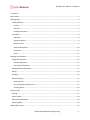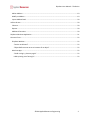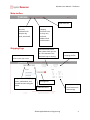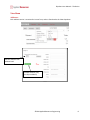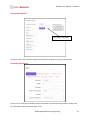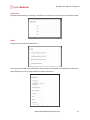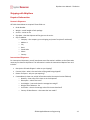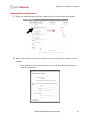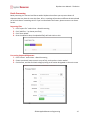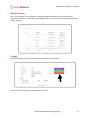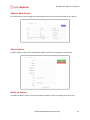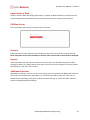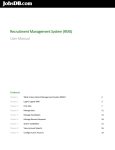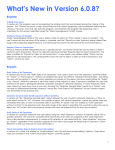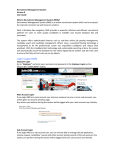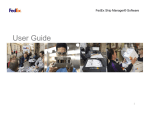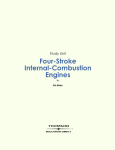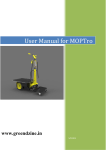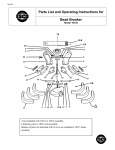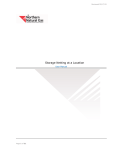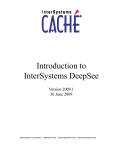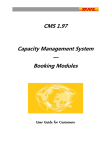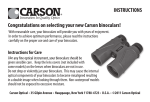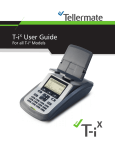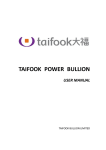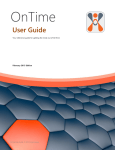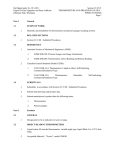Download ShipStore User Manual
Transcript
ShipStore User Manual The Basics Applied Resources Engineering Published 4/1/2014 Rev. 8 ShipStore User Manual – The Basics Contents Main toolbar ................................................................................................................................................. 4 Shipping Page ................................................................................................................................................ 4 Toolbars/Buttons ...................................................................................................................................... 5 Screens .................................................................................................................................................. 5 Functions ............................................................................................................................................... 6 Package Information ............................................................................................................................. 7 View Menu ................................................................................................................................................ 8 Addresses .............................................................................................................................................. 8 Shipment Options ................................................................................................................................. 9 Return Services ..................................................................................................................................... 9 International Options .......................................................................................................................... 10 References .......................................................................................................................................... 11 Email.................................................................................................................................................... 11 Shipping with ShipStore .............................................................................................................................. 12 Required Information ............................................................................................................................. 12 Domestic Shipments ........................................................................................................................... 12 International Shipments ..................................................................................................................... 12 Making Multi-box Shipments .................................................................................................................. 13 Rating ...................................................................................................................................................... 14 Shipping................................................................................................................................................... 14 Batch Processing ..................................................................................................................................... 15 Importing Files .................................................................................................................................... 15 Processing Imported Shipments ......................................................................................................... 15 Checking Status ................................................................................................................................... 16 History Screen ............................................................................................................................................. 17 Voiding .................................................................................................................................................... 17 Reprint Labels ......................................................................................................................................... 18 Reprocessing Shipments ......................................................................................................................... 18 Reposting Data ........................................................................................................................................ 18 Address Book Screen .................................................................................................................................. 19 ©2014 Applied Resources Engineering 2 ShipStore User Manual – The Basics Add an Address ....................................................................................................................................... 19 Modify an Address .................................................................................................................................. 19 Import Address Book .............................................................................................................................. 20 Utilities Screen ............................................................................................................................................ 20 Closeout .................................................................................................................................................. 20 Reports .................................................................................................................................................... 20 Additional Functions ............................................................................................................................... 20 ShipStore Merchant Application ................................................................................................................. 21 Common Errors ........................................................................................................................................... 22 ShipStore Website................................................................................................................................... 22 “Service not allowed” ......................................................................................................................... 22 “Object Reference not set to an instance of an object” ..................................................................... 22 Merchant App ......................................................................................................................................... 22 “Could not log in, please try again” .................................................................................................... 22 Labels printing out of wrong PC .......................................................................................................... 22 ©2014 Applied Resources Engineering 3 ShipStore User Manual – The Basics Main toolbar OrderTrack link Displays shipment summary information for the past day, week, and month. Shipping Page Perform functions based on what screen you are on Navigate between shipping, history, addressbook, and closeout functions using this toolbar Contains basic shipping functions such as ship, rate, and void, address book and closeouts Indicates which station the system thinks you are on. Also indicates if the Peripheral app is running. Choose different shipping profiles Package Info Additional forms ©2014 Applied Resources Engineering Totals, commitment time, and warnings 4 ShipStore User Manual – The Basics Toolbars/Buttons Screens Small parcel shipment entry screen Look up and work with past shipments Add, edit, and delete addresses from the address book Closeout, print reports, run EOD processes ©2014 Applied Resources Engineering Add, edit, and delete items from the item book 5 ShipStore User Manual – The Basics Functions 1 2 3 4 5 6 7 8 9 Number Button Name Function Keyboard Equivalent Enter (while in Order Number field) 1 Load Loads an order 2 Consolidate Shipments Allows you to consolidate several different shipments into one 3 Reset Clears the screen F4 4 Make Multipiece Makes a multiple box shipment Ctrl+F6 5 Add Commodity Adds line item to shipment 6 Rate Rates a shipment F9 7 Ship Ship the shipment and print the label F10 8 Export Shipment Exports shipment for manipulation on other station(s) 9 Import Shipment Imports shipment from test entered ©2014 Applied Resources Engineering 6 ShipStore User Manual – The Basics Package Information To open the package information for any package, simply click the grey button for that package. Basic package information Package special services (COD, POD, etc.) Get scale weight COD To process a COD correctly in the system, You will need the following information after checking the COD box on the Package Special Services screen: COD Amount – the amount to be collected COD Payment Method – how you would like to receive the funds Optionally, you may also check the “Add freight to COD” box, which adds the freight charge from the carrier to the COD Amount field. ©2014 Applied Resources Engineering 7 ShipStore User Manual – The Basics View Menu Addresses Each address section is contained in its own form, and are found under the View dropdown. Retrieve address from address book Validate address (only on ship-to address) ©2014 Applied Resources Engineering 8 ShipStore User Manual – The Basics Shipment Options This form contains shipment options such as: Saturday Delivery Residential shipment Return Services Return Services If you would like to designate this shipment as or with return services, you have two options: 1. Return label – This is to designate that the shipment you are processing is a return shipment. 2. Print return label with shipment – This is to designate that you would like a return label with the outgoing shipment. a. If choosing this option, you have the ability to change the return, ship to, and bill to addresses for the return shipment by filling out the fields displayed. If you do not fill out any of the fields, ShipStore will flip the current shipment’s return and ship to addresses and use the bill to information for the return shipment. ©2014 Applied Resources Engineering 9 ShipStore User Manual – The Basics International Options Commodity information This form contains the necessary shipment level fields for shipping any item(s) internationally. Commodity Information This form is for entering the needed customs information to produce the desired report. Simply enter the information under the desired report’s tab. ©2014 Applied Resources Engineering 10 ShipStore User Manual – The Basics References Designate references here. If nothing is entered here, the boxes on the main screen will display instead. Email Designate email notification settings here. If using carrier provided email notifications, check the box at the bottom, then add/edit the notification events displayed, similar to international commodity information. ©2014 Applied Resources Engineering 11 ShipStore User Manual – The Basics Shipping with ShipStore Required Information Domestic Shipments All fields shown below are required. These fields are: Order Number Weight – overall weight of each package Service – carrier to use Ship Date – date the shipment will be given to the carrier Ship To Address o Company – the company you are shipping to (name of recipient if residential) o Address 1 o City o State o Postal Code o Phone o Country International Shipments For international shipments, you will need some extra information in addition to the information necessary for domestic shipments. This information is under the International Options form and includes: Description of Goods Shipped – what are you shipping? Customs Value – what is the total value of the goods being shipped? Reason for Export – why are you exporting? Commodities (at least one, with all information under Commercial Invoice filled out) o Quantity – how many of this item are in the shipment? o Description – what is the item? o Unit Weight – how much does the average item weigh? o Weight Unit of Measure - lbs o Unit Value – what is the average value of the items described? o Country of Manufacture – where was the item made? ©2014 Applied Resources Engineering 12 ShipStore User Manual – The Basics Making Multi-box Shipments 1. Simply click “Make Multipiece Shipment” button (or Ctrl+F6) to make multi box shipments. 2. When the form pops up, enter how many boxes you have in the shipment, and press “Create Packages” a. If the boxes have any similar information, you can mark the checkbox on the form to enter that information ©2014 Applied Resources Engineering 13 ShipStore User Manual – The Basics Rating Once all information is inserted, click the “Rate” button, or hit F9 Shipping Once all information is inserted, click the “Process Shipment” button, or hit F10 to get the labels for the shipment. ©2014 Applied Resources Engineering 14 ShipStore User Manual – The Basics Batch Processing Batch processing is a contract level feature within ShipStore that allows you to process dozens of shipments that may have the same ship from, bill to, or package information to different locations based on an Excel sheet or something similar. If you are interested in the feature, please contact us to discuss further. Importing Files 1. Click “Import File” under Views -> Batch Processing 2. Click “Add files…” to choose your file(s) 3. Click “Start upload” 4. Once the upload is done, the uploaded file(s) will look similar to this: Processing Imported Shipments 1. Click “Process” under Views -> Batch Processing 2. Choose your batch (most recent is at top of list), and any other criteria needed 3. Click Process, and wait for labels to begin printing to the station designated on the main screen ©2014 Applied Resources Engineering 15 ShipStore User Manual – The Basics Checking Status 1. Click “Check Status” under Views -> Batch Processing 2. Choose your batch (most recent is at top of list), and any other criteria needed 3. Click “Check Status” 4. Results will display on the screen and allow you to retry the shipments through with a simple click ©2014 Applied Resources Engineering 16 ShipStore User Manual – The Basics History Screen Here, you can search for any shipments already processed and void them, reprint the labels, or reprocess the shipments. After entering any needed search criteria, simply click the record you want to bring it into view. Voiding Select the shipment you wish to void from the history table, and click void. Shipment should not appear in table anymore on refresh. ©2014 Applied Resources Engineering 17 ShipStore User Manual – The Basics Reprint Labels Select the shipment you wish to void from the history table, and click Reprint Labels Labels should print out on printer designated using the Merchant app. NOTE: This will not work if label printer used at the current station uses a different language than the printer used when initially generating labels. Reprocessing Shipments Select the shipment you wish to void from the history table, and click “Reprocess Shipment”. Reposting Data If your system is integrated to another system, you can repost the shipping to that system via the History screen. After selecting the desired shipment, simply click the “Repost Data to Host” button. ©2014 Applied Resources Engineering 18 ShipStore User Manual – The Basics Address Book Screen This screen allows you to manage any and all address book entries you have available in your system. Add an Address To add an address, click on the “Add Address” button and fill out the appropriate information. Modify an Address To modify an address, simply click on the address you desire, make your changes, then press save. ©2014 Applied Resources Engineering 19 ShipStore User Manual – The Basics Import Address Book Similar to how the batch processing import works, to import an address book file, you need to have a contracted agreement with ARE to ensure your file can be parsed out correctly into the system. Utilities Screen This screen allows you to (re)print reports and run closeouts. Closeout Under the Closeout tab, simply press the close button next to the carrier you are trying to closeout. NOTE: only some carriers have the ability to closeout; those carriers that do not will not be displayed. Reports Under the Reports tab, press the Print button next to the report you would like to generate. When pressing the button, you might need to enter some criteria for the report to generate correctly. Report should open in a new tab in your browser. Additional Functions Depending on how your account is set up in the system, you may have access to additional functions on this screen, such as EOD Emails, data pushes, etc. These functions will be under the “Misc” tab. To perform these individually, simply click the button for each of these, or hit the “Run EOD” button to perform all designated EOD procedures. ©2014 Applied Resources Engineering 20 ShipStore User Manual – The Basics ShipStore Merchant Application At the bottom of each page is a link to download the Merchant application that handles interaction with scales and printers. This app is needed when loading/saving data to any external system, an recommended for faster paced shippers. To run/install this application, click the download link at the bottom of the page, then download on the next page. When the process runs, you may have to restart your computer, so make sure to save anything you need to before running the process. After running through the process, a login form will open on your computer, similar to this: Enter the same credentials you use for the ShipStore website into the form and press Login. If your login works correctly, the app should tell you your station name and minimize to the taskbar with this icon: NOTE: You will need to have your station set up in the ShipStore application prior to being able to login to the Merchant application. If you have not yet set up the station or are getting an error when logging in, call 816-781-5100 or email [email protected] for assistance. ©2014 Applied Resources Engineering 21 ShipStore User Manual – The Basics Common Errors ShipStore Website “Service not allowed” This error is basically a generic statement that something you entered invalidated the service from being able to be used (most likely the ship to address). “Object Reference not set to an instance of an object” This error means that something that is required was left blank. Please double check all your required shipping fields to ensure none of them have been left blank. Merchant App “Could not log in, please try again” This error can mean one of two things: either you are entering the wrong login credentials, or there is something misconfigured with your station. If you are positive you are entering the correct credentials, notify support of the issue. Labels printing out of wrong PC Typically, this only happens if the station selected at the top of the shipping page is not set to your current computer. If you believe you had the correct station selected, notify support of the issue. ©2014 Applied Resources Engineering 22