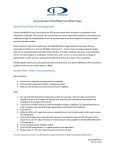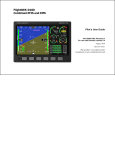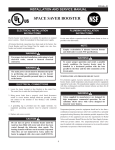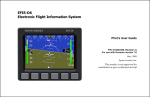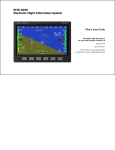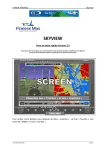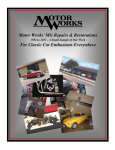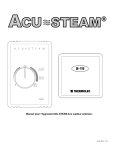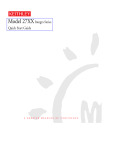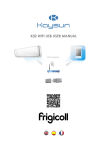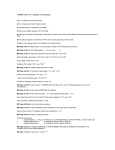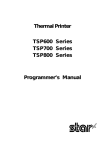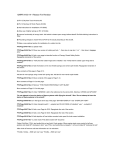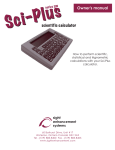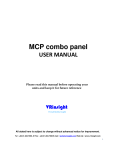Download EMS - D120 Manual - US Sport Aircraft
Transcript
EMS-D120 Engine Monitoring System Pilot’s User Guide P/N 100592-000, Revision G For use with firmware version 5.3 March, 2010 Dynon Avionics This product is not approved for installation in type certificated aircraft Contact Information Dynon Avionics, Inc. 19825 141st Place NE Woodinville, WA 98072 Phone: (425) 402-0433 - 7:00 AM – 5:00 PM (Pacific Time) Monday - Friday Fax: (425) 984-1751 Dynon Avionics offers online sales, extensive support, and continually-updated information on its products via its Internet sites: www.dynonavionics.com –Dynon Avionics primary web site; including: docs.dynonavionics.com – Current and archival documentation. downloads.dynonavionics.com – Software downloads. support.dynonavionics.com – Support resources. store.dynonavionics.com – Dynon’s secure online store for purchasing all Dynon products 24 hours a day. wiki.dynonavionics.com – Dynon Avionics’ Documentation Wiki provides enhanced, extended, continuously-updated online documentation contributed by Dynon employees and customers. forum.dynonavionics.com – Dynon Avionics’ Internet forum where Dynon customers can interact and receive Dynon technical support outside of telephone support hours. A key feature of the forum is that it allows the exchange of diagrams, photos, and other types of files. newsletter.dynonavionics.com – Dynon’s email newsletter. blog.dynonavionics.com – Dynon’s blog where you can find new and interesting Dynon-related content. Copyright 2003-2009 Dynon Avionics, Inc. All rights reserved. No part of this manual may be reproduced, copied, transmitted, disseminated or stored in any storage medium, for any purpose without the express written permission of Dynon Avionics. Dynon Avionics hereby grants permission to download a single copy of this manual and of any revision to this manual onto a hard drive or other electronic storage medium to be viewed for personal use, provided that such electronic or printed copy of this manual or revision must contain the complete text of this copyright notice and provided further that any unauthorized commercial distribution of this manual or any revision hereto is strictly prohibited. Information in this document is subject to change without notice. Dynon Avionics reserves the right to change or improve its products and to make changes in the content without obligation to notify any person or organization of such changes. Visit the Dynon Avionics website (www.dynonavionics.com) for updates and supplemental information concerning the use and operation of this and other Dynon Avionics products. Limited Warranty Dynon Avionics warrants this product to be free from defects in materials and workmanship for three years from date of shipment. Dynon Avionics will, at its sole option, repair or replace any components that fail in normal use. Such repairs or replacement will be made at no charge to the customer for parts or labor. The customer is, however, responsible for any transportation cost. This warranty does not cover failures due to abuse, misuse, accident, improper installation or unauthorized alteration or repairs. THE WARRANTIES AND REMEDIES CONTAINED HEREIN ARE EXCLUSIVE, AND IN LIEU OF ALL OTHER WARRANTIES EXPRESSED OR IMPLIED, INCLUDING ANY LIABILITY ARISING UNDER WARRANTY OF MERCHANTABILITY OR FITNESS FOR A PARTICULAR PURPOSE, STATUTORY OR OTHERWISE. THIS WARRANTY GIVES YOU SPECIFIC LEGAL RIGHTS, WHICH MAY VARY FROM STATE TO STATE. IN NO EVENT SHALL DYNON AVIONICS BE LIABLE FOR ANY INCIDENTAL, SPECIAL, INDIRECT OR CONSEQUENTIAL DAMAGES, WHETHER RESULTING FROM THE USE, MISUSE OR INABILITY TO USE THIS PRODUCT OR FROM DEFECTS IN THE PRODUCT. SOME STATES DO NOT ALLOW THE EXCLUSION OF INCIDENTAL OR CONSEQUENTIAL DAMAGES, SO THE ABOVE LIMITATIONS MAY NOT APPLY TO YOU. Dynon Avionics retains the exclusive right to repair or replace the instrument or firmware or offer a full refund of the purchase price at its sole discretion. SUCH REMEDY SHALL BE YOUR SOLE AND EXCLUSIVE REMEDY FOR ANY BREACH OF WARRANTY. These instruments are not intended for use in type certificated aircraft at this time. Dynon Avionics makes no claim as to the suitability of its products in connection with FAR 91.205. Dynon Avionics’ products incorporate a variety of precise, calibrated electronics. Except for replacing the optional internal backup battery in EFISbased products per the installation guide, our products do not contain any field/user-serviceable parts. Units that have been found to have been taken apart may not be eligible for repair under warranty. Additionally, once a Dynon Avionics unit is opened up, it will require calibration and verification at our Woodinville, WA offices before it can be considered airworthy. EMS-D120 Pilot’s User Guide iii Table of Contents Contact Information..............................................................................................................................................................ii Copyright..............................................................................................................................................................................ii Limited Warranty ................................................................................................................................................................iii 1. Introduction 1-1 Before You Fly ..................................................................................................................................................................1-1 OEM Installations..............................................................................................................................................................1-1 Warning .............................................................................................................................................................................1-2 About this Guide................................................................................................................................................................1-2 2. Product Overview 2-1 EMS-D120 Hardware ........................................................................................................................................................2-1 3. Product Operation 3-1 Front Panel Layout ............................................................................................................................................................3-1 Display...............................................................................................................................................................................3-2 Menus ................................................................................................................................................................................3-6 4. Available Pages 4-1 EMS Main Pages ...............................................................................................................................................................4-2 EMS Auxiliary Page..........................................................................................................................................................4-3 EMS Times Page ...............................................................................................................................................................4-3 EMS Fuel Computer Page .................................................................................................................................................4-4 Lists Pages .........................................................................................................................................................................4-5 EMS-D120 Pilot’s User Guide v Table of Contents Menu Pages....................................................................................................................................................................... 4-5 5. Alerts 5-1 Alarm Indicators ............................................................................................................................................................... 5-1 Multiple Alarms................................................................................................................................................................ 5-3 Latching and Self-clearing Alarms ................................................................................................................................... 5-4 DSAB Alerts..................................................................................................................................................................... 5-4 6. EMS Monitoring Functions 6-1 Engine Leaning and Power ............................................................................................................................................... 6-1 Data Logging .................................................................................................................................................................... 6-2 7. EMS Operation 7-1 ON/OFF ............................................................................................................................................................................ 7-1 Display Brightness (DIM) ................................................................................................................................................ 7-1 Fuel Computer .................................................................................................................................................................. 7-2 Engine Leaning................................................................................................................................................................. 7-3 Clock Setup....................................................................................................................................................................... 7-3 Timers............................................................................................................................................................................... 7-4 Global Configuration Settings .......................................................................................................................................... 7-5 8. Appendix 8-1 Appendix A: Serial Data Output....................................................................................................................................... 8-1 Appendix B: PC Support Program.................................................................................................................................... 8-5 Appendix C: Troubleshooting .......................................................................................................................................... 8-5 Appendix D: EMS-D120 Specifications........................................................................................................................... 8-6 vi EMS-D120 Pilot’s User Guide 1. INTRODUCTION Thank you for purchasing the Dynon Avionics EMS-D120. This section provides some important cautionary information and general usage instructions for this manual. Before You Fly We strongly recommended that you read this entire guide before attempting to use the EMS-D120 in an actual flying situation. Additionally, we encourage you to spend time on the ground familiarizing yourself with the operation of the product. While first learning to use the instrument in the air, we recommend you have a backup pilot with you in the aircraft. Finally, we encourage you to keep this manual in the aircraft with you at all times. This document is designed to give you quick access to information that might be needed in flight. CAUTION: in a flying situation, it is the pilot’s responsibility to use the product and the guide prudently. OEM Installations If your EMS-D120 is installed by an OEM distributor, you may find that you are unable to access some menus and settings. Some Dynon distributors customize various areas of the EMS-D120 firmware to maintain a consistent pilot experience and minimize integration issues across a large number of installations. Currently, OEMs can customize access levels to the following settings on Dynon systems: EMS GLOBAL setup menu, EMS SENSOR setup menu, fuel calibration, trim calibration, flaps calibration, GPS/NAV setup menu, screen configurations, data logging, and checklists/data panels. OEM distributors have the option of customizing some or all of these areas. Please contact your aircraft’s manufacturer if you have any questions about how your unit has been customized. EMS-D120 Pilot’s User Guide 1-1 Introduction Warning Dynon Avionics’ products incorporate a variety of precise, calibrated electronics. Except for replacing the optional internal backup battery in EFIS-based products per the installation guide, our products do not contain any field/userserviceable parts. Units that have been found to have been taken apart may not be eligible for repair under warranty. Additionally, once a Dynon Avionics unit is opened up, it will require calibration and verification at our Woodinville, WA offices before it can be considered airworthy. About this Guide This guide serves two purposes. The first is to help you configure and get acquainted with the EMS-D120‘s many functions. The second is to give you quick access to vital information. For detailed technical and installation information, please refer to the EMS-D120 Installation Guide. In the electronic (.PDF) version of this manual, page and section references in the Table of Contents and elsewhere act as hyperlinks taking you to the relevant location in the manual. The latest version of this manual may be downloaded from our website at docs.dynonavionics.com. This guide discusses the most common operation scenarios. If you have an operational issue that is not discussed in this guide, you can find additional operational information on Dynon’s Internet sites: wiki.dynonavionics.com – Dynon’s Documentation Wiki provides enhanced, extended, frequently updated online documentation contributed by Dynon employees and customers. forum.dynonavionics.com – Dynon’s Online Customer Forum is a resource for Dynon Avionics customers to discuss installation and operational issues relating to Dynon Avionics products. The Forum is especially useful for pilots with uncommon aircraft or unusual installation issues. For customers that cannot call Dynon Technical Support during our normal business hours, the Forum is a convenient way to interact with Dynon Avionics Technical Support. The Forum allows online sharing of wiring diagrams, photos, and other types of electronic files. 1-2 EMS-D120 Pilot’s User Guide Introduction The following icons are used in this guide: Any text following this icon describes functionality available only with the HS34 HSI Expansion Module connected to your system. Any text following this icon describes functionality available only with the AP74 Autopilot Interface Module connected to your system. Any text following this icon describes functionality that is possible when multiple Dynon Avionics products are networked together via the Dynon Smart Avionics Bus (DSAB). Any text following this icon refers to a setting or situation which merits particularly close attention. EMS-D120 Pilot’s User Guide 1-3 2. PRODUCT OVERVIEW This EMS-D120 monitors your engine and other vital aircraft systems and displays information in an easy-to-read format. This section provides a general overview of the various parts of the EMS-D120 as well as a theory of operation. The information in this section serves as a reference only and helps familiarize you with the inner workings of the unit. It should not be used for diagnostic or reparative work. EMS-D120 Hardware The EMS-D120’s versatile design accommodates a wide range of engines and sensors. You may configure the system to meet your monitoring requirements covering both air- and water-cooled engines with up to six cylinders. Its warning capabilities provide early notification of problems that might otherwise go unnoticed. POWER The EMS-D120 requires between 10 and 30 volts DC for operation. It is acceptable to have the EMS-D120 turned on during engine start. SENSORS AND INPUTS When connected to the appropriate sensors, the EMS-D120 displays RPM, manifold pressure, oil temperature and pressure, exhaust gas temperature (EGT), cylinder head temperature (CHT), fuel levels for up to 4 tanks, voltage, current, fuel pressure, fuel flow, carburetor air temperature, coolant pressure and temperature, outside air temperature, flaps, trim, and the status of up to two external contacts. Fuel endurance and economy information can be obtained when a compatible GPS unit is connected to your system. EMS-D120 Pilot’s User Guide 2-1 Product Overview DYNON SMART AVIONICS BUS If you have multiple Dynon Avionics products in your aircraft, they may be networked together via the Dynon Smart Avionics Bus (DSAB). Units networked via DSAB have the ability to transmit information to each other. Any product's data can then be viewed on any other screen in the DSAB network. For example, an EFIS has the ability to display engine monitor information if it is connected to an EMS or FlightDEK-D180. Note that the failure of a unit in a DSAB network may cause the loss of some or all data shared between units. In the above example, if the connected EMS/FlightDEK-D180 were to fail, the EFIS would no longer be able to behave as an engine monitor. For more information on DSAB-specific alerts, refer to the DSAB Alerts section on page 5-4. OUTPUTS The EMS-D120 has outputs to drive external customer-supplied audible and visual devices for engine, AOA (if installed) and altitude alerts. A connected HS34 or AP74 can output voice annunciations for many of the alerts generated by the EMS-D120. DISPLAY The display is a 7-inch, 854 by 480 pixel, 400 nit or 800 nit LCD screen, depending on the model. BUTTONS User interaction takes place via the six buttons along the bottom of the front panel of the unit. 2-2 EMS-D120 Pilot’s User Guide 3. PRODUCT OPERATION After reading this section, you will be familiar with the basics of how to use your EMS-D120. For details regarding specific procedures (e.g., adjusting display brightness, using the fuel computer, setting the clock, etc.) please refer to the EMS Operation section. Front Panel Layout All normal operation of the EMS-D120 happens via the front panel. The front panel contains buttons and a display. Buttons – There are six buttons on the front panel of the EMS-D120. Throughout this guide, these buttons are referred to as one through six, with button one being the leftmost and button six being the rightmost. EMS-D120 buttons are used to turn the instrument on and off, cycle between screens, scroll through menus, and adjust instrument parameters. Display – The display shows engine parameters, menus, and data obtained from other connected products. 1 2 3 4 5 6 User interaction takes place via the EMS-D120 main display and the six buttons beneath. Note: buttons are not labeled on actual product EMS-D120 Pilot’s User Guide 3-1 Product Operation Display The EMS-D120 display is the most obvious and commonly used output of the device. It is capable of displaying EFIS, HSI, and/or engine data simultaneously. SCREENS AND PAGES The terms in the following bulleted list are used in this section and are defined as follows: Screen/Screen Configuration – Screens consist of one or two pages from the EMS-D120 or from another DSABconnected Dynon Avionics product. Page – A page is a section of the screen that contains a collection of related data. Pages may occupy the total area of the screen (i.e., 100%) or share the screen with other pages (e.g., 2/3, 1/3 split). Pages that occupy 1/3 of the screen area are sometimes abbreviated versions of their full size (100% or 2/3) counterparts. Screen Rotation – The rotation is the list of screen configurations which can be cycled to via the hotkeys. Your rotation is usually smaller than the total list of available screen configurations. Screens contain one or two pages and pages contain groups of similar information. 3-2 EMS-D120 Pilot’s User Guide Product Operation The EMS-D120 has several pre-defined screen configurations. The basic layout of a screen configuration is represented by one of three icons on D100-series product. The table at right shows the three icons and their meaning. The predefined screen configurations with their respective icons are as follows: Icon Left Page Area 2/3 Right Page Area 1/3 1/3 2/3 One page that occupies all of the screen area The SCREEN LIST Menu uses icons to illustrate the layout for each screen configuration. EFIS/EMS EFIS/AUX EFIS/FUEL EFIS/TIMES EFIS/HSI EMS/EFIS EMS/AUX (default EMS-D120 boot-up screen; in default rotation) EMS/TIMES (in default screen rotation) EMS/FUEL EMS/HSI EFIS EFIS/EMS EMS/EFIS HSI/EMS EMS-D120 Pilot’s User Guide 3-3 Product Operation CYCLING BETWEEN SCREENS There are two methods for cycling between pre-defined screens: via the menu and via hotkeys. Screen Cycling Using the SCREEN LIST Navigate to the SCREEN LIST menu by holding button six for at least two seconds when no menu is present (see the figure to the right). Note that if you only press button six momentarily, the display cycles to the next screen in your screen rotation. Use the DOWN▼/UP▲ buttons to move the caret (>). The caret denotes the selected screen. Press GOTO► to remove the SCREEN LIST and display the selected screen. If you wish to stay on the same screen, you may either select your currently displayed screen with the caret and press GOTO►, or press CANCEL. Hold two seconds Screen Cycling Using Hotkeys With no menu displayed, press button one to cycle to the previous screen in your rotation. Likewise, press button six to cycle to the next screen in your rotation (see the figure on the next page). Cycling With no menus displayed, pressing button six for via hotkeys only allows you to display screens that are in your screen two seconds displays the SCREEN LIST menu, from which you may switch to, and set up, various rotation. They are meant to give you quick access to the screen screen configurations. configurations that are most important to you. If you wish to access screens that are not in your rotation, use the SCREEN LIST as described above. 3-4 EMS-D120 Pilot’s User Guide Product Operation Changing the Screen Rotation You may use the out-of-the-box screen rotation or define your own. If you desire to use the initial rotation, no user configuration is required. If you desire to use a custom cycling order, then user configuration is necessary. To configure a custom rotation, navigate to the SCREEN LIST menu page by pressing button six for approximately two seconds when no menu is present. Press SETUP, then press ROTATN to display the menu used to change the boot and rotation screen. Scroll through the pre-defined screens using the DOWN▼/UP▲ buttons. Press the BOOT* button on any selected screen configuration to make it the screen that is shown immediately after the instrument is turned on. Only one screen may be designated as the boot screen. Next, press the TOGGL↕ button on any selected screen to toggle the “↕” icon. All screens that show the “↕” icon are included in the rotation. Any screen in the rotation may be accessed via the button one and six hotkeys. Press BACK to save any settings. cycles to prev. screen cycles to next screen Buttons one and six cycle to the previous and next screens, respectively. Changing the Screen List Order You may wish to change the order in which screen configurations are displayed in the SCREEN LIST, thus changing the order they are cycled to via hotkeys. To do this, navigate to the SCREEN LIST menu page by pressing button six for approximately two seconds when no menu is present. Press SETUP, then press ORDER to display the menu used to change the screen order. Scroll through the pre-defined screens using the DOWN▼/UP▲ buttons. Press the MV DN▼ EMS-D120 Pilot’s User Guide 3-5 Product Operation button to move the selected screen down in the screen list. Likewise, press the MV UP▲ button to move the selected screen up in the screen list. Menus All interaction with the EMS-D120 is accomplished through the use of its menu system. The menu system is accessed and navigated via the six buttons located on the front of the unit. PAGE-SENSITIVE MENUS On a screen where no menu is already present, buttons two through five are used to display a menu. With no menu displayed, pressing any one of these buttons causes the menu for the page above it to show at the bottom of the screen. For example, if a screen is divided into two pages with the left page occupying 2/3 of the screen and the right page occupying 1/3 of the screen, then pressing EMS-D120 buttons two, three, or four (all below the left 2/3 of the screen) displays the main menu for the left page and pressing button five (below the right 1/3 of the screen) displays the main menu for the right page (see the figure to the right). FUNCTIONALITY A menu consists of two rows of gray boxes containing text. The upper row contains one tab that denotes the currently displayed menu. The lower row contains six labels that denote the function of the button below it. Many of the onscreen elements move up to avoid the menu. This prevents the menu from obscuring useful data while it is up. Upon exiting the menu, the screen returns to its normal appearance. 3-6 The configuration of the pages on the screen determines which buttons are used to display a page's menu. EMS-D120 Pilot’s User Guide Product Operation Pressing a button either displays another menu or adjusts a parameter. If there is no text above a button, then that button does not have a function in the context of that menu. Occasionally, a button label spans two or more buttons. In this case, any button below the label invokes the command. If a menu contains more options than there are buttons, the MORE label is displayed over button five. Pressing this button shows you the next set of options in the current menu. In any menu, press the BACK button to return to the previous menu and save any changes. In all top-level menus, button six is the EXIT button. Pressing EXIT removes the menu system and moves many of the onscreen elements down to their original positions. FLOW Each page has its own main menu, which may contain options for navigating to other menus or choosing and adjusting parameters. For example, the EMS Main Page menu contains an EMS menu tab and button labels for MENU ►, LEAN, AUX, FUEL, MORE, and BACK. Pressing MORE reveals the Each menu consists of labels above each button denoting rest of the EMS menu. The continuation of this menu contains options for LISTS, SETUP, DIM, TIMES, MORE, and BACK. their function. Pressing MORE or BACK on this menu simply returns you to the first part of the EMS menu. In all top-level page menus (EMS, AUX, TIMES, FUEL), the leftmost button is the MENU button. If you have opened up the left page’s menu, the label reads MENU►. Pressing the button switches the menu to display the right page’s menu, and the label switches to read ◄MENU. The arrow on this button always points to the side of the screen whose menu is displayed when pressing the button. EMS-D120 Pilot’s User Guide 3-7 Product Operation All EMS 1/3 pages (AUX, TIMES, FUEL) have shortcuts to their page and menu from within the EMS Main Page menu. This means that if you only want to glance at a parameter on another page, quickly returning to your original screen configuration, simply enter the EMS menu, and press the button for the page you’d like to momentarily view. For example, if your In any menu with more options than will fit on a line, the MORE button current screen configuration is 2/3 EMS on the displays the rest of the menu. left, 1/3 FUEL on the right, pressing the AUX button in the EMS menu displays the AUX page in place of the FUEL page and the AUX page menu. Pressing BACK returns you to the main EMS menu, and your original screen configuration (i.e., EMS/FUEL). If you press the SETUP button on the EMS menu, the SETUP menu is displayed. The SETUP menu contains a menu tab and button labels for CLOCK, VRSION, GLOBAL, SENSOR, FUEL, and BACK. Pressing CLOCK displays options for specifying time format (i.e., standard AM/PM vs. military) and clock adjustment. To exit the menu system, press the BACK button as many times as is needed to reach an EXIT button. This varies based upon how deep you are into the menu system. DESCRIPTIONS IN THIS GUIDE Throughout this guide, the “>” character is used to indicate entering a deeper level of the menu system. For example, “EMS > SETUP > CLOCK” indicates entering the EMS menu, pressing MORE, then pressing SETUP, and then pressing CLOCK to enter the clock adjustment menu. Note that the MORE button is not included in the sequence, since pressing MORE reveals more options in the same level of the menu system. 3-8 EMS-D120 Pilot’s User Guide 4. AVAILABLE PAGES The EMS main pages use various combinations of circular gauges, vertical and horizontal bars, tic marks, and text to display EMS data. Appropriate units of measurement accompany their respective values. Color indicators (green, yellow, and red) are used to denote normal and abnormal operational ranges. Both the EMS Main Pages and the EMS Auxiliary Page allow for “info items,” user-configurable elements such as vertical info bars, contact input readouts, flaps/trim indication, and text-only items. Vertical info bars can display volts, amps, fuel pressure, carburetor air temperature, coolant temp/pressure, and outside air temperature. Contact input readouts can display discrete data (e.g., open/closed, on/off, etc.). Flaps and trim displays display icons indicating the absolute position of the flaps and trim. Vertical info bars, contacts, flaps/trim indicators, and text-only items are defined at time of installation and instrument setup. Text info items include fuel economy, engine timers, and times. For more information on configuring this display (as well as info items on the EMS Main Page), see the Global Configuration Settings section on page 7-5. Menu and Checklist pages may be displayed and are described in the following sections. Note: EFIS-based pages use data that is obtained from Dynon’s EFIS products. You may only display these pages on your EMS-D120 if you own a Dynon EFIS-based product, and the two units are connected via DSAB. Refer to the EMS-D120 Installation Manual for details regarding proper connection between Dynon products and other devices in your system. Please see your EFIS-based product’s Pilot’s User Guide for information on configuring the various displays sourced from it. EMS-D120 Pilot’s User Guide 4-1 Available Pages EMS Main Pages Available in 1/3 and 2/3 formats This page displays RPM, manifold pressure (MAP), oil temperature, oil pressure, exhaust gas temperature (EGT), cylinder head temperature (CHT), fuel level, fuel pressure and fuel flow. On the 2/3 page version, up to two userconfigurable info bars may be displayed. For information on configuring the function of these info items, see the EMS Operation section on page 7-1. Up to six EGT/CHT channels may be displayed simultaneously. Green horizontal bars depict exhaust gas temperatures with their respective values to the right of the bars. In the combined EGT/CHT display, cylinder head temperatures are denoted by the white vertical tic marks overlaying the EGT bars with their respective numeric values to the left of the bars. In the split EGT/CHT display (two and four cylinder engines only) CHTs are displayed using their own set of green bars on a different scale than EGTs with their respective numeric values displayed to the right of each bar. When displayed as a 1/3 page, with the exception of two cylinder engines, the EGT/CHT display is shown in combined mode. 4-2 EMS-D120 Pilot’s User Guide Available Pages EMS Auxiliary Page Available in 1/3 format This is a customizable page where you may display up to six different info items. You may choose from any of the available info items. For more information on configuring this display (as well as info items on the EMS Main Page), see the Global Configuration Settings section on page 7-5. Some info items, when displayed on the Aux Page, have quick commands in the AUX menu. This menu is populated with commands in the order that the items appear on screen (from top left to bottom right). The commands are listed below. Info item quick commands TIMERS info item – TRPRST (resets the trip timer), TIMER (shortcut to the general purpose timer menu) FUEL – FUEL (shortcut to the add fuel menu) EMS Times Page Available in 1/3 format The Times Page is divided into three sections: TIME, TIMERS, and ENGINE TIMERS. The TIME section shows the present time (both local and Zulu) and can be displayed in either standard or military time formats. The Flight Timer shows the total amount of time that oil pressure is above 15 PSI since the EMS-D120 was turned on; it does not reset until the next time the EMS-D120 is power-cycled and oil pressure reaches 15 PSI. The Trip Timer shows cumulative flight time since a manual reset. The third line of this section contains the general purpose Timer which can be used for a EMS-D120 Pilot’s User Guide 4-3 Available Pages variety of functions including a tank timer. The Tach Timer keeps track of engine time (normalized to the user-configured cruise RPM). The Hobbs Timer records the duration of time engine oil pressure is at 15 PSI or higher. When ENGINE TYPE is set to ROTAX (in EMS > SETUP > GLOBAL), only Hobbs time is displayed in the ENGINE TIMERS section; Tach time is not displayed, due to specific manufacturer recommendation. Refer to the EMS Operation section on page 7-3 for instructions on adjusting clock and timer settings. EMS Fuel Computer Page Available in 1/3 format This page displays fuel tank levels, fuel flow, fuel pressure, fuel remaining, fuel used, and time remaining. If a compatible GPS is connected to your Dynon system as described in the EMS-D120 Installation Guide, this page displays current distance per unit fuel, fuel at waypoint, and distance to empty (range). Analog gauges display sensor information and textual readouts display computed data. Much of the computed data is reliant on the optional fuel flow sensor, available from Dynon Avionics. To obtain accurate data, you must reset the fuel computer every time you add fuel to the aircraft. Note that "fuel used" resets itself when the unit detects that oil pressure has exceeded 15 PSI for the first time after being powered on. This allows you to view the fuel used value from your last flight. Some user input is required for the EMS-D120 Fuel Computer to function properly. Refer to EMS Operation on page 7-2 for instructions on adjusting various Fuel Computer parameters. WARNING: The Fuel Remaining, Time Remaining, Distance per Fuel Unit, Fuel Remaining at Waypoint, and the Calculated Range Remaining values are not directly measured. These values are calculated based upon measured flow rates and user input of fuel quantity. Do not use these values as primary indicators. 4-4 EMS-D120 Pilot’s User Guide Available Pages Lists Pages Available in 2/3 format This page displays user-defined checklists and data panels to be used for waypoint information, lists of radio frequencies, or other purposes. You may define up to twenty-five lists. Each checklist/data panel can contain up to 14 lines of text and 40 characters per line. Checklists/data panels must be defined and uploaded to the EMS-D120 as described by the Dynon Product Support Program, available at downloads.dynonavionics.com. Reference the help file that accompanies this software for more information. Menu Pages Available in 1/3 and 2/3 formats Some setup menus require a 1/3 or 2/3 page to display all the available options. Menu Pages use a caret symbol (“>”) to indicate the currently selected line. Use the DOWN▼ and UP▲ buttons to scroll through the list of options. Any line on a Menu Page that is followed by ► has more options to configure inside of it. Press SEL► to expand the menu into another list of options to the right. Any line on a Menu Page that is not followed by ► indicates that its value can be modified using the SEL►, DOWN▼, and UP▲ buttons. EMS-D120 Pilot’s User Guide 4-5 5. ALERTS Alarm Indicators Any time a built-in or preconfigured alarm set point is exceeded, you are alerted via both visible and audible (if connected) alarms. When an alarm is triggered, the following things occur: The measurement’s value and tick color are highlighted red The measurement’s value and tick blink A red alarm bar appears at the bottom of the screen with a message identifying the out of range measurement Below the alarm bar, the alarm menu gives you options for what to do next. See the following subsections for more information If an external light is connected to the EMS-D120 EMS main harness, the light turns on The alarm menu appears below the red alarm bar. See the Alarm Silencing and Alarm Acknowledgement sections below for more information on this menu. Note, alarms may be silenced immediately; they may not be acknowledged during the first half second of the alarm. In an alarm condition, the EMS-D120 also alerts you audibly, provided the EMS Audio Alert output is connected to your intercom as described in the EMS-D120 Installation Guide. If no audio device is connected, you will not hear an audible alarm. If your EMS-D120 is networked to other Dynon products via DSAB, alarms sourced from those products will appear on your EMS-D120 as well. Alert messages sourced from your EMS-D120 are preceded by the label EMS-D120 Pilot’s User Guide 5-1 Alerts “THIS.” Alert messages sourced from another Dynon product are preceded by the label “DSAB.” Pressing SILNCE or ACK on any unit in the system silences or confirms the alarm on all units in the system. See the EMS-D120 Installation Guide for more information. If installed, either the HS34 or AP74 (but not both) can be configured to output EMS, EFIS, and AOA alarm information with tones (such as with direct audio connections to the EMS and EFIS), or via spoken voice alerts. When configured for voice alerts, the HS34 reads out an alarm that occurs, such as “CHT 1 HIGH” or “LOW FUEL.” These voice alarms can be acknowledged and silenced just like the EMS tone. SHOW PAGE If the alarming measurement is not displayed on your current screen, or is available on a page which displays it better, a SHOW [PAGE] button is included in the alarm menu. [PAGE] is replaced with the name of the actual page that is displayed when you press the button. Press this button to display the page where the alarming measurement is best displayed. From there, you may press GO BACK to return to your original screen, leaving the alarm indications active, or press ACK to remove the alarm indications and return to your original screen. ALARM SILENCING To silence the audio alarm, press the SILNCE button. ALARM ACKNOWLEDGEMENT To acknowledge the alarm, press the ACK button. The ACK button has a number next to it indicating the number of currently posted alarms. If this number is higher than 1, after you press ACK the alarm text for the next posted alarm is displayed in the alarm bar. Pressing ACK does the following: Silences the audio alarm 5-2 EMS-D120 Pilot’s User Guide Alerts Removes the alarm bar and alarm menu (if no other alarms are stacked up), and brings up the previous menu. Stops the blinking of the relevant display Returns the display to the screen configuration displayed before the alarm occurred (if you pressed SHOW [PAGE]) The tic and numeric value remain highlighted red until the condition no longer exists. The alarm automatically rearms whenever the alarm condition is removed. When acknowledging a voice alert from the HS34 or AP74, the full text of the current alarm is read before it is silenced; no other queued alarms will be announced after that. Multiple Alarms Any time multiple alarms occur simultaneously, they are handled in the following way: 1. 2. 3. 4. 5. 6. 7. Each numeric value and gauge posts its alarm by being highlighted red, blinking, bringing up the alarm bar, and triggering the external light and audio alert. Alarm messages in the alarm bar are stacked into memory and presented in the order in which they occurred, unless a higher priority alarm occurs. Removal of the Alarm Bar requires separate pilot acknowledgement of each alarm. The ACK button displays a number indicating the number of stacked up alarms. When the last alarm is acknowledged, the Alarm Bar and Alarm Menu are removed from the screen. All alarmed parameters remain in their alarmed state until the alarm condition no longer exists. Pressing SILNCE removes the audio alert for the displayed pending alarm. Once the top alarm is acknowledged, the next alarm in the stack is shown, triggering the audio alarm again. EMS-D120 Pilot’s User Guide 5-3 Alerts Latching and Self-clearing Alarms Depending upon how your EMS-D120 was set up, some of the sensors’ alarms may be set to be latching, while others may be self-clearing. The distinction is described below. See the EMS-D120 Installation Guide for more information on configuring this setting for each alarm. LATCHING ALARMS If an alarm occurs on a sensor configured to be latching, the alert displays on screen until the ACK button is pressed, even if the alarm condition goes away. This means if, for example, your oil pressure momentarily gets too high but returns to normal, the instrument continues to alarm on the condition until that alarm is acknowledged. Latching alarms let you to know if an alarm happened momentarily, when you might have otherwise missed it. SELF-CLEARING ALARMS If an alarm occurs on a sensor configured to be self-clearing, the alert displays on screen until either the ACK button is pressed or the alarm condition goes away. Consider the example where you have configured your fuel pressure alarm to be self-clearing. If your engine’s fuel pressure momentarily rises too high but then returns to normal, the EMS-D120 alarms for that brief instant, but stops as soon as the alarming condition has ceased; no acknowledgement is needed. DSAB Alerts When multiple Dynon Avionics instruments are networked together via DSAB, there are a few error messages designed to warn you of failures or reduced functionality. NETWORK CONFIGURATION ERROR: This error can only occur within a short period of time after the system is turned on. This error indicates that a unit that was expected to be on the DSAB network was not found. For example, if – in a system consisting of a FlightDEK-D180, EFIS-D100, and an HS34 – all three units are not present, this error appears. This error is displayed when any part of the system is not working, including backup EDCs or OATs. 5-4 EMS-D120 Pilot’s User Guide Alerts If this error is unexpected, check all Dynon equipment for proper function, and cycle the power to all units. Additional information on the missing unit can be found on the network status page under SETUP > DSAB > STATUS. If a unit is purposefully removed from the system, refer to the EMS-D120 Installation Guide for instructions on reconfiguring the network. NETWORK CONNECTION LOST: This error means that all network communication has stopped. In this event, no instruments share data or settings until the cause of the communication problem is resolved and all units are power cycled. Individual units that are powered on and functioning continue to function using their internally-derived data. <INSTRUMENT FUNCTION> CONNECTION LOST: This indicates that the network is still functioning, but a device in charge of providing a specific role on the network has stopped communicating. This means that other screens in the system can no longer display information related to that function. If you receive an “EMS LOST” message on an EFIS product, all EFIS-related pages still function, but all EMS pages are blank. This failure can warn about subsystem failures, such as an EDC or an OAT. In these cases, the device falls back to a local OAT or EDC, if it is available. The <INSTRUMENT FUNCTION> LOST message is preceded by “THIS:” or “DSAB:” on each connected display instrument. If the label is “THIS:” then the screen with this label is the source of the failure. If the message begins with “DSAB:” than the message indicates a failure on another device. This message relates to the function on the network that goes missing, not the specific name of the unit that fails. A FlightDEK-D180 can be a provider of EFIS and/or EMS data, so the failure of a D180 would present as "EMS" and/or "EFIS" lost, depending on its function in the network. If the HS34 is not communicating on DSAB properly, both the NAV and GPS lights are illuminated. During normal system operation both lights will never be illuminated simultaneously; dual illumination indicates a communication failure. Additionally, if the DSAB network fails in flight “DSAB ERROR” will be annunciated via HS34’s the audio output. EMS-D120 Pilot’s User Guide 5-5 6. EMS MONITORING FUNCTIONS This section describes just a few of the advanced ways to use your EMS-D120 to monitor the operation of your engine. Engine Leaning and Power The engine monitor provides multiple methods to assist you in setting the mixture of your engine for various functions. The first, and most basic, is to just watch the EGT display as the engine is richened or leaned. You can watch for the EGTs to peak and then richen or lean as desired from that point. The engine monitor also includes a leaning function to automate this process. To activate leaning mode, enter the EMS menu and press the LEAN button. With this mode activated, the label "Lean Mode" is displayed underneath the EGT/CHT bars to clearly differentiate it from the normal operating mode. In split EGT/CHT mode, the label “LN” is displayed at the upper left of the EGT/CHT display. Additionally, the absolute EGT temperatures (indicated on the right side of the graph) are replaced with new data as each cylinder peaks. As each cylinder peaks, the absolute temperature is replaced by a number indicating the cylinder peak sequence, followed by the difference from its peak temperature. Given this information, you may set your mixture more accurately to achieve a given EGT delta value on either the rich or lean side of peak EGT. After the last cylinder peaks during a leaning operation the difference in fuel flow between the first and last cylinder peaks is displayed. If the fuel flow decreases, it is shown as Lean of Peak. If fuel flow increases, it is shown as Rich of Peak. EMS-D120 Pilot’s User Guide In the above example, cylinder 1’s EGT peaked first and cylinder 4’s EGT peaked last. There was a total decrease of 2.0 GPH in fuel flow between the first and last cylinder peak, indicating lean-of-peak 6-1 EMS Monitoring Functions To exit the Lean mode, reactivate the main menu and press the LEAN button; the EGT/CHT display then returns to its normal state. For best results, lean carefully by making small adjustments and allowing some time for temperatures to stabilize before leaning further. In addition to the EGT temperatures, you can also watch the fuel flow rate and CHT temperatures. Carefully read and follow your engine manufacturer’s leaning recommendations for best performance. On some engines, when given the proper set of inputs, the EMS can also calculate percent power and lean-of-peak or rich-of-peak operation in real time. To do this, the EMS needs access to OAT, MAP, RPM, Altitude (from EFIS or GPS) and fuel flow, and be used on a normally aspirated engine that is close in performance to a “stock” Lycoming/Continental engine. This information is based on Lycoming and Continental power charts, is updated in real time, and is displayed near the manifold pressure gauge. The leaning information has three states, LOP, ROP, and PK (Peak). This information can be used to determine when it is safe to lean the engine, and if the current operating state is near peak or not. While this information is based on published charts, you should independently verify via manual leaning that this data matches your install and engine. Data Logging While many observations can be made via the various indicators on the EMS Main Page, some patterns are too subtle to be noticed during routine flight. Automatically recording (“logging”) engine monitor data over longer periods of operation allows you to spot potential problems before they cause costly damage or result in a flight emergency. The EMS-D120 provides two options for logging data. You may configure the EMS-D120 to log data to its internal memory for later retrieval or you may record streaming data serial output to an external device (such as a laptop computer) in real-time from the serial port. The former option is has the advantage that it does not require a laptop or other data logging device in the aircraft while recording. Additionally, the internal storage logs alarm events, while the real-time output does not. When data logging is activated, two logs are recorded - “all data” and “MIN/MAX”. Both logs can be downloaded using the “Retrieve Logged Data” option of the Dynon Support Program. On certain Dynon Avionics EFIS 6-2 EMS-D120 Pilot’s User Guide EMS Monitoring Functions and EMS units, a “SNAPSHOT” log is also recorded and can be downloaded. The snapshot log records the value of all parameters anytime an alert occurs. INTERNAL LOGGING To activate internal data logging, enter the EMS > SETUP > GLOBAL > DATALOG CONFIG menu and set RECORDING to ON. Set the INTERVAL depending on how frequently you wish data to be stored. Data can be stored at intervals of 1, 3, 5, 10, 30, and 60 seconds. Leaving the RECORD AT BOOT option set to NO causes the RECORDING option to be reset to OFF every time power to the EMS-D120 is cycled. Setting it to YES ensures that the EMS-D120 begins logging data automatically at boot up. If you wish to mark the data log at any point, select the MARK NOW function and press SEL►. This inserts a notation in the data log retrieved by your PC, allowing you to quickly find the place in your data when you marked the record. For information about retrieving data and reading the file produced, please see the help file included in the Dynon Product Support Program (version 3.0 and higher). Note that the internal data log only includes data for the engine monitor portion of the EMS-D120. EFIS data is not logged. The EMS-D120 has a limited amount non-volatile internal storage for the data log. With a 1-second recording interval, at least 30 minutes of cumulative data can be recorded; with a 10-second interval, at least 5 hours; with a 30-second interval, at least 15 hours, and with a 60-second interval, at least 30 hours. When the EMS-D120 internal storage fills up, new records overwrite the oldest records. To delete the records in internal storage, select ERASE LOG, ERASE MIN/MAX LOG, or ERASE SNAPSHOT LOG (only available on certain units). EMS-D120 Pilot’s User Guide 6-3 EMS Monitoring Functions EXTERNAL LOGGING During normal operations, the EMS-D120 constantly streams EMS engine data via the EMS DB37 serial output. To record and/or display data generated by the EMS-D120 in real-time a laptop (or other serial data collection device) must be connected to the serial port(s) of the EMS-D120. The data format and connection settings are described on page 8-1. 6-4 EMS-D120 Pilot’s User Guide 7. EMS OPERATION This section contains common step-by-step procedures that are performed before, during, and after flight. You are encouraged to be familiar with all of these procedures prior to flying to ensure readiness as well as maximizing use of the capabilities of the instrument. We recommend that you review and understand the Product Operation section on page 3-1 before reading this section. ON/OFF Turn ON: Press and hold button one. Turn OFF: Exit all menus and press and hold button one. You must hold button one down for approximately two seconds for either action. When power is connected, the unit does not completely turn off. It enters a low-power state, and keeps track of time as well as detects changes in the state of button one (the POWER button). It is acceptable to have the EMS-D120 on during engine crank. It immediately powers on upon application of external power. Display Brightness (DIM) Adjust Display Brightness: EMS > DIM > BRITR/DRKR Note: At boot, the EMS-D120 display is always reset to maximum brightness. The screen cannot be dimmed to be completely black. All screens in a DSAB network share a common dim level. Pressing BRITR or DARKR on one unit changes the brightness level on all screens if the change is possible. If you have any D100-series bright screen units in EMS-D120 Pilot’s User Guide 7-1 EMS Operation the system, you must press BRITR on any bright screen unit to get the bright screen units to their final step of brightness. The HS34 and AP74 have a built-in light sensor which can be used to automatically dim all of the screens connected to a DSAB network. To turn this function on, press AUTODIM. When you enable auto-dim, the screen does not immediately change brightness. Instead, the system records the unit’s current brightness level as the desired brightness. From that point on, all networked units react to changes in light intensity and maintain perceived brightness at the desired level. If auto-dim is enabled and the screen is too bright or dark, continue to use the BRITR or DARKR buttons as you would without auto-dim. The system records the new set level as the desired brightness, and auto-adjusts around the new set point. Fuel Computer The fuel computer can be programmed in EMS > SETUP > FUEL > ADD THRESHOLD to automatically detect the addition of fuel while the unit is turned off. When this is configured, the next time you turn the FlightDEK-D180 on, it asks you if you added fuel and gives you a shortcut to the add fuel menu. See the EMS-D120 Installation Guide for more information on configuring the fuel sensors and fuel computer. Add Fuel: EMS > FUEL > ADD > INC+/DEC- > SEL► > ACCEPT/CANCEL Use this to add to or subtract fuel from the EMS Fuel Computer. Press INC+ to add fuel. Press DEC- to subtract fuel. Press SEL► to enter the value into the computer. Press ACCEPT to confirm the value. Press CANCEL if the value is not correct. Note that you can also access the FUEL menu from the Auxiliary page, if you have the fuel computer info item displayed on it. Reset fuel level to pre-configured value: EMS > FUEL > PRESET 7-2 EMS-D120 Pilot’s User Guide EMS Operation You may configure the PRESET value using the following path: EMS > SETUP > FUEL > PRESET VALUE > INC+/DEC- > BACK. Reset fuel level to full: EMS > SETUP > FUEL > FULL You may configure the FULL value using the following path: EMS > SETUP > FUEL > FULL VALUE > SEL► > INC+/DEC- > BACK. Note: It is necessary to calibrate the EMS Fuel Computer with the sensors for fuel level to work correctly. See the EMSD120 Installation Guide for more details. Engine Leaning Enter Lean Mode: EMS > LEAN This puts the EGT display into lean mode, changing the numerical values for each cylinder to the format “order peakedtemperature below peak.” Exit Lean Mode: EMS > LEAN This returns the EGT display to normal. Clock Setup Set Time: EMS > TIMES > CLOCK > SEL► > INC+/DEC- > BACK This menu, and corresponding dialog box, allows you to set both your local time and Zulu time in 24-hour format. You may display times in either 12-hour or 24-hour format as described in the next section. Set the local and Zulu times independently. Highlight values using SEL►. Adjust highlighted values with INC+/DEC-. Each time a button is pressed, the value changes by one. Hold down INC+ or DEC- to adjust values rapidly. Seconds are reset to zero when EMS-D120 Pilot’s User Guide 7-3 EMS Operation minutes are adjusted. When connected to a GPS which is outputting time information, Zulu time is synchronized to the GPS and cannot be set on the EMS-D120. In a DSAB network, you can only set the Zulu time on the DSAB master, and only if it is not synchronized to GPS time. You can set the local time on all units individually. Set 12/24 Display: EMS > SETUP > CLOCK > FORMAT Press the 12/24 button to toggle between STNDRD (12 hour AM/PM format) and MILTRY (24 hour military format). Timers Reset trip timer to zero: EMS > TIMES > TRPRST The Trip Timer is a Hobbs timer which you can reset. To reset, simply press the TRPRST button in the TIMES page menu. Set recurring tank timer: EMS > TIMES > TIMER The general purpose timer can be configured to be either an up timer or down timer. For the purposes of tank switch timing, set the timer to count down by pressing UP/DN until you see DOWN in the dialog box above the menu. Push the HOUR, MIN, and SEC button until the desired interval is shown in the dialog box. When ready, press START. When the timer expires, the alert menu displays the RESTRT button. Pressing this button restarts the down timer to the value you initially set it to. Multiple Dynon products connected via a DSAB network share one timer. Starting, stopping, or configuring the timer on one instrument causes all other instruments to reflect the change. 7-4 EMS-D120 Pilot’s User Guide EMS Operation Global Configuration Settings Configure global settings: EMS >SETUP > GLOBAL The Global page is divided into three sections: PILOT SETUP, SCREEN SETUP, INSTALL SETUP, and LOCAL SERIAL PORT. Pilot settings and screen settings are addressed in this guide. If you or your installer have completed the procedures outlined in the EMS-D120 Installation Guide, you do not need to modify anything in the other sections. Scroll between settings by using the UP▲/ DOWN▼ buttons. Chosen settings are highlighted. Toggle between parameter settings or display a menu of choices by pressing SEL►. Press BACK to save. Change displayed indicator units: EMS > SETUP > GLOBAL > UNITS► In the UNITS submenu, you may change the system-wide displayed units for a variety of parameters. See the following table for a list of available units. In a DSAB network, unit preferences are shared between all connected instruments. Parameter Manifold Pressure All other engine pressures Volume Engine Temperature Distance Speed Altitude OAT temperature Barometric pressure Available units inHg, mbar PSI, bar Gallons, liters Fahrenheit , Celsius Nautical miles, statutory miles, kilometers Knots, miles/hour, kilometers/hour Feet, meters Celsius, Fahrenheit inHg, mbar EMS-D120 Pilot’s User Guide 7-5 EMS Operation Change power on alarms status: EMS > SETUP > GLOBAL > ALARM CONFIG > PWR ON ALARMS Set this parameter to “ON” to enable alarms before engine startup. When set to “OFF”, all alarms are suppressed whenever ALL of the following conditions exist: RPM less than 400 Oil pressure less than 20 PSI First five minutes after master instrument power applied All alarms are enabled when any of the above conditions are exceeded. Note: The alarm light (if installed and configured) will flash whenever an alarm condition exists; it is not inhibited by setting PWR ON ALARMS to OFF. Test light/audio alarm(s): EMS > SETUP > GLOBAL > ALARM CONFIG > TEST ALARM LIGHT/AUDIO Note: You must select an alarm to test using the UP▲/ DOWN▼ buttons. Hold SEL► to test the selected alarm. Info Item Configuration: EMS > SETUP > GLOBAL > INFO ITEM CONFIG► The INFO ITEM CONFIG submenu allows you to configure a variety of different sensors as simple analog bars, on/off contacts, or text items. The first two info items are displayed on the EMS Main Page. Info item 1 is at the top right of the page, and info item 2 is at the lower right of the page. The other six info items are located on the Aux Page and are numbered 3 through 5 on the top row 7-6 EMS-D120 Pilot’s User Guide EMS Operation and 6 through 8 on the bottom row. The Info Items Config submenu appears, allowing you to move up and down the list, selecting which parameter you would like displayed at each info item position. To change the function that a given item displays, press UP▲ or DOWN▼ until it is selected (the > symbol is to its left), and press SEL► to cycle through the available functions. Repeat this for each info item you’d like displayed. One of the options available is NONE, which prevents that info item from displaying. Any function that you have selected to be an info item has that fact reflected in its corresponding SENSORS configuration page. In its configuration page (EMS > SETUP > SENSORS > relevant sensor type), a label at the bottom of the menu indicates which info item(s) the parameter is set up to be displayed at. The HS34 has 3 general purpose inputs and 4 contact inputs. The data obtained from these inputs can be configured and displayed on any EMS page in the system. In the event of a DSAB or HS34 failure, data obtained from the HS34 inputs will be marked as invalid on screen. EMS-D120 Pilot’s User Guide 7-7 8. APPENDIX This appendix contains information not covered in the main section of the manual. This section contains reference tools such as a detailed description of the serial data format output by the EMS-D120, a specifications sheet, and a troubleshooting guide. This section also contains details regarding EMS-D120 servicing. Appendix A: Serial Data Output The EMS-D120 outputs text data through its serial port constantly during normal operation. Technical information on the installation and connection to this serial port can be found in the EMS-D120 Installation Guide. To log EMS data you must connect the serial port to a PC. This serial data can be logged using any standard serial terminal program such as HyperTerminal®. It can then be parsed into its respective columns by many spreadsheet programs including Microsoft Excel®. All numbers are output in decimal and are standard ASCII. To view the data using a terminal program, the following settings should be used for the serial port: Baud rate: 115200 Data: 8 bit Parity: none Stop: 1 bit Flow control: none EMS SERIAL DATA OUTPUT The format for the data sent out the EMS RS232 port follows. General purpose and contact inputs which are sourced from the HS34 are not output via the serial stream. EMS-D120 Pilot’s User Guide 8-1 Appendix Parameter Zulu Hour Zulu Min Zulu Sec Fraction Manifold Pressure Oil Temp Oil Pressure Fuel pressure Volts Amps RPM Fuel Flow Gallons remaining Fuel_Level_1 Fuel_Level_2 GP_1 GP_2 GP_3 GP Thermocouple EGT_1 8-2 ASCII Characters 2 2 2 2 4 3 3 3 3 3 3 3 4 3 3 8 8 8 4 4 Units Example Hours Minutes Seconds 1/64 of sec inHg x 100 ºF PSI PSI x 10 volts x 10 amps RPM/10 GPH x 10 Gallons x 10 Gallons x 10 Gallons x 10 See table below See table below See table below ºF ºF 12 (12 hrs) 12 (12 mins) 12 (12 secs) 12 (12/64 sec) 1215 (12.15inHg) (using 5/100 increments) 123 (123oF) or -12 (-12oF) 099 (99PSI) 123 (12.3psi) 123 (12.3V) 012 (12A) or –12 (-12A) 123 (1230 RPM) 123 (12.3gph) 1234 (123.4g) or –123 (-12.3g) 123 (12.3g) 123 (12.3g) 3 char label; 5 char data; see GP output table 3 char label; 5 char data; see GP output table 3 char label; 5 char data; see GP output table 1234 (1234oF) or –123 (-123ºF ) 1234 (1234oF) or –123 (-123ºF ) EMS-D120 Pilot’s User Guide Appendix EGT_2 EGT_3 EGT_4 EGT_5 EGT_6 CHT_1 CHT_2 CHT_3 CHT_4 CHT_5 CHT_6 ASCII Characters 4 4 4 4 4 3 3 3 3 3 3 Contact_1 1 Contact_2 1 Product ID 2 Checksum 2 CR LF 1 1 Parameter EMS-D120 Pilot’s User Guide Units Example ºF ºF ºF ºF ºF ºF ºF ºF 1234 (1234oF) or –123 (-123ºF ) 1234 (1234oF) or –123 (-123ºF ) 1234 (1234oF) or –123 (-123ºF ) 1234 (1234oF) or –123 (-123ºF ) 1234 (1234oF) or –123 (-123ºF ) 123 (123oF) or –12 (-12ºF ) 123 (123oF) or –12 (-12ºF ) 123 (123oF) or –12 (-12ºF ) 123 (123oF) or –12 (-12ºF ) 123 (123oF) or –12 (-12ºF ) 123 (123oF) or –12 (-12ºF ) ‘0’ or ‘1’ indicating whether the contact is closed or open ‘0’ or ‘1’ indicating whether the contact is closed or open Internal-use product ID The self-zeroing ascii-hex 2-byte checksum. The sum of the checksum with all preceding bytes produces 0x00. 0x13 0x10 ºF ºF ºF Boolean Boolean ASCII hex ASCII hex 8-3 Appendix GP output table General purpose inputs have a unique format in the data output stream. As shown in the table above, they each have 8 characters. 3 are used as a label for the function; 5 are used for the data. As noted above, general purpose inputs sourced from the HS34 are not included in this table. Description Unused OAT Carb Temp Coolant Temp Coolant Pressure Fuel Level 3 Fuel Level 4 CHT Aileron Trim Elevator Trim Rudder Trim Flap Position Units Label (3-Bytes) Example (5-Bytes) ºF ºF ºF PSI Gallons x 10 Gallons x 10 N/A OAT CRB CLT CLP FL3 FL4 CHT XXXXX (‘X’s are output as place holders) 00123 (123 ºF) or –0123 (-123 ºF) 00123 (123 ºF) or –0123 (-123 ºF) 00123 (123 ºF) or –0123 (-123 ºF) 00123 (12.3 PSI) 00123 (12.3 gal) 00123 (12.3 gal) % of full deflection % of full deflection % of full deflection º TRA TRE TRR FLP 0061 (61%) 0061 (61%) 0061 (61%) 00010 (10º) As an example, the following is one line of EMS data: 0012224826351340262441240122631320562191191OAT00090TRE-0061FLP0001020481378139214 061421143514503583533633743843951103D2 8-4 EMS-D120 Pilot’s User Guide Appendix Appendix B: PC Support Program Dynon offers a free PC Support Program which allows you to upload new firmware and checklists. The latest version of this program is available from our website at downloads.dynonavionics.com. Appendix C: Troubleshooting See the EMS-D120 Installation Guide Appendix for a variety of troubleshooting tips and solutions. You may also reach us and other active users at our online support forums located at: forum.dynonavionics.com. Should you experience difficulty with your product that is not solved by reading the troubleshooting section or by posting on our forum, please call us at (425) 402-0433 or email us at [email protected]. FIRMWARE VERSION DISPLAY The firmware version submenu gives you two important pieces of information: the version of EMS-D120 firmware that your unit is currently running and the number of hours the EMS-D120 has been on. To display this information, activate the EMS Main Page menu then press MORE > SETUP > VRSION. When calling Dynon for assistance it is often helpful to know what firmware version the instrument is currently using. This menu is simply for informational purposes; pressing any button besides BACK has no effect. To determine whether you have the latest version of EMS-D120 firmware, please refer to Dynon’s website at: downloads.dynonavionics.com here the most recent program is freely available. If you should have need for technical support or other assistance from Dynon, please have your firmware version ready when you call or write. EMS-D120 Pilot’s User Guide 8-5 Appendix Appendix D: EMS-D120 Specifications Mechanical Operating Temperature Power Connections Screen 8-6 Mounting: Weight: 6.95” wide x 4.90” tall x 4.51” deep (177 x 125 x 115 mm) 2 lb. 6 oz. (1.08 kg) -22° to 122° F (-30° to 50° C) Voltage: Power: 10 - 30 Vdc 14 watts maximum Wiring: D-25 male & D-37 male connectors Type: Backlight: Size: Resolution: AMLCD, TFT (Thin Film Transistor) 400 nits or 800 nits 7.0” diagonal (178 mm) 854 x 480 color pixels EMS-D120 Pilot’s User Guide Appendix Sensor Inputs Inputs/Outputs EMS-D120 Pilot’s User Guide 6 - EGT (Type K Thermocouple) 6 - CHT (Type J Thermocouple) 2 - Fuel Level (Resistive or Capacitance with 5 volt output) 2 - RPM (P-lead or pickup) 2 - Contacts 1 - Manifold Pressure (voltage) 1 - Oil Temperature (Resistive) 1 - Oil Pressure (Resistive) 1 - Fuel Pressure (Resistive) 1 - Fuel Flow (Frequency) 1 - Current (Shunt) 1 - Voltage (from supply power) 3 - General Purpose (Either resistive or voltage for OAT, Fuel Tanks 3&4, Coolant Temp, Coolant Press, Carburetor Temp, Flaps, Trim) 1 - Alarm Light Contact 2 - Audio Alarm 1 - RS-232 bidirectional PC communication or external data input 1 - RS-232 data input (GPS, SL30, etc.) 2 - Dynon Smart Avionics Bus (DSAB) 8-7