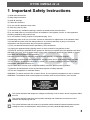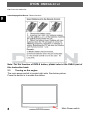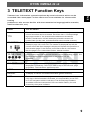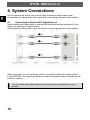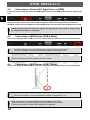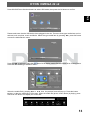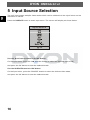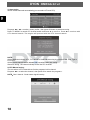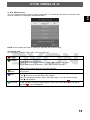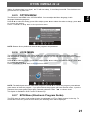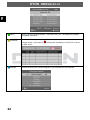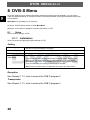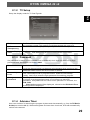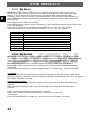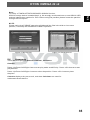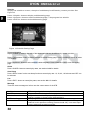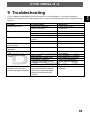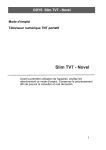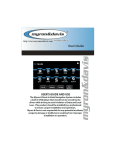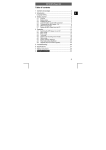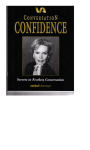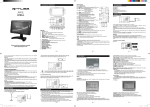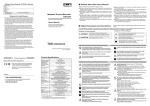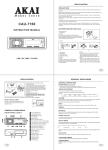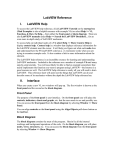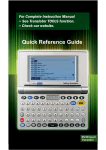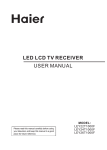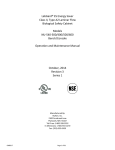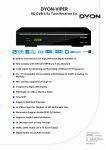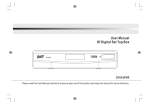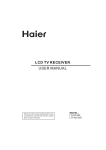Download DYON OMEGA 22 v2 2 EN - produktinfo.conrad.com
Transcript
DYON OMEGA 22 v2 Content 3 4 5 6 7 8 Important Safety Instructions..........................................................................3 Front and Rear Panel Illustration ....................................................................6 2.1 Front panel and Keyborad ........................................................................6 2.2 Remote Key Function: ..............................................................................7 2.3 Turning on the engine...............................................................................8 TELETEXT Function Keys..............................................................................9 System Connections ....................................................................................10 4.1 Connecting to External AV Signal Source...............................................10 4.2 Connecting to External AV Signal Source (Y/PB/PR) .............................11 4.3 Connecting to External AV Signal Source (SCART) ...............................11 4.4 Connecting to External AV Signal Source (HDMI) ..................................12 4.5 Connecting a USB Devices (DVB-S Mode).............................................12 4.6 Connecting a USB Devices (DVB-T Mode).............................................12 4.7 Connecting to PC ...................................................................................14 4.8 Connecting to TV-Signal Input ................................................................14 4.9 Connecting to DVB-S -Signal Input.........................................................15 Input Source Selection .................................................................................16 TV operation and System Setup...................................................................17 6.1 Installation Guide (DVB-T, ATV) .............................................................17 6.2 OSD Settings (Main Operations) ............................................................17 6.2.1 CHANNEL MENU .....................................................................................17 6.2.2 PICTURE MENU.......................................................................................20 6.2.3 SOUND MENU..........................................................................................20 6.2.4 TIME MENU ..............................................................................................20 6.2.5 OPTION MENU.........................................................................................21 6.2.6 LOCK MENU.............................................................................................21 6.2.7 APPLICATIONS MENU (USB in DTV mode)..........................................21 6.2.8 EPG Menu (Electronic Program Guide). ..................................................21 6.2.9 Trouble shooting ................................................................................23 DVB-S User Interface...................................................................................24 7.1 Quick Installation ....................................................................................24 7.1.1 Setting Language ......................................................................................24 7.1.2 How to receive the DVB-S programs........................................................25 DVB-S Menu ................................................................................................28 8.1 Setup......................................................................................................28 8.1.1 Installation..................................................................................................28 8.1.2 TV Setup....................................................................................................29 Password...................................................................................................29 8.1.3 8.1.4 Advance Timer ..........................................................................................29 8.1.5 Set Default.................................................................................................30 EN 1 2 1 DYON OMEGA 22 v2 EN 8.2 TV/Radio ................................................................................................30 8.2.1 List..............................................................................................................30 8.2.2 Guide .........................................................................................................32 8.3 Multimedia-Functions in DVB-S Mode ....................................................32 8.3.1 My Album...................................................................................................32 8.3.2 My Music ...................................................................................................33 8.3.3 My Movie ...................................................................................................34 8.3.4 My Record .................................................................................................34 8.4 Accessory...............................................................................................35 8.5 Normal Play............................................................................................36 9 Troubleshooting ...........................................................................................39 10 Specifications ...............................................................................................40 11 Warranty condition .......................................................................................41 2 DYON OMEGA 22 v2 1 Important Safety Instructions EN 1) Read these instructions. 2) Keep these instructions. 3) Heed all warnings. 4) Follow all instructions. 5) Do not use this apparatus near water. 6) Clean only with dry cloth. 7) Do not block any ventilation openings, install in accordance with the instructions. 8) Do not install near any heat sources such as radiations, heat registers, stoves, or other apparatus (including amplifiers) that produce heat. 9) Do not defeat the safety purpose of the polarized plug. If the provided plug does not fit into your outlet, consult an electrician for replacement of the obsolete outlet. 10) Protected the power cord from being walked on or pinched particularly at plugs, convenience receptacles, and the point where they exit from the apparatus. 11) Only use attachments/accessories specified by the manufacturer. 12) Unplug this apparatus during lighting storms or when unused for long periods of time. 13) Refer all servicing to qualified service personnel. Servicing is required when the apparatus has been damaged in any way, such as power-supply cord or plug is damaged, liquid has been spilled or objects have fallen into the apparatus, the apparatus has been exposed to rain or moisture, does not operate normally, or has been dropped. 14) Mains plug is used as the disconnect device, the disconnect device shall remain readily operable. 15) The ventilation should not be impeded by covering the ventilation openings with items, such as newspapers, table-cloth, curtains, etc. 16) No naked flame sources, such as lighted candles, should be placed on the apparatus. 17) Attention should be drawn to the environmental aspects of battery disposal. 18) The use of apparatus in moderate climate. WARNING: To reduce the risk of fire or electric shock, do not expose this apparatus to rain or moisture. WARNING: The batteries shall not be exposed to excessive heat such as sunshine, fire or the like. The symbol indicates that dangerous voltages constituting a risk of electric shock are present within this unit. The symbol indicates that there are important operating and maintenance instructions in the literature accompanying this unit. The symbol indicates that this product incorporates double insulation between hazardous mains voltage and user accessible parts. When servicing use only identical replacement parts. 3 DYON OMEGA 22 v2 Warning EN High voltages are used in the operation of this television receiver. Do not remove the cabinet back from your set. Refer servicing to qualified service personnel. To prevent fire or electrical shock hazard, do not expose the television receiver to rain or moisture Do not drop or push objects into the television cabinet slots or openings. Never spill any kind of liquid on the television receiver. Do not block the ventilation holes in the back cover. Adequate ventilation is essential to prevent failure of electrical components. Caution Do not trap the power supply cord under the television receiver. Never stand on, lean on, or suddenly push the television or its stand. You should pay special attention to children. Serious injury may result if it should fall. Do not place your television on an unstable cart, stand, shelf or table. Serious injury to an individual , and damage to the television, may result if it should fall. When the television receiver is not used for an extended period of time, it is advisable to disconnect the AC power cord from the AC outlet. 4 DYON OMEGA 22 v2 EN If the television is to be built into a compartment or similar enclosure, the minimum distances must be maintained. Heat build-up can reduce the service life of your television, and can also be dangerous. Tips regarding environmental protection At the end of its operating life, this product may not be disposed of by way of your normal household waste. Instead it must be delivered to a collection point for recycling electrical and electronic equipment. The icon on the product, in the operating instructions or on the packaging, indicates this. The materials used in manufacturing this product are recyclable, depending on their identifying markings. By recycling this equipment, by recycling its components, or through other procedures of re-using outdated equipment, you are making an important contribution to protection our environment. Please ask you local municipal administration for the location of the corresponding recycling point. Battery Recycling In order to ensure the environmentally friendly disposal of batteries, please do NOT dispose of used batteries through normal household waste. Please take the batteries to your local retail or community collection point for recycling. The following may be an indication of a discharged battery: The device cannot be switched on. The device switches off automatically and "Battery Empty" is shown in the display. The device and or battery do not function properly. Support URL: http://www.dyon.eu See our website for the latest information on this engine, on other products by our company and on our company itself. If you have questions or problems, please read the FAQs on our website or contact our customer support service [email protected]. Appropriate use The receiver is designed for receiving and watching unencrypted digital SD satellite, DVB-T and analogue Cable TV channels (free-to-air) for private use. It is exclusively meant for this purpose and must only be used for the same. This also includes paying attention to all information contained in this operating manual, especially in the safety instructions. Any other usage is considered to be improper and may lead to material damages and even personal injuries. Moreover, it will result in the immediate loss of guarantee. The manufacturer does not bear any liability for damages caused due to improper use. 5 DYON OMEGA 22 v2 2 Front and Rear Panel Illustration EN 2.1 Front panel and Keyborad 1: 2: 1 SOURCE Display the input source menu. 2 MENU Display main MENU. 3 CH+/CHIn TV mode press CH+ or CHto change the channel up and down. In MENU, press CH+ or CH- to select items .In standby mode, it can Turn on the TV. 4 VOL+/VOLAdjust sound level. In MENU, adjust the item that you selected. 5 STANDBY 6 USB port for media playback Remote control sensor. Indicator LED: GREEN POWER ON. RED STAND BY. 2. Rear connection board 1 2 4 3 All the terminals are(from left to right): 1. AC POWER CONNECTION 2. HDMI 3. YPbPr 4. AV 5. YPbPr / AV AUDIO 6. PC AUDIO 7. SCART 8. VGA 6 5 6 7 8 9 10 11 12 9. ANALOGUE TV / DVB-T ANTENNA CONNECTION 10. SAT LOOP THROUGH OUT: This socket will bypass the SAT signal to either your TV or another video system. 11. SAT IN: Connect to LNB 12: USB JACK: For file playback and recording in DVB-S Mode. Note: HDMI in DVI mode share YPbPr AUDIO DYON OMEGA 22 v2 2.2 Remote Key Function: POWER Used to switch the set device to on or standby. 2. NUMBER KEYS: Used to select channel numbers or input numbers in menus. 3. TV MENU: Open TV and System settings. 4. ARROW KEYS: Move within the menus. 5. DVB-S: Switch to DVB-S mode. 6. VOL+/-: Adjust the volume level. 7. PIC: To switch picture mode. 8. SLEEP: Set timer to turn off the TV. 9. DVB-S SETUP: Open the settings menu in DVB-S mode. 10. TV/RADIO: In DVB mode, it is used to switch between digital TV channels and radio stations. Display/remove the program information. 11. DVB-S EPG: Used to display information about the program being viewed and what's on next. 12. FAVORITE: Used to access your favourite channels. 13/14 /: Rewind/Fast forward for USB file playback 15. RECORD: Start recording DVB-S programs 16. STOP: Stop recording DVB-S programs 17. : to skip to the previous file in USB mode 18. 19. MUTE: To disable or enable the sound output. TV/AUDIO: To select the available audio language of TV programs(ATV/DTV) RECALL: Used to switch between the last two viewed channels. SOURCE: To select input source. OK: Used to confirm a selection within a menu. EXIT: Used to return to the previous screen or menu. SOUND: To switch sound mode. CH+/-: Used to changing the channels in normal play. 20. 21. 22. 23. 24. 25. 26. ASPECT: To change picture aspect ratio 27. TTX: Used to open teletext OSD display if teletext available in the broadcasted stream. 28. INFO: Used to display information about the channel being viewed or further information about the program when in DVT mode. 29. DVB-T EPG: Used to display information about the program being viewed and what's on next. 30. PAUSE: Pause in USB Video/MP3 playback mode. Play/Pause in DVB-S model, it has play and pause function. 31. SUBTITLE: Used to switch among different subtitles that are broadcasted in DTV mode. 32. PLAY: Play in USB Video/MP3 playback mode, Audio: To select the available audio language of TV programs in DVB-S mode. : to skip to the next file in USB mode 33. COLOR KEYS(RED/GREEN/YELLOW/BLUE): Teletext functions / Controlling the playback functions in DVB-S mode as displayed. 7 EN 1. DYON OMEGA 22 v2 List: Show the stations list. Index/Subpage/Size/Reveal: Teletext functions EN Note: For the function of DVB-S button, please refer to the DVB-S part of this instruction book. 2.3 Turning on the engine The main power switch is located right side. See below picture. Press the switch in to enable the device. 8 Main Power switch DYON OMEGA 22 v2 3 TELETEXT Function Keys Press: TTX SELECTING A DIRECT ACCESS TO THE ITEMS INDEX SUB PAGE EN Teletext is an information system broadcast by certain channels w hich can be consulted like a new spaper. It also offers access to subtitles for view ers with hearing problems or w ho are not familiar w ith the transmission language(cable netw orks, satellite channels, etc.) You will obtain: This is used to call or exit teletext modes. The summary appears with a list of items that can be accessed. Each item has a corresponding3 digit page number. If the channel selected does not broadcast teletext, theindication 100 will be displayed and the screen will remain blank (in this case, exit teletext and select another channel). Enter the number of the page required using the 0 to 9 up/down. Example: page 120, enter 120. The number is displayed top left, the counter turns and then the page is displayed. Repeat this operation to view another page. If the counter continues to search, this means that the page is not transmitted. Select another number. Coloured are as are displayed at the bottom of the screen. The 4 coloured keys are used to access the items or corresponding pages. The coloured areas flash when the item or the page is not yet available. This returns to the contents page (usually page 100). HOLD Certain pages contain sub-pages which are automatically displayed successively. This key is used to stop or resume sub- page acquisition. The indication appears top left. To freeze the page. REVEAL To display or hide the concealed information (games solutions). LIST The user can set four favorite pages to be directly linked to the four color keys. While list mode is activated, it is not possibility to use TOP or FLOF navigation with the colorkeys. The favorite page numbers should be stored and restored to/from nonvolatile memory for each channel by the system software. 9 DYON OMEGA 22 v2 4 System Connections EN Do not connect the power cord until all other connections have been made. Ensure that you observe the color cord when connecting audio and video cables. 4.1 Connecting to External AV Signal Source Use the audio and video cable to connect the input jacks on the right panel of the unit to the external AV signal source. Ensure that you observe the color cord when connecting audio and video cables. After connection, turn on the power of the unit and the external AV signal source. Press SOURCE then direction buttons to select Composite, and then press the OK button to confirm. The L/R audio input jacks can be used in the both Composite and YPbPr modes. 10 DYON OMEGA 22 v2 4.2 Connecting to External AV Signal Source (Y/PB/PR) EN Use the audio and video cables to connect the Y/PB/PR input jacks on the rear panel of the unit to the external AV signal source. After connection, turn on the power of the unit and the external AV signal source. Press SOURCE then direction buttons to select Component mode, and then press the OK button to confirm. 4.3 Connecting to External AV Signal Source (SCART) Use the SCART cables to connect the SCART input Jacks on the rear panel of the unit to the external AV signal source. After connection, turn on the power of the unit and the external AV signal source. Press SOURCE then direction buttons to select SCART mode, and then press the OK button to confirm. 11 DYON OMEGA 22 v2 4.4 Connecting to External AV Signal Source (HDMI) Follow the figure below to connect an HDMI signal source to the HDMI jack on the rear panel of the unit. EN After connection, turn on the power of the unit and the external AV signal source and use the SOURCE and the direction buttons to select HDMI mode, and then press the OK button to confirm. HDMI provides both audio and video signals and typically provides superior image quality to component, S-Video or composite. 4.5 Connecting a USB Devices (DVB-S Mode) This unit is designed with a USB port, can be connected to the USB device, see the figure below: If possible, please connect USB devices directly to the Devices USB interface. If this is not possible, use only USB extension cables not exceeding 25 cm. This USB port can only be accessed by using the DVB-S Setup menu. Please refer to chapter 8 Please note that only DVB-S programs can be recorded! 4.6 Connecting a USB Devices (DVB-T Mode) This unit is designed with a USB port, can be connected to the USB device, see the figure below: If possible, please connect USB devices directly to the Devices USB interface. If this is not possible, use only USB extension cables not exceeding 25 cm. This USB port can only be accessed by using the DVB-T Setup menu. Please note that only DVB-S programs in DVB-S mode can be recorded! Therefore you need to use the other USB port at the backside. 12 DYON OMEGA 22 v2 EN Press SOURCE then direction buttons to select USB mode, then press the OK button to confirm. Please make sure that the USB device have plugged in the slot. There are three type media item can be selected, such as photo, music and Movie. Select the type media item by pressing ◄►, press OK button to enter the disk selection menu. Press the◄► to select the right disk and press OK to display media files and folder list or choose Return to back to the media type selection menu. Select the media file by pressing ◄► or ▲▼, then the preview frame will pop up. Press the button ►(play) to play the media file in full screen. When the media file (photo, music, Movie) is playing, press the OK or Info button can display the control bar. 13 DYON OMEGA 22 v2 Press ◄► to select the function icon, press OK button to confirm the function. Press ▼or EXIT button to exit the control bar. NOTE: You can adjust the audio track, or program in the Info menu while Playing the video file. Choose the Info icon and press OK can display the Info MENU. EN 4.7 Connecting to PC The unit can be connected to PC (personal computer) via the VGA cable. Follow the figure below to connect: 1. Connect one end of the VGA cable to the VGA input jack on the rear panel of the unit and connect the other end to the PC. 2. Connect one end of the audio cable to the PC audio input jack on the rear panel of the unit and connect the other end to the PC audio output jack. 3. Connect the power cord. 4. Power on the TV set and switch to PC mode (VGA) using the SOURCE key. 5. Power on the PC. 6. Set the PC video resolution to match that of the television (typically 1920x1080@60Hz). NOTE: It is very important to follow this steps exactly! 4.8 Connecting to TV-Signal Input Connect the TV signal cable (the antenna cable, for example) to the Antenna Input Jack on the back of the unit so that you can receive television programmes. 14 EN DYON OMEGA 22 v2 After connection, turn on the power of the unit. Then press the SOURCE button to select TV or DTV mode and conduct program selection. 4.9 Connecting to DVB-S -Signal Input Connect the satellite connection cable to the LNB IN Jack on the back of the unit so that you can receive television programmes. After connection, turn on the power of the unit. Then press the SOURCE button to select DVB-S mode and conduct program selection. 15 DYON OMEGA 22 v2 5 Input Source Selection EN The unit incorporates multiple video modes which can be selected via the Input button on the television or remote. Press the SOURCE button to enter Input menu. The screen will display as shown below: Inp ut Sourc e OK Use the ▲▼ direction buttons and OK button On the input menu, press the ▲▼ direction button to select the desired video mode, and press the OK button to enter the selected mode. Use the SOURCE button and OK button On the input menu, press the SOURCE button to select the desired video mode, and press the OK button to enter the selected mode. 16 DYON OMEGA 22 v2 6 TV operation and System Setup Installation Guide (DVB-T, ATV) This screen only appear when the TV first time turn on or reset to factory et.You can choose language and country, auto turning programs .And after turning the screen will skip to the first DTV program. Select the OSD menu language. Germany Select the country for DTV and ATV reception. ( 1): Select the OSD menu language and press OK to confirm. ( 2): Select the country for DTV and ATV reception and press OK to confirm. The channel search starts now with ATV channel search. - Press “Exit” to exit the channel search. Press -key to exit or -key to proceed searching. - Press “TV menu” to skip the analogue TV (ATV) channel search. Press -key to skip or -key to proceed searching. If you skip ATV search the engine will proceed with DTV channel search. 6.2 OSD Settings (Main Operations) Press / to select the page. Press / to select the setting. 6.2.1 CHANNEL MENU The first item of the MENU is channel menu( for TV or DTV source only). You can search channels and edit programs here. 17 EN 6.1 DYON OMEGA 22 v2 1).Auto tuning: Search all the channels automatically(you can select ATV and DTV) EN Pls press ◄► ▲▼ to select country at first , then press OK button to start auto tuning . Press “TV MENU” to cancel ATV channel search and Press ◄ to confirm. Press ►to continue with ATV channel search. The engine will proceed with the DTV channel search. NOTE: All the channels including ATV, DTV and DTV Radio can be tuning by one time,if the Tune Type is DTV+ATV . All the stored channels will be deleted and overwritten after auto tuning . After auto tuning , the channel will skip to the first DTV channel. 2).DTV Manual tuning: You can select a DTV channel then find the programs in this channel. Pls press ◄► to select the channel , then press OK to search the programs . NOTE:Bad - Normal - Good means signal intensity. 18 DYON OMEGA 22 v2 EN 3). ATV Manual tuning : You can change the sound system to search the analog TV channels and fine tune the channels , then store the channels you selected to a desired Number. NOTE: Press teletext red button to storage to channels after manual tuning . 4). Program edit: You can Delete ,Rename ,Move, Skip , FAV any programs. Delete Rename: Move Skip Favourite Press teletext red button , the program in cursor will delete. Only can rename ATV programs .Move the cursor to the program, press teletext green button to rename the program. Press ▲▼ to choose the character. Press ◄► to move the cursor . Press MENU button to exit edit , Press EXIT to exit the menu. Note: ATV programs name only can be 5 character. Move the cursor to the program,press yellow button ,then you can use ▲▼ to move the program. Press ▲▼ to choose the program , press teletext blue button to skip this program, The will show on the right side of the program . Choose the skipped program, press blue button again , you can cancel the skip , The will disappear . Press ▲▼to choose the program , press FAV button , it will show on the right side of the program.Choose the FAV program , press FAV button again , you can cancel , the will disappear . the FAV 19 DYON OMEGA 22 v2 6.2.2 PICTURE MENU EN The second item of the MENU is PICTURE MENU. You can adjust picture effect here, such as contrast, brightness, etc. Press ▲▼ to select the setting, press OK to adjust, press ◄► to change the setting. Press TV MENU to step back to the previous menu. NOTE: 1).Tint is available in NTSC system only. 2).There are four colors temperature modes can be selected medium, warm, cool, user 3).Screen is available in PC mode only which, can adjust Horizontal position, vertical position, size and phase. 6.2.3 SOUND MENU The third item of the MENU is the SOUND MENU. You can adjust the sound effect here such as treble, bass, balance etc. Press ▲▼ to select the setting, press OK to adjust, press ◄► to change the setting. Press TV MENU to step back to the previous menu. 6.2.4 TIME MENU The forth item of the menu is the TIME MENU You can adjust the clock, power on/off time, sleep time etc Press ▲▼ to select the setting, press OK to adjust, press ▲▼ to select the value to change, press ◄► to change the setting. Press TV MENU to step back to the previous menu. NOTE: 20 DYON OMEGA 22 v2 Within 15 minutes there is no signal, the TV will auto sleep , if Auto Sleep is set ON. The clock time can get from the DTV system auto. The fifth item of the MENU is the OPTION MENU. You can adjust the Menu language, Audio language,Subtitle language etc. Press ▲▼ to select the setting, press OK to adjust, press ▲▼ to select the value to change, press ◄► to change the setting. Press TV MENU to step back to the previous menu. NOTE: Restore factory default will clear all the programs and password. 6.2.6 LOCK MENU The sixth item of the menu is the LOCK MENU You can lock system, set password, block program and set parental guidance Once you set the lock system on you can not search the channels or change any programs. Press ▲▼ to select the setting, press OK to adjust, press ▲▼ to select the value to change, press ◄► to change the setting. Press TV MENU to step back to the previous menu. NOTE: The default pass word is 6666.Block program: Press ▲▼ to choose the program ,press teletext green button to block the program. If you want unblock the program, pls enter the main menu , input the password, then press green button again. Parental guidance: Press ◄► to choose level. This Option is available in DVB-T and ATV Mode only! 6.2.7 EPG Menu (Electronic Program Guide). The EPG menu is used to look at what is being broadcasted on DTV or Radio channel in the day. To access the EPG menu, press the EPG button, the following menu will be displayed: 21 EN 6.2.5 OPTION MENU DYON OMEGA 22 v2 EN INFO Schedule Use to choose the programs , Press INFO key, you can display the highlight program's information. Press the teletext yellow key, It can list all the reminder schedule, press ▲▼ to choose the list, press red key to EPG menu. Remind 22 to delete the schedule list, Press EPG to return Press the blue key to choose one program and set up one reminder time, the TV screen will skip to the choosed program in the reminder time automatically. DYON OMEGA 22 v2 EN 9 Trouble shooting Trouble phenomenon Symptom Inspection Check Picture Audio antenna position, direction Snow Ghost Noise Normal audio or connection antenna position, direction or connection electronic equipment,car/ Interfere nce Noise motorcycle,fluorescent light Volume(check if mute is Normal Picture Mute activated or if the audio system connections are not correct) Power cord is not inserted Mute Contrast and brightness/volume No picture No colour Power switch is not opened Normal audio Colour control 23 DYON OMEGA 22 v2 7 DVB-S User Interface EN The receiver is designed for receiving and watching unencrypted digital SD satellite channels (free-to-air) for private use. Please note that HD channels can not be received. 7.1 Quick Installation If there is no channel database in the STB, it will start at step(5) directly after booting when switching to dvb-s mode. 7.1.1 Setting Language User can select preferred language at Setup – Installation page. (1) Press <DVB-S Setup> button to enter Main Menu. (2) Press <Left/Right> button to select SETUP option. (3) Press <Up/Down> button to select Installation option. (4) Press <OK> button to enter Installation page. (5) Press <Up/Down> button to select Setup option. (6) Press <OK> button to enter the Setup page. (7) Press <Up/Down> button to select OSD Language option. (8) Press <Left/Right> button to set the language. (9) Press <Exit> button to exit the setting. Figure 1. Main Menu - SETUP 24 Figure 2. SETUP - Installation DYON OMEGA 22 v2 7.1.2 How to receive the DVB-S programs Scan the satellites to receive the programs. EN ( 1) Press <DVB-S Setup> button to enter Main Menu. ( 2) Press <Left/Right> button to select SETUP option. ( 3) Press <Up/Down> button to select My Dish (Reception) option. ( 4) Press <OK> button to enter My Dish (Reception) page. ( 5) Press <Up/Down> button to select the preinstalled satellites. ( 6) Press <Red> button to scan both satellites if you are using ASTRA and HOTBIRD. ( 7) Press <Blue> button to scan only the selected satellite. ( 8) Press <Green> button delete the selected satellite. ( 9) Press <Yellow> button to delete all satellites. (10) Press <OK> button to configure the settings of the selected satellite as below. Satellite configuration Satellite configuration and manager is in Main Menu->Setup->Installation->MY DISH menu. Firstly, select the proper switcher according to the switcher you have, as Figure 1. ( -) Press <Red> button to add a satellite or to change the current one. ( -) Press <Green> button to edit the satellite name. Figure 1.Satellite Installation Figure 2.Add Satellite For sample switcher, each branch is connected with a satellite, user can configuration it as Figure 2. For DiSEqC1.2 motor, user can set limit position, user location and LNB of it, as ,then user can adjust and store max 32 position for different satellites, as Figure 3, Figure 4. Switch Type: Select DiSEqC1.0/1.2 switcher or DiSEqC1.2 motor, or select none if you don't have any DiSEqC device. Toneburst: Enable or disable toneburst switcher. Move down to the satellite selection area, and press OK key to add the proper satellite, as Figure 2. LNB Type: Select the LNB type according to your dish. LNB Low Freq: Set the low frequency of LNB. LNB High Freq: Set the high frequency of LNB if it is universal. 25 DYON OMEGA 22 v2 EN Figure 3. DiSEqC1.2 Setting Figure 4. DiSEqC1.2 Motor Limitation Then user can press BLUE key to scan the focus satellite or RED key to scan multisatellites, as Figure 5. Scan Mode: Select Blind-Quick or Blind-Detail for blind scan, or Default to scan the default transponder list. Programme: Select to receive all programs or only free programs. Figure 5. Scan Mode 26 DYON OMEGA 22 v2 Figure 6. Scan for Transponder EN Transponder configuration and scan If there exist satellite in the database, then user can edit and scan transponder in the menu Main Menu Setup Installation TP MANAGER, as Figure 6. Press <Left/Right> button to select satellite; Press <Up/Down> button to select transponder. Press <OK/Up/Down/Left/Right/0~9>, user can edit Frequency, Symbol Rate or Polarity of the transponder. Press <BLUE> button to scan the focused transponder. Figure 7. General Setting 27 DYON OMEGA 22 v2 8 DVB-S Menu EN Once the channel scan is finished and all the channels are stored into the database, you can start to watch the digital terrestrial TV channel or listen to the radio broadcast, some typical operations are given in this chapter. Main Menu for operating a lot of functions. (1) Press <DVB-S Setup> button to enter Main Menu. (2) Press <Info> button to display the version information of STB. 8.1 Setup Set the system settings of STB. 8.1.1 Installation Set the receiving and playing program settings of STB. Setting OSD Language Set the On Screen Display Language Audio Language Set the audio language for watching program. Subtitle Language Set the language for displaying subtitle Auto Time Zone / Time Zone Allow you to enable or disable auto time zone offset update. If you know the GMT(Greenwich Mean Time) time zone offset of your location,set the Auto Time Zone to OFF and select an appropriate Time Zone, otherwise set it to ON and let the system update the time zone automatically according to the transport stream. Note: Some Countries are covered with more than one Time Zone. Reception See Chapter 7.1.2 „How to receive the DVB-S programs“. Transponder See Chapter 7.1.2 „How to receive the DVB-S programs“. 28 DYON OMEGA 22 v2 8.1.2 TV Setup EN Setup the display mode for TV. See Figure8. Figure8 TV Mode OSD Transparency Banner Display Time Set PAL, NTSC or AUTO for display. AUTO will switch PAL or NTSC by program content. This setting should be matched with user's TV. Set the On Screen Display transparency. 1 is the most transparent Set Banner displays time. Banner doesn't disappear when set as Always and disappears at timeout when set as other values. 8.1.3 Password Set password for menu lock or channel lock or censorship lock. And the user can change password here, the default PIN Code is 6666. Menu Lock Lock the menus by password. Channel Lock Lock the channel which has been set to lock status when turning on the Channel Lock. Please see section 8.2.1 for details. Lock the program by password and censorship threshold. The censorship info is in program content. Under the censorship rating, user has to enter the right password for watching program. To change the PIN code, select this option, press <Left/Right> button to trigger changing password and <0~9> buttons to enter old password, new password and confirm new password. If succeed, the PIN Code Changed message will be displayed, otherwise the PIN Code Error message will be displayed. Censorship Lock Change Password 8.1.4 Advance Timer User can set timer for watching the program by date and time manually or from the TV/Radio Guide(see section 8.2.2). When setting date and start time is arrived, STB will automatically switch to the wanted 29 DYON OMEGA 22 v2 program. Press any key except <Vol-/Vol+/Mute> button, STB asks user to abort it or not when watching booked program. User can delete the event while it isn't at running. 8.1.5 Set Default EN Restore STB to factory default. All settings did by user will be restored to factory default values and the database will be erased together. 8.2 TV/Radio There are two types of program: TV and Radio. The operation of the List and Guide of TV and Radio are almost the same. Herein take TV as example. 8.2.1 List User can operate some functions in List. See Figure 9. Figure 9. TV List Figure 10. Guide - Event Favorites User can quickly channel up/down the favorite programs by favorite filter. There are 8 groups of favorite for user setting: News, Sport, Movie, Music, Shopping, Travel, Boy and Girl. Press <1~8> button to set or clear the favorite group when Favorites option selected. Lock Lock will ask password before watching this program when SETUP -> Password ->Channel Lock is turned on. Please see section 8.2.2 for details. Press <OK> button to set or clear lock status when Lock option selected. Edit User can edit the program name, maximum length is 20 characters. (1) Press <Left/Right> button to select Edit option and <Up/Down> button to select the program. 30 DYON OMEGA 22 v2 (2) Press <OK> button to display program info and press it again to edit program name. (3) Press <Up/Down/Left/Right/0~9/RED/GREEN> button to select the character. (4) Press <OK> button to finish the editing and return to previous program info page. EN (5) Press <RED> button to save the editing and return to List or press <Exit> button to return to List without saving. Move Move will allow you move the position of the channels in the list. Sort Sort will allow you sort the channels by A<->Z or Pay<->Free. Skip Skip will skip the program when changing program by CH+/-. Press <OK> button to set or clear skip status when Skip option selected. Delete Delete will delete the program permanently from database. User must rescan to recover it. Press <OK/GREEN> button to set delete one or delete all when Delete option selected. Search User can search the program name by partial keyword. (1) Press <Left/Right> button to select Search option. (2) Press <OK> button to entry search page. (3) Press <Up/Down/Left/Right/OK/0~9/RED/GREEN> button to input keyword. (4) Press <OK> button to Search and return List. The matched program will be focused. (5) Press <GREEN/YELLOW> button to the next or previous matched program. 31 DYON OMEGA 22 v2 8.2.2 Guide Guide is also naming EPG (Electronic Program Guide). See Figure 10. EN (1) Press <Up/Down> button to select program or EPG event. (2) Press <Left/Right> button to change event or date. (3) Press <OK> button to exit all the menus or show the detail information of selected event. (4) Press <Exit> button to exit to previous menu. (5) Press <RED> button to enter Book page and <OK> button to save after edited. If it conflict with itself or other event, a conflict message will be displayed. The successful booking will be added to Main Menu-> SETUP-> Advance Timer(see section 8.1.4). 8.3 Multimedia-Functions in DVB-S Mode Multimedia must be used with external USB device inserted, otherwise the Device is not ready! message will be displayed, remove device when playing photo or MP3/WMA, the Device is removed! message will be displayed and return to Main Menu. If possible, please connect USB devices directly to the Devices USB interface. If this is not possible, use only USB extension cables not exceeding 25 cm. 8.3.1 My Album My Album can display JPG/BMP/GIF photos and operate it. If there are photos in device root folder, it will start at Thumbnail mode, otherwise it will start at Folder mode. Press <BLUE> button can switch to Folder mode and <Exit> button to Thumbnail mode again. Thumbnail/Folder The info (Width X Height and Date) of selected photo will be displayed at the left bottom in Thumbnail mode and right up in Folder mode. See Figure11. Figure 11. My Album – Thumbnail Figure 12. My Music - Browser Press <Up/Down/Left/Right/OK> button to browse folders or files. Press <OK> button to view the selected photo and press again to start slide show. Press <Info> button to see the help information when view or slide show. Key Description browse folders or files ////OK OK view the selected photo press again to start slide show 32 Info see the help information when view or slide show Zoom Press <RED> button to zoom in or zoom out the photo in view mode. The zoom factor can be 25%, 50%, 100%, 150%,2 00%. If zoom factor greater than 100%, press <Up/Down/Left/Right> button can move around the photo. Rotation Press <Left/Right> button to rotate left or right and <YELLOW/BLUE> button to flip horizontal or vertical in view mode. After rotating or flipping the photo and return Thumbnail mode, the effect will be keeped. Slide Show Press <OK> button to view the photo from Thumbnail or Folder mode and press it again to start the slide show. Press <RED> button to play or pause the slide show. Press <GREEN> button to set music playing at background when slide show. Press <YELLOW> button to set repeating or once. Press <BLUE> button to set the time interval between current and next photo. Press <Up/Down> button to next or previous photo right away. Key 1x OK 2x OK Rot Grün Gelb Blau / Description view the photo start the slide show Play/Pause music playing at background set repeating or once set the time interval next or previous photo 8.3.2 My Music My Music can play most of MP3/WMA files. It displays progress bar, audio spectrum, current playing time and total time while playing. See Figure 12. Press <Info> button to select device if an external USB hub connected. Press <Up/Down/Left/Right/OK> button to browse folders and files. Press <OK> button to start play. Press <RED> button to play or pause. Press <GREEN> button to stop. Press <YELLOW> button to set play mode as Repeat All, Repeating, Random,repeat Off. Press <BLUE> button to set fast forward speed as x2,x3,x4,Normal. Press <Left/Right/Mute> button to adjust volume while playing. Key Info ////OK OK Rot Grün Gelb Blau / Description select device if an external USB hub is connected browse folders and files start play Play/Pause Stop set play mode fast forward adjust volume while playing 33 EN DYON OMEGA 22 v2 DYON OMEGA 22 v2 8.3.3 My Movie EN My Movie can play most of MPEG2/4 files. It displays the played file name at the top left corner , and use the info key to get the current playing time and total time information while playing. Press<Info>button to select device if an external USB hub connected while browsing, and to show the control info bar while playing. Press<Up/Down/Left/Right/OK> to select folders and files during browsing, and to switch next/previous file or adjust the volume while playing. Press<OK>button to select a file to play. Press<RED>button to play or pause while playing. Press<GREEN>button to play the frame one by one while palying. Press<YELLOW>button to set fast backward speed as x2, x4, x8, x16, x32, Normal. Press<BLUE>button to set fast forward speed as x2, x4, x8, x16, x32, Normal. Key Info ////OK / / OK Rot Grün Gelb Blau Description select device if an external USB hub is connected browse folders and files switch to the next/previous file adjust volume while playing start play Play/Pause play the frame one by one while palying Fast rewind Fast forward 8.3.4 My Record My Record make user can view the program that has been recorded, or configure the options for recording. Please notice that the File System supported is FAT and FAT32. In Recorded List menu, user can view or delete the recorded program. In Recording Device menu, user can select different storage media or different partition in one storage media for recording. In Recording Preference menu, user can change the mode of Time Shift, One Button Recording, and the length of default recording period. Please notice that Time Shift Size is calculated automatically according to the current storage media or current partition, it can't be modified. Time Shift: Auto: this option will start Time Shift recording automatically for program being viewed. Pause: this option will start Time Shift recording only after PAUSE key is pressed by user. OFF: this option will disable Time Shift recording. One Button Recording: ON: this option will start recording the program being viewed directly after RECORD key is pressed. OFF: this option will enable user to pre-set the length of recording after RECORD key is pressed. Press <Up/Down/Left/Right> for navigation in the menu. Press <OK> to select or modification confirm. Press <EXIT> to exit the current menu. Press <RED/GREEN/YELLOW/BLUE> for special function indicated in the menu. 34 Note: For utility of TIMESHIFT/RECORDING/PLAYBACK function, USB2.0 storage device is needed basic ly. We strongly recommend user to use USB2.0 HDD, and use independent partition for PVR. Before using the partition, please format the partition through the set-top-box. NOTE: Please notice that FORMAT operation will delete all the files in the disk or the current partition, so backup the files before FORMAT operation. Figure 13. My Record 8.4 Figure 14. Recorded List Accessory There are three options: Gomoku, Calendar, Calculator. Gomoku Press <Up/Down/Left/Right> button to set play mode and difficulty. Press <OK> button to start play Gomoku. Press <Up/Down/Left/Right> button to select the position. Press <OK> button to place the piece. Calendar displays the year, month, and date. Calculator can used for mathematical calculations. 35 EN DYON OMEGA 22 v2 DYON OMEGA 22 v2 8.5 Normal Play Normal Play means STB under watching TV or listening to the Radio. See Figure 15. EN Figure 15. Normal Play - Radio Figure 16. Program Info Information Press <Info> button once to display info banner. Banner displays the program No., favorite setting, current time, program name, now and next event, lock, scramble, subtitle and teletext info. Press <Info> button when banner exist to display detail info of now event. Press <Info> button when detail exist to display current program info. See Figure 16. Switch Program User can switch program by CH+/- or input program number directly. If the input program number doesn't exist, STB will ignore the input. Or press <Recall> button to switch to last watching program from current watching program. Volume Press <Vol-/Vol+> button to adjust the volume. Press <Mute> button to mute. If adjust the volume while mute, mute will be canceled. Program List Press <LIST> button to display Program List with No., name and lock/ scramble/skip status. Press <Up/Down/Left/Right> to switch the program. Press <OK/Exit> to return normal play mode. 36 EN DYON OMEGA 22 v2 Figure 17. Audio Channel Figure 18. Teletext Setting Page Audio Switch the sound channel and switch sound mode to LR(stereo) or LL (left) or RR(right). If setting audio language at SETUP->Installation-> Audio Language, the audio channel default language will be chosen by setting. See Figure 17. Press <Audio> button to display the audio channel page. Press <Up/Down> button to select Channel/Audio PID or Sound Mode option. Press <Left/Right> button to set the value. Pause Pause video and audio. But it will be canceled by any input. Favorites User can switch the favorite programs in the same favorite group. About favorites setting, see section 8.2.1 for details. Press <YELLOW> button to switch the favorite group in Program list. Press <CH +/-> button to switch the same favorite program in normal play mode. Teletext Display teletext on screen, the style of teletext may be different by content provider. See Figure 18. Press <Text> button to display the teletext setting page. Press <Up/Down> button to select the teletext language if the program has teletext. Press <OK/Exit> button to exit the teletext setting page. Press <0~9/Up/Down/Left/Right> button to change teletext page if teletext exists. 37 DYON OMEGA 22 v2 Subtitle Display the subtitle on screen, the style of subtitle may be different by content provider. See Figure 19. Press <Subtitle> button to display subtitle setting page. EN Press <Up/Down> button to select subtitle language, if the program has subtitle. Press <OK/Exit> button to exit subtitle setting page. Figure 19. Subtitle Setting Page Teletext Subtitle Display subtitle by teletext, the style of the teletext subtitle may be different by content provider. Press <Text/Subtitle> button to display teletext or subtitle setting page. Press <Left/Right> button to select TTX Subtitle . Press <Up/Down> button to select teletext subtitle language. Press <OK/Exit> button to exit the setting page. Guide Press <GUIDE> button at normal play state, see section 8.2.2 for details. Auto Sleep Press <RED> button for the auto sleep function at normal play stat. 12, 30, 60, 120 minutes and OFF can be selected List Press <EXIT> button at normal play state, see section 8.2.1 for details. Message There are some messages to inform user the current status of the STB. No Signal No Service Service Scrambled HDTV Not Support Channel Locked 38 STB can't get signal, for example, cable is disconnected. Program doesn't have any content to play Program is scrambled for payment, you need contact with the content provider to know how to descramble it. If the program content is HDTV format, this STB doesn't support it. Program is locked by setting lock (see section 8.2.1) and turning on channel lock in password setting (see section 8.1.3). User must input correct password to watch program. DYON OMEGA 22 v2 If you experience problems with this receiver or its installation, in the first instance please read carefully the relevant sections of this User Manual and this Troubleshooting section. Problem Standby light not lit Possible cause Mains lead unplugged Mains fuse blown What to do Check mains lead Check fuse No signal found Aerial is disconnected Aerial is damaged/misaligned Out of digital signal area Viewing incorrect SCART output Tuned to digital teletext channel Aerial may not be compatible Check aerial lead Check aerial Check with dealer Press the DTV/VCR button Channel is scrambled Select an alternative channel No picture of sound Masaic blocks in picture or picture freeze Scrambled channel message Forgotten channel lock code No response to remote control After moving the receiver to another room, find can’t receive the digital reception Receiver off Handset not aimed correctly Front panel obstructed Remote control batteries are inserted incorrectly Handset batteries exhausted The aerial feed may come through a distribution system which may reduce the digital signal now received by the receiver Return to another channel Check aerial Re-install channels to cancel channel lock Plug in and turn on receiver Aim handset at front panel Check for obstructions Check batteries direction Replace remote control Try to direct feed from the antenna. 39 EN 9 Troubleshooting DYON OMEGA 22 v2 10 Specifications Item EN ATV/DTV Tune Specification Frequency Range VHF: 174MHz to 230 MHz UHF: 470MHz to 862 MHz COFDM DVB-T Demodulation Demodulator DVB-S Tuner OFDM Modulation Packet Carries Guard Interval Frequency Range 2K, 8K FFT, SFN and MFN 2K/8K 1/4, 1/8, 1/16, 1/32 950MHz to 2150MHz Input Impedance 75 Ohms unbalanced Signal Input Level -65 ~ -25DBM Symbol Rate DVB-S Demodulation Connections Power Display Decoding Others 2-45Mbps Demodulation QPSK FEC 1/2,2/3,3/4,5/6,7/8 RF IN IEC 169-2 female connector RF Loopthough IEC 165-2 male connector TV SCART Composite Video, Audio L/R Input 100-240V ~ 50/60Hz Consumption 60 W. Decoder Module PAL, NTSC Aspect Rate 4:3 (Letterbox, Pan & Scan),16:9 Video MPEG2 Transport MP@ML Audio MPEG2 Audio Layer Compliance ETSIEN 300 744 DVB-T ComplianceETSIEN 300 421 DVB-S Compliance Sound Mode Right, Left, Stereo * Specifications are subject to change without further notice. This symbol on the product or in the instructions means that your electrical and electronic equipment should be disposed at the end of life separately from your household waste. There are separate collection systems for recycling in the EU. For more information, please contact the local authority or your retailer where you purchased the product. 40 DYON OMEGA 22 v2 11 Warranty condition EN The following conditions comprise the requirements and scope of our warranty conditions and do not affect our legal and contractual warranty obligations. We offer a warranty on our products in accordance with the following conditions: 1. DYON products are covered by a 24 month warranty. We will resolve damages or defects on DYON products free of charge within 12 months of the purchase date under the following warranty conditions. For any damage or defect determined later than 12 months after the purchase date, proof of a manufacturing fault must be submitted for repair under warranty. 2. 3. 4. 5. The warranty does not cover batteries and other parts, which are considered consumables, parts that break easily such as glass or plastic or defects based on normal wear and tear. There is no warranty obligation in the event of marginal differences compared to the target appearance and workmanship provided these have a negligible effect on the product's fitness for use, in the event of damage caused by chemical or electrochemical effects, by water or generally from abnormal conditions. The warranty will be performed in such a way that we shall decide whether to repair the defective parts or to replace them with working parts free of charge. AXDIA reserves the right to exchange the product for a replacement product of equal value if the product that is sent in cannot be repaired within a reasonable time or at reasonable cost. The product can also be exchanged for a different model of the same value. Requests cannot be made for repairs to be carried out on site. Parts that have been replaced or exchanged become our property. The warranty claim does not apply if repairs or other work is carried out by unauthorized persons or if our products are equipped with additional parts or accessories that are not approved for our products. Warranties that have been activated do not cause the warranty period to be extended, nor do they trigger a new warranty period. The warranty period for any replacement parts installed ends with the warranty period for the entire product. Any other or further claims are excluded, especially those for replacement due to damage caused outside of the product, provided there is no obligatory legal liability. We therefore accept no liability for accidental, indirect or other consequential damage of any kind, which leads to usage restrictions, data loss, loss of earnings or interruption to business. Asserting a warranty claim 1. To make use of the warranty service, you must contact the AXDIA Service Center by e-mail, fax or phone (see below for contact details). You can also use the service form on our website or on the back of the warranty conditions. 2. AXDIA Service Center will try to diagnose and solve your problem. If it is determined that a warranty claim exists, you will be given an RMA number (Return Material Authorization) and you will be asked to send the product to AXDIA. IMPORTANT: AXDIA will only accept parcels that have an RMA number. 41 DYON OMEGA 22 v2 Please observe the following when sending the product: EN 1. Send the product suitably packaged with carriage and insurance paid. Do not enclose any accessories with the products (no cables, CD's, memory cards, manuals, etc.), unless the AXDIA Service Centre specifies otherwise. 2. Mark the RMA number on the outside of the package in such a way that it is visible and clearly legible. 3. You must enclose a copy of the sales slip as proof of purchase. 4. Once AXDIA has received the product, it will meet its warranty obligations in accordance with the warranty conditions and will return the product to the sender with carriage and insurance paid. Service outside of warranty AXDIA can refuse any service claim made that is not covered by the warranty. If AXDIA agrees to provide a service outside the warranty, the customer will be invoiced for all repair and transport costs. AXDIA will not accept any packages that have not first been approved by AXDIA by means of an RMA (Return Material Authorization). 42