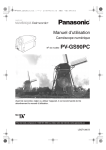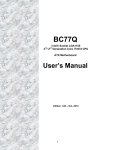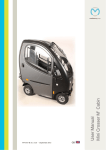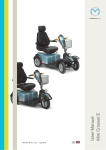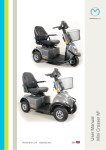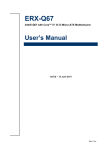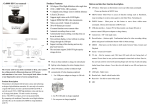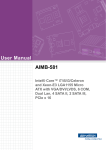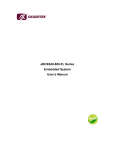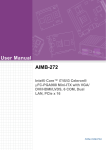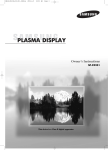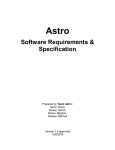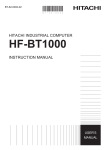Download User`s Manual
Transcript
Embedded PC EPC Series EPC-2020 Series User’s Manual CONTEC CO.,LTD. Table of Contents Table of Contents ......................................................................................................................................... i 1. INTRODUCTION 1 About the Product........................................................................................................................................ 1 Features ................................................................................................................................................. 1 Supported OS ....................................................................................................................................... 1 Customer Support ........................................................................................................................................ 2 Web Site................................................................................................................................................ 2 Limited One-Year Warranty ...................................................................................................................... 2 How to Obtain Service ................................................................................................................................ 2 Liability ........................................................................................................................................................ 2 Safety Precautions ....................................................................................................................................... 3 Safety Information ............................................................................................................................... 3 Caution on the EPC-2020 Series ........................................................................................................ 3 2. SYSTEM REFERENCE 7 Specification ................................................................................................................................................ 7 Physical Dimensions ................................................................................................................................. 10 3. HARDWARE SETUP 13 Before Using the Product for the First Time .......................................................................................... 13 Hardware Setup ......................................................................................................................................... 14 Installing the Internal CFast Card..................................................................................................... 14 Installing HDDs ................................................................................................................................. 15 Installation Requirements.................................................................................................................. 16 Installing Expansion Cards ............................................................................................................... 18 4. EACH COMPONENT FUNCTION 21 Component Name ...................................................................................................................................... 21 Component Function ................................................................................................................................. 22 Power switch : POWER SW ............................................................................................................. 22 Power LED : POWER LED .............................................................................................................. 22 Hard disk LED : HDD LED .............................................................................................................. 23 Reset switch : RESET SW ................................................................................................................ 23 DVD drive : SLIM DRIVE ............................................................................................................... 24 Hard disk : HDD1, 2 .......................................................................................................................... 24 Serial port interface : COM A, B ...................................................................................................... 24 Analog RGB : ANALOG RGB ........................................................................................................ 25 HDMI Connector : HDMI ................................................................................................................. 26 EPC-2020 Series User’s manual i Giga bit-Ethernet : LAN A – B ........................................................................................................ 27 USB Ports : USB................................................................................................................................ 27 Line IN Interface: LINE IN .............................................................................................................. 27 Line OUT Interface : LINE OUT ..................................................................................................... 28 MIC in Interface: MIC ...................................................................................................................... 28 Expansion slot : EXT.SLOT ............................................................................................................. 28 5. BIOS SETUP 29 Introduction................................................................................................................................................ 29 Starting Setup ..................................................................................................................................... 29 Using Setup ........................................................................................................................................ 30 Getting Help ....................................................................................................................................... 30 In Case of Problems ........................................................................................................................... 30 A Final Note About Setup ................................................................................................................. 30 Main Menu ................................................................................................................................................. 31 Setup Items ......................................................................................................................................... 31 Main............................................................................................................................................................ 32 Advanced ................................................................................................................................................... 33 PCI Subsystem Settings .................................................................................................................... 35 ACPI Settings ..................................................................................................................................... 36 Trusted Computing ............................................................................................................................ 37 CPU Configuration ............................................................................................................................ 38 SATA Configuration ......................................................................................................................... 39 Intel TXT(LT) Configuration ........................................................................................................... 40 PCH-FW Configuration .................................................................................................................... 41 AMT Configuration ........................................................................................................................... 42 USB Configuration ............................................................................................................................ 44 Super IO Configuration ..................................................................................................................... 45 H/W Monitor ...................................................................................................................................... 50 Serial Port Console Redirection ....................................................................................................... 51 Sandybridge DTS Configuration ...................................................................................................... 54 Sandybridge PPM Configuration ..................................................................................................... 55 Chipset........................................................................................................................................................ 56 System Agent (SA) Configuration ................................................................................................... 57 Intel IGFX Configuration .................................................................................................................. 58 LCD Control ....................................................................................................................................... 59 NB PCIe Configuration ..................................................................................................................... 60 Memory Configuration ...................................................................................................................... 61 PCH-IO Configuration ...................................................................................................................... 62 USB Configuration ............................................................................................................................ 63 Boot Configuration ................................................................................................................................... 64 CD/DVD ROM Drive BBS Priorities .............................................................................................. 66 Hard Disk Drive BBS Priorities ....................................................................................................... 67 UEFI Boot Drive BBS Priorities.............................................................................................................. 68 ii EPC-2020 Series User’s manual Security ...................................................................................................................................................... 69 HDD Security Configuration.................................................................................................................... 70 Save & Exit ................................................................................................................................................ 71 6. APPENDIX 73 Battery Specification ................................................................................................................................. 73 Removing the Battery When Disposing of the Product.................................................................. 73 Disposing the battery ......................................................................................................................... 74 7. LIST OF OPTIONS 75 List of Options ........................................................................................................................................... 75 EPC-2020 Series User’s manual iii Introduction 1. Introduction About the Product This product is a high-performance FA personal computer equipped with the Intel ® Celeron ™ processor and Intel ® Core ™ processor. I adopt Embedded-type chipset and CPU. The use of parts that can be stable supply, can be used with confidence. Features Compatible with Intel ® Core ™ processor series Sandy Bridge I am a lineup of CPU of the following two. Intel® Core™ i5 2510E Intel® Celeron™ B810 CPU built-in high-performance graphics It has (except the Celeron ™ B810) corresponds to the Intel ® HD Graphics 3000, it is possible to play smoothly videos full HD. The extended peripherals are supported. Rich interface I am with extended interface analog RGB, HDMI, 1000BASE-T x 2, USB2.0 x 8, (RS-232C) x 2, such as audio serial. I adopt a removable storage structure Adopt a front accessible 2.5 in. SATA storage, it also supports RAID features such as mirroring. You can install a riser board that you can implement a PCI board or PCI-Express x 16. Implementation maximum board size: 312 (L) x 111 (H) up to [mm] I can be equipped with a RAID card. Supported OS - Windows® 7 Professional 32bit / 64bit Japanese - Windows® 7 Ultimate 32bit - Windows® Embedded Standard 2009 32bit Multi-Language EPC-2020 Series User’s manual 1 Introduction Customer Support CONTEC provides the following support services for you to use CONTEC products more efficiently and comfortably. Web Site Japanese English Chinese http://www.contec.co.jp/ http://www.contec.com/ http://www.contec.com.cn/ Latest product information CONTEC provides up-to-date information on products. CONTEC also provides product manuals and various technical documents in the PDF. Free download You can download updated driver software and differential files as well as sample programs available in several languages. Note! For product information Contact your retailer if you have any technical question about a CONTEC product or need its price, delivery time, or estimate information. Limited One-Year Warranty CONTEC products are warranted by CONTEC CO., LTD. to be free from defects in material and workmanship for up to one year from the date of purchase by the original purchaser. Repair will be free of charge only when this device is returned freight prepaid with a copy of the original invoice and a Return Merchandise Authorization to the distributor or the CONTEC group office, from which it was purchased. This warranty is not applicable for scratches or normal wear, but only for the electronic circuitry and original products. The warranty is not applicable if the device has been tampered with or damaged through abuse, mistreatment, neglect, or unreasonable use, or if the original invoice is not included, in which case repairs will be considered beyond the warranty policy. How to Obtain Service For replacement or repair, return the device freight prepaid, with a copy of the original invoice. Please obtain a Return Merchandise Authorization number (RMA) from the CONTEC group office where you purchased before returning any product. * No product will be accepted by CONTEC group without the RMA number. Liability The obligation of the warrantor is solely to repair or replace the product. In no event will the warrantor be liable for any incidental or consequential damages due to such defect or consequences that arise from inexperienced usage, misuse, or malfunction of this device. 2 EPC-2020 Series User’s manual Introduction Safety Precautions Understand the following definitions and precautions to use the product safely. Safety Information This document provides safety information using the following symbols to prevent accidents resulting in injury or death and the destruction of equipment and resources. Understand the meanings of these labels to operate the equipment safely. DANGER DANGER indicates an imminently hazardous situation which, if not avoided, will result in death or serious injury. WARNING WARNING indicates a potentially hazardous situation which, if not avoided, could result in death or serious injury. CAUTION CAUTION indicates a potentially hazardous situation which, if not avoided, may result in minor or moderate injury or in property damage. Caution on the EPC-2020 Series Handling Precautions WARNING - Always check that the power supply is turned off before connecting or disconnecting power cables. - Do not use this product in a location where flammable or corrosive gases are present. Doing so may lead to explosions, fire, electric shock, or product failures. - Do not touch the gold-plated terminals (such as the edge connectors) of this product with your hands. Doing so may lead to malfunctions or product failures. Be sure to turn the power off before performing such an action. - When transporting or moving this product, be sure to use the original packaging in which it was shipped from CONTEC or other equivalent packaging in order to prevent vibrations, impacts, and static electricity. - Do not modify the product. - Always turn off the power before inserting or removing circuit boards or cables. - When performing operation checks and when using the product, ensure that there are no mistakes such as incorrectly inserted power cables and signal cables. - When using the product with cards inserted in the expansion slots, the product may not operate normally due to the PCI bus load. Therefore, consider the bus load and the priority of the slots in which cards will be inserted when using the product. - If using this product in applications where safety is critical such as in railways, automotive, or disaster prevention or security systems, please contact your retailer. - Do not attempt to replace the battery as inappropriate battery replacement poses a risk of explosion. - For battery replacement, contact your retailer as it must be performed as a process of repair. - When disposing of a used battery, follow the disposal procedures stipulated under the relevant laws and municipal ordinances. EPC-2020 Series User’s manual 3 Introduction CAUTION - - - - - 4 Do not use or store this product in a location exposed to high or low temperature that exceeds range of specification or susceptible to rapid temperature changes. Example: - Exposure to direct sun - In the vicinity of a heat source Do not use this product in extremely humid or dusty locations. It is extremely dangerous to use this product with its interior penetrated by water or any other fluid or conductive dust. If this product must be used in such an environment, install it on a dust-proof control panel, for example. Avoid using or storing this product in locations subject to shock or vibration that exceeds range of specification. Do not use this product in the vicinity of devices that generate strong magnetic force or noise. Such products will cause this product to malfunction. Do not use or store this product in the presence of chemicals. To clean this product, wipe it gently with a soft cloth dampened with either water or mild detergent. Do not use chemicals or a volatile solvent, such as benzene or thinner, to prevent pealing or discoloration of the paint. Continuously operating the product may decrease the service life of the hard disk drive, so use the standby mode. Always disconnect the power cable from the receptacle before mounting or removing the expansion board, or before connecting or disconnecting any connector. CONTEC reserves the right to refuse to service a product modified by the user. In the event of failure or abnormality (foul smells or excessive heat generation), unplug the power cord immediately and contact your retailer. Use an AC cable that matches the power supply voltage and outlet plug that you are using. (The included cable is designed for use with a 125 VAC power supply.) Component Life: Battery---The internal calendar clock and CMOS RAM are backed by a Lithium primary battery. The backup time at a temperature of 25°C with the power disconnected is 7 years. * Replacement of expendables is handled as a repair (there will be a charge). To connect with peripherals, use a grounded, shielded cable. Do not use a UPS (Uninterruptible Power Supply) that generates square waves. Connecting the product to this type of UPS may lead to product failure. Replacing the battery with an inappropriate type of battery may lead to explosions. Dispose of used batteries according to the instructions in the instruction manual. When disposing of a used battery, follow the disposal procedures stipulated under the relevant laws and municipal ordinances. If using this product in an environment that is subject to noise, attach a ferrite core to each signal cable (LAN, USB, serial, analog RGB, HDMI, and line input). EPC-2020 Series User’s manual Introduction FCC PART 15 Class A Notice NOTE This equipment has been tested and found to comply with the limits for a Class A digital device, pursuant to part 15 of the FCC Rules. These limits are designed to provide reasonable protection against harmful interference when the equipment is operated in commercial environment. This equipment generates, uses, and can radiate radio frequency energy and, if not installed and used in accordance with the instruction manual, may cause harmful interference to radio communications. Operation of this equipment in a residential area is likely to cause harmful interference at his own expense. WARNING TO USER Change or modifications not expressly approved the manufacturer can void the user's authority to operate this equipment. EPC-2020 Series User’s manual 5 Introduction 6 EPC-2020 Series User’s manual System Reference 2. System Reference Specification Table 2.1. Functional Specification Model CPU <1/2> EPC-2020-AC17000-C01 EPC-2020-AC27000-C01 Chip set Intel(R) Celeron™ Processor B810 1.6GHz Two cores, two threads, no ECC Intel® QM67 Intel(R) Core™ i5 Processor 2510E 2.5GHz Two cores, two threads, no ECC BIOS BIOS (mfd. by AMI) Memory 4GB(DDR3-1333MHz) x 1 204pin SO-DIMM Socket x 2 (Max. 8GB) 2 GB or 4 GB DDR3-SDRAM addable, no ECC Graphic Controller USB Intel(R) HD Graphics Intel(R) HD Graphics 3000 (Celeron™ mdoel) (Core™ i5 model) CPU internal graphics controller (Max1920 x 1200(16,770,000 colors)) Analog RGB x 1, HDMI x 1 Not equipped as standard HDD and SSD installable as setup options HD Audio compliant LINE OUT x 1 LINE IN x 1 MIC IN x 1 LAN-A : Intel 82579LM controller, LAN-B : Intel 82583V controller 1000BASE-T/100BASE-TX/10BASE-T, (Wake On LAN support) USB A type connector x 8 channels (USB 2.0-compliant) Serial RS-232C D-sub 9Pin x 2, Baud rate : 50 - 115,200bps (programmable) Hardware monitoring Temperature monitoring, number of fan rotations, power supply voltage monitoring Watch dog timer 255 level (1sec - 255 sec) Causes a reset upon time-out. Lithium backup battery life : 7 years or more (at 25C) The real-time clock is accurate within 3 minutes (at 25C) per month Power management setup via BIOS Wake On LAN VIDEO Storage Audio LAN RTC/CMOS Power Management Interface Display Audio CFast card slot Analog RGB D-SUB 15 pin x 1, HDMI x 1 LINE OUT: 3.5 Stereo mini jack (LINE OUT, LINE IN, MIC IN) Serial ATA Not equipped as standard 1 slot (CFast CARD (Type I) x 1, bootable) Not equipped as standard RAID card set (RAID-1, mirroring supported) equippable as setup option Not equipped as standard One selection equippable as setup option - PCI-Ex16 x 1 slot - PCI x 1 slot 2.5inch SATA I/F removable x 2, 2.5inch SATA I/F shadow bay x 1 LAN 2 ports(RJ-45 connector) USB 8 ports (TYPE-A connector x 8) RS-232C 2 ports (9 pin D-SUB connector [male]) ROM-DRIVE SLIM DVD-MULTI-DRIVE x 1 RAID card Expansion slot Heat dissipation method Forced air cooling with a fan Supported OS Windows 7 Professional Windows XP Professional EPC-2020 Series User’s manual 7 System Reference Table 2.1. Functional Specification <2/2> EPC-2020-AC17000-C01 Model EPC-2020-AC27000-C01 Power supply (270 W ATX) Rated input voltage 100 - 240VAC (momentary power failure: 16 ms or more) Range of input voltage Power consumption (Max.) Expansion slot Current suppliable over USB 90 - 264VAC Physical dimensions (mm) Weight Standard 8 100V : 1.6A, 240V : 0.9A < When setup option PCI-Ex16 x 1 slot is installed > - Option slot +3.3V : 3A +12V : 2.1A - USB +5V : 4A(0.5A x 8) < When setup option PCI × 1 slot is installed > - Option slot +3.3V : 1A +5V : 1A +12V : 1A - USB +5V : 4A(0.5A x 8) 100(W) x 348(D) x 262(H) (no protrusions) About 5.6kg (Without option) CE class A, FCC class A, VCCI class A EPC-2020 Series User’s manual System Reference Table 2.2. Installation Environment Requirements EPC-2010 Model Operating temperature Storage temperature 5 - 40C -20 - 60C Humidity 20 - 85%RH (No condensation) Floating dust particles Not to be excessive Corrosive gases None When equipped with setup option HDD and with the power on Vertical orientation :10 - 55Hz/0.98m/s2 (0.1G) Horizontal orientation : 10 - 55Hz/1.96m/s2 (0.2G) 1 oct/minute, 1 cycle (10 to 55 to 10 Hz), 5 cycles in each of the three directions: X, Y, and Z (25 minutes each) Vibration resistance (JIS C 60068-2-6,IEC60068-2-6-compliant) Setup Options SSD equipped and energized 10 - 57Hz/0.15mm (semi-amplitude) 57-150Hz/19.6m/s 2 (2G), 1 oct/minute, 1 cycle (10 to 1455 to 10 Hz), 5 cycles in each of the three directions: X, Y, and Z (40 minutes each) (JIS C 60068-2-6,IEC 60068-2-6-compliant) Grounding 98 m/s2 (10 G), 11 ms, half-sine wave, 3 times in each direction: X, Y, and Z ± 3 directions (JIS C 60068-2-27,IEC 60068-2-27-compliant) EPC-2020 Series User’s manual 9 System Reference Physical Dimensions Main unit dimensions Figure 2.1. Main unit dimensions 10 EPC-2020 Series User’s manual System Reference Dimensions when attached to the stand Figure 2.2. Dimensions when attached to the stand EPC-2020 Series User’s manual 11 System Reference 12 EPC-2020 Series User’s manual Hardware Setup 3. Hardware Setup Before Using the Product for the First Time Follow the next steps to set up this product: STEP1 By referring to the information in this chapter, install, connect and set this product. STEP2 Connect cables. Connect the cable of necessary external devices, such as keyboard and a display, to this product using appropriate cables. STEP3 Turn on the power. After verifying that you have correctly followed steps 1 and 2, turn on the power. If you find any abnormality after turning on the power, turn it off and check to see if the setup has been performed properly. STEP4 Set up BIOS. By referring to Chapter 5, set up BIOS. This setup requires a keyboard and a display. *1 Before using this product, be sure to execute "Restore Defaults" to initialize the BIOS settings to their default values. (See Chapter 5, " Main Menu ".) CAUTION Be sure to connect the keyboard and mouse to it before turning the power on for the first time. EPC-2020 Series User’s manual 13 Hardware Setup Hardware Setup - Before you start, be sure that the power is turned off. Remove only those screws that are explained. Do not move any other screw. Installing the Internal CFast Card (1) Remove the screw from the panel, which is being held in place by the said screw, on the base of the main unit. (2) Remove the panel. (3) Insert the CFast card into the main unit. Figure 3.1. Installing the CFast Card (4) I screwed the bottom panel. CAUTION If you use a CFast card other than the optional card, we cannot guarantee the specifications of this product. If you want to use the product within its specifications, be sure to use the optional CFast card. The specified tightening torque is 5 - 6kgfcm. 14 EPC-2020 Series User’s manual Hardware Setup Installing HDDs You can equip the product with slot-in type 2.5-inch SATA HDDs. (1) Loosen the HDD case screws on the front of the product, and then pull out the case. Figure 3.2. Removing the HDD case (2) Use screws to fix the HDD in place inside the HDD case with the HDD label facing up. SATA connector side Label side Screw Figure 3.3. Installation of HDD CAUTION Please note the mounting direction of the HDD. The specified tightening torque is 2.5±0.2 kgf・cm. EPC-2020 Series User’s manual 15 Hardware Setup (3) Return the HDD case to the main unit. Figure 3.4. HDD Insertion CAUTION If you are using, you will not be able to guarantee the specifications of this product the HDD other than the optional. If you would like to use within the specification, please use the HDD option of this product. Installation Requirements Be sure that the ambient temperature is within the range specified in the installation environment requirement by making space between the product and device that generates heat or exhaust air. Vertical orientation Figure 3.5. 16 Horizontal orientation Vertical orientation Horizontal orientation EPC-2020 Series User’s manual Hardware Setup Vertical orientation Figure 3.6. Vertical Orientation Installation CAUTION When using the product in the vertical orientation, be sure to attach the rubber feet to the base of the product in order to prevent the blocking of the fan inlet port on the base of the product. Also, attach the rubber feet to the stand to use it. Attaching anything other than the rubber feet to the stand may lead to the stand blocking the inlet port. Horizontal orientation Figure 3.7. Horizontal Orientation Installation EPC-2020 Series User’s manual 17 Hardware Setup Installing Expansion Cards (1) Remove the screws from the sides of the cover, and then remove the main unit cover. Figure 3.8. Installing Expansion Cards 1 (2) Insert a riser card. Riser card PC-side insertion slot PC-side insertion slot Figure 3.9. Installing Expansion Cards 2 (3) Use screws to fix the riser card in place. Figure 3.10. Installing Expansion Cards 3 (4) Attach the main unit cover. 18 EPC-2020 Series User’s manual Hardware Setup CAUTION Pay attention to the proper riser card insertion direction. The specified tightening torque is 5 - 6kgfcm. EPC-2020 Series User’s manual 19 Hardware Setup 20 EPC-2020 Series User’s manual 4. Each Component Function 4. Each Component Function Component Name Front side Front side (when the door is open) Back side Figure 4.1. Component Name Table 4.1. Component Function Name Function POWER SW Power switch POWER LED Power LED(Green) HDD1 LED HDD1 access LED (Display colors please see page 24.) HDD2 LED HDD2 access LED (Display colors please see page 24.) (This LED does not light when the product is not equipped with the optional RAID card set.) RESET SW RESET switch SLIM DRIVE SLIM DVD-MULTI-DRIVE x 1 HDD1, 2 2.5” SATA drives x 2 AC INLET AC100-240V Power input connector COM A,B RS-232C serial port A connector (9pin D-SUB/male) x 2 ANAROG RGB Analog RGB connector (15pin D-SUB/female) HDMI HDMI connector LAN Ethernet 1000BASE-TX/100BASE-T/10BASE-T RJ-45 connector x 2 USB USB port connector x 8 LINE IN Line in (3.5φ PHONE JACK) LINE OUT Line out (3.5φ PHONE JACK) MIC Mike in (3.5φ PHONE JACK) EXT.SLOT PCI Express x16 or PCI slot EPC-2020 Series User’s manual 21 4. Each Component Function Component Function Power switch : POWER SW This is the power switch. You can use this component to turn the power on or off. Depending on the operating status of the main unit, this component operates as shown below. Standby status (Standby power supply : ON, Main power supply : OFF) System start operation: When a low pulse is applied, the main power supply turns on and the system starts. Use an input pulse width between 0.1 seconds and 3 seconds. OS started status (Standby power supply : ON, Main power supply : ON) Shutdown operation : When a low pulse is applied, the shutdown process is performed, and then the product switches to the standby status. Forced shutdown status : When a low pulse with a pulse width of 3 seconds or longer is applied, the forced shutdown process is performed. The power supply is forcibly turned off and the product switches to the standby status without performing the OS shutdown process. HDD files may be corrupted, so only use this function in emergencies. Power LED : POWER LED This is the power supply LED. It lights when the power supply is on. 22 EPC-2020 Series User’s manual 4. Each Component Function Hard disk LED : HDD LED These are the HDD access LEDs. They light when the HDD is being accessed. (1) The status of the lit LEDs when the RAID option is not installed is shown in Table 4.2. Table 4.2. Lit HDD Access LEDs (With RAID Setup Option not Installed) HDD1 LED System Status (Operation Mode) HDD2 LED 表示色 表示色 Starting Off Off Normal mode, no host access Off Off Normal mode, host access, writing Green Off Normal mode, host access, reading Green Off (2) The status of the LEDs when the RAID option is installed is shown in Table 4.3. Table 4.3. Lit HDD Access LEDs (With RAID Setup Option Installed) System Status (Operation Mode) HDD1 LED HDD2 LED 表示色 表示色 Starting Orange Orange Normal mode, no host access Off Off Normal mode, host access, writing Green Green Normal mode, host access, reading (when the main drive is drive 1) Green Off Normal mode, host access, reading (when the main drive is drive 2) Off Green Degrade mode, HDD1 malfunction, no host access Green Green Degrade mode, HDD1 malfunction, host access Red Off Degrade mode, HDD2 malfunction, no host access red Green Degrade mode, HDD2 malfunction, host access Off Red Degrade mode, HDD2=>HDD1 no host access Green Red Degrade mode, HDD2=>HDD1 host access Green / Green Orange (alternating) Degrade mode, HDD1=>HDD2 no host access Green / Green Orange (alternating) Degrade mode, HDD1=>HDD2 host access Green Green / Orange (alternating) System halt, configuration information mismatch Green Green / Orange (alternating) System halt, other than configuration information mismatch Off Off Reset switch : RESET SW The product is equipped with a hardware reset switch. To prevent the pressing of this switch in error, the switch is difficult to press. Use a fine-tipped object to press the switch. EPC-2020 Series User’s manual 23 4. Each Component Function DVD drive : SLIM DRIVE The product is equipped with a slim-type DVD multi drive. Hard disk : HDD1, 2 These are slots for equipping the product with 2.5-inch SATA HDDs. Serial port interface : COM A, B The product has 2 ports of RS-232C compliant serial ports supporting up to a baud rate of 115,200bps with a 16-byte transmission-dedicated data buffer and a 16-byte reception-dedicated data buffer. Figure 4.4. Serial port connector 9-pin D-SUB (MALE) Connector used on the product 1 5 6 No.4-40UNC Inch screw threads 9 Pin No. Signal name 1 CD 2 RD 3 TD 4 DTR 5 GND 6 DSR 7 RTS 8 CTS 9 RI 24 EPC-2020 Series User’s manual 4. Each Component Function Analog RGB : ANALOG RGB The product is equipped with a connector for use in connecting to an analog RGB display. Table 4.5. Analog RGB connector HD-SUB 15 pin (FEMALE) Connector type 5 1 10 6 No.4-40UNC Inch screw threads 15 Pin No. 11 Signal name Pin No. Signal name 1 RED 9 +5V 2 GREEN 10 GND 3 BLUE 11 N.C. 4 N.C. 12 DDCDATA 5 GND 13 HSYNC 6 GND 14 VSYNC 7 GND 15 DDCCLK 8 GND EPC-2020 Series User’s manual 25 4. Each Component Function HDMI Connector : HDMI The product is equipped with an HDMI interface. You can connect an HDMI display. You can also connect to a DVI display by using an HDMI to DVI conversion cable. Table 4.6. HDMI Connector 19 pin HDMI Type A(MALE) Connector type 19 1 2 18 Pin No. Signal name Pin No. Signal name 1 TMDS Data2+ 2 TMDS Data2Sheild 3 TMDS Data2- 4 TMDS Data1+ 5 TMDS Data1Sheild 6 TMDS Data1- 7 TMDS Data0+ 8 TMDS Data0Sheild 9 TMDS Data0- 10 TMDS Clock+ 11 TMDS Clock Shield 12 TMDS Clock- 13 N.C. 14 N.C 15 SCL 16 SDA 17 DDC GND 18 +5V 19 Hot Plug Detect 26 EPC-2020 Series User’s manual 4. Each Component Function Giga bit-Ethernet : LAN A – B This product is equipped with 2 ports for giga bit. - Network type : 1000BASE-T/100BASE-TX/10BASE-T - Transmission speed * : 1000M/100M/10M bps - Max. network path length : 100m/segment - Controller : LAN A : QM67 built-in controller GigaLAN +82579 LM [Intel] LAN B : GigaLAN controller 82583V [Intel] * Operation at 1000Mbps requires a category 5e cable. Table 4.7. Giga bit-Ethernet Connector Function Pin No. Transmit LED 8 Link LED 1 100BASE-TX 1000BASE-T 1 TX+ TRD+(0) 2 TX- TRD-(0) 3 RX+ TRD+(1) 4 NC TRD+(2) 5 NC TRD-(2) 6 RX- TRD-(1) 7 NC TRD+(3) 8 NC TRD-(3) LEDs for display of network statuses Right LED : Link LED Normal connection : Green ON, Operation: Green Blinking Left LED : Operation LED 10M:Off、100M : Green, 1000M : Orange USB Ports : USB This product is equipped with 8 channels for USB 2.0 interface. Table 4.8. USB connector 1 4 Pin No. Function 1 USB_VCC 2 USB- 3 USB+ 4 USB_GND Line IN Interface: LINE IN The product is equipped with a connector for line input. You can connect a CD player or other audio output devices to the product, and then record audio to the system or play back audio from LINE OUT. EPC-2020 Series User’s manual 27 4. Each Component Function Line OUT Interface : LINE OUT A line output connector is provided. You can plug a headphone or amplifier-integrated speakers into this connector. MIC in Interface: MIC A MIC input connector is provided. You can plug a microphone to this connector for sound input. Audio driver The audio driver is required to use the microphone input and line output interfaces. Install the appropriate audio driver for your OS from the CONTEC’s Web site. Expansion slot : EXT.SLOT You can insert an optional PCI-Express (x16) card or PCI card into the one expansion slot. Board Dimensions Allowed When not using a shadow bay, you can insert a full-sized PCI-Express card or PCI card shown in the figure below. Figure 4.2. 28 Board Dimensions Allowed EPC-2020 Series User’s manual 5. BIOS Setup 5. BIOS Setup Introduction This chapter discusses AMI’s Setup program built into the FLASH ROM BIOS. The Setup program allows users to modify the basic system configuration. This special information is then stored in FLASH ROM so that it retains the Setup information when the power is turned off. The rest of this chapter is intended to guide you through the process of configuring your system using Setup. Starting Setup The BIOS is immediately activated when you first power on the computer. The AMI BIOS reads the system information contained in the CMOS ROM and begins the process of checking out the system and configuring it. When it finishes, the BIOS will seek an operating system on one of the disks and then launch and turn control over to the operating system. While the BIOS is in control, the Setup program can be activated in one of two ways: - By pressing <Del> or <F2> immediately after switching the system on, or - By pressing the <Del> or <F2> key when the following message appears briefly at the bottom of the screen during the POST (Power On Self-Test). Press <DEL> or <F2> to enter setup. If the message disappears before you respond and you still wish to enter Setup, restart the system to try again by turning it OFF then ON. You may also restart by simultaneously pressing <Ctrl>, <Alt>, and <Delete> keys. EPC-2020 Series User’s manual 29 5. BIOS Setup Using Setup In general, you use the arrow keys to highlight items, press <Enter> to select, use the “+” a nd “-” keys to change entries, press <F1> for help and press <Esc> to quit. The following table provides more detail about how to navigate in the Setup program using the keyboard. Table 5.1. Using Setup Key Function Up Arrow Move to the previous item Down Arrow Move to the next item Left Arrow Move to the item on the left (menu bar) Right Arrow Move to the item on the right (menu bar) Enter Move to the item you desired + Increase the numeric value or make changes - Decrease the numeric value or make changes F1 General help on Setup navigation keys F2 Load previous settings F3 Load the optimized defaults F4 Save all settings changes to the FLASH ROM and exit ESC Main Menu: Quit without saving changes Submenus: Exit Current page to the next higher level menu Getting Help Press F1 to pop up a small help window that describes the appropriate keys to use and the possible selections for the highlighted item. To exit the Help Window press <Esc> or the F1 key again. In Case of Problems If it is not possible to boot the computer after system settings have been changed and saved during setup, this product will need to be repaired. The best advice is to only alter settings which you thoroughly understand. To this end, we strongly recommend that you avoid making any changes to the chipset defaults. These defaults have been carefully chosen by both AMI and your systems manufacturer to provide the absolute maximum performance and reliability. If chipset settings are changed even slightly, it may become necessary to repair the unit. A Final Note About Setup The information in this chapter is subject to change without notice. 30 EPC-2020 Series User’s manual 5. BIOS Setup Main Menu Once you enter the Aptio Setup Utility, the Main Menu will appear on the screen. By pressing the left or right arrow keys, you will be able to move the tab of each item. Main Aptio Setup Utility - Copyright (C) 20xx American Megatrends, Inc. Advanced Chipset Boot Security BIOS Information BIOS Vendor Core Version Compliency Project Version Build Data and Time American Megatrends 4.6.4.0 1.23 x64 UEFI 2.1 IQM67-I COA4V123 MM/DD/YY HH:MM:SS System Date System Time [Mon MM/DD/YYYY] [HH:MM:SS] Access Level Administrator Save & Exit →←:Select Screen ↑↓:Select Item Enter:Select +/-:Change Opt. F1:General Help F2:Previous Values F3:Optimized Defaults F4:Save & Exit ESC:Exit Version x.xx.xxxx. Copyright (C) 20xx American Megatrends, Inc. Figure 5.1. Main Manu Setup Items You can choose the following tabs. Main Use this menu to confirm the system basic configuration and set the language and time at the same time. Advanced Use this menu to set the detailed function that can setting to your system. Chipset Use this menu to specify the setting about your chipset. Boot Use this menu to specify the setting about the system boot. Security Use this menu to set the password so that the system security can be protected. Save & Exit Use this menu to load or save the setup item and to exit the setup menu. EPC-2020 Series User’s manual 31 5. BIOS Setup Main Use this menu to check basic system configuration. The following items are displayed. Table 5.2. Display item in the main menu Item Options Description BIOS Vendor American Megatrends This item displays the BIOS manufacturer. Core Version XXXXXXX This item displays the BIOS core version. Compliency UEFI 2.1 This item displays the UEFI version. Project Version IQM67-I C0A0V170 This item displays the BIOS version. Build Data and Time 03/29/2012 09:03:52 This item displays the BIOS creation date and time. Access Level Administrator This item displays the access rights level. You can configure the following settings. Table 5.3. Main Menu Selections Item Option Description System Date Month / Day / Year Set the system date. Note that the ‘Day’ automatically changes when you set the date. System Time Hour : Minute : Second Set the system time. 32 EPC-2020 Series User’s manual 5. BIOS Setup Advanced Use this menu to set the detailed function that can setting to your system. Main ▶ ▶ ▶ ▶ ▶ ▶ ▶ ▶ ▶ ▶ ▶ ▶ ▶ ▶ Aptio Setup Utility - Copyright (C) 20xx American Megatrends, Inc. Advanced Chipset Boot Security PCI Subsystem Settings ACPI Settings Trusted Computing CPU Configuration SATA Configuration Intel TXT(LT) Configuration PCH-FW Configuration AMT Configuration USB Configuration Super IO Configuration H/W Monitor Serial Port Console Redirection Sandybridge DTS Configuration Sandybridge PPM Configuration Save & Exit →←:Select Screen ↑↓:Select Item Enter:Select +/-:Change Opt. F1:General Help F2:Previous Values F3:Optimized Defaults F4:Save & Exit ESC:Exit Version x.xx.xxxx. Copyright (C) 20xx American Megatrends, Inc. Figure 5.2 Advanced menu The following items are available: PCI Subsystem Settings Use this menu to specify PCI Subsystem Settings. ACPI Settings Use this menu to specify ACPI power management settings. Trusted Computing Use this menu to specify TPM settings. CPU Configuration Use this menu to specify CPU Configuration. SATA Configuration Use this menu to specify SATA Configuration settings. Intel TXT(LT) Configuration Use this menu to specify Intel TXT(LT) Configuration settings. PCH-FW Configuration You can view the Intel ME firmware version. EPC-2020 Series User’s manual 33 5. BIOS Setup AMT Configuration Use this menu to specify Intel AMT Configuration settings. USB Configuration Use this menu to specify USB Configuration settings. Super IO Configuration Use this menu to specify Super IO Configuration settings. H/W Monitor You can view hardware monitors such as that for the CPU temperature. Serial Port Console Redirection You can specify the serial console settings. Sandybridge DTS Configuration You can specify the CPU temperature monitoring correction setting. Sandybridge PPM Configuration You can specify the settings related to the CPU power-saving mode. 34 EPC-2020 Series User’s manual 5. BIOS Setup PCI Subsystem Settings Use this menu to specify PCI, PCI Express bus Settings. Aptio Setup Utility - Copyright (C) 20xx American Megatrends, Inc. Advanced PCI Bus Driver Version V 2.04.00 PCI Option ROM Handling PCI ROM Priority [Legacy] In case of multiple Option ROMs (Legacy and EFI Compatible) , specifies what PCI Option ROM to launch. →←:Select Screen ↑↓:Select Item Enter:Select +/-:Change Opt. F1:General Help F2:Previous Values F3:Optimized Defaults F4:Save & Exit ESC:Exit Version x.xx.xxxx. Copyright (C) 20xx American Megatrends, Inc. Figure 5.3. PCI Subsystem Settings Table 5.4. PCI Subsystem Settings Item Options Description If the product is equipped with an optional PCI ROM Priority Legacy ROM EFI Compatible ROM ROM as the PCI device, you can set the priority of the ROM. Do not change this setting. EPC-2020 Series User’s manual 35 5. BIOS Setup ACPI Settings Use this menu to specify ACPI power management settings. Aptio Setup Utility - Copyright (C) 20xx American Megatrends, Inc. Advanced ACPI Settings ACPI Sleep State [Suspend Disabled] Resume On RTC Alarm [Disabled] →←:Select Screen ↑↓:Select Item Enter:Select +/-:Change Opt. F1:General Help F2:Previous Values F3:Optimized Defaults F4:Save & Exit ESC:Exit Version x.xx.xxxx. Copyright (C) 20xx American Megatrends, Inc. Figure 5.4. Table 5.5. ACPI Settings ACPI Settings Item ACPI Sleep State Options Description Suspend Disabled Selects the ACPI sleep State used when the S1 (CPU Stop Clock) S3 (Suspend to RAM ) system switches to the suspended state. Do not change this setting. Enables or disables the function for automatically turning the system on at the Resume On RTC Alarm Disabled specified date and time. When this is enabled, use the following items to set the Enabled date and time at which the system will automatically turn on. Table 5.6. Resume On RTC Alarm (Only Available When "Enabled" Is Selected) Item Options Description Sets the day at which the system will RTC Wake up Day 1-31 RTC Wake up Hour 0-23 Sets the hour at which the system will automatically turn on. RTC Wake up Minute 0-59 Sets the minute at which the system will automatically turn on. RTC Wake up Second 0-59 Sets the second at which the system will automatically turn on. 36 automatically turn on. If this is set to 0, the system will turn on each day. EPC-2020 Series User’s manual 5. BIOS Setup Trusted Computing Use this menu to specify Trusted Computing Configuration. Aptio Setup Utility - Copyright (C) 20xx American Megatrends, Inc. Advanced TPM Configuration TPM SUPPORT [Disable] Current TPM Status Information TPM SUPPORT OFF →←:Select Screen ↑↓:Select Item Enter:Select +/-:Change Opt. F1:General Help F2:Previous Values F3:Optimized Defaults F4:Save & Exit ESC:Exit Version x.xx.xxxx. Copyright (C) 20xx American Megatrends, Inc. Figure 5.5. Table 5.7. Trusted Computing Trusted Computing Item TPM SUPPORT Options Disable Enable EPC-2020 Series User’s manual Description Security chips are not supported. Set this to "Disable." 37 5. BIOS Setup CPU Configuration Use this menu to specify CPU Configuration. Aptio Setup Utility - Copyright (C) 20xx American Megatrends, Inc. Advanced CPU Configuration Intel® Core(TM) i5-2510E CPU @ 2.50GHz Processor Stepping Microcode Revision Max Processor Speed Min Processor Speed Processor Speed Processor Cores Intel HT Technology EMT64 206a7 12 2500 MHz 800 MHz 2500 MHz 2 Supported Supported Hyper-threading Active Processor Cores Limit CPUID Maximum Execute Disable Bit Hardware Prefetcher Adjacent Cache Line Prefetch Intel Virtualization Technology Power Technology [Enabled] [ALL] [Disabled] [Enable] [Enable] [Enable] [Enable] [Energy Efficient] →←:Select Screen ↑↓:Select Item Enter:Select +/-:Change Opt. F1:General Help F2:Previous Values F3:Optimized Defaults F4:Save & Exit ESC:Exit Version x.xx.xxxx. Copyright (C) 20xx American Megatrends, Inc. Figure 5.6. CPU Configuration Items to be displayed depend on the CPU is mounted. Table 5.8. CPU Configuration Item Hyper-threading Options Disabled Enabled Description Enables or disables the Hyper-Threading function. You can set the number of CPU cores. Active Processor Cores All 1 (The number of cores that you can set varies depending on the CPU that the product is equipped with.) Limit CPUID Maximum Disabled Enables or disables the CPUID limit. Enabled Normally do not change this setting. You can set this function that prevents the Execute Disable Bit Disabled Enabled illegal execution of programs through the use of the product with an operating system that supports DEP. Hardware Prefetcher Disabled Enabled You can specify the setting of the hardware prefetch function. Normally do not change this setting. You can specify the setting of the cache line Adjacent Cache Line Prefetch Disabled Enabled Intel Virtualization Technology Disabled Enabled You can enable or disable the virtualization support function. Power Technology Disabled You can specify the power management 38 prefetch function. Normally do not change this setting. EPC-2020 Series User’s manual 5. BIOS Setup Item Options Description Energy Efficient setting. Do not change this setting. SATA Configuration Use this menu to specify SATA controller Configuration. Aptio Setup Utility - Copyright (C) 20xx American Megatrends, Inc. Advanced SATA Controller(s) SATA Mode Selection [Enabled] [IDE] Serial ATA Port 1 Software Preserve Serial ATA Port 2 Software Preserve Serial ATA Port 3 Software Preserve Serial ATA Port 4 Software Preserve Serial ATA Port 5 Software Preserve Serial ATA Port 6 Software Preserve Empty Unknown Empty Unknown Empty Unknown Empty Unknown MATSHITADVD-R A ATAP I N/A SM224AB(7.4GB NOT SUPPORTED →←:Select Screen ↑↓:Select Item Enter:Select +/-:Change Opt. F1:General Help F2:Previous Values F3:Optimized Defaults F4:Save & Exit ESC:Exit Version x.xx.xxxx. Copyright (C) 20xx American Megatrends, Inc. Figuer 5.7. Table 5.9. SATA Configuration SATA Configuration Item SATA Controller(S) Options Enabled Disabled Description You can specify the SATA controller operation setting. IDE SATA Mode Selection AHCI You can select the SATA device mode. RAID EPC-2020 Series User’s manual 39 5. BIOS Setup Intel TXT(LT) Configuration Use this menu to specify Intel TXT Configuration. Aptio Setup Utility - Copyright (C) 20xx American Megatrends, Inc. Advanced Intel Trusted Execution Technology Configuration Intel TXT support only can be enabled/disabled if SMX enabled. And must enables the VT support prior to TXT. Secure Mode Extensions (SMX) Intel TXT(LT) Support [Enabled] [Disabled] →←:Select Screen ↑↓:Select Item Enter:Select +/-:Change Opt. F1:General Help F2:Previous Values F3:Optimized Defaults F4:Save & Exit ESC:Exit Version x.xx.xxxx. Copyright (C) 20xx American Megatrends, Inc. Figure 5.8. Intel TXT(LT) Configuration Table 5.10. Intel TXT(LT) Configuration Item Options Description You can enable or disable TXT support. You can only set this value when the Intel TXT(LT) Support Disabled Enabled virtualization support function (Table 5.9.) is enabled. Products equipped with Intel® Celeron™ processors are not supported. 40 EPC-2020 Series User’s manual 5. BIOS Setup PCH-FW Configuration I can check the firmware version of the Intel ME. Aptio Setup Utility - Copyright (C) 20xx American Megatrends, Inc. Advanced ▶ ME FW Version ME Firmware Mode ME Firmware Type ME Firmware SKU Firmware Update Configuration 7.0.2.1164 Normal Mode Full Sky Firmware 5MB →←:Select Screen ↑↓:Select Item Enter:Select +/-:Change Opt. F1:General Help F2:Previous Values F3:Optimized Defaults F4:Save & Exit ESC:Exit Version x.xx.xxxx. Copyright (C) 20xx American Megatrends, Inc. Figure 5.9. PCH-FW Configuration Table 5.11. PCH-FW Configuration Item ME FW Image Re-Flash Options Disabled Description You can specify the Intel ME firmware overwrite operation. Enabled Table 5.12. Firmware Update Configuration Item ME FW Image Re-Flash Options Description Disabled You can specify the Intel ME firmware Enabled overwrite operation. EPC-2020 Series User’s manual 41 5. BIOS Setup AMT Configuration Use this menu to specify Intel AMT Configuration. Aptio Setup Utility - Copyright (C) 20xx American Megatrends, Inc. Advanced Intel AMT Intel AMT Setup Prompt BIOS Hotkey Pressed MEBx Selection Screen Verbose Mebx Output MEBx Debug Message Output Un-Configure ME Intel AMT Password write Enabled Amt Wait Timer ASF Activate Remote Assistance Process USB Configure PET Progress Intel AMT SPI Protected AMT CIRA Timeout OS Timer BIOS Timer [Disabled] [Disabled] [Disabled] [Disabled] [Disabled] [Disabled] [Disabled] [Disabled] 0 [Disabled] [Disabled] [Disabled] [Disabled] [Disabled] 0 0 0 →←:Select Screen ↑↓:Select Item Enter:Select +/-:Change Opt. F1:General Help F2:Previous Values F3:Optimized Defaults F4:Save & Exit ESC:Exit Version x.xx.xxxx. Copyright (C) 20xx American Megatrends, Inc. Figure 5.10. Table 5.13. AMT Configuration AMT Configuration Item Intel AMT Intel AMT Setup Prompt Options Disabled Enabled Disabled Description Intel AMT is not supported. Do not change this setting. Enabled Intel AMT is not supported. Do not change this setting. Disabled Intel AMT is not supported. Enabled Do not change this setting. Disabled Intel AMT is not supported. Enabled Do not change this setting. Disabled Intel AMT is not supported. Enabled Do not change this setting. Hide Un-Configure ME Disabled Intel AMT is not supported. Confirmation Enabled Do not change this setting. MEBx Debug Message Output Disabled Intel AMT is not supported. Do not change this setting. BIOS Hotkey Pressed MEBx Selection Screen Verbose Mebx Output Un-Configure ME Enabled Disabled Enabled Disabled Intel AMT is not supported. Do not change this setting. Intel AMT Password Write Enabled Enabled AMT Wait Timer 0 Intel AMT is not supported. Do not change this setting. Disabled Intel AMT is not supported. Enabled Do not change this setting. ASF 42 Intel AMT is not supported. Do not change this setting. EPC-2020 Series User’s manual 5. BIOS Setup Item Activate Remote Assistance Process USB Configure PET Progress Intel AMT SPI Protected AMT CIRA Timeout Options Disabled Enabled Disabled Enabled Disabled Description Intel AMT is not supported. Do not change this setting. Intel AMT is not supported. Do not change this setting. Enabled Intel AMT is not supported. Do not change this setting. Disabled Intel AMT is not supported. Enabled Do not change this setting. 0 OS Timer BIOS Timer EPC-2020 Series User’s manual Intel AMT is not supported. Do not change this setting. Intel AMT is not supported. Do not change this setting. Intel AMT is not supported. Do not change this setting. 43 5. BIOS Setup USB Configuration I can specify the settings of the USB controller. Aptio Setup Utility - Copyright (C) 20xx American Megatrends, Inc. Advanced USB Configuration USB Devices: 1 Keyboard, 2 Hubs Legacy USB Support EHCI Hand-off [Enabled] [Disabled] →←:Select Screen ↑↓:Select Item Enter:Select +/-:Change Opt. F1:General Help F2:Previous Values F3:Optimized Defaults F4:Save & Exit ESC:Exit Version x.xx.xxxx. Copyright (C) 20xx American Megatrends, Inc. Figure 5.11. Table 5.14. USB Configuration USB Configuration Item Options Enabled Legacy USB Support EHCI Hand-off 44 Description Disabled I you to enable or disable support for USB keyboard with USB non-OS. Auto Do not change this setting. Disabled Enabled You can specify the setting that enables this operation even on operating systems that do not have the EHCI hand off function. EPC-2020 Series User’s manual 5. BIOS Setup Super IO Configuration Use this menu to specify Super IO Configuration. Aptio Setup Utility - Copyright (C) 20xx American Megatrends, Inc. Advanced Super IO Configuration ▶ Super IO Chip Serial Port 1 Configuration NCT6776F ▶ ▶ ▶ Super IO Chip Serial Port 3 Configuration Serial Port 4 Configuration Serial Port 5 Configuration Fintek F81216 ▶ Smart Fan Function Smart Fan Mode Configuration [Enabled] Power-Loss Case Open Warning Resume on PS2 KB Resume on PS2 MS Resume on Ring Watch Dog Timer [Last State] [Disabled] [Disabled] [Disabled] [Disabled] [Disabled] ▶ →←:Select Screen ↑↓:Select Item Enter:Select +/-:Change Opt. F1:General Help F2:Previous Values F3:Optimized Defaults F4:Save & Exit ESC:Exit Digital I/O Configuration Version x.xx.xxxx. Copyright (C) 20xx American Megatrends, Inc. Figure 5.12. Super IO Configuration Table 5.15. Super IO Configuration Item Options Description Serial Port 1 Configuration Please refer to Table 5.16. - Serial Port 3 Configuration Please refer to Table 5.17. - Please refer to Table 5.18. - Please refer to Table 5.19. - Serial Port 4 Configuration Serial Port 5 Configuration Smart Fan Function Smart Fan Mode Configuration Disabled Enabled Specify the fan rotation control setting. Please refer to Table 5.20. Sets whether to start the system at the same point in time that the power supply starts. Always OFF : Power-Loss Always OFF Always ON Last State Press the power button to start the system. The system does not start at the same point in time that the power supply starts. Always ON : The system starts at the same point in time that the power supply starts. Last State : EPC-2020 Series User’s manual 45 5. BIOS Setup Item Options Description If the power is turned off while the system is on, the next time the power supply starts, the system will start. If the power is turned off while the system is not on, the next time the power supply starts, the system will not start. Case Open Warning You can specify the setting for the alarm that occurs when the case is open. (This Disabled Enabled Resume on PS2 KB Enabled Disabled Resume on PS2 MS Enabled Disabled Resume on Ring Enabled Disabled Watch Dog Timer Enabled Disabled Digital I/O Configuration 表5.21参照 cannot be used with this product.) You can specify whether to resume operation from OS hibernation by way of a PS/2 keyboard. You can specify whether to resume operation from OS hibernation by way of a PS/2 mouse. You can specify whether to resume operation from OS hibernation by way of a LAN. You can specify the watch dog timer function setting. - Table 5.16. Serial Port 1 Configuration Item Options Disabled Enabled Serial Port Description You can specify the serial port operation setting. Auto Change Settings IO=3F8h; IRQ=4 IO=3F8h; IRQ=3,4,5,6,7,9,10,11,12 IO=2F8h; IRQ=3,4,5,6,7,9,10,11,12 IO=3E8h; IRQ=3,4,5,6,7,9,10,11,12 You can specify the IO address and IRQ settings. IO=2F8h; IRQ=3,4,5,6,7,9,10,11,12 Table 5.17. Serial Port 3 Configuration Item Serial Port Options Disabled Enabled Description You can specify the serial port operation setting. Auto IO=C80h; IRQ=5 Change Settings IO=C80h; IRQ=5,7,10,11 IO=C88h; IRQ=5,7,10,11 You can specify the IO address and IRQ settings. IO=C90h; IRQ=5,7,10,11 IO=C98h; IRQ=5,7,10,11 46 EPC-2020 Series User’s manual 5. BIOS Setup Table 5.18. Serial Port 4 Configuration Item Options Disabled Enabled Serial Port Description You can specify the serial port operation setting. Auto Change Settings IO=C88h; IRQ=5 IO=C80h; IRQ=5,7,10,11 IO=C88h; IRQ=5,7,10,11 IO=C90h; IRQ=5,7,10,11 You can specify the IO address and IRQ settings. IO=C98h; IRQ=5,7,10,11 Table 5.19. Serial Port 5 Configuration Item Serial Port Options Disabled Enabled Description You can specify the serial port operation setting. Auto IO=C90h; IRQ=5 Change Settings IO=C80h; IRQ=5,7,10,11 IO=C88h; IRQ=5,7,10,11 You can specify the IO address and IRQ settings. IO=C90h; IRQ=5,7,10,11 IO=C98h; IRQ=5,7,10,11 EPC-2020 Series User’s manual 47 5. BIOS Setup Table 5.20. Smart Fan Mode Configuration Item Options Manual Mode System Fan Mode SYSFAN PWM/DC Voltage Output Value Thermal Cruise Mode SMART FAN Ⅳ Mode 96 (Manual Mode) SYSFAN Target Temperature 50 (Thermal Cruise Mode) SYSFAN Tolerance of Description You can specify the system fan operation setting. You can specify the voltage to output to the system fans. You can specify the case internal temperature setting. 5 You can specify the allowable case internal temperature. SYSFAN Step Up Time (Thermal Cruise Mode) 10 You can specify the setting for the time to increase the number of system fan rotations. SYSFAN Step Down Time (Thermal Cruise Mode) 10 You can specify the setting for the time to decrease the number of system fan rotations. Target Temp (Thermal Cruise Mode) SYSFAN Start-Up Value (Thermal Cruise Mode) SYSFAN Stop Value (Thermal Cruise Mode) 1 1 This is the value at which the system fans start. This is the value at which the system fans stop. SYSFAN Temperature 1 (SMART FAN Ⅳ Mode) 30 This is the temperature of system fan 1. SYSFAN DC/PWM 1 (SMART FAN Ⅳ Mode) 40 This is the DC/PWM value of system fan 1. SYSFAN Temperature 2 (SMART FAN Ⅳ Mode) 40 This is the temperature of system fan 2. SYSFAN DC/PWM 2 (SMART FAN Ⅳ Mode) 50 This is the DC/PWM value of system fan 2. SYSFAN Temperature 3 (SMART FAN Ⅳ Mode) 50 This is the temperature of system fan 3. SYSFAN DC/PWM 3 (SMART FAN Ⅳ Mode) 60 This is the DC/PWM value of system fan 3. SYSFAN Temperature 4 (SMART FAN Ⅳ Mode) 60 This is the temperature of system fan 4. SYSFAN DC/PWM 4 (SMART FAN Ⅳ Mode) 70 This is the DC/PWM value of system fan 4. SYSFAN Critical Temperature (SMART FAN Ⅳ Mode) SYSFAN Critical Temp Tolerance (SMART FAN Ⅳ Mode) 48 70 3 This is the system fan critical temperature setting. This is the allowable system fan critical temperature. EPC-2020 Series User’s manual 5. BIOS Setup Table 5.21. Digital I/O Configuration Item Digital I/O Pin 0 Options Input Output High Description You can specify the IO port function setting. Output Low Digital I/O Pin 1 Input Output High You can specify the IO port function setting. Output Low Input Digital I/O Pin 2 Output High You can specify the IO port function setting. Output Low Input Digital I/O Pin 3 Output High Output Low Digital I/O Pin 4 Output High You can specify the IO port function setting. Input You can specify the IO port function setting. Output Low Digital I/O Pin 5 Input Output High You can specify the IO port function setting. Output Low Input Digital I/O Pin 6 Output High Output Low Digital I/O Pin 7 Output High You can specify the IO port function setting. Input You can specify the IO port function setting. Output Low EPC-2020 Series User’s manual 49 5. BIOS Setup H/W Monitor You can view hardware monitors such as that for the CPU temperature. Aptio Setup Utility - Copyright (C) 20xx American Megatrends, Inc. Advanced Pc Health Status System temperature CPU temperature (PECI) System Fan Speed CPU Fan Speed VCORE +12V +5V +5VSB VBAT : xx C : xx C : xxxx RPM : xxxx RPM : +x.xxx V : +x.xxx V : +x.xxx V : +x.xxx V : +x.xxx V CPU Warning Temperature ACPI Shutdown Temperature [Disabled] [Disabled] →←:Select Screen ↑↓:Select Item Enter:Select +/-:Change Opt. F1:General Help F2:Previous Values F3:Optimized Defaults F4:Save & Exit ESC:Exit Version x.xx.xxxx. Copyright (C) 20xx American Megatrends, Inc. Figure 5.13. H/W Monitor Table 5.22. H/W Monitor Item Options Description Disabled CPU Warning Temperature 50 C/122 F 55 C/131 F 60 C/140 F 65 C/149 F An alarm sounds when the set temperature is reached. 70 C/158 F 75 C/167 F Disabled 70 C/158 F ACPI Shutdown Temperature 75 C/167 F 80 C/176 F 85 C/185 F 90 C/194 F The power is turned off when the set temperature is reached. 95 C/205 F 50 EPC-2020 Series User’s manual 5. BIOS Setup Serial Port Console Redirection Use this menu to specify Serial Port Console Configuration. Aptio Setup Utility - Copyright (C) 20xx American Megatrends, Inc. Advanced ▶ COM1 Console Redirection Console Redirection Settings [Disabled] ▶ COM6(Pci Dev22,Func3) Console Redirection Console Redirection Settings [Disabled] Serial Port for Out-of-Band Management/ Windows Emergency Management Services (EMS) Console Redirection [Disabled] Out-of-Band Mgmt Port [COM1] Data Bits 8 Parity None Stop Bits 1 Terminal Type [VT-UTF8] →←:Select Screen ↑↓:Select Item Enter:Select +/-:Change Opt. F1:General Help F2:Previous Values F3:Optimized Defaults F4:Save & Exit ESC:Exit Version x.xx.xxxx. Copyright (C) 20xx American Megatrends, Inc. Figure 5.14. Table 5.23. Serial Port Console Redirection Serial Port Console Redirection Item Options Disabled Description Console Redirection (COM1) Enabled Console Redirection (COM6) Enabled This is not supported. Do not change this setting. Console Redirection Disabled This is not supported. Do not change this (Windows MES) Enabled setting. COM1 This is not supported. Do not change this COM6(Pci Dev22,Func3) setting. Out-of-Band Mgmt Port Disabled This is not supported. Do not change this setting. VT100 Terminal Type VT100+ VT-UTF8 This is not supported. Do not change this setting. ANSI EPC-2020 Series User’s manual 51 5. BIOS Setup Aptio Setup Utility - Copyright (C) 20xx American Megatrends, Inc. Advanced COM1 Console Redirection Settings Terminal Type Bits per second Data Bits Parity Stop Bits Flow Control Recorder Mode Resolution 100x31 Legacy OS Redirection Resolution [ANSI] [115200] [8] [None] [1] [None] [Disabled] [Disabled] [80x24] →←:Select Screen ↑↓:Select Item Enter:Select +/-:Change Opt. F1:General Help F2:Previous Values F3:Optimized Defaults F4:Save & Exit ESC:Exit Version x.xx.xxxx. Copyright (C) 20xx American Megatrends, Inc. Figure 5.15. Console Redirection Settings (Console Redirection COM1 Enabled) Table 5.24. Console Redirection Settings (Console Redirection COM1 Enabled) Item Options Description VT100 Terminal Type VT100+ VT-UTF8 ANSI You can specify the communication standard setting. 9600 Bit per second Data Bits 19200 57600 115200 7 8 You can specify the baud rate setting. You can specify the data length setting. None Even Parity Odd Mark You can specify the parity setting. Space Stop Bits Flow Control Recorder Mode Resolution 100x31 Legacy OS Redirection Resolution 52 1 2 None Hardware RTS/CTS Disabled Enabled Disabled Enabled 80x24 80x25 You can specify the stop bit setting. You can specify the flow control setting. You can specify the recorder mode setting. This is the resolution setting. You can specify this setting for legacy operating systems. EPC-2020 Series User’s manual 5. BIOS Setup Aptio Setup Utility - Copyright (C) 20xx American Megatrends, Inc. Advanced COM6(Pci Dev22,Func3) Console Redirection Settings Terminal Type Bits per second Data Bits Parity Stop Bits Flow Control Recorder Mode Resolution 100x31 Legacy OS Redirection Resolution [ANSI] [115200] [8] [None] [1] [None] [Disabled] [Disabled] [80x24] →←:Select Screen ↑↓:Select Item Enter:Select +/-:Change Opt. F1:General Help F2:Previous Values F3:Optimized Defaults F4:Save & Exit ESC:Exit Version x.xx.xxxx. Copyright (C) 20xx American Megatrends, Inc. Figure 5.16. Console Redirection Settings(Console Redirection COM6 Enabled) Table 5.25. Console Redirection Settings(Console Redirection COM6 Enabled) Item Options Description VT100 Terminal Type VT100+ VT-UTF8 ANSI You can specify the communication standard setting. 9600 Bit per second Data Bits 19200 57600 115200 7 8 You can specify the baud rate setting. You can specify the data length setting. None Even Parity Odd Mark You can specify the parity setting. Space Stop Bits Flow Control Recorder Mode Resolution 100x31 Legacy OS Redirection Resolution 1 2 None Hardware RTS/CTS Disabled Enabled Disabled Enabled 80x24 80x25 EPC-2020 Series User’s manual You can specify the stop bit setting. You can specify the flow control setting. You can specify the recorder mode setting. This is the resolution setting. You can specify this setting for legacy operating systems. 53 5. BIOS Setup Sandybridge DTS Configuration You can specify the CPU temperature monitoring correction setting. Aptio Setup Utility - Copyright (C) 20xx American Megatrends, Inc. Advanced Sandybridge DTS Configuration CPU DTS [Disabled] →←:Select Screen ↑↓:Select Item Enter:Select +/-:Change Opt. F1:General Help F2:Previous Values F3:Optimized Defaults F4:Save & Exit ESC:Exit Version x.xx.xxxx. Copyright (C) 20xx American Megatrends, Inc. Figure 5.17. Sandybridge DTS Configuration Table 5.26. Sandybridge DTS Configuration Item CPU DTS 54 Options Description Disabled You can specify the CPU temperature Enabled monitoring correction setting. EPC-2020 Series User’s manual 5. BIOS Setup Sandybridge PPM Configuration I allows you to control the settings for CPU power saving mode. Aptio Setup Utility - Copyright (C) 20xx American Megatrends, Inc. Advanced Sandybridge PPM Configuration EIST Turbo Mode CPU C3 Report CPU C7 report TCC active offset [Enabled] [Disabled] [Disabled] [Disabled] 0 →←:Select Screen ↑↓:Select Item Enter:Select +/-:Change Opt. F1:General Help F2:Previous Values F3:Optimized Defaults F4:Save & Exit ESC:Exit Version x.xx.xxxx. Copyright (C) 20xx American Megatrends, Inc. Figure 5.18. Sandybridge PPM Configuration Table 5.27. Sandybridge PPM Configuration Item EIST Turbo Mode CPU C3 Report CPU C7 Report Options Description Disabled Enabled You can specify this setting that supports power saving. Disabled You can specify this setting for using CPU operations at high speed. Enabled Disabled You can specify the CPU power-saving setting. Enabled This is only valid when the CPU supports C3 State. Disabled You can specify the CPU power-saving setting. This is only valid when the CPU supports C7 Enabled State. This is the long duration power limit value. Long duration power limit 0 Long duration maintained 28 Short duration power limit 0 TCC active offset 0 When the load is high for a long period of time, the operating clock is lowered so that power is reduced to the specified value. Time setting for a long time This is the short duration power limit value. When the load is high for a short period of time, the operating clock is lowered so that power is reduced to the specified value. EPC-2020 Series User’s manual This is the offset value for temperature monitoring. 55 5. BIOS Setup Chipset Use this menu to specify advanced chipset settings. The following items are available: Main ▶ ▶ Aptio Setup Utility - Copyright (C) 20xx American Megatrends, Inc. Advanced Chipset Boot Security Save & Exit System Agent (SA) Configuration PCH-IO Configuration →←:Select Screen ↑↓:Select Item Enter:Select +/-:Change Opt. F1:General Help F2:Previous Values F3:Optimized Defaults F4:Save & Exit ESC:Exit Version x.xx.xxxx. Copyright (C) 20xx American Megatrends, Inc. Figure 5.19. Chipset The following items are available: System Agent Configuration Use this menu to specify System Agent settings. PCH-IO Configuration Use this menu to specify PCH-IO settings. 56 EPC-2020 Series User’s manual 5. BIOS Setup System Agent (SA) Configuration You can specify the System Agent settings. Aptio Setup Utility - Copyright (C) 20xx American Megatrends, Inc. Chipset ▶ ▶ ▶ System Agent RC Version VT-d Capability 1.1.1.0 Supported VT-d Primary Display [Enabled] [Auto] Intel IGFX Configuration NB PCIe Configuration Memory Configuration →←:Select Screen ↑↓:Select Item Enter:Select +/-:Change Opt. F1:General Help F2:Previous Values F3:Optimized Defaults F4:Save & Exit ESC:Exit Version x.xx.xxxx. Copyright (C) 20xx American Megatrends, Inc. Figure 5.20. System Agent(SA) Configuration Table 5.28. System Agent(SA) Configuration Item Options VT-d Disabled Enabled Primary Display IGFX Description You can specify the Intel VT-d setting. (Celeron models are excluded.) Auto You can specify the primary display setting. PEG EPC-2020 Series User’s manual 57 5. BIOS Setup Intel IGFX Configuration You can specify the graphics function settings. Aptio Setup Utility - Copyright (C) 20xx American Megatrends, Inc. Chipset Intel IGFX Configuration IGFX VBIOS Version IGfx Frequency Graphics Turbo IMON Current ▶ 2104 650 Hz 31 Internal Graphics GTT Size SVMT Pre-Allocated DVMT Total Gfx Mem LCD Control [Auto] [2MB] [64M] [MAX] →←:Select Screen ↑↓:Select Item Enter:Select +/-:Change Opt. F1:General Help F2:Previous Values F3:Optimized Defaults F4:Save & Exit ESC:Exit Version x.xx.xxxx. Copyright (C) 20xx American Megatrends, Inc. Figure 5.21. Intel IGFX Configuration Table 5.29. Intel IGFX Configuration Item Options Graphics Turbo IMON Current 31 Internal Graphics Disabled Auto Enabled Description You can specify this setting related to Graphics Turbo IMON. You can specify the integrated graphics (IGD) setting. GTT Size 1MB 2MB You can specify the GTT size setting. DVMT Pre-Allocated 64MB You can specify the amount of main memory to allocate for graphics use. DVMT Total Gfx Mem MAX You can specify the amount of graphics memory. 58 EPC-2020 Series User’s manual 5. BIOS Setup LCD Control You can specify the LCD settings. Aptio Setup Utility - Copyright (C) 20xx American Megatrends, Inc. Chipset LCD Control Primary IGFX Boot Display [VBIOS Default] →←:Select Screen ↑↓:Select Item Enter:Select +/-:Change Opt. F1:General Help F2:Previous Values F3:Optimized Defaults F4:Save & Exit ESC:Exit Version x.xx.xxxx. Copyright (C) 20xx American Megatrends, Inc. Figure 5.22. LCD Control Table 5.30. LCD Control Item Options Description VBIOS Default Primary IGFX Boot CRT You can specify the primary display setting Display HDMI Display Port to use when starting the IGD. Secondary IGFX Boot CRT You can specify the secondary display Display HDMI Display Port setting to use when starting the IGD. VBIOS Default EPC-2020 Series User’s manual 59 5. BIOS Setup NB PCIe Configuration You can specify the settings for functions related to the PCI Express slot. Aptio Setup Utility - Copyright (C) 20xx American Megatrends, Inc. Chipset NB PCIe Configuration PEGO PEGO – GEN X Not Present [Auto] Always Enable PEG [Disabled] →←:Select Screen ↑↓:Select Item Enter:Select +/-:Change Opt. F1:General Help F2:Previous Values F3:Optimized Defaults F4:Save & Exit ESC:Exit Version x.xx.xxxx. Copyright (C) 20xx American Megatrends, Inc. Figure 5.23. NB PCIe Configuration Table 5.31. NB PCIe Configuration Item PEG – Gen X Always Enable PEG 60 Options Auto Disabled Enabled Description You can specify the PCI Express slot generation setting. You can specify whether to use IGD when using enhanced graphics. EPC-2020 Series User’s manual 5. BIOS Setup Memory Configuration You can specify the memory settings. If you change the memory settings, the product may become unable to start. Normally do not change the settings. Aptio Setup Utility - Copyright (C) 20xx American Megatrends, Inc. Chipset Memory Information Memory RC Version Memory Frequency Total Memory DIMMA1 DIMMB1 CAS Latency (tCL) Minimum delay time CAS to RAS (tRCDmin) Row Precharge (tRPmin) Active to Precharge (tRASmin) 1.1.1.0 1333 Mhz 8192 MB (DDR3) 4096 MB (DDR3) 4096 MB (DDR3) 9 DIMM profile Memory Frequency Max TOLUD NMode Support Memory Scrambler RMT Crosser Support MRC Fast Boot DIMM Exit Mode [Default DIMM profile] [Auto] [Dynamic] [Auto] [Disabled] [Disabled] [Enabled] [Auto] 9 9 24 →←:Select Screen ↑↓:Select Item Enter:Select +/-:Change Opt. F1:General Help F2:Previous Values F3:Optimized Defaults F4:Save & Exit ESC:Exit Version x.xx.xxxx. Copyright (C) 20xx American Megatrends, Inc. Figure 5.24. Memory Configuration Table 5.32. Memory Configuration Item Options Description Default DIMM profile DIMM profile XMP profile 1 XMP profile 2 Auto Memory Frequency Max TOLUD 1067 1333 1600 Dynamic You can specify the DIMM profile setting. You can specify the DIMM maximum frequency setting. Normally do not change this setting. You can specify the amount of data that can be used for memory addresses. Normally do not change this setting. Auto NMode Support 1Nmode 2Nmode You can specify the NMode Support setting. Normally do not change this setting. You can specify the Memory Scrambler Memory Scrambler Enabled Disabled RMT Crosser Support Enabled Disabled You can specify the Memory Scrambler setting. Normally do not change this setting. Enabled You can specify the Memory Scrambler setting. Normally do not change this setting. MRC Fast Boot Disabled EPC-2020 Series User’s manual setting. Normally do not change this setting. 61 5. BIOS Setup Item Options Auto DIMM Exit Mode Description Slow Exit You can specify the DIMM Exit Mode setting. Fast Exit Normally do not change this setting. PCH-IO Configuration You can specify the PCH-IO settings. Aptio Setup Utility - Copyright (C) 20xx American Megatrends, Inc. Chipset ▶ Intel PCH RC Version Intel PCH SKU Name Intel PCH Rev ID 1.1.2.0 QM67 05/B3 LAN1 Controller LAN1 Option-ROM Wake on LAN1 from S5 [Enabled] [Disabled] [Enabled] LAN2 Controller LAN2 Option-ROM Wake on LAN2 from S5 [Enabled] [Disabled] [Enabled] Azalia [Auto] After G3 Status [Power On] High Precision Event Timer Configuration High Precision Timer [Enabled] →←:Select Screen ↑↓:Select Item Enter:Select +/-:Change Opt. F1:General Help F2:Previous Values F3:Optimized Defaults F4:Save & Exit ESC:Exit USB Configuration Version x.xx.xxxx. Copyright (C) 20xx American Megatrends, Inc. Figure 5.25. PCH-IO Configuration Table 5.33. PCH-IO Configuration Item LAN1 Controller LAN1 Option-ROM Wake on LAN1 from S5 LAN2 Controller LAN2 Option-ROM Wake on LAN2 from S5 Options Enabled Disabled Enabled Disabled You can specify the LAN1 Option-ROM setting. Enabled Disabled You can specify the Wake on LAN setting. Enabled You can specify the LAN2 Controller Disabled setting. Enabled Disabled You can specify the LAN2 Option-ROM Enabled Disabled Azalia Disabled Enabled Auto After G3 Status Power Off Power On 62 Description You can specify the LAN1 Controller setting. setting. You can specify the Wake on LAN setting. You can specify the Azalia Audio (HD Audio) setting. You can specify the start setting to use when the AC power supply turns on. EPC-2020 Series User’s manual 5. BIOS Setup Item Options High Precision Timer Disabled Enabled USB Configuration 表5.34参照 Description You can specify the high-precision event timer setting. USB Configuration You can specify the USB settings. Aptio Setup Utility - Copyright (C) 20xx American Megatrends, Inc. Chipset EHCI1 EHCI2 [Enabled] [Enabled] →←:Select Screen ↑↓:Select Item Enter:Select +/-:Change Opt. F1:General Help F2:Previous Values F3:Optimized Defaults F4:Save & Exit ESC:Exit Version x.xx.xxxx. Copyright (C) 20xx American Megatrends, Inc. Figure 5.26. USB Configuration Table 5.34. USB Configuration Item Options Description EHCI1 Disabled Enabled You can specify the USB 2.0 EHCI setting. EHCI2 Disabled Enabled You can specify the USB 2.0 EHCI setting. EPC-2020 Series User’s manual 63 5. BIOS Setup Boot Configuration You can configure settings such as the device to start. Aptio Setup Utility - Copyright (C) 20xx American Megatrends, Inc. Advanced Chipset Boot Security Main ▶ ▶ ▶ Boot Configuration Setup Prompt Timeout Bootup NumLock State Quiet Boot 1 [On] [Disabled] CSM16 Module Version 07.64 GateA20 Active Interrupt 19 Capture [Upon Request] [Disabled] Set Boot Priority 1st Boot 2nd Boot 3rd Boot 4th Boot 5th Boot [USB Hard Disk] [CD/DVD: MATSHITADV…] [USB CD/DVD] [Hard Disk: SM224AB…] [UEFI:Built-in EFI …] CD/DVD ROM Drive BBS Priorities Hard Disk Drive BBS Priorities UEFI Boot Drive BBS Priorities Save & Exit →←:Select Screen ↑↓:Select Item Enter:Select +/-:Change Opt. F1:General Help F2:Previous Values F3:Optimized Defaults F4:Save & Exit ESC:Exit Version x.xx.xxxx. Copyright (C) 20xx American Megatrends, Inc. Figure 5.27. Boot Configuration Table 5.35. Boot Configuration Item Options Description You can set the time to wait for the BIOS Setup Prompt Timeout Bootup NumLock State Quiet Boot GateA20 Active 1 Setup <DEL> or <F2> input. Unit: [Seconds] On You can specify state of the NumLock key Off when the system starts. Disabled You can specify the setting for whether to start Enabled the system with information hidden. Upon Request Always You can specify the GateA20 function. Disabled You can specify whether to enable or disable Enabled the Interrupt19 Hook when the system starts. 1st Boot XXXXXXXXX (Specify an arbitrary device.) You can specify the first device to start. 2nd Boot XXXXXXXXX (Specify an arbitrary device.) You can specify the second device to start. 3rd Boot XXXXXXXXX (Specify an arbitrary device.) You can specify the third device to start. 4th Boot XXXXXXXXX (Specify an arbitrary device.) You can specify the fourth device to start. Interrupt 19 Capture 5th Boot 64 XXXXXXXXX (Specify an arbitrary device.) You can specify the fifth device to start. EPC-2020 Series User’s manual 5. BIOS Setup CAUTION - In the Boot Option #x list, the same device may be displayed as shown below. (1) USB Disk (2) UEFI:USB Disk In this situation, select (1) to perform legacy booting in which the disk is assumed to be MBR formatted and (2) to perform UEFI booting in which the disk is assumed to be GPT formatted. Be sure to specify (1) for the boot setting. Booting with option (2) is not supported. - Only the devices set with high priorities with the other settings such as CD/DVD ROM Drive BBS Priorities can be selected in the Boot Option #x lists. EPC-2020 Series User’s manual 65 5. BIOS Setup CD/DVD ROM Drive BBS Priorities You can specify the start order of CD/DVD ROM drives. Aptio Setup Utility - Copyright (C) 20xx American Megatrends, Inc. Advanced Chipset Boot Security Main Save & Exit CD/DVD ROM Drive BBS Priorities 1st Boot 2nd Boot 3rd Boot 4th Boot 5th Boot [SATA 1:] [SATA 2:] [SATA 3:] [SATA 4:] [SATA 5: MATSHITADV…] →←:Select Screen ↑↓:Select Item Enter:Select +/-:Change Opt. F1:General Help F2:Previous Values F3:Optimized Defaults F4:Save & Exit ESC:Exit Version x.xx.xxxx. Copyright (C) 20xx American Megatrends, Inc. Figure 5.28. CD/DVD ROM Drive BBS Priorities Table 5.36. CD/DVD ROM Drive BBS Priorities Item Options Description 1st Boot XXXXXXXXX (Specify an arbitrary device.) You can specify the first CD/DVD device to start. 2nd Boot XXXXXXXXX (Specify an arbitrary device.) You can specify the second CD/DVD device to start. XXXXXXXXX (Specify an arbitrary You can specify the third CD/DVD device to device.) start. XXXXXXXXX (Specify an arbitrary You can specify the fourth CD/DVD device device.) to start. XXXXXXXXX (Specify an arbitrary You can specify the fifth CD/DVD device to device.) start. 3rd Boot 4th Boot 5th Boot 66 EPC-2020 Series User’s manual 5. BIOS Setup Hard Disk Drive BBS Priorities You can specify the start order of Hard Disk Drive. Aptio Setup Utility - Copyright (C) 20xx American Megatrends, Inc. Boot Hard Disk Drive BBS Priorities 1st Boot 2nd Boot 3rd Boot 4th Boot 6th Boot 5th Boot [SATA 1:] [SATA 2:] [SATA 3:] [SATA 4:] [SATA 5:] [Cfast : SM224AB- …] →←:Select Screen ↑↓:Select Item Enter:Select +/-:Change Opt. F1:General Help F2:Previous Values F3:Optimized Defaults F4:Save & Exit ESC:Exit Version x.xx.xxxx. Copyright (C) 20xx American Megatrends, Inc. Figure 5.29. Table 5.37. Hard Disk Drive BBS Priorities Hard Disk Drive BBS Priorities Item Options Description 1st Boot XXXXXXXXX (Specify an arbitrary device.) You can specify the first HDD device to start. 2nd Boot XXXXXXXXX (Specify an arbitrary device.) You can specify the second HDD device to start. XXXXXXXXX (Specify an arbitrary You can specify the third HDD device to device.) start. XXXXXXXXX (Specify an arbitrary You can specify the fourth HDD device to device.) start. XXXXXXXXX (Specify an arbitrary You can specify the fifth HDD device to device.) start. 3rd Boot 4th Boot 5th Boot EPC-2020 Series User’s manual 67 5. BIOS Setup UEFI Boot Drive BBS Priorities You can specify the UEFI Boot Drive settings. Aptio Setup Utility - Copyright (C) 20xx American Megatrends, Inc. Boot UEFI Boot Drive BBS Priorities 1st Boot [Built-in EFI Shell] →←:Select Screen ↑↓:Select Item Enter:Select +/-:Change Opt. F1:General Help F2:Previous Values F3:Optimized Defaults F4:Save & Exit ESC:Exit Version x.xx.xxxx. Copyright (C) 20xx American Megatrends, Inc. Figure 5.30. Table 5.38. UEFI Boot Drive BBS Priorities UEFI Boot Drive BBS Priorities Item 1st Boot 68 Options Built-in EFI Shell Disabled Description You can specify to start XX first. If there are other devices that can be started, they will be listed as items. EPC-2020 Series User’s manual 5. BIOS Setup Security Use this menu to configure system security settings. The following items are available: Main Aptio Setup Utility - Copyright (C) 20xx American Megatrends, Inc. Advanced Chipset Boot Security Save & Exit Password Description If ONLY the Administrator’s password is set , Then this only limits access to Setup and is Only asked for when entering Setup. If ONLY the User’s password is set , then this Is a power on password and must be entered to Boot or enter Setup. In Setup the User will Have Administrator rights. The password must be 3 to 20 characters long. →←:Select Screen ↑↓:Select Item Enter:Select +/-:Change Opt. F1:General Help F2:Previous Values F3:Optimized Defaults F4:Save & Exit ESC:Exit Administrator Password User Password HDD Security Configuration: HDD 0:SM224AB- Version x.xx.xxxx. Copyright (C) 20xx American Megatrends, Inc. Figure 5.31. Security Administrator Password You can configure the Administrator Password settings. When you press <Enter> on this item, you are required to input the password as below. Administrator Password Create New Password Confirm New Password [**** [**** ] ] Enter a password of between 3 or more characters twice. To nullify the password, go to the Administrator Password Input Screen again. User Password You can configure the User Password settings. When you press <Enter> on this item, you are required to input the password as below. User Password Create New Password Confirm New Password [**** [**** ] ] Enter a password of between 1 or more characters twice. Follow the same procedure as Administrator Password to nullify the password. CAUTION Be careful not to forget the password. If you forget the password, the product will have to be repaired at an extra cost. EPC-2020 Series User’s manual 69 5. BIOS Setup HDD Security Configuration You can specify the HDD Security settings. Aptio Setup Utility - Copyright (C) 20xx American Megatrends, Inc. Security HDD Password Description Allows Access to Set , Modify and Clear HardDisk User and Master Passwords. User Password need to be installed for Enabling Security. Master Password can Be Modified only when successfully unlocked With Master Password in POST. HDD PASSWORD CONFIGURATION: Security Supported Security Enabled Security Locked Security Frozen HDD User Pwd Status HDD Master Pwd Status : : : : Yes No No No NOT INSTALLED INSTALLED Set User Password Set Master Password →←:Select Screen ↑↓:Select Item Enter:Select +/-:Change Opt. F1:General Help F2:Previous Values F3:Optimized Defaults F4:Save & Exit ESC:Exit Version x.xx.xxxx. Copyright (C) 20xx American Megatrends, Inc. Figure 5.32. HDD Security Configuration The following items are available: Set User Password You can configure the Set User Password settings. Press Enter to display the following screen for entering the password. Set User Password Create New Password [**** ] Confirm New Password [**** ] Enter a password of between 1 or more characters twice. To disable the password, enter the Administrator Password entry screen again, and then press Enter without entering a password. Set Master Password You can configure the Set Master Password settings. Press Enter to display the following screen for entering the password. Set Master Password Create New Password Confirm New Password [**** [**** ] ] Enter a password of between 1 or more characters twice. In order to disable the password, please enter the input screen of the Administrator Password again. 70 EPC-2020 Series User’s manual 5. BIOS Setup Save & Exit Use this menu to load/save settings changes, and exit the setup menu. The following items are available: Main Aptio Setup Utility - Copyright (C) 20xx American Megatrends, Inc. Advanced Chipset Boot Security Save & Exit Save Changes and Exit Discard Changes and Exit Save Changes and Reset Discard Changes and Reset Save Options Save Changes Discard Changes Restore Defaults Save as User Defaults Restore User Defaults Boot Override Built-in EFI Shell SATA: MATSHITADVD-RAM UJ8C0 SATA: SM224AB- →←:Select Screen ↑↓:Select Item Enter:Select +/-:Change Opt. F1:General Help F2:Previous Values F3:Optimized Defaults F4:Save & Exit ESC:Exit Version x.xx.xxxx. Copyright (C) 20xx American Megatrends, Inc. Figure 5.33. Save & Exit The following items are available: Saving Changes and Exit Save the changed settings and exit. Discard Change and Exit Exit without saving the changed settings. Saving Changes and Reset Save the changed settings and restart. Discard Change and Reset Restart without saving the changed settings. Save Changes Save the changed settings. Discard Changes Discard the changed settings. Restore Defaults Return the settings to their default values. Save as User Defaults You can save the changed setting values as the User Defaults. Restore User Defaults Return the settings to the saved User Defaults. EPC-2020 Series User’s manual 71 5. BIOS Setup 72 EPC-2020 Series User’s manual 6. Appendix 6. Appendix Battery Specification This product uses the following battery. - Type :Lithium primary battery - Model :CR2032 - Maker :FDK - Nominal voltage :3V - Nominal capacity :220mAh - Lithium content :1g or less Removing the Battery When Disposing of the Product When you dispose of the product, follow the procedure below to remove the battery. (1) Remove the screws from the sides of the cover, and then remove the main unit cover. Figure 6.1. Removing the batter1 EPC-2020 Series User’s manual Battery 73 6. Appendix (2) Remove the battery. Figure 6.2. Removing the batter2 Disposing the battery Dispose the removed battery properly as instructed by local government. 74 EPC-2020 Series User’s manual 7. List of Options 7. List of Options List of Options RAID card - RAID Card Set (RIAD-1, Mirroring support) CFast Card - CFastカード4GB - CFastカード8GB HDD - 2.5inch SATA HDD 500GB SSD - 2.5inch SATA SSD 16GB - 2.5inch SATA SSD 32GB Riser board - PCI-Ex16 x 1 Slot - PCI x1Slot OS - Windows 7 Professional - Windows XP Professional * For more information on this options, see the Contec’s website.。 EPC-2020 Series User’s manual 75 7. List of Options 76 EPC-2020 Series User’s manual EPC-2020 Series User’s Manual EPC-2020-ACxxxxx CONTEC CO.,LTD. December 2014 Edition 3-9-31, Himesato, Nishiyodogawa-ku, Osaka 555-0025, Japan Japanese http://www.contec.co.jp/ English http://www.contec.com/ Chinese http://www.contec.com.cn/ No part of this document may be copied or reproduced in any form by any means without prior written consent of CONTEC CO., LTD. [12042014] [11222013] 12042014_rev2 Management No. Parts No. NA03033 LYRA142