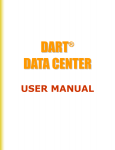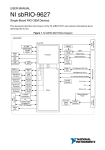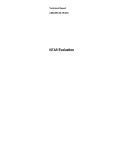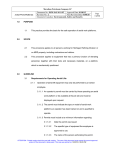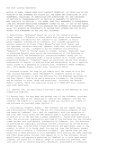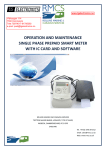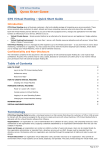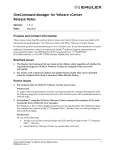Download USER MANUAL
Transcript
COMANCHE DATA CENTER ® USER MANUAL COMANCHE® DATA CENTER INDEX 1. INTRODUCTION 3 2. HOW TO SET UP YOUR SYSTEM 4 2 .1 SET UP YOUR COMPANY’S ACCOUNT 2 .2 CONFIGURE YOUR USER PROFILE AND PASSWORD 4 6 3. HOW TO SET UP YOUR INSTALLATION 7 3 .1 REGISTER YOUR COMANCHE RMU IN THE DATA CENTER 3 .2 CREATE A PROJECT 3 .3 CONFIGURE YOUR INSTALLATIONS 3 .4 CONFIGURE YOUR CHANNELS 7 8 9 10 4. HOW TO USE YOUR REMOTE MONITORING & CONTROL SYSTEM AND NAVIGATE THROUGH YOUR DATA CENTER 11 4 .1 PROJECT SUMMARY VIEW MULTIPLE INSTALLATIONS READINGS IN ONE SCREEN 4 .2 INSTALLATION CHANNELS UPDATE 4 .3 READINGS ARCHIVE ACCESS YOUR HISTORICAL READINGS 4 .4 GRAPH READINGS 4 .5 VIEW A MAP OF YOUR INSTALLATIONS 11 11 12 13 13 14 15 5. ALARMS HANDLING 16 5 .1 ALARMS IN DATA CENTER 5 .2 E-MAIL ALARMS 16 17 2 BORIN Manufacturing, Inc. 5741 Buckingham Pkwy Bldg. B, Culver City, California 90230. Ph: +1.310.822.1000 www.borin.com COMANCHE® DATA CENTER 1. INTRODUCTION All of BORIN Manufacturing’s equipment can be integrated together seamlessly to encompass all the requirements of an integrated company. That is from production wells thru the gathering system to the pipeline into the refinery and onto the service stations; all through every type of communication system working together and including the internet. 3 BORIN Manufacturing, Inc. 5741 Buckingham Pkwy Bldg. B, Culver City, California 90230. Ph: +1.310.822.1000 www.borin.com COMANCHE® DATA CENTER 2. HOW TO SET UP YOUR SYSTEM 2 .1 Set up your Company’s Account If you have purchased any of the COMANCHE Remote Monitoring & Control System units with an interface to the COMANCHE Data Center please have the Account Manager contact the customer service department at BORIN Manufacturing to create an account at: [email protected] The Account Manager will receive an e-mail with: User ID: example Password: example The Account Manager can create and manage the COMANCHE Data Center users at the My Users tab. After logging in for the first time it is recommended to set a new password. 4 BORIN Manufacturing, Inc. 5741 Buckingham Pkwy Bldg. B, Culver City, California 90230. Ph: +1.310.822.1000 www.borin.com COMANCHE® DATA CENTER Once you log into the system, you access the Home page with tabs to the different sections of the Data Center as well as a Welcome summary that displays your latest messages and alarms and a list of your projects. 5 BORIN Manufacturing, Inc. 5741 Buckingham Pkwy Bldg. B, Culver City, California 90230. Ph: +1.310.822.1000 www.borin.com COMANCHE® DATA CENTER 2 .2 Configure your User Profile and Password After logging in for the first time it is recommended to set a new password, you can change the password and configure and save your profile in the My Profile tab. 6 BORIN Manufacturing, Inc. 5741 Buckingham Pkwy Bldg. B, Culver City, California 90230. Ph: +1.310.822.1000 www.borin.com COMANCHE® DATA CENTER The account manager can Add a user to the COMANCHE Data Center from this screen and can manage or add users from the My Users tab. 3. HOW TO SET UP YOUR INSTALLATION 3 .1 Register your COMANCHE RMU in the Data Center Your newly installed COMANCHE RMU will automatically report to the COMANCHE Data Center as soon as it has been powered and has been connected to the Data Center via the GSM network or a TCP/IP network. For installation instructions follow the COMANCHE Installation Manual. The New COMANCHE RMU will be listed as an Unassigned Installation. Go to My Projects tab and click on Unassigned Installations to verify that your RMU has registered in the network. You can assign the installation to an existing project or if you have not created a project, please review the Create a project section in this manual. If you can not find your COMANCHE RMU on the Unassigned Installation list, double check the power and GSM signal indicators in your COMANCHE unit and accessories as per the COMANCHE Installation Manual. If everything appears to be in order and the RMU is still not listed in the Data Center, please call the COMANCHE Data Center support at +1 310-822-1000. 7 BORIN Manufacturing, Inc. 5741 Buckingham Pkwy Bldg. B, Culver City, California 90230. Ph: +1.310.822.1000 www.borin.com COMANCHE® DATA CENTER 3 .2 Create a project A Project in the COMANCHE Data Center is a group of COMANCHE RMCS Installations as defined by the Company or System Manager, for example: by zone, by region, by manager, by facility, etc. To create a new project, go to the My Projects tab and click on Add a project. Fill out the project information and click on create. Now you can assign installations to this project as described in COMANCHE RMU registration in the Data Center section and continue to Configure your Installation. 8 BORIN Manufacturing, Inc. 5741 Buckingham Pkwy Bldg. B, Culver City, California 90230. Ph: +1.310.822.1000 www.borin.com COMANCHE® DATA CENTER 3 .3 Configure your Installations In this section you will enter all the information related to one COMANCHE RMU installation as well as its channel configuration. Note: If you will be configuring several installations with the same parameters, you ca create a template under My Templates and then push this template to all or some of the installations in a project. To start configuring your installation, go to My Projects click on the desired project, then click on the desired installation. Go to Edit details, fill out the information and click on save. 9 BORIN Manufacturing, Inc. 5741 Buckingham Pkwy Bldg. B, Culver City, California 90230. Ph: +1.310.822.1000 www.borin.com COMANCHE® DATA CENTER 3 .4 Configure your channels In this section you will configure the channels of a COMANCHE RMU installation, like assign names to each channel, channel ranges and alarm parameters. To set up your channels go to My Projects, click on a project, click on an installation. Go to Channel Settings, and fill out the information; to activate an alarm check the Alarm Low or High box for the corresponding channel. When all the channels have been configured, click on Update Installation. 10 BORIN Manufacturing, Inc. 5741 Buckingham Pkwy Bldg. B, Culver City, California 90230. Ph: +1.310.822.1000 www.borin.com COMANCHE® DATA CENTER 4. HOW TO USE YOUR REMOTE MONITORING & CONTROL SYSTEM AND NAVIGATE THROUGH YOUR DATA CENTER Your COMANCHE RMCS will automatically get remote readings from your system at a frequency defined by the Installation Supervisor in the Installation View Details tab (My Projects/click on a project /click on an installation, go to View Details). The COMANCHE Data Center is a powerful tool that allows you to view, organize, sort, manage and report your readings. Here are some examples of how you can access your readings: 4 .1 Project Summary View multiple installations readings in one screen The project summary gives you a screen shot of the latest automatic readings of all the installations in one project (usually taken within the last 24 hours or the frequency set by the Installation Supervisor). This screen will display up to 4 channels for each installation, for example, all the rectifiers assigned to a pipeline project. The readings will be date and time stamped. To view one of your project summaries go to the My Projects tab and select the project. 11 BORIN Manufacturing, Inc. 5741 Buckingham Pkwy Bldg. B, Culver City, California 90230. Ph: +1.310.822.1000 www.borin.com COMANCHE® DATA CENTER 4 .2 Installation Channels Update The Installation Channels Update gives you the latest automatic readings of all the channels in one installation (usually taken within the last 24 hours or the frequency set by the Installation Supervisor) with the option to get a live readings update. This screen will display all the channels, channel ranges, alarm parameters and alarm status. The readings will be date and time stamped. To view one of your project summaries go to the My Projects tab, select the project and select the installation. To get live readings just click on the Get Update to Latest Readings button Alarms can be cleared from this screen, for instructions on how to clear alarms go to the alarms section of this manual. 12 BORIN Manufacturing, Inc. 5741 Buckingham Pkwy Bldg. B, Culver City, California 90230. Ph: +1.310.822.1000 www.borin.com COMANCHE® DATA CENTER 4 .3 Readings Archive Access your historical readings The Readings Archive gives you access to the automatic readings stored in the Data Center, for example daily readings per channel per installation. You can select all channels or specific channels of the installation and define a period of time by setting the start and end time. You can also set the frequency of the readings, for example daily, weekly, monthly, etc. The highest frequency in most cases must coincide with the automatic reading frequency, unless an authorized user has generated an advanced logging function. The information retrieved can also be exported into excel by clicking on the excel logo on the right hand side of the screen. To retrieve historic readings go to My Projects, select a project, select an installation, go to Readings archive, define the settings and click on Submit. 13 BORIN Manufacturing, Inc. 5741 Buckingham Pkwy Bldg. B, Culver City, California 90230. Ph: +1.310.822.1000 www.borin.com COMANCHE® DATA CENTER 4 .4 Graph Readings The Graph Readings option will display a graph of historic readings from up to 4 channels in an installation for a selected period of time. The graphic can be downloaded and saved as an image. To build a graph, go to My Projects, select a project, select an installation, go to Graph Readings, define the settings and click on Graph. 14 BORIN Manufacturing, Inc. 5741 Buckingham Pkwy Bldg. B, Culver City, California 90230. Ph: +1.310.822.1000 www.borin.com COMANCHE® DATA CENTER 4 .5 View a Map of your Installations You can locate all the installations of a project on a map using the coordinates set in the Installation Details. To access the map go to My Projects, select the project and go to View a map of installations. You can click on the icon to see installation details. 15 BORIN Manufacturing, Inc. 5741 Buckingham Pkwy Bldg. B, Culver City, California 90230. Ph: +1.310.822.1000 www.borin.com COMANCHE® DATA CENTER 5. ALARMS HANDLING 5 .1 Alarms in Data Center You can see your alarm messages in 3 windows: 1. Home page. Includes the alarm messages for all the installations of all the projects. 2. Channels Update includes the alarm messages for the selected installation. 3. Installation Alarms log includes the history of alarm messages for the selected installation. Alarms should be cleared only when an action has been taken to correct the alarm state. A note of the action taken has to be entered in the system to enable alarm clear, for example “power is on after maintenance”. If the alarm is cleared but the variable is still in alarm status a new alarm will be generated. To clear alarms go to Home, click on You have X un-cleared alarms, write actions taken and click on Clear Alarms 16 BORIN Manufacturing, Inc. 5741 Buckingham Pkwy Bldg. B, Culver City, California 90230. Ph: +1.310.822.1000 www.borin.com COMANCHE® DATA CENTER 5 .2 E-mail Alarms Alarms will be sent by e-mail as per the parameters set at the Device Settings window. To set e-mail configuration go to My Projects, select project, select installation, go to Device settings. Fill out the information and Update Installation. 17 BORIN Manufacturing, Inc. 5741 Buckingham Pkwy Bldg. B, Culver City, California 90230. Ph: +1.310.822.1000 www.borin.com