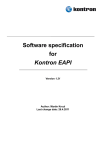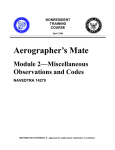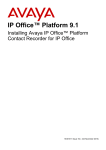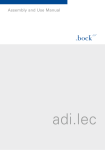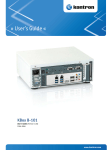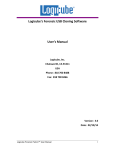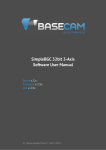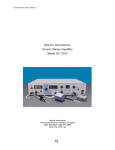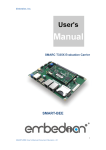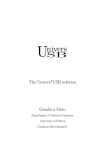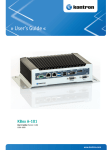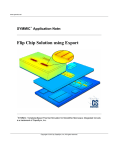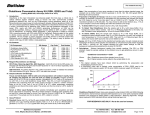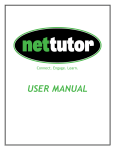Download KBox A-20x Manual
Transcript
» User’s Guide « KBox A-201/A-202 User’s Guide (Version 1.0) 1059-4235 www.kontron.com 1. Table of Contents KBox A-201/A-202 – User’s Guide (Version 1.0) This page has been intentionally left blank. 2 www.kontron.com 1. Table of Contents KBox A-201/A-202 – User’s Guide (Version 1.0) 1. Table of Contents 1. Table of Contents ................................................................................................................................... 3 1.1. Table of Figures .................................................................................................................................... 5 2. Introduction ......................................................................................................................................... 6 2.1. Symbols used in this Manual.................................................................................................................... 7 2.2. Information about the System Designation and Description in this Manual......................................................... 7 2.2.1. Product Variants of the KBox A-200 Family ........................................................................................... 7 3. Important Instructions ........................................................................................................................... 8 3.1. Obligation of Diligence .......................................................................................................................... 8 3.2. Personnel ........................................................................................................................................... 8 3.3. Appropriate Use, Field of Application ........................................................................................................ 8 3.4. Warranty Note...................................................................................................................................... 8 3.5. Exclusion of Accident Liability Obligation ................................................................................................... 8 3.6. Liability Limitation / Exemption from the Warranty Obligation ........................................................................ 8 4. General Safety Instructions for IT Equipment .............................................................................................. 9 4.1. Electrostatic Discharge (ESD) ................................................................................................................ 10 4.1.1. Grounding Methods ...................................................................................................................... 10 5. Electromagnetic Compatibility (Class A Device) ........................................................................................ 11 5.1. Electromagnetic Compatibility (EU) ........................................................................................................ 11 5.2. FCC Statement (USA) ........................................................................................................................... 11 5.3. EMC Compliance (Canada) ..................................................................................................................... 11 6. Shipment and Unpacking ...................................................................................................................... 12 6.1. Unpacking ........................................................................................................................................ 12 6.2. Scope of Delivery ................................................................................................................................ 12 6.2.1. Standard .................................................................................................................................... 12 6.2.2. Optional Parts ............................................................................................................................. 12 6.3. Type Label and Product Identification...................................................................................................... 13 7. System Overview .................................................................................................................................. 14 7.1. RTC.................................................................................................................................................. 15 7.1.1. RTC Buffer Time............................................................................................................................ 15 7.2. System Expansion Capabilities ............................................................................................................... 16 7.3. Front Side of KBox A-201/A-202 ............................................................................................................ 18 7.3.1. X101 - Power Input Connector ......................................................................................................... 19 7.3.2. X102 – HDMI (KBox A-202 only) ...................................................................................................... 19 7.3.3. X103/X104 - USB 2.0 .................................................................................................................... 19 7.3.4. X105/X106 - Ethernet Connectors (ETH) ............................................................................................ 19 7.3.5. Reset Button ............................................................................................................................... 20 7.3.6. X201 – Serial Port COM 1 ................................................................................................................ 20 7.3.7. X202 - Serial Port COM 2 (Option; KBox A-201 SMARC-sXQU only) ............................................................ 20 7.3.8. X203 - Serial Port COM 3 (Option; KBox A-202 SMARC-sXBT only) ............................................................. 20 7.4. Left and Right Side View ....................................................................................................................... 21 7.5. Top and Bottom Side View..................................................................................................................... 21 7.6. Rear Side View ................................................................................................................................... 22 7.6.1. Rear Side View of the KBox A-201/A-202 with Vertical Mounting Bracket .................................................. 22 7.6.2. DIN Rail Clip (Option) .................................................................................................................... 23 www.kontron.com 3 1. Table of Contents KBox A-201/A-202 – User’s Guide (Version 1.0) 7.6.3. WiFi/WLAN (Option) ...................................................................................................................... 23 8. Thermal Considerations ........................................................................................................................ 24 8.1. Available Processors ............................................................................................................................ 24 8.2. Convection Cooling.............................................................................................................................. 24 8.3. Minimum System Clearance ................................................................................................................... 24 8.4. Maximum Temperatures ........................................................................................................................ 24 9. Installation Instructions ...................................................................................................................... 25 9.1. System Mounting ................................................................................................................................ 26 9.2. DC Power Connection ........................................................................................................................... 28 9.2.1. Cabling ...................................................................................................................................... 28 10. Starting Up....................................................................................................................................... 29 10.1. Connecting to DC Main Power Supply ...................................................................................................... 29 10.2. Installing Ubuntu 14.04.2 LTS (KBox A-202 only) ..................................................................................... 30 10.2.1. Preparing USB Installation Media ................................................................................................... 30 10.2.2. Setting up the SMARC sXBT Board ................................................................................................... 30 10.2.3. Installing Ubuntu........................................................................................................................ 31 11. Maintenance and Cleaning .................................................................................................................. 32 12. Technical Specification ....................................................................................................................... 33 12.1. Mechanical Specifications ................................................................................................................... 34 12.1.1. Mechanical Specifications of the KBox A-201/A-202 with DIN rail clip ..................................................... 34 12.1.2. Mechanical Specifications of the KBox A-201/A-202 with Vertical Mounting Plate ...................................... 35 12.2. Environmental Specifications ............................................................................................................... 36 12.3. CE Directives and Standards ................................................................................................................. 37 13. Standard Interfaces – Pin Assignments ................................................................................................. 38 13.1.1. (X 101) Power Input Connector ...................................................................................................... 38 13.1.2. (X 110) Serial Interface COM 1 (RS232) ............................................................................................ 38 13.1.3. Serial interface COM 2 (RS232) KBox A-201/ SMARC-sXQU only .............................................................. 39 13.1.4. Serial interface COM 3 (RS485) KBox A-202/ SMARC-sXBT only .............................................................. 39 13.1.5. (X 107, X 108) USB 2.0 Port ........................................................................................................... 39 13.1.6. (X 105 as ETH 1 and X 106 as ETH 2) Ethernet Connectors ..................................................................... 40 13.1.7. (X 102) HDMI Port ....................................................................................................................... 41 14. Technical Support .............................................................................................................................. 42 14.1. Returning Defective Merchandise .......................................................................................................... 42 4 www.kontron.com 1. Table of Contents KBox A-201/A-202 – User’s Guide (Version 1.0) 1.1. Table of Figures Fig. 1: Type label ......................................................................................................................................13 Fig. 2: Bottom side view .............................................................................................................................17 Fig. 3: Right side view ................................................................................................................................17 Fig. 4: Front side view config. with vertical mounting plate ................................................................................17 Fig. 5: Left side view ..................................................................................................................................17 Fig. 6: Top side view ..................................................................................................................................17 Fig. 7: Rear side view .................................................................................................................................17 Fig. 8: Front view of KBox A-201...................................................................................................................18 Fig. 9: X101 – 24 V DC power input connector ..................................................................................................19 Fig. 10: Detail - Reset button .......................................................................................................................20 Fig. 11: Right side of the KBox A-201/A-202 system .........................................................................................21 Fig. 12: Left side of the KBox A-201/A-202 system ...........................................................................................21 Fig. 13:Top side of the KBox A-201/A-202 system ............................................................................................21 Fig. 14: Bottom side of the KBox A-201/A-202 system.......................................................................................21 Fig. 15: Rear side of the KBox A-201/A-202 system with vertical mounting plate .....................................................22 Fig. 16: DIN Rail clip ..................................................................................................................................23 Fig. 17: WLAN (WiFi) antenna ......................................................................................................................23 Fig. 18: Keep out area for mounting around KBox A-201/A-202 (side view with optional antenna) ..............................26 Fig. 19: Keep out area for mounting around KBox A-201/A-202 (front view with vertical mounting bracket) .................27 Fig. 20: Phoenix power plug terminal ............................................................................................................28 Fig. 21: Cabling the Phoenix power plug (shown with optional ferrules) ................................................................28 Fig. 22:Dimensions: front without vertical mounting plate .................................................................................34 Fig. 23: Dimensions: top sidewithout vertical mounting brackets .........................................................................34 Fig. 24:Dimensions: left side .......................................................................................................................35 Fig. 25: Dimensions: rear side with vertical mounting plate ................................................................................35 Fig. 26:Dimensions: detail key hole...............................................................................................................35 www.kontron.com 5 2. Introduction KBox A-201/A-202 – User’s Guide (Version 1.0) 2. Introduction Kontron would like to point out that the information contained in this manual may be subject to technical alteration, particularly as a result of the constant upgrading of Kontron products. The attached documentation does not entail any guarantee on the part of Kontron with respect to technical processes described in the manual or any product characteristics set out in the manual. Kontron does not accept any liability for any printing errors or other inaccuracies in the manual unless it can be proven that Kontron is aware of such errors or inaccuracies or that Kontron is unaware of these as a result of gross negligence and Kontron has failed to eliminate these errors or inaccuracies for this reason. Kontron expressly informs the user that this manual only contains a general description of technical processes and instructions which may not be applicable in every individual case. In cases of doubt, please contact Kontron. This manual is protected by copyright. All rights are reserved by Kontron. Copies of all or part of this manual or translations into a different language may only be made with the prior written consent of Kontron. Kontron points out that the information contained in this manual is constantly being updated in line with the technical alterations and improvements made by Kontron to the products and thus this manual only reflects the technical status of the products by Kontron at the time of printing. © 2015 by Kontron Europe Printing and duplication, even of sections, is only permissible with the express approval of Kontron Europe GmbH Lise-Meitner-Str. 3-5 86156 Augsburg Germany 6 www.kontron.com 2. Introduction KBox A-201/A-202 – User’s Guide (Version 1.0) 2.1. Symbols used in this Manual Symbol Meaning This symbol indicates the danger of injury to the user or the risk of damage to the product if the corresponding warning notices are not observed. This symbol indicates that the product or parts thereof may be damaged if the corresponding warning notices are not observed. This symbol indicates general information about the product and the user manual. This symbol indicates detail information about the specific product configuration. This symbol precedes helpful hints and tips for daily use. 2.2. Information about the System Designation and Description in this Manual This manual includes description and specifications for the KBox C-101 Family product line. 2.2.1. Product Variants of the KBox A-200 Family Used Designation KBox A-201 Equipped with SMARC-sXQU processor module KBox A-202 Equipped with SMARC sXBTi processor module For the different KBox A-201/A-202 configurations refer also to chapter 12 “Technical Specification”. www.kontron.com 7 3. Important Instructions KBox A-201/A-202 – User’s Guide (Version 1.0) 3. Important Instructions Prior performing any installation or commissioning work with the device, this manual must be read carefully to become familiar with the device. The general safety instructions and information apply to all Kontron equipment for industrial control applications. This manual provides important information required for the proper operation of the KBox A-201/A-202! This chapter contains instructions which must be observed when working with the KBox A-201/A-202. 3.1. Obligation of Diligence The operator must ensure that industrial PCs of the KBox Series are only used in control cabinet environments, the operation manual is understood and the personnel has the necessary authorization and regularly training about relevant standards, regulations and instructions. Further the operator must ensure that the industrial PC is mounted, operated and maintained according to the instruction of this manual. Depending on the target application the operator must observe the current applicable national and international regulations and standards. 3.2. Personnel Only personnel with appropriate qualifications, trainings and authorization are permitted to install and work with the Kontron KBox A-201/A-202 industrial PC. All applicable technical standards, regulations and guidelines for the installation and usage of the device must be understood and followed. Further accident prevention regulations and directives must be observed. Every user of this system must be familiar with the instructions described in this manual. 3.3. Appropriate Use, Field of Application The KBox A-201/A-202 is to be used in control cabinet applications only. Necessary fire enclosures and similar safety measures are to be provided by the control cabinet. The operator must ensure that the place of installation complies with applicable national and international standards and regulations. 3.4. Warranty Note Due to their limited service life, parts which by their nature are subject to a particularly high degree of wear (wearing parts) are excluded from the warranty beyond that provided by law. This applies e.g., to buffer battery storage media like SD cards. 3.5. Exclusion of Accident Liability Obligation Kontron shall be exempted from the statutory accident liability obligation if the user fails to observe the included document: “General Safety Instructions for IT Equipment” the hints in this manual or eventually the warning signs label on the device. 3.6. Liability Limitation / Exemption from the Warranty Obligation In the event of damage to the device caused by failure to observe the included document “General Safety Instructions for IT Equipment” in this manual or eventually the warning signs label on the device, Kontron shall not be required to honor the warranty even during the warranty period and shall be exempted from the statutory accident liability obligation. 8 www.kontron.com 4. General Safety Instructions for IT Equipment KBox A-201/A-202 – User’s Guide (Version 1.0) 4. General Safety Instructions for IT Equipment Please read this chapter carefully and take careful note of the instructions, which have been compiled for your safety and to ensure to apply in accordance with intended regulations. If the following general safety instructions are not observed, it could lead to injuries to the operator and/or damage of the product; in cases of nonobservance of the instructions Kontron is exempt from accident liability, this also applies during the warranty period. The product must be used as specified in the product documentation, in which the instructions for safety for the product and for the operator are described. These contain guidelines for setting up, installation and assembly, maintenance, transport or storage. The on-site electrical installation must meet the requirements of the country's specific local regulations. If a power cable comes with the product, only this cable should be used. Do not use an extension cable to connect the product. To guarantee that sufficient air circulation is available to cool the product, please ensure that the ventilation openings are not covered or blocked. If an air filter is provided, this should be cleaned regularly. Do not place the system close to heat sources or damp places. Make sure the system is well ventilated. Only devices or parts which fulfill the requirements of SELV circuits (Safety Extra Low Voltage) as stipulated by IEC 60950-1 may be connected to the available interfaces. Before opening the device, make sure that the device is disconnected from the mains. Switching off the device by its power button does not disconnect it from the mains. Complete disconnection is only possible if the power cable is removed from the wall plug or from the device. Ensure that there is free and easy access to enable disconnection. The device may only be opened for the insertion or removal of add-on cards (depending on the configuration of the system). This may only be carried out by qualified operators. If extensions are being carried out, the following must be observed: • all effective legal regulations and all technical data are adhered to • the power consumption of any add-on card does not exceed the specified limitations • the current consumption of the system does not exceed the value stated on the product label. Only original accessories that have been approved by Kontron can be used. Please note: safe operation is no longer possible when any of the following applies: • the device has visible damages or • the device is no longer functioning In this case the device must be switched off and it must be ensured that the device can no longer be operated. www.kontron.com 9 4. General Safety Instructions for IT Equipment KBox A-201/A-202 – User’s Guide (Version 1.0) Additional general safety instructions for DC power supply circuits A sufficient dimensioning of the power cable wires must be selected – according to the maximum electrical specifications on the product label – as stipulated by EN60950-1 or VDE0100 or EN60204 or UL508 regulations. The devices do not generally fulfill the requirements for "centralized DC power systems“ (UL 60950-1, Annex NAB; D2) and therefore may not be connected to such devices! (The following section is not applicable for the KBox A-201/A-202) To guarantee safe operation of devices with DC power supply voltages larger than 60 volts DC or a power consumption larger than 240 VA), please observe that: • the device is set up, installed and operated in a room or enclosure marked with “RESTRICTED ACCESS”, if there are no safety messages on product as safety signs and labels on the device itself. • no cables or parts without insulation in electrical circuits with dangerous voltage or power should be touched directly or indirectly • a reliable protective earthing connection is provided • a suitable, easily accessible disconnecting device is used in the application (e.g. overcurrent protective device,), if the device itself is not disconnectable • a disconnect device, if provided in or as part of the equipment, shall disconnect both poles simultaneously • interconnecting power circuits of different devices cause no electrical hazards 4.1. Electrostatic Discharge (ESD) A sudden discharge of electrostatic electricity can destroy static-sensitive devices or micro-circuitry. Proper packaging and grounding techniques are necessary precautions to prevent damage. Always take the following precautions: 1. Transport boards in static-safe containers such as boxes or bags. 2. Keep electrostatic sensitive parts in their containers until they arrive at the ESD-safe workplace. 3. Always be properly grounded when touching a sensitive board, component, or assembly. 4. Store electrostatic-sensitive boards in protective packaging or on antistatic mats. 4.1.1. Grounding Methods The following measures help to avoid electrostatic damages to the device: 1. Cover workstations with approved antistatic material. Always wear a wrist strap connected to workplace as well as properly grounded tools and equipment. 2. Use anti-static mats, heel straps, or air ionizes to give added protection. 3. Always handle electrostatic sensitive components by their edge or by their casing. 4. Avoid contact with pins, leads, or circuitry. 5. Turn off power and input signals before inserting and removing connectors or connecting test equipment. 6. Keep work area free of non-conductive materials such as ordinary plastic assembly aids and styrofoam. 7. Use field service tools such as cutters, screwdrivers, and vacuum cleaners which are conductive. 8. Always place drives and boards PCB-assembly-side down on the foam. 10 www.kontron.com 5. Electromagnetic Compatibility (Class A Device) KBox A-201/A-202 – User’s Guide (Version 1.0) 5. Electromagnetic Compatibility (Class A Device) 5.1. Electromagnetic Compatibility (EU) This product is intended only for use in industrial areas. The most recent version of the EMC guidelines (EMC Directive 2004/108/EC) and/or the German EMC laws apply. If the user modifies and/or adds to the equipment (e.g. installation of add-on cards) the prerequisites for the CE conformity declaration (safety requirements) may no longer apply. Warning! This is a class A product. In domestic environment this product may cause radio interference in which case the user may be required to take adequate measures. 5.2. FCC Statement (USA) This equipment has been tested and found to comply with the limits for a Class A digital device, pursuant to Part 15 of the FCC Rules. These limits are designed to provide reasonable protection against harmful interference when the equipment is operated in commercial environment. This equipment generates, uses, and can radiate radio frequency energy and, if not installed and used in accordance with the instruction manual, may cause harmful interference to radio communications. Operation of this equipment in residential area is likely to cause harmful interference in which case the user will be required to correct the interference at his own expense. 5.3. EMC Compliance (Canada) The method of compliance is self-declaration to Canadian standard ICES-003: (English): This Class A digital apparatus complies with the Canadian ICES-003. (French): Cet appareil numérique de la class A est conforme à la norme NMB-003 du Canada. www.kontron.com 11 6. Shipment and Unpacking KBox A-201/A-202 – User’s Guide (Version 1.0) 6. Shipment and Unpacking 6.1. Unpacking Proceed as follows to unpack the unit: 1. Remove packaging. 2. Do not discard the original packaging. Keep it for future relocation. 3. Check the delivery for completeness by comparing it with your order. 4. Please keep the associated paperwork. It contains important information for handling the unit. 5. Check the contents for visible shipping damage. 6. If you notice any shipping damage or inconsistencies between the contents and your order, please contact Kontron for help and information. 6.2. Scope of Delivery 6.2.1. Standard KBox A-201/A-202 (corresponding to the ordered system configuration) Power connector Phoenix FMC 1,5/2-ST-3,5 2-pin plug General Safety Instructions for IT Equipment 6.2.2. Optional Parts Bracket for wall mounting DIN rail mounting clip Mini PCIe WiFI card (always factory-installed if orderd) with two antennas (enclosed) 12 www.kontron.com 6. Shipment and Unpacking KBox A-201/A-202 – User’s Guide (Version 1.0) 6.3. Type Label and Product Identification The type label (product name, serial number) of your KBox A-201/A-202 system are located on the bottom side of the device (refer to Fig. 1 and Fig. 11, pos. 1). Fig. 1: Type label www.kontron.com 13 7. System Overview KBox A-201/A-202 – User’s Guide (Version 1.0) 7. System Overview The KBox A-201/A-202 expands the Kontron line of computers - KBox Series. It is a highly scalable and flexible industrial computer. The scalability performance is achieved through the use of the Computer-on-Module SMARC-sXBT (KBox A-202) and SMARC-sXQU (KBox A-201). This is based on Intel's Quark or Bay Trail platforms and is available in different variants. Refer to the information and technical data in the user manual of the installed SMARC-sXQU/sXBT Module. The user’s manual of the installed SMARC- sXQU/sXBTi Module can be downloaded from our web page www.kontron.com . Search for the name of the installed module. The “wartungsfrei” design of the KBox A-201/A-202 includes a fanless, battery free and soldered memory (memory down) conception, which makes the KBox to the ideal all-lockable Box PC for the industrial environment. Based on this technology, Kontron´s IoT ready KBox A-201/A-202 increases the flexibility, serviceability and cost efficiency for various applications, such as industrial automation, communication or transportation. The KBox A-201/A-202 hardware system configuration and the robust construction with excellent mechanical stability offer the superior qualities of a computer designed for operation in harsh industrial environment. It is a fanless system based on a compact U-shaped aluminum chassis with cooling fins. The rated voltage of the mains (+24 V DC) can be found on the type label. The type label is located at the bottom side of the device. The KBox A-201/A-202 may be optionally factory-equipped with an mPCIe WLAN card for two antennas. For the configuration of your KBox A-201/A-202 please follow the ordering options specified in “Configuration Guides – KBox Series“ on our web site www.kontron.com. The following interfaces are available with the KBox A-201/A-202: Standard front panel: 24 V DC input power (X101) 2x Ethernet (X105, X106) KBox A-201: 1x Gigabit Ethernet (10/100/1000) and 1x Fast Ethernet (10/100) KBox-A-202: 2x Gigabit Ethernet (10/100/1000) 2x USB 2.0 (X103, X104) HDMI Port (X102), KBox A-202 only COM 1 (X201), RS 232 COM 2 (X202), RS 232, KBox A201 only COM 3 (X203), RS485, KBox A-202 only CANbus (X204), currently not supported Reset button The device is designed to be operated in: vertical position: (KBox A-201/A-202 configuration with vertical mounting plate attached to the rear side of the chassis) mounted inside a control cabinet or vertical position: (KBox A-201/A-202 configuration with DIN rail clip attached to the right side/cover of the chassis) mounted inside a control cabinet 14 www.kontron.com 7. System Overview KBox A-201/A-202 – User’s Guide (Version 1.0) When powering on the KBox A-201/A-202, make sure that the cooling fins of the chassis (Fig. 12, Fig. 13 and Fig. 14, pos. 6) are not obstructed (covered) by any objects. To provide sufficient heat dissipation by the cooling of the device, do not cover the cooling fins of the KBox A-201/A-202. Do not place any objects on the device. When installing the system, please note the clearance recommendation in the section 9.1 “System Mounting”. 7.1. RTC The KBox A-201/A-202 comprises a chipset internal RTC. To provide a valid date and time when no power is connected to the KBox A-201/A-202, the RTC is equipped with a goldcap buffer. 7.1.1. RTC Buffer Time The RTC buffer time is depending of the ambient temperature. If the time is not valid this is indicated by a status bit in the RTC registers. To get the maximum buffer time it is necessary to have the system a certain time powered on. This ensures that the buffer capacitors are fully loaded. The buffer time depends on the ambient temperature and on how long the box is connected to its power supply. www.kontron.com 15 7. System Overview KBox A-201/A-202 – User’s Guide (Version 1.0) 7.2. System Expansion Capabilities The KBox A-201/A-202 is available in the configurations described in this manual (chapter 12 “Technical Specification”). If you are interested in a different, customer-specific configuration, feel free to contact Kontron and ask for your requirements. Contact information can be found on our web site www.kontron.com. 16 www.kontron.com 7. System Overview KBox A-201/A-202 – User’s Guide (Version 1.0) Fig. 2: Bottom side view Fig. 3: Right side view Fig. 4: Front side view config. with vertical mounting plate Fig. 5: Left side view Fig. 6: Top side view Fig. 7: Rear side view www.kontron.com 17 7. System Overview KBox A-201/A-202 – User’s Guide (Version 1.0) 7.3. Front Side of KBox A-201/A-202 X204 CAN bus Antenna 3 Reset button X203 RS485 X106 ETH X105 ETH Antenna 2 X103/X104 USB 2.0 X102 HDMI X202 RS232 X101 24V DC Antenna 1 X201 RS232 Fig. 8: Front view of KBox A-201 18 www.kontron.com 7. System Overview KBox A-201/A-202 – User’s Guide (Version 1.0) 7.3.1. X101 - Power Input Connector The 2-pin connector (X101, Fig. 8, Fig. 9) provides the power connection of the KBox A-201/A-202 to the appropriate DC main power supply. For pin assignments refer to the subsection 13.1.1. The external cable connector is a Phoenix FMC 1,5/ 2-ST-3,5 2-pin plug . This power plug is delivered along with the KBox A-201/A-202. Please observe the section 10.1 “Connecting to DC Main Power Supply”. The mating connector is a Phoenix MC 1,5/ 2-G-3,5 connector. Pin 1 Pin Signal Name 1 0 V (Ground) 2 +24 V DC Pin 2 Fig. 9: X101 – 24 V DC power input connector The unit is only completely disconnected from the DC mains, when the power is removed. For preparing the power cable for the KBox A-201/A-202 by connecting appropriate wires to the Phoenix power terminal, refer to subsection 9.2.1 “Cabling”. 7.3.2. X102 – HDMI (KBox A-202 only) This is a HDMI compliant interface realized using a HDMI 1.1 connector. An external (digital) display can be connected to the HDMI connector (X102, Fig. 8). For pin assignment refer to subsection 13.1.7 “(X 102) HDMI Port”. 7.3.3. X103/X104 - USB 2.0 The KBox A-201/A-202 provides two USB 2.0/1.1 interfaces. These connectors (X103/X104, Fig. 8) allow connection of USB-compatible devices to the system. For pin assignment refer to subsection 13.1.5. 7.3.4. X105/X106 - Ethernet Connectors (ETH) LAN Port KBox A-201 KBox A-202 ETH1 (X105) Gigabit Ethernet (10/100/1000 MBit/s) Gigabit Ethernet (10/100/1000 MBit/s) ETH2 (X106) Fast Ethernet (10/100 MBit/s) Gigabit Ethernet (10/100/1000 MBit/s) The connectors are standard 8-pin RJ45 type connectors (Fig. 8) with status LEDs: Activity/link: green = link up; green blinking = activity. Speed: off, green, yellow (10/100/1000 MBit/s). For pin assignment refer to subsection 13.1.6. www.kontron.com 19 7. System Overview KBox A-201/A-202 – User’s Guide (Version 1.0) 7.3.5. Reset Button If your system no longer reacts, you need to restart the KBox A-201/A-202 platform. Press the reset button to restart your system. Use a pointed object (e.g. a pencil) to press the recessed reset button. 1 2 1 Front bezel 2 Reset button (recessed) Fig. 10: Detail - Reset button When a reset is performed, all data is erased from the internal memory. The system restarts, without the need to switch the computer off and on again. Data might be lost when a restart is executed by pressing the reset button. 7.3.6. X201 – Serial Port COM 1 This interface (X201, Fig. 8) is provided as a 9-pin D-SUB connector; it is RS232 configured and allows the connection of a serial peripheral. For pin assignment refer to subsection 13.1.2. 7.3.7. X202 - Serial Port COM 2 (Option; KBox A-201 SMARC-sXQU only) This interface (X204, Fig. 8) is provided as a 9-pin D-SUB and allows the connection of a serial peripheral. It is designed to support RS232 serial communication. For pin assignment refer to subsection 13.1.3. This port is internally terminated with a termination resistor (120Ω). 7.3.8. X203 - Serial Port COM 3 (Option; KBox A-202 SMARC-sXBT only) This interface (X204, Fig. 8) is provided as a 9-pin D-SUB and allows the connection of a serial peripheral. It is designed to support RS485 serial communication. For pin assignment refer to subsection 13.1.4. 20 www.kontron.com 7. System Overview KBox A-201/A-202 – User’s Guide (Version 1.0) 7.4. Left and Right Side View 2 3 5 6 7 10 7 10 1 4 2 Fig. 12: Left side of the KBox A-201/A-202 system Fig. 11: Right side of the KBox A-201/A-202 system Legend for Fig. 11, Fig. 12, Fig. 13 and Fig. 14: 1 2 3 4 5 Type label 4x torx screws (3x8) that secure the access cover Upper side of the mounting plate with key holes Lower side of the mounting plate with key holes Access cover 6 7 8 9 10 Cooling fins on the left side of the U-shaped chassis Threaded holes for mounting the DIN rail mounting clip Cooling fins on the top side of the U-shaped chassis Cooling fins on the bottom side of the U-shaped chassis Interface side 7.5. Top and Bottom Side View 10 4 6 8 6 9 5 10 Fig. 13:Top side of the KBox A-201/A-202 system Fig. 14: Bottom side of the KBox A-201/A-202 system To provide sufficient heat dissipation for the cooling of the KBox A-201/A-202 platform, never cover the cooling fins of the chassis. Do not place any objects onto the device. www.kontron.com 21 7. System Overview KBox A-201/A-202 – User’s Guide (Version 1.0) 7.6. Rear Side View 7.6.1. Rear Side View of the KBox A-201/A-202 with Vertical Mounting Bracket The KBox A-201/A-202 is designed for wall mounting, in vertical position inside of a control cabinet. Please observe the mounting instructions included in the section 9 “Installation Instructions”, and the outline dimensions in the subsection 12.1.2 “Mechanical Specifications of the KBox A-201/A-202 with Vertical Mounting Plate”. 2 3 1 Vertical mounting plate 2 Key holes on the mounting plate 3 Screws that secure the mounting plate to the chassis of the KBox A-201/A-202 1 3 2 Fig. 15: Rear side of the KBox A-201/A-202 system with vertical mounting plate The vertical mounting plate is factory-installed (when KBox A-201/A-202 was ordered with vertical mounting plate). If the vertical mounting plate was ordered later and is to be mounted subsequently, first remove the rear panel of the KBox A-201/A-202. Do not mount the vertical mounting plate on top of the rear panel! 22 www.kontron.com 7. System Overview KBox A-201/A-202 – User’s Guide (Version 1.0) 7.6.2. DIN Rail Clip (Option) For DIN Rail mounting of the KBox A-201/A-202, a DIN Rail clip can be ordered (refer to subsection 6.2.2 “Optional Parts”. If ordered, you can adopt your system for mounting to a DIN Rail. On the access cover (Fig. 11, pos. 7) there are provided tapped holes for mounting the optional DIN Rail clip in vertical or horizontal orientation (Fig. 16). Fig. 16: DIN Rail clip 7.6.3. WiFi/WLAN (Option) Depending on the ordered system configuration, the KBox A-201/A-202 system can be equipped with WiFi hardware. If you have ordered a system configuration including WLAN, two Reverse (RP) SMA-connectors for screwing on the provided WLAN antennas are installed at the front side (Fig. 8; “Antenna 1” and “Antenna 3”). The “Antenna 2” connector is intended for future use only. 7.6.3.1. WLAN/WiFi Antenna During the installation of the KBox A-201/A-202 the provided system antennas (Fig. 17 ) will be screwed onto the RP SMA connectors (Fig. 8; “Antenna 1” and “Antenna 3”) of the system. The antennas may be tilted and rotated in the appropriate positions to get the optimal transmission and reception quality. 2 1 Fig. 17: WLAN (WiFi) antenna www.kontron.com 1 Reverse (RP) SMA antenna connector 2 Hinge for positioning the antenna 23 8. Thermal Considerations KBox A-201/A-202 – User’s Guide (Version 1.0) 8. Thermal Considerations 8.1. Available Processors Please refer to the chapter 12 “Technical Specification”. The list of processors is not complete and may be extended over the product lifetime. 8.2. Convection Cooling The applied cooling method provides adequate cooling of the device during operation and performs a one-way thermal transfer to the chassis. Three sides of the KBox A-201/A-202 consist of a compact aluminum chassis with cooling fins. The cooling fins provide heat dissipation during operation. To provide sufficient heat dissipation for the cooling of the KBox A-201/A-202, never cover the cooling fins of the chassis. Do not place any objects on the device. 8.3. Minimum System Clearance To provide a maximum of airflow around the box, minimum distances to surrounding parts must be observed (please refer to the chapter 9.1 “System Mounting” and Fig. 18). 8.4. Maximum Temperatures The maximum system ambient temperature depends mostly on the power consumption of the processor and the chipset. For the temperature evaluation a specialized tool from Intel® was used to set the processor to a defined workload. Depending on the power consumption one or more cores were set to 75% workload. This includes the graphics core, if applicable (KBox A-202). The tool also handles the usage of the "Turbo Mode" of certain processor types. The processor utilization depends highly on the software used. Software using multicore feature will run on several cores whereas standard software will only utilize one core. 24 www.kontron.com 9. Installation Instructions KBox A-201/A-202 – User’s Guide (Version 1.0) 9. Installation Instructions The KBox A-201/A-202 system is designed for operating: installed onto a wall or within a control cabinet by use of the vertical mounting plate installed within a control cabinet by use of the DIN Rail mounting clip Whenever possible, unpack or pack this product only at EOS/ESD safe work stations. Where a safe work station is not guaranteed, it is important for the user to be electrically discharged before touching the product with his/her hands or tools. This is most easily done by touching a metal part of the system chassis. Do not handle this product out of its protective enclosure while it is not used for operational purposes unless it is otherwise protected. Prior any installation work, ensure that there are no live wires on the installation site. Do not handle the device if there is any damage visible. Do not operate the KBox A-201/A-202 with foreign objects inside the chassis. Further do not insert any retrieval device into the device while it is connected to power. Kontron rejects all liability for any and all damages resulting from operation of the unit with foreign objects inside the chassis. The KBox A-201/A-202 has to be installed and operated only by trained and qualified personnel. Only personnel with appropriate qualifications, trainings and authorization are permitted to install and work with the Kontron KBox A-201/A-202. This device shall only be installed in or connected to systems that fulfill all necessary technical and specific environmental requirements. The unit must be placed such that there is sufficient space in front of it for connecting the cables to the I/O interface connectors and for operating the power button. Leave sufficient free space around the unit to prevent the device from possibly overheating! To ensure proper operation, we recommended free space as specified in Fig. 18 and Fig. 19. Refer also to section 12.1.2 “Mechanical Specifications”. The KBox A-201/A-202 must be firmly attached to a clean flat and solid mounting surface. Use proper fastening materials suitable for the mounting surface. Ensure that the mounting surface type and the used mounting solution safely support the load of the KBox A-201/A-202 and the attached components. Please follow the local/national regulations for grounding. The voltage feeds must not be overloaded. Adjust the cabling and the overcurrent protection to correspond with the electrical figures indicated on the type label. The type label is located on the access cover of the system. It is recommended that the last cable attached to the system should be the power cable! Refer to the section 9.2 “DC Power Connection” and chapter 10 “Starting Up”. www.kontron.com 25 9. Installation Instructions KBox A-201/A-202 – User’s Guide (Version 1.0) 9.1. System Mounting In order to adapt the KBox A-201/A-202 for mounting Kontron offers different mounting solution such as: KBox A-201/A-202 configuration with vertical mounting plate for installation into a control cabinet or to a wall KBox A-201/A-202 for DIN Rail mounting into a control cabinet Depending on the ordered KBox A-201/A-202 configuration, your system is supplied with the corresponding mounting plate or DIN Rail clip. The key holes of the vertical mounting plate (Fig. 15, pos. 2) allow you to mount the KBox A-201/A-202 in vertical position. Prepare the mounting surface with four screws and if necessary anchors corresponding to the mounting surface type (fire-resistant material). Please refer to the information for mounting in the section 12.1.2, “Mechanical Specifications of the KBox A-201/A-202 with Vertical Mounting Plate” or refer to the drawings for KBox A-201/A-202 on our web site. The drawings can be downloaded from our web site www.kontron.com by selecting the product name. For a sufficient air circulation around the device, we recommend not to mount or operate any other devices within the “Keep Out Area” around the KBox A-201/A-202; refer to the red marked area in Fig. 18 and Fig. 19. 130 99.5 GESPERRTER BEREICH KEEP OUT AREA (Anschlüsse) (for cable connections) Fig. 18: Keep out area for mounting around KBox A-201/A-202 (side view with optional antenna) 26 www.kontron.com KBox A-201/A-202 – User’s Guide (Version 1.0) 150 9. Installation Instructions KEEP OUT AREA (air circulation) 58 150 50 50 Fig. 19: Keep out area for mounting around KBox A-201/A-202 (front view with vertical mounting bracket) www.kontron.com 27 9. Installation Instructions KBox A-201/A-202 – User’s Guide (Version 1.0) 9.2. DC Power Connection The KBox A-201/A-202 is connected by a Phoenix connector to a DC power source via a DC power supply wiring (only the Phoenix power plug terminal is included). The KBox A-201/A-202 is delivered with a DC power plug terminal (2-pin Phoenix FMC 1,5/ 2-ST-3,5 2-pin plug). For DC connection prepare the connecting wires using the supplied Phoenix plug terminal. 3 2 1 4 Fig. 20: Phoenix power plug terminal 1 3-pin Phoenix plug terminal 2 Location for inserting the “-” (ground) wire 3 Location for inserting the “+24V” wire 4 Cable release button 9.2.1. Cabling For the pin assignment Phoenix power plug terminal refer to the subsection 7.3.1 “X101 - Power Input Connector”. 1. Cut the required length two isolated wires (1 mm2) AWG18 and strip each end 5 –7 mm. 2. Twist the striped wire-ends. Optionally, you can provide them with ferrules. 3. The power connector is equipped with “push-in” spring clamps. Insert the wires into the corresponding clamp of the Phoenix plug terminal. Make sure that you have the right polarity of the connection (refer to Fig. 9, Fig. 20, Fig. 21). 4. For releasing/removing the cable from the connector, press in the orange release button using a screw driver and pull out the cable (Fig. 20, pos. 4) + Fig. 21: Cabling the Phoenix power plug (shown with optional ferrules) 28 www.kontron.com 10. Starting Up KBox A-201/A-202 – User’s Guide (Version 1.0) 10. Starting Up The KBox A-201/A-202 must be only operated with the nominal voltage of 24V DC of type SELV. For details refer to the chapter 12 “Technical Specification”. 10.1. Connecting to DC Main Power Supply The DC input connector (Fig. 8 and Fig. 9, marked X101) is located on the front side of the KBox A-201/A-202. The KBox A-201/A-202 will be connected to a DC main power supply via the supplied Phoenix power plug terminal (see Fig. 20) and corresponding power wires (not included). Before using your system, become familiar with the system components and check that everything is connected properly. Following a proper cabling procedure will prevent a false power-on condition, which could result in unit operational failure. Also, it is recommended that the last connections attached to the system should be the power wires! The KBox A-201/A-202 must be connected only to a LPS (Limited Power Supply) DC mains power supply complying with the requirements of EN 60950-1. It must be observed that wiring and short-circuit/overcurrent protection is performed according to the applicable standards, regulations and respect to the electrical specification of the KBox A-201/A-202. The disconnecting device (fuse/circuit backer) rating must be in accordance with the wire cross-section and the rated current of the KBox A-201/A-202. The wires used for power connections must be clearly marked (+/-) to ensure that they will be proper connected to the DC IN connector of the KBox A-201/A-202 and to the main power source, corresponding to signals marked. Refer to Fig. 9 and Fig. 20. In addition, the cables must have some form of support so as to minimize the strain on the unit’s connectors. To connect the KBox A-201/A-202 to a corresponding DC main power supply, please perform the following steps: 1. Ensure that the DC power source is switched off via a disconnecting device (circuit breaker), in order to ensure that no power is flowing from the external DC power source during the connection procedure. 2. Connect the Phoenix power terminal prepared as described in the subsection 9.2.1 “Cabling” to the DC input connector (Fig. 8 and Fig. 9, marked X101) of the KBox A-201/A-202. The DC input connector is located on the front side and is marked “24V”. 3. Connect the other ends of the DC power wires to the connections of the DC main power supply. Pay attention to the polarity of the connections. 4. Switch on the disconnecting device (circuit breaker) in order to apply voltage to the terminals of the power wires. When powered on, the KBox A-201/202 starts up automatically. www.kontron.com 29 10. Starting Up KBox A-201/A-202 – User’s Guide (Version 1.0) 10.2. Installing Ubuntu 14.04.2 LTS (KBox A-202 only) Note: Ubuntu is not offered and supported by Kontron. The installation consists of the following processes: • “Preparing USB Installation Media” • “Setting up the Kontron SMARC Board” • “Installing Ubuntu” 10.2.1. Preparing USB Installation Media 1. Download the 64-bit VERSION OF Ubuntu 14.04.2 installation image (*.iso) source from http://www.ubuntu.com/download/desktop/thank-you?country=US&version=14.04.2&architecture=amd64 2. Make a bootable USB to install the Ubuntu OS from an ISO image using one of the options below. 2.1. Using Rufus: - Make a bootable Ubuntu installation using Rufus. Rufus is available online at http://rufus.akeo.ie/. - Select correct USB Flash from the “Device” dropdown menu. - For “Partition scheme and target system type”, select GPT partition scheme for UEFI computer. This is important because SMARC sXBT only accepts a UEFI bootable image. - Click “Create a bootable disk using:” and select ISO Image. - Click on the DVD logo next to it and choose the downloaded Ubuntu *.iso. - Click Start. 2.2. Using UNetbootin: - Download UNetbootin from http://unetbootin.sourceforge.net/. After installing, run UNetbootin, select the option Diskimage and from the drop-down list, select ISO for the type of the installation image, and specify the location of downloaded *.iso image in the text box. - From the “Type” drop-down menu, select USB Drive. Click OK to proceed. After you complete either of the steps above, you are ready to boot your board with the USB flash drive and start the installation process. 10.2.2. Setting up the SMARC sXBT Board - - Connect a HDMI monitor, USB installation media (with bootable Ubuntu image) and power supply. Connect a network cable (this is optional, but recommended). Recheck the connection, verify twice that it has connected properly, and then turn the power ON. Press F2 during a boot to get to the BIOS menu, then select - “Advanced” -> “OS Selection ->”Linux” - “Advanced” ->”South Cluster Configuration” -> “LPSS &SCC Configuration” “eMMC DDR50 support” ->”Enable” “eMMC HS200 support” ->”Enable” - “Boot” - Make “USB HDD” to be first in the boot list - Make “eMMC Card0” to be second. 30 www.kontron.com 10. Starting Up - KBox A-201/A-202 – User’s Guide (Version 1.0) Press “F10” to save new configuration and reboot the system; the display will show Ubuntu “grub menu”. Select “Install Ubuntu”. 10.2.3. Installing Ubuntu - Select desired language On next scree DO NOT select “Download updates while installing” check box. You can download required updates after Ubuntu OS installation completion. On next screen select ”Erase disk and install Ubuntu” option. On next screen be sure that “MMC/SD card” drive selected. Then click on “Install now” Click on “continue” at the “Write the changes to disk” screen Select desired location on the next screen and click “continue” Choose required keyboard location and click “continue” enter user name, and password . Then click “continue” Wait for installation completion. Reboot If required install Ubuntu 14.04 KEAPI package for Kontron SMARC-sXBTi www.kontron.com 31 11. Maintenance and Cleaning KBox A-201/A-202 – User’s Guide (Version 1.0) 11. Maintenance and Cleaning Equipment from Kontron requires only minimum servicing and maintenance for proper operation. For light soiling, clean the KBox A-201/A-202 with a dry cloth. Carefully remove dust from the surface of the cooling fins of the chassis using a clean, soft brush. Stubborn dirt should be removed using a mild detergent and a soft cloth. Do not use steel wool, metallic threads or solvents like abrasives, alcohol, acetone or benzene for cleaning the KBox A-201/A-202. 32 www.kontron.com 12. Technical Specification KBox A-201/A-202 – User’s Guide (Version 1.0) 12. Technical Specification KBox A-201 KBox A-202 Installed COM Express Module and Baseboard Baseboard with SMARC-sXQUi module Baseboard with SMARC-sXBTi module Processor Intel® QuarkTM X1011 Intel® AtomTM E3845 RAM 1GB (soldered) 4GB (soldered) Storage 8GB onboard, Micro SD 16GB onboard, Micro SD optional BIOS AMI uEFI AMI uEFI Interfaces (front side accessible) 1x Ethernet (10/100/1000 Mbit/s) 2x Ethernet (10/100/1000 Mbit/s) 1x Ethernet (10/100 Mbit/s) with IEEE1588 support 2x USB 2.0 1x COM 1 (RS232) 1x COM 2 (RS232) with IEEE1588 support 2x USB 2.0 1x HDMI Port 1x COM 1 (RS232) 1x COM 3 (RS485) Controls (at the front side) Reset button (PWR) Reset button (PWR) DC IN Connector (at the front side) 2-pin DC input connector 2-pin DC input connector Protection Class IP20 IP20 Rated Voltage (range) 24 V DC, 10ms hold-up 24 V DC, 10ms hold-up www.kontron.com 33 12. Technical Specification KBox A-201/A-202 – User’s Guide (Version 1.0) 12.1. Mechanical Specifications Dimensions KBox A-201/A-202 with vertical mounting plate (dimensions in vertical position) KBox A-201/A-202 with DIN rail clip (dimensions in lying/desktop position) Height 192 mm (10.47") 58 mm (2.58") Width 58 mm (2.28") 150 mm (8.27") Depth 99.5 mm (5.43") 99.5 mm (5.51") Approx. 1.0 kg (10.47 lbs.) Weight (without packaging, expansions) Approx. 1.0 kg (10.47 lbs.) Cooling fins, black Chassis: steel sheet, light grey (RAL 7035) Side with External Interfaces : trim strips, traffic grey (RAL 7043) Chassis 12.1.1. Mechanical Specifications of the KBox A-201/A-202 with DIN rail clip 58 150 99.5 Fig. 22:Dimensions: front without vertical mounting plate Fig. 23: Dimensions: top sidewithout vertical mounting brackets 34 www.kontron.com 12. Technical Specification KBox A-201/A-202 – User’s Guide (Version 1.0) 99.5 192 180 12.1.2. Mechanical Specifications of the KBox A-201/A-202 with Vertical Mounting Plate 32 58 Fig. 24:Dimensions: left side Fig. 25: Dimensions: rear side with vertical mounting plate Fig. 26:Dimensions: detail key hole www.kontron.com 35 12. Technical Specification KBox A-201/A-202 – User’s Guide (Version 1.0) 12.2. Environmental Specifications KBox A-201 (Standard Version) KBox A-202 (Standard Version) Thermal Management Fanless cooling Fanless cooling Operating Temperature -40°C … +70°C (-40 … 158 °F) -40°C … +60°C (-40 … 140 °F) Storage / Transit Temperature -40 °C … +85 °C (-40 °F … +185 °F) -40 °C … +85 °C (-40 °F … +185 °F) Relative Humidity (Operating/Transit) 93 % @ 40 °C (non-condensing) acc. to IEC 60068-2-78 93 % @ 40 °C (non-condensing) acc. to IEC 60068-2-78 Max. Operation Altitude 2,000 m (6,560 ft) 2,000 m (6,560 ft) Max. Storage / Transit Altitude 10,000 m (32,810 ft) 10,000 m (32,810 ft) Operating Shock 15 G, 11 ms, half sine acc. to IEC 60068-2-6 15 G, 11 ms, half sine acc. to IEC 60068-2-6 Non-operating/Transit Shock 50 G, 11 ms, half sine IEC 60068-2-27) 50 G, 11 ms, half sine IEC 60068-2-27) no HDD and add on cards no HDD and add on cards Operating Vibration 10 - 500 Hz, 2 G (IEC 60068-2-6) 10 - 500 Hz, 2 G (IEC 60068-2-6) Non-operating/Transit Vibration 10 - 500 Hz, 3 G (IEC 60068-2-6) 10 - 500 Hz, 3 G (IEC 60068-2-6) 36 www.kontron.com 12. Technical Specification KBox A-201/A-202 – User’s Guide (Version 1.0) 12.3. CE Directives and Standards CE Directive Elektrical Safety General Product Safety Directive (GPSD) 2001/95/EC Low Voltage Directive (LVD) 2006/95/EC Electromagnetic Compatibility (EMC) EMC Directive 2004/108/EC, R&TTE Directive 2014/53/EU CE Marking CE Directive 93/68/EEC RoHS II Directives 2011/65/EU Elektrical Safety Harmonized Standards EUROPE Information technology equipment - Safety - Part 1: General requirements EN 60950-1:2006+A11:2009+A12:2011+A1:2010+AC:2011 U.S.A. / CANADA Certified to IEC/UL 60950-1 + CAN/CSA C22.2 No. 60950-1 CB Report IEC 60950-1(ed.2);am1, am2 EMC Harmonized Standards EU Generic standards - Emission standard for industrial environments (Emission): EN 55011, Class A (Radiated and Conducted Emissions) EN 55032:2012/AC:2013 Class A EN 61000-6-4, EN 301 489-17; EN 301 489-1 Generic standards - Immunity for industrial environments (Immunity): EN 61000-6-2; EN 301 489-17; EN 301 489-1 U.S.A. / Canada www.kontron.com FCC (CFR) 47 Part 15 37 13. Standard Interfaces – Pin Assignments KBox A-201/A-202 – User’s Guide (Version 1.0) 13. Standard Interfaces – Pin Assignments Low-active signals are indicated by a minus sign. 13.1.1. (X 101) Power Input Connector Pin Signal Name 1 0 V (Ground) 2 +24 V DC (Input) 2-pin POWER SUBCON (female) 1 2 13.1.2. (X 110) Serial Interface COM 1 (RS232) Pin Signal Name 9-pin D-SUB Connector 1 N.C. 2 COM1_RXD (Receive Data) 3 COM1_TXD (Transmit Data) 4 N.C. 5 GND 6 N.C. 7 COM1_RTS# 8 COM1_CTS# 9 N.C. 38 (Signal Ground) www.kontron.com 13. Standard Interfaces – Pin Assignments KBox A-201/A-202 – User’s Guide (Version 1.0) 13.1.3. Serial interface COM 2 (RS232) KBox A-201/ SMARC-sXQU only Pin Signal Name 9-pin D-SUB Connector (male) 1 N.C. 2 COM2_RXD (Receive Data) 3 COM2_TXD (Transmit Data) 4 N.C. 5 GND 6 N.C. 7 N.C. 8 N.C. 9 N.C. (Signal Ground) 13.1.4. Serial interface COM 3 (RS485) KBox A-202/ SMARC-sXBT only Pin Signal Name 1 N.C. 2 N.C. 3 RS485_B 4 N.C. 5 GND 6 N.C. 7 N.C. 8 RS485_A 9 N.C. 9-pin D-SUB Connector (male) (Signal Ground) 13.1.5. (X 107, X 108) USB 2.0 Port Pin Signal Name 1 VCC 2 Data- 3 Data+ 4 GND www.kontron.com 4-pin USB Connector Typ A Version 2.0 39 13. Standard Interfaces – Pin Assignments KBox A-201/A-202 – User’s Guide (Version 1.0) 13.1.6. (X 105 as ETH 1 and X 106 as ETH 2) Ethernet Connectors Pin# Signal Name 1 MDI0+ 2 MDI0- 3 MDI1+ 4 MDI2+ 5 MDI2- 6 MDI1- 7 MDI3+ 8 MDI3- Speed (Mbps) 2x ETH (RJ45 female) LINK/ACT LINK ACTIVE 10 off on orange on (blinking) 100 green on orange on (blinking) 1000 orange on orange on (blinking) 40 www.kontron.com 13. Standard Interfaces – Pin Assignments KBox A-201/A-202 – User’s Guide (Version 1.0) 13.1.7. (X 102) HDMI Port Pin# Signal Name Description 1 TMDS Data 2+ TMDS data differential line 2+ 2 GND Ground 3 TMDS Data 2- TMDS data differential line 2- 4 TMDS Data 1+ TMDS data differential line 2- 5 GND Ground 6 TMDS Data 1- TMDS data differential line 1- 7 TMDS Data 0+ TMDS data differential line 0+ 8 GND Ground 9 TMDS Data 0- TMDS data differential line 0- 10 TMDS Data Clock+ HDMI differential clock+ 11 GND Ground 12 TMDS Data Clock- HDMI differential clock- 13 CEC HDMI Consumer Electronics Control 14 n.c. Not connected 15 SCL DDC Clock line 16 SDA DDC Data line 17 GND Ground 18 +5V 5V power EDID/DDC 19 Hot Plug Detect HDMI Hot Plug Detect input www.kontron.com Type A full size HDMI connector 18 16 14 12 10 8 6 4 2 19 17 15 13 11 9 7 5 3 1 41 14. Technical Support KBox A-201/A-202 – User’s Guide (Version 1.0) 14. Technical Support For technical assistance, please contact our Technical Support department via: e-mail: [email protected] or web: http://www.kontron.com/support-and-services. Ensure that your request contains the following information: • unit part number (PN), • serial number (SN), which can be found on the type label, • a short description of the faulty behaviour of your system. For information about Kontron products and services, please visit www.kontron.com. 14.1. Returning Defective Merchandise Please follow these steps before you return any merchandise to Kontron: 1. Download the corresponding form for returning a device with an RMA No. [RMA (Return of Material Authorization)] from our website http://www.kontron.com/support-and-services/RMA Information; contact our Customer department to obtain an RMA No. e-mail: [email protected] 2. Ensure that you have received an RMA number from Kontron Customer Services before returning any device. Write this number clearly on the outside of the package. 3. Describe the fault that has occurred. 4. Please provide the name and telephone number of a person we can contact to obtain more information, where necessary. Where possible, please enclose all the necessary customs documents and invoices. 5. When returning a device: • Pack it securely in its original packaging. • Enclose a copy of the RMA form with the consignment. Corporate Offices Europe, Middle East & Africa North America Asia Pacific Lise-Meitner-Str. 3-5 86156 Augsburg Germany Tel.: +49 (0) 821/ 0 Fax: +49 (0) 821/111 [email protected] 14118 Stowe Drive Poway, CA 92064-7147 USA Tel.: +1 888 294 4558 Fax: +1 858 677 0898 [email protected] 17 Building,Block #1,ABP. 188 Southern West 4th Ring Beijing 100070, P.R.China Tel.: + 86 10 63751188 Fax: + 86 10 83682438 [email protected] 42 www.kontron.com