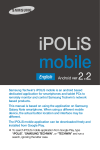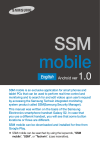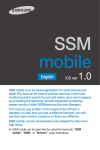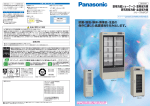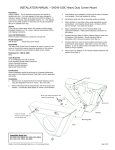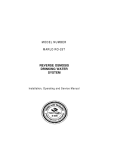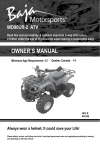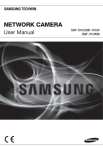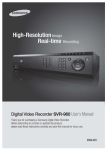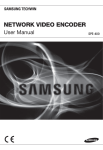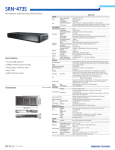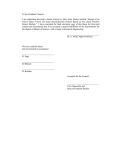Download User Manual-iPOLiS Mobile-Android-ITALIAN-v2
Transcript
iPOLiS
mobile
Italiano
Android ver
2.5
IPOLiS mobile di Samsung Techwin è un'applicazione
dedicata basata su Android per smartphone e tablet per
monitorare e controllare da remoto i prodotti basati sulla rete
di Samsung Techwin.
Questo manuale fa riferimento all'uso dell'applicazione
sullo smartphone Samsung Galaxy S4. Se si utilizzano
altri dispositivi mobili, la posizione dei tasti e l'interfaccia
possono variare.
L'applicazione iPOLiS mobile può essere scaricata
gratuitamente e installata da Google Play.
Per cercare l'applicazione iPOLiS mobile su Google Play, digitare
"iPOLiS", "SAMSUNG TECHWIN" o "TECHWIN" ed eseguire la
ricerca, ignorando la distinzione tra maiuscole e minuscole.
Se si utilizza la versione precedente del software (v1.0) è necessario
registrare nuovamente i dispositivi aggiunti al software appena
installato. Se si utilizza la versione 1.3 o una versione successiva, dopo
aver eseguito l'aggiornamento del software non è necessario effettuare
una nuova registrazione dei dispositivi. L'aggiornamento trasmetterà
l'elenco dei dispositivi al nuovo software.
Se è attivato un blocco password, l'aggiornamento per smartphone/
tablet diversi dalla serie Samsung Galaxy può presentare dei problemi. In
questi casi, disattivare il blocco della password durante l'aggiornamento.
0. Prima dell'installazione
Per ricevere il video tramite il collegamento del ricevitore
all'apparecchiatura NW, il ricevitore deve soddisfare i seguenti requisiti:
Elemento
Raccomandato
CPU
RAM
RAM disponibile
OS
1.6GHz OctaCore, 1.9GHz QuadCore o superiore
2GB o superiore
100MB o superiore
SO Android 4.0.x, 4.1.x, 4.3, 4.4.x
J
Il servizio video prevede un alto numero di dati da trasmettere.
Di conseguenza, qualora si stia utilizzando il servizio di comunicazione
dati 3G o 4G (LTE), potrebbero essere previste tariffe di navigazione
care, a seconda del proprio fornitore di servizi di telefonia mobile.
Per ricevere un servizio di supporto affidabile per il video, la velocità della
rete deve essere almeno di 10Mbps. Nel caso in cui si accede alla rete
3G, o in presenza di una connessione Wi-Fi instabile, il video potrebbe
rallentarsi o disconnettersi.
La connessione Wi-Fi potrebbe non essere sicura. Sarà quindi
necessario installare un apposito programma per proteggere il
dispositivo mobile. La qualità del software del telefono cellulare sarà
testata nelle seguenti condizioni:
- Serie Samsung Galaxy S3 (Android v4.3)
- Serie Samsung Galaxy S4 (Android v4.4.2)
- Serie Samsung Galaxy S5 (Android v4.4.2)
- Serie Samsung Galaxy Note (Android v4.0.4)
- Serie Samsung Galaxy Note 10.1 (Android v4.1.2)
2
1. Aggiungere un dispositivo
Aggiunta di un dispositivo
1. Andare alla pagina Aggiungi
dispositivo.
Live
Search
Bookmark
Device List
Setup
iPOLiS mobile
Tutti i dispositivi
A Se è la prima volta che si accede
alla pagina e non ci sono ancora
dispositivi caricati, viene visualizzato
il messaggio <Add Device>.
Per visualizzare correttamente I
immagine , configurare le
impostazioni di connessione.
B Per inserire un altro dispositivo
quando il proprio dispositivo è
già registrato, andare alla scheda
Impostazioni, toccare <Device
List> e premere il pulsante del
menu nell'angolo inferiore sinistro
del proprio telecomando per aprire l'icona Aggiungi <
Add Device
2. Nello schermo per la lista dei
dispositivi, premere il pulsante
<Aggiunta automatica> per avviare la
lista dei dispositivi disponibili. Toccare il
dispositivo desiderato.
J
Quando il proprio Smartphone è
collegato alla stessa rete Wi-Fi della
telecamera, il dispositivo cercherà
automaticamente la telecamera.
Se si sta utilizzando una rete 3G o LTE,
la lista dei dispositivi potrebbe non
essere disponibile.
3
Search
>.
iPOLiS mobile
Model
IP/DDNS
SNB-6004
192.168.0.253
samsungipolis.com/testcnp
3. Inserire le informazioni del dispositivo
per collegarsi. Se il proprio dispositivo
non compare tra i risultati della ricerca,
sarà necessario inserire le informazioni
del dispositivo manualmente.
• Name : Assegnare al dispositivo il
nome desiderato.
Se non è inserito il nome, l'indirizzo IP
o il DDNS del dispositivo da aggiungere
saranno utilizzati automaticamente.
• Model : Selezionare dall'elenco un
tipo di prodotto.
Il vero nome del modello non è richiesto,
è assegnato automaticamente dopo aver
aggiunto il dispositivo.
Add Device
iPOLiS mobile
Aggiunta automatica
TIP
Name
Inserire nome disp.
Model
N/W Camera, Encoder
SNB-6004
Address Type
IP
IP
192.168.0.82
HTTP Port
80
RTSP Port
Inserire numero porta RTSP.
ID
Inserisci ID utente.
Password
Inserisci password.
Per ottimizzare il risultato nel monitoraggio live, si
raccomanda di configurare il profilo video come
consigliato nella guida.
• Address Type : Inserire l'indirizzo
IP o DDNS del dispositivo da
collegare a seconda delle impostazioni di Internet.
Se è selezionato IP come tipo di indirizzo, inserire l'indirizzo IP. Se invece
si seleziona il DDNS, inserire i dati relativi.
Salva
Annulla
• HTTP Port : Inserire la porta di connessione del dispositivo.
• RTSP Port : Inserire il numero della porta RTSP configurata
per il dispositivo.
Per DVR e HW NVR, inserire l'ultimo numero di porta della gamma
configurata per il dispositivo. Ad esempio, se la gamma è 4520-4524,
inserire 4524.
• ID : Inserire l'ID del dispositivo specificato.
• Password : Inserire la password del dispositivo specificato.
L'impostazione della password del dispositivo da aggiungere è
opzionale, non è necessario inserire la password.
4
M
Se si registra il proprio dispositivo tramite la <Aggiunta automatica>,
il modello / tipo di indirizzo / IP, e DDNS / porta HTTP saranno
automaticamente inseriti.
SW NVR non supporta la funzione per la ricerca automatica.
Alcuni modelli DVR supportano ricerche basate sul modello DDNS.
4. Inserire le informazioni necessarie e toccare il tasto <Salva>.
5. Selezionare un profilo.
L'utente deve selezionare un profilo per la registrazione video se il
dispositivo da aggiungere è una telecamera di rete o un encoder. Le
proprietà del profilo possono essere visualizzate e modificate con il
visualizzatore Web, mentre iPOLiS mobile consente solo di selezionare tra i
profili esistenti quello ottimale per il dispositivo di visualizzazione.
6. Selezionare un canale.
Per aggiungere un DVR/NVR, l'utente deve selezionare un canale per
la connessione. Le proprietà del canale possono essere visualizzate e
modificate con il visualizzatore Web, mentre iPOLiS mobile consente solo
di selezionarne uno da monitorare, per il dispositivo di visualizzazione.
7. Una volta completata la connessione al dispositivo, questo viene
aggiunto all'elenco.
M
Se le impostazioni del dispositivo aggiunto vengono modificate sul
visualizzatore Web dopo che è stato aggiunto all'applicazione, è
possibile che iPOLiS mobile non riesca a riconoscerlo. In questi casi,
andare alla pagina di modifica del dispositivo interessato e toccare il
tasto <Salva> per riattivare la connessione.
5
Informazioni sul profilo raccomandato
Si consiglia di impostare il profilo come illustrato di seguito per un
monitoraggio ottimale dei video live con iPOLiS mobile.
Configurazione
Disp.
Impostazione profilo
Telecamera IP
Config.
Configurazione video
Rete DVR
Config.
Trasferimento live
Rete NVR H/W
Config.
Trasferimento live
Video NVR S/W
Config.
Sorgente video Live Streaming 2
Configurazione profilo video
M
Codec
Risoluzione
Freq. fotogr.
Qualità
compressione /
trasmissione
MJPEG
320X240 / CIF
5fps
Normale (10)
H.264
320X240 / CIF
10fps
Normale (10)
I video oltre gli 1,3M pixel non sono supportati.
Per il monitoraggio in tempo reale, vengono forniti solo i fotogrammi
chiave.
A seconda della stabilità della rete, la connessione può presentare
scatti o interruzioni.
6
2. Modifica ed eliminazione dell'elenco dei dispositivi
Modifica delle informazioni sul dispositivo
1. Toccare la scheda delle Impostazioni.
2. Andare al menu "Registra" e toccare la <Device List>.
3. Selezionare dall'elenco il dispositivo da modificare.
> all'estrema destra della voce
È anche possibile toccare <
del dispositivo.
4. Dopo aver completato le modifiche, toccare <Salva>.
Eliminazione di un dispositivo
1. Toccare la scheda delle Impostazioni.
2. Andare al menu "Registra" e toccare la <Device List>.
3. Toccare il tasto menu sul dispositivo.
Le icone del menu appaiono nella parte inferiore della
schermata.
4. Toccare il pulsante di eliminazione <
>.
5. Selezionare nell'elenco il dispositivo da eliminare.
6. A operazione ultimata, toccare <OK>.
Il dispositivo selezionato viene rimosso dall'elenco.
7
3. Monitoraggio live
test2
Collegamento a un dispositivo
1. Eseguire iPOLiS mobile e, una volta visualizzato l'elenco dei
dispositivi, toccare il dispositivo a cui ci si desidera collegare.
2. Selezionando una telecamera di rete o un encoder, la schermata
video verrà visualizzata nel modo a un canale.
3. Selezionando un DVR/NVR la schermata video verrà visualizzata
suddivisa in 4 parti, nel modo a quattro.
Cambio di canale
1. Se si tocca lo schermo, i pulsanti di controllo appariranno
nell'angolo destro superiore.
2. Toccare l'icona di modifica canale <
telecamere.
>. Appare l'elenco delle
3. Selezionare il canale da visualizzare sulla schermata.
M
Nella visualizzazione a quattro, vengono raggruppati 4 canali in uno: per
esempio, se si seleziona il canale 7, vengono visualizzati i canali da 5 a 8.
Nella visualizzazione a quattro, vengono raggruppati 9 canali in uno: per
esempio, se si seleziona il canale 11, vengono visualizzati i canali da 10 a 18.
Nel caso della modalità a 4 canali, è possibile spostarsi a un gruppo a 4 canali.
Nel caso della modalità a 9 canali, è possibile spostarsi a un gruppo a 9 canali.
La modalità a 9 canali è disponibile soltanto in NVR.
8
Toccare e far scorrere il dito sulla schermata da destra a
sinistra per passare ai 4/9 canali successivi nel modo di
visualizzazione a quattro.
Passaggio al modo a un canale
Toccare e tenere premuto brevemente uno dei 4/9
canali visualizzati sullo schermo o fare un doppio tocco
sulla suddivisione desiderata per visualizzare il canale
selezionato nel modo a un canale.
M
Se si desidera passare alla modalità degli schermi suddivisi, fare clic
sull'icona del canale(4 , 9 ch) nella parte inferiore dello schermo.
192.168.0.200
1/2
192.168.0.200
<Modalità a 4 canali>
<Modalità a 9 canali>
9
1/1
Aggiungere un video alla lista dei preferiti
L'utente può aggiungere un video alla propria lista dei preferiti.
1. Selezionare un video, poi andare all'angolo superiore destro dello
schermo e toccare il pulsante <
>.
2. Quando compare la finestra Aggiungi nella lista de Preferiti,
inserire una nota e poi salvare. L'inserimento di una nota è
facoltativo: il segnalibro può essere salvato anche senza la nota.
M
È possibile registrare fino ad un massimo di 100 elementi tra i preferiti.
Se ci sono più di 100 elementi, sarà necessario eliminarne alcuni.
3. Se si desidera controllare la lista dei Preferiti, andare alla scheda
>.
Live e premere il pulsante <
Per visualizzare il video categorizzato tra i preferiti
1. Selezionare la scheda Live-<
>.
2. Se si clicca su un elemento desiderato
presente nella lista dei preferiti, verrà
riprodotto il video live selezionato dalla
lista.
Live
Search
Bookmark
Device List
Visualizzazione preferita
Favorite1
Test1
enterance-cam4
3. Fare clic sull'immagine in miniatura
presente nella lista per visualizzare
l'immagine ingrandita.
Per modificare o eliminare elementi preferiti
Premere il pulsante <Edit> per modificare i preferiti.
Premere il pulsante <Delete> per eliminare i preferiti.
10
Setup
iPOLiS mobile
4. Controllo del video live
iPOLiS mobile supporta il controllo video solo nel modo a un canale.
test2
Controllo delle informazioni sul dispositivo
È possibile controllare le informazioni di configurazione di un
dispositivo registrato.
1. Toccare l'icona Controlla Informazioni <
superiore destro.
> nell'angolo
2. Viene visualizzata una finestra popup con le informazioni
fondamentali del dispositivo collegato.
M
Per modificare le impostazioni del dispositivo, è necessario
modificare manualmente le singole voci.
Salvataggio della schermata catturata
È possibile catturare l'immagine visualizzata correntemente e
salvarla nella memoria del dispositivo come file di immagine.
1. Toccare lo schermo per visualizzare il menu, quindi toccare
>.
l'icona <
2. La schermata catturata viene salvata come file di immagine nella
cartella delle immagini del dispositivo.
11
Capovolgimento dell'immagine video visualizzata
È possibile capovolgere l'immagine video ruotandola di 180°.
1. Toccare lo schermo per visualizzare il menu, quindi toccare
l'icona <
>.
2. Toccare di nuovo per tornare alla schermata originale.
Controllo dello zoom
È possibile controllare lo zoom ottico della telecamera di rete da remoto.
1. Toccare lo schermo per visualizzare i tasti di comando in basso.
2. Per le telecamere dotate di zoom, toccando l'icona <
> viene
effettuato lo zoom in avanti e toccando l'icona <
> viene
effettuato lo zoom indietro.
M
La gamma e il livello di zoom variano da telecamera a telecamera.
Anche se la propria telecamera non dispone delle funzioni PTZ, se
comunque fornisce le funzioni PTZ esterne, potrà essere utilizzato il
pulsante dello Zoom.
È anche possibile effettuare lo zoom in avanti pizzicando
con due dita lo schermo verso l'esterno. Per effettuare lo
zoom indietro, pizzicare lo schermo verso l'interno.
12
Controllo dello zoom digitale
Questa funzione è studiata per le telecamere che non supportano
lo zoom ottico.
1. Toccare lo schermo per visualizzare i tasti di comando in basso.
2. Toccare il tasto <
> per effettuare lo zoom digitale in avanti e
> per effettuare lo zoom digitale indietro.
il tasto <
M
Il livello corrente dello zoom digitale è indicato a fianco della casella
dello zoom digitale e lo zoom digitale supporta uno zoom fino a 16x.
È anche possibile effettuare lo zoom in avanti pizzicando
con due dita lo schermo verso l'esterno. Per effettuare lo
zoom indietro, pizzicare lo schermo verso l'interno.
Se l'immagine è stata ingrandita a tal punto da superare i
limiti della schermata, toccare e tenere premuto un punto
e trascinare la schermata nella direzione desiderata in
modo da visualizzare la parte nascosta dell'immagine.
Controllo di panoramica/inclinazione
Supportato solo da telecamere PTZ
1. Toccare lo schermo per visualizzare i tasti di controllo
panoramica/inclinazione sulla schermata.
2. Toccando il tasto di direzione, è possibile regolare panoramica e
inclinazione della telecamera a scatti.
3. Tenere premuto uno dei tasti di direzione per ottenere lo
spostamento continuo della telecamera nel senso della
panoramica o dell'inclinazione, nella direzione selezionata.
M
La gamma e il livello di panoramica/inclinazione variano da
telecamera a telecamera.
Anche se la propria telecamera non dispone delle funzioni PTZ, se
comunque fornisce le funzioni PTZ esterne, potranno essere utilizzate
le funzioni Panoramica/inclinazione.
13
Trascinare la schermata verso l'alto/il basso/sinistra/
destra per regolare la telecamera nel senso della
panoramica o dell'inclinazione. Notare che iPOLiS
mobile non riconosce la direzione diagonale, pertanto il
movimento di trascinamento dell'utente viene ricondotto
al trascinamento verticale o orizzontale più vicino.
M
Il risultato del controllo di panoramica/inclinazione richiede tempo per
essere elaborato, poiché il comando deve raggiungere la telecamera
ed essere eseguito da essa. Poiché la dimensione dei dati video
aumenta man mano che la telecamera si sposta, la visualizzazione
può essere ritardata. Nelle reti 3G, possono essere necessari più di
alcuni secondi per ricevere i dati video.
In un ambiente di rete poco stabile, l'uso del controllo di panoramica/
inclinazione con impostazioni di qualità video minime può essere utile
a ridurre tali ritardi.
Regolazione della messa a fuoco
Supportato solo da telecamere PTZ
1. Toccare lo schermo per visualizzare i tasti di controllo della
messa a fuoco sulla schermata.
2. Utilizzare le icone di messa a fuoco vicino <
> e messa a
> per regolare il campo di messa a fuoco.
fuoco lontano <
M
Questa funzione è disponibile per i modelli DVR/NVR.
14
Ascoltare gli audio live
L'audio live è presente se la telecamera IP supporta la trasmissione
audio. In ambienti di rete Wi-Fi e 4G (LTE), il dispositivo di
memorizzazione supporta la riproduzione audio in modalità a 1
canale.
M
Con i DVR, l’audio non è disponibile se il valore impostato è inferiore a
200 kbps.
Se si desidera avviare funzioni predefinite
È possibile avviare le impostazioni predefinite salvate nella telecamera
o NVR.
1. Fare clic sul pulsante delle impostazioni predefinite per caricare la
lista delle impostazioni predefinite salvata.
2. Selezionare la lista desiderata. È possibile avviare le impostazioni
predefinite salvate nella telecamera o NVR.
M
La funzione predefinita è fornita soltanto per i modelli della telecamera
che supportano le funzioni di PTZ esterne e il nuovo CGI (SUNAPI).
La funzione predefinita è disponibile soltanto per i modelli NVR che
supportano la nuova funzione CGI (SUNAPI).
15
5. Ricerca/riproduzione dei video salvati
Ricerca per data/ora
Toccare la scheda Ricerca <
> in alto sulla schermata principale
per visualizzare l’elenco dei dispositivi da cercare.
1. Selezionare un dispositivo toccandolo.
2. Selezionare dall'elenco un canale in cui effettuare la ricerca.
3. Le date contenenti i dati del dispositivo e del canale selezionato
sono contrassegnate sul calendario. Toccare il tasto < , > su
entrambi i lati dell'indicatore anno/mese del calendario per passare
all'anno/mese precedente o successivo.
4. Toccare una data per cercare il video e apparirà una linea del tempo
circolare (24 ore). La linea del tempo è contrassegnata con dei colori
per le diverse fasce orarie contenenti dati registrati da cercare.
M
Se ci sono più dati sovrapposti nello stesso intervallo di tempo, viene
visualizzato un elenco delle sovrapposizioni.
Per una telecamera di rete, i processi di selezione dei canali 2, 3 qui
sopra vengono omessi.
Riproduzione del video cercato
Dopo aver effettuato la ricerca con data/ora, impostare l'ora di inizio
della riproduzione del video selezionato.
1. Controllare il timeline e trascinare [
]
01/gen/2014
fino all'ora di inizio, oppure immettere
Sovrapp 0
Evento
un'ora di inizio manualmente.
10:23 AM
~
11:23 AM
L'ora di inizio deve essere impostata a
meno di 60 minuti.
test2 - CAM 01
iPOLiS mobile
2. Premere il tasto <Riprod.> per avviare
la riproduzione video che proseguirà
per circa 60 minuti dall'ora di inizio.
Riprod.
16
M
Se il video registrato che si sta riproducendo contiene un intervallo privo di
video, la riproduzione salta quell'intervallo e riprende dal punto successivo
in cui il video è presente. La durata della riproduzione visualizzata
può differire dalla durata effettiva della registrazione, a seconda delle
prestazioni della rete e del dispositivo di riproduzione utilizzato.
Per una maggiore efficienza, l’audio è disabilitato durante la riproduzione.
Riproduzione dell'evento del video cercato
Dopo aver effettuato la ricerca con data/ora, impostare l'ora di inizio/
fine per riprodurre il video selezionato.
1. Toccare il pulsante <Evento> per
selezionare un evento desiderato e poi
toccare <Salva>.
2. Controllare il timeline e trascinare [ ]
all'ora di inizio/fine, oppure immettere un'ora
di inizio/fine manualmente.
L'ora di inizio e fine devono essere
impostate a meno di 60 minuti.
Evento
Tutti
Sensore
Rilevamento di movimento
Per dita del video
Trasferimento
In entrata
In uscita
Salva
17
Annulla
3. Premere il pulsante <Search> per mostrare la lista degli eventi
all'interno del periodo designato.
4. Selezionare la lista desiderata per
riprodurre in video.
Lista eventi.
iPOLiS mobile
12:00 AM ~ 1:00 AM
Sensore
M
Se il video finisce prima di 60 minuti
dal punto di inizio, la funzione salterà
al video esistente successivo e
continuerà il Play Back.
L'ora del Play Back visualizzato
potrebbe essere leggermente diversa
dall'ora di registrazione attuale a
seconda del tipo di rete o delle
prestazioni di codifica del dispositivo di
Play Back.
Per garantire un Play Back scorrevole,
l'audio non è supportato.
01/gen/2014 12:00:00 ~ 12:03:12 AM
Rilevamento di movimento
01/gen/2014 12:03:13 ~ 12:04:24 AM
Sensore
01/gen/2014 12:04:25 ~ 12:04:57 AM
Rilevamento di movimento
01/gen/2014 12:04:58 ~ 5:56:54 AM
Controllo della riproduzione
È possibile effettuare un controllo di base della riproduzione.
test2
22:26:51
1. Toccare lo schermo per visualizzare i tasti di comando in basso.
2. Per interrompere la riproduzione, toccare il tasto < > per
mettere in pausa; a quel punto il tasto verrà sostituito da < + >.
18
3. Per continuare la riproduzione, toccare il tasto < + >.
4. Per controllare la velocità di riproduzione, toccare il tasto < ) >
per visualizzare l'indicatore della velocità di riproduzione.
5. Il video viene riprodotto alla velocità selezionata.
6. Toccare l'icona <
> per capovolgere l'immagine video
ruotandola di 180°.
Utilizzo della linea del tempo
È possibile saltare a un determinato punto della riproduzione,
selezionando il momento desiderato sulla linea del tempo.
1. Toccare lo schermo per visualizzare la linea del tempo di 60 minuti.
2. Toccare il selettore <
> della linea del tempo e trascinarlo
sul momento desiderato per passare direttamente a quel punto.
3. Toccando la linea del tempo la riproduzione video viene messa in
pausa automaticamente.
Spostare il selettore dell'ora e toccare il tasto < + > per
riprendere la riproduzione.
19
Utilizzo di segnalibri
È possibile inserire un segnalibro in un punto della riproduzione sul
video per contrassegnarlo come punto di partenza.
1. Durante la riproduzione di un video, toccare il tasto < > nel
momento desiderato per creare un segnalibro.
2. Nella finestra Aggiungi segnalibro che viene visualizzata, inserire
una nota per il segnalibro e salvarla. L'inserimento di una nota è
opzionale: il segnalibro viene salvato anche senza nota.
M
È possibile aggiungere fino a 100 segnalibri e scegliere quali eliminare,
una volta superato il limite.
3. Per riprodurre un video da un punto definito, passare alla scheda
> in alto sulla schermata principale.
Segnalibro <
4. Selezionare il segnalibro desiderato dall'elenco.
M
Il controllo della riproduzione per i video contenenti segnalibri è uguale
a quello del video cercato.
Mentre si riproduce il segnalibro, sarà possibile utilizzare nuovamente
la funzione segnalibro.
Quantità di dati di rete trasferiti per il video memorizzato
Risoluzione
H.264
640 x 480
10fps
10
0.69 Mbps
H.264
640 x 480
20fps
10
1.30 Mbps
H.264
800 x 600
10fps
10
1.10 Mbps
H.264
800 x 600
20fps
10
1.90 Mbps
M
Freq. fotogr. Compressione
Larghezza di
banda
Codec
La trasmissione dei dati di rete qui sopra è calcolata sulla base dell'SNB-7000.
I video oltre gli 1,3M pixel non sono supportati.
Per una riproduzione nitida e corretta della registrazioni memorizzate,
è Larghezza di banda di download maggiore della banda minima
specificata in caso di interferenze sulla rete.
20
6. Configurazione di iPOLiS mobile
Aggiunta di un dispositivo
Fare riferimento alle pagine 3 ~ 7.
Impostazione/eliminazione/modifica della password
1. Toccare la scheda Impostazioni
<
> nello schermo principale.
Selezionare <Imposta password>.
2. Inserire una nuova password.
La casella di controllo <Imposta
password> viene cambiata in <
A questo punto viene richiesto di
inserire una nuova password.
M
Live
Search
Setup
Bookmark
Setup
iPOLiS mobile
Registrazione
Device List
Password
Imposta paaword
>.
Impostare una password che rispetti i
seguenti parametri.
Cambia Password
Scheda intro
Live
Search
Info applicazione
Guida
- Lunghezza di 8~9 caratteri: Deve
Informazioni iPOLiS mobile
essere una combinazione di lettere,
numeri e caratteri speciali.
- Lunghezza di 10~32 caratteri: Una combinazione di caratteri che
contenga almeno due dei seguenti elementi: lettere, numeri e
caratteri speciali.
- Non utilizzare 4 o più caratteri consecutivi o ripetuti o una
sequenza di lettere (Esempi: abcde123456, aaaaa11111,
qwerty!@#$)
- Caratteri speciali permessi: -/:;()&@.,?!'"[]{}#%^*+=_₩|~<>$£¥
3. Per annullare l'impostazione della password, toccare di nuovo
<Imposta password>.
4. Se si inserisce la password già registrata, l'impostazione della
password viene annullata.
5. Per cambiare la password, toccare <Cambia password> e
inserire una nuova password.
J
Se si è dimenticata la password, disinstallare l'applicazione, quindi
scaricarla per installarla di nuovo.
21
Impostazione della pagina iniziale
1. Selezionare la schermata della pagina iniziale dal menu
"Scheda intro" nella pagina delle impostazioni, che viene
visualizzata quando iPOLiS mobile viene eseguito.
2. Se si seleziona <Live> viene visualizzato l'elenco dei dispositivi
live, mentre se si seleziona <Search> viene visualizzata la ricerca
dei dispositivi all'inizio.
Visualizzazione della guida
Nella scheda per le impostazioni, toccare <Aiuto>.
M
iPOLiS mobile fornisce assistenza in 13 lingue diverse.
Controllo della versione software
1. Toccare <Informazioni iPOLiS mobile> nella pagina delle
impostazioni.
2. È possibile controllare le informazioni sulla versione corrente del
software.
M
Questa applicazione utilizza il formato FFmpeg secondo la LGPL v2.1.
22
7. Modelli che supportano iPOLiS mobile v2.5
Device Model
Box/Dome
N/W Camera
PTZ
Encoder
SNB-5000/A, SND-5080/F, SNV-5080/R, SNV-5010, SNO-5080R
v2.10 or Higher
SNB-7000, SND-7080/F, SNV-7080/R, SNO-7080R
v1.20 or Higher
SND-1001, SND-1080, SND-1011, SNO-1080R, SNV-1080/R
v1.00 or Higher
SNB-3002, SND-3082, SNV-3082/F
v1.00 or Higher
SNB-5001, SND-5061, SND-5011, SND-5010
v1.00 or Higher
SNB-7001, SND-7061, SND-7011
v1.00 or Higher
SNB-7002, SND-7082/F, SNV-7082, SNO-7082R
v1.00 or Higher
SNZ-5200
v1.05 or Higher
SNV-3120
v1.24 or higher
SNV-7082V, SND-7082V, SND-7082FV, SNO-7082RV
v1.00 or Higher
SNB-6004, SNB-6003, SND-6084, SND-6083, SNB-5004, SNB-5003, SND-5084/5083,
SNV-5084, SNO-5084R, SND-5084R, SNV-5084R, SNV-6012M, SNV-6084, SNO-6011R,
SND-6011R
v1.00 or Higher
SNO-6084R, SND-6084R, SNV-6084R
v1.00 or Higher
SNF-7010, SNF-7010V, SNF-8010/VM
v1.00 or Higher
SND-7084/R, SNO-7084R, SNV-6013, SND-6013, SNV-7084/R, SNB-6010(ATM),
SNB-7004
v1.00 or Higher
SNB-8000, SNV-8080
v1.00 or Higher
SNB-S202, SNB-S201, SND-S202, SND-S201, SNO-S202R, SND-S202R,
SNB-S102, SNB-S101, SND-S102, SND-S101
v1.00 or Higher
SNP-3120/V/VH
v1.27 or Higher
SNP-5200/H
v2.00 or Higher
SNP-5300/H
v1.00 or Higher
SNP-3371/H/TH
v1.01 or Higher
SNP-3302/H
v1.01 or Higher
SNP-6200/H, SNP-6200RH, SNP-6201/H, SNP-6320/H/RH, SNP-5430/H
v1.00 or Higher
SNP-6321/H
v1.00 or Higher
SPE-100, SPE-400, SPE-1600R, SPE-101
v1.04 or higher
SRD-1670/1650/1630/1610(D/DC), SRD-870/850/830(D/DC), SRD-470(D)
v1.12 or higher
SRD-1652D/852D, 1650DU
v1.12 or higher
SRD-1671/1651/871/851/471
v1.12 or higher
SDR-5100, SDR-4100/4101
Live & Playback
DVR
Live only
NVR
H/W
S/W
Firmware
version
v1.02 or Higher
SDR-3100
v1.09 or Higher
SDR-5200/4200, SRD-1654D/854D, SRD-473D
v1.00 or Higher
SRD-1673(D)/873D, 1653D
v1.01 or Higher
SRD-476D/876D/1676D
v1.00 or Higher
SRD-456/856/1656
v1.00 or Higher
SDR-3102/4102/5102
v1.00 or Higher
SRD-842/1642
v1.00 or Higher
SRD-1680D/880D
v1.00 or Higher
SRD-445
v1.00 or Higher
SRD-482
v1.00 or Higher
SRD-443
v1.00 or higher
SRD-440
v1.05 or higher
SRD-442
v1.02 or higher
SRD-1640/840
v1.03 or higher
SRD-1641/841
v1.03 or higher
SDE-5001/5002/4001/4004(V)
v1.02 or higher
SDE-3001/3003
v1.06 or higher
SDE-4001/4002/5001/5002
v1.00 or higher
SRN-470D, SRN-1670D, SRN-1671, SRN-1000
v1.05 or higher
SRN-4000, SRN-472S
v1.00 or higher
NET-i ware
v1.39 or higher
23
8. OPEN SOURCE ANNOUNCEMENT
OPEN SOURCE ANNOUNCEMENT
• LGPL 2.1 : FFmpeg
• BSD 2.0 : ed-pad
• MIT License V2 : dlc.sh-GUI, SAS-iPad-App, TweetNow
GNU LESSER GENERAL PUBLIC LICENSE
Version 2.1, February 1999
Copyright (C) 1991, 1999 Free Software Foundation, Inc.
51 Franklin Street, Fifth Floor, Boston, MA 02110-1301 USA
Everyone is permitted to copy and distribute verbatim copies of this license document, but changing it is not allowed.
[This is the first released version of the Lesser GPL. It also counts as the successor of the GNU Library Public License, version 2, hence
the version number 2.1.]
Preamble
The licenses for most software are designed to take away your freedom to share and change it. By contrast, the GNU General Public
Licenses are intended to guarantee your freedom to share and change free software--to make sure the software is free for all its users.
This license, the Lesser General Public License, applies to some specially designated software packages--typically libraries--of the Free
Software Foundation and other authors who decide to use it. You can use it too, but we suggest you first think carefully about whether this
license or the ordinary General Public License is the better strategy to use in any particular case, based on the explanations below.
When we speak of free software, we are referring to freedom of use, not price. Our General Public Licenses are designed to make sure that you
have the freedom to distribute copies of free software (and charge for this service if you wish); that you receive source code or can get it if you
want it; that you can change the software and use pieces of it in new free programs; and that you are informed that you can do these things.
To protect your rights, we need to make restrictions that forbid distributors to deny you these rights or to ask you to surrender these
rights. These restrictions translate to certain responsibilities for you if you distribute copies of the library or if you modify it.
For example, if you distribute copies of the library, whether gratis or for a fee, you must give the recipients all the rights that we gave you.
You must make sure that they, too, receive or can get the source code. If you link other code with the library, you must provide complete
object files to the recipients, so that they can relink them with the library after making changes to the library and recompiling it. And you
must show them these terms so they know their rights.
We protect your rights with a two-step method: (1) we copyright the library, and (2) we offer you this license, which gives you legal
permission to copy, distribute and/or modify the library.
To protect each distributor, we want to make it very clear that there is no warranty for the free library. Also, if the library is modified by
someone else and passed on, the recipients should know that what they have is not the original version, so that the original author's
reputation will not be affected by problems that might be introduced by others.
Finally, software patents pose a constant threat to the existence of any free program. We wish to make sure that a company cannot
effectively restrict the users of a free program by obtaining a restrictive license from a patent holder. Therefore, we insist that any patent
license obtained for a version of the library must be consistent with the full freedom of use specified in this license.
Most GNU software, including some libraries, is covered by the ordinary GNU General Public License. This license, the GNU Lesser
General Public License, applies to certain designated libraries, and is quite different from the ordinary General Public License. We use this
license for certain libraries in order to permit linking those libraries into non-free programs.
When a program is linked with a library, whether statically or using a shared library, the combination of the two is legally speaking a
combined work, a derivative of the original library. The ordinary General Public License therefore permits such linking only if the entire
combination fits its criteria of freedom. The Lesser General Public License permits more lax criteria for linking other code with the library.
We call this license the "Lesser" General Public License because it does Less to protect the user's freedom than the ordinary General
Public License. It also provides other free software developers Less of an advantage over competing non-free programs. These
disadvantages are the reason we use the ordinary General Public License for many libraries. However, the Lesser license provides
advantages in certain special circumstances.
For example, on rare occasions, there may be a special need to encourage the widest possible use of a certain library, so that it becomes
a de-facto standard. To achieve this, non-free programs must be allowed to use the library. A more frequent case is that a free library does
the same job as widely used non-free libraries. In this case, there is little to gain by limiting the free library to free software only, so we use
the Lesser General Public License.
In other cases, permission to use a particular library in non-free programs enables a greater number of people to use a large body of free
software. For example, permission to use the GNU C Library in non-free programs enables many more people to use the whole GNU
operating system, as well as its variant, the GNU/Linux operating system.
Although the Lesser General Public License is Less protective of the users' freedom, it does ensure that the user of a program that is
linked with the Library has the freedom and the wherewithal to run that program using a modified version of the Library.
The precise terms and conditions for copying, distribution and modification follow. Pay close attention to the difference between a "work
based on the library" and a "work that uses the library". The former contains code derived from the library, whereas the latter must be
combined with the library in order to run.
Preamble
0.
This License Agreement applies to any software library or other program which contains a notice placed by the copyright holder or
other authorized party saying it may be distributed under the terms of this Lesser General Public License (also called "this License").
Each licensee is addressed as "you".
A "library" means a collection of software functions and/or data prepared so as to be conveniently linked with application programs (which
use some of those functions and data) to form executables.
The "Library", below, refers to any such software library or work which has been distributed under these terms. A "work based on the
Library" means either the Library or any derivative work under copyright law: that is to say, a work containing the Library or a portion of it,
either verbatim or with modifications and/or translated straightforwardly into another language. (Hereinafter, translation is included without
limitation in the term "modification".)
"Source code" for a work means the preferred form of the work for making modifications to it. For a library, complete source code means
all the source code for all modules it contains, plus any associated interface definition files, plus the scripts used to control compilation and
installation of the library.
Activities other than copying, distribution and modification are not covered by this License; they are outside its scope. The act of running a
program using the Library is not restricted, and output from such a program is covered only if its contents constitute a work based on the
Library (independent of the use of the Library in a tool for writing it). Whether that is true depends on what the Library does and what the
program that uses the Library does.
1.
You may copy and distribute verbatim copies of the Library's complete source code as you receive it, in any medium, provided that
you conspicuously and appropriately publish on each copy an appropriate copyright notice and disclaimer of warranty; keep intact all
the notices that refer to this License and to the absence of any warranty; and distribute a copy of this License along with the Library.
You may charge a fee for the physical act of transferring a copy, and you may at your option offer warranty protection in exchange for a fee.
2.
You may modify your copy or copies of the Library or any portion of it, thus forming a work based on the Library, and copy and
distribute such modifications or work under the terms of Section 1 above, provided that you also meet all of these conditions:
a)
b)
c)
d)
The modified work must itself be a software library.
You must cause the files modified to carry prominent notices stating that you changed the files and the date of any change.
You must cause the whole of the work to be licensed at no charge to all third parties under the terms of this License.
If a facility in the modified Library refers to a function or a table of data to be supplied by an application program that
uses the facility, other than as an argument passed when the facility is invoked, then you must make a good faith effort
to ensure that, in the event an application does not supply such function or table, the facility still operates, and performs
whatever part of its purpose remains meaningful.
(For example, a function in a library to compute square roots has a purpose that is entirely well-defined independent of
the application. Therefore, Subsection 2d requires that any application-supplied function or table used by this function
must be optional: if the application does not supply it, the square root function must still compute square roots.)
These requirements apply to the modified work as a whole. If identifiable sections of that work are not derived from the Library, and can be
reasonably considered independent and separate works in themselves, then this License, and its terms, do not apply to those sections when
you distribute them as separate works. But when you distribute the same sections as part of a whole which is a work based on the Library,
the distribution of the whole must be on the terms of this License, whose permissions for other licensees extend to the entire whole, and thus
to each and every part regardless of who wrote it.
Thus, it is not the intent of this section to claim rights or contest your rights to work written entirely by you; rather, the intent is to exercise
the right to control the distribution of derivative or collective works based on the Library.
In addition, mere aggregation of another work not based on the Library with the Library (or with a work based on the Library) on a volume of a storage or
distribution medium does not bring the other work under the scope of this License.
3.
You may opt to apply the terms of the ordinary GNU General Public License instead of this License to a given copy of the Library. To
do this, you must alter all the notices that refer to this License, so that they refer to the ordinary GNU General Public License, version
2, instead of to this License. (If a newer version than version 2 of the ordinary GNU General Public License has appeared, then you
can specify that version instead if you wish.) Do not make any other change in these notices.
Once this change is made in a given copy, it is irreversible for that copy, so the ordinary GNU General Public License applies to all
subsequent copies and derivative works made from that copy.
This option is useful when you wish to copy part of the code of the Library into a program that is not a library.
4.
You may copy and distribute the Library (or a portion or derivative of it, under Section 2) in object code or executable form under the
terms of Sections 1 and 2 above provided that you accompany it with the complete corresponding machine-readable source code,
which must be distributed under the terms of Sections 1 and 2 above on a medium customarily used for software interchange.
If distribution of object code is made by offering access to copy from a designated place, then offering equivalent access to copy the
source code from the same place satisfies the requirement to distribute the source code, even though third parties are not compelled
to copy the source along with the object code.
5.
A program that contains no derivative of any portion of the Library, but is designed to work with the Library by being compiled or
linked with it, is called a "work that uses the Library". Such a work, in isolation, is not a derivative work of the Library, and therefore
falls outside the scope of this License.
However, linking a "work that uses the Library" with the Library creates an executable that is a derivative of the Library (because
it contains portions of the Library), rather than a "work that uses the library". The executable is therefore covered by this License.
Section 6 states terms for distribution of such executables.
When a "work that uses the Library" uses material from a header file that is part of the Library, the object code for the work may be
a derivative work of the Library even though the source code is not. Whether this is true is especially significant if the work can be
linked without the Library, or if the work is itself a library. The threshold for this to be true is not precisely defined by law.
If such an object file uses only numerical parameters, data structure layouts and accessors, and small macros and small inline
functions (ten lines or less in length), then the use of the object file is unrestricted, regardless of whether it is legally a derivative work.
(Executables containing this object code plus portions of the Library will still fall under Section 6.)
Otherwise, if the work is a derivative of the Library, you may distribute the object code for the work under the terms of Section 6. Any
executables containing that work also fall under Section 6, whether or not they are linked directly with the Library itself.
6.
As an exception to the Sections above, you may also combine or link a "work that uses the Library" with the Library to produce
a work containing portions of the Library, and distribute that work under terms of your choice, provided that the terms permit
modification of the work for the customer's own use and reverse engineering for debugging such modifications.
You must give prominent notice with each copy of the work that the Library is used in it and that the Library and its use are covered by this
License. You must supply a copy of this License. If the work during execution displays copyright notices, you must include the copyright
notice for the Library among them, as well as a reference directing the user to the copy of this License. Also, you must do one of these things:
a) Accompany the work with the complete corresponding machine-readable source code for the Library including whatever
b)
c)
d)
e)
changes were used in the work (which must be distributed under Sections 1 and 2 above); and, if the work is an
executable linked with the Library, with the complete machine-readable “work that uses the Library”, as object code and/
or source code, so that the user can modify the Library and then relink to produce a modified executable containing
the modified Library. (It is understood that the user who changes the contents of definitions files in the Library will not
necessarily be able to recompile the application to use the modified definitions.)
Use a suitable shared library mechanism for linking with the Library. A suitable mechanism is one that (1) uses at run
time a copy of the library already present on the user’s computer system, rather than copying library functions into the
executable, and (2) will operate properly with a modified version of the library, if the user installs one, as long as the
modified version is interface-compatible with the version that the work was made with.
Accompany the work with a written offer, valid for at least three years, to give the same user the materials specified in Subsection
6a, above, for a charge no more than the cost of performing this distribution.
If distribution of the work is made by offering access to copy from a designated place, offer equivalent access to copy
the above specified materials from the same place.
Verify that the user has already received a copy of these materials or that you have already sent this user a copy.
For an executable, the required form of the "work that uses the Library" must include any data and utility programs needed for
reproducing the executable from it. However, as a special exception, the materials to be distributed need not include anything that is
normally distributed (in either source or binary form) with the major components (compiler, kernel, and so on) of the operating system on
which the executable runs, unless that component itself accompanies the executable.
It may happen that this requirement contradicts the license restrictions of other proprietary libraries that do not normally accompany the
operating system. Such a contradiction means you cannot use both them and the Library together in an executable that you distribute.
7.
You may place library facilities that are a work based on the Library side-by-side in a single library together with other library facilities
not covered by this License, and distribute such a combined library, provided that the separate distribution of the work based on the
Library and of the other library facilities is otherwise permitted, and provided that you do these two things:
a) Accompany the combined library with a copy of the same work based on the Library, uncombined with any other library
facilities. This must be distributed under the terms of the Sections above.
b) Give prominent notice with the combined library of the fact that part of it is a work based on the Library, and explaining
where to find the accompanying uncombined form of the same work.
8.
You may not copy, modify, sublicense, link with, or distribute the Library except as expressly provided under this License. Any attempt
otherwise to copy, modify, sublicense, link with, or distribute the Library is void, and will automatically terminate your rights under this
License. However, parties who have received copies, or rights, from you under this License will not have their licenses terminated so
long as such parties remain in full compliance.
9.
You are not required to accept this License, since you have not signed it. However, nothing else grants you permission to modify or
distribute the Library or its derivative works. These actions are prohibited by law if you do not accept this License. Therefore, by modifying
or distributing the Library (or any work based on the Library), you indicate your acceptance of this License to do so, and all its terms and
conditions for copying, distributing or modifying the Library or works based on it.
10. Each time you redistribute the Library (or any work based on the Library), the recipient automatically receives a license from the
original licensor to copy, distribute, link with or modify the Library subject to these terms and conditions. You may not impose any
further restrictions on the recipients' exercise of the rights granted herein. You are not responsible for enforcing compliance by third
parties with this License.
11. If, as a consequence of a court judgment or allegation of patent infringement or for any other reason (not limited to patent issues),
conditions are imposed on you (whether by court order, agreement or otherwise) that contradict the conditions of this License, they
do not excuse you from the conditions of this License. If you cannot distribute so as to satisfy simultaneously your obligations under
this License and any other pertinent obligations, then as a consequence you may not distribute the Library at all. For example, if a
patent license would not permit royalty-free redistribution of the Library by all those who receive copies directly or indirectly through
you, then the only way you could satisfy both it and this License would be to refrain entirely from distribution of the Library.
If any portion of this section is held invalid or unenforceable under any particular circumstance, the balance of the section is intended
to apply, and the section as a whole is intended to apply in other circumstances.
It is not the purpose of this section to induce you to infringe any patents or other property right claims or to contest validity of any
such claims; this section has the sole purpose of protecting the integrity of the free software distribution system which is implemented
by public license practices. Many people have made generous contributions to the wide range of software distributed through that
system in reliance on consistent application of that system; it is up to the author/donor to decide if he or she is willing to distribute
software through any other system and a licensee cannot impose that choice.
This section is intended to make thoroughly clear what is believed to be a consequence of the rest of this License.
12. If the distribution and/or use of the Library is restricted in certain countries either by patents or by copyrighted interfaces, the original
copyright holder who places the Library under this License may add an explicit geographical distribution limitation excluding those
countries, so that distribution is permitted only in or among countries not thus excluded. In such case, this License incorporates the
limitation as if written in the body of this License.
13. The Free Software Foundation may publish revised and/or new versions of the Lesser General Public License from time to time. Such
new versions will be similar in spirit to the present version, but may differ in detail to address new problems or concerns.
Each version is given a distinguishing version number. If the Library specifies a version number of this License which applies to it and
"any later version", you have the option of following the terms and conditions either of that version or of any later version published by
the Free Software Foundation. If the Library does not specify a license version number, you may choose any version ever published
by the Free Software Foundation.
14. If you wish to incorporate parts of the Library into other free programs whose distribution conditions are incompatible with these,
write to the author to ask for permission. For software which is copyrighted by the Free Software Foundation, write to the Free
Software Foundation; we sometimes make exceptions for this. Our decision will be guided by the two goals of preserving the free
status of all derivatives of our free software and of promoting the sharing and reuse of software generally.
NO WARRANTY
15. BECAUSE THE LIBRARY IS LICENSED FREE OF CHARGE, THERE IS NO WARRANTY FOR THE LIBRARY, TO THE EXTENT
PERMITTED BY APPLICABLE LAW. EXCEPT WHEN OTHERWISE STATED IN WRITING THE COPYRIGHT HOLDERS AND/OR
OTHER PARTIES PROVIDE THE LIBRARY "AS IS" WITHOUT WARRANTY OF ANY KIND, EITHER EXPRESSED OR IMPLIED,
INCLUDING, BUT NOT LIMITED TO, THE IMPLIED WARRANTIES OF MERCHANTABILITY AND FITNESS FOR A PARTICULAR
PURPOSE. THE ENTIRE RISK AS TO THE QUALITY AND PERFORMANCE OF THE LIBRARY IS WITH YOU. SHOULD THE
LIBRARY PROVE DEFECTIVE, YOU ASSUME THE COST OF ALL NECESSARY SERVICING, REPAIR OR CORRECTION.
16. IN NO EVENT UNLESS REQUIRED BY APPLICABLE LAW OR AGREED TO IN WRITING WILL ANY COPYRIGHT HOLDER, OR ANY
OTHER PARTY WHO MAY MODIFY AND/OR REDISTRIBUTE THE LIBRARY AS PERMITTED ABOVE, BE LIABLE TO YOU FOR DAMAGES,
INCLUDING ANY GENERAL, SPECIAL, INCIDENTAL OR CONSEQUENTIAL DAMAGES ARISING OUT OF THE USE OR INABILITY TO USE
THE LIBRARY (INCLUDING BUT NOT LIMITED TO LOSS OF DATA OR DATA BEING RENDERED INACCURATE OR LOSSES SUSTAINED
BY YOU OR THIRD PARTIES OR A FAILURE OF THE LIBRARY TO OPERATE WITH ANY OTHER SOFTWARE), EVEN IF SUCH HOLDER OR
OTHER PARTY HAS BEEN ADVISED OF THE POSSIBILITY OF SUCH DAMAGES.
END OF TERMS AND CONDITIONS
How to Apply These Terms to Your New Libraries
If you develop a new library, and you want it to be of the greatest possible use to the public, we recommend making it free software that
everyone can redistribute and change. You can do so by permitting redistribution under these terms (or, alternatively, under the terms of the
ordinary General Public License).
To apply these terms, attach the following notices to the library. It is safest to attach them to the start of each source file to most effectively
convey the exclusion of warranty; and each file should have at least the "copyright" line and a pointer to where the full notice is found.
one line to give the library's name and an idea of what it does.
Copyright (C) year name of author
This library is free software; you can redistribute it and/or modify it under the terms of the GNU Lesser General Public License as published by the Free
Software Foundation; either version 2.1 of the License, or (at your option) any later version.
This library is distributed in the hope that it will be useful, but WITHOUT ANY WARRANTY; without even the implied warranty of
MERCHANTABILITY or FITNESS FOR A PARTICULAR PURPOSE. See the GNU Lesser General Public License for more details.
You should have received a copy of the GNU Lesser General Public License along with this library; if not, write to the Free Software Foundation,
Inc., 51 Franklin Street, Fifth Floor, Boston, MA 02110-1301 USA Also add information on how to contact you by electronic and paper mail.
You should also get your employer (if you work as a programmer) or your school, if any, to sign a "copyright disclaimer" for the library, if
necessary. Here is a sample; alter the names:
Yoyodyne, Inc., hereby disclaims all copyright interest in the library `Frob' (a library for tweaking knobs) written by James Random Hacker.
signature of Ty Coon, 1 April 1990
Ty Coon, President of Vice
That's all there is to it!
BSD 2.0
• Redistribution and use in source and binary forms, with or without modification, are permitted provided that the following conditions
are met:
• Redistributions of source code must retain the above copyright notice, this list of conditions and the following disclaimer.
• Redistributions in binary form must reproduce the above copyright notice, this list of conditions and the following disclaimer in the
documentation and/or other materials provided with the distribution.
Neither the name of the Google Inc. nor the names of its contributors may be used to endorse or promote products derived from this
software without specific prior written permission.
THIS SOFTWARE IS PROVIDED BY THE COPYRIGHT HOLDERS AND CONTRIBUTORS "AS IS" AND ANY EXPRESS OR IMPLIED
WARRANTIES, INCLUDING, BUT NOT LIMITED TO, THE IMPLIED WARRANTIES OF MERCHANTABILITY AND FITNESS FOR A PARTICULAR
PURPOSE ARE DISCLAIMED. IN NO EVENT SHALL THE COPYRIGHT OWNER OR CONTRIBUTORS BE LIABLE FOR ANY DIRECT,
INDIRECT, INCIDENTAL, SPECIAL, EXEMPLARY, OR CONSEQUENTIAL DAMAGES (INCLUDING, BUT NOT LIMITED TO, PROCUREMENT
OF SUBSTITUTE GOODS OR SERVICES; LOSS OF USE, DATA, OR PROFITS; OR BUSINESS INTERRUPTION) HOWEVER CAUSED AND ON
ANY THEORY OF LIABILITY, WHETHER IN CONTRACT, STRICT LIABILITY, OR TORT (INCLUDING NEGLIGENCE OR OTHERWISE) ARISING
IN ANY WAY OUT OF THE USE OF THIS SOFTWARE, EVEN IF ADVISED OF THE POSSIBILITY OF SUCH DAMAGE.
The MIT License
Permission is hereby granted, free of charge, to any person obtaining a copy of this software and associated documentation files (the
“Software”), to deal in the Software without restriction, including without limitation the rights to use, copy, modify, merge, publish,
distribute, sublicense, and/or sell copies of the Software, and to permit persons to whom the Software is furnished to do so, subject to
the following conditions:
The above copyright notice and this permission notice shall be included in all copies or substantial portions of the Software.
THE SOFTWARE IS PROVIDED “AS IS”, WITHOUT WARRANTY OF ANY KIND, EXPRESS OR IMPLIED, INCLUDING BUT NOT LIMITED
TO THE WARRANTIES OF MERCHANTABILITY, FITNESS FOR A PARTICULAR PURPOSE AND NONINFRINGEMENT. IN NO EVENT
SHALL THE AUTHORS OR COPYRIGHT HOLDERS BE LIABLE FOR ANY CLAIM, DAMAGES OR OTHER LIABILITY, WHETHER IN AN
ACTION OF CONTRACT, TORT OR OTHERWISE, ARISING FROM, OUT OF OR IN CONNECTION WITH THE SOFTWARE OR THE USE
OR OTHER DEALINGS IN THE SOFTWARE.