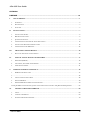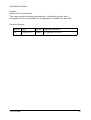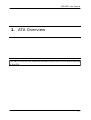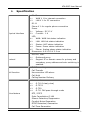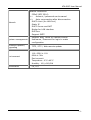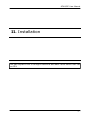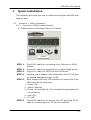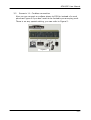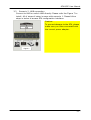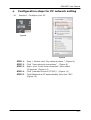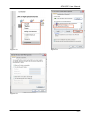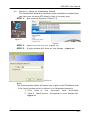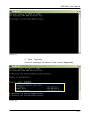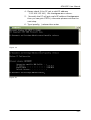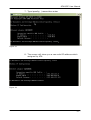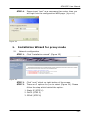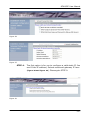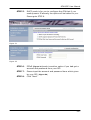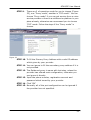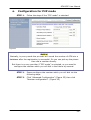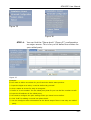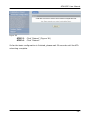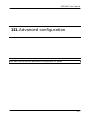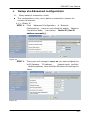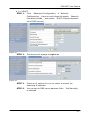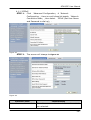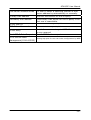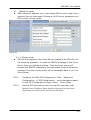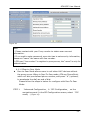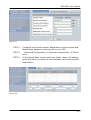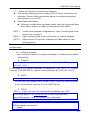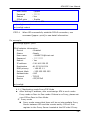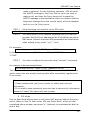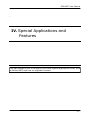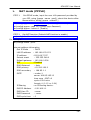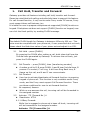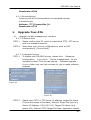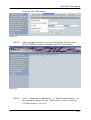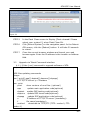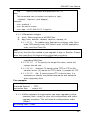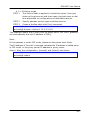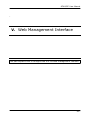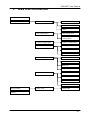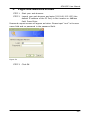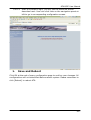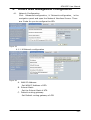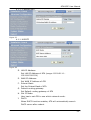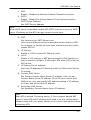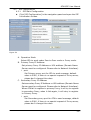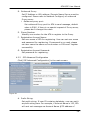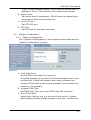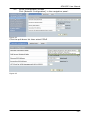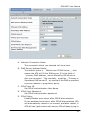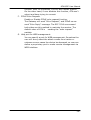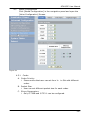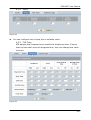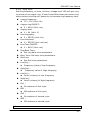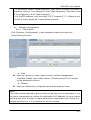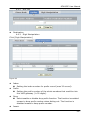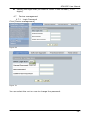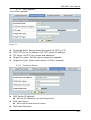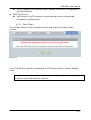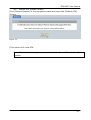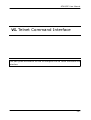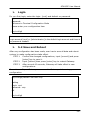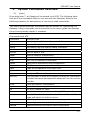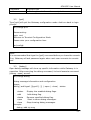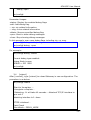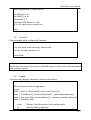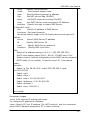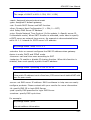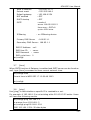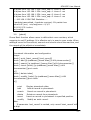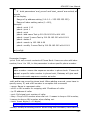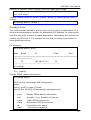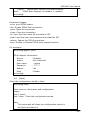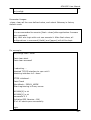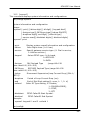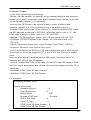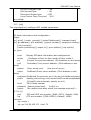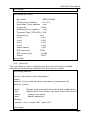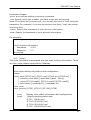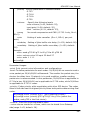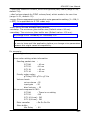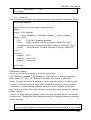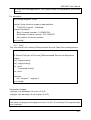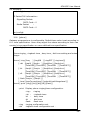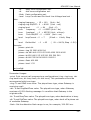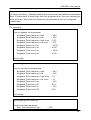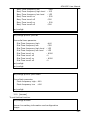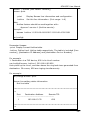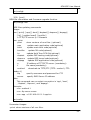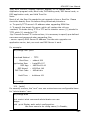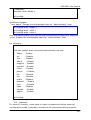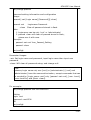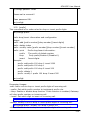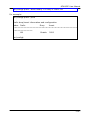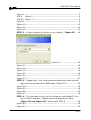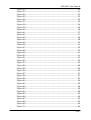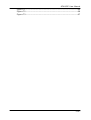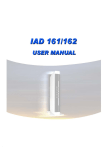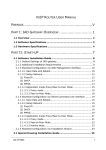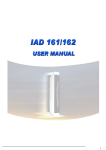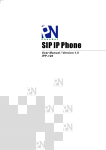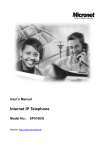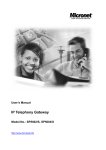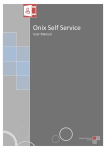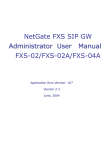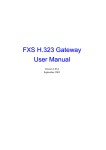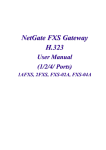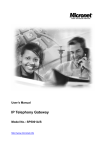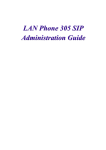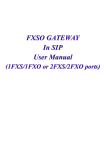Download ATA-S/SP UserGuide
Transcript
ATA-S/SP User Guide ATA-S/SP UserGuide I ATA-S/SP User Guide CATALOG PREFACE ................................................................................................................................................................III I. ATA OVERVIEW.............................................................................................................................................. 1 1. OVERVIEW ....................................................................................................................................................... 2 2. SPECIFICATION ................................................................................................................................................ 3 3. OUTLOOK ........................................................................................................................................................ 5 II. INSTALLATION............................................................................................................................................... 7 1. INSTALLATION GUIDE ...................................................................................................................................... 8 2. BEFORE INSTALLATION .................................................................................................................................... 8 3. QUICK INSTALLATION ...................................................................................................................................... 9 4. CONFIGURATION STEPS FOR PC NETWORK SETTING ...................................................................................... 12 5. INSTALLATION WIZARD FOR PROXY MODE .................................................................................................... 18 6. CONFIGURATION FOR P2P MODE ................................................................................................................... 22 III. 1. IV. ADVANCED CONFIGURATION ............................................................................................................ 25 SETUP VIA ADVANCED CONFIGURATION......................................................................................................... 26 SPECIAL APPLICATIONS AND FEATURES ....................................................................................... 37 1. NAT MODE (PPPOE) ..................................................................................................................................... 38 2. CALL HOLD, TRANSFER AND FORWARD......................................................................................................... 40 3. UPGRADE YOUR ATA .................................................................................................................................... 41 V. WEB MANAGEMENT INTERFACE .......................................................................................................... 46 1. WEB TREE INTRODUCTION ............................................................................................................................ 47 1. ............................................................................................................................................................................ 48 2. LOGIN AND WELCOME SCREEN ...................................................................................................................... 48 3. SAVE AND REBOOT ........................................................................................................................................ 49 4. OTHERS WEB MANAGEMENT CONFIGURATION ............................................................................................. 50 CLICK [NUMBER CONFIGURATION] IN THE NAVIGATION PANEL AND OPEN THE [PHONE BOOK] SCREEN. ................ 62 VI. TELNET COMMAND INTERFACE....................................................................................................... 68 1. LOGIN............................................................................................................................................................ 69 2. 5.2 SAVE AND REBOOT .................................................................................................................................. 69 3. SYSTEM COMMANDS OVERVIEW ................................................................................................................... 70 List of Table II ATA-S/SP User Guide Preface About this User’s Manual This user’s guide includes specifications, installation guide, web management and command line configuration interface for the ATA. Revision History: Version Date Author Modified Contents 1.0 Hunter 1st Revision for ATA List of Table 2005/6/15 III ATA-S/SP User Manual I. ATA Overview This part introduces the software/hardware specifications and default settings of the ATA. -1- ATA-S/SP User Manual 1. Overview The ATA is a one-port telephone extension and 1 ports SOHO Router to IP network gateway. It provides Data transfer by 10/100Mbps, telephone services over IP network with easy operation and configuration. It is most suitable for SOHO and personal user in Internet communication environment. The ATA provides IP telephone number for end users with FreeTalk voice service. User can make phone call via Internet now. No more long distance and international telephony fee! It also connects three computers without another IP sharing as showed as following diagram. The ATA-SP provides two telephone numbers that one is IP telephone number and the other is PSTN telephone number in one device for end users. You can make phone call via Internet, and no more long distance and international telephony fee! Especially, User still can make phone call when external power is failure. The ATA also can connect one computers with embedded IP sharing and DHCP server function. -2- ATA-S/SP User Manual 2. Specification 1 Physical interface RJ-45 1.1 WAN X 1 for internet connection 1.2 LAN X 1 for PC connection 2 RJ-11 Phone X 1 for regular phone connection 3 Power 3.1 Voltage : DC 12 V 3.2 Current : 1 A 4 LED 4.1 WAN: WAN link status indication 4.2 LAN: LAN link status indication 4.3 Status: VoIP status indication Power: Power status indication 4.5 Phone: Analog phone status indication 5 Dimension: 9.9 X 9.9 X 3.2 cm 4.4 1 Protocol Call function 1 2 3 4 5 SIP RFC 3261 1.1 Outbound proxy 1.2 Support IP or domain name for primary and secondary proxy address and auto switching is enabled. Call Forwarding Call Transfer Unconnection LED alarm Call Hold Calling Number Delivery 1 Voice feature Voice codec 1.1 G.711(A-law/µ-law) 1.2 G.723.1 1.3 G.729 1.4 G.711 FAX pass-through mode 2 RTP / RTCP 3 Echo Cancellation G.168 4 Silence Detection/Suppression 5 Comfort Noise Generation 6 DTMF Detection/ Generation 7 Call Tone Generation -3- ATA-S/SP User Manual Network Network connection 1 PPPoE (RFC 2516) 1.1 Account / password can be saved 1.2 Auto reconnection after disconnection 2 DHCP client (for LAN Port) 3 Static IP 4 DHCP Server and NAT 5 Bridge for LAN interface 6 Diff Serv 7 Support SNTP 1 System management 2 Support Web, Telnet for remote control Username / Password for login to make configuration Firmware update / upgrading 1 TFTP / FTP / Web remote update Environment 2 3 4 5 6 7 AC Power 110~220V ± 10V 60Hz ± 3Hz Environment Temprature:0°C~40°C Hmidity:10%~90%RH Certification 1 CE, FCC -4- ATA-S/SP User Manual 3. Outlook 3.1 Indicator The LEDs on the front panel indicate the operational status of the Gateway. PC LAN Phone Power Status Figure 1 3.1.1 Power (Oringe): A. Light on: ATA is connected with power adapter correctly and power on. B. Light off: ATA is not connected with power adapter correctly or not power on. 3.1.2 Status (Green): A. Light on: ATA is under Proxy mode and successfully register to Proxy. B. Light off: Under Peer-to-Peer mode. C. Light Blanking: ATA is under Proxy mode and not successfully register to Proxy. 3.1.3 Phone (Orange): A. Light Blinking: ATA IP side has incoming call. B. Light On: ATA IP side is in communication. C. Light Off: IP Line of ATA is in standby mode. 3.1.4 LAN (Green): A. Light Blinking: Data is transmitting. B. Light On: Standby C. Light Off: Network failed or nothing connected 3.1.5 PC (Orange): (ATA-SP only) A. Light Blinking: Data is transmitting. B. Light On: Standby C. Light Off: Network failed or nothing connected -5- ATA-S/SP User Manual 3.2 ATA-S Physical interface Figure 2 ATA-SP Figure 3 3.3 PC Port: z It’s for ATA to connect to network, the transmitting rate supports 10/100 Base-T. 3.4 PC Port: z It’s for ATA to connect to PC, the transmitting rate supports 10/100 Base-T. 3.5 Phone Port: z It’s RJ-11 connector that for connecting a analog phone sets or trunk port of PABX. 3.6 PSTN Port (ATA-SP Only): z It’s RJ-11 connector to connect to CO PSTN line that for backup if power failure. 3.7 DC 12V Port: z DC 12V 1A Power supply. 3.8 Reset z For backing to factory default that if this button is pressed over 5 seconds. -6- ATA-S/SP User Manual II. Installation This part explains how to configure essential and basic items before user can run ATA. -7- ATA-S/SP User Manual Installation Guide 1. This guide covers all essential configurations under different application, user can follow steps below to configure basic items to run ATA. Before installation 2. 2.1 Please check the following items before the installation that can avoid some unknown problems during installation: 2.1.1 Preparing the following equipment for installation: A. A pc with network connection. B. Ethernet RJ-45 cable C. Phone and RJ-11 cable 2.1.2 Preparing 1 of the following Network connection: A. Static IP: i. A valid fixed IP address B. DHCP: i. Make sure the DHCP server is available. C. PPPoE: i. Prepare a valid username and password, further more, confirm the XDSL modem is functional. D. Power i. Make sure the power supply is adaptable. E. Check the accessories (Figure 4) i. Please check the accessories after you open the packing, there should have the parts as list in below: ♦ ATA mainframe X 1 ♦ 1M Ethernet RJ-45 cable with X 1 ♦ DC 12V, 1A Power adapter X 1 ♦ Document CD X 1, there is User guide and Quick guide is embedded. Figure 4 -8- ATA-S/SP User Manual 3. Quick Installation The following will show you how to install and configure the ATA with step by step. 3.1 Scenario 1. XDSL connection 3.1.1 Connect to XDSL modem directly. A. Please refer the following Figure 5 to install. Figure 5 STEP 1. STEP 2. Plug RJ-45 cable for connecting from LAN port to XDSL modem. Plug RJ-11 cable for connecting to a valid analog phone. STEP 3. STEP 4. Plug RJ-11 cable CO PSTN line into PSTN port. Plug the power adapter with valid power into DC 12V port for getting adaptable power to ATA. STEP 5. Now, please check the LED indicator for make sure if the LED status as the following: 1. Power: ON 2. Status: Blinking 3. Phone: It should be off, if the handset of analog phone is not picked up 4. LAN: ON 5. PC: ON STEP 6. Plug RJ-45 cable for connecting from PC port.Plug RJ-45 cable for connecting from PC port to a valid PC. -9- ATA-S/SP User Manual 3.2 Scenario 1.1. Cordless connection Also you can connect a cordless phone to ATA for instead of a cord phone as Figure 6 if you don't want to be limited by an annoying cord. There is no any special setting, you can refer to Figure 5. Figure 6 - 10 - ATA-S/SP User Manual 3.3 Scenario 2. HUB connection Connect to HUB or switch HUB directly. Please refer the Figure 7 to install. All of steps of setup is same with scenario 1. Please follow steps in below to access ATA configuration interface: Caution: To prevent damage to the ATA, please make sure you have connected with the correct power adapter. Figure 7 - 11 - ATA-S/SP User Manual 4. 4.1 Configuration steps for PC network setting Section 1. Configure your PC Figure 8 Figure 9 STEP 1. STEP 2. STEP 3. STEP 4. STEP 5. Step 1. Double click "My network places " (Figure 8). Click "View network connections" (Figure 9) Right -click "Local Area connection" then select "Properties" (Figure 10) Click "Internet Protocol (TCP/IP)". (Figure 11) Click Obtained an IP automatically then click “OK”. (Figure 12) - 12 - ATA-S/SP User Manual Figure 10 Figure 11 Figure 12 - 13 - ATA-S/SP User Manual 4.2 Section 2. Setup via Installation Wizard The Installation Wizard is a guiding mode installation method that can help user to setup ATA step by step in an easy way. STEP 1. Run Internet Explorer (Figure 13) Figure 13 Figure 14 STEP 2. STEP 3. Input 192.168.123.123 (Figure 14) A login window will show on you display.(Figure 15) Figure 16 Note: The following description will assist you to get a valid IP address that if the Login window which in above is not displayed properly. 1. Click 「start」Æ 「run」 then type 「cmd」 in the field. 2. Then a 「black screen」will appear on your display like Figure 17. - 14 - ATA-S/SP User Manual Figure 17 3. Type 「ipconfig」 Some of message will show on the screen (Figure 18). Figure 18 - 15 - ATA-S/SP User Manual 4. Please check if the PC get a valid IP address 「192.168.123.XXX」like the Figure 18 on above. 5. Normally the PC will get a valid IP address like Figure 18 then you can goto STEP 4, otherwise please continue the next step. 6. Type ipconfig /release then enter. Figure 19 Figure 20 - 16 - ATA-S/SP User Manual 7. Type ipconfig /renew then enter. Figure 21 8. The screen will show you a new valid IP address which assigned by ATA. Figure 22 - 17 - ATA-S/SP User Manual STEP 4. Please input "root" as a username then enter, then you will login into the configuration WEB page. (Figure 23) Figure 24 5. 5.1 Installation Wizard for proxy mode Network configuration STEP 1. Click "Installation wizard" (Figure 25) Figure 25 STEP 2. STEP 3. Click “next” which on right-button of the screen. There are 3 options for you to select (Figure 30). Please follow the step which behind the option. 1. Static IP (STEP 4) 2. DHCP (STEP 5) 3. PPPoE (STEP 6) - 18 - ATA-S/SP User Manual Figure 26 Figure 27 STEP 4. The first option is for you to configure a valid static IP. You can fill the IP address, Subnet mask and gateway IP here (Figure 28 and Figure 29). Please goto STEP 9. Figure 30 - 19 - ATA-S/SP User Manual STEP 5. DHCP mode is for you to configure the ATA that if you used dynamic IP already, the option will be better for you. Please goto STEP 9. STEP 6. PPPoE (Figure 31)mode is another option if you had got a account and password from your ISP. Please input the account and password here which given by your ISP. (Figure 32) Click "Next" Figure 31 Figure 32 STEP 7. STEP 8. - 20 - ATA-S/SP User Manual STEP 9. There are 2 of operation mode for you to choose (Figure 33), one "Proxy mode", another is "P2P mode". You can choose "Proxy mode" if you can get service from a voice service provider or there is a valid service platform in your place already, otherwise we recommend you to choose "P2P" mode. Follow the steps if the "Proxy mode" is chosen. Figure 33 STEP 10. To fill the Primary Proxy Address with a valid IP address which given by your provider. STEP 11. You can ignore to fill the secondary proxy address if it is not provided. STEP 12. The Outbound proxy is same with last step, unless the provider has offered such configuration, otherwise you can ignore it directly. STEP 13. Input the phone number, registration account and password which issued by your provider. STEP 14. Click "OK" STEP 15. Normally. all of the port configuration can be ignored if the provider has not specified. - 21 - ATA-S/SP User Manual 6. Configuration for P2P mode STEP 1. Follow the steps if the "P2P mode" is selected. Figure 34 Notice: Basically, in proxy mode the provider will record the number of ATA into a database after the registration is successful. So you can pick-up the phone then dial a number directly. But there is no any provider if "P2P mode" is selected, so you need to configure the number which you will dial in the future by manual. STEP 2. STEP 3. Please configure the number which you will dial via the following steps. Click "Advanced Configuration" (Figure 35) then click "Number configuration". (Figure 36) - 22 - ATA-S/SP User Manual Figure 35 Figure 36 STEP 4. You can find the "Phone book" (Figure 37) configuration on major-screen. This is for you to define the number for your called party. Figure 37 Example: If You want to define a number for your friend who had a same product. 1. Input the digits as a index, it can be defined by yourself. 2. Give a name as a note for easy to recognize. 3. Define a "e.164 number" for the called party that for you can dial the number to talk. 4. Input the IP address of the called party. 5. No need to configure the port setting unless you know how to define. 6. Click "Add" for adding a record into phone book. 7. You can configure other information as the above steps if there is not only one called party. - 23 - ATA-S/SP User Manual Figure 38 STEP 5. STEP 6. Click "Reboot" (Figure 38) Click "Reboot". So far the basic configuration is finished, please wait 30 seconds until the ATA rebooting complete. - 24 - ATA-S/SP User Manual III. Advanced configuration This part introduces the advanced configuration for detail. - 25 - ATA-S/SP User Manual 1. Setup via Advanced configuration 1.1 Setup network connection mode z This configuration is for you to define a connection manner for connect to internet. 4.1.1.1 Static IP STEP 1. Click 「Advanced Configuration」Æ「Network Configuration」, there is a pull-down list beside 「Network Connection Mode」, then select 「Static IP (Set IP address manually)」. Figure 39 STEP 2. The screen will change to Figure 40, you can configure the VoIP Gateway 「IP address」, 「subnet mask」and the 「default gateway」then click the OK button for saving the value. Figure 40 - 26 - ATA-S/SP User Manual 4.1.1.2 DHCP STEP 1. Click 「Advanced Configuration」Æ「Network Configuration」, there is a pull-down list beside 「Network Connection Mode」, then select 「DHCP (Capture dynamic from DHCP server)」. Figure 41 STEP 2. The screen will change to Figure 42 STEP 3. There are 2 options for you to select a manner for obtaining IP address. You can set up DNS server address if the 「Set Manually」 Figure 42 STEP 4. is selected. - 27 - ATA-S/SP User Manual 4.1.1.3 PPPoE STEP 1. Click 「Advanced Configuration」Æ「Network Configuration」, there is a pull-down list beside 「Network Connection Mode」, then select 「PPPoE (Set User Name and Password to dial up)」. Figure 43 STEP 2. The screen will change to Figure 44. Figure 44 Function Item Network connection mode Functionality Show the manner of network connection what you selected. - 28 - ATA-S/SP User Manual DNS server obtained mode For user to select a obtaining manner of DNS server address by automatically or manually. Primary DNS address The first DNS server for ATA to query. Secondary DNS address A secondary DNS server for ATA to query if the first one is unavailable. PPPoE User ID User name which assigned by ISP PPPoE User Password Password which assigned by ISP PPPoE Retry Enable for re-connect again if PPPoE server has no any respond. Send PPPoE Echo Request Enable PPPoE echo request HTTP Port for WEB Setting http port for user can make configuration by WEB Management(1024~65535) - 29 - ATA-S/SP User Manual 1.2 Operation mode z After setting IP address, user must assign ATA to work under Proxy mode or Peer-to-Peer mode. If there is no SIP proxy, please set your ATA as Peer-to-Peer Mode. Figure 45 4.1.1.4 Proxy mode z ATA will first register to the Proxy Server located at the ISP side. For the following operation, it sends the INVITE message to the Proxy Server once you initiate a session. Then the Proxy server will forward the INVITE message to the right place. And the Response message from the remote entity will be forwarded back to you via Proxy server. STEP 1. Configure the ATA SIP Configuration. Click 「Advanced Configuration」Æ「SIP Configuration」 on the navigation panel. In the SIP Configuration screen, select 「Proxy Mode」. STEP 2. Set the SIP information from your service provider, that includes Proxy IP Address, Phone Number, Registration Account name, Registration Account Password, and click the OK button. - 30 - ATA-S/SP User Manual Figure 46 Note: 1. Please contact with your Proxy vendor to obtain user account information. 2. If no need to enter password, user also has to set security information, please set “name” the same with line number. 3. ATA uses “line number” to register to proxy server, the “name” is only for authentication. 4.1.1.5 Peer-to-Peer Mode z Peer-to-Peer Mode allows users to call other VoIP devices without the proxy server. When in Peer-To-Peer mode, ATA use Phone Book, which will dial pre-defined phone number, and press “#” (optional, to accelerate the dial) as end of dial. Please follow the steps in below for configure with Peer-To-Peer Mode: STEP 1. 「Advanced Configuration」Æ「SIP Configuration」 on the navigation panel. In the SIP Configuration screen, select 「P2P mode」. (Figure 47) - 31 - ATA-S/SP User Manual Figure 47 STEP 2. STEP 3. STEP 4. Configure the Phone number, Registration Account name and Registration password which given by your ISP. 「Advanced Configuration」Æ「Number configuration」Æ「Phone book」 In the Phone Book screen, enter the Index, Name, IP address and e164 (phone number) of the destination and click the Add Data button. Figure 48 - 32 - ATA-S/SP User Manual 1.3 Setup via Telnet Command Line interface z This section describes how to setup ATA via Telnet command line interface. Please follow procedures below to configure essential items before you use ATA. z Save Data and Reboot: After any configuration has been made, user has to save all data and reboot system to make configurations take effect. STEP 1. STEP 2. STEP 3. Confirm the changed configurations, input [commit] and press [enter] key to save it. Input [reboot] then press [enter] key to restart Gateway. After around 20 seconds, Gateway will take effect in new configurations. Do not turn off your Gateway or remove the Gateway while saving your configuration. 4.1.1.6 Setup Network Use command [ifaddr] to configure Gateway IP Address and related information. A. Fixed IP usr/config$ ifaddr –ip 192.168.1.11 –mask 255.2555.255.0 –gate 192.168.1.254 In this case is to configure Gateway IP Address as [192.168.1.11], subnet mask as [255.255.255.0], default router gateway as [192.168.1.254]. B. DHCP usr/config$ ifaddr –ipmode 1 In this case is to enable DHCP mode of ATA, once ATA reboot system, it will automatically capture IP from DHCP server. C. PPPoE STEP 1. Input the user id & password provided by your ISP: usr/config$ pppoe –id [email protected] (PPPoE login account) usr/config$ pppoe –pwd 123 (PPPoE login Passowd) STEP 2. Check the result with following command usr/config$ pppoe –print PPPoE adapter information Status : - 33 - ATA-S/SP User Manual User name Password Reboot PPPoE echo STEP 3. : pppoe : ***** : Yes : Enable Commit and reboot ATA. usr/config$ commit usr/config$ reboot STEP 4. When ATA successfully establish PPPoE connection, use command [pppoe -print] to see detail information. For example: usr/config$ pppoe -print PPPoE adapter information Device : Enabled Status : Ready User name : [email protected] Password : ******** Reboot : Yes IP address : 218.160.239.35 Destination : 61.223.128.254 DNS primary : 168.95.1.1 Subnet Mask : 255.255.255.255 Authenticate : PAP Protocol : TCP/IP Device : PPP/PPPoE usr/config$ 4.1.1.7 Application mode-Proxy/P2P Mode z After setting IP address, user must assign ATA to work under Proxy mode or Peer-to-Peer mode. If there is no Proxy, please set your ATA as Peer-to-Peer Mode. D. Proxy mode Proxy mode means that there will be an intermediate Proxy Server between ATA and the remote entity. ATA will first register to the Proxy Server located at the ISP side if Proxy - 34 - ATA-S/SP User Manual mode is selected. For the following operation, ATA will send the INVITE message to the Proxy Server once you start to make a call, and then the Proxy server will forward the INVITE message to the destination which you dialed. And the Response message from the remote entity will be forwarded back to you via Proxy server. STEP 1. Using following command to set to SIP mode usr/config$ sip –mode 1 STEP 2. You must specify Proxy address obtained from your service provider. And the Proxy address can be IPv4 address as well as DNS name. Several important SIP parameters are listed below when setting proxy mode:“–px”, ”–line”. For example: usr/config$ sip –px 210.68.222.33 -line 12345 In this case is to set proxy IP address as “210.68.222.23”, line number as “12345”. STEP 3. You must configure the accounts using “security” command. An example is demonstrated below: usr/config$ security –name 12345 –password 12345 This is to set username (user id) as “12345”, password as “12345” into line, which means line can accept incoming calls after successfully registered to Proxy server. Note: 1. Please contact with your Proxy vendor to obtain user account information. 2. If no need to enter password, user also has to set security information, please set “name” the same with line number. E. P2P Mode Peer-to-Peer Mode allows users to call other VoIP devices without the proxy server. When in Peer-To-Peer mode, ATA use Phone Book, which will dial predefined phone number, and press “#” (optional, to accelerate the dial) as end of dial. - 35 - ATA-S/SP User Manual To configure Peer-To-Peer Mode in ATA, follow the steps below: STEP 1. Set Peer-To-Peer Mode, using “sip” command usr/config$ sip –ipmode 0 Mode 0 is for Peer-To-Peer mode, while mode 1 is for Proxy mode. STEP 2. Configure Phone Book, using “pbook” command. usr/config$ pbook –add name TEST1 ip 10.1.1.1 e164 10 In this case user add one callee record named as TEST1, IP address as 10.1.1.1, and mapping e.164 number as 10. After phone book data has been set, user can dial 10 to make a call for IP 10.1.1.1. After the command completed, you can type “pbook –print” to see if the input record is correct. When adding a record to Phone Book, user does not have to reboot the machine, and the record will be effective immediately. - 36 - ATA-S/SP User Manual : IV. Special Applications and Features This part explains how to configure ATA under special application mode, such as behind NAT, and how to upgrade firmware. - 37 - ATA-S/SP User Manual 1. NAT mode (PPPoE) STEP 1. Set PPPoE mode, input the user id & password provided by your ISP, using [pppoe –name –pwd], reboot the device after disconnection, using [pppoe –reboot 1] usr/config$ pppoe –id [email protected] (PPPoE login account) usr/config$ pppoe –pwd 123 (PPPoE login Passowd) usr/config$ pppoe –reboot 1 (Enable) STEP 2. Set NAT function (Default NAT function is enable) usr/config$ ifaddr -nat 1 For example: usr/config$ ifaddr -print Internet address information Get IP Mode : DHCP LAN IP address : 192.168.123.123 IP address : 192.168.7.227 Subnet mask : 255.255.248.0 Default gateway : 192.168.0.254 NAT DNS Obtained DNS primary DNS secondary SNTP IPSharing EMS IP Address EMS User ID EMS Password EMS cycle time : Enabled : Auto : 61.220.126.2 : 168.95.1.1 : mode=1 server 168.95.195.12 time zone : GMT+8 cycle=1024 mins format=1 (1:12 or 0:24) : no IPSharing device. : 192.168.1.1 : vwusr : vwusr :0 - 38 - ATA-S/SP User Manual STEP 3. STEP 4. When Gateway connection succeed. Setup PC use LAN IP connection Network Select [Specify an IP Address] and enter [192.168.123.xxx] in the [IP Address] location (where xxx is a number between 2 and 254 used by the VoIP Gateway to identify each computer), and the default [Subnet Mask 255.255.255.0]. Please notice that two computers on the same LAN cannot have the same IP address. Set Default Gateway value as 192.168.123.123 in the [new gateway] field. Then save your change. PC can also use DHCP mode when DHCP server of ATA is enabled. - 39 - ATA-S/SP User Manual 2. Call Hold, Transfer and Forward Gateway provides call features including call hold, transfer and forward. Please be noted that both calling and called site have to support this feature. For call forward function, it only works under Proxy mode. Of course, Proxy must support these call features, too. It is better for user to prepare a telephone set supported [FLASH] function on keypad. If telephone set does not support [FLASH] function on keypad, user can click the Hook quickly by sending FLASH message. Note: The default FLASH length for Gateway is between 400ms to 800 ms.. This value must be compliant with your phone set, if user press flash but not work, please check the flash time value of your phone set and adjust it on ATA. 2.1 Call Hold – press [FLASH] By pressing the FLASH after making a call, both sites shall hear the 2nd dial tone generated by Gateway. To retrieve the call back, just press the FLASH again. 2.2 Call Transfer – press [FLASH], then [transferring number] z A makes a call to B, B press FLASH, A and B hear 2nd dial tone, B presses C’s number, C will ring, A will hear Ring Back tone, B Hangs up this call, and A and C can communicate. 2.3 Call Forward: z User has to activate/deactivate call forward function via pressing keypad of phone set. This function is only available under Proxy mode, and the Proxy must support Call Forward function. There are three conditions for user to set forward function: 2.4 No response/ Answer: z While no one answers the call, incoming call will be forwarded to the assigned number. 2.5 Activate: *75 [Forward No.] # z Deactivate: #75# 4.1.1.8 Busy Forward: While line is engaged or phone set is been off-hook, incoming call will be forwarded to the assigned number. Activate: *76 [Forward No.] # - 40 - ATA-S/SP User Manual Deactivate: #76# 4.1.1.9 Unconditional: Incoming call will be forwarded to the assigned number unconditionally. Activate: *77 [Forward No.] # Deactivate: #77# 3. Upgrade Your ATA 3.1 Upgrade via Web management interface 4.1.1.10 Before start STEP 1. Please confirm Host PC, which is installed as TFTP / FTP server and is in available network. STEP 2. Note down your current configurations, such as [SIP configuration], [Phone Book]. 4.1.1.11 Upgrade Version STEP 1. To update the ATA ROM Version, please click 「Advanced configuration」 (Figure 49)Æ 「Device management」on the navigation panel. Click the tab named 「Software upgrade」 (Figure 50)then you can find a screen for you to make software upgrade. Figure 49 Figure 50 STEP 2. Please input TFTP or FTP Server IP address, target File Name (The version name of firmware), Method, Target File Type (e.g. Server IP Address: 192.168.0.100, Target File Name (e.g. atasip.100), Method: TFTP, Target File Type: Application image) - 41 - ATA-S/SP User Manual and click the [OK] button. Figure 51 STEP 3. After upgrade finished, on screen will display [Please issue FLASH CLEAN to consist software version.] information. Figure 52 STEP 4. Click 「Advanced configuration」Æ「Device management」on the navigation panel. In the「Flash clean」screen, click the [CLEAN] button. (Figure 53) - 42 - ATA-S/SP User Manual Figure 53 STEP 5. STEP 6. STEP 7. In the Flash Clean screen to Display [Flash cleaned!! Please reboot your system!!], when Flash Clean Ok. Click [Reboot System] on the navigation panel. In the Reboot ATA screen, click the [Reboot] button. It will take 20 seconds to reboot. Close the current browser windows and launch your web browser again. Enter the IP address in the Location or Address field. 3.2 Upgrade via Telnet Command interface 4.1.1.12 Use [rom] command to upgrade software of ATA. usr/config$ rom ROM files updating commands Usage: rom [-print][-app][-dsptest][-dspcore][-dspapp] -s TFTP/FTP server ip -f filename rom -print -print show versions of rom files. (optional) -app update main application code(optional) -dsptest update DSP testing code(optional) -dspcore update DSP kernel code(optional) -dspapp update DSP application code(optional) -s IP address of TFTP/FTP server (mandatory) -f file name(mandatory) -method download via TFTP/FTP (TFTP: mode=0, FTP: mode=1) - 43 - ATA-S/SP User Manual -ftp specify username and password for FTP Note: This command can run select one option in 'app', , 'dsptest', 'dspcore', and 'dspapp'. Example: rom -method 1 rom -ftp vwusr vwusr rom -app -s 192.168.4.101 -f app.bin 4.1.1.13 Parameter Usages: A. -print: Show versions of all ROM files B. -app, boot, boot2m, dsptest, dspcore, dspapp, ht: 4.1.1.13.1.1 To update main Application program code, Boot code, DSP testing code, DSP kernel code, or DSP application code, and Hold Tone file. Note: Most of all, the Rom file needed to get upgrade is App or Boot2m. Please check the exact Rom file before doing download procedure. 4.1.1.13.1.2 -s: To specify TFTP server’s IP address when upgrading ROM files. 4.1.1.13.1.3 -f: To specify the target file name, which will replace the old one. 4.1.1.13.1.4 -method: To decide using TFTP or FTP as file transfer server. [0] stands for TFTP, while [1] stands for FTP. 4.1.1.13.1.5 -ftp: If users choose FTP in above item, it is necessary to specify pre-defined username and password when upgrading files. For example: usr/config$ rom -print Download Method : TFTP Application Rom : atasip.100 4.1.1.14 After software like application has been upgraded, please execute [flash -clean] to clear old configurations and make upgrade complete. This will keep all configurations under [ifaddr]. usr/config$ flash –clean - 44 - ATA-S/SP User Manual 4.1.1.15 Hotline mode STEP 1. The Hotline Mode is applied in limited two peers. User just picks up the phone set and then hears ring back tone or dial tone depended on configurations of destination device. STEP 2. Specify gateway service type as Hotline service. STEP 3. Create a Hotline table with [line] command. usr/config$ sysconf –service 1 usr/config$ bureau –hotline 1 10.2.2.2 201 This example means that if user picks up phone set of FXS Line1, gateway will automatically dial out IP address of [201]. Note: If this gateway is under P2P mode, please set the phone book firstly. The IP address of “bureau” command indicates the IP address of called party in P2P mode, or the proxy server IP address in proxy mode. Step 4. After the configuration, [commit] and [reboot] the device. usr/config$ commit usr/config$ reboot - 45 - ATA-S/SP User Manual : V. Web Management Interface This part explains how to configure the ATA via WEB management interface. - 46 - ATA-S/SP User Manual 1. WEB tree introduction Installation Wizard Advanced configuration Network configuration Network configuration Behind NAT SNTP SIP configuration SIP configuration SIP advanced configuration System configuration Feature configuration Number configuration Phone book Hot-line Digit manipulation Media configuration Codec Voice FXS tone Payload type Device management Login password Software upgrade Provisioning server Flash clean System status Flash clean Flash clean Reboot - 47 - ATA-S/SP User Manual 2. Login and welcome screen STEP 1. Start your web browser. STEP 2. Launch your web browser and enter [192.168.123.123] (the default IP address of the PC Port) in the Location or Address field. Press Enter. Password request screen will appear as below. Please input “root” in the user name field and no password in the password field. Figure 54 STEP 3. Click OK. - 48 - ATA-S/SP User Manual STEP 4. After a successful login, you will see the welcome screen described next. User can click links on the navigation panel at left to go to corresponding configuration screen. 3. Save and Reboot Click OK at the end of every configuration page to confirm your changes. All configurations will not take effect before reboot system. Please remember to click [Reboot] to reboot ATA. - 49 - ATA-S/SP User Manual Others Web Management Configuration 4. 4.1 Network Configuration Click 「Advanced configuration」Æ「Network configuration」 in the navigation panel and open the Network Interface Screen. There are 3 tabs for you to configure the ATA. Figure 55 4.1.1.16 Network configuration Figure 56 A. WAN IP Address: Set WAN IP Address of ATA B. Subnet Mask: Set the Subnet Mask of ATA C. Default routing gateway: Set Default routing gateway of ATA - 50 - ATA-S/SP User Manual 4.1.1.17 Behind NAT Figure 57 4.1.1.18 SNTP Figure 58 D. LAN IP Address: Set LAN IP Address of ATA (range: 192.168.1.1192.168.254.254) E. WAN IP Address: Set WAN IP Address of ATA F. Subnet Mask: Set the Subnet Mask of ATA G. Default routing gateway: Set Default routing gateway of ATA H. Get IP Mode: User has to set ATA to use which network mode. I. DHCP: When DHCP function enables, ATA will automatically search DHCP server after reboot. - 51 - ATA-S/SP User Manual J. NAT: Enable / Disable the Network Address Translation function K. SNTP: Enable / Disable the Simple Network Time Protocol function L. SNTP Server Address: Set SNTP Server Address Note: When SNTP server is available, enable ATA SNTP function to point to SNTP server IP address so that ATA can get correct current time. M. GMT: Set time zone for SNTP Server time User can set different time zone according to the location of ATA. For example, in Taiwan the time zone should be set as 8,which means GMT+8. N. IP Sharing: Enable it if ATA is behind IP Sharing router. O. UPnP: Enable it if IP sharing or NAT device supports UPnP function so that no need to configure IP sharing or ATA when ATA is behind NAT device. P. IP Sharing Server Address: Set Public IP Address of IP Sharing router for ATA to work behind IP sharing. Q. Primary DNS Server: Set Primary Domain Name Server IP address. User can set Domain Name Server IP address. Once ATA can connect with DNS server, user can specify URL address instead of IP address for Proxy and phone book IP address. R. Secondary DNS Server: Set Secondary Domain Name Server IP address. Note: When ATA is behind IP sharing device, if Proxy support behind NAT function, both ATA and IP sharing don’t need to do any configuration. Please contact with your proxy vendor more correct information before configuring ATA. - 52 - ATA-S/SP User Manual 4.2 SIP Configuration 4.2.1 SIP Main Configuration z Click [SIP Configuration] in the navigation panel and open the SIP Information Screen. Figure 59 A. Operation Mode Select ATA to work under Peer-to-Peer mode or Proxy mode. B. Primary Proxy IP Address: Set primary Proxy IP Address or URL address (Domain Name Server must be configured. Please refer to Network Interface). i. port: Set Primary proxy port for ATA to send message, default value is 5060, if there is no special request of Proxy server, please don’t change this value. C. Secondary Proxy IP Address Set secondary Proxy IP Address or URL address (Domain Name Server must be configured. Please refer to Network Interface). When ATA fail to register to primary Proxy, it will try to register to secondary Proxy, when it fails again, it will retry to register to Primary Proxy. i. port: Set Secondary proxy port for ATA to send message, default value is 5060, if there is no special request of Proxy server, please don’t change this value. - 53 - ATA-S/SP User Manual D. Outbound Proxy: Set IP Address or URL address (Domain Name Server must be configured. Please refer to Network Configure) of outbound Proxy server. i. Outbound proxy port: Set outbound Proxy port for ATA to send message, default value is 5060, if there is no special request of Proxy server, please don’t change this value. E. Phone Number: Identify one number for the ATA to register to the Proxy. F. Registration Account Name: Set user name of ATA for registering. User can set user name and password for registering. If password is no need, please set user name the same as line number or ATA won’t register successfully. G. Registration Account Password: Set password for registering. 4.2.2 SIP Advanced Configuration Click [SIP Advanced Configuration] in the main screen. Figure 60 A. Prefix String: Set prefix string. If user ID contains alphabets, user can set it as prefix string here. For example, if Account Name is 123, ATA will sent out messages as Account Name @”IP address of - 54 - ATA-S/SP User Manual Proxy”, if user set prefix as abc, ATA will set out as abc123@”IP address of Proxy”. This function is for special proxy server. B. Expire Time: Set expire time of registration. ATA will keep re-registering to proxy server before expire timed out C. Local SIP Port: Set SIP UDP port. D. RTP Port: Set RTP port for sending voice data. 4.3 System Configuration 4.3.1 Feature configuration Click [System Configuration] in the navigation panel and open the [Feature Configuration] Screen. Figure 61 A. Inter Digit Time: Set the DTMF inter digit time (second) To set the duration (in second) of two pressed digits in dial mode as timed out. If after the duration user hasn’t pressed next number, ATA will dial out all number pressed (The inter digit time range is 1~10 secends). B. Keypad DTMF Type: Set DTMF type. User can select DTMF type ATA transmits. C. End of Dial Digit: Select end of dialing key, e.g. set end of dial key as * button, after finished pressing dialing number then press * will dial out. - 55 - ATA-S/SP User Manual 4.4 PPPoE Configuration Screen Click [Network Configuration] in the navigation panel. Figure 62 Click the pull-down list then select PPPoE Figure 63 - 56 - ATA-S/SP User Manual A. Network Connection Mode: The connection which you selected will show here. B. DNS Server obtained Mode: The default option is 「Obtain from PPPoE Server」, that means the ATA will fill the DNS server IP in the field of 「primary DNS address」which offered by PPPoE server. Also you can select 「Set manually」to set the 「Primary or Secondary DNS server IP」by manual if the DNS is specified by some reasons or proprietary policy. C. PPPoE User ID: Set PPPoE authentication User Name. D. PPPoE User Password: Set PPPoE authentication password. E. PPPoE Retry: Enable/Disable auto reboot after PPPoE disconnection. If user enables this function, after PPPoE disconnected, ATA will automatically reboot to re-connect, and after reboot, if ATA still can’t get contact with server, ATA will keep trying to - 57 - ATA-S/SP User Manual connect. After re-connected, ATA will also restart system. On the other hand, if user disables this function, ATA won’t reboot and keep trying to connect. F. PPPoE Echo Request: Enable or Disable PPPoE echo request function. The Gateway will send “Echo Request”, and PPPoE server send “Echo Reply” message. The RFC 2516 recommend both sides use this method to maintain the session. The default value of ATA is sending the “echo request” packets. G. Http port for WEB management: You can specify a port for WEB management. Sometime the user will worry about the attack comes from hacker or unknown source cause the device be damaged, so user can define a proprietary port to make remote management via WEB interface. - 58 - ATA-S/SP User Manual 4.5 Media Configuration Click [Media Configuration] in the navigation panel and open the [Voice Configuration] Screen. Figure 64 4.5.1 Codec A. Codec Priority: i. Please notice that user can set from 1st to 5th with different codec. B. Packet Size: i. User can set different packet size for each codec. C. Slince Suppression: i. Only G.729B and G.723.1 can be configured. - 59 - ATA-S/SP User Manual 4.5.2 Voice: Figure 65 z You can configure the volume with a suitable value. 4.5.3 FXS Tone ATA adopts dual frequencies as traditional telephone does. If users want to have their own call progress tone, they can change the value of tones. Figure 66 - 60 - ATA-S/SP User Manual 4.5.4 Ring Tone: Set Ring frequency, on time, off time, voltage level. ATA will give ring to phone set to trigger ring. If user found that phone set cannot ring when having incoming call, please try to increase ring frequency here. ringing frequency: z 15 ~ 100 (Unit: Hz) ringing ring ON/OFF: z 0 ~ 8000 (Unit: ms) ringing level: z 0 ~ 94 (Unit: V) tone frequency: z 0 ~ 65535 (Unit: Hz) tone freqLevel: z 0 ~ 65535 (Unit: mVrms) tone Tone ON/OFF: z 0 ~ 8000 (Unit: ms) Ring Back Tone: z Set ring back tone parameters. Busy Tone: Set busy tone parameters. Dial tone: z Set Dial tone parameters. Low(frq) : z Frequency value of Low frequency High(frq) : z Frequency value of High frequency Low(lev) : z Level (volume) of Low frequency High(lev) : z Level (volume) of High frequency On1 : z On cadence of first cycle Off1 : z Off cadence of first cycle On2 : z On cadence of second cycle Off2 : z Off cadence of second cycle Note: - 61 - ATA-S/SP User Manual 1. If disconnect tone is single-frequency, user has to configure the same frequency value of “Low frequency” and “High frequency”; the same level of “Low frequency” and “High frequency” 2. For On/Off cadence, user must set “1023” instead of “0”, if there is only one set of cycle, please as in second set columns 4.6 Number Configuration 4.6.1 Phone Book Click [Number Configuration] in the navigation panel and open the [Phone Book] Screen. Figure 67 A. Add: User can specify 10 sets of phone book via Web Management Interface. Please input index, Name, IP Address and E.164 number of the destination device. B. Delete: User can delete any configured phone book data by index. Note: The e164 number defined in phone book will be fully sent to destination. It is not just a representative number for destination’s IP Address. In other words, user dial this e164 number to reach destination, destination will receive the number and find out if it is matched to its line number. - 62 - ATA-S/SP User Manual 4.6.2 Hot line Destination 4.6.3 Digit Manipulation Click [Digit Manipulation] z Figure 68 z z z z Index: Setting the index number for prefix record (max 30 record). Prefix: Setting the prefix number of the whole numbers that could be into this VoIP gateway (1~20 digits). Drop: Select enable or disable drop prefix function. The function is enabled means to drop prefix number when dialing out. The function is disabled means to keep prefix number. Insert: - 63 - ATA-S/SP User Manual Setting the digits that you want to insert in this number (1~30 digits). 4.7 Device management 4.7.1 Login Password Click [Device management] Figure 69 Figure 70 You can select the root or user to change the password. - 64 - ATA-S/SP User Manual 4.7.2 Soft upgrade Click [Soft upgrade] Figure 71 z z z z z Download Mode: Select download method as TFTP or FTP FTP/TFTP Server IP Address: Set TFTP server IP address FTP Login: Set FTP login name and password Target File name: Set file name prepared to upgrade Target File Type: Select which sector of ATA to upgrade 4.7.3 z z z Provision Server EMS Server IP Address: Set the IP address of provisioning server EMS User Name: Set a authorized account name EMS User Password: - 65 - z ATA-S/SP User Manual Input a password for authorizing to update firmware or configuration by automatically. EMS Cycle Time: Set a timer for ATA connect to provisioning server to download firmware or configuration. 4.7.4 Flash Clean Click [Flash Clean] in the navigation panel and open the [Flash Clean] Screen. Figure 72 Press CLEAN will clean all configurations of ATA and reset to factory default value. Note: User must re-configure all commands all over again (except Network Configure) once execute this function, - 66 - ATA-S/SP User Manual 4.8 Reboot ATA System screen Click [Reboot System] in the navigation panel and open the [Reboot ATA] Screen. Figure 73 Click reboot will reset ATA. Note: To execute reboot, please remember to do Commit Data before Reboot System. - 67 - ATA-S/SP User Manual VI. Telnet Command Interface This part gives information on how to configure ATA via Telnet command line interface. - 68 - ATA-S/SP User Manual 1. Login For you first login, enter the login: [root] and default no password. login: root password: Welcome to Terminal Configuration Mode Please enter your configuration item usr/config$ Note: Login account [root] or [administrator] is the default login account and there is no password needed. 2. 5.2 Save and Reboot After any configuration has been made, user has to save all data and reboot system to make configurations take effect. STEP 1. Confirm the changed configurations, input [commit] and press [enter] key to save it. STEP 2. Input [reboot] then press [enter] key to restart Gateway. STEP 3. After around 40 seconds, Gateway will take effect in new configurations. Do not turn off your Gateway or remove the Gateway while saving your configuration. usr/config$ passwd -set root voip Setting Login: root Password: voip OK usr/config$ - 69 - ATA-S/SP User Manual 3. System Commands Overview 3.1 [help] Press help/man/ ? will display all command list of ATA. The following table lists all of the commands that you can use with the Gateway. Refer to the following chapters for descriptions of commonly used commands. This user’s guide describes commands that are helpful for configuring the Gateway. Using commands not documented in the user’s guide can damage the unit and possibly render it unusable. Commands with ATA Command DESCRIPTION help Input help/man/? to list all command list. quit Input quit/exit/close to exit telnet connection. debug Add debug flag and display debug messages. reboot Reboot local machine. commit Save all data in ATA. ifaddr Internet address manipulation. time Show current time. ping Test if an IP address is reachable. pbook Phone book information and configuration. pppoe PPPoE parameters manipulation. flash Clean all configuration from flash rom. sysconf System information manipulation. sip Configure SIP related parameters. security This command is used to configure the account information included username and password obtained from the service provider. voice Voice information manipulation. support Special functions support manipulation. tos Set DSCP values for QOS. phone Setup of call progress tones and ring (SLIC control). bureau To set Hotline function which must be under Peer-to-Peer mode and switch to hotline service. rom ROM file update. auth Set configuration items for "administrator" user. passwd Password setting information and configuration. - 70 - ATA-S/SP User Manual Command DESCRIPTION prefix Prefix drop/insert information manipulation 3.2 [quit] Type [quit] will quit the Gateway configuration mode. And turn back to login prompt. usr/config$ quit Disconnecting.. login: root Welcome to Terminal Configuration Mode Please enter your configuration item usr/config$ Note: It is recommended that type the [quit] command before you leave the console. If so, Gateway will ask password again when next user connects to console port. 3.3 [debug] Open debug message will show up specific information while Gateway is in operation. After executing the debug command, it should execute command [debug –open] as well. usr/config$ debug Debug message information and configuration Usage: debug [-add type1 [[type2]...]] | -open | -close | -status -status Display the enabled debug flags. -add Add debug flag. -delete Remove specified debug flag. -open Start to show debug messages. -close Stop showing debug messages. Example: debug -add sip msg - 71 - ATA-S/SP User Manual debug -open usr/config$ Parameter Usages: -status: Display the enabled debug flags. -add: Add debug flag. -- sip: sip related information -- msg: voice related information -delete: Remove specified debug flag. -open: Start to show debug messages. -close: Stop showing debug messages. In this example, user open debug flags including sip, vp, msg. usr/config$ debug -add sip msg usr/config$ debug –open For example: usr/config$ debug -status Current debug type enabled : Debug Mode is open DEBUG-> SIP usr/config$ MSG 3.4 [reboot] After [commit], type [reboot] to reload Gateway in new configuration. The procedure is as below: usr/config$ reboot Start to Unregister ... Unregister complete... . Rebooting...It will take 40 seconds....Attached TCP/IP interface to cpm unit 0 Attaching interface lo0...done HTTPD initialized... Flash Check WorkMode : PROXY_MODE - 72 - ATA-S/SP User Manual Start registering to Proxy server AC4804[0] is ok AC4804[1] is ok successful 2 2 Initialize OSS libraries...OK! VP v1.42 stack open sucessfully. login: 3.5 [commit] Save changes after configuring Gateway. usr/config$ commit This may take a few seconds, please wait.. Commit to flash memory ok! usr/config$ Note: Users shall use [commit] to save modified value, or they will not be activated after system reboot. 3.6 [ifaddr] Configure and display Gateway network information. usr/config$ ifaddr LAN information and configuration Usage: ifaddr [-print]|[-dhcp used]|[-sntp mode [server]] ifaddr [-ip ipaddress] [-mask subnetmask] [-gate defaultgateway] ifaddr [-dns index [dns server address]] [-ipsharing used[ip address]] ifaddr [-autodns used] -print -ip Display LAN information and configuration. Specify WAN ip address. - 73 - ATA-S/SP User Manual -lanip Specify LAN ip address. -mask Set Internet subnet mask. -gate Specify default gateway ip address -nat Set NAT service flag (On/Off). -dhcp Set DHCP client service flag (On/Off). -sntp Set SNTP server mode and specify IP address. -autodns Specify the way to obtain DNS Server (0:Manual/1:Auto). -dns Specify IP address of DNS Server. -timezone Set local timezone. -ipsharing Specify usage of an IP sharing device and specify IP address. -server Specify EMS Server IP address -id Specify EMS Server ID -pwd Specify EMS Server password -emstime Specify EMS cycle time Note: Range of ip address setting (0.0.0.0 ~ 255.255.255.255). DHCP client setting value (On=1, Off=0). If DHCP set to 'On', Obtain a set of Internet configuration from DHCP server assgined. SNTP mode (0=no update, 1=specify server IP, 2=broadcast mode). Example: ifaddr -ip 210.59.163.202 -mask 255.255.255.0 -gate 210.59.163.254 ifaddr -nat 1 ifaddr -dhcp 1 ifaddr -sntp 1 210.59.163.254 ifaddr -ipsharing 1 210.59.163.254 ifaddr -autodns 1 ifaddr -dns 1 168.95.1.1 usr/config$ Parameter Usages: -print: Print current IP setting and status -ip: Assigned IP address for Gateway -lanip: Specify PC Port IP address (For NAT function), use this command setup LAN IP address assigned to PC or other machine. - 74 - ATA-S/SP User Manual usr/config$ ifaddr -lanip 192.168.XXX.YYY (The range of LAN IP is XXX: 1-254, YYY: 1-254) -mask: Assigned internet subnet mask -gate: Assigned IP default gateway -nat: Provide DHCP Server and NAT function. -dhcp: Dynamic Host Configuration (1 = ON; 0 = OFF) -dns: Setup DNS Server IP Address. -sntp: Simple Network Time Protocol (0=No update, 1=Specify server IP, 2=broadcast mode). When SNTP function is activated, users have to specify a SNTP server as network time source. An example is demonstrated below while 10.1.1.1 stands for SNTP server’s IP address: usr/config$ ifaddr -sntp 1 10.1.1.1 -autodns: Auto or manual configures the DNS IP address when gateway device is under DHCP and PPPoE mode. -timezone: set local time zone according to GMT -ipsharing: To enable or disable IP sharing function. When this function is enabled, user must specify a public fixed IP address. usr/config$ ifaddr -ipsharing 1 210.11.22.33 Note: If the public IP address is not a fixed one, ATA cannot work behind NAT with peer-to-peer mode. -server: set EMS server IP address. EMS is software to help user can easily configure products. Please contact with your reseller for more information. -id: specify EMS ID to login EMS Server. -pwd: specify EMS password to login EMS Server. -emstime: specify EMS cycle time. For example: usr/config$ ifaddr -print Internet address information - 75 - ATA-S/SP User Manual WAN IP address Subnet mask Default gateway NAT enabled DHCP startup SNTP : 192.168.13.71 : 255.255.248.0 : 192.168.8.254 : OFF : OFF : mode=1 server 168.95.195.12 time zone : GMT+8 cycle=1024 mins IPSharing : no IPSharing device. Primary DNS Server : 168.95.1.1 Secondary DNS Server : 168.95.1.1 EMS IP Address: null EMS User ID : vwusr EMS Password : vwusr EMS cycle time: 0 usr/config$ 3.7 [time] When SNTP function of Gateway is enabled and SNTP server can be found as well, type [time] command to show current network time. usr/config$ time Current time is WED SEP 17 12:36:49 2003 usr/config$ 3.8 [ping] Use [ping] to test whether a specific IP is reachable or not. For example: if 192.168.1.2 is not existing while 210.63.15.32 exists. Users will have the following results: usr/config$ ping 192.168.1.2 no answer from 192.168.1.2 usr/config$ ping192.168.1.254 PING 192.168.1.254: 56 data bytes - 76 - ATA-S/SP User Manual time=5. ms time=0. ms time=0. ms time=0. ms 64 bytes from 192.168.1.254: icmp_seq=0. 64 bytes from 192.168.1.254: icmp_seq=1. 64 bytes from 192.168.1.254: icmp_seq=2. 64 bytes from 192.168.1.254: icmp_seq=3. ----192.168.1.254 PING Statistics---4 packets transmitted, 4 packets received, 0% packet loss round-trIP (ms) min/avg/max = 0/1/5 210.63.15.32 is alive usr/config$ 3.9 [pbook] Phone Book function allows users to define their own numbers, which mapping to real IP address. It is effective only in peer-to-peer mode. When adding a record to Phone Book, users do not have to reboot the machine, and the record will be effective immediately. usr/config$ pbook Phonebook information and configuration Usage: pbook [-print [start_record] [end_record]] pbook [-add [ip ipaddress] [name Alias] [e164 phonenumber]] pbook [-search [ip ipaddress] [name Alias] [e164 phonenumber]] pbook [-insert [index] [ip ipaddress] [name Alias] [e164 phonenumber] [port numb er]] pbook [-delete index] pbook [-modify [index] [ip ipaddress] [name Alias] [e164 phonenumber] [port numb er]] -print Display phonebook data. -add Add an record to phonebook. -search Search an record in phonebook. -delete Delete an record from phonebook. -insert Insert an record to phonebook in specified position. -modify Modify an exist record. Note: If parameter 'end_record' is omited, only record 'start_record' will be disp - 77 - ATA-S/SP User Manual lay. If both parameters 'end_record' and 'start_record' are omited, all records will be display. Range of ip address setting (0.0.0.0 ~ 255.255.255.255). Range of index setting value (1~100), Example: pbook -print 1 10 pbook -print 1 pbook -print pbook -add name Test ip 210.59.163.202 e164 1001 pbook -insert 3 name Test ip 210.59.163.202 e164 1001 pbook -delete 3 pbook -search ip 192.168.4.99 pbook -modify 3 name Test ip 210.59.163.202 e164 1001 usr/config$ Parameter Usages: -print: Print out current contents of Phone Book. Users can also add index number, from 1 to 100, to the parameter to show specific phone number. Note: Index number: means the sequence number in phone book. If users do request a specific index number in phone book, Gateway will give each record a automatic sequence number as index. -add: add a new record to phone book. When adding a record, users have to specify name, IP, and e164 number to complete the command. --name: Name to represent caller. --e164: e.164 number for mapping with IP address of caller --ip: IP address of caller --port: Call signal port number of caller --drop : Drop e.164 number when dial out. 0 means to keep e.164 number, 1 means to drop e.164 number when dialing out. --inert: Insert digits.(1~10 digits) usr/config$ pbook –add name test e164 100 ip 192.168.13.78 -modify: modify an existing record. When using this command, users have to - 78 - ATA-S/SP User Manual specify the record’s index number, and then make the change. usr/config$ pbook –modify 1 name test e164 5678 ip 192.168.1.10 port 1730 drop 0 -delete: delete a specific record. [pbook –delete 3] means delete index 3 record. usr/config$ pbook –delete 3 PhoneBook Rules: The e164 number defined in phone book will fully carry to destination. It is not just a representative number for destination’s IP Address. In other words, user dial this e164 number to reach destination, destination will receive the number and find out if it is matched to its e164, including Line number in some particular device. For example: usr/config$ pbook -print index Name IP E164 Port =========================================== ============= 1 74 192.168.13.74 74 -------------------------------------------------------usr/config$ 3.10 [pppoe] Display PPPoE related information. usr/config$ pppoe PPPoE device information and configuration Usage: pppoe [-print]|[-open]|[-close] pppoe [-dev on/off][-id username][-pwd password] -print -dev -open -close -id -pwd Display PPPoE device information. Enable(=1) or Disable(=0) device. Open PPPoE connection. Disconnect PPPoE connection. Connection user name. Connection password. - 79 - ATA-S/SP User Manual -reboot Reboot after remote host disconnection. -echo PPPoE Echo Request (0=disable, 1=enable). usr/config$ Parameter Usages: -print: print PPPoE status. -dev: Enable PPPoE Dial-up function -open: Open the connection -close: Close the connection -id: Input the User name ID provided by ISP -pwd: Input the User name password provided by ISP -reboot: Reboot the PPPoE connection. -echo: Enable or Disable PPPoE echo request function. For example: usr/config$ pppoe -print PPPoE adapter information Device : Enabled Status : Not initialized User name : pppoe Password : ***** Reboot : No Echo : Enable usr/config$ 3.11 [flash] Clean the configuration stored in flash. usr/config$ flash Flash memory information and configuration Usage: flash [-clean] flash -clean Clean the configuration stored. Note: This command will clean the configuration stored in the flash and reboot it. - 80 - ATA-S/SP User Manual usr/config$ Parameter Usages: -clean: clean all the user defined value, and reboot Gateway in factory default mode. Note: It is recommended to execute [flash –clean] after application firmware been upgraded. Only User who login with root can execute it. After flash clean, all configurations in command [ifaddr] and [pppoe] will still be kept. For example: usr/config$ flash -clean Flash clean start Flash clean success!! !! rebooting ... Attached TCP/IP interface to cpm unit 0 Attaching interface lo0...done HTTPD initialized... Flash Check WorkMode : PROXY_MODE Start registering to Proxy server AC4804[0] is ok AC4804[1] is ok successful 2 2 Initialize OSS libraries...OK! VP v1.42 stack open successfully. login: - 81 - ATA-S/SP User Manual 3.12 [sysconf] This command displays system information and configurations. usr/config$ sysconf System information and configuration Usage: sysconf [-print] [-idtime digit] [-bf digit] [-keypad dtmf] [-faxtype type][-2833type type][-lcdrop ON/OFF] [-droptime digit][-eod digit] [-callerid type] [-service used][-dtmfstart digits] [-dtmfend digits] sysconf -print -print -idtime -service Display system overall information and configuration. Inter-Digits time.(1~10 sec) Specify gateway service type. (0: Dial in service, 1: HotLine service.) -keypad Select DTMF type: 0=In-band, 1=RFC2833. 2=INFO. -faxtype FAX Payload Type (range:96~128 inter-used:100,102~105) -2833type RFC2833 Payload Type (range:96~128 inter-used:100,102~105) -lcdrop Disconnect Supervision(Loop Current Drop) (ON:1 / OFF:0) -droptime Period of Loop Current Drop (ms) -eod End of Dial Digit setting(0: none, 1: *, 2: #) -callerid Caller ID Type setting, 0: Disable, 1: FSK(BELLCORE), 2: DTMF, 3: NTT. -dtmfstart DTMF CallerID Start Symbol. -dtmfend DTMF CallerID End Symbol. Example: sysconf -keypad 0 -eod 2 -callerid 1 usr/config$ - 82 - ATA-S/SP User Manual Parameter Usages: -print: Print current sysconf settings. -idtime: Set the duration (in second) of two pressed digits in dial mode as timed out. If after the duration user hasn’t pressed next number, it will dial out all number pressed (1-10 seconds). -service: set SIP Phone to be normal mode or under hotline mode. (sysconf –service 0/1, 0 for normal service, 1 for hotline service.) -keypad: DTMF replay type. When value is “1”, ATA will transfer DTMF signal via RTP payload as defined in RFC2833. When the value is set to “0”, the DTMF type is set as In-band, and 2 for SIP info DTMF. -faxtype: FAX Payload Type. range: 96~128 inter-used:100,102~105. -2833type: RFC2833 Payload Type. Range: 96~128 inter-used: 100, 102~105. -lcdrop: Disconnect Supervision (Loop Current Drop) (ON:1 / OFF:0). -droptime: Period of Loop Current Drop (ms). -eod: It will transfer the DTMF in [#] if users disable the end of dial function. Users have to press the keypad in [#] if the end of dial function is enable. Note: User can also define IP address here in P2P mode, once user press “#”, Gateway will call out this IP address. -callerid: Support Bell Core, DTMF caller ID and NTT caller ID function. After the first ring at destination site, device will send line number as caller ID to called site. -dtmfstart: DTMF Caller ID Start Symbol. -dtmfstart: DTMF Caller ID End Symbol. For example: usr/config$ sysconf -print System information Gateway Service :0 Inter-Digits time :3 BusyForward : OFF Keypad DTMF type : In-band End of Dial Digit :# Caller ID Type :x DTMF Caller ID Start Symbol : D DTMF Caller ID End Symbol :C - 83 - ATA-S/SP User Manual RFC2833 Payload Type : 96 FAX Payload Type : 101 Disconnect Supervision : OFF Loop Current Drop Time(ms) : 500 usr/config$ 3.13 [sip] This command is to configure SIP related parameters. usr/config$ sip SIP stack information and configuration Usage: sip [-print] [-mode pxmode] [-outpx IPaddmress] [-transport type] sip [-px address] [-px2 address] [-pxport number] [-outpxport number] [-line1 number] [-prefix prefixstring] [-expire t1] [-port udpPort] [-rtp rtpPort] sip -print -print Display SIP stack information and configuration. -mode Configure as Peer-to-Peer mode:0/Proxy mode:1. -px Primary Proxy server address. (IPv4 address or dns name) -px2 Secondary Proxy server address. (IPv4 address or dns name) -pxport Proxy server port. (the port of proxy) -outpx OutBound Proxy server address. (IPv4 address or dns name) -outpxport OutBound Proxy server port. (the port of OutBound proxy) -prefix Specify prefix string, use it when UserID contains alphabets (if UserID uses numerals, specify as null) -line1 TEL1 Phone number. -pbsearch Search phone book 0:off/1:on. -expire The relative time after which the message expires(0 ~ (2^31-1)) -port SIP local UDP port number (5060~5070), Default: 5060 -rtp RTP port number (2326~65534), Default: 16384 Example: sip -mode 1 sip -px 210.59.163.171 -line1 70 - 84 - ATA-S/SP User Manual usr/config$ Parameter Usages: -mode: Configure as Proxy mode or Peer-to-Peer mode (0: Peer-to-Peer mode, 1: Proxy mode). -px: to specify Proxy address when ATA is in proxy mode. Proxy address can be IPv4 address or DNS name. -px2: to setting Secondary Proxy server address. Proxy address can be IPv4 address or DNS name. -pxport: Set Proxy port for ATA to send message, default value is 5060, if there is no special request of Proxy server, please don’t change this value. -outpx: Set IP Address or URL address (Domain Name Server must be configured. Please refer to Network Configure) of outbound Proxy server. -outpxport: Set outbound Proxy port for SIP-Phone to send message, default value is 5060, if there is no special request of Proxy server, please don’t change this value. -prefix: when your username contains alphabets, for example sip1123, then specify the prefix string as “sip”. -line1: assign line 1 number. –pbsearch: enable/disable phone book search function under Proxy Mode. If user enabled this function, ATA will search dialed number in phone book to see if there is any matched table before send to Proxy server, and if there is a matched data in phone book, ATA will make call to related IP address. -expire: this parameter is used to inform proxy server the valid duration of the registration information. -port: SIP local UDP port which uses to listen incoming SIP Messages. -rtp: Specify the RTP received port number. Note: One will need to configure port and rtp parameters only when you deploy two or more sets behind the IP sharing device (Router). For example: usr/config$ sip –print Run Mode Prefix string Line1 pbook search SIP listen port RTP receive port : PEER-2-PEER MODE : null : 1001 : OFF : 5060 : 16384 - 85 - ATA-S/SP User Manual usr/config$ usr/config$ sip –print Run Mode : PROXY MODE Primary Proxy address : 10.1.1.2 Secondary Proxy address : null Proxy port : 5060 OutBound Proxy address : null Transport Type (TCP/UDP) : UDP Prefix string : null Line1 : 1001 Line2 : 1002 Line3 : 1003 Line4 : 1004 pbook search : OFF SIP listen port : 5060 RTP receive port : 16384 Expire : 3600 usr/config$ 3.14 [security] This command is used to configure the account information included username and password obtained from the service provider usr/config$ security Secuirty information and configuration Usage: security [-line number][-name username] [-pwd password] security [-print] -print Display system account information and configuration. -line Specify which line number you want to set the account. -name Specify user name. -pwd Specify password. Example: security -line 1 -name 1001 -pwd 1001 usr/config$ - 86 - ATA-S/SP User Manual Parameter Usages: -print: print current setting in security command. -line: Specify which line number you want to set into the account Note: If you have only one account, you can set into line1 or line2 using this parameter. For example, if you set the account into line1, line1 can accept incoming calls. -name: Specify the username of your account information. -pwd: Specify the password of your account information. For example: usr/config$ security -print Line1 account information Username : 1001 Password : *** usr/config$ 3.15 [voice] The voice command is associated with the audio setting information. There are four voice codecs supported by Gateway. usr/config$ voice Voice codec setting information and configuration Usage: voice [-send [G723 ms] [G711U ms] [G711A ms] [G729 ms] ] [-volume [voice level] [input level] [dtmf level]] [-nscng [G711U used1] [G711A used2] [G723 used3]] [-echo used] [-mindelay t1] [-maxdelay t2] voice -print voice -priority [G723] [G711U] [G711A] [G729] -print -send Display voice codec information and configuration. Specify sending packet size. G.723 (30/60 ms) G.711U (20/40/60 ms) G.711A (20/40/60 ms) G.729 (20/40/60/80 ms) - 87 - ATA-S/SP User Manual -priority Priority preference of installed codecs. G.723 G.711U G.711A G.729 -volume Specify the following levels: voice volume (0~63, default: 25), input gain (0~38, default: 25), dtmf volume (0~31, default: 23), -nscng No sound compression and CNG. (G.723.1 only, On=1, Off=0). -echo Setting of echo canceller. (On=1, Off=0, per port basis). -mindelay Setting of jitter buffer min delay. (0~150, default: 90). -maxdelay Setting of jitter buffer max delay. (0~150, default: 150). Example: voice -send g723 60 g711u 60 g711a 60 g729 60 voice -volume voice 20 input 32 dtmf 27 voice -echo 1 1 1 1 usr/config$ Parameter Usages: -print: Print current voice information and configurations. -send: To define packet size for each codec. 20/40/60/80 ms mean to send a voice packet per 20/40/60/80 milliseconds. The smaller the packet size, the shorter the delay time. If network is in good condition, smaller sending packet size is recommended. In this parameter, 20/40/60ms is applicable to G.711u/a law, 20/40/60/80 ms is applicable to G.729 codec, while 30/60ms is applicable to G.723.1 codec. -priority: Codec priority while negotiating with other SIP device. The codec listed in left side has the highest priority when both parties determining final codec. usr/config$ voice –priority g723 (only select this codec) usr/config$ voice –priority g723 g729 g711u g711a (select four codecs, and g723 is the first choice) -volume: There are three adjustable value. --voice volume stands for volume, which can be heard from Gateway side(range 0~63, default: 28). - 88 - ATA-S/SP User Manual --input gain stands for volume, which the opposite party hears (range 0~38, default: 28). --dtmf volume stands for DTMF volume/level, which sends to its own Line (range 0~31, default: 23). -nscng: Silence suppression and comfort noise generation setting (1 = ON; 0 = OFF). It is applicable to G.723 codec only. usr/config$ voice -nscng g723 1 -echo: On or Off the activate each canceler. -mindelay: The minimum jitter buffer size (Default value= 90 ms). -maxdelay: The minimum jitter buffer size (Default value= 150 ms). usr/config$ voice –mindelay 90 –maxdelay 150 Note: Be sure to know well the application before you change voice parameters because this might cause incompatibility. For example: usr/config$ voice -print Voice codec setting relate information Sending packet size : G.729A : 40 ms G.723.1 : 60 ms G.711U : 40 ms G.711A : 40 ms Priority order codec : g729a g7231 g711u g711a Volume levels : voice volume : 25 input gain : 25 dtmf volume : 23 No sound compress & CNG : G.729A : There is no setting G.723.1 : Off G.711(U-Law) : Off G.711(A-Law) : Off Echo canceller : On On On On Jitter buffer : Min Delay : 90 - 89 - ATA-S/SP User Manual Max Delay : 150 usr/config$ 3.16 [support] This command provides some extra functions that might be needed by users. usr/config$ support Special Voice function support manipulation Usage: support [-t38 enable] [-busy number] [-noanswer number] [-uncon number] support -print -t38 T.38(FAX) enabled/disabled. -busy Busy Forward number.(if empty, please fill "null") -noanswer No Anser Forward number.(if empty, please fill "null") -uncon Unconditional Forward number.(if empty, please fill "null") Example: support -t38 1 support -busy 1001 support -uncon null usr/config$ Parameter Usages: -print: print current settings in support command. -t38: Enable or disable T.38 fax ability. The function is will automatically defer codec (G.723 or G.729a) to T.38 when FAX signal is detected. -busy: Provide setting busy forwrd to other number, when you setting this function. Then this channel busy, auto forward to setting phone number. -noanswer: Provide setting noanser forwrd to other number, when you setting this function. Then this channel not answer, auto forward to setting phone number. -uncon: Provide setting noanser forwrd to other number, when you setting this function. Then all call this channel number, will all auto forward to setting phone number. Note: It is not recommended to change the value in this command, only if users - 90 - ATA-S/SP User Manual do know well the application. This might cause incompatibility with other devices. For example: usr/config$ support -print Special Voice function support manipulation T.38(FAX) support : Disabled Forward Numbers Busy Forward number: 0123456789 NoAnswer Forward number: 0212345678 Uncondition Forward number: usr/config$ 3.17 [tos] This command is for setting Differentiated Service Code Point configuration. usr/config$ tos IP Packet ToS(type of Service)/Differentiated Service configuration Usage: tos [-rtptype dscp] tos [-sigtype dscp] tos -print [-rtpreliab mode] tos -print Example: tos -rtptype 7 -sigtype 0 usr/config$ Parameter Usages: -rtptype: the packages of voice (0~63). -sigtype: the package of call signal (0~63). Note: The value of rtptype and sigtype is from 0 to 63. It’s working if it supported by your network. - 91 - ATA-S/SP User Manual For example: usr/config$ tos –print IP Packet ToS information: Signalling Packet: DSCP Code : 0 Media Packet : DSCP Code : 0 usr/config$ 3.18 [phone] Gateway progress tone is configurable. Default tone value is set according to U.S. tone specification. Users may adjust the values according to their own country’s tone specification or users-defined tone specification. usr/config$ phone Phone ringing , ringback tone , busy tone , dial tone setting and notes Usage: phone [-ring [freq ] [ringON ] [ringOFF ] [ringLevel]] [-rbt [freqHi ] [freqLo ] [freqHiLev] [freqLoLev] [Tone1ON] [Tone1OFF] [Tone2ON ] [Tone2OFF ]] [-bt [freqHi ] [freqLo ] [freqHiLev] [freqLoLev] [Tone1ON] [Tone1OFF] [Tone2ON ] [Tone2OFF ]] [-dt [freqHi ] [freqLo ] [freqHiLev] [freqLoLev] [Tone1ON] [Tone1OFF] [Tone2ON ] [Tone2OFF ]] [-flash [freqLo ] [freqHi ]] [-level [loopCurrentLevel] [onhookLineVoltageLevel ]] phone [-print [ring]|[rbt]|[bt]|[dt]|[flash]] -print -ring -rbt Display phone ringing/tone configuration. ring : ringing rbt : ringback tone bt : busy tone dt : dial tone flash: flash tone ringing configuration set . ringback tone configuration set . - 92 - ATA-S/SP User Manual -bt busy tone configuration set . -dt dial tone configuration set . -flash flash configuration set . -level Loop Current and On-Hook Line Voltage level set . Note: ringing ringing ringing tone tone tone level frequency : 15 ~ 100 (Unit : Hz) ring ON/OFF : 0 ~ 8000 (Unit : ms) level : 0 ~ 94 (Unit : V) frequency : 0 ~ 65535 (Unit : Hz) freqLevel : 0 ~ 65535 (Unit : mVrms) Tone ON/OFF : 0 ~ 8000 (Unit : ms) loopCurrent : 0 ~ 7 (20mA ~ 41mA, Step : 3mA) level Example: phone phone phone phone phone phone phone OnHookVol :0 ~ 63 ( 0V ~ 94.5V, Step : 1.5V) -print rbt -ring 20 2000 4000 94 -rbt 480 440 125 105 2000 4000 2000 4000 -bt 620 480 125 105 500 500 500 500 -dt 440 350 96 96 8000 0 8000 0 -flash 400 800 -level 1 32 usr/config$ Parameter Usages: -print: Print current call progress tone configurations (ring: ring tone, rbt: ring back tone, bt: busy tone, dt: dial tone). This parameter should be accompanied with tone type. -ring: To set RING tone value. The played tone type, when Gateway is receiving a call. -rbt: To set RingBackTone value. The played tone type, when Gateway receives a Q.931 Alerting message. In condition that Gateway is the originate side. -bt: To set BusyTone value. The played tone type, when destination is busy. -dt: To set DialTone value. The played tone type, when hook off a phone set of workable Gateway. -flash: Set the detective flash range in ms, for example, 300-500 ms. - 93 - ATA-S/SP User Manual Note: For tone simulation, Gateway adopts dual frequencies as traditional telephone does. If users want to have their own call progress tone, they can change the value of tones. High and Low frequency/level/cadence can be configured respectively. For example: usr/config$ phone -print rbt Phone ringback tone paramter Ringback Tone frequency high : 480 Ringback Tone frequency low : 440 Ringback Tone frequency high level : 155 Ringback Tone frequency low level : 155 Ringback Tone tone1 on : 2000 Ringback Tone tone1 off : 4000 Ringback Tone tone2 on : 2000 Ringback Tone tone2 off : 4000 usr/config$ usr/config$ phone -print rbt Phone ring back tone paramter Ringback Tone frequency high : 440 Ringback Tone frequency low : 480 Ringback Tone frequency high level : 13 Ringback Tone frequency low level : 13 Ringback Tone tone1 on : 100 Ringback Tone tone1 off : 200 Ringback Tone tone2 on : 100 Ringback Tone tone2 off : 200 usr/config$ usr/config$ phone -print bt Phone busy tone paramter Busy Tone frequency high : 620 - 94 - ATA-S/SP User Manual Busy Busy Busy Busy Busy Busy Busy Tone Tone Tone Tone Tone Tone Tone frequency low : 480 frequency high level : 155 frequency low level : 155 tone1 on : 500 tone1 off : 500 tone2 on : 500 tone2 off : 500 usr/config$ usr/config$ phone -print dt Phone dial tone paramter Dial Tone frequency high : 440 Dial Tone frequency low : 350 Dial Tone frequency high level : 155 Dial Tone frequency low level : 155 Dial Tone tone1 on : 8000 Dial Tone tone1 off :0 Dial Tone tone2 on : 8000 Dial Tone tone2 off :0 usr/config$ usr/config$ usr/config$ phone -print flash Phone flash paramter Flash frequency high : 800 Flash frequency low : 400 usr/config$ 3.19 [bureau] To set Hotline function. usr/config$ bureau Bureau line setting information and configuration Usage: - 95 - ATA-S/SP User Manual bureau [-hotline [Port DestIP TELnum]] bureau -print -print Display Bureau line information and configuration. -hotline Set Hot line information. (Port range: 1~6) Note: Hotline feature should be used together with: $sysconf -service 1 (HotLine service) Example: bureau -hotline 1 192.168.4.69 628 2 192.168.4.200 999 usr/config$ Parameter Usages: -print: Display current Hotline table. -hotline: Define Line1 Hotline table respectively. The table is included [Line number], [destination IP Address] and [destination Port or Number]. For example 1. Destination is a FXS device, 628 is its Line1 number usr/config$ bureau -hotline 1 200.168.4.69 628 User picks up the Line1, and then hears the ring back tone generated from destination. Of course, 628 are ringing simultaneously. For example: usr/config$ bureau -print Bureau line setting relate information Hot line table =========================================== == Port Destination Address Remote TEL --------------------------------------------1 192.168.13.78 629 =========================================== == - 96 - ATA-S/SP User Manual usr/config$ 3.20 [rom] ROM file information and firmware upgrade function. usr/config$ rom ROM files updating commands Usage: rom [-print] [-app] [-boot] [-dsptest] [-dspcore] [-dspapp] [-ht] [-method used] [-boot2m] -s TFTP/FTP server ip -f filename rom -print -print show versions of rom files. (optional) -app update main application code(optional) -boot update main boot code(optional) -boot2m update 2M code(optional) -ht updata Hold Tone PCM file(optional) -dsptest update DSP testing code(optional) -dspcore update DSP kernel code(optional) -dspapp update DSP application code(optional) -s IP address of TFTP/FTP server (mandatory) -f file name(mandatory) -method download via TFTP/FTP (TFTP: mode=0, FTP: mode=1) -ftp specify username and password for FTP -server specify EMS Server IP address Note: This command can run select one option in 'app', 'boot', , 'dsptest', 'dspcore', and 'dspapp'. Example: rom -method 1 rom -ftp vwusr vwusr rom -app -s 192.168.4.101 -f app.bin usr/config Parameter Usages: -print: show versions of all rom files. - 97 - ATA-S/SP User Manual -app, boot, boot2m, dsptest, dspcore, dspapp, ht: To update main Application program code, Boot code, DSP testing code, DSP kernel code, or DSP application code, and Hold Tone file. Note: Most of all, the Rom file needed to get upgrade is App or Boot2m. Please check the exactly Rom file before doing download procedure. -s: To specify TFTP server’s IP address when upgrading ROM files. -f: To specify the target file name, which will replace the old one. -method: To decide using TFTP or FTP as file transfer server. [0] stands for TFTP, while [1] stands for FTP. -ftp: If users choose FTP in above item, it is necessary to specify pre-defined username and password when upgrading files. - server: specify EMS Server IP address. Provide auto upgrade rom application verion, but you must use EMS Server it work. For example: usr/config$ rom -print Download Method : TFTP Boot Rom : sdboot.200 Application Rom : 1asipATA.107 DSP App : 48302ce3.140 DSP Kernel : 48302ck.140 DSP Test Code : 483cbit.bin Hold Tone : holdtone.101 usr/config$ 3.21 [auth] For security concern, the “root” user can customize some configurable items for “administrator” user. usr/config$ auth Root control what command administrator can use. Usage: auth -print Display auth switch configuration. Use item name to do config name (0=Disable, - 98 - ATA-S/SP User Manual 1=Enabled). Example: auth -ifaddr 1 usr/config$ Parameter Usages: -“item name”: Assign the configurable item for “administrator” user. usr/config$ auth -ifaddr 1 usr/config$ auth -h323 1 usr/config$ auth -voice 1 Now the Administrator user can use the command which Root user assigned. -print: Display the configurable items for “administrator” user. For example: usr/config$ auth -print Root can control what command administrator can use. ifaddr : Enable sip : Disable line : Disable pbook : Enable support : Disable sysconf : Disable voice : Disable phone : Disable rtp : Disable tos : Disable prefix : Disable passwd : Enable rom : Disable flash : Disable bureau : Enable pppoe : Enable usr/config$ 3.22 [passwd] For security concern, users have to input the password before entering configuration mode. [passwd] command is for password setting purpose. - 99 - ATA-S/SP User Manual usr/config$ passwd Password setting information and configuration Usage: passwd [-set [Login name] [Password]][-clean] passwd -set Loginname Password. -clean Clear all password stored in flash. Note: 1. Loginname can be only 'root' or 'administrator' 2. passwd -clean will clear all passwd stored in flash, please use it with care. Example: passwd -set root Your_Passwd_Setting passwd -clean usr/config$ Parameter Usages: –set: Set login name and password, input login name then input new password. -clean: Will clear all password setup, and change null. Note: Gateway Login name only use [root] or [administrator]. [root] and [administrator] have the same authorization, except commands that can be excuted by [Login name: root] only [passwd –set root], [rom –boot], [room-boot2m] and [flash –clean]. For example: usr/config$ passwd -set root root1234 Setting login: root Password: root1234 OK usr/config$ - 100 - ATA-S/SP User Manual sr/config$ passwd -clean Please wait a moment!! Clean password OK. usr/config$ 3.23 [prefix] This command is for make rules for drop or insert prefix digits. usr/config$ prefix Prefix drop/insert information and configuration Usage: prefix -add [prefix number][drop number][insert digits] prefix -delete index prefix -modify index [prefix number][drop number][insert number] prefix -print Prefix drop/insert information. prefix The prefix of dialed number. drop Drop prefix(Enable:1/Disable:0). insert Insert digits. Example: prefix -add prefix 100 drop 1 insert 2000 prefix -add prefix 100 drop 1 prefix -add prefix 100 drop 0 insert 200 prefix -delete 1 prefix -modify 1 prefix 100 drop 0 insert 300 usr/config$ Parameter Usages: -add: Add a rule to drop or insert prefix digits of incoming call. --prefix: Set which prefix number to implement prefix rule. --drop: Enable or disable drop function. If this function is enabled, Gateway will drop prefix number on incoming call. --insert: Set which digit to insert on incoming call. usr/config$ prefix -add prefix 100 drop 1 insert 2000 -modify: Modify a rule to drop or insert prefix digits of incoming call. usr/config$ prefix –modify 100 drop 0 insert 200 -delete: Delete a rule to drop or insert prefix digits of incoming call. - 101 - ATA-S/SP User Manual usr/config$ prefix –delte modify 100 drop 0 insert 200 For example: usr/config$ prefix -print Prefix drop/insert information and configuration Index Prefix Drop Insert =========================================== ============= 1 100 Enable 2000 usr/config$ - 102 - ATA-S/SP User Manual 圖片索引 Figure 1 ----------------------------------------------------------------- 5 ATA-S Figure 2 ------------------------------------------------------- 6 ATA-SP Figure 3 ------------------------------------------------------- 6 Figure 4 ----------------------------------------------------------------- 8 Figure 10--------------------------------------------------------------- 13 Figure 11--------------------------------------------------------------- 13 Figure 12--------------------------------------------------------------- 13 STEP 3. A login window will show on you display.(Figure 15) - 14 Figure 16 -------------------- 14 Figure 17--------------------------------------------------------------- 15 Figure 18--------------------------------------------------------------- 15 Figure 19--------------------------------------------------------------- 16 Figure 20--------------------------------------------------------------- 16 Figure 21--------------------------------------------------------------- 17 Figure 22--------------------------------------------------------------- 17 STEP 4. Please input "root" as a username then enter, then you will login into the configuration WEB page. (Figure 23) ------------- 18 Figure 24--------------------------------------------------------------- 18 Figure 25--------------------------------------------------------------- 18 Figure 26--------------------------------------------------------------- 19 Figure 27--------------------------------------------------------------- 19 STEP 4. The first option is for you to configure a valid static IP. You can fill the IP address, Subnet mask and gateway IP here (Figure 28 and Figure 29). Please goto STEP 9.-------------- 19 Figure 30--------------------------------------------------------------- 19 Figure 31--------------------------------------------------------------- 20 - 103 - Figure Figure Figure Figure Figure Figure Figure Figure Figure Figure Figure Figure Figure Figure Figure Figure Figure Figure Figure Figure Figure Figure Figure Figure Figure Figure Figure Figure Figure Figure Figure Figure Figure Figure Figure Figure Figure Figure Figure ATA-S/SP User Manual 32--------------------------------------------------------------- 20 33--------------------------------------------------------------- 21 34--------------------------------------------------------------- 22 35--------------------------------------------------------------- 23 36--------------------------------------------------------------- 23 37--------------------------------------------------------------- 23 38--------------------------------------------------------------- 24 39--------------------------------------------------------------- 26 40--------------------------------------------------------------- 26 41--------------------------------------------------------------- 27 42--------------------------------------------------------------- 27 43--------------------------------------------------------------- 28 44--------------------------------------------------------------- 28 45--------------------------------------------------------------- 30 46--------------------------------------------------------------- 31 47--------------------------------------------------------------- 32 48--------------------------------------------------------------- 32 49--------------------------------------------------------------- 41 50--------------------------------------------------------------- 41 51--------------------------------------------------------------- 42 52--------------------------------------------------------------- 42 53--------------------------------------------------------------- 43 54--------------------------------------------------------------- 48 55--------------------------------------------------------------- 50 56--------------------------------------------------------------- 50 57--------------------------------------------------------------- 51 58--------------------------------------------------------------- 51 59--------------------------------------------------------------- 53 60--------------------------------------------------------------- 54 61--------------------------------------------------------------- 55 62--------------------------------------------------------------- 56 63--------------------------------------------------------------- 56 64--------------------------------------------------------------- 59 65--------------------------------------------------------------- 60 66--------------------------------------------------------------- 60 67--------------------------------------------------------------- 62 68--------------------------------------------------------------- 63 69--------------------------------------------------------------- 64 70--------------------------------------------------------------- 64 - 104 - ATA-S/SP User Manual Figure 71--------------------------------------------------------------- 65 Figure 72--------------------------------------------------------------- 66 Figure 73--------------------------------------------------------------- 67 - 105 -