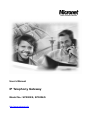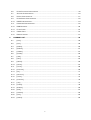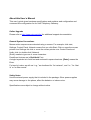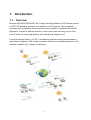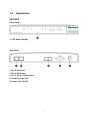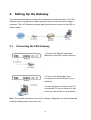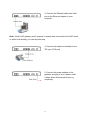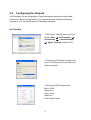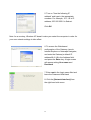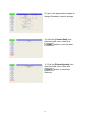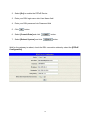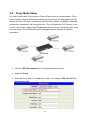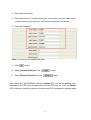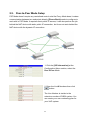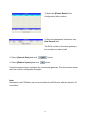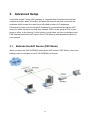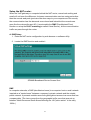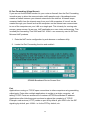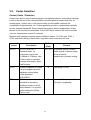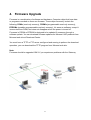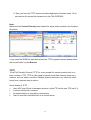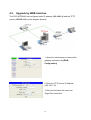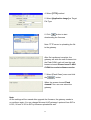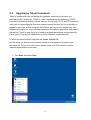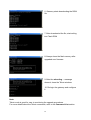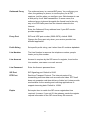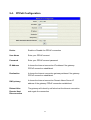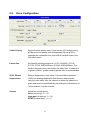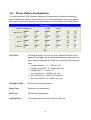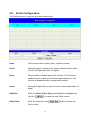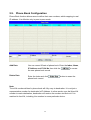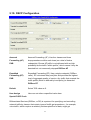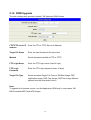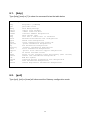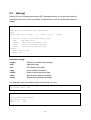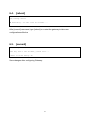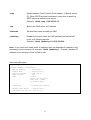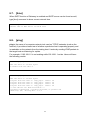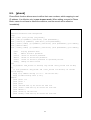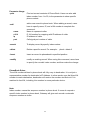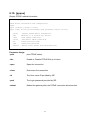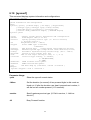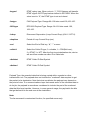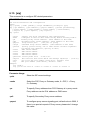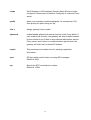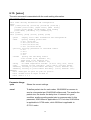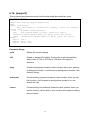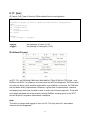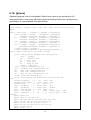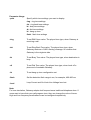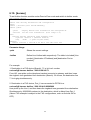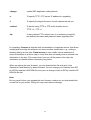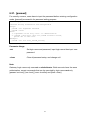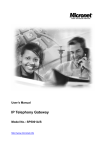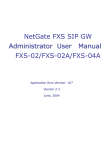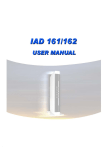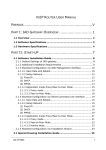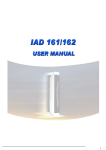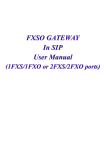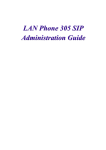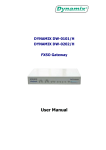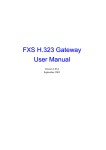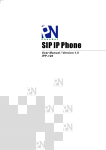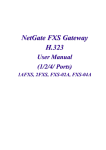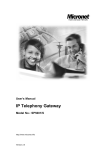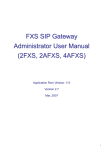Download FXS Gateway (SIP) User Manul
Transcript
User’s Manual IP Telephony Gateway Model No.: SP5002/S, SP5004/S http://www.micronet.info Table of Contents 1. INTRODUCTION ..................................................................................................................................4 1.1. OVERVIEW .....................................................................................................................................4 1.2. FEATURES .....................................................................................................................................5 1.3. DEFAULT SETTINGS ........................................................................................................................6 1.4. APPEARANCE .................................................................................................................................7 SP5002/S...................................................................................................................................7 SP5004/S...................................................................................................................................8 1.5. 2. LED STATUS ..................................................................................................................................9 SETTING UP THE GATEWAY ...........................................................................................................10 2.1. CONNECTING THE FXS GATEWAY .................................................................................................10 2.2. CONFIGURING THE NETWORK .......................................................................................................12 by Console...............................................................................................................................12 by Web Interface......................................................................................................................14 3. 2.3. INTERNET CONNECTION SETUP.....................................................................................................17 2.4. PROXY MODE SETUP ...................................................................................................................20 2.5. PEER-TO-PEER MODE SETUP .......................................................................................................22 2.6. P2P CONNECTION EXAMPLE ........................................................................................................24 ADVANCED SETUP ..........................................................................................................................25 3.1. BEHINDS THE NAT ROUTER (P2P MODE)......................................................................................25 Setup the FXS Gateway: .........................................................................................................26 Setup the NAT router: ..............................................................................................................27 3.2. 4. 5. CODEC SELECTION ......................................................................................................................29 FIRMWARE UPGRADE.....................................................................................................................31 4.1. TFTP SERVER SETUP ..................................................................................................................32 4.2. UPGRADE BY WEB INTERFACE .....................................................................................................34 4.3. UPGRADE BY TELNET COMMAND ...................................................................................................36 WEB CONFIGURATION MENU ........................................................................................................39 5.1. NETWORK INTERFACE ..................................................................................................................40 5.2. SIP INFORMATION ........................................................................................................................42 5.3. SYSTEM CONFIGURATION .............................................................................................................44 5.4. PPPOE CONFIGURATION ..............................................................................................................45 5.5. VOICE CONFIGURATION ................................................................................................................46 1 6. 5.6. PHONE PATTERN CONFIGURATION ................................................................................................48 5.7. SUPPORT CONFIGURATION ...........................................................................................................50 5.8. PREFIX CONFIGURATION ...............................................................................................................51 5.9. PHONE BOOK CONFIGURATION .....................................................................................................52 5.10. DSCP CONFIGURATION................................................................................................................53 5.11. PASSWORD CONFIGURATION ........................................................................................................55 5.12. ROM UPGRADE ...........................................................................................................................56 5.13. FLASH CLEAN ..............................................................................................................................57 5.14. COMMIT DATA ..............................................................................................................................57 5.15. REBOOT SYSTEM .........................................................................................................................57 COMMAND LIST................................................................................................................................58 6.1. [HELP] .........................................................................................................................................59 6.2. [QUIT] ..........................................................................................................................................59 6.3. [DEBUG].......................................................................................................................................60 6.4. [REBOOT].....................................................................................................................................61 6.5. [COMMIT] .....................................................................................................................................61 6.6. [IFADDR] ......................................................................................................................................62 6.7. [TIME] ..........................................................................................................................................64 6.8. [PING] ..........................................................................................................................................64 6.9. [PBOOK].......................................................................................................................................65 6.10. [PPPOE] .......................................................................................................................................67 6.11. [FLASH]........................................................................................................................................68 6.12. [SYSCONF] ...................................................................................................................................69 6.13. [SIP] ............................................................................................................................................71 6.14. [SECURITY] ..................................................................................................................................73 6.15. [VOICE] ........................................................................................................................................74 6.16. [SUPPORT] ...................................................................................................................................76 6.17. [TOS] ...........................................................................................................................................77 6.18. [PHONE].......................................................................................................................................78 6.19. [BUREAU] .....................................................................................................................................80 6.20. [ROM] ..........................................................................................................................................81 6.21. [PASSWD].....................................................................................................................................83 6.22. [LINE]...........................................................................................................................................84 6.23. [PREFIX].......................................................................................................................................85 2 About this User’s Manual This user’s guide gives hardware specifications and explains web configuration and command line configuration for the VoIP Telephony Gateway. Online Upgrade Please refer to http://www.micronet.info/ for additional support documentation. General Syntax Conventions Mouse action sequences are denoted using a comma. For example, click start, Settings, Control Panel, Network means first you click Start, Click or move the mouse pointer over Settings the click or move the mouse pointer over Control Panel and finally click (or double-click) Network. [Enter] means to type one or more characters. Predefined choices are in Bold Arial Font. A single keystroke is in Arial font and enclosed in square brackets. [Enter] means the Enter. For brevity’s sake, we will use “e.g.,” as shorthand for “for instance”, and “i.e.,” for “that is” or “in other words.” Safety Notes Use the external power supply that is included in the package. Other power supplies may cause damage to the phone, affect the behavior or induce noise. Specifications are subject to change without notice. 3 1. Introduction 1.1. Overview Micronet SP5002/S, SP5004/S FXS (Foreign eXchange Station) VoIP Gateway, based on IETF SIP standard, provides voice and fax over IP networks. Their simplified operation and configuration features are the most suitable for residential and SOHO application. Just an IP address and two (or four) phone sets can bring you to Voice over IP world. No more long distance and international telephone fee. Foreign eXchange Station, or FXS, is a telephone interface which generates battery power and ring signals. FXS interface connects directly to a standard telephone or fax machine, supplies ring, voltage, and dial tone. 4 1.2. Features y y y y y y y y y y Compliant with IETF RFC 3261 SIP standards Provide 2 or 4 RJ-11 FXS ports for phone set or fax machine Provide 2-port 10/100M Ethernet switch Provide advanced telephony features, such as call hold, call forward and call transfer Support Proxy and Peer-to-Peer Mode Support FAX over IP (T.38) Support FSK and DTMF Caller ID Support Static IP, DHCP and PPPoE connection TFTP/FTP firmware upgrade QoS : ToS (Type of Service) Audio feature ● Codec: G.711 a/µ-law, G.723.1 (6.3kbps), G.729A ● VAD (Voice Activity Detection) ● CNG (Comfort Noise Generate) ● G.168/165-compliant adaptive echo cancellation ● Dynamic Jitter Buffer ● Bad Frame Interpolation ● Voice/DTMF Gain Settings Interface ● One 10/100 Base-T Ethernet RJ45 port for WAN ● One 10/100 Base-T Ethernet RJ45 ports for LAN ● Two RJ11(SP5002/S) / Four RJ11(SP5004/S) FXS Ports ● One RS-232 Serial Port ● DC 12V input. System Management WEB Interface, Telnet, Console Environment Operating and storage Humidity: 10 to 90 % (Non-condensing) Operational Temperature: 0 to 40 ℃ Storage Temperature: -10 to 50 ℃ Dimension & Weight : 230 x 150 x 38 mm, 360g 5 Certification CE, FCC 1.3. Default Settings The following are the settings of the default profile IP Parameters WAN IP Address: 10.1.1.3 Subnet: 255.0.0.0 Default gateway: 10.1.1.254 Web, Telnet or Console Login Password Login = root Password = Null (No password) 6 1.4. Appearance SP5002/S Front Panel 1. LED Status Display Rear Panel 1. RJ-45 LAN Port 2. RJ-45 WAN Port 3. RJ-11 Ports, FXS Interface 4. Serial Console Port 5. Power Jack 12V DC 7 SP5004/S Front Panel 1. LED Status Display Rear Panel 1. RJ-45 LAN Port 2. RJ-45 WAN Port 3. RJ-11 Ports, FXS Interface 4. Serial Console Port 5. Power Jack 12V DC Note: The LAN and WAN ports here are similar to the switch hub, it has no routing function as NAT router does. 8 1.5. LED Status LED PWR TEL GK READY Status Green Amber Green Green Active Description On The Power is on Off The Power is off On The telephone is Off-Hook Off The telephone is On-Hook Flash The gateway has Incoming Call On In Proxy mode, the gateway has registered to the SIP server Off Gateway is in Peer-to-Peer Mode Flash In Proxy mode, the gateway failed registration to the SIP server Flash Slow Normal operation Flash Fast Gateway is downloading the firmware On WAN connection has established Off No connection Flash Transmitting data On 100M Connection Off 10M Connection On LAN connection has established Off No connection Flash Transmitting data On 100M Connection Off 10M Connection WAN LINK/ACT 10/100 Green Green LAN LINK/ACT 10/100 Green Green Ethernet Port1: (WAN) Connect the Ethernet cable to the ADSL or Cable modem Ethernet port. Ethernet Port2: (LAN) Connect the Ethernet cable to the Ethernet adapter in your computer. TEL Port: RJ-11 connector, FXS interface. To connect analog phone set or trunk line of PABX. Power Jack: 12V DC Power supply. 9 2. Setting Up the Gateway This chapter describes how to setup the connection and configurations. The FXS Gateway can be configured via hyper terminal, telnet or web interface through a computer. The VoIP Gateway requires high speed Internet connection like DSL or Cable modem. 2.1. Connecting the FXS Gateway 1. Connect the Ethernet cable from WAN port to the DSL modem LAN port. 2. Connect the Serial cable from Console port to the COM port in your computer You can skip this connection if your PC or Notebook PC has no serial port, and check the next section for more details Note: The console connection can use for change configurations or some advanced setup like debug mode, boot mode, etc. 10 3. Connect the Ethernet cable from LAN port to the Ethernet adapter in your computer Note: If both VoIP gateway and Computer’s network has connected to the NAT router or switch hub already, you can skip this step 4. Connect the telephone handset to the TEL port (FXS port) 5. Connect the power adapter to the gateway and plug it in to a power outlet. It takes about 40 seconds to boot up completely 11 2.2. Configuring the Network VoIP Gateway can be configured by Terminal program through the serial cable connection (called Console Mode) or by Internet browser through the Ethernet connection, e.g., Internet Explorer or Netscape Navigator. by Console 1. Run Hyper Terminal from you PC by choose Start All Programs Communication Accessories Hyper Terminal (Windows XP) 2. Choose the COM port correspond to your PC COM port connects with serial cable connected 3. Setup the COM Properties as: Bits/s : 9600 Data bits: 8 Parity: None Stop bits: 1 Flow Control: None 12 4. Power on the Gateway, wait for about 40 seconds to boot up completely Note: If your applied the power to the Gateway already, you don’t get the boot up message, type the root and press [Enter] 5. When Login: shows, enter root as user name and no password as default, press [Enter] to proceed In the console mode, we use the Static IP address for the example, shows how to change the Gateway network by [ifaddr] command. usr/config$ ifaddr -ip 61.219.198.204 -mask 255.255.255.248 -gate 61.219.198.201 usr/config$ commit (to save the data changed) usr/config$ reboot (restart the gateway to take changes effect) After the Gateway restarted, you can use the ping command to verify the Internet connection. For example: ping 168.95.1.1 or ping www.micronet.info Note: In console mode, you can type [?], or [help] any time to check the all the available commands. Refer to Chapter 6 for more details. 13 by Web Interface If the PC or Notebook PC doesn’t come with serial port, you can use the web browser by the Ethernet connection to configure. The default Gateway’s IP address is 10.1.1.3 You need to change the PC’s network setting first to be able communicate with the FXS Gateway. Here we are using Windows XP as the example: 1. Choose Start All Programs Communication Accessories Network Connections 2. Right-click the Local Area Connection icon; from the shortcut menu, choose Properties 3. In this dialog box, double-click the Internet Protocol (TCP/IP) item that corresponds to your Ethernet card 4. Most of the time, "Obtain an IP address automatically" and “Obtain DNS server address automatically” has selected. 14 5. Turn on "Use the following IP address" and type in the appropriate numbers. For example, 10.1.1.8 in IP address, 255.255.255.0 in Subnet. Click OK Note: As a courtesy, Windows XP doesn't make you restart the computer in order for your new network settings to take effect. 6. To access the Web-based configuration of the Gateway, launch Internet Explorer or Netscape Navigator, and enter the Gateway’s default IP address 10.1.1.3 in the Address field, and press the Enter key. A login screen will appear asking User name and Password 7. Enter root in the Login name field and leave the Password field blank 8. Click the [Network Interface] from the right-hand side menu 15 9. Type in the appropriate numbers to change Gateway’s network settings. 10. Click the [Commit Data] from right-hand side menu, then click button to save the data. 11. Click the [Reboot System] from right-hand side menu, then click button to restart the Gateway. 16 2.3. Internet Connection Setup This section shows the basic setup to enter the Internet connection settings provided by your ISP. Before proceeding with the Internet connection setup, you need to know the setup information for your specific type of Internet connection, for example, DSL connection or Cable connection, login name / e-mail and password, then you can configure the gateway. A. PPPoE Connection Setup For DSL users, many ISPs may require you to log on with a user name (or e-mail address) and password to gain access to the Internet. This connection type is called Point to Point Protocol over Ethernet (PPPoE). PPPoE (Point-to-Point Protocol over Ethernet) is a specification for connecting multiple computer users on an Ethernet local area network to a remote site through common customer premises equipment, which is the telephone company's term for a modem and similar devices, commonly used in dialup connections, users share a Digital Subscriber Line (DSL), cable modem, or wireless connection to the Internet. Most of the PPPoE connection is temporarily assigning an IP address to a requesting Dynamic Host Configuration Protocol (DHCP) NAT router or computer from a pool of IP addresses. The temporary IP address is called a dynamic IP address. 1. Select the [PPPoE Configuration] 17 2. Select [On] to enable the PPPoE Device 3. Enter your DSL login name into User Name field 4. Enter your DSL password into Password field 5. Click button 6. Select [Commit Data] and click button. 7. Select [Reboot System] and click button. Wait for the gateway to reboot, check the DSL connection status by select the [PPPoE Configuration] 18 B. Static DSL Connection Setup A static IP address is a number (in the form of a dotted quad) that is assigned by an Internet service provider (ISP) to be its permanent address on the Internet. VoIP gateways use IP addresses to locate and talk to each other on the Internet, much the same way people use phone numbers to locate and talk to one another on the telephone. 1. Select the [Network Interface] 2. Enter the IP address, Subnet and Default Gateway 3. Click button 4. Select [Commit Data] and click button. button. 5. Select [Reboot System] and click 19 2.4. Proxy Mode Setup You can choose either Proxy mode or Peer-to-Peer mode for communication. Proxy mode requires account information to access to the service; it’s assigned by the SIP service provider. SIP Serve rendezvous point at which callees are globally reachable, and perform registration, call routing function. The VoIP gateway (or IP phone) of the users in the domain register their IP addresses with the server so that the other users can reach them. Proxy Mode also suit for the gateway has dynamic IP address connection. 1. Click the [SIP Information] at the Configuration Menu section 2. Select the Proxy 3. Enter the Proxy Server’s IP address or URL. For example, 220.130.173.70 or sip.micronet.info 20 4. Enter the Line Number 5. Enter the Account. It can be same as the Line number, the user name or the e-mail account. Check with your VoIP service support for the details. 6. Enter the Password Note: You can use x to disable the lines 7. Click button 8. Select [Commit Data] and click button. 9. Select [Reboot System] and click button. After reboot the FXS GATEWAY, check the Status LED, it shows the gateway has registered to the SIP server successfully when the LED stays on. If not, the Status LED is blinking, check the Internet connection and SIP Configuration settings again. 21 2.5. Peer-to-Peer Mode Setup P2P Mode doesn’t require any centralized control units like Proxy Mode does, it makes communication between two end-points directly, [Phone Book] needs to configure to work with in P2P Mode. It requires direct public IP access, it can also perform the job behind the NAT device with static public IP connection, but it can not work behind the NAT device with the dynamic IP connection. 1. Click the [SIP Information] at the Configuration Menu section, select the Peer-2-Peer Mode 2. Enter the LineX Numbers then click button The Line Number is similar to the extension number of PABX system. You can create your own numbering plan for your VoIP system. 22 3. Select the [Phone Book] at the Configuration Menu section 4. Enter the destination information into New Record field The E164 number is the other gateway’s line number you want to call button. 5. Select [Commit Data] and click 6. Select [Reboot System] and click button. Follow the same steps to configure the remote side gateway. The next section shows the Peer-to-Peer configuration example. Note: Remember, the P2P Mode can not work behind the NAT device with the dynamic IP connection. 23 2.6. P2P Connection Example The following example shows the gateway’s settings of each location in P2P Mode Head office dials 71# to reach branch office gateway Branch office dials 31# to reach head office gateway Head Office Branch Network Line Number Phone Book 24 3. Advanced Setup It would be simple if every VoIP gateway, or computer that connects to the Internet could have its own static IP number, but when the Internet was first conceived, the architects didn't foresee the need for an unlimited number of IP addresses. Consequently, there are not enough IP numbers to go around and we use the NAT device or router connects our local area network (LAN), or the group of PCs in your home or office, to the Internet. In this section, we will show you how to configure your FXS Gateway behind the NAT device if the FXS Gateway acts standalone device in your network. 3.1. Behinds the NAT Router (P2P Mode) When you place the FXS GATEWAY behinds the NAT router in P2P Mode, a few more settings need to configure on the FXS GATEWAY and router. 25 Setup the FXS Gateway: 1. Open the web browser to connect the gateway and select the [Network Interface] 2. Change the IP Address, assign the IP address depends on your NAT router settings. If the NAT Router LAN IP is 192.168.1.1, then the Gateway’s IP must be set as 192.168.1.x , then enter the Subnet Mask as 255.255.255.0 Note: The static IP must configured on the Gateway in this application 3. Change the Default routing gateway IP Address. Here means your router’s LAN IP address, for example: 192.168.1.1 4. Enable the [IP Sharing], enter the IP Sharing Server Address, here means the router’s WAN IP address, for example: 61.219.198.204, then Click the button 5. Select [Commit Data] and click button. button. 6. Select [Reboot System] and click 26 Setup the NAT router: When the VoIP gateway or computer behind the NAT router, normal web surfing and email will not know the difference, but some communication services using ports other then the normal web ports (ports are like door ways to your computer and for security the communication has the abnormal ones closed and locked but the normal ones open like the web surfing port 80). It must enable the DMZ (Demilitarized Zone) function or setup the Port Forwarding(or called Virtual Server), let the communication traffic can pass through the router. A. DMZ Setup 1. Enter the NAT router configuration by web browser or software utility. 2. Locate the DMZ function and enable it SP888B Broadband Router Screen Shot DMZ In computer networks, a DMZ (demilitarized zone) is a computer host or small network inserted as a "neutral zone" between a company's private network and the outside public network. It prevents outside users from getting direct access to a server that has company data. (The term comes from the geographic buffer zone that was set up between North Korea and South Korea following the UN "police action" in the early 1950s.) 27 B. Port Forwarding (Virtual Server) If you can not find the DMZ function on your router or firewall, then the Port Forwarding is another way to allow the communication traffic pass through. A broadband router creates a firewall between your internal network and the internet. A firewall keeps unwanted traffic from the internet away from your LAN computers. A ‘tunnel’ can be created through your firewall so that the computers on the Internet can communicate to one of the computers on your LAN on a single port. This is handy for running web servers, game servers, ftp servers, VoIP applications or even video conferencing. This is called port forwarding. Port 5060 and Port 16384 ~ are commonly used in SIP from Micronet VoIP products 1. Enter the NAT router configuration by web browser or software utility. 2. Locate the Port Forwarding function and enable it SP888B Broadband Router Screen Shot Port Applications running on TCP/IP open connections to other computers using something called ports. Ports allow multiple applications to reside on a single computer - all talking TCP/IP. Ports are another set of numbers AFTER the standard IP address. Applications often hide these port numbers to reduce the complexity of TCP/IP. Example: web services (HTTP) reside on port 80 by default, port 5060 is for the SIP signaling by default, port 16384 ~ is for the RTP by default, etc. 28 3.2. Codec Selection Codec (Coder / Decoder) Codecs are used to convert analog signals to a digital bit stream, and another identical codec at the far end of the communication converts digital bit stream back into an analog signal. Codecs vary in the sound quality, the bandwidth required, the computational requirements, etc. Codecs generally provide a compression capability to save network bandwidth. Some codecs also support silence suppression, where silence is not encoded or transmitted. In the VoIP world, codec's are used to encode voice for transmission across IP networks. Micronet VoIP gateway supports several different codecs, G.711A/µ law, G723.1, G729, and when talking to each other, negotiate which codec they will use. Codec Description Bit Rate (Kb/s) Remark G.723.1 G.723.1 is an ITU-T standard codec. Its reasonably low bit rate (6.3Kbps or 5.3Kbps). Use of this codec in a product requires licensing by Sipro Lab Telecom 5.6 / 6.3 G.729 Coding of speech at 8 kbit/s using conjugate-structure algebraic-code-excited linear-prediction (CS-ACELP) 8 Low delay (15 ms) G.711 G.711 is the international standard for encoding telephone audio on an 64 kbps channel. It is a pulse code modulation (PCM). This is most 64 mu-law (US, Japan) and A-law (Europe) companding 29 It encodes speech or other audio signals in frames using linear predictive analysis-by-synthesis coding. All VoIP packets are made up of two components: voice samples and IP/UDP/RTP headers. Although the voice samples are compressed by the Digital Signal Processor (DSP) and may vary in size based on the codec used, these headers are a constant 40 bytes in length. This table shows the nominal Ethernet bandwidth consumption. Codec G.723.1 Bit Rate (Kb/s) Nominal Ethernet Bandwidth 20.8 kbps (for 5.3 frame bit rate) 21.9 kbps (for 6.4 frame bit rate) 5.3 / 6.4 G.729 8 31.2 kbps G.711 64 87.2 kbps 30 4. Firmware Upgrade Firmware is a combination of software and hardware. Computer chips that have data or programs recorded on them are firmware. These chips commonly include the following: ROMs (read-only memory), PROMs (programmable read-only memory), EPROMs (erasable programmable read-only memory), it’s same as software, except it is executed from ROM, and does not disappear when the power is turned off. Firmware in PROM or EPROM is designed to be updated if necessary through a software update. You can download firmware updates for Micronet VoIP products from Micronet web site at Download Center. You must have a TFTP or FTP server configured and running to perform the download operation, you can download the TFTP program from Micronet web site. Note: Firmware should be upgraded ONLY if you experience problems with the Gateway 31 4.1. TFTP Server Setup 1. Click the link to download the TFTP program. The file downloads as a compressed file called a zip (.zip) file. http://www.micronet.info/Download/Driver/VoIP/utility/tftpd32m.zip Note: The file opens in WinZip® or another decompression program, use the program to extract the zip from the compressed file. 2. Select the folder where you want to save the compressed file, and then click Save 3. After extracting the file, you can double-click the tftpd32.exe to start the program. 4. Download the firmware, save and decompress the file into same folder where the TFTP program located 32 5. Now, you have the TFTP server and latest Application firmware ready. Go to next section for upload the firmware into the FXS GATEWAY Note: Make sure the Current Directory has located the same folder as where the firmware file saved. If you saved the ROM file other than where the TFTP program located, please select the correct folder by click Browse TFTP Trivial File Transfer Protocol (TFTP) is a very simple file transfer protocol akin to a basic version of FTP. TFTP is often used to transfer small files between hosts on a network, such as when a remote X Window System terminal or any other thin client boots from a network host or server. Some details of TFTP: Uses UDP (port 69) as its transport protocol (unlike FTP which uses TCP port 21). It cannot list directory contents No authentication or encryption mechanisms Used to read files from/write files to a remote server 33 4.2. Upgrade by WEB Interface The FXS GATEWAY has configured static IP address (192.168.1.8) and the TFTP server (192.168.1.12) as the diagram showed. 1. Open the web browser to connect the gateway and select the [ROM Configuration] 2. Enter the TFTP server IP address (192.168.1.12) 3. Enter the firmware file name into Target File name field 34 4. Select [TFTP] method 5. Select [Application Image] as Target File Type 6. Click button to start downloading the firmware Note: TFTP server is uploading the file to the gateway After file transferred complete, the gateway will write the new firmware into the Flash ROM, wait until see the web browser showed Please issue FLASH CLEAN to consist software version 7. Select [Flash Clean] menu and click the button When the screen showed Flash cleaned!! You can now reboot the gateway. Note: All the settings will be erased after upgrade the firmware, the gateway needs to re-configure again. You can change Micronet VoIP gateway’s protocol from SIP to H.323, or from H.323 to SIP by firmware uploaded as well. 35 4.3. Upgrade by Telnet Command Telnet is another way you can access the gateway, assuming it has given you permission. More technically, Telnet is a user command and an underlying TCP/IP protocol for accessing remote network devices. On the Web, HTTP and FTP protocols allow you to request specific files from remote network devices, but not to actually be logged on as a user of that computer. With Telnet, you log on as a regular user with whatever privileges you may have been granted to the specific application and data on that device. Telnet is most likely to be used by program developers and anyone who has a need to use specific applications or data located at a particular host. A Telnet command request looks like this: telnet 192.168.1.8 We will show you how to use the telnet command to upgrade the firmware under Windows OS. For the Linux OS users, please check your OS manual or ask the network administrator for the help. 1. Click Start and select Run… 36 2. Type telnet 192.168.1.8 and click to connect your gateway 3. Login screen 4. 4. Type root as login name, no password, press [Enter] 5. Type the following command line to execute the upgrade procedure. usr/config$ rom -app -s 192.168.1.12 -f 4asipfxs.108 37 6. Gateway starts downloading the ROM file 7. After downloaded the file, start writing into Flash ROM 8. Always clean the flash memory after upgraded new firmware. 9. After the rebooting ... message showed, close the Telnet windows 10. Re-login the gateway and configure it. Note: Telnet mode is good for user to monitoring the upgrade procedures For more details about the Telnet commands, refer to the Command List section 38 5. WEB Configuration Menu Micronet gateway provides a built-in web server. You can be accessed via Microsoft Internet Explorer or Netscape Navigator through use of a computer connected with an Ethernet cable to the FXS GATEWAY gateway. Configuration and administration can be performed through this convenient web interface. This section shows all of the configure functions. Main page 39 5.1. Network Interface IP Address When your gateway has static IP address or set behind the NAT router, configure the IP Address, Subnet Mask and Default routing gateway Subnet Mask A subnet is an identifiably separate part of an organization's network. Typically, a subnet may represent all the machines at one geographic location, in one building, or on the same local area network (LAN). The appropriate subnet mask carried along with the packet would be: 255.255.255.0 Default routing gateway The default gateway IP is assigned by the ISP or your NAT router’s LAN IP. DHCP Enable the DHCP client function if you have the Cable Modem connection to access the Internet SNTP Simple Network Time Protocol. It’s a simplified version of the NTP protocol, it is an Internet protocol used to synchronize the clocks of gateway to some time reference 40 SNTP Server Address Enter the preferred Time server address here You can find the public SNTP server list from the web site, or http://support.microsoft.com/default.aspx?scid=kb;EN-US;q262680 GMT SNTP uses UTC(Universal Time Coordinated) as reference time, formerly and still widely called Greenwich Mean Time (GMT). Set the correct GMT for your location to get time display correctly. IP Sharing Enable this function when you place the gateway behind the NAT router device. IP Sharing Server Address Enter the public Internet IP address here, if the gateway behinds the NAT router. Primary DNS Server Enter the primary Domain Name Server IP address here. If the gateway connects to the server by URL address, DNS must configure. DNS is the Domain Name System. DNS converts machine names to the IP addresses that all machines on the net have. It translates from name to address and from address to name. For example www.micronet.info Secondary DNS Server Enter the secondary Domain Name Server IP address here. 41 5.2. SIP Information Run Mode Select Peer-to-Peer, Proxy or Gateway mode. Only Line1 works in Gateway mode Primary Proxy IP Address Set Proxy IP Address or URL e.g. 220.130.173.70 or Secondary Proxy IP Address Set secondary proxy address here if available sip.micronet.info 42 Outbound Proxy The outbound proxy is a normal SIP proxy. You configure your client, the gateway or phone, to use the proxy for all SIP sessions, just like when you configure your Web browser to use a Web proxy for all Web transactions. In some cases, the outbound proxy is placed alongside the firewall and is the only way to let SIP traffic pass from the internal network to the Internet. Enter the Outbound Proxy address here if your SIP service provider supported. Proxy Port SIP local UDP port number (5060~5070), default: 5060. Change the Proxy port only when your service provider has different application. Prefix String Set specific prefix string, use it when User ID contains alphabets Line Number The Line Number is same as the telephone number, people locate you by this number. Line Account Account is requires by the SIP server for register, it can be the Line number, user name or e-mail account. Line Password Enter the Account password here. SIP Port RTP Port SIP Signaling port. Default is 5060 Real-time Transport Protocol. The Internet protocol for transmitting real-time data such as audio and video. RTP itself does not guarantee real-time delivery of data, but it does provide mechanisms for the sending and receiving applications to support streaming data. Default is 16384 Expire Set expire time to match the SIP server registration time required. It means, if you set 60, the gateway sends the register request information to the SIP server every 60 seconds. 43 5.3. System Configuration Keypad DTMF Type Select In-Band, RFC2833 on DTMF replay type RFC2833 Payload Type RFC2833 Payload Type (range: 96~128 inter-used: 100, 102~105) FAX Payload Type Set Fax Payload Type (range: 96 or 101, default: 101) Inter Digit Time Set the DTMF inter digit time (second) CallerID Type Set CallerID type. If your telephone set has CallerID function, after the first ring at destination site, device will send line number as Caller ID to called site. FSK (Frequency-shift keying) is a method of transmitting digital signals. DTMF (dual tone multi frequency) is the signal to the phone company that you generate when you press an ordinary telephone's touch keys. Busy Forward Set enable or disable to route the call to preset number when the line has no answer or currently online. End of Dial Digit , . The End of Dial function Set end of dial key as None, is similar to the Send button on your mobile phone 44 5.4. PPPoE Configuration Device Enable or Disable the PPPoE connection User Name Enter your PPPoE account Password Enter your PPPoE account password IP Address It shows the Internet connection IP address if the gateway PPPoE connection established. Destination It shows the Internet connection gateway address if the gateway PPPoE connection established. DNS primary It shows the Internet connection Domain Name Server IP address if the gateway PPPoE connection established. Reboot After Remote Host Disconnection The gateway will reboot by self when lost the Internet connection and regain the connection 45 5.5. Voice Configuration Codec Priority Set the Codecs priority here. If you set the g723 at first priority, g729a at second priority, then the gateway will use g723 to negotiate the connection first, then shift to second codec if the first didn’t match Frame Size Set Specify sending packet size, G.723: 30/60/90, G.711A, G.711U, G.729: 20/40/60/80ms, G.729A: 20/40/60/80ms. The smaller the packet size, the shorter the delay time. If network is in good condition, smaller sending packet size is recommended G.723 Silence Suppression Silence Suppression, also called “Voice activation detection” (VAD) is a software application that allows a data network carrying voice traffic over the Internet to detect the absence of audio and conserve bandwidth by preventing the transmission of "silent packets" over the network. Volume Adjust the volume levels Voice (Incoming) : 0 ~ 63 Input gain (Outgoing) : 0 ~ 38 DTMF (Keypad tone) : 0 ~ 31 46 Echo Cancelor Echo Canceller is designed to cancel acoustic feedback between a loudspeaker and a microphone in loud speaking audio systems. Jitter Buffer It’s a hardware device or software process that eliminates jitter caused by transmission delays in an Internet telephony (VoIP) network. As the jitter buffer receives voice packets, it adds small amounts of delay to the packets so that all of the packets appear to have been received without delays. Voice signals are sequential by nature (i.e., they must be played back in the order in which they were sent) and the jitter buffer ensures that the received packets are in the correct order. Without a jitter buffer to smooth the transmission, data can be lost, resulting in choppy audio signals. 47 5.6. Phone Pattern Configuration For tone simulation, FXS Gateway adopts dual frequencies as traditional telephone does. Default tone value is set according to U.S. tone specification. Users may adjust the values to their own country’s tone specification or users-defined tone specification. Ring Tone Set Ring frequency, on time, off time. Gateway will give ring to phone set to trigger ring. If user found that phone set cannot ring when having incoming call, please try to increase ring frequency here. y ringing frequency: 15 ~ 100 (Unit: Hz) y ringing ring ON/OFF: 0 ~ 8000 (Unit: ms) y ringing level: 0 ~ 94 (Unit: V) y tone frequency: 0 ~ 65535 (Unit: Hz) y tone freqLevel: 0 ~ 65535 (Unit: mVrms) y tone Tone ON/OFF: 0 ~ 8000 (Unit: ms) Ring Back Tone Set ring back tone parameters Busy Tone Set busy tone parameters Dial Tone Set Dial tone parameters 2nd Dial Tone To configure the value of the local 2nd dial tone 48 Audible tones are used in the telephone system to indicate the progress or disposition of a call. Precise dial tone consists of Current day "precise" tones consist of a summation of two low distortion sine waves. The Dial Tone signal is used in Public Switched Telephone Networks to indicate that the telephone network switching equipment has recognized that a telephone has gone off-hook, and the switching equipment is prepared to receive the dialed digits or DTMF codes. The Ring-back signal is used in Public Switched Telephone Networks to indicate to the caller that the called number is not busy, and that the line is being "rung" or signaled that an incoming call is present. In most cases, the ring-back signal has the same cadence as the ring generators used in that country, but the ring-back and ring generators are usually not synchronized with one another. The Busy signal is used in Public Switched Telephone Networks to indicate that the called party is already taking another call. On most switching systems, the busy signal will be emitted until the caller goes on-hook. 49 5.7. Support Configuration T.38 FAX T.38 is an ITU standard for sending FAX across IP networks in a real-time mode. FAX messages are sent as UDP or TCP/IP packets. Enable the T.38 FAX function, the gateway can send or receive the facsimiles. It must enable on both sides, the caller and called party. 50 5.8. Prefix Configuration The Prefix function is using the drop and inserts digits Index Prefix record index number (Max: 30 prefix records) Prefix Setting the prefix number of the whole numbers that could be into this VoIP gateway (Max: 20 digits) Drop Select enable or disable drop prefix function. The function is enabled means to drop prefix number when dialing out. The function is disabled means to keep prefix number. Insert Setting the digits that you want to insert in this number (Max: 30 digits) Add Data Enter the Index, Prefix, Drop enable/disable and Insert then click the Delete Date to create the new Prefix record. Enter the Index and click Prefix record. 51 button to erase the 5.9. Phone Book Configuration Phone Book function allows users to define their own numbers, which mapping to real IP address. It is effective only in peer-to-peer mode. Add Data You can record 20 sets of phone book. Enter the Index, Name, IP Address and E.164 No then click the the new phone book record. Delete Date Enter the Index and click phone book record. to create button to erase the Note: The e164 number defined in phone book will fully carry to destination. It is not just a representative number for destination’s IP Address. In other words, user dial this e164 number to reach destination, destination will receive the number and find out if it is matched to its e164, including Line number in some particular device. 52 5.10. DSCP Configuration Assured Forwarding (AF) PHB Assured Forwarding (AF): Has four classes and three drop-precedence within each class (so a total of twelve codepoints). Excess AF traffic is not delivered with as high probability as the traffic "within profile," which means it may be demoted but not necessarily dropped DiffServ AF Expedited Forwarding (EF) PHB Expedited Forwarding (EF): Has a single codepoint (DiffServ value). EF minimizes delay and jitter and provides the highest level of aggregate quality of service. Any traffic that exceeds the traffic profile (which is defined by local policy) is discarded DiffServ EF Default Select TOS value as 0. User can set other unspecified value here User Assign Special DSCP Code Differentiated Services (DiffServ, or DS) is a protocol for specifying and controlling network traffic by class so that certain types of traffic get precedence - for example, voice traffic, which requires a relatively uninterrupted flow of data, might get 53 precedence over other kinds of traffic. By using DiffServ, traffic is classified based on priority. Then the traffic is forwarded using one of three IETF-defined per-hop behavior (PHB) mechanisms. This approach allows traffic with similar service characteristics to be passed with similar traffic guarantees across multiple networks, even if the multiple networks don't provide the same service the same way. This is an important feature because the Internet is really a network of multiple service provider networks. DiffServ replaces the first bits in the ToS byte with a differentiated services code point (DSCP). The DSCP is then mapped to the PHB. This technique allows service providers to control how the DSCP codepoints are mapped to PHBs, and each time a packet enters a network domain it may be re-marked. 54 5.11. Password Configuration Login User Name Select root or administrator Current Password Enter the existing password here New Password Enter the new password Confirm New Password Enter the new password again There is no password as default setting, it is strongly recommended that you change the factory default password of the gateway. All users who try to access the Gateway’s Web-based setup menu will be prompted for the Gateway’s Password. The new Password must not exceed 12 characters in length and must not include any spaces. Enter the new Password a second time to confirm it. 55 5.12. ROM Upgrade The web configuration provides Update FXS Gateway ROM Version. FTP/TFTP server IP address Enter the FTP or TFTP Server IP Address Target File Name Enter the new firmware’s file name here Method Select download method as FTP or TFTP FTP Login Name Enter the FTP Login name (max 14 byte) FTP Login Password Enter the FTP Login password (max 14 byte) Target File Type Select download Target File Type on 2M Boot Image, DSP Application Image, DSP Core Image, DSP Test Image different options from the drop-down list box Note: To upgrade the firmware version, use the Application ROM only in most cases. 2M ROM includes BOOT and APP images. 56 5.13. Flash Clean To reset the gateway settings back to factory default Note: User whose login name is root only executes it. All configurations in [Network Interface] will be kept. 5.14. Commit Data To save change after configuring FXS Gateway. 5.15. Reboot System Reboot the FXS Gateway 57 6. Command List This section introduces the command line interface and lists all of the commands. You can use these commands to configure the gateway by telnet or console. Command Description help help/man/? [command] quit quit/exit/close the telnet connection debug Show debug message reboot Re-start the gateway commit Save the change ifaddr Network address manipulation time Show current time ping Connection test command pbook Phonebook information and configuration pppoe PPPoE stack manipulation flash Clean configuration from flash rom sysconf System information manipulation sip SIP information manipulation security Security information manipulation voice Voice information manipulation support Special Voice function support manipulation tos IP Packet ToS/DSCP values phone Setup of call progress tones and ringing (SLIC control) bureau Configure the Hotline mode destination rom Firmware information and update passwd Password setting information and configuration line Line information manipulation prefix Prefix drop/insert information manipulation 58 6.1. [help] Type [help], [man] or [?] to show the command list as the table below. usr/config$ ? help quit debug reboot commit ifaddr time ping pbook pppoe flash sysconf sip security voice support tos phone bureau rom passwd line prefix help/man/? [command] quit/exit/close show debug message reboot local machine commit flash rom data internet address manipulation show current time test that a remote host is reachable Phonebook information and configuration PPPoE stack manipulation clean configuration from flash rom System information manipulation SIP information manipulation Security information manipulation Voice information manipulation Special Voice function support manipulation IP Packet ToS/DSCP values Setup of call progress tones and ringing (SLIC control) Bureau line information manipulation ROM file update Password setting information and configuration Line information manipulation Prefix drop/insert information manipulation 6.2. [quit] Type [quit], [exit] or [close] will disconnect the Gateway configuration mode. 59 6.3. [debug] Debug is a tool to debug and analyze SIP messages traces, it can be more useful to track down the error of the connection. It help identify errors at various development stages. usr/config$ debug Debug message information and configuration Usage: debug [-add type1 [[type2]...]] | -open | -close | -status -status Display the enabled debug flags. -add Add debug flag. -delete Remove specified debug flag. -open Start to show debug messages. -close Stop showing debug messages. Example: debug -add sip msg debug –open Parameter Usage: -status -add -sip -msg -delete -open -close Display the enabled debug flags. Add debug flag SIP related information voice related information Remove specified debug flag Start to show debug messages Stop showing debug messages For example, user open debug flags including sip, vp, msg. usr/config$ debug -add sip msg usr/config$ debug -open usr/config$ debug -status Current debug type enabled : Debug Mode is open DEBUG-> SIP MSG 60 6.4. [reboot] usr/config$ reboot Rebooting...It will take 40 seconds.... After [commit] command, type [reboot] to re-start the gateway to take new configurations effective 6.5. [commit] usr/config$ commit This may take a few seconds, please wait.... Commit to flash memory ok! Save changes after configuring Gateway. 61 6.6. [ifaddr] Configure and display Gateway network information. usr/config$ ifaddr LAN information and configuration Usage: ifaddr [-print]|[-dhcp used]|[-sntp mode [server]] ifaddr [-ip ipaddress] [-mask subnetmask] [-gate defaultgateway] ifaddr [-dns index [dns server address]] [-ipsharing used[ip address]] -print Display LAN information and configuration. -ip Specify ip address. -mask Set Internet subnet mask. -gate Specify default gateway ip address -dhcp Set DHCP client service flag (On/Off). -sntp Set SNTP server mode and specify IP address. -dns specify IP address of DNS Server. -timezone Set local timezone. -ipsharing Specify usage of an IP sharing device and specify IP address. Note: Range of ip address setting (0.0.0.0 ~ 255.255.255.255). DHCP client setting value (On=1, Off=0). If DHCP set to 'On', Obtain a set of Internet configuration from DHCP server assigned. SNTP mode (0=no update, 1=specify server IP, 2=broadcast mode). Example: ifaddr -ip 210.59.163.202 -mask 255.255.255.0 -gate 210.59.163.254 ifaddr -dhcp 1 ifaddr -sntp 1 210.59.163.254 ifaddr -ipsharing 1 210.59.163.254 ifaddr -dns 1 168.95.1.1 Parameter Usage: -print Print current IP setting and status -ip Assign the VoIP gateway’s IP address -mask Assign the VoIP gateway’s Subnet Mask -gate Assign the VoIP gateway’s default gateway -dhcp Dynamic host configuration (0=Off, 1=On) 62 -sntp Simple Network Time Protocol (0=No update, 1=Specify server IP). When SNTP function is activated, users have to specify a SNTP server as network time source Example : ifaddr -sntp 1 168.95.195.12 -dns Specify the DNS server’s IP address -timezone Set local time zone according to GMT -ipsharing Enable this function when the VoIP gateway behind the NAT router or IP Sharing devices. Example : ifaddr -ipsharing 1 61.219.198.204 Note : If you don’t have static public IP address, then the dedicated IP address is not necessary in the command, for example : ifaddr -ipsharing 1 However, dynamic IP Address is not working in Peer-to-Peer mode. Information Example: usr/config$ ifaddr -print Internet address information WAN IP address : 192.168.1.8 Subnet mask : 255.255.255.0 Default gateway : 192.168.1.1 DHCP startup : OFF SNTP : mode=1 server 168.95.195.12 time zone : GMT+8 cycle=1024 mins IPSharing : no IPSharing device. Primary DNS Server : 168.95.192.1 Secondary DNS Server : 168.95.1.1 63 6.7. [time] When SNTP function of Gateway is enabled and SNTP server can be found as well, type [time] command to show current network time. usr/config$ time Current time is MON JAN 10 12:38:38 2005 6.8. [ping] ping is the name of a computer network tool used on TCP/IP networks (such as the Internet). It provides a basic test of whether a particular host is operating properly and is reachable on the network from the testing host. It works by sending ICMP packets to the target host and listening for replies For example: if 192.168.1.2 is not existing while 192.168.1.1 exists. Users will have the following results: usr/config$ ping 192.168.1.2 PING 192.168.1.2: 56 data bytes no answer from 192.168.1.2 usr/config$ ping 192.168.1.1 PING 192.168.1.1: 56 data bytes 64 bytes from 192.168.1.1: icmp_seq=0. time=5. ms 64 bytes from 192.168.1.1: icmp_seq=1. time=0. ms 64 bytes from 192.168.1.1: icmp_seq=2. time=0. ms 64 bytes from 192.168.1.1: icmp_seq=3. time=0. ms ----192.168.123.100 PING Statistics---4 packets transmitted, 4 packets received, 0% packet loss round-trip (ms) min/avg/max = 0/1/5 64 6.9. [pbook] Phone Book function allows users to define their own numbers, which mapping to real IP address. It is effective only in peer-to-peer mode. When adding a record to Phone Book, users do not have to reboot the machine, and the record will be effective immediately. usr/config$ pbook Phonebook information and configuration Usage: pbook [-print [start_record] [end_record]] pbook [-add [ip ipaddress] [name Alias] [e164 phonenumber]] pbook [-search [ip ipaddress] [name Alias] [e164 phonenumber]] pbook [-insert [index] [ip ipaddress] [name Alias] [e164 phonenumber] [port number]] pbook [-delete index] pbook [-modify [index] [ip ipaddress] [name Alias] [e164 phonenumber] [port number]] -print Display phonebook data. -add Add an record to phonebook. -search Search an record in phonebook. -delete Delete an record from phonebook. -insert Insert an record to phonebook in specified position. -modify Modify an exist record. Note: If parameter 'end_record' is omitted, only record 'start_record' will be disp lay. If both parameters 'end_record' and 'start_record' are omitted, all records will be display. Range of ip address setting (0.0.0.0 ~ 255.255.255.255). Range of index setting value (1~100), Example: pbook -print 1 10 pbook -print 1 pbook -print pbook -add name Test ip 210.59.163.202 e164 1001 pbook -insert 3 name Test ip 210.59.163.202 e164 1001 pbook -delete 3 pbook -search ip 192.168.4.99 pbook -modify 3 name Test ip 210.59.163.202 e164 1001 65 Parameter Usage: Print out current contents of Phone Book. Users can also add -print index number, from 1 to 50, to the parameter to show specific phone number. -add name e164 ip port add a new record to phone book. When adding a record, users have to specify name, IP, and e164 number to complete the command. Name to represent caller. E.164 number for mapping with IP address of caller IP address of caller Call signal port number of caller -search To display record by specify index number -delete Delete a specific record. For example : -insert Insert an record to phonebook in specified position -modify modify an existing record. When using this command, users have to specify the record’s index number, and then make the change. pbook -delete 3 PhoneBook Rules: The e164 number defined in phone book will fully carry to destination. It is not just a representative number for destination’s IP Address. In other words, user dial this e164 number to reach destination, destination will receive the number and find out if it is matched to its e164, including Line number in some particular device. Note: Index number: means the sequence number in phone book. If users do request a specific index number in phone book, Gateway will give each record a automatic sequence number as index. 66 6.10. [pppoe] Display PPPoE related information. usr/config$ pppoe PPPoE device information and configuration Usage: pppoe [-print]|[-open]|[-close] pppoe [-dev on/off][-id username][-pwd password][-reboot on/off] -print -dev -open -close -id -pwd -reboot Display PPPoE device information. Enable(=1) or Disable(=0) device. Open PPPoE connection. Disconnect PPPoE connection. Connection user name. Connection password. Reboot after remote host disconnection. Parameter Usage: print PPPoE status. -print -dev Enable or Disable PPPoE Dial-up function -open Open the connection -close Disconnect the connection -id The User name ID provided by ISP -pwd The Login password provided by ISP -reboot Reboot the gateway after the PPPoE connection disconnected 67 6.11. [flash] Restore the gateway’s configurations back to default. usr/config$ flash Flash memory information and configuration Usage: flash -clean Note: This command will clean the configuration stored in the flash and reboot it. Parameter Usage: clean all the user defined value, and reboot Gateway in factory -clean default mode Note: It is recommended that use [flash -clean] after application firmware upgraded. User whose login name is root only executes it. All configurations in command [ifaddr] and [pppoe] will be kept. 68 6.12. [sysconf] This command displays system information and configurations. usr/config$ sysconf System information and configuration Usage: sysconf [-print] [-idtime digit] [-bf digit] [-keypad dtmf] [-faxtype type][-2833type type][-lcdrop ON/OFF] [-droptime digit][-eod digit] [-callerid type] [-service used][-dtmfstart digits] [-dtmfend digits] sysconf -print -print -idtime -service -bf -keypad -faxtype -2833type -lcdrop -droptime -eod -callerid Display system overall information and configuration. Inter-Digits time.(1~10 sec) Specify gateway service type. (0: Dial in service, 1: HotLine service.) BusyForward.(ON:1 / OFF:0) Select DTMF type: 0=In-band, 1=RFC2833. FAX Payload Type (range:96~128 inter-used:100,102~105) RFC2833 Payload Type (range:96~128 inter-used:100,102~105) Disconnect Supervision(Loop Current Drop) (ON:1 / OFF:0) Period of Loop Current Drop (ms) End of Dial Digit setting(0: none, 1: *, 2: #) Caller ID Type setting, 0: Disable, 1: FSK(BELLCORE), 2: DTMF. DTMF CallerID Start Symbol. DTMF CallerID End Symbol. IVR Auto Hang up (0:Disable /1:Tone /2:reverse ) -dtmfstart -dtmfend -ivr Example: sysconf -keypad 0 -eod 2 -callerid 1 Parameter Usage: Show the sysconf current status. -print -idtime Set the duration (in second) of two pressed digits in dial mode as timed out. If after the duration user hasn’t pressed next number, it will dial out all number pressed (1-10 seconds). -service Specify gateway service type. (0: Dial in service, 1: HotLine service.) -bf Busy Forward function 69 -keypad DTMF replay type. When value is “1”, FXS Gateway will transfer DTMF signal via RTP payload as defined in RFC2833. When the value is set to “0”, the DTMF type is set as In-band. -faxtype FAX Payload Type. Rrange:96~128 inter-used:100,102~105. -2833type RFC2833 Payload Type. Range: 96~128 inter-used: 100, 102~105. -lcdrop Disconnect Supervision (Loop Current Drop) (ON:1 / OFF:0). -droptime Period of Loop Current Drop (ms). -eod Select the End of Dial key, “#”, “*” or none -callerid Select the Caller ID type, 0 = disable, 1 = FSK(Bell core), 2 = DTMF, 3 = NTT. After the first ring at destination site, device will send line number as caller ID to called site. -dtmfstart DTMF Caller ID Start Symbol -dtmfend DTMF Caller ID End Symbol Payload Type, the essential data that is being carried within a packet or other transmission unit. The payload does not include the "overhead" data required to get the packet to its destination. Note that what constitutes the payload may depend on the point-of-view. To a communications layer that needs some of the overhead data to do its job, the payload is sometimes considered to include the part of the overhead data that this layer handles. However, in more general usage, the payload is the bits that get delivered to the end user at the destination. Note: The ivr command is customized function, for specified server only. 70 6.13. [sip] This command is to configure SIP related parameters. usr/config$ sip SIP stack information and configuration Usage: sip [-print] [-mode pxmode] [-outpx IPaddmress][-transport type] sip [-px address] [-px2 address] [-pxport number] [-prefix prefixstring] [-line1 number] [-line2 number] [-line3 number] [-line4 number] [-expire t1] [-port udpPort] [-rtp rtpPort] sip -print -print -mode -px -px2 -pxport -outpx -prefix Display SIP stack information and configuration. Configure as Peer-to-Peer mode:0/Proxy mode:1/Gateway mode:2. Primary Proxy server address. (IPv4 address or dns name) Secondary Proxy server address. (IPv4 address or dns name) Proxy server port. (the port of proxy) OutBound Proxy server address. (IPv4 address or dns name) Specify prefix string, use it when UserID contains alphabets (if UserID uses numerals, specify as null) -line1 TEL1 Phone number. -line2 TEL2 Phone number. -line3 TEL3 Phone number. -line4 TEL4 Phone number. -pbsearch Search phone book 0:off/1:on. -expire The relative time after which the message expires(0 ~ (2^31-1)) -port SIP local UDP port number (2326~5070), Default: 5060 -rtp RTP port number (2326~65534), Default: 16384 Example: sip -mode 1 sip -px 210.59.163.171 -line1 70 -line2 71 -line3 72 -line4 73 Parameter Usage: Show the SIP current settings -print -mode Select the P2P, Proxy or Gateway mode, 0 = P2P, 1 = Proxy, 2 = Gateway. -px To specify Proxy address when FXS Gateway is in proxy mode. Proxy address can be IPv4 address or DNS name. -px2 To specify Secondary Proxy server address. -pxport To configure proxy server signaling port, default value is 5060, if there is no special request of Proxy server, please don’t change this value. 71 -outpx Set IP Address or URL address (Domain Name Server must be configured. Please refer to Network Configure) of outbound Proxy server. -prefix when your username contains alphabets, for example sip1123, then specify the prefix string as “sip”. -line x Assign gateway’s line number -pbsearch enable/disable phone book search function under Proxy Mode. If user enabled this function, the gateway will search dialed number in phone book to see if there is any matched table before send to Proxy server, and if there is a matched data in phone book, the gateway will make call to related IP address. -expire This parameter set duration time for sending registration information. -port SIP port which used to listen incoming SIP messages Default is 5060 -rtp Specify the RTP received port number Default is 16384 72 6.14. [security] This command is used to configure the account information included username and password obtained from the proxy service provider usr/config$ security Security information and configuration Usage: security [-line number][-name username] [-pwd password] security [-print] -print -line -name -pwd Example: security security security security Display Specify Specify Specify -line -line -line -line 1 2 3 4 system account information and configuration. which line number you want to set the account. user name. password. -name -name -name -name 1001 1002 1003 1004 -pwd -pwd -pwd -pwd 1001 1002 1003 1004 Parameter Usage: Shows the current settings -print -line Specify the line for the account configuration, here has only one line for this gateway model. -name Specify the username of your account information. -pwd Specify the password of your account information. 73 6.15. [voice] The voice command is associated with the audio setting information. usr/config$ voice Voice codec setting information and configuration Usage: voice [-send [G723 ms] [G711U ms] [G711A ms] [G729 ms] ] [-volume [voice level] [input level] [dtmf level]] [-nscng [G711U used1] [G711A used2] [G723 used3]] [-echo used] [-mindelay t1] [-maxdelay t2] voice -print voice -priority [G723] [G711U] [G711A] [G729] -print -send Display voice codec information and configuration. Specify sending packet size. G.723 (30/60 ms) G.711U (20/40/60 ms) G.711A (20/40/60 ms) G.729 (20/40/60/80 ms) -priority Priority preference of installed codecs. G.723 G.711U G.711A G.729 -volume Specify the following levels: voice volume (0~63, default: 25), input gain (0~38, default: 25), dtmf volume (0~31, default: 23), -nscng No sound compression and CNG. (G.723.1 only, On=1, Off=0). -echo Setting of echo canceller. (On=1, Off=0, per port basis). -mindelay Setting of jitter buffer min delay. (0~150, default: 90). -maxdelay Setting of jitter buffer max delay. (0~150, default: 150). Example: voice -send g723 60 g711u 60 g711a 60 g729 60 voice -volume voice 20 input 32 dtmf 27 voice -echo 1 1 1 1 Parameter Usage: Shows the current settings -print -send To define packet size for each codec. 20/40/60/80 ms means to send a voice packet per 20/40/60/80 milliseconds. The smaller the packet size, the shorter the delay time. If network is in good condition, smaller sending packet size is recommended. In this parameter, 20/40/60ms is applicable to G.711u/a law, 20/40/60ms is applicable to G.729 codec, while 30/60ms is applicable to G.723.1 codec. 74 -priority Codec priority while negotiating with other SIP device. The codec listed in left side has the highest priority when both parties determining final codec. For example : usr/config$ voice -priority g729 g723 g711u g711a (Selected four Codecs, G.729 is the first choice) -volume voice input dtmf To adjust the voice, input and dtmf levels which can be heard from Gateway side(range 0~63, default: 25). which the opposite party hears (range 0~38, default: 25). which sends to its own Line (range 0~31, default: 23). -nscng Silence suppression and comfort noise generation setting (1 = ON; 0 = OFF). It is applicable to G.723 codec only. -echo Enable or Disable the echo cancellation -mindelay The minimum jitter buffer size (Default value= 90 ms). -maxdelay The minimum jitter buffer size (Default value= 150 ms). Note: Be sure to know well the application before you change voice parameters because this might cause incompatibility. 75 6.16. [support] This command provides some extra functions that might be needed by users. usr/config$ support Special Voice function support manipulation Usage: support [-t38 enable] [-busy line [number]] [-noanswer line [number]] [-uncon line [number]] support -print -t38 T.38(FAX) enabled/disabled. -busy Busy Forward number.(if empty, please fill "null") -noanswer No Answer Forward number.(if empty, please fill "null") -uncon Unconditional Forward number.(if empty, please fill "null") Example: support -t38 1 support -busy 1 1001 support -uncon 2 null Parameter Usage: Shows the current settings -print -t38 Enable or disable FAX ability. The function is will automatically defer codec (G.723 or G.729a) to T.38 when FAX signal is detected. -busy Provide setting busy forward to other number, when your gateway is setting this function, it will forward to setting phone number if the channel is busy, -noanswer Provide setting noanswer forward to other number, when you set this function, it will forward to setting phone number if no one answer the call. -uncon Provide setting Unconditional forward to other number, when you set this function, all the calls to your number will forward to setting phone number. 76 6.17. [tos] IP Packet ToS (Type of Service)/ Differentiated Service configuration. usr/config$ tos IP Packet ToS(type of Service)/Differentiated Service configuration Usage: tos [-rtptype dscp] tos [-sigtype dscp] tos -print [-rtpreliab mode] tos -print Example: tos -rtptype 7 -sigtype 0 -rtptype -sigtype the packages of voice (0~63) the package of call signal (0~63) IPv4 Head Format In RFC 791, the following 8 bits were allocated to a Type of Service (ToS) field - now DiffServ and ECN. For instance, one host could set its IPv4 datagrams' ToS field value to prefer low delay, while another might prefer high reliability. In practice, the ToS field has not been widely implemented. However, a great deal of experimental, research and deployment work has focused on how to make use of these eight bits. These bits have been redefined and most recently through DiffServ working group in the IETF and the Explicit Congestion Notification codepoints Note: The value of rtptype and sigtype is from 0 to 63. ToS only works if it has related network devices supported. 77 6.18. [phone] Gateway progress tone is configurable. Default tone value is set according to U.S. tone specification. Users may adjust the values according to their own country’s tone specification or users-defined tone specification. usr/config$ phone Phone ringing , ringback tone , busy tone , dial tone setting and notes Usage: phone [-ring [freq ] [ringON ] [ringOFF ] [ringLevel]] [-rbt [freqHi ] [freqLo ] [freqHiLev] [freqLoLev] [Tone1ON] [Tone1OFF] [Tone2ON ] [Tone2OFF ]] [-bt [freqHi ] [freqLo ] [freqHiLev] [freqLoLev] [Tone1ON] [Tone1OFF] [Tone2ON ] [Tone2OFF ]] [-dt [freqHi ] [freqLo ] [freqHiLev] [freqLoLev] [Tone1ON] [Tone1OFF] [Tone2ON ] [Tone2OFF ]] [-ht [freqHi ] [freqLo ] [freqHiLev] [freqLoLev] [Tone1ON] [Tone1OFF] [Tone2ON ] [Tone2OFF ]] [-flash [freqLo ] [freqHi ]] [-level [loopCurrentLevel] [onhookLineVoltageLevel ]] phone [-print [ring]|[rbt]|[bt]|[dt]|[flash]] -print Display phone ringing/tone configuration. ring : ringing rbt : ringback tone bt : busy tone dt : dial tone ht : hang up tone flash: flash tone -ring ringing configuration set . -rbt ringback tone configuration set . -bt busy tone configuration set . -dt dial tone configuration set . -ht hang up tone configuration set . -flash flash configuration set . -level Loop Current and On-Hook Line Voltage level set . Note: ringing frequency : 15 ~ 100 (Unit : Hz) ringing ring ON/OFF : 0 ~ 8000 (Unit : ms) ringing level : 0 ~ 94 (Unit : V) tone frequency : 0 ~ 65535 (Unit : Hz) tone freqLevel : 0 ~ 65535 (Unit : mVrms) tone Tone ON/OFF : 0 ~ 8000 (Unit : ms) level loopCurrent : 0 ~ 7 (20mA ~ 41mA, Step : 3mA) level OnHookVol : 0 ~ 63 ( 0V ~ 94.5V, Step : 1.5V) Example: phone -print rbt phone -ring 20 2000 4000 94 phone -rbt 480 440 125 105 2000 4000 2000 4000 phone -bt 620 480 125 105 500 500 500 500 phone -dt 440 350 96 96 8000 0 8000 0 phone -ht 440 350 155 155 100 100 100 100 phone -flash 400 800 phone -level 1 32 78 Parameter Usage: Specify which tone settings you want to display -print ring : ring tone settings rbt : ring back tone settings bt : busy tone settings dt : dial tone settings ht : hang up tone flash : flash time settings -ring To set RING tone value. The played tone type, when Gateway is receiving a call. -rbt To set Ring Back Tone value. The played tone type, when Gateway receives a Q.931 Alerting message. In condition that Gateway is the originate side. -bt To set Busy Tone value. The played tone type, when destination is busy. -dt To set Dial Tone value. The played tone type, when hook off a phone set of workable Gateway. -ht To set hang up tone configuration set -flash Set the detective flash range in ms, for example, 400-800 ms. -level Loop Current and On-Hook Line Voltage level set. Note: For tone simulation, Gateway adopts dual frequencies as traditional telephone does. If users want to have their own call progress tone, they can change the value of tones. High and Low frequency/level/cadence can be configured respectively. 79 6.19. [bureau] To set Hotline function must be under Peer-to-Peer mode and switch to hotline mode. usr/config$ bureau Bureau line setting information and configuration Usage: bureau [-hotline [Port DestIP TELnum]] bureau -print -print Display Bureau line information and configuration. -hotline Set Hot line information. (Port range: 1~6) Note: Hotline feature should be used together with: $sysconf -service 1 (HotLine service) $sip -mode 0 (peer-to-peer mode) Example: bureau -hotline 1 192.168.4.69 628 2 192.168.4.200 999 Parameter Usage: Shows the current settings -print -hotline Define Line Hotline table respectively. The table is included [Line number], [destination IP Address] and [destination Port or Number]. For example 1. Destination is a FXS device (Branch), 71 is its Line1 number usr/config$ bureau -hotline 1 203.69.28.242 71 From HQ, user picks up the telephone handset connects to gateway, and then hears the ringback tone generated from destination (Branch). Of course, the destination line 71 is ringing simultaneously. 2. Destination is a FXO device, Port_1 has connected to PSTN Line. usr/config$ bureau -hotline 1 200.168.4.69 82265699 User picks up the Line1, and then hears the ringback tone generated from destination. Simultaneously, 82265699 numbers is the destination, which is dialed from Port_1 (Above FXO example is subject to the FXO configurations, such as 2nd dial ON or OFF.) 80 6.20. [rom] ROM file information and firmware upgrade function. usr/config$ rom ROM files updating commands Usage: rom [-print] [-app] [-boot] [-dsptest] [-dspcore] [-dspapp] [-ht] [-method used] [-boot2m] -s TFTP/FTP server ip -f filename rom -print -print show versions of rom files. (optional) -app update main application code(optional) -boot update main boot code(optional) -boot2m update 2M code(optional) -ht update Hold Tone PCM file(optional) -dsptest update DSP testing code(optional) -dspcore update DSP kernel code(optional) -dspapp update DSP application code(optional) -s IP address of TFTP/FTP server (mandatory) -f file name(mandatory) -method download via TFTP/FTP (TFTP: mode=0, FTP: mode=1) -ftp specify username and password for FTP Note: This command can run select one option in 'app', 'boot', , 'dsptest', 'dspcore', and 'dspapp'. Example: rom -method 1 rom -ftp vwusr vwusr rom -app -s 192.168.4.101 -f app.bin Parameter Usage: Shows the current settings -print -app update application program code -boot update boot code -boot2m Includes APP and Boot code -ht update Hold Tone PCM file(optional) -dsptest update DSP testing code(optional) -dspcore update DSP kernel code(optional) 81 -dspapp update DSP application code(optional) -s To specify TFTP / FTP server IP address for upgrading -f To specify the target file name, this will replace the old one. -method To decide using TFTP or FTP as file transfer server. TFTP = 0 , FTP = 1 -ftp If users choose FTP in above item, it is necessary to specify pre-defined username and password when upgrading files. In computing, firmware is software that is embedded in a hardware device, that allows reading and executing the software, but does not allow modification, e.g., writing or deleting data by an end user. Flash memory is non-volatile, which means that it stores information on a silicon chip in a way that does not need power to maintain the information in the chip. This means that if you turn off the power to the chip, the information is retained without consuming any power. When we release the new firmware, you can download the file and write it into Gateway’s Flash Memory by rom command. You can change your Gateway from SIP to H323 by load the H323 ROM file, also you can change it back to SIP by load the SIP ROM file as well. Note: Be very careful when you upgrade the new firmware, make sure you downloaded the correct file for your model. Wrong file may cause serious damage. 82 6.21. [passwd] For security concern, users have to input the password before entering configuration mode. [passwd] command is for password setting purpose. usr/config$ passwd Password setting information and configuration Usage: passwd -set Loginname Password passwd -clean Note: 1. Loginname can be only 'root' or 'administrator' 2. passwd -clean will clear all passwd stored in flash, please use it with care. Example: passwd -set root Your_Passwd_Setting Parameter Usage: Set login name and password, input login name then input new -set password. -clean Clear all password setup, and change null. Note: Gateway Login name only use root or administrator. Both accounts have the same authorization, except commands that can be executed by login name root only [passwd -set root], [rom -boot], [room -boot2m] and [flash -clean]. 83 6.22. [line] It shows Gateway Lines status usr/config$ line Gateway line information and configuration Usage: line -print Gateway line information. Example: line -print Parameter Usage: Display all the lines status -print Example usr/config$ line -print Line information and configuration Line Reg. Status ================= 1 No Ready 2 No Ready 3 No Ready 4 No Ready The Reg. shows the Gateway in Proxy mode, and has registered on the server. 84 6.23. [prefix] Prefix drop/insert information manipulation usr/config$ prefix Prefix drop/insert information and configuration Usage: prefix -add [prefix number][drop number][insert digits] prefix -delete index prefix -modify index [prefix number][drop number][insert number] prefix -print Prefix drop/insert information. prefix The prefix of dialed number. drop Drop prefix(Enable:1/Disable:0). insert Insert digits. Example: prefix -add prefix 100 drop 1 insert 2000 prefix -add prefix 100 drop 1 prefix -add prefix 100 drop 0 insert 200 prefix -delete 1 prefix -modify 1 prefix 100 drop 0 insert 300 Parameter Usage: Add a rule to drop or insert prefix digits of incoming call. -add prefix : Set which prefix number to implement prefix rule. drop : Enable or disable drop function. If this function is enabled, Gateway will drop prefix number on incoming call. insert : Set which digit to insert on incoming call. -modify Modify a rule to drop or insert prefix digits of incoming call. -delete Delete a rule to drop or insert prefix digits of incoming call. 85