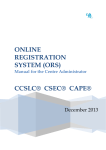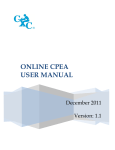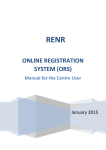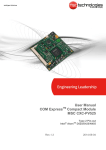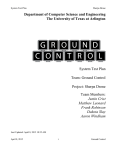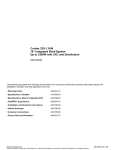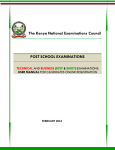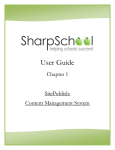Download CPEA Administrator User Manual - Caribbean Examinations Council
Transcript
CPEA ONLINE REGISTRATION Administrator’s User Guide December 2011 Version: 1.1 CPEA Administration User Manual 1.0 LOGGING ON AS ADMINISTRATOR ............................................................................................................. 4 2.0 MAIN MENU ............................................................................................................................................... 5 2.1 USER MAINTENANCE .................................................................................................................................... 6 2.1.1 Add User.......................................................................................................................................... 6 2.1.2 Edit User ........................................................................................................................................ 11 2.1.3 Searching For a Candidate .............................................................................................................. 12 3.0 RESET PASSWORD .......................................................................................................................................... 14 4.0 DISABLE/ENABLE USER ACCOUNT .................................................................................................................. 14 5.0 GROUP ........................................................................................................................................................... 15 6.0 LOGOUT ......................................................................................................................................................... 16 Caribbean Examinations Council® Page 2 CPEA Administration User Manual LISTING OF FIGURES Figure 1: Login Screen ........................................................................................................................................... 4 Figure 2: The Main Menu Window ......................................................................................................................... 5 Figure 3: Selection of Add User Option .................................................................................................................. 6 Figure 4: Add New User Window ........................................................................................................................... 7 Figure 5: New User Added Successfully ................................................................................................................ 8 Figure 6: Selection of Centre Code Window ........................................................................................................... 8 Figure 7: Assigning a User to a Group .................................................................................................................... 9 Figure 8: Saving the user details ........................................................................................................................... 10 Figure 9: Listing of Users ..................................................................................................................................... 11 Figure 10: Edit a User ........................................................................................................................................... 12 Figure 11: Search for a specific User..................................................................................................................... 13 Figure 12: Reset Password .................................................................................................................................... 14 Figure 13: Enable/Disable User Account .............................................................................................................. 15 Figure 14: Selecting a User Group ........................................................................................................................ 16 Caribbean Examinations Council® Page 3 CPEA Administration User Manual 1.0 Logging on as Administrator The administrator of the CPEA Online Registration System has certain rights and privileges. The assigned Administrator can create new users, edit existing users and set up registration fees. The new administrator will be issued with a User Id and a Password from the Local Registrar within the territory. To access the application, log on to the internet and type www.cxc.org/CPEA You will be presented with the Login screen as shown in Figure 1 below. Figure 1: Login Screen 1. Enter the User Id. 2. Enter the assigned Password. 3. Select the Period for which the registrations are being entered. 4. Click the button to logon to the application. 5. At any time if there is a need to change your password, select Caribbean Examinations Council® button. Page 4 CPEA Administration User Manual After completing the login process, the MAIN MENU window is shown in Figure 2 below. Figure 2: The Main Menu Window 2.0 Main Menu The main menu consist of two options, these are: 2.1 User Maintenance: Provides access to the Add User and Edit User options. 2.2 Logout: Select this option to exit the application. Caribbean Examinations Council® Page 5 CPEA Administration User Manual 2.1 User Maintenance 2.1.1 Add User The Add User option is used to create new user(s) and issue password(s) to those persons who will be required to use the application. Figure 3: Selection of Add User Option As shown in Figure 3 above, on selecting the User Maintenance menu you will be presented with two options: Add User and Edit User. On selection of the Add User Option, the screen displayed in Figure 4 below is shown. Caribbean Examinations Council® Page 6 CPEA Administration User Manual Figure 4: Add New User Window 1. 2. 3. 4. 5. Enter the user’s First Name. Enter the user’s Last Name. Enter the user’s Email address (if known). Enter the user’s Cell phone number . Select the button. You will be prompted that the user has been added successfully. Select OK as shown in Figure 5 below. Caribbean Examinations Council® Page 7 CPEA Administration User Manual Figure 5: New User Added Successfully On selecting OK a screen is shown populated with a listing of centres as shown in Figure 6 below. NB: The listing of centres shown will depend on what has been assigned by the CXC’s Administrator. Figure 6: Selection of Centre Code Window Caribbean Examinations Council® Page 8 CPEA Administration User Manual 1. Select the centre that the user will be assigned to by clicking on the check box . As shown in Figure 7 below: 2. Type the Password in the password field. NB: Passwords should be at least 8 characters in length including 1 upper, 1 lower, 1 digit & 1 special character. Example: JohnDA3$ 3. Re-type the password for confirmation. 4. Select the Group that the user will be assigned to by clicking on the drop down box. NB: The groups are as follows: Can register a candidate as well as enter assessment data and Super User forward information to Ministry. Additions Teacher Admin Can add candidates only. Can enter assessment data only. Can add, edit and delete users as well as assign passwords. Assign teachers to candidates. 5. If the user is a Teacher, select the check box. Figure 7: Assigning a User to a Group Caribbean Examinations Council® Page 9 CPEA Administration User Manual 6. To save the record, select the 7. Select button. to close the window and return to the Main Menu. The following window is shown: Figure 8: Saving the user details 8. Select OK when prompted to save the user details. 9. Select to close the screen. The following screen is shown with a listing of all users that have been previously created. Caribbean Examinations Council® Page 10 CPEA Administration User Manual 2.1.2 Edit User Figure 9: Listing of Users 1. 2. Select the User by clicking the check box in the select column. Click the edit button. The screen is Figure 10 is shown: Caribbean Examinations Council® Page 11 CPEA Administration User Manual Figure 10: Edit a User 3. The Administrator can change the First Name, Last Name or select another centre for the User. 4. Select button to save the changes. 5. Select to close the screen. 2.1.3 Searching For a Candidate The administrator can search by User Id, Last Name or First Name by typing in the appropriate field. Select Search by clicking on the button. For example: Results on a Search on Last Name Timberlake and First Name Justin is shown in Figure 10 below. Caribbean Examinations Council® Page 12 CPEA Administration User Manual Figure 11: Search for a Specific User The administrator can now edit this profile. Reset Password - Select this option to reset the user’s password. Edit - Select this option to update the user’s record. Disable/Enable - Select this option to activate or deactivate a user’s record. Group - Select this option to assign users to a group. Subjects - This option shows the components for CPEA. Close - Select this option to close the screen. Caribbean Examinations Council® Page 13 CPEA Administration User Manual 3.0 Reset Password On selection of the Reset Password button the following screen is shown: Figure 12: Reset Password 1. Type a New Password. 2. Confirm the Password by re-typing the same password. 3. Select to save the amended password. 4. Select to return to the main menu. 4.0 Disable/Enable User Account 1. Select the User. 2. Select the button. 3. At the prompt as shown in Figure 13, select OK. Caribbean Examinations Council® Page 14 CPEA Administration User Manual 4. To enable the account restart at number 2 above. Figure 13: Enable/Disable User Account 5.0 Group On selection of the button the screen in Figure 14 is shown: Caribbean Examinations Council® Page 15 CPEA Administration User Manual Figure 14: Selecting a User Group 1. Click on the drop down button to select a group from the list. 2. Select to save the amended group. 3. Select to close the window. 6.0 Logout Select Logout to close the application. Caribbean Examinations Council® Page 16