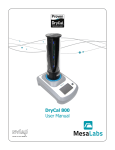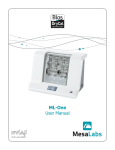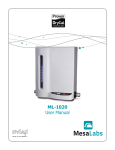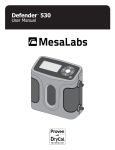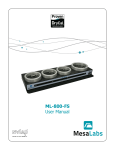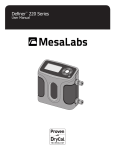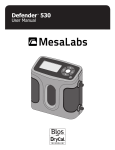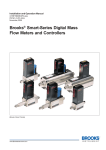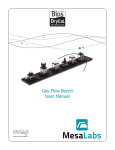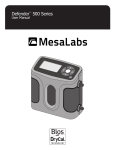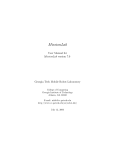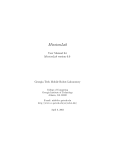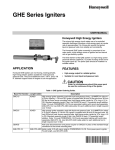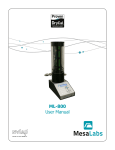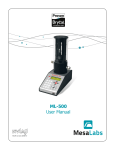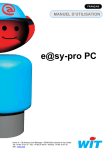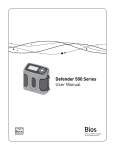Download Integrator Pro User Manual - DryCal
Transcript
Integrator Pro User Manual Mesa Labs’ Commitment As a manufacturer of critical equipment, quality is the highest priority in our manufacturing process. Mesa Labs commits to providing creative, innovative thinking and the engineering and scientific expertise needed to produce gas flow-related products and solutions that are universally recognized for their superior performance, quality and value. Proven DryCal technology is the recognized leader in gas flow measurement, providing the industry’s most reliable products, service and solutions for professionals in environmental protection, workplace safety, industrial process control and laboratory calibration. We strive to provide the closest NIST-traceable, legal defensibility of any flow calibration equipment manufacturer, and we actively maintain our NVLAP (NIST) ISO 17025 laboratory accreditation in order to support our claims and continually improve our quality system and laboratory proficiency. Thank you for purchasing our products. From all of us at Mesa Labs, best wishes for many years of accurate, defensible primary flow measurements. Mesa Laboratories Inc. 10 Park Place Butler, NJ 07405 USA (973) 492-8400 FAX (303) 484-4992 www.mesalabs.com Symbol “MLAB” on the NASDAQ 2 Table of Contents Introduction........................................................................................................................................................2 Register Your Product..........................................................................................................................................2 About Your Integrator Pro....................................................................................................................................2 Operating Your Integrator Pro..............................................................................................................................3 Package List...........................................................................................................................................................................3 Features.................................................................................................................................................................................3 Getting Started.......................................................................................................................................................................5 Using Your Integrator Pro....................................................................................................................................7 Test Set Up............................................................................................................................................................................7 Control MFC...........................................................................................................................................................................8 Compare MFC and DryCal........................................................................................................................................................9 Compare MFM and DryCal..................................................................................................................................................... 10 Maintenance and Troubleshooting......................................................................................................................11 Annual Calibration................................................................................................................................................................. 11 Sending Your Integrator Pro to Mesa...................................................................................................................................... 11 Shipping.............................................................................................................................................................................. 11 Troubleshooting.................................................................................................................................................................... 12 Integrator Pro - MFC/MFM Interface Port Pin Configuration...................................................................................13 MFC Interface Cable Example: Brooks 5850S in Current and Voltage Control Mode................................................14 Integrator Pro Specifications..............................................................................................................................15 Limited Warranty...............................................................................................................................................16 Accuracy Reliability Convenience 1 Introduction Congratulations! You’ve chosen the Mesa Labs Integrator™ Pro MFC/MFM control and readout device. This powerful tool integrates a range of systems to make it easier than ever to perform in-house verifications and multi-set point calibrations of your analog mass flow devices. Before you get started, we recommend taking a few moments to review this manual and familiarize yourself with the Integrator Pro. If at any time you have questions regarding its operation, please contact Mesa Labs through our Web site (www.drycal.com), or call us at 973.492.8400 to speak with one of our knowledgeable customer support representatives. Register Your Product Before we begin, please register your product with Mesa Laboratories, Inc. To complete your registration, log on to our website at www.drycal.com and complete the registration form. Registration of your new product ensures your instruments warranty claim information is properly documented in Mesa Labs’ database, and provides you the peace of mind that your new calibration equipment is covered under our warranty service plan. Additionally, this registration will allow you to better manage your service and calibration dates through the receipt of timely reminders at 45 and 15 days prior to the recommended calibration date of your instrument. Mesa Labs recommends annual service and calibration of your device as a periodic quality assurance measure, as well as to provide you and your organization with a defensible audit trail of premier quality. About Your Integrator Pro The Integrator Pro is a microprocessor-based, four-channel device that powers, controls and integrates analog mass flow controllers (MFC) and mass flow meters (MFM), enabling them to be verified and calibrated by the Mesa Labs Met Lab® and Definer® Series of primary piston provers. Please note that these products are referred to within this manual as “DryCal”, “DryCal prover”, and “DryCal calibrator”. 2 Operating Your Integrator Pro Package List • Integrator Pro • AC power cord • DC Power Module with integral DC power cable and DC power interface DB-9 female connector • RS-232 Serial Cable (male-female connectors) • RS-232 Serial Cable (female-female connectors) • Calibration Certificate • User Manual Features Front Panel: 8 line 40 character LCD display with backlight -Displays operational status information. -Displays multi-layer menu for parameter settings. 8 keys control keypad -Directional arrows, Home, and Back keys for navigational control of cursor/pointer. -Select and confirm operational parameter settings. 3 Back Panel Interfaces: • DB-9 male DC power port • DB-9 female RS-232 serial port • -Interface for remote computer control of the Integrator Pro Four DB-15 female MFC/MFM Interface Ports channels 1 to 4 -Customized MFC/MFM manufacturer specific interface cables are used. -Voltage and current control interface signals to/from MFC/MFM are available. -Power source for the MFC/MFM. -Can be used to “warm up” a mass flow device while calibrating another device via other port. -Channel 1 and 2 are to be used for current signal MFC/MFM control. -Channel 3 and 4 are to be used for voltage signal MFC/MFM control. • Reserved Ports -I/O Ports, LWAN Port, and the 12-24VDC coaxial power connector are reserved. Signals in these ports are not used, some may be active. Actual picture 4 Getting Started The Integrator Pro operates from A/C power. Plug the AC cord into the DC Power Module. Plug the other end of the AC power cord into a standard wall outlet. The DC power module has a wide input range of 100–240 VAC. Connect the DC power module integral power cord DB-9 female connector to the back of the Integrator Pro. The power connection at the back of the Integrator Pro is the DB-9 male connector (lower left). It is labeled ±12-24 VDC. The Integrator Pro does not have a power switch. When powered on, the Integrator Pro displays a “splash” screen, indicating the company name, Mesa Labs, and product model name, Integrator Pro. After a few seconds, the screen will show the Main Menu as shown below. Keypad Navigation: • Directional Arrow keys: Navigate the blinking cursor UP, DOWN, LEFT, and RIGHT. • SELECT/PROG key: Select the item of interest or confirm the parameter settings. • BACK key: Go back to the previous menu. • HOME/START key: Jump to the Main Menu. • STOP key: Reserved. Integrator Pro Configuration: • From the Main Menu press the Up or Down arrow key to select one of the four MFC/MFM channels. • Pressing the SELECT/PROG key will take you to the next menu for the selected channel. • Select Display Configuration or Instrument Configuration. • Press SELECT/PROG to confirm the selection and go to the next menu. • Display Configuration: -Use the UP or DOWN key to select the operational information to be display on the Main Menu: 1. *PV Rate: Process Value Rate signal received from the MFC. 2. PV Total: Process Value Total signal received from the MFC. 3. PV Signal: Process Value Rate signal received from the MFC in electrical units. 4. *SP Rate: Set Point Rate signal sent to the MFC in engineering units. 5. SP Signal: Set Point Rate signal sent to the MFC in electrical units. -SELECT/PROG key will place an asterisk in front of the selected item to be displayed. -BACK or HOME/START key confirms the selections. -Program the Main Menu to display PV Rate and SP Rate: 5 • Instrument Configuration -Navigation sequence to set a parameter: 1. Up or Down: Scroll to select the parameter. 2. SELECT/PROG: Select the parameter. 3. Left -or- Right: Move cursor to another digit position or to add more digit. 4. Up -or- Down: Select the values. 5. SELECT/PROG: Confirm setting. -Set the following parameters: 1. Measure Units: Set value Engineering unit ex: sl 2. Time Base: Set value Time unit ex: min 3. Decimal Point: Set value Magnitude and decimal place ex: XXX.XX 4. Gas Factor: = 1 For Air, O2, N2 5. Log Type: = Off Not used 6. PV Signal Type:Set value Electrical signal type RECEIVE from MFC ex: 4-20 mA 7. PV Full Scale: Set value Full scale MFC flow measurement ex: 30 sl/m 8. SP Signal Type:Set value Electrical signal type SENT to MFC ex: 4-20 mA 9. SP Full Scale: Set value Full scale MFC set point ex: 30 sl/m 10. SP Function: = Rate 11. SP Rate: = Zero For initial set point ex: 0 12. SP VOR: = Normal Not used 13. SP Batch: = Zero Not used 14. SP Blend: = Zero Not used 15. SP Source: = Keypad For front panel control sl/m 6 Using the Integrator Pro Test Set Up The Integrator Pro is equipped with four MFC/MFM Control Ports. Channel 1 and 2 are to be used for current signal MFC/MFM control. Channel 3 and 4 are to be used for voltage signal MFC/MFM control. Up to four MFC/MFM’s can be controlled simultaneously. Below are test modes the Integrator Pro can be utilized: • Control MFC The Integrator Pro can control the MFC by setting a flow rate set point and reading the MFC process signal output that indicates the flow rate. The MFC can be controlled with the Integrator Pro front panel keypad or remotely by a computer connected to the serial port. • Compare MFC and DryCal The Integrator Pro can be controlled by a remote computer that simultaneously controls a DryCal prover. The MFC is acting as the unit under test (UUT). The computer can coordinates the control of the MFC set point, receives process signal output from the MFC, commands the DryCal prover to take flow measurements, and performs data analysis to calculate deviation percentage to enable the calibration the MFC. • Compare MFM and DryCal Calibrating an MFM using the DryCal prover is very similar to the MFC calibration process. The MFM is connected into the flow stream between the MFC and the DryCal prover. The MFC acting as a flow source, and the MFM acting as the UUT. The computer then coordinates the control of the MFC set point, receive process signal output from the MFC, receives output signal from the MFM, commands the DryCal prover to take flow measurements, and performs data analysis to enable the calibration of the MFM. 7 Control MFC 1. This test set up measures MFC flow rate output measurement signal against flow rate set point command sent to the MFC. 2. Connect the gas supply to the MFC as shown in the above flow diagram. 3. Connect the MFC cable from the Integrator Pro MFC control port to the MFC. Note: Channels 1 and 2 are for current controlled MFC’s. Channels 3 and 4 are for voltage controlled MFC’s. 4. Power on the Integrator Pro. 5. Configure the selected channel as follows to reflect the MFC specification: a. Measure Units: Set value Engineering unit ex: sl b. Time Base: Set value Time unit ex: min c. Decimal Point: Set value Magnitude and decimal place ex: XXX.XX d. PV Signal Type: Set value Electrical signal type RECEIVE from MFC ex: 4-20 mA e. PV Full Scale: Set value Full scale MFC flow measurement ex: 30 sl/m f. SP Signal Type: Set value Electrical signal type SENT to MFC ex: 4-20 mA g. SP Full Scale: Set value Full scale MFC set point ex: 30 sl/m h. SP Rate: Set = ZERO Initial desired MFC set point ex: 0 sl/m 6. Key sequence for setting the 8 MFC operational parameters in step 5: a. HOME/START Jumps to b. Up -or- Down Select channel c. SELECT/PROG Jumps to Main Menu showing PV Rate and SP Rate Configuration menu for the selected channel d. Up -or- Down Select Instrument Configuration e. SELECT/PROG Jumps to f. Up -or- Down Select 1 of 8 parameters g. SELECT/PROG Parameter blinking Waiting for user selection h. Up -or- Down Select parameter setting Waiting for user confirmation i. SELECT/PROG Confirms parameter setting Parameter stops blinking j. Go to steps “ f “ Select another parameter Repeat for all 8 parameters Instrument Config menu for selected channel k. HOME/STARTJumps toMain Menu 7. Turn on the gas valve to start the gas flow. 8. MFC set point is currently set to ZERO. There should be no gas flow out of the MFC. 9. Enter the desired gas flow set point, SP Rate, to the MFC via the keypad. Follow key sequence in step 6. 10. HOME/START will execute the command and the MFC port will open to the desired set point. 11. HOME/START will jump to the Main Menu. 12. Read the MFC gas flow set point input, SP Rate, on the selected MFC channel of the Main Menu. 13. Read the MFC gas flow measurement output, PV Rate. Compare it to the entered set point rate, SP Rate. 14. Repeat the test with another gas flow set point. 8 Compare MFC and DryCal 1. This test set up measures the MFC input and output flow signals and compares them to the actual gas flow mea sured by a DryCal prover. 2. Connect the gas supply to the MFC and DryCal prover as shown in the above flow diagram. 3. Connect the MFC cable from the Integrator Pro MFC control port to the MFC. Note: Channels 1 and 2 are for current controlled MFC’s. Channels 3 and 4 are for voltage controlled MFC’s. 4. Power on the Integrator Pro and the DryCal prover. 5. Set up the DryCal prover to take flow measurement from the MFC. 6. Set up the Integrator Pro MFC parameters as show in the previous section, Control MFC. 7. Turn on the gas valve to start the gas flow. 8. Enter the desired gas flow set point, SP Rate, to the MFC via the keypad. 9. Start the DryCal prover to take gas flow measurements. 10. Read the MFC gas flow set point rate, SP Rate. 11. Read the MFC gas flow measurement output, PV Rate. 12. Read the DryCal prover gas flow measurement. Compare all 3 readings. 13. Repeat the test with another gas flow set point. 9 Compare MFM and DryCal 1. This test set up measures the MFM output flow signal and compares it to the MFC input and output flow signals, and the actual gas flow measured by a DryCal prover. 2. If an external mechanical device (i.e. needle valve, sonic nozzle, etc.) instead of an MFC is used, then there will be no Integrator Pro control of the device. It will be controlled manually or other means of control. Steps referred to the MFC set up does not apply. 3. Connect the gas supply to the MFC, MFM, and DryCal prover as shown in the above flow diagram. 4. Connect an MFC cable from an Integrator Pro MFC control port to the MFC. Note : Channels 1 and 2 are for current controlled MFC’s. Channels 3 and 4 are for voltage controlled MFC’s. 5. Connect an MFM cable from another Integrator Pro MFM control port to the MFM. 6. Power on the Integrator Pro and the DryCal prover. 7. Set up the DryCal prover to take flow measurement from the MFM. 8. Set up the Integrator Pro parameters for the MFC as show in the earlier section, Control MFC. 9. Set up the Integrator Pro parameters for the MFM as shown in the earlier section, Control MFC. 10. Turn on the gas valve to start the gas flow. 11. Enter the desired gas flow set point, SP Rate, to the MFC via the keypad. 12. Start the DryCal prover to take gas flow measurements. 13. Read the MFC gas flow set point input, SP Rate, if using MFC, on the selected MFC channel of the Main Menu. 14. Read the MFC gas flow measurement output, PV Rate, if using MFC, on the selected MFC channel. 15. Read the MFM gas flow measurement output, PV Rate, on the selected MFM channel of the Main Menu display. 16. Read the DryCal prover gas flow measurement. Compare all readings. 17. Repeat the test with another gas flow set point. 10 Maintenance and Troubleshooting Annual Calibration Your Integrator Pro is a high precision voltage and current measuring device that is used to provide set points and read voltage and current signals from mass flow devices. As such, your Integrator Pro’s voltage and current settings should be calibrated at least annually by an ISO 17025-accredited calibration laboratory, such as Mesa Labs’ Butler, NJ site. Please note that while any ISO 17025–accredited gas flow measurement laboratory may be capable of calibrating your Integrator Pro, Mesa Labs is the only authorized service center for your device. All Integrator Pro service and calibration is performed in our ISO 17025–accredited laboratory in New Jersey by experienced personnel. Turnaround time within Mesa Labs’ facility is generally two weeks. For a detailed explanation of our service process and to obtain current calibration pricing, please contact us at 973.492.8400 or visit our web site at www.drycal.com. Sending Your Integrator Pro to Mesa Labs Please contact Mesa Labs for an RMA (return merchandise authorization) number before sending your Integrator Pro to our factory for annual calibration or other service. You can get an RMA number through our automated web-based system at www.drycal.com, by email to [email protected], or by telephone at 973.492.8400. Sending your Integrator Pro to Mesa Labs without an RMA number may result in return of the instrument without inspection or a substantial delay in service turnaround time. When requesting your RMA number, provide your Integrator Pro serial number, as well as your full contact information. Also, please describe any product issues you may be experiencing. Please keep in mind that Mesa will not begin evaluation and service of your Integrator Pro until you have accepted and approved, in writing, our formal RMA quote for service. This protects both you and Mesa Labs during this process and ensures a fair and efficient service experience. If sending your Integrator Pro for warranty evaluation or repair, please contact Mesa Labs for troubleshooting assistance prior to shipment to our facility (see Troubleshooting). Shipping When shipping your Integrator Pro, please ensure that the packaging is adequate to protect the instrument. Whenever possible, your Integrator Pro should be shipped in its original packaging or within a hard case. We highly recommend using a standard freight carrier (e.g., FedEx, UPS) that supplies tracking numbers and insuring the product against damage in transit. Mesa Labs is generally not responsible for freight cost associated with shipments to and from Mesa Labs, except in certain instances; please contact Mesa Labs for information before initiating a shipment. Mesa Labs is not responsible for damage that occurs during shipment. 11 Troubleshooting If you should encounter any problems with the Integrator Pro, please contact Mesa Labs’ Customer Service and provide a detailed description of your situation, including your Integrator Pro serial number, information about the flow source, the current calibration setup, environmental conditions during the test, the flow point or points that you’re checking and an explanation of the issue you’re experiencing. With your help, our technical support team will attempt to resolve the situation over the phone and/or via email. If we’re unable to do so, we’ll issue you an RMA number for the prompt return of your Integrator Pro for evaluation. Before contacting Mesa Labs with any problems, please verify the following: • Is your Integrator Pro plugged into the appropriate power source and turned on? • Are all of the appropriate cables plugged into the devices under test? • Are all of the appropriate cables plugged into your Integrator Pro? • Are you using the correct setups (voltage and/or current) for devices you’re operating? • Is your DryCal Series primary piston prover powered on? • Are your DryCal settings correct? Ex: standardized flow, standardizing temperature, Sensor Factors, etc. • Is your gas supply turned on? • Are all the pneumatic connections correct and tight? Mesa Labs will make every attempt to verify your issue, as we want you to get the most out of your Integrator Pro. However, if you’ve shipped your Integrator Pro to Mesa Labs for an issue that we’re unable to verify – or, if we determine that the issue is application-related rather than product-related – we reserve the right to charge an evaluation fee at prevailing labor rates. 12 MFC/MFM Interface Port Pin Configuration (15-pin D-Sub Female) PIN Signal Name Description 1 Reserved Do not use. 2 Rate In Flow rate measurement signal FROM the MFC/MFM. 3 Cmd Out Command flow set point signal TO the MFC. 4 Reserved Do not use. 5 Reserved Do not use. 6 Cmd Rtn Return Ground for the Command Out signal. 7 Reserved Do not use. 8 Rate Rtn Return Ground for the Rate In signal. 9 Reserved Do not use. 10 Reserved Do not use. 11 Reserved Do not use. 12 Com Pwr Return Ground for the MFC/MFM power. 13 +15VDC MFC/MFM positive power supply 14 -15VDC MFC/MFM negative power supply 15 Reserved Do not use. 13 MFC Interface Cable Example: Brooks 5850S in Current Control Mode PIN Signal Name PIN Description 1 Reserved 2 Rate In 4 Flow signal output 0(4)-20mA 3 Cmd Out 7 Set point signal input 0(4)-20mA 4 Reserved 5 Reserved 6 Cmd Rtn 1 Set point signal input return 7 Reserved 8 Rate Rtn 10 Flow signal output return 9 Reserved 10 Reserved 11 Reserved 12 Com Pwr 9 Power supply common 13 +15VDC 5 Power supply +15 to +28 VDC 14 -15VDC 15 Reserved MFC Interface Cable Example: Brooks 5850S in Voltage Control Mode PIN Signal Name PIN Description 1 Reserved 2 Rate In 2 Flow signal output 0(1)-5VDC 3 Cmd Out 8 Set point signal input 0(1)-5VDC 4 Reserved 5 Reserved 6 Cmd Rtn 1 Set point signal input return 7 Reserved 8 Rate Rtn 10 Flow signal output return 9 Reserved 10 Reserved 11 Reserved 12 Com Pwr 9 Power supply common 13 +15VDC 5 Power supply +15 to +28 VDC 14 -15VDC 15 Reserved 14 Integrator Pro Specifications MFC Channel Power ±15VDC Signal TypeOff 0–20mA 4–20mA 0–10VDC 2–10VDC 0–5VDC 1–5VDC Process Current Signal Input 0–20.000mA ±0.075% Process Voltage Signal Input 0–10.000VDC ±0.075% Command Current Signal Output 0–20.000mA Command Voltage Signal Output 0–10.000VDC ±0.024% Interface 15-pin D-Sub Female Zi 100 ohm ±0.075% Serial Port ProtocolRS232 9600-8-N-1-N Interface9-pin D-Sub Female System Power12–24VDC, 65–33mA, 0.8W Interface9-pin D-Sub Male Compliances CE Mark EN61326-1 FCC Part 15 Class A FCC Part 68 RoHS Environment Operating 32–122°F (0 to 50°C) 0–95% non-condensing Shipping –40–185°F (–40 to 85°C) 0–95% non-condensing Warm-Up 15 minutes to rated accuracy Enclosure Weight 1.5 lbs (635 g) 15 Limited Warranty The Mesa Labs Integrator Pro is warranted to the original end user to be free from defects in materials and workmanship under normal use and service for a period of one year from the date of purchase as shown on the purchaser’s receipt. If your Integrator Pro was purchased from an authorized reseller, a copy of an invoice or packing slip showing the date of purchase may be required to obtain warranty service. The obligation of Mesa Laboratories, Inc. under this warranty shall be limited to repair or replacement (at our option), during the warranty period, of any part that proves defective in material or workmanship under normal use and service, provided the product is returned to Mesa Laboratories, Inc., transportation charges prepaid. Notwithstanding the foregoing, Mesa Laboratories, Inc. shall have no liability to repair or replace any Mesa Laboratories, Inc. product: 1.That has been damaged following sale, including but not limited to damage resulting from improper electrical voltages or currents, defacement, misuse, abuse, neglect, accident, fire, flood, terrorism, act of God or use in violation of the instructions furnished by Mesa Laboratories, Inc.; 2.When the serial number has been altered or removed; or, 3.That has been repaired, altered or maintained by any person or party other than Mesa Labs’ own service facility or a Mesa authorized service center, should one be established. This warranty is in lieu of all other warranties, and all other obligations or liabilities arising as a result of any defect or deficiency of the product, whether in contract or in tort or otherwise. All other warranties, expressed or implied, including any implied warranties of merchantability and fitness for a particular purpose, are specifically excluded. In no event shall Mesa Labs be liable for any special, incidental or consequential damages for breach of this or any other warranty, express or implied, whatsoever. Mesa Labs 10 Park Place Butler, NJ, USA 07405 Phone: 973.492.8400 Toll Free: 800.663.4977 Fax: 303.484.4992 Email: [email protected] Web: www.drycal.com © 2015 Mesa Labs MK01-46 Rev A 16