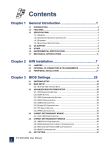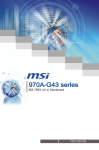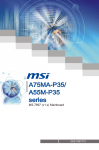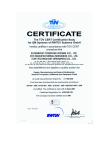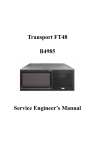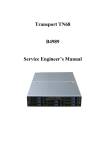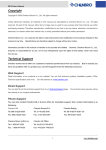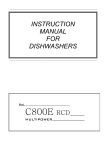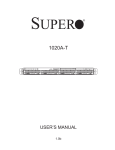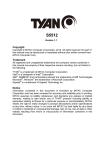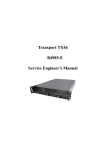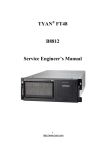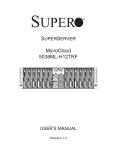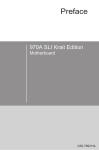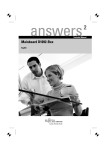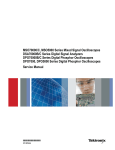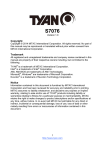Download "user manual"
Transcript
QUAD CPU Card /// M4985 Revision 1.00 Copyright © TYAN Computer Corporation, 2005-2006. All rights reserved. No part of this manual may be reproduced or translated without prior written consent from TYAN Computer Corp. All registered and unregistered trademarks and company names contained in this manual are property of their respective owners including, but not limited to the following. TYAN, QUAD CPU Cardsare trademarks of TYAN Computer Corporation. AMD, Opteron, and combinations thereof are trademarks of AMD Corporation. Nvidia and nForce are trademarks of Nvidia Corporation Phoenix BIOS is a trademark of Phoenix Technologies. Microsoft, Windows are trademarks of Microsoft Corporation. SuSE,is a trademark of SuSE AG. Linux is a trademark of Linus Torvalds IBM, PC, AT, and PS/2 are trademarks of IBM Corporation. Information contained in this document is furnished by TYAN Computer Corporation and has been reviewed for accuracy and reliability prior to printing. TYAN assumes no liability whatsoever, and disclaims any express or implied warranty, relating to sale and/or use of TYAN products including liability or warranties relating to fitness for a particular purpose or merchantability. TYAN retains the right to make changes to product descriptions and/or specifications at any time, without notice. In no event will TYAN be held liable for any direct or indirect, incidental or consequential damage, loss of use, loss of data or other malady resulting from errors or inaccuracies of information contained in this document. 1 http://www.TYAN.com Table of Contents Before you begin… Page 4 Chapter 1: Introduction Congratulations Hardware Specifications Page 4 Page 4 Chapter 2: Board Installation 2.00 Board Image 2.01 Block Diagram 2.02 Board Parts, Jumpers and Connectors 2.03 Power Switch Jumper (J1) 2.04 CPU Fan Connectors 2.05 Chassis 3-PIN FAN Connectors 2.06 OEM Reserved Connectors and Jumpers 2.07 Installing the Processor(s) 2.08 Heatsink Retention Frame Installation 2.09 Thermal Interface Material 2.10 Heatsink Installation Procedures 2.11 Finishing Installing the Heatsink 2.12 Installing the Memory 2.13 Installing the Power Supply 2.14 Finishing up Page 6 Page 7 Page 8 Page 9 Page 10 Page 10 Page 10 Page 11 Page 12 Page 13 Page 14 Page 15 Page 16 Page 19 Page 20 Chapter 3: Install M4985 to S4985 3.01 Installing HT4881 Cards into M4985 3.02 Installing Heat Sinks of S4985 3.03 Installing M4985 onto S4985 Page 21 Page 21 Page 21 Chapter 4: Diagnostics Pare 22 Technical Support Page 23 2 http://www.TYAN.com Before you begin… Check the box contents! The retail motherboard package should contain the following: 1x QUAD CPU Cards motherboard 1x QUAD CPU Cards user’s manual 2 x HT4881 card If any of these items are missing, please contact your vendor/dealer for replacement before continuing with the installation process. 3 http://www.TYAN.com Chapter 1: Introduction Congratulations You have purchased one of the most powerful AMD OpteronT M processor solutions, the M4985 processor expansion card. It is the expansion board of Tyan Thunder n4250QE S4985. You may upgrade four-way S4985 to eight-level processing platform through use of HT4881 and M4985 add-on modules. Remember to visit TYAN’s Website at http://www.TYAN.com. There you can find information on all of TYAN’s products with FAQs, online manuals and BIOS upgrades. Hardware Specifications Processor - Supports four AMD OpteronTM Socket F (1207) 8000 series processors - Four onboard 5-phase digital VRMs Hardware Monitor - Two Analog Devices ADT7476 Hardware Monitoring IC - Six 4-pin fan headers support tachometer - Temperature and voltage monitoring Form Factor - 12” x 13” dimension with special architecture - Requires two HT4881 Hyper Transport T Mconnectors to mount on to the S4985 Power Supply - EPS12V power supply - EPS12V/SSI v3.5 (24+8+8) power connectors Memory - Dual channel memory bus - Sixteen DDR2 DIMM sockets (four per CPU) - Supports up to 64GB registered DDR2 memory - Supports ECC type memory modules - Supports DDR2-667/533/400 - Supports four rank memory 4 http://www.TYAN.com Chapter 2: Board Installation Precaution: The QUAD CPU Card ssupports EPS12V power supplies (24-pin+8-pin+8pin) and will not operate with any other types. DO NOT USE ATX 2.x, ATX12V or ATXGES power supplies as they will damage the board and void your warranty. How to install our products right… the first time The first thing you should do is read this user’s manual. It contains important information that will make configuration and setup much easier. Here are some precautions you should take when installing your motherboard: (1) Ground yourself properly before removing your motherboard from the antistatic bag. Unplug the power from your computer power supply and then touch a safely grounded object to release static charge (i.e. power supply case). For the safest conditions, TYAN recommends wearing a static safety wrist strap. (2) Hold the motherboard by its edges and do not touch the bottom of the board, or flex the board in any way. (3) Avoid touching the motherboard components, IC chips, connectors, memory modules, and leads. (4) Place the motherboard on a grounded antistatic surface or on the antistatic bag that the board was shipped in. (5) Inspect the board for damage. (6) Specially take care of the 2 HT slots on the solder side (bottom) of the motherboard. The following pages include details on how to install your motherboard into your chassis, as well as installing the processor, memory and cables. NOTE DO NOT APPLY POWER TO THE BOARD IF IT HAS BEEN DAMAGED 5 http://www.TYAN.com 2.1 – Board Image This picture is representative of the latest board revision available at the time of publishing. The board you receive may or may not look exactly like the above picture. 6 http://www.TYAN.com This is the solder side (bottom) of M4985 , and you can see the two HT 4985 slots clearly. The following page includes details on the vital components of this motherboard. 7 http://www.TYAN.com 2.2 – Block Diagram M4985 Processor Expansion Board Block Diagram Note: The Hyper Transport speed between HT CON & CPU can reach up to 2000MT/S 8 http://www.TYAN.com 2.3 – Board Parts, Jumpers and Connectors This diagram is representative of the latest board revision available at the time of publishing. The board you receive may not look exactly like the above diagram. Function Settings Power Switch See Section 2.03 for pin out configuration CPUFAN4/5/ 6/7 CPU Fan Connectors See Section 2.04 PWR1/2/3/4 PWR CON See Section 2.13 SYSFAN8/9 System Fan Connectors See Section 2.05 J1 9 http://www.TYAN.com Jumper Legend OPEN - Jumper OFF Without jumper cover CLOSED - Jumper ON With jumper cover To indicate the location of pin-1 To indicate the location of pin-1 2.3.1 – Power Switch Jumper (J1) J1 Pin_1 Pin_3 Pin_1 Pin_3 Single Power (Default) MultiPower In single power mode, the power supply should provide : (1620W or more) 8pin 12V power connector×4 4pin 12V power connector×2 24pin 12V power connector×2; In multi-power mode, two pwer supply will support S4985 and M4985 separately . Each one should provide:(850W or more) 8pin 12V power connector×2 4pin 12V power connector×1 24pin 12V power connector×1 10 http://www.TYAN.com 2.3.2– CPU FAN Connectors (CPUFAN4/5/6/7) CPUFAN6 CPUFAN7 CPUFAN5 CPUFAN4 Amp Rated (Maximum) # FAN Description Function J105 CPUFAN4 RPM Read 2.0 A J106 CPUFAN5 RPM Read 2.0 A J104 CPUFAN6 RPM Read 2.0 A J103 CPUFAN7 RPM Read 2.0 A 2.3.3 –Chassis FAN Connectors SYSFAN8/9 SYSFAN8 (4-pin) SYSFAN9 SYSFAN8 SYSFAN9 (3-pin) Amp Rated Maximum) # FAN Description Function J107 SYSFAN 8 PRM Read 2.0A J108 SYSFAN 9 Read 1.0A 11 http://www.TYAN.com 2.4 Installing the Processor(s) Your brand new M4985 processor expansion board supports the latest 64-bit processor technologies from AMD. Only AMD Opteron™ processor 8000 series are certified and supported with this motherboard. System only supports 8 CPU configuration when you use M4985 CPU expansion board. Please make sure all the 8 CPU sockets have CPU installed before power up. Check the TYAN website for latest processor support: http://www.tyan.com 12 http://www.TYAN.com Processor Installation The processor should be installed carefully. Make sure you are wearing an antistatic strap and handle the processor as little as possible. Follow these instructions to install your processor: 1. 3. Place the PCB such that the socket cam side faces you. Make sure the lever hook is on your top-left side. Use your left thumb and forefinger to hold the lever hook, then pull it to the left side to clear the retention tab. Rotate the lever to a fully open position. 4. Lift the load plate to a fully open position. 5. Locate the Pin 1 indicator of the package. Align the package with the socket and carefully insert the package into the socket with vertical motion only. Vertic ally check if the CPU is seated well in the socket housing. If not, take out the CPU, with vertical motion only, and repeat the above steps. 2. NOTE: The alignment keys must be located in the notches of the package. 13 http://www.TYAN.com 6. Remove the PnP cap. Use your left hand to hold the load plate. Then use your right thumb to remove the PnP cap from the load plate. With the package in the socket, the PnP cap removal process will not damage the contacts. 7. Close the socket. Rotate the load plate onto the package lid. Engage the load lever while pressing down lightly onto the load plate. Secure the lever near the hook end under the retention tab. 8. Repeat this procedure for the second processor if necessary. 14 http://www.TYAN.com Heatsink Installation While installing the heatsink, be careful in mounting the heatsink into the chassis to enhance the support of shock and vibration acting on the heatsink . Do not mount the heatsink into the back plate only to prevent excessive pressure on the PCB that will cause serious damage to processor socket and mainboard. Follow thes e instructions to install your heatsink: 1. Put the heatsink onto the CPU socket after installing CPU. Secure the heatsink with two screws as illustrated onto the chassis. NOTE: The back plate is already mounted on the backside of mainboard. You don’t need to pay additional attention on mounting the back plate. Attention! Install the heatsink into the two holes as indicated from the front side of mainboard. NOTE: There are eight mounting holes for the heatsinks on the chassis. Locate the two mounting holes for each heatsink before mounting the heatsink into the chassis (example as indicated). 15 http://www.TYAN.com 2.5 Installing the Memory Before installing memory, ensure that the memory you have is compatible with the motherboard and processor. Only DDR2-667/533/400 Registered DIMM modules are supported. Check the TYAN Web site at: www.tyan.com for details of the type of memory recommended for your motherboard. The following diagram shows common types of DDR2 memory modules. • • All installed memory will automatically be detected and no jumpers or settings need changing. The M4985 supports up to 64GB of memory, S4985 + M4985 supports up to 128GB of memory. Rules for populating memory : 64-bit support: Choose DIMM slots 0 or 2 by themselves or use 0 and 2 together for every CPU socket that corresponds to those DIMM slots. 128-bit support: Choose DIMM slots 0 and 1 or 2 and 3 or all 4 together for every CPU socket that corresponds to those DIMM slots. NOTE: Please always install memory beginning with CPU4DIMM0 or CPU4DIMM2. You can choose to install single, dual or four memory modules. 16 http://www.TYAN.com Memory Installation Procedure Follow these instructions to install memory modules into the M4985 board 1. Press the locking levers in the direction shown in the following illustration. 2. Align the memory module with the socket. The memory module is keyed to fit only one way in the socket. Key slot 3. Seat the module firmly into the socket by gently pressing down until it sits flush with the socket. The locking levers pop up into place. NOTE: The M4985 only supports DDR2 Registered DIMM. Unbuffered Memory Module is NOT supported. 17 http://www.TYAN.com 2.6 HT SLOT brief introduction The two HT Slots are actually two PCI- Ex16 slots with TYAN private signal definition and use Hyper Transport to connect two HT cards to the S4985 (CPU Board specially designed by TYAN). NOTE YOU MUST ALWAYS unplug the power connector from the motherboard before performing system hardware changes. Otherwise you may damage the board and/or expansion device. 2.7 Installing the Power Supply There are three power connectors on your M4985 processor expansion board. Tyan recommends that you have an EPS12V power supply that has one 24-pin and two 8pin power connectors. PWR4 PWR4: 2x2 pin ATX 12V power Connector PWR3 PWR3: 8-pin EPS 12V power connector PWR1 PWR2: 8-pin EPS 12V power connector PWR2 PWR1: 24-pin EPS 12V power connector The M4985 processor expansion card is standard EPS 12V compatible, please take following combination for reference. Please be aware that ATX 2.x, ATX12V and ATXGES power supplies are not compatible with the board and can damage the motherboard and/or CPU(s). 18 http://www.TYAN.com Power Supply Connection Matrix (w/ 2-rank memory) Model # Connector on EPS12V PWR Supply MB Power Connector #1 24-pin Connector 8-pin Connector PWR1: 24-pin EPS 12V Connector PWR2: 8-pin EPS12V Connector 8-pin Connector PWR3: 8-pin EPS12V Connector Power Supply Connection Matrix (w/ 4-rank memory) Model # #1 Connector on EPS12V PWR Supply MB Power Connector 24-pin Connector 8-pin Connector PWR1: 24-pin EPS 12V Connector PWR2: 8-pin EPS12V Connector 8-pin Connector PWR3: 8-pin EPS12V Connector 4-pin Connector PWR4:2x2 pin ATX12V Connector Disconnect power supply from electrical outlet a. Connect the EPS12V 8-pin power connectors b. Connect the EPS12V 24-pin power connector c. Connect power cable to power supply to power outlet Make sure you have connected both connectors before attempting to apply power to the board. * w/ 4-rank memory: please connect all the 4 power connectors before connect power cable to power supply to power outlet. NOTE: We suggest using an 850W or higher power supply; this is dependent on how many devices you have installed. We suggest using a 1620W or higher power supply to support a 8-way system (S4985+M4985). For 4-rank memory support, please contact Tyan technique support for related power consumption table. 2.11 – Finishing up Congratulations on making it this far! You’re finished setting up the hardware aspect of your computer. Before closing up your chassis, make sure that all cables and wires are connected properly, especially IDE cables and most importantly, jumpers. You may have difficulty powering on your system if the motherboard jumpers are not set correctly. In the rare circumstance that you have experienced difficulty, you can find help by asking your vendor for assistance. If they are not available for assistance, please find setup information and documentation online at our website or by calling your vendor’s support line. 19 http://www.TYAN.com Chapter 3: Installing M4985 to S4985 3.1 Installing HT4881 Cards into M4985 Turn the M4985 upside down and then install the two HT4881 cards. HT4881 cards 3.2 Installing Heat Sinks of S4985 After installing the CPUs, mount the four heat sinks onto the S4985. 3.3 Installing M4985 onto S4985 Turn up the M4985. Connect the two HT4881 cards with the two HT slots on S4985. 20 http://www.TYAN.com Chapter 4: Diagnostics Note: If you experience problems with setting up your system, always check the following things in the following order: CPU, Memory, Video By checking these items, you will most likely find out what the problem might have been when setting up your system. For more information on troubleshooting, check the Tyan website at: http://www.tyan.com. 4.10 Beep Codes Fatal errors which halt the boot process are communicated through a series of audible beeps. (1) Memory module initialization failed (a) memory modules might not be plugged in correct configuration (b) wrong type of memory (c) bad memory modules (2) Graphics initialization failed Before contacting your vendor or Tyan Technical Support, be sure that you note as much as you can about the beep code length and order that you experience. Also, be ready with information regarding add-in cards, drives and O/S to speed the support process and come to a quicker solution. 4.20 Flash Utility Every BIOS file is unique for the motherboard it was designed for. For Flash Utilities, BIOS downloads, and information on how to properly use the Flash Utility with your motherboard, please check the Tyan web site: http://www.tyan.com NOTE Please be aware that by flashing your BIOS, you agree that in the event of a BIOS flash failure, you must contact your dealer for a replacement BIOS. There are no exceptions. Tyan does not have a policy for replacing BIOS chips directly with end users. In no event will Tyan be held responsible for damages done by the end user. 21 http://www.TYAN.com Technical Support If a problem arises with your system, you should first turn to your dealer for direct support. Your system has most likely been configured or designed by them and they should have the best idea of what hardware and software your system contains. Hence, they should be of the most assistance for you. Furthermore, if you purchased your system from a dealer near you, take the system to them directly to have it serviced instead of attempting to do so yourself (which can have expensive consequences). If these options are not available for you then Tyan Computer Corporation can help. Besides designing innovative and quality products for over a decade, Tyan has continuously offered customers service beyond their expectations. Tyan's website (www.tyan.com) provides easy-to-access resources such as in-depth Linux Online Support sections with downloadable Linux drivers and comprehensive compatibility reports for chassis, memory and much more. With all these convenient resources just a few keystrokes away, users can easily find the latest software and operating system components to keep their systems running as powerful and productive as possible. Tyan also ranks high for its commitment to fast and friendly customer support through email. By offering plenty of options for users, Tyan serves multiple market segments with the industry's most competitive services to support them. "Tyan's tech support is some of the most impressive we've seen, with great response time and exceptional organization in general." - Anandte ch.com Please feel free to contact us directly for this service at [email protected] Help Resources: 1. See the beep codes section of this manual. 2. See the TYAN website for FAQ’s, bulletins, driver updates, and other information: http://www.tyan.com 3. Contact your dealer for help BEFORE calling TYAN. 4. Check the TYAN user group: alt.comp.periphs.mainboard.TYAN Returning Merchandise for Service During the warranty period, contact your distributor or system vendor FIRST for any product problems. This warranty only covers normal customer use and does not cover damages incurred during shipping or failure due to the alteration, misuse, abuse, or improper maintenance of products. NOTE: A receipt or copy of your invoice marked with the date of purchase is required before any warranty service can be rendered. You may obtain service by calling the manufacturer for a Return Merchandise Authorization (RMA) number. The RMA number should be prominently displayed on the outside of the shipping carton and the package should be mailed prepaid. TYAN will pay to have the board shipped back to you. 22 http://www.TYAN.com Notice for the USA Compliance Information Statement (Declaration of Conformity Procedure) DoC FCC Part 15: This device complies with part 15 of the FCC Rules Operation is subject to the following conditions: This device may not cause harmful interference, and This device must accept any interference received including interference that may cause undesired operation. If this equipment does cause harmful interference to radio or television reception, which can be determined by turning the equipment off and on, the user is encouraged to try one or more of the following measures: Reorient or relocate the receiving antenna. Increase the separation between the equipment and the receiver. Plug the equipment into an outlet on a circuit different from that of the receiver. Consult the dealer on an experienced radio/television technician for help. Notice for Canada This apparatus complies with the Class B limits for radio interference as specified in the Canadian Department of Communications Radio Interference Regulations. (Cet appareil est conforme aux norms de Classe B d’interference radio tel que specifie par le Ministere Canadien des Communications dans les reglements d’ineteference radio.) Notice for Europe (CE Mark) This product is in conformity with the Council Directive 89/336/EEC, 92/31/EEC (EMC). CAUTION: Lithium battery included with this board. Do not puncture, mutilate, or dispose of battery in fire. Danger of explosion if battery is incorrectly replaced. Replace only with the same or equivalent type recommended by manufacturer. Dispose of used battery according to manufacturer instructions and in accordance with your local regulations. Document #: D1857-100 23 http://www.TYAN.com