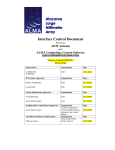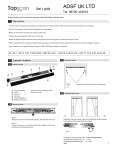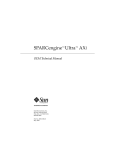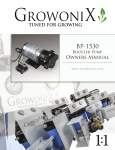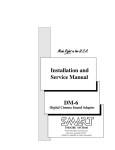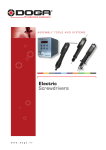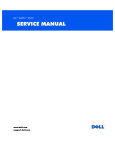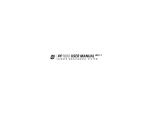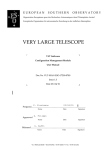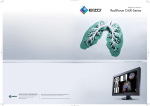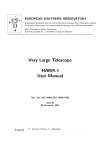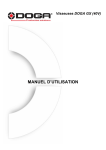Download VLT-MAN-ESO-17200
Transcript
EUROPEAN SOUTHERN OBSERVATORY Organisation Européenne pour des Recherches Astronomiques dans l’Hémisphère Austral Europäische Organisation für astronomische Forschung in der südlichen Hemisphäre VERY LARGE TELESCOPE VLT Common Software Linux Installation Manual Doc.No. VLT-MAN-ESO-17200-2009 Issue 3 Date 26/03/2004 W. Pirani 26/03/2004 Prepared..................................................................................................... Name Date Signature E. Allaert Approved................................................................................................... Name Date Signature M. Cullum Released ..................................................................................................... Name Date Signature VLT PROGRAMME * TELEPHONE: +49 89 32006-0 * FAX: +49 89 320 2362 2 VLT Common Software - Linux Installation Manual - 3 VLT-MAN-ESO-17200-2009 The information contained in this manual is intended to be used in the ESO VLT project by ESO and authorized external contractors only. While every precaution has been taken in the development of the software and in the preparation of this documentation, ESO assumes no responsibilities for errors or omissions, or for damage resulting from the use of the software or of the information contained herein. VLT Common Software - Linux Installation Manual - 3 VLT-MAN-ESO-17200-2009 Change Record Issue/Rev. Date Section/Page affected Reason/Initiation/Document/Remarks 1.0 *** DRAFT *** 14/03/2000 All Draft not for release 1.1 *** DRAFT *** 20/10/2000 All Draft not for release 2 14/03/2003 All Official release for Linux RedHat 7.3 3 26/03/2004 All APR2004: Revised for Linux RedHat 9 3 4 VLT Common Software - Linux Installation Manual - 3 VLT-MAN-ESO-17200-2009 VLT Common Software - Linux Installation Manual - 3 1 INTRODUCTION 1.1 1.2 1.3 1.4 1.5 1.6 15 19 INSTALLING UNLICENSED APPLICATIONS. . . . . . . . . . . . . . . . . . . . . . . . . . . . . . . . . . . . 19 INSTALLING LICENSED APPLICATIONS . . . . . . . . . . . . . . . . . . . . . . . . . . . . . . . . . . . . . . . 19 INSTALLING PATCHES . . . . . . . . . . . . . . . . . . . . . . . . . . . . . . . . . . . . . . . . . . . . . . . . . . . . . . . 19 5.3.1 RH RECOMMENDED PATCH BUNDLE. . . . . . . . . . . . . . . . . . . . . . . . . . . . . . . . . . . 19 6 NETWORK CONFIGURATION 6.1 13 GOOD NEWS (AND A WARNING) . . . . . . . . . . . . . . . . . . . . . . . . . . . . . . . . . . . . . . . . . . . . . 15 BOOTING . . . . . . . . . . . . . . . . . . . . . . . . . . . . . . . . . . . . . . . . . . . . . . . . . . . . . . . . . . . . . . . . . . . . 15 INSTALLATION OVERVIEW. . . . . . . . . . . . . . . . . . . . . . . . . . . . . . . . . . . . . . . . . . . . . . . . . . . 15 MULTIPROCESSOR ONLY: KERNEL CONFIGURATION. . . . . . . . . . . . . . . . . . . . . . . . . . 17 5 INSTALLING APPLICATIONS AND PATCHES 5.1 5.2 5.3 9 CONSOLE. . . . . . . . . . . . . . . . . . . . . . . . . . . . . . . . . . . . . . . . . . . . . . . . . . . . . . . . . . . . . . . . . . . . 13 4 INSTALLING THE OPERATING SYSTEM 4.1 4.2 4.3 4.4 7 PREREQUISITE HARDWARE . . . . . . . . . . . . . . . . . . . . . . . . . . . . . . . . . . . . . . . . . . . . . . . . . . . 9 PREREQUISITE COMPUTER MEDIA . . . . . . . . . . . . . . . . . . . . . . . . . . . . . . . . . . . . . . . . . . . . . 9 PREREQUISITE DOCUMENTATION . . . . . . . . . . . . . . . . . . . . . . . . . . . . . . . . . . . . . . . . . . . . . 9 PREREQUISITE INFORMATION. . . . . . . . . . . . . . . . . . . . . . . . . . . . . . . . . . . . . . . . . . . . . . . . 10 2.4.1 BASICS . . . . . . . . . . . . . . . . . . . . . . . . . . . . . . . . . . . . . . . . . . . . . . . . . . . . . . . . . . . . . . . . 10 2.4.2 NETWORK PARAMETERS. . . . . . . . . . . . . . . . . . . . . . . . . . . . . . . . . . . . . . . . . . . . . . . 10 2.4.3 DISK LAYOUT. . . . . . . . . . . . . . . . . . . . . . . . . . . . . . . . . . . . . . . . . . . . . . . . . . . . . . . . . . 12 3 CONFIGURING THE HARDWARE 3.1 5 PURPOSE . . . . . . . . . . . . . . . . . . . . . . . . . . . . . . . . . . . . . . . . . . . . . . . . . . . . . . . . . . . . . . . . . . . . . 7 SCOPE . . . . . . . . . . . . . . . . . . . . . . . . . . . . . . . . . . . . . . . . . . . . . . . . . . . . . . . . . . . . . . . . . . . . . . . . 7 REFERENCE DOCUMENTS . . . . . . . . . . . . . . . . . . . . . . . . . . . . . . . . . . . . . . . . . . . . . . . . . . . . . 7 GLOSSARY . . . . . . . . . . . . . . . . . . . . . . . . . . . . . . . . . . . . . . . . . . . . . . . . . . . . . . . . . . . . . . . . . . . . 8 STYLISTIC CONVENTIONS . . . . . . . . . . . . . . . . . . . . . . . . . . . . . . . . . . . . . . . . . . . . . . . . . . . . . 8 FEEDBACK. . . . . . . . . . . . . . . . . . . . . . . . . . . . . . . . . . . . . . . . . . . . . . . . . . . . . . . . . . . . . . . . . . . . 8 2 PREREQUISITES 2.1 2.2 2.3 2.4 VLT-MAN-ESO-17200-2009 21 CONFIGURING NETWORK SERVICES . . . . . . . . . . . . . . . . . . . . . . . . . . . . . . . . . . . . . . . . . . 22 6.1.1 NTP SERVERS . . . . . . . . . . . . . . . . . . . . . . . . . . . . . . . . . . . . . . . . . . . . . . . . . . . . . . . . . . 22 6.1.2 SENDMAIL . . . . . . . . . . . . . . . . . . . . . . . . . . . . . . . . . . . . . . . . . . . . . . . . . . . . . . . . . . . . 22 7 CONFIGURING THE VLT COMMON SOFTWARE 23 8 SITE-SPECIFIC CONFIGURATION 25 8.1 8.2 FOR CONSORTIA AND OTHER EXTERNAL INSTITUTES ONLY . . . . . . . . . . . . . . . . . . 25 8.1.1 ACCESS TO NFS SERVERS . . . . . . . . . . . . . . . . . . . . . . . . . . . . . . . . . . . . . . . . . . . . . . . 25 8.1.2 ADDING USERS AND USER ENVIRONMENTS . . . . . . . . . . . . . . . . . . . . . . . . . . . . 25 FOR ESO/DEV ONLY . . . . . . . . . . . . . . . . . . . . . . . . . . . . . . . . . . . . . . . . . . . . . . . . . . . . . . . . . 26 8.2.1 ROCON CONFIGURATION. . . . . . . . . . . . . . . . . . . . . . . . . . . . . . . . . . . . . . . . . . . . . . 26 8.2.2 HOME AND SOFTWARE SERVER CONFIGURATION . . . . . . . . . . . . . . . . . . . . . . 26 6 VLT Common Software - Linux Installation Manual - 3 8.3 8.2.3 UPDATING AUTOMATED ROOT CRONTAB DISTRIBUTION . . . . . . . . . . . . . . . 27 8.2.4 ROOT USER CONFIGURATION . . . . . . . . . . . . . . . . . . . . . . . . . . . . . . . . . . . . . . . . . . 27 8.2.5 ISSUE AND MOTD CONFIGURATION . . . . . . . . . . . . . . . . . . . . . . . . . . . . . . . . . . . . 27 8.2.6 PRINTERS. . . . . . . . . . . . . . . . . . . . . . . . . . . . . . . . . . . . . . . . . . . . . . . . . . . . . . . . . . . . . . 28 8.2.7 SENDMAIL CONFIGURATION . . . . . . . . . . . . . . . . . . . . . . . . . . . . . . . . . . . . . . . . . . 29 FOR ESO/PARANAL AND ESO/VCM ONLY . . . . . . . . . . . . . . . . . . . . . . . . . . . . . . . . . . . . 29 9 MISCELLANEOUS CONFIGURATION 9.1 9.2 9.3 VLT-MAN-ESO-17200-2009 31 ALLOCATING SPACE FOR LOCALLY BASED USERS. . . . . . . . . . . . . . . . . . . . . . . . . . . . . 31 REMOVING THE GRAPHICS CONSOLE . . . . . . . . . . . . . . . . . . . . . . . . . . . . . . . . . . . . . . . . 32 MANUAL PAGE FIXES . . . . . . . . . . . . . . . . . . . . . . . . . . . . . . . . . . . . . . . . . . . . . . . . . . . . . . . . 32 VLT Common Software - Linux Installation Manual - 3 1 VLT-MAN-ESO-17200-2009 7 INTRODUCTION 1.1 PURPOSE The purpose of this manual is to help you install RedHat Linux 9 Operating System on an PC so that the APR2004 Release of VLT Common Software can be installed. 1.2 SCOPE This document covers the following topics in the following order: • prerequisites - including prerequisite information which you must gather before starting the installation • configuring the hardware • installing and configuring the core operating system • installing applications and patches • network configuration • site-specific configurating - principally for within ESO, but giving hints for other sites • miscellaneous configuration items This document assumes that you are familiar with basic system management activities for Unix systems. It is not a replacement for the standard RedHat installation documentation1. The procedure has been tested on the following models: Dell Optiplex GX110 Dell Optiplex GX150 Dell Optiplex GX240 Dell Optiplex GX260 Dell Precision 650 Dell Poweredge 2650 (server) Dell Latitude C810 (laptop) Many more hardware combinations are likely to work as well, the only problematic areas being unsupported graphics cards and network adaptors, for which you will have to dowload and install up to date drivers. Unfortunately,, Although a certain level of flexibility in install-time configuration is attempted in this document, it is not feasible to support every conceivable combination of hardware and peripherals, so you are strongly advised to read through this document thoroughly to familiarize yourself with the steps and with your own setup. 1.3 REFERENCE DOCUMENTS VLT-MAN-ESO 17200-0981 --- VLT SW Problem Report & Change Request User Manual VLT-MAN-ESO 17200-0642 --- VLT Common Software Installation Manual 1. Red Hat Linux installation documentation is available from http://www.redhat.com/support/manuals 8 1.4 VLT Common Software - Linux Installation Manual - 3 VLT-MAN-ESO-17200-2009 GLOSSARY DNS Domain Name System. A distributed hierarchical system for resolving hostnames into IP addresses. NTP Network Time Protocol. A standard defined to facilitate accurate time synchronization across a network, either in hierarchical or peer-to-peer fashion. 1.5 STYLISTIC CONVENTIONS VLT Common Software-specific abbreviations and acronyms are explained either in footnotes or in the glossary. Certain sections of the installation procedure are optional. All such sections are identified as such in footnotes, and explanations are provided as the circumstances under which it should be completed. Courier font is used to indicate text displayed by, or to be entered into the system. Roman font is used to show displayed text, bold font for entered text, selected text or window buttons. Italicized text in angled brackets indicates placeholders or descriptions of fields. Unix prompts indicate the login of the person a command should be run as. These prompts end with a hash, dollar or percent sign to indicate root login id, Bourne shell or C-shell/T-C-shell shells respectively. e.g.: root# pwd /sbin/init.d root# echo "<your_name>" <your_name> root# 1.6 FEEDBACK If you experience problems using this document, please let us know using one of the contact methods described in document “VLT SW ---- Problem Report & Change Request User Manual VLTMAN-ESO 17200-0981”. VLT Common Software - Linux Installation Manual - 3 2 VLT-MAN-ESO-17200-2009 9 PREREQUISITES Please use this section as a checklist: make sure you have compliant hardware, make sure you have copies of the required computer media, and note down the information that will be required later on, some of which you will be able to decide yourself, and some of which you must decide in liaison with your users and network administrators. 2.1 PREREQUISITE HARDWARE A typical confdiguration would be: • Pentium or Athlon CPU • 512 MB of RAM or more • 32 MB graphics card or better (Radeon VE or Matrox Millennium GX 550 recommended) • 21” monitor • 40 GB hard disk or bigger • Microsoft PS/2 Intellimouse • Ethernet card (or onboard chip) • DVD-ROM drive (See http://www.redhat.com/docs/manuals/linux/RHL-9-Manual/release-notes/x86/ for further details.) 2.2 PREREQUISITE COMPUTER MEDIA All system installations require the following: • ESO VLT Installation Media containing Red Hat Linux 9 (1 DVD) 2.3 PREREQUISITE DOCUMENTATION Besides this document, there are no prerequisite documents. This document is distributed as part of the VLT Common Software Documentation Kit (both as a paper copy and as a postscript file under ./doc). However, you should check for late changes, errata, either by anonymous ftp (ftp.eso.org) or on the web (http://www.eso.org/projects/vlt/sw-dev/vltsw). 10 VLT Common Software - Linux Installation Manual - 3 2.4 VLT-MAN-ESO-17200-2009 PREREQUISITE INFORMATION 2.4.1 BASICS • What is the system to be named? • How many hard disks does the system have attached?1 • How much physical memory does the system have?2 • In what geographical area will the machine be located? • Is the system to remain at ESO? If yes, then at ESO Headquarters Garching? If yes, then in DEV, VCM or elsewhere? For systems remaining at ESO Headquarters Garching the following information should be useful: • VCM machines have their timezone set to UTC offset 0. 2.4.2 NETWORK PARAMETERS • Is the machine to be attached to a network? • What will be the machine’s IP address? • What are the subnet masks for the networks on each interface? • If there is a default gateway available then what is its name and IP address? • If the system will use DNS, what is the machine’s DNS domain name and what are the DNS server IP addresses and hostnames? • If there is an NTP server available on the network, what is its name and IP address? • If there is a DHCP server, what is its IP address? For systems remaining at ESO Headquarters Garching the following information should be useful: • All machines are connected to the network • IP addresses on Ethernet are assigned by OSC/Networks • Default gateways outside VCM are <network_address>.199 • Default gateways in VCM are <network_address>.254 • Default gateway names can be determined by reverse-lookup with nslookup • DNS domain is hq.eso.org. • DNS servers are 134.171.56.56 and 134.171.8.2 (in that order) • For DEV systems te13 is the NTP server • For VCM systems wg0acc is the NTP server For systems at ESO Paranal or ESO La Silla, please consult local VLT and network administrators. 1. If the system already has Red Hat Linux installed on it then a list of attached SCSI devices with their sizes can be obtained with the command “grep device /var/log/dmesg”. 2. Use “grep Memory /var/log/dmesg” VLT Common Software - Linux Installation Manual - 3 VLT-MAN-ESO-17200-2009 For systems elsewhere, please consult your local network administrators. 11 12 2.4.3 VLT Common Software - Linux Installation Manual - 3 VLT-MAN-ESO-17200-2009 DISK LAYOUT For your information, this is the disk layout created by the automated installation. disk filesystem Recommendationa Dell Optiplex GX240, 256 Mb RAM, 40 Gb HD Dell Precision 410 1 (swap) 2048 Mb 2048 Mb 2 * <system_memory> 1 / 6000 Mb 6000 Mb Not less than 5000Mb! 1 /vlt 0 Mbb 0 Mbb 0 Mbb 1 /vltdata 0 Mbb 0 Mbb 0 Mbb 1 /data 0 Mbb 0 Mbb 0 Mbb 1 /diska Remaining space Remaining space <remaining_space> Your system a. if more than one recommendation applies, select the first. b. It is recommended that all remaining filesystem space on the first disk should be allocated to one partition and then symbolic links should be created to map /vlt to /diska/vlt, /vltdata to /diska/vltdata and /data to /diska/ data. VLT Common Software - Linux Installation Manual - 3 3 3.1 VLT-MAN-ESO-17200-2009 13 CONFIGURING THE HARDWARE CONSOLE It is possible to use a serial terminal as a console, but not for the installation. Installing a serial console is dealt with at the end of this installation manual. 14 VLT Common Software - Linux Installation Manual - 3 VLT-MAN-ESO-17200-2009 VLT Common Software - Linux Installation Manual - 3 4 VLT-MAN-ESO-17200-2009 15 INSTALLING THE OPERATING SYSTEM 4.1 GOOD NEWS (AND A WARNING) We provide the full Linux RedHat 9 distribution (a 3 CD set) and the VLT Common Software on a single DVD-R. Better yet, thanks to Linux’ kickstart, the installation procedure has been largely automated and only little user interaction is required. WARNING: The installation will wipe out the contents of the primay master (i.e., the first disk on the first disk controller) -- even if the disk contains partitions dedicated to different operating systems. Dual boot systems are indeed possible, but are outside the scope of this installation procedure. (Hint: just press enter at the “boot:” prompt and go through the steps for a manual installation. Issue 2 of this document describes Red Hat Linux 7.3, but can still be used as reference). 4.2 BOOTING Ensure that the BIOS is set to search for boot media in the sequence: floppies, CD-ROM, hard disks. Also, make sure your computer is NOT connected to the network at this stage. Insert the ‘Red Hat Linux 9 Installation’ DVD-R. If the system is off, then power it on, otherwise run the commands: root# sync; sync; sync; reboot At the “Welcome to Red Hat Linux 9” screen, when prompted “boot:“, type: linux ks=cdrom:/isolinux/ks-up.cfg (for systems with single CPU) or: linux ks=cdrom:/isolinux/ks-smp.cfg (for systems with two or more CPUs) 4.3 INSTALLATION OVERVIEW The command above is all you need to install Linux Red Hat 9 on your computer, but here’s an overview of what goes on behind the scenes: • The first hard disk is partitioned ( 6 GB for /, 1 GB for swap, the rest for /diska) • All the packages in the distribution get installed • A few standard services are enabled (e.g. telnet, rlogin, rexec, rsh, ftp, etc.) • A custom, VLT-compliant kernel is recompiled • The VLT Common Software binaries get installed If at any time during the installation (especially while the kernel is being recompiled, or the VLT Common Sofware binaries extracted) the graphical user interface seems to be frozen, you can use the combinations CTRL+ALT+F1, CTRL+ALT+F2, CTRL+ALT+F3, etc. to switch to one of the consoles, and ALT+F7 (no CTRL required) to go back to the graphical user interface. 16 VLT Common Software - Linux Installation Manual - 3 VLT-MAN-ESO-17200-2009 Note 1: Your system will reboot at the end of the installation process -- be sure to be around to remove the DVD-R from the DVD-ROM drive. Note 2: Don’t worry if booting will take longer than usual -- this will be fixed once the network has been set up properly. VLT Common Software - Linux Installation Manual - 3 4.4 VLT-MAN-ESO-17200-2009 17 MULTIPROCESSOR ONLY: KERNEL CONFIGURATION After the system has booted for the first time, it’s time to compile a customized SMP kernel. Use the CTRL+ALT+F1 combination to switch to the first text-only console and login as root (the password has been set to root4u). Verify that your system has booted with an SMP kernel and that more than one CPU is actually in use (for instance checking with top) then follow these instructions: root# cd /usr/src/linux-2.4/include/linux root# cp -p msg.h msg.h.orig root# vi msg.h Change line 60 so that MSGSSZ is set to 64: #define MSGSSZ 64 /* message segment size */ Save and exit, then type the following commands: root# cd /usr/src/linux-2.4 root# rm -f .config root# make mrproper root# make oldconfig root# make dep root# make clean root# make bzImage root# make modules root# make modules_install root# make install 18 VLT Common Software - Linux Installation Manual - 3 VLT-MAN-ESO-17200-2009 After the previous steps have been completed, edit /etc/lilo.conf so that it knows about the custom kernel. Change line 3 from: default=linux to: default=linux-custom Change line 11 from: label=2.4.20-28.9cust to: label=linux-custom Now tell lilo about the custom kernel, but first be sure to run in “test mode” by typing: root# /sbin/lilo -t The output might look like this: Added linux Added linux-custom * The boot sector and the map file have *NOT* been altered. If no errors are reported, you can run lilo for real: root# /sbin/lilo The output might look like this: Added linux Added linux-custom * The * at the end of the last line means that linux-custom is the default kernel -- exactly what we want. Finally, reboot your system and verify the custom kernel is working. VLT Common Software - Linux Installation Manual - 3 5 5.1 INSTALLING APPLICATIONS AND PATCHES INSTALLING UNLICENSED APPLICATIONS There are no unlicensed applications to install. 5.2 INSTALLING LICENSED APPLICATIONS There are no licensed applications to install. 5.3 5.3.1 VLT-MAN-ESO-17200-2009 INSTALLING PATCHES RH RECOMMENDED PATCH BUNDLE There is no RedHat-recommended patch bundle to install. 19 20 VLT Common Software - Linux Installation Manual - 3 VLT-MAN-ESO-17200-2009 VLT Common Software - Linux Installation Manual - 3 6 VLT-MAN-ESO-17200-2009 21 NETWORK CONFIGURATION Use the CTRL+ALT+F1 combination to switch to the first text-only console and login as root (the password has been set to root4u). Edit /etc/sysconfig/network and change HOSTNAME to the correct hostname for your system and GATEWAY to the IP address of your default gateway. Note that the hostname MUST NOT include the domain name (e.g. te13 and not te13.hq.eso.org). Edit /etc/sysconfig/network-scripts/ifcfg-eth0 and change IPADDR to the IP address assigned to this computer. Edit /etc/resolv.conf and change the search line so that includes your domain name (e.g. hq.eso.org) and nameserver contains the correct IP address for your DNS server. Edit /etc/hosts to have at least the two following lines: 127.0.0.1 your.ip.address.here localhost.localdomain localhost loopback your.fully.qualified.hostname hostname Finally, connect your system to the network and issue the command: root# /etc/init.d/network stop root# /etc/init.d/network start After this step, your system should be able to access the network. You can try pinging its own interface fist, then the default gateway, and then some other system using both its IP address and its hostname. If something doesn’t work as expected, double check the files above to verify you entered the correct data and issue again the stop/start sequence. 22 VLT Common Software - Linux Installation Manual - 3 6.1 VLT-MAN-ESO-17200-2009 CONFIGURING NETWORK SERVICES 6.1.1 NTP SERVERS1 root# vi /etc/ntp.conf Edit the line referring to te13.hq.eso.org and insert trhe fully qualified host name of your time server (if any): server <your_fully_qualified_NTP_server_name> version 3 prefer Then check that the date and time are right and adjust if necessary2: root# date Mon Mar 13 11:48:38 CET 2000 root# date 03131159 root# hwclock --systohc --utc 6.1.2 SENDMAIL3 Sendmail is disabled by defaul, but to enable periodic outbound queue processing run the following commands: root# crontab -e Add the following crontab entry: 0,10,20,30,40,50 * * * * /usr/sbin/sendmail -q 1. If there is no NTP server available on your network, skip this section. 2. The NTP daemon will die shortly after startup if the clock is already too much adrift. 3. Within ESO this is obligatory. VLT Common Software - Linux Installation Manual - 3 7 VLT-MAN-ESO-17200-2009 23 CONFIGURING THE VLT COMMON SOFTWARE Be sure the network has been configured, the system is working properly, and the system has been rebooted at least once. Use the CTRL+ALT+F1 combination to switch to the first text-only console and login as root (the password has been set to root4u). root # su - pecsmgr -bash-2.05b$ cd releases/000/etc/locality -bash-2.05b$ cp apps-hostname.env apps-‘hostname‘.env Then add the following line at the very bottom of apps-‘hostname‘.env (the shell will subsitute ‘hostname‘ with the actual hostname of your computer, so the file will be called something like apps-te101.env): export SOFTWARE_ROOTS= export ACC_HOST=‘hostname‘ Once this is done, you can become root again and setup the accounts for the users vltmgr and vlt as follows: root # su - vltmgr -bash-2.05b$ PECS_ROOTDIR [/etc/pecs]: (just press ENTER) PECS_RELEASE [000]: (just press ENTER) [...] Do you wish to install VUE support files? [y]: (type n and press ENTER) root # su - vlt -bash-2.05b$ /etc/pecs/bin/pecssh mklinks -i PECS_ROOTDIR [/etc/pecs]: (just press ENTER) PECS_RELEASE [000]: (just press ENTER) [...] Do you wish to install VUE support files? [y]: (type n and press ENTER) While you’re at it, pick up a password for both vltmgr and vlt using the commands: root# passwd vltmgr (follow the prompts) root# passwd vlt (follow the prompts) Finally, complete the directory structure as vltmgr: sample vltmgr:~ 21 > cd /diska/INSTALL sample vltmgr:~ 22 > ./buildVLTROOT 24 VLT Common Software - Linux Installation Manual - 3 VLT-MAN-ESO-17200-2009 Then, type the following commands as root: root# cd /vltdata/tmp root# touch logFile logAuto root# chmod 666 logFile logAuto root# chown vlt:vlt logFile logAuto root# kill -HUP ‘cat /var/run/syslogd.pid‘ root# logger -p local1.warning “This is a test” and verify that “This is a test” has been added to /vltdata/tmp/logFile. Finally, create a crontab for the user vlt: vlt:~ 3 > crontab -e Enter the following (on a single line): 0,5,10,15,20,25,30,35,40,45,50,55 * * * * bash -c ’. $HOME/.bashrc; logVLTBackup vlt vlt 12 1000000’ save, exit and verify the crontab as been entered correctly: vlt:~ 4 > crontab -l # DO NOT EDIT THIS FILE - edit the master and reinstall. # (/tmp/crontab.4297 installed on Mon Apr 26 09:15:32 2004) # (Cron version -- $Id: crontab.c,v 2.13 1994/01/17 03:20:37 vixie Exp $) 0,5,10,15,20,25,30,35,40,45,50,55 * * * * bash -c ’. $HOME/.bashrc; logVLTBackup vlt vlt 12 1000000’ This complete a fairly basic setup of APR2004 VLT Common Software on your computer running Linux Red Hat 9. However, it’s strongly recommended that you refer to the latest VLT Common Software Installation Manual (VLT-MAN-ESO-17200-0642). While the section about compilig the software itself is not relevant for you, the chapters about verification and configuration are likely to require your attention. VLT Common Software - Linux Installation Manual - 3 8 VLT-MAN-ESO-17200-2009 25 SITE-SPECIFIC CONFIGURATION FOR CONSORTIA AND OTHER EXTERNAL INSTITUTES ONLY1 8.1 Site-specific configuration for external sites is obviously somewhat beyond the scope of this document. However, what follows in this section and the sections dedicated to site-specific configuration within ESO may be useful. If you are unsure what to do, then seek help from your local Unix systems administrators. 8.1.1 ACCESS TO NFS SERVERS If there are central software repositories available on your network then you will need to alter either /etc/fstab for permanent NFS mounts, or /etc/auto_master and /etc/auto_direct for automounted NFS mounts. These are probably best copied and carefully merged from a similar system within the same group at your site. Remember to update remote systems’ exports lists and re-export everything. 8.1.2 ADDING USERS AND USER ENVIRONMENTS Since NIS has not been configured, the easiest way to create a large amount of accounts is to copy the relevant files from another system. This you can do either with ftp or remsh with a suitable .rhosts entry on the other system. Files to consider are: /etc/passwd /etc/group /etc/profile /etc/csh.login /etc/PATH /etc/MANPATH /etc/auto_master /etc/auto_home Typically, the files cannot be simply installed as replacements, but must be carefully merged with existing files (e.g. to preserve root’s password). So it may be useful to consider the approach used in the following example: root# rcp <remote_host>:/etc/passwd /etc/passwd.new root# diff /etc/passwd /etc/passwd.new | more 1. This excludes sites receiving systems from ESO which are to be sent directly to Paranal. 26 VLT Common Software - Linux Installation Manual - 3 8.2 8.2.1 VLT-MAN-ESO-17200-2009 FOR ESO/DEV ONLY ROCON CONFIGURATION Add the following entries to /root/.rhosts: localhost root <unqualified_system_name> root <fully_qualified_system_name> root te30.hq.eso.org root Add the host to the ‘rocon’ database, by running the following command on te30: te30# rocon -e 8.2.2 HOME AND SOFTWARE SERVER CONFIGURATION Add the following entries to/etc/auto_staging: server te7:/usr/server software te7:/software vltsccm te13:/vltsccm and run the commands: root# root# root# root# mkdir ln -s ln -s ln -s /homelink /mnt.staging/server /usr/server /mnt.staging/software /software /mnt.staging/vltsccm /vltsccm Log in to te7 and add this system to the exports list, afterwards running the command: te7# exportfs -rv Log in to te13 and add this system to the exports list for /vltsccm, afterwards running the command: te13# exportfs -av Some Redhat Linux system uids and gids clash with non-system uids and gids in user at ESO. Currently it is considerably easier to change the Linux box than to change the rest of ESO. Therefore on the box run the following commands to find all files currently belonging to the users and groups whose uids and gids clash: root# find / /diska -xdev \( -group ftp -o -group users \) | tee /tmp/log This should return an empty list, since a new machine does not have any files belonging to these ids. In that case it remains only to change the definitions of these users and groups in the passwd file: root# perl -pi -e 's/:50:/:51:/' /etc/group root# perl -pi -e 's/:100:/:103:/' /etc/group VLT Common Software - Linux Installation Manual - 3 VLT-MAN-ESO-17200-2009 Finally, distribute the passwords from the password server: te30# te30# te30# te30# te30# update_nonis_slaves -p -g -a -v -r cd /usr/server/src/src/distribution/passwd_prog remsh <system_name> mv /usr/bin/passwd /usr/bin/passwd.orig rm -f control/* vi Makefile and add this system to the Makefile. Then run: te30# make 8.2.3 UPDATING AUTOMATED ROOT CRONTAB DISTRIBUTION Log in to te30 and run: te30# cd /usr/server/src/src/distribution/crontab_root te30# cp te7.crontab <name_of_system>.crontab te30# vi <name_of_system>.crontab and edit the file to suit local needs. Then run: te30# vi Makefile and add an entry for this system to the file, and then run: te30# touch <name_of_system>.crontab te30# make 8.2.4 ROOT USER CONFIGURATION Run the following commands: root# mkdir /root/bin root# vi /root/.profile and add the following the bottom of root’s .profile: PATH=$HOME/bin:$PATH:/usr/server/bin:/usr/server/sbin MANPATH=$MANPATH:/usr/server/man 8.2.5 ISSUE AND MOTD CONFIGURATION Comment out the code which overwrites /etc/issue at the bottom of/etc/rc.d/rc.local. Modify the pre-login message file with the command: root# rm /etc/issue.net root# ln -s /etc/issue /etc/issue.net On te30 run: 27 28 VLT Common Software - Linux Installation Manual - 3 VLT-MAN-ESO-17200-2009 te30# cd /usr/server/src/src/distribution/issue te30# touch <system_name>.issue te30# vi Makefile and add the name of the system to the file. Then run: te30# te30# te30# te30# make cd /usr/server/src/src/distribution/motd touch <system_name>.motd vi Makefile and add the name of the system to the file. Then run: te30# make Then on the system being installed run: root# vi /etc/rc.d/rc.local and comment out the code which overwrites /etc/issue at the bottom of the script. To make effective the changes listed in this section so far, now reboot the system with the command: root# sync; sync; sync; reboot 8.2.6 PRINTERS On te30 as root, run: te30# addprn <system_name> all VLT Common Software - Linux Installation Manual - 3 8.2.7 VLT-MAN-ESO-17200-2009 29 SENDMAIL CONFIGURATION The system has already been configured not to relay mail and to flush the mail queue periodically. The ESO/DEV machines require this in order to relay vital sys admin information via mail. There remains only to configure the system to route mail via ESO’s mail hub. To do this run the following commands on te30: te30# rcp /etc/mail/sendmail.cf <system_name>:/etc and then on the local system edit the file with the command: root# vi /etc/sendmail.cf and change “/usr/spool/mqueue” to “/var/spool/mqueue”. Then run: root# touch /etc/aliases root# newaliases root# sendmail -bs 220 <fully_qualified_hostname> quit 221 <fully_qualified_hostname> closing connection and verify that the fully qualified hostname is displayed. 8.3 FOR ESO/PARANAL AND ESO/VCM ONLY1 There is currently no special configuration for Paranal or VCM. 1. This includes systems bound for Paranal via consortia or other external institutes. 30 VLT Common Software - Linux Installation Manual - 3 VLT-MAN-ESO-17200-2009 VLT Common Software - Linux Installation Manual - 3 9 9.1 VLT-MAN-ESO-17200-2009 MISCELLANEOUS CONFIGURATION ALLOCATING SPACE FOR LOCALLY BASED USERS Space for new users’ home directories can be allocated as follows: root# for DISK in /disk?; do > mkdir $DISK/home > done 31 32 VLT Common Software - Linux Installation Manual - 3 9.2 REMOVING THE GRAPHICS CONSOLE1 VLT-MAN-ESO-17200-2009 Add the following line to the global section of /etc/lilo.conf: serial = 0,9600n8 Add the following line to the default image section of /etc/lilo.conf: append = "(older stuff is here) console=ttyS0,9600N1" and then run the commands: root# lilo root# rm /etc/ioctl.save Then edit the file /etc/X11/gdm/gdm.conf, comment out the “0” entry in the “[servers]” section. and set “Enable=1” in the “[xdmcp]” section. Add the following entry at the bottom of /etc/inittab: S1:2345:respawn:/sbin/agetty ttyS0 9600 vt100 Make sure the console is switched to a text screen (use <CTRL-ALT-F1> if it isn’t). Attach the serial console and reboot using <CTRL-ALT-DEL>. 9.3 MANUAL PAGE FIXES Generate the ‘whatis’ database so that the apropos command works with the command: root# makewhatis Finally, to make the changes in this section effective, reboot the system with: root# root# root# root# sync sync sync reboot 1. Complete this section if you wish to add an ASCII terminal or terminal server as a console instead pf the graphics screen and keyboard.