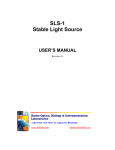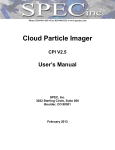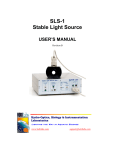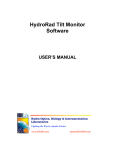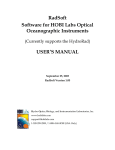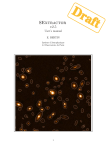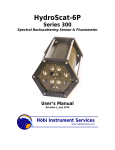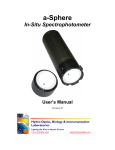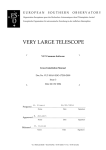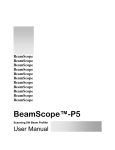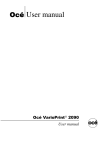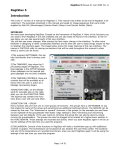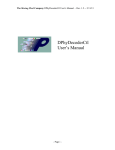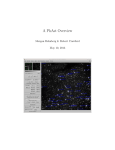Download HydroRad User`s Manual - Hobi Instrument Services
Transcript
HydroRad Series 300 Multi-Channel Hyperspectral Radiometers User’s Manual Version 300-A Hydro-Optics, Biology & Instrumentation Laboratories Lighting the Way in Aquatic Science www.hobilabs.com [email protected] Revisions Version 300-A, December 2011 Eliminate portions specific to series 200 instruments. Expand Precautions and Maintenance (section 1). Minor corrections and formatting. Version 1.33g, November, 2007 Update layout diagrams, section 2, add switch diagrams, section 7. Change references to HydroRad-D2 to HydroRad-E2, section 4. Update battery endurances, section 5.3.1. Version 1.33f, June, 2006 Add picture of HydroRad-D2 (name changed to –E2 in rev 1.33g), note about models without batteries. Version 1.33e, June, 2005 Correct power consumption, section 5. Delete HyperTerminal, XMODEM and YMODEM from section 6 Version 1.33d, May, 2005 Add pin diagram, section 5 Version 1.33c, April, 2004 Improve descriptions of configurations, including optional shutter and daisy-chain connectors, and spectrometer performance. Change “DD” cable to “PDI”. Version 1.33b, March 1, 2004 Correct obsolete references to HRCal in section 9. Version 1.33a, February 9, 2004 Correct obsolete reference to the operation of the trigger switch in section 9.3 Version 1.33, September 25, 2003 Added limited firmware support for HydroRads without flash memory Eliminated user selection of QuickAuto mode. Expanded discussion of Auto integration parameters in section 8.2.1. Version 1.31, August 1, 2003: Major overhaul in all sections to accommodate Series 300 HydroRads and RadSoft. Major change in the operation of the LogAuto command, see section 8.4.9. Added description of Binary-CRC and Prompted-CRC data formats in 10.7. Major change in the operation of the Trigger switch, see section 7.2. Eliminated section (11), HRCAL. Version 1.232a, February 19, 2002: Revised HyperTerminal, and section (11), Windows Drag/Drop Mode Version 1.232, October 10, 2001: Start of revision tracking. ii 1. 1.1. 1.2. 1.3. 1.4. 1.5. 1.6. 1.7. 1.8. 2. 2.1. 2.2. 3. 3.1. 3.2. 3.3. 3.4. 4. 4.1. 4.2. 5. 5.1. 5.2. 5.3. 6. 6.1. 6.2. 6.3. 6.4. 7. 7.1. 7.2. PRECAUTIONS AND MAINTENANCE ........................................................................... 1 Precautions .......................................................................................................................... 1 Calibration and Factory Maintenance .............................................................................. 1 General Cleaning................................................................................................................. 1 Pressure Transducer........................................................................................................... 1 Electrical Connectors.......................................................................................................... 2 Mounting and Deployment................................................................................................. 2 Batteries ............................................................................................................................... 2 Packing and Shipping ......................................................................................................... 2 QUICK START...................................................................................................................... 3 Basic Hookup....................................................................................................................... 3 Connection Troubleshooting .............................................................................................. 5 OVERVIEW ........................................................................................................................... 7 Spectrometers ...................................................................................................................... 7 Optical Inputs and Collector Heads .................................................................................. 7 Control Electronics ............................................................................................................. 7 Data Logging and Processing............................................................................................. 8 HYDRORAD CONFIGURATIONS .................................................................................... 9 Base Models ......................................................................................................................... 9 Spectrometer Configurations and Performance. ........................................................... 12 POWER AND DATA CONNECTIONS............................................................................ 15 Optional Shutter Connector............................................................................................. 16 Optional Daisy-chain Connector ..................................................................................... 16 Internal Battery................................................................................................................. 16 COMMUNICATIONS......................................................................................................... 19 COMMUNICATION PARAMETERS........................................................................... 19 BAUD RATES ................................................................................................................... 19 CHANGING DEFAULT BAUD RATE.......................................................................... 19 File Transfers using the RadSoft Device Explorer......................................................... 20 EXTERNAL SWITCHES ................................................................................................... 23 SLEEP/WAKE SWITCH................................................................................................. 23 TRIGGER SWITCH ........................................................................................................ 23 iii 8. COMMANDS ....................................................................................................................... 25 8.1. 8.2. 8.3. 8.4. 8.5. 8.6. 8.7. 8.8. 9. COMMAND CONVENTIONS........................................................................................ 25 CONFIGURATION COMMANDS ................................................................................ 26 GENERAL OPERATIONS.............................................................................................. 33 DATA COLLECTION ..................................................................................................... 36 FILE OPERATIONS........................................................................................................ 45 AUXILLARY SERIAL PORT COMMANDS ............................................................... 47 DEBUGGING AND TESTING ....................................................................................... 47 HELP.................................................................................................................................. 48 COMMAND FILES............................................................................................................. 49 9.1. 9.2. 9.3. 9.4. 9.5. 9.6. 9.7. 9.8. 9.9. 9.10. GENERAL FORMAT ...................................................................................................... 49 SIMPLE EXAMPLE ........................................................................................................ 49 TRIGGER.CMD EXAMPLE .......................................................................................... 49 TIMED COMMAND FILE FORMAT........................................................................... 50 EXECUTION .................................................................................................................... 50 HALTING EXECUTION................................................................................................. 50 TESTING........................................................................................................................... 51 TIMED EXAMPLE 1 ....................................................................................................... 51 TIMED EXAMPLE 2 ....................................................................................................... 51 REALISTIC TIMED EXAMPLE ................................................................................. 52 10. DATA PROCESSING AND STORAGE ........................................................................... 53 10.1. 10.2. 10.3. 10.4. 10.5. 10.6. 10.7. 10.8. 10.9. 10.10. CALIBRATION PROCESSING STEPS ...................................................................... 53 CHOOSING THE PROCESSING LEVEL.................................................................. 54 CALIBRATION FILES.................................................................................................. 54 ASCII CALIBRATION FILE FORMAT..................................................................... 55 DATA FILES................................................................................................................... 58 ASCII FILE FORMAT................................................................................................... 58 BINARY-CRC & PROMPTED-CRC FILE FORMATS............................................ 59 STANDARD BINARY FILE FORMAT....................................................................... 60 DATA FILE SIZES......................................................................................................... 61 LOG FILE ..................................................................................................................... 62 11. CUSTOMER SERVICE...................................................................................................... 63 iv 1. 1.1. 1.2. PRECAUTIONS AND MAINTENANCE Precautions Handle the fiber optic cables with care. Although the jackets are rugged, sharp bends can create the risk of breaking the fibers. Avoiding bending cables to less than 3” (8 cm) radius. Never lift the instrument by the cables. Protect the light collectors. Cover them with caps when not in use. Use only silicone-based lubricants on electrical connectors. Do not use acetone or other harsh solvents to clean any part of the instrument. Avoid letting the instrument sit in direct sun for prolonged periods. If the water temperature is very different from the temperature on deck, let the instrument stabilize in the water for 10 minutes before collecting data. Calibration and Factory Maintenance The HydroRad is a scientific instrument that requires calibration and proper maintenance in order to provide accurate results. We strongly recommend returning the HydroRad to HOBI Labs at least annually for testing and calibration by our trained staff, using equipment and procedures that are optimized specifically for the HydroRad. 1.3. General Cleaning Upon removing the instrument from salt water rinse it thoroughly with fresh water. Clean the light collectors before each use with an optical cleaning solution such as Edmund Lens Cleaner (Edmund Optics part number 54828) and a non-abrasive tissue, then rinse with pure water. For stubborn contamination you may use detergent or ethanol. Do NOT use acetone, which will damage the plastic parts. 1.4. Pressure Transducer The pressure transducer is located under a reservoir of silicone oil, which has a cap and a long thin tube sticking out of it. The reservoir may need occasional refilling; this is normally performed by HOBI Labs during regular maintenance. 1 1.5. Electrical Connectors Occasionally apply silicone lubricant (such as Dow-Corning DC111, or a silicone spray) to the connector pins. Do not use any petroleum-based lubricant, especially WD-40. The connectors should mate smoothly without great force. Well-lubricated connectors also separate fairly easily; so always use the locking sleeves. NOTE: use care to avoid contaminating the light collectors with lubricant. 1.6. Mounting and Deployment For profiling, the HydroRad should be secured in a HOBI-supplied cage, or strapped to another support. If using metal straps or clamps to secure it, use padding to avoid marring the HydroRad case. 1.7. Batteries For HydroRads that contain internal batteries, use the red-handled batterydisconnect plug to avoid over-discharging the batteries during shipping and storage. Fully charge the batteries at least every two months. 1.8. Packing and Shipping Use the shipping container and protective foam originally supplied with your HydroRad, and follow any packing instructions included with it. Be especially careful that the fiber optic cables are not coiled tightly and cannot be pinched by the instrument or case. 2 2. QUICK START Fiber-optic penetrators/ light collectors (configuration varies) Sleep/Wake (shown in "sleep" position) 2-pin Shutter Connector (optional) Indicator Pressure Relief Valve Daisy-chain connector (optional) Pressure sensor port (optional) 2.1. Power/Data Connector Basic Hookup Requirements: Windows computer with an available serial (COM) port (may be a USB-serial converter). Installation program for RadSoft, either from a CD supplied with your instrument, or downloaded from www.hobilabs.com. Calibration file for your HydroRad, also on a CD supplied with your instrument. This is not strictly required, but is much faster than downloading the file from the instrument. HOBI-supplied Power/data interface (PDI) cable or equivalent. HOBI-supplied battery charger Procedure: 1) Install RadSoft on your computer. 2) Connect the PDI cable to a serial port on your computer. 3) Connect the PDI cable to the 8-pin power and communications connector on the HydroRad. 3 4) Plug the cord from the battery charger transformer into the barrel connector on the data cable. 5) Plug the battery charger into a 120 VAC jack. 6) Start RadSoft, and select File…Connect. If you have a CD with the calibration file for this instrument, uncheck the Load calibration from Instrument option in the Connect to Instrument dialog box. 7) Click the Find port & baud rate button (or if you know the port and baud rate, you could also select the appropriate values and click the Connect button). 8) Press the Connect button. If this is the first time you have connected to the instrument and you unchecked the Load calibration from Instrument option above, you will see a message like: 9) When you click OK, you will be presented with the standard Windows dialog box for selecting a file. Navigate to the CD containing the calibration file for your instrument, and select it. 10) When the connection is complete and the calibration is loaded, the dialog box should disappear and an icon labeled with the serial number of your instrument should appear on the RadSoft Desktop: 11) If RadSoft cannot connect, see the following section for troubleshooting tips. 12) To do a quick check of the HydroRad’s functions, expose all its collectors to continuous light, and select "Acquire One Sample" from the RadSoft File menu, which will collect one sample and display it in a graph on the screen. If the light levels on the collectors are low, a number of seconds may pass while the instrument seeks the correct integration time. Bright incandescent lights, or sunlight, are best for quick testing. 13) To set the HydroRad’s time and date, select "Set Date/Time" from the instrument-specific menu. 4 2.2. Connection Troubleshooting 14) If there is no response from the instrument, try toggling the sleep/wake switch a few times. This should cause the indicator light to alternate between green to off. 15) If the indicator light turns red, the sample switch likely needs to be pushed out. Once the switch is pushed out, the red light should go out in a few seconds. 16) If RadSoft cannot connect, or if garbage characters are received during either of these operations, the baud rate likely needs to be adjusted on the PC. 17) If the indicator light is still off, the batteries may be either dead or at too low a level to operate the HydroRad’s microcontroller properly. In this case, try charging the HydroRad for a while. In some cases, it may be necessary to use the battery-disconnect plug (section 5.3.4) momentarily after charging to revive the microcontroller. 18) If the HydroRad will not take a charge, be sure to check that the sample switch is pushed out. The battery charger cannot simultaneously charge the instrument and provide enough current for sampling. 5 3. OVERVIEW HydroRad is a hyperspectral radiometer that can be configured with up to four channels (spectrometers). It includes a powerful programmable controller with extensive flash memory and the ability to collect and store data on an arbitrary schedule. When powered by its internal rechargeable batteries, HydroRad can operate autonomously for days or weeks. Logged data can be downloaded from HydroRad into any laptop or desktop computer with a standard serial communications port. 3.1. Spectrometers Each HydroRad channel consists of its own miniature spectrometer. The spectrometer disperses incoming light onto a 2048-pixel Charge-Coupled Device (CCD) such that each pixel on the CCD corresponds to a specific optical wavelength. When exposed to light, the pixels accumulate charge that is proportional to the total energy at their respective wavelengths. Under the control of a microprocessor, the pixels accumulate charge for a certain integration time. At the end of the integration time, the charge from each pixel is read out and digitized, resulting in an array of numbers that represents the spectrum of the incoming light. By varying the integration time of each spectrometer over a range of 20 ms to many seconds, HydroRad accommodates a very wide range of light levels. The user can set specific integration times for each channel, or allow HydroRad to automatically adjust the integration time according to the light levels it detects. 3.2. Optical Inputs and Collector Heads HydroRad’s optical inputs are fiber optic connectors, to which various light collectors can be connected through fiber cables. HOBI Labs supplies irradiance and radiance heads for measurement of the most common radiometric quantities, but users may also connect inputs from other sources. 3.3. Control Electronics A miniature computer controls all aspects of HydroRad’s operation. Its primary functions are to: control power to the spectrometers and other subsystems, generate timing signals for the spectrometers, digitize the spectrometer outputs, 7 calibrate and filter data, store data in flash memory, accept configuration instructions and commands from the user, execute commands stored in files, sleep and wake according to programmed schedules, download data from flash memory. The user interacts with the controller by sending commands and receiving replies over an RS-232 serial link. A large variety of commands let the user configure and control HydroRad for many different situations. HydroRad can also run sequences of commands stored as files in the flash memory, in the manner of MS-DOS batch files. HydroRad command files can include assigned times at which specific commands are to be executed, allowing users to set up arbitrary data logging schedules. When not actively collecting data, the controller can be instructed to go into a low-power sleep mode to preserve power in the batteries. This, combined with scheduled command files, allows HydroRad to operate autonomously for extended periods while powered by its internal batteries. 3.4. Data Logging and Processing The flash memory in HydroRad is configured as a virtual hard disk, with a standard capacity of 48 Megabytes and optional capacities from 15 up to 256 Megabytes. The flash disk supports a file system like that found on desktop computers, which allows the user to manage files using familiar commands like “erase”, “copy”, “dir” (for directory) and “ren” (for rename). RadSoft extends the user interface to the Windows world, allowing the user to manipulate files with a familiar Explorer-like interface. HydroRad offers various options for processing spectra before storing them. It can store data in raw, partially calibrated, or fully calibrated form, average multiple spectra, and apply spectral filtering. 8 4. HYDRORAD CONFIGURATIONS The HydroRad family comprises a range of configurations including different numbers of spectrometers, spectrometer setups, and collector configurations. 4.1. Base Models The number in the HydroRad model indicates how many channels (spectrometers) it contains. For each channel, the default configurations include one collector mounted on a fiber optic cable . Collectors may also be “embedded,” that is mounted directly on the HydroRad housing with no external fiber optic cable. This is most commonly used for a surface-mounted units that measure irradiance above the water surface, but also provides a convenient all-in-one package for other applications. Since irradiance collectors pick up light from all angles, they must be mounted on a flat surface. On the HydroRad, this means the end cap on the opposite end from the connector endcap. HydroRad Model Total Channels (spectrometers) Fiber Optic Collectors Embedded Collectors -1 1 1 - -E1 1 - 1 -ES1 1 - 1 (with antifouling shutter) -2 2 2 - -E2 2 - 2 (one on each end) -3 3 3 - -4 4 4 - 9 Type Diameter Length Dry weight Submerged weight HR-1 and 2 13.3 cm (5.25”) 30.5 cm (12”) 3.3 kg 0.5 kg HR-3 and 4 13.3 cm (5.25”) 46.6 cm (18.3”) 5.3 kg 1 kg HydroRad-E1 with a plane irradiance collector and HydroRad-2 with one plane irradiance and one radiance collector. 10 HydroRad-4 with 2 plane irradiance and 2 scalar irradiance collectors on long cables Connector endcap of a HydroRad-3 11 E and L collectors HydroRad-E2 Endcap with embedded Radiance Collector Note that any cable attached to the electrical connector must be kept out of the field of view of the collector (15º or less). 4.2. Spectrometer Configurations and Performance. The spectrometers within each HydroRad can also be configured with various options. The key variable components in the system are the diffraction grating, which determines the spectral sensitivity curve, and the entrance slit, which offers a tradeoff between sensitivity and spectral resolution. Most HydroRads are configured with 50 micron slits, which provide spectral resolution of less than 3nm FWHM and good sensitivity (see the discussion of sensitivity below). If the utmost sensitivity is required, 100 or 200 micron slits are also available, but these will degrade the spectral resolution. Depending on the collector configuration, fiber optics larger than our standard 200 micron may be available to increase the sensitivity also. If resolution is more important than sensitivity, smaller slits can be used. The diffraction grating is the most important variable in determining system spectral response. (The sensitivity of the CCD detector is also crucial, but cannot be changed.) Most HydroRads are supplied with a standard grating that provides a usable spectral range of approximately 350 to 850 nm. The spectrometer response falls gradually at both ends of the spectrum, so there are no distinct cutoff wavelengths. The 12 effective spectral range of the system depends on the application and the ultimate sensitivity, signal-to-noise ratio, and dynamic range required. To understand this better, see the following plot. The plot shows the complete system response for a spectrometer with a planar irradiance collector, 2-meter 200-micron-core fiber optic cable, and 50-micron entrance slit. The upper curve is the irradiances at which the spectrometer saturates, when operating at its minimum integration time. The lower curve show the effective noise irradiance, within 10nm bandwidth averaging, when the integration time is set to 20 seconds. The curves have the same shape, indicating that the noise level is a constant fraction of the saturation response, across the spectrum. The curves differ from each other by a factor of about 2,000,000, which is the total system dynamic range for a given wavelength. Within a single spectrum with 10nm bandwidth averaging, the S/N is typically 1000:1 for a full-scale signal and the raw dynamic range (ratio of full-scale reading to RMS dark noise) is greater than 2000:1. The dynamic range is higher than the S/N because the absolute noise actually decreases at lower signals. The noise level can be decreased further with additional bandwidth averaging, averaging of multiple spectra, or both. Saturation radiances and effective dark noise irradiance of standard configuration, set for maximum sensitivity. 13 5. POWER AND DATA CONNECTIONS HydroRad can be powered from three sources: 1) External 10V to 15V supply, 2) Internal battery, 3) External 18V to 24V battery charger Any combination of these sources may be safely connected simultaneously (NOTE: voltages above 15V can only safely be applied to the battery charging input). Power will be drawn from the source with the highest voltage. Nominal power draw at 12V input is 50 mA plus 70 mA per channel during sampling, and 1 mA during lowpower sleep. Note that if the battery charger is connected as the only power source, operating HydroRad will reduce the charging current to the battery and increase the needed charging time. The HydroRad communicates via RS-232 through a standard computer serial port. Power and data lines are brought out on a SubConn MCBH8M connector (mate: MCIL8F), with pins assigned as shown below. PIN FUNCTION 1 Supply voltage (10 to 15 VDC) 2 Common 3 RS232 Instrument Receive 4 RS232 Instrument Transmit 5 Battery charging input (18 to 24 VDC) 6 Output to Shutter -/+ 7 Output to Shutter +/- 8 Short to Common to Disable Battery The supplied cable splits into a DB9 for communication, a “barrel” connector for the battery charger, and a pigtail for an external DC supply. 15 5.1. Optional Shutter Connector HydroRads may also be configured with a separate MCBH2F connector to drive shutters, in which case Pins 1 and 2 are wired to the signals that would otherwise go to pins 6 and 7, respectively, on the 8-pin connector. 5.2. Optional Daisy-chain Connector An MCBH8F connector may be installed, through which two HydroRads may be connected to together such that they function as a unit. The most common application for this is to connect an instrument measuring irradiance on the surface with one measuring underwater. Also see the DAISYCHAIN command in section 8.2.4. 5.3. Internal Battery The standard HydroRad configuration includes internal rechargeable batteries. Note however that in cases where the instrument will operate for long periods (more than a few weeks) without charging the batteries, it is preferable to disable them or leave them out entirely. For this reason some HydroRads may not contain batteries. 5.3.1. Battery Capacity The capacity of the battery depends on the temperature at which it is charged, stored, and discharged. Charging and storage at temperatures of 20 C or less improve capacity. On the other hand, low temperatures during discharge lower the realized capacity. Peak capacity for a battery charged and discharged at room temperature is 12 hours of continuous operation with an HR-2, and 8 hours with a HR-4. In response to the sleep/wake switch being turned to “sleep”, or the SLEEP software command, the HydroRad will enter a low-power sleep state during which its current drain is reduced to about 1 mA. In this state fully charged batteries will last about 2 months. Hourly sampling schemes can typically last about 1 month. Capacity decreases slowly as the battery ages. The capacity loss depends greatly on charging conditions, but is typically less than 10% after 200 charge/discharge cycles, and 20% after 500 cycles. 5.3.2. Battery Voltage and State of Charge To read current value of the battery voltage whenever communication is established with the sensor, enter the BATT command. This will display the current voltage and the battery charging current. The battery voltage gives a rough indication of how much charge remains. When the battery voltage falls below 11 V, indicating it is virtually completely discharged, the HydroRad should not be used in battery-mode 16 operation. HydroRad will go into its low-power sleep mode whenever the voltage falls below this threshold. 5.3.3. Charging HydroRads with batteries installed include constant-current chargers that recharge the battery in a maximum of 15 hours. Any replacement charger used for a HydroRad should put out between 18 and 27 volts DC; chargers that put out less than 18 volts will not be able to fully charge the HydroRad. The actual charging time required after a partial discharge is about 40% longer than the full power operating time for a HR-4, and about equal to the full power operating time for a HR-2. Charging continues at the same rate as long as the charger is plugged in. If the HydroRad is operating with the battery charger plugged in, note that the current going to the batteries will be reduced and the charging time will increase. For a HR-3 or HR-4 continuously sampling, the batteries can drain, even with the charger plugged in. For fastest charging, either put HydroRad to sleep, or provide an external power supply whose voltage is higher than the battery voltage. A 13.8V power supply is recommended for this situation. NOTE: to protect against disruptive transients, connect the output of the charger to the instrument before plugging the charger into an AC outlet. While the battery tolerates indefinite periods of charging, repeated, prolonged charges can eventually degrade battery capacity. For best battery life we recommend that you charge, on average, not more than 3 times the time that the sensor is operated from the battery (not including “sleep” time). 5.3.4. Battery Disable The battery can be electronically disconnected from the HydroRad circuitry by shorting pins 2 and 8 of the bulkhead connector together. HOBI Labs supplies a special dummy plug, distinguished from a standard dummy by a pink or red handle, for disconnecting the battery. You should apply this plug when shipping or storing the instrument for long periods, to protect the batteries against excessive discharge. The battery-disconnect plug can also be used to reboot the instrument in case of a software fault. In some cases, it may be desirable to permanently disable the battery if HydroRad is to be externally powered for several months on a mooring. This will require a communication cable that shorts pins 2 and 8. This will protect the instrument firmware from hanging if the batteries drain to a very low voltage level due to current leakage, and the external voltage is accidentally cycled. However, the mooring controller will then 17 have to reset the HydroRad’s clock. In most cases, it is preferable to leave the batteries connected so that the HydroRad’s clock is maintained during mooring power outages. Note that like the hard disk in a computer, HydroRad’s flash “disk” can be corrupted if power is removed while it is updating its directory. Therefore, do not disable the battery while HydroRad is storing data or performing file operations. If you remove power when the indicator light is green or off, there is no risk of losing data. Disabling the battery will cause HydroRad’s real-time clock to reset, and will also reset any parameters that were changed without being saved to flash by the SAVEPARAMS command. 18 6. COMMUNICATIONS HydroRad communicates through a standard RS-232 serial connection to any computer serial port. Any common terminal emulator program can be used, but RadSoft is preferred, as it has many features tailored specifically for the HydroRad. 6.1. COMMUNICATION PARAMETERS HydroRad’s serial protocol is 8 bits, no parity, 1 stop bit, and no flow control. Only the transmit, receive and ground lines are connected between HydroRad and the computer. 6.2. BAUD RATES The default communication rate is 9600 baud (some systems are shipped however with the baud rate set to 57600 as described in section 6.3). 9600 baud is robust and adequate for routine communication with the instrument, but when downloading large amounts of data it is desirable to increase the rate by using the BAUD command (see 8.2.2). Standard baud rates from 300 to 230,400 baud are supported. Note that most PC serial ports do not support 230,400 baud, and some may have trouble with even lower rates. Also note that high baud rates may not work over long cables. If you plan to use high baud rates and long cables in the field, test your system first in the lab! Changes made with BAUD remain in effect until one of the following events causes HydroRad to return to its default baud rate: 6.3. execution of the RESET command, exiting the HydroRad operating program via the QUIT, PicoDOS or TOM8 command, interruption of power by disabling the battery (see section 5.3.4) CHANGING DEFAULT BAUD RATE You can change the default baud rate by creating an AUTOEXEC.BAT file containing a BAUD command on the flash disk. This file will be executed each time the HydroRad operating program starts, resets or quits to PicoDOS (quitting to TOM8 always returns the baud rate to 9600). NOTE: before setting a high baud rate as the default, test it with the BAUD command. If you set the default to a rate that isn’t supported well by your computer or cabling, it may be very difficult return to a usable rate! 19 To create a file setting the baud rate to 57600 (note that this process will erase any existing AUTOEXEC.BAT file): 1) At the HydroRad prompt, type CAPTURE AUTOEXEC.BAT<enter>. 2) At the Capture> prompt, type BAUD 57600 /Q <enter> <control-z>. You can delete AUTOEXEC.BAT or capture a new one at any time to change the default rate. If you want the new AUTOEXEC.BAT (or lack of one) to take effect immediately, type RESET<enter> at the HydroRad prompt. 6.4. File Transfers using the RadSoft Device Explorer From the RadSoft Desktop, if there is more than one device, click on that device to select it, and Select Device Explorer ( then it will be automatically selected. ) from the File menu there is only one device, After a pause (during which lines will scroll in the Terminal window), a window like the following will appear: After the directory is loaded, select the data sets or casts you wish to retrieve. Right click on the selected files to bring up a menu, which will allow you to either get the files from the instrument and save them to disk, or to open them directly in RadSoft. If you choose to get the files from the instrument, then you will be prompted for a directory into which to save the files. You may also simply drag the selected files from the RadSoft Explorer into a Microsoft Windows™ folder, or onto the Windows™ Desktop. Depending on the quantity of data and baud rate, downloading may take some time. Status messages and a graphical indicator will show the download progress. You can select arbitrary groups of data sets for downloading. To select a contiguous group of casts, click on the first item in the group, then shift-click on the last 20 item; or hold down the shift key while using the arrow keys. To select or unselect noncontiguous casts, control-click on them; or hold down the control key while using the arrow keys to move through the directory, and press the space bar to select or unselect casts. Text files can also be sent to the HydroRad though the device explorer. Either drag the text files into the device explorer window, or select "Send File To Instrument" from the Device Explorer's File menu. 21 7. EXTERNAL SWITCHES HydroRads include magnetically coupled switches that can be used to control the sensor without connecting to a computer. See the figures below for the location of these switches. 7.1. SLEEP/WAKE SWITCH One switch acts as an on/off power switch, although it cannot actually turn off power to the sensor. When switched from wake to sleep, it signals HydroRad to go into an indefinite sleep (as if it had received the SLEEP command). When switched from sleep to wake it wakes the sensor from sleep. Because the switch only signals the sensor to sleep or wake, it is possible to wake HydroRad with serial communication from a computer, even if the power switch is in the off position. It is likewise possible to command the sensor to sleep even if the switch is on. Switching the power switch to off while the sensor is asleep will have no effect. Note that the sleep and wake functions only work while the HydroRad operating program is running, and will not work when running PicoDOS. 7.2. TRIGGER SWITCH PLEASE NOTE: OPERATION OF THE TRIGGER SWITCH SIGNIFICANTLY DIFFERENT IN FIRMWARE VERSIONS PRIOR TO 1.27. WAS The second switch triggers data collection. If the sensor is awake, the trigger switch signals the HydroRad firmware to execute a command file TRIGGER.CMD. This allows the user to specify an arbitrary response to the trigger switch. If no TRIGGER.CMD file is present on the flash card, the START command will be executed, which periodically runs the LOG command with the default parameters set in the LOGPARAMS command. If a TRIGGER.CMD is present, it will be executed once. To cause a command in the trigger.cmd file to be repeated, use the syntax "START Command…" within the trigger.cmd file. If several commands must be repeated, use the syntax "START repeat.cmd", where repeat.cmd is a second command file containing the commands to be repeated. Switching off the trigger switch cancels any running commands or data collection. The trigger switch has no effect if the sensor is asleep. However, if the trigger switch is turned on while the sensor is asleep, it will cause a trigger event when the 23 instrument wakes. Also, if collection was started with the trigger switch in the "on" position, and the trigger switch is shut off while the instrument is asleep, then collection will halt when the instrument wakes. HydroRad Switch Locations Sleep/Wake Switch (shown in sleep position) Trigger Switch (shown in off position) 24 8. COMMANDS HydroRad is controlled and configured with text commands received via its serial port. Its commands are designed to be human-readable and reply with informative messages, although they could also be generated from a user-programmed computer or logger. All commands can also be executed from files stored in HydroRad’s flash memory (see section 9). 8.1. COMMAND CONVENTIONS For clarity in this document commands are shown in upper case, but they are not case-sensitive. Some commands accept arguments, which are separated from the base command, and from each other, by commas or spaces. Arguments may be individually omitted, in which case they will have no effect. For example, if a command accepts three arguments, in the form COMMAND,arg1,arg2,arg3 (or COMMAND arg1 arg2 arg3), you may adjust only arg3 by entering COMMAND,,,arg3. In firmware versions 1.17 and later, combinations of spaces and/or a single comma are treated as a single delimiter. In previous firmware versions, every space or comma was treated as a separate delimiter. Most commands reply with the settings of relevant parameters, or other status information. 8.1.1. Sending Commands from RadSoft If a HydroRad is connected through RadSoft, then any of the commands listed in this manual can be sent with the correct syntax (i.e. the correct number of commas) though the RadSoft command window for that command. Commands may also be typed directly into the RadSoft terminal window. Once a HydroRad is connected through RadSoft, its device-specific menu will be enabled (that is the menu with the HydroRad's serial number as its title). Within the device specific menu, there are several sub-menus that reflect the sections that follow in this manual: "Direct Config Commands", "Direct General Commands", "Direct Data Commands", etc. Within each of those menus are several commands. Selecting a command launches a command dialog that displays the command name, and includes an edit box of each filed of the command. Help information is also displayed to assist the user with filling in the command. For example, if "AutoParams" were selected from "Direct Config Commands", the following dialog would appear: 25 Pressing "Execute" after filling in the desired fields sends the correctly formatted command to the HydroRad. 8.1.2. HydroRad Reserved Words The words “on”, “open”, or “yes” are all defined as equal to 1 in command arguments that expect logical values, and may be used in place of the value 1. In place of the value zero in command arguments, the words “off”, “close”, or “no” may be used. These words are not case sensitive. 8.1.3. HydroRad Channel Numbering Commands that refer to channels will accept either a channel number or letter as an argument. Thus, the first channel can be referred to as either “1”, “a”, or “A”. 8.2. CONFIGURATION COMMANDS 8.2.1. AUTOPARAMS SatValue MinPeak MaxSatPixels MinPeakPixels MaxAttempts PreFilter Shows and sets parameters governing the automatic setting of integration time (used by AUTO, ACQUIRE, LOG, and LOGAUTO). The first four parameters define what is considered an acceptable dynamic range for the pixel values in a spectrum. SatValue defines the value at which a pixel is 26 considered saturated. MinPeak is the minimum value at which a pixel is considered fully exposed. The range for both of these values is 2000 to 32760. Please note that higher SatValue and MinPeak settings will result in more fully saturated, potentially more accurate readings when used with the “LogAuto,” “Log Auto” or “Acquire Auto” command sequences. However, when using the Log or Acquire commands in the default speed-auto mode, higher settings will lead to more over-exposed samples, and less usable data. In fact, if light levels are changing rapidly, lower SatValue and MinPeak settings will result in fewer over-exposed measurements, and more usable data in speed-auto mode. The algorithm will attempt to find an integration time that results in a spectrum that has at least MinPeakPixels whose values are between SatValue and MinPeak. It will allow up to MaxSatPixels that exceed SatValue. MinPeakPixels has the lowest priority of the criteria. A spectrum may be considered well exposed even if it does not meet MinPeakPixels. MaxAttempts is the maximum number of trial integrations allowed. The algorithm will terminate after this many integrations if it does not achieve a spectrum that meets the dynamic range criteria. Within LOGAUTO, the last integration will be logged whether or not it terminated normally. PreFilter sets the width of a filter that excludes occasional "hot" pixels from consideration. Under most circumstances this should be set to 3. The QuickAuto parameter existed in firmware versions 1.25 through 1.32, but has been eliminated. 8.2.2. AUXSETUP New in firmware 1.26. Shows the configuration of the NMEA-output auxiliary device, if one is attached. 8.2.3. BAUD newrate [/Q] Change to a new baud rate. Without the /Q flag, BAUD replies: Changing to XXXX BAUD. Hit <return> when ready… and waits until it receives another character (not necessarily <return>). With the /Q flag (which stands for “quiet”), the baud rate will immediately change without any further input. There must be a space between the newrate parameter and the /Q flag, or the /Q will be ignored. 27 Standard baud rates from 300 to 230,400 baud are supported. Note that most PC serial ports do not support 230,400 baud, and some may have trouble with even lower rates. Also note that high baud rates may not work over long cables. If you plan to use high baud rates and long cables in the field, test your system first in the lab! The baud rate you set remains in effect until changed by another BAUD command, you exit the HydroRad operating software, or the HydroRad is reset by removal of power or the RESET command. See also sections 6.2 and 6.3. 8.2.4. DAISYCHAIN BaseChan MaxChan New in firmware 1.25. For daisy-chained HydroRads, this command controls the master/slave relationships and the numbering of channels. For non-daisy chained HydroRads, BaseChan is set to channel "A", and MaxChan is set to the maximum available channel on the HydroRad ("B" for a HydroRad-2, for example). Master HydroRads (with a slave HydroRad) have MaxChan values greater than the number of local spectrometers, to account for additional slave spectrometers. Slave HydroRads (to be attached to a master HydroRad) have BaseChan values that are one greater than the number of channels on the master. So, if a HydroRad-1 and a HydroRad-2 were to be daisy chained together, one would enter on the master unit (HydroRad-1): DaisyChain, A, C And on the slave unit (HydroRad-2) DaisyChain, B, C Once this is done, the slave unit will start saving logged data to files with the "B" and "C" suffixes instead of "A" and "B". Also, slave units normally have ECHO set to off, to streamline the master-slave communications. Setting slave units' echo setting to "on" can have unpredictable effects. See the ECHO command for more information. 8.2.5. DEPTHCAL Offset ScaleFactor DEPTHCAL sets the coefficients used to calculate calibrated depth readings from the HydroRad pressure sensor. Offset is the raw reading at atmospheric pressure. ScaleFactor is the coefficient to convert digital counts to equivalent meters of depth in water. Values entered with DEPTHCAL take effect immediately, and are saved in the file DEPTH.CAL so they will remain in effect until changed with another DEPTHCAL command. 28 8.2.6. DATE mm/dd/yy hh:mm:ss Identical to the TIME command. Sets the date and/or time of the real-time clock. The command will accept partial dates (for example 3/1 sets the month to 3 and the day to 1 without affecting the year) and times (for example 13:24 sets the hour and minute without affecting the seconds). Years may be entered with 2 or 4 digits. 8.2.7. ECHO state or ECHO string State specifies whether characters sent to HydroRad’s serial port are automatically echoed. If state is “on” (1) then echo is turned on, if state is “off” (zero) then echo is turned off. The default is on. With echo off, characters you type will not appear in your terminal software. If a string follows the echo command, the string will be echoed to the command line. Be careful, because if the first word of the string is one of the HydroRad reserved words: “on”, “open”, “yes”, “off”, “close”, “no”, the value of the reserved word will be used as if you were specifying a State, and the rest of the string will be ignored. 8.2.8. FILTPARAMS FirstPixel LastPixel PixelIncrement FilterSpec FilterSize Before a spectrum is saved by one of the logging commands (LOG, LOGFIXED, LOGRANGE, LOGAUTO), or displayed by the FILT command, it is filtered by convolution with a filter specified by the parameter FilterSpec. Then a subset of pixels, defined by the FirstPixel, LastPixel and PixelIncrement parameters is selected from the filtered spectrum. IMPORTANT: If you set PixelIncrement to a value other than 1, you should set the processing parameter of LOGPARAMS to a value of 1 or higher. See section 10.2 for information about how filtering and selecting pixels can affect the quality of your data. If PixIncrement is a positive number, then FirstPix, LastPix, and PixIncrement will correspond to physical pixels. If PixIncrement is a negative number, and a calibration has been imported into the HydroRad (see ImportCal) then FirstPix and LastPix, and |PixIncrement| will be 10ths of nanometers. (New in firmware version 1.29) FilterSpec can be 0, 1, or 2. A value of 0 (zero) or "off" specifies no filtering. A value of 1 specifies boxcar averaging, in which case each pixel in the output spectrum will be the result of an equally-weighted average of the number of pixels or wavelength range specified by FilterSize (rounded up to an odd integer if necessary). A value of 2 specifies Gaussian averaging, where each pixel in the output spectrum will be the result of an normal distribution-weighted average, with a full width at half max (FWHM) equal to the number of pixels or wavelength range specified by FilterSize. 29 Prior to firmware version 1.29, FilterSpec could be a file name. This is no longer supported. If FilterSize is a positive integer, then it will correspond to that fixed number of pixels. If FilterSize is a negative integer, then the filter width will be that many 10ths of nm wide. So, a FilterSize of 5 specifies a 5 pixel-wide filter. A filter size of -15 specifies a 1.5 nm wide filter. Whether or not arguments are specified, FILTPARAMS displays the parameters and the currently loaded filter coefficients, if any. 8.2.9. ID Displays the factory-set model, serial number, and configuration information about the HydroRad. 8.2.10. IMPORTCAL Filename Given a file containing properly formatted calibration data for one or more channels, translates the file into a binary format for future rapid loading. The resulting binary files are named A.CAL for channel 1, B.CAL, etc. If the DAISYCHAIN command is used, IMPORTCAL does NOT have to be repeated. 8.2.11. INTPARAMS MinTime MaxTime WarmupTime AutoPowerDown Channels Shows and sets parameters governing integration. MinTime is the minimum integration time, in milliseconds, used in auto-integration commands such as AUTO, LOGAUTO, and START. This is typically set to the electronic limit of 20 ms. MaxTime is the maximum integration time, in milliseconds, used in auto-integration commands such as AUTO, LOGAUTO, and START. Practical values of MaxTime range from 2000 to 30000 milliseconds, although it can be set higher. WarmupTime is the number of seconds HydroRad will wait before collecting spectra after power is first applied to the spectrometers. AutoPowerDown can be either zero, or a number greater than zero. If it is nonzero, then power to the spectrometers will be turned off if they are idle for more than 2 seconds plus WarmupTime. Channels is a string of digits or letters specifying from which channels data will be collected. For example, 13 or AC indicates that channels 1 and 3 are enabled. Note that HydroRads may be equipped with different numbers of channels. Normally all installed channels should be enabled. 30 8.2.12. LAMBDA Channel Pixel Given a channel and pixel (ranging from 0 to 2047), displays the wavelength (in nm) corresponding to the pixel. Channel may be specified with a letter, a number, and asterisk "*" for all channels. If no channel is specified, the current CHAN setting is used. 8.2.13. LOADFILT FileName Eliminated in firmware version 1.29 8.2.14. LOADPARAMS FileName LOADPARAMS restores parameters saved in a file by SAVEPARAMS. If no FileName is specified, it loads HYDRORAD.INI. 8.2.15. LOGPARAMS SampleInterval SampleDuration Processing OutputFormat OutputDestination SampleInterval and SampleDuration, both in seconds, are used for continuous periodic collection as initiated by the START command or trigger switch. They are not relevant to collection scheduled by a command file, unless that file contains a START command. IMPORTANT: See section 10.2 for information about how the Processing parameter can interact with other parameters to affect the quality of your data. The Processing parameter controls which calibration steps are applied to data before they are filtered and saved: 0 - raw, unprocessed “counts” are returned 1 - "weak pixel" adjustments are performed 2 - dark-current is calculated and subtracted from the counts 3 – counts are divided by the integration time 4 - engineering units are returned (full calibration) OutputFormat controls whether spectra generated by the logging commands (LOG, LOGFIXED, LOGRANGE and LOGAUTO) are in ASCII or binary format: -2: spectra saved in binary with CRC checksum and host reply (.BIN extension on files). If the output is to the console, the data is followed by a "?". Within 2 seconds, the host must respond with an acknowledgment of good data "Y", or an indicator of bad data "X". If bad data is indicated, or no response is received in 2 seconds, then the data is resent, up to 10 times per channel. -1: spectra saved in binary with CRC checksum (.BIN extension on files) 31 0: spectra saved in binary (.BIN extension on files) 1: spectra saved in text (.ASC extension on files 2: for backwards OutputDestination to 2.) compatibility, sets OutputFormat to 0 and sets 3: for backwards OutputDestination to 2.) compatibility, sets OutputFormat to 1 and sets OutputDestination selects where data are output: 0: multiple files (Channel letter appended to file name) 1: single file 2: host console 3: host console + multiple files 4: host console + single files 8.2.16. PARAMS Displays all the settable parameters. Similar to typing LOGPARAMS, FILTPARAMS, AUTOPARAMS and INTPARAMS in succession, except that PARAMS can not change any parameter values. This is handy if you forget which parameters are available, or which command to use for a particular setting. See also SAVEPARAMS, LOADPARAMS. 8.2.17. PIXEL Channel Wavelength Given a channel and wavelength, displays the pixel most closely corresponding to the wavelength. Channel may be specified with a letter, a number, or an asterisk "*" to specify all channels. If no channel is specified, the current CHAN setting is used. 8.2.18. SAVEPARAMS Filename SAVEPARAMS stores all the parameters set with LOGPARMS, INTPARAMS, AUTOPARAMS and FILTPARAMS in a file with the given Filename. If no Filename is specified, they will be stored in HYDRORAD.INI, which is automatically loaded whenever HydroRad starts up. 8.2.19. SET VariableName Value Sets the value of environment variable VariableName to Value, which can be a string or numeric expression. Use %VariableName% to insert the value into other expressions. 32 8.2.20. SHOWCAL Channel FirstPixel LastPixel Displays, in ASCII, the currently loaded calibration data for a given channel, from the FirstPixel to the LastPixel. Header information displayed includes HydroRad Serial Number, Channel name, Units, and Scale. For each pixel between FirstPixel and LastPixel, the constants displayed include “F,” which determines the dark current calibration function to use, “C,” which is the floating point constant used in the dark current calibration, and “Epsilon,” which the count rate is divided by to obtain engineering units. Channel may be entered as a letter, a number, or an asterisk "*" to indicate all channels. 8.2.21. TIME mm/dd/yy hh:mm:ss Identical to the DATE command. Sets the date and/or time of the real-time clock. The command will accept partial dates (for example 3/1 sets the month to 3 and the day to 1 without affecting the year) and times (for example 13:24 sets the hour and minute without affecting the seconds). Years may be entered with 2 or 4 digits. 8.2.22. TXDELAY Delay Sets the minimum time (in milliseconds) by which HydroRad delays its responses to commands, in case the system with which it is communicating requires such a delay. 8.2.23. VER Displays the version number and date of the HydroRad firmware. 8.2.24. ZERODEPTH ZERODEPTH measures the current raw reading of the pressure transducer, then records this as the Offset used for calculations of calibrated depth (which may also be set with DEPTHCAL). If executed while the HydroRad is at atmospheric pressure, ZERODEPTH compensates for offset errors due to the effects on the transducer of temperature and barometric pressure. 8.3. GENERAL OPERATIONS 8.3.1. <enter> Pressing the enter key on a blank line will repeat the last command. 8.3.2. *command Any command preceded by an asterisk "*" will be passed to the slave unit (if any) for execution. In this manner you can send commands to a slave unit without executing the command to the master unit. This is not needed under normal circumstances. 33 8.3.3. \command Any command preceded by a backslash will be passed to PicoDOS for execution. In this manner you can execute any PicoDOS command from within HydroRad. This is not needed under normal circumstances. WARNING: Although you can use this mechanism to launch another program, or run a PicoDOS batch file, from within HydroRad, this is not advisable. It leads to a disorderly exit from HydroRad, and the computer may not return to HydroRad upon completion of the other program. 8.3.4. BATT Displays the current supply voltage and charge current (if battery is being charged). This is typically the voltage of the internal battery, but may also be supplied by an external source. If the external source’s voltage is higher than the battery voltage, its voltage will be reported. The voltage reported will be somewhat lower than actual voltage of the source, since it is measured after passing through a protective diode. 8.3.5. DEPTH Displays the current calibrated depth reading in meters. 8.3.6. Filename Executes the command file FILENAME.CMD, if it exists. See section 9 for a discussion of command files. Synonymous with typing RUNFILE Filename. 8.3.7. PAUSE Seconds Used primarily in command files, PAUSE illuminates the red indicator, waits for the given number of seconds (5 if Seconds is not specified), then switches the indicator to green. 8.3.8. PICODOS Exits the HydroRad program and sends control to the PicoDOS (operating system) prompt. Note that if an AUTOEXEC.BAT file is present on the flash disk, it will be executed. If the current baud rate is other than 9600, PicoDOS will set it to 9600, unless otherwise instructed in an AUTOEXEC.BAT file (see also 6.2 and 6.3). 8.3.9. POWER State Turns on (state = 1) or off (state = 0) power to the spectrometers. POWER may also be used without an argument to display the current status. Any command that initiates an integration will automatically turn on the power first if necessary, and executing SLEEP will turn it off, so this is rarely needed in normal use. 34 8.3.10. PRESSURE Displays the current raw reading of the pressure transducer. See also DEPTH. 8.3.11. RESET Reinitializes the HydroRad program, which executes any BAUD command in AUTOEXEC.BAT if it exists, loads the parameters in HYDRORAD.INI if it exists, executes the commands in HYDRORAD.CMD if it exists, and loads any calibration files that exist. 8.3.12. RUNFILE FileName Executes a command file named FILENAME.CMD. See section 9 for a discussion of command files. 8.3.13. SETDCHAN Channel State Sets the state of a digital output channel to the value specified in State. This command is used mainly for debugging. On older HydroRads without shutter electronics, Channel 1 = underwater connector pin #6, and Channel 2 = underwater connector pin #7. State can be either 0 or 1. 8.3.14. SLEEP Seconds Turns off the spectrometers and puts the system in low-power sleep for the given number of seconds. If Seconds is not specified, sleeps indefinitely. Sleep can always be interrupted by receipt of characters on the serial port, or by the sleep/wake switch. 8.3.15. TEMP Displays the internal temperature of the spectrometers in degrees C. 8.3.16. TIMES TimeA TimeB TimeC TimeD TimeE TimeF TimeG … Displays the most recently used integration time for each channel. If times are specified, they will be stored as if they were the most recently used integration time. Up to the total number of master & slave channels may be specified. 8.3.17. TOM8 Exits the HydroRad program, sets the baud rate to 9600, and enters the TOM8 monitor program. Unlike exiting to PicoDOS with the PicoDOS or QUIT command, this allows exiting the HydroRad program without executing an AUTOEXEC.BAT file, if one is on the flash disk. Therefore TOM8 is not affected by any BAUD instructions. 35 8.4. DATA COLLECTION 8.4.1. ACQUIRE [AUTO/FIXED] Count [SEC] Average BaseName Process Format Dest Channels FirstPix LastPix PixInc FilterType FilterSize Collects data from all channels, sending the data to the host console by default. This command is very similar to the LOG command, but uses different default settings. The first (optional) parameter sets the exposure time mode. "AUTO" iteratively tries to find the optimum exposure time for each channel (within the limits set with INTPARAMS), which may mean that for each data sample, the instrument may take several measurements. "FIXED" re-uses the last integration time, or the times specified in the "TIMES" command. "SPEED" (default) uses auto-integration for the first data collection, and then makes only one measurement per subsequent data collection. Occasionally, data samples will be over or underexposed, but overall, the data sampling rate will be maximized. The second parameter, Count, specifies the number of samples to take. If the word "SECONDS" (or an abbreviation as short as "sec") appears as the next argument, then Count is to be interpreted as a duration in seconds during which data should be collected. If Average is nonzero, only one averaged spectrum will be produced for each active channel. Otherwise each spectrum measured will be sent to the host and/or saved. If BaseName is specified, and Dest setting indicates data are to be saved in multiple files, the file name for each channel will be formed from the BaseName, followed by a letter indicating the channel (A = 1, B = 2, etc.), followed by an extension indicating the data format. If the Dest setting indicates data are to be saved in a single file, the letter indicating the channel will be omitted. If BaseName is not specified, the base name will be the date, in the form MMDDYY. The Process parameter controls which calibration steps are applied to data before they are filtered and saved: 0 - raw, unprocessed (default for Acquire command) 1 - "weak pixel" adjustments 2 - dark-current compensation 3 - normalized by integration time 4 - engineering unit scaling (full calibration) The Format parameter selects the format in which data are output: 36 -2: spectra saved in binary with CRC checksum and host reply (.BIN extension on files). If the output is to the console, the data is followed by a "?". Within 2 seconds, the host must respond with an acknowledgment of good data "Y", or an indicator of bad data "X". If bad data is indicated, or no response is received in 2 seconds, then the data is re-sent, up to 10 times per channel. (default for Acquire command) -1: spectra saved in binary with CRC checksum (.BIN extension on files) 0: spectra saved in binary (.BIN extension on files) 1: spectra saved in text (.ASC extension on files) The Dest parameter selects where data are output: 0: multiple files (Channel letter appended to file name) 1: single file 2: host console (default for Acquire command) 3: host console + multiple files 4: host console + single files Channels is a string of digits indicating with spectrometer channels are enabled. For example, 124 indicates that channels 1, 2 and 4 are enabled. By default, all channels are enabled for the Acquire command. FirstPix, LastPix, and PixInc are used to sub-sample the measured data. They determine which pixels will be included in the output spectrum. If PixInc is a positive number, then FirstPix, LastPix, and PixIncrement will correspond to physical pixels. If PixInc is a negative number, and a calibration has been imported into the HydroRad (see ImportCal) then FirstPix and LastPix, and |PixInc| will be 10ths of nanometers. For example, if 400, 2000, and 2 are specified, then the output will consist of pixels 400, 402, 404, 406, ... 2000. If 3500,8500, and -25 are specified, then output will consist of pixels corresponding to wavelengths at 350nm, 352.5nm, 355nm 357.5nm, ... 850nm. By default, FirstPix = 1, LastPix 2047, PixInc = 1, corresponding to every pixel. FilterType can be 0, 1, or 2. A value of 0 (zero) or "off" specifies no filtering. A value of 1 specifies boxcar averaging, in which case each pixel in the output spectrum will be the result of an equally-weighted average of the number of pixels or wavelength range specified by FilterSize (rounded up to an odd integer if necessary). A value of 2 specifies Gaussian averaging, where each pixel in the output spectrum will be the result of an normal distribution-weighted average, with a full width at half max (FWHM) equal to the number of pixels or wavelength range specified by FilterSize. By default, FilterType is 0 and FilterSize is 1(no filtering). 37 If FilterSize is a positive integer, then it will correspond to that fixed number of pixels. If FilterSize is a negative integer, then the filter width will be that many 10ths of nm wide. So, a FilterSize of 5 specifies a 5 pixel-wide filter. A filter size of -15 specifies a 1.5 nm wide filter. By default, FilterSize is 0 (no filtering). 8.4.2. AUTO Channel IntTime Collects a spectrum to memory from the given channel, automatically seeking the optimum integration time. If IntTime is specified, it will try that time first. If not, it will start with the integration time that was last used for that channel (regardless of which command triggered the previous integration). If no Channel is specified, it will collect from the last used channel. Channel may be entered as a letter, a number, or an asterisk "*" to indicate all channels. 8.4.3. AUX Collects and shows one sample of data from the NMEA-output auxiliary device, if one is attached. 8.4.4. CHAN Channel If no Channel is specified, displays the most recently used spectrometer channel. If a Channel is specified, sets the current channel to that value. Channel may be entered as a letter, a number, or an asterisk "*" to indicate all channels. This channel setting will be used as the default channel for subsequent AUTO or INT commands. 8.4.5. FILT FirstPixel LastPixel PixelIncrement Channel Displays the most recent spectrum collected with INT or AUTO, after applying the current filter (see FILTPARAMS). If Channel is specified (or an asterisk "*" for all channels), the most recent spectrum from that channel is shown. Press Control-C, or send an ASCII code 03 to break out of the listing. 8.4.6. GRAPH FirstPixel LastPixel VerticalScale Channel Displays a crude graph of the most recent raw spectrum (whose numerical values can be viewed with RAW). The X-axis represents pixels numbers over the range specified by FirstPixel and LastPixel. The width of the graph is fixed at 80 characters. If no FirstPixel and/or LastPixel are specified, the corresponding values set by the FILTPARAMS command will be used. The Y-axis represents pixel amplitudes in digital counts. VerticalScale specifies the graph’s height in lines. The Y-axis always covers the full range of pixel values from 0 to 32767. Therefore the default VerticalScale value of 32 is equivalent to 1000 counts per line. 38 If Channel is specified (or an asterisk "*" for all channels), the most recent spectrum from that channel is shown. Note that because of the low resolution of the display, many details of the spectrum may not be apparent. 8.4.7. INT Channel Time Collects a spectrum from the specified Channel, with the specified integration Time (in ms). Channel may be entered as a letter, a number, or an asterisk "*" to indicate all channels. If no Channel is specified, uses the most recently specified channel (that displayed by CHAN). If no Time is specified, uses the time most recently used by the current or specified channel. The Time parameter may also take the form of *Time, /Time, +Time, or –Time. In this case, the operator specified and the new Time argument will be applied to the previous integration time for the channel. So if the previous integration time for channel A was 35 ms, and the command INT, A , *2 was used, channel A would be integrated for 70 milliseconds. This may be useful for intentionally overexposing the spectrometer after a AUTO command, to get better resolution in the UV in UR ranges. 8.4.8. LOG [AUTO/FIXED] Count [SEC] Average BaseName Process Format Dest Channels FirstPix LastPix PixInc FilterType FilterSize Collects data from all channels, storing the data as specified in the Params settings by default. This command is very similar to the ACQUIRE command, but uses different default settings. The first (optional) parameter sets the exposure time mode. "AUTO" iteratively tries to find the optimum exposure time for each channel (within the limits set with INTPARAMS), which may mean that for each data sample, the instrument may take several measurements. "FIXED" re-uses the last integration time, or the times specified in the "TIMES" command. "SPEED" (default) uses auto-integration for the first data collection, and then makes only one measurement per subsequent data collection. Occasionally, data samples will be over or underexposed, but overall, the data sampling rate will be maximized. The second parameter, Count, specifies the number of samples to take. If the word "SECONDS" (or an abbreviation as short as "sec") appears as the next argument, then "Count" is to be interpreted as a duration in seconds during which data should be collected. If Average is nonzero, only one averaged spectrum will be produced for each active channel. Otherwise each spectrum measured will be sent to the host and/or saved. 39 If BaseName is specified, and the Dest setting indicates data are to be saved in multiple files, the file name for each channel will be formed from the BaseName, followed by a letter indicating the channel (A = 1, B = 2, etc.), followed by an extension indicating the data format. If the Dest setting indicates data are to be saved in a single file, the letter indicating the channel will be omitted. If BaseName is not specified, the base name will be the date, in the form MMDDYY. The Process parameter controls which calibration steps are applied to data before they are filtered and saved (the default setting is to use the LogParams "Processing" setting): 0 - raw, unprocessed 1 - "weak pixel" adjustments 2 - dark-current compensation 3 - normalized by integration time 4 - engineering unit scaling (full calibration) The Format parameter selects the format in which data are output (the default setting is to use the LogParams "OutputFormat" setting): -2: spectra saved in binary with CRC checksum and host reply (.BIN extension on files). If the output is to the console, the data is followed by a "?". Within 2 seconds, the host must respond with an acknowledgment of good data "Y", or an indicator of bad data "X". If bad data is indicated, or no response is received in 2 seconds, then the data is re-sent, up to 10 times per channel. -1: spectra saved in binary with CRC checksum (.BIN extension on files) 0: spectra saved in binary (.BIN extension on files) 1: spectra saved in text (.ASC extension on files) The Dest parameter selects where data are output (the default setting is to use the LogParams "OutputDestination" setting): 0: multiple files (Channel letter appended to file name) 1: single file 2: host console (default for Acquire command) 3: host console + multiple files 4: host console + single files 40 Channels is a string of digits indicating with spectrometer channels are enabled. For example, 124 indicates that channels 1, 2 and 4 are enabled. By default, the channels specified in the IntParams "Channels" setting are used. FirstPix, LastPix, and PixInc are used to sub-sample the measured data. They determine which pixels will be included in the output spectrum. If PixInc is a positive number, then FirstPix, LastPix, and PixIncrement will correspond to physical pixels. If PixInc is a negative number, and a calibration has been imported into the HydroRad (see ImportCal) then FirstPix and LastPix, and |PixInc| will be 10ths of nanometers. For example, if 400, 2000, and 2 are specified, then the output will consist of pixels 400, 402, 404, 406, ... 2000. If 3500,8500, and -25 are specified, then output will consist of pixels corresponding to wavelengths at 350nm, 352.5nm, 355nm 357.5nm, ... 850nm. By default, the settings specified in the FiltParams command are used. FilterType can be 0, 1, or 2. A value of 0 (zero) or "off" specifies no filtering. A value of 1 specifies boxcar averaging, in which case each pixel in the output spectrum will be the result of an equally-weighted average of the number of pixels or wavelength range specified by FilterSize (rounded up to an odd integer if necessary). A value of 2 specifies Gaussian averaging, where each pixel in the output spectrum will be the result of an normal distribution-weighted average, with a full width at half max (FWHM) equal to the number of pixels or wavelength range specified by FilterSize. By default, the "FilterSpec" setting specified in the FiltParams command is used. If FilterSize is a positive integer, then it will correspond to that fixed number of pixels. If FilterSize is a negative integer, then the filter width will be that many 10ths of nm wide. So, a FilterSize of 5 specifies a 5 pixel-wide filter. A filter size of -15 specifies a 1.5 nm wide filter. By default, the "FilterSize" setting specified in the FiltParams command is used. 8.4.9. LOGAUTO Count [SECONDS] Average BaseName Process The LogAuto command has been deprecated: see Acquire and Log Commands. Also note that in version 1.29, the default mode has switched from a minimum duration in seconds to a count. LOGAUTO collects data from all enabled channels, repeating the collection the number of times specified in Count. Alternatively, the word "SECONDS" (or an abbreviation as short as "sec") may appear as the second argument, indicating that the first is to be interpreted as a duration in seconds during which data should be collected. Examples: LOGAUTO,3,1,hydro 41 For each channel, 3 spectra will be collected and averaged, and the average from each saved in a file with the base name "hydro". LOGAUTO,30 sec,1,hydro For each channel, spectra will be collected and averaged, and the average from each saved in a file with the base name "hydro", for a total of 30 seconds. The exposure time for each channel is set automatically to maximize the dynamic range, within the limits set with INTPARAMS. After the optimum integration time is determined, each spectrum is filtered according to the current FILTPARAMS, then saved in a file or transmitted to the serial port, depending on the OutputDestination set in LOGPARAMS. If Average is nonzero, only one averaged spectrum will be produced for each active channel. Otherwise each spectrum measured will be saved. If BaseName is specified, and the OutputFormat setting in LOGPARAMS indicates data are to be saved in a file, the file name for each channel will be formed from the BaseName, followed by a letter indicating the channel (A = 1, B = 2, etc.), followed by an extension indicating the data format (see LOGPARAMS). If BaseName is not specified, the base name will be the date, in the form MMDDYY. If a value is specified for Process, this value will override the Processing value set up with the LogParams command. This parameter controls which calibration steps are applied to data before they are filtered and saved: 0 - raw, unprocessed 1 - "weak pixel" adjustments 2 - dark-current compensation 3 - normalized by integration time 4 - engineering unit scaling (full calibration) Note that when Seconds is specified, Count is actually a minimum. LOGAUTO only checks each time it finishes the last channel to see whether it has exceeded the specified time. In the worst case it could finish one cycle shortly before the time limit, then do another measurement on all channels before stopping. So the actual time could be as much as the maximum integration time, multiplied by the number of channels, greater than Count. To force LOGAUTO to cycle through the channels only once, set Count to 1 (without the seconds option). A pair of control-c characters received through the serial port during execution of LOGAUTO will abort the process. 42 8.4.10. LOGFIXED IntTime Averages BaseName Process The LogFixed command has been deprecated: see Acquire and Log Commands. LOGFIXED integrates each channel for the same fixed integration time, given in milliseconds by IntTime. However if IntTime is not specified, each channel will integrate for the time of its last integration. In this case the integration times may be different from channel to channel. The IntTime parameter may also take the form of *IntTime, /IntTime, +IntTime, or –IntTime. In this case, the operator specified and the new IntTime argument will be applied to the previous integration time for the channel. So if the previous integration time for channels A and B were 135 and 178 ms respectively, and the command LOGFIXED *3 was used, channels A and B would be integrated for 405 and 534 milliseconds, respectively. This may be useful for intentionally overexposing the spectrometer after a LOGAUTO command, to get better resolution in the UV in UR ranges, at the expense of over-saturation in the midrange. If Averages is specified and greater than 1, that number of integrations will be performed and each channel’s average spectrum saved. IMPORTANT: See section 10.2 for information about how averaging can affect the quality of your data. If the OutputFormat parameter of LOGPARAMS specifies data are to be saved in files, the files (one for each channel) will be named with BaseName, followed by a letter A through D designating channel 1 through 4, followed by the extension .DAT. If BaseName is not specified, the base name will be formed from the current date, in the form YYMMDD. If a value is specified for Process, this value will override the Processing value set up with the LogParams command. This parameter controls which calibration steps are applied to data before they are filtered and saved: 0 - raw, unprocessed 1 - "weak pixel" adjustments 2 - dark-current compensation 3 - normalized by integration time 4 - engineering unit scaling (full calibration) A pair of control-c characters received via the serial port during execution of LOGFIXED will abort the process. 43 8.4.11. LOGRANGE MinTime MaxTime TimeStep Mode Averages BaseName Process LOGRANGE repeatedly executes LOGFIXED, over a range of integration times. The first integration on each channel will be for MinTime milliseconds. If Mode is 1, the second integration will be at MinTime * TimeStep. If Mode is 0 (zero), the second will be at MinTime + TimeStep. Integrations continue with increasing length until the integration time is equal to MaxTime. If the last calculated time is greater than MaxTime, a final integration will be performed for MaxTime. For example, LOGRANGE,20,1000,3,1 will integrate each channel at 20, 60, 180, 540 and 1000 milliseconds. If MinTime, MaxTime, or TimeStep is omitted, the corresponding value set by INTPARAMS will be used. Averages and BaseName have the same meaning as with LOGFIXED. IMPORTANT: See section 10.2 for information about how averaging can affect the quality of your data. If a value is specified for Process, this value will override the Processing value set up with the LogParams command. This parameter controls which calibration steps are applied to data before they are filtered and saved: 0 - raw, unprocessed 1 - "weak pixel" adjustments 2 - dark-current compensation 3 - normalized by integration time 4 - engineering unit scaling (full calibration) A pair of control-c characters received through the serial port during execution of LOGRANGE will abort the process. 8.4.12. RAW FirstPixel LastPixel PixelIncrement Channel Displays the most recent spectrum collected with INT or AUTO. Does not apply the filter, but does apply the pixel limits set with FILTPARAMS. If FirstPixel, LastPixel, or PixelIncrement are specified, then these values are used in place of the FILTPARAMS limits. If Channel is specified (or an asterisk "*" for all channels), the most recent spectrum from that channel is shown. Press Control-C, or send an ASCII code 03 to break out of the listing. 44 8.4.13. SHUTTER State Delay Opens (Shutter open) or closes (shutter close) the detector shutters, if attached. State can be either “open” (1) or “close” (0). Delay determines how long, in milliseconds the HydroRad will give the shutters to open or close. 8.4.14. START Command… If Command… is specified, it is executed every SampleCycle seconds, as specified in the LOGPARAMS command. Control-C, or switching the Trigger switch to OFF, stops the loop. Command… may also be the name of a command file, which would be executed every SampleCycle seconds. A STOP command in the command file will also break the loop. If no command is specified, the LOG command executes every SampleCycle seconds, collecting SampleDuration samples each time, as specified in the LOGPARAMS command. When sampleDuration samples have been collected, the HydroRad will go into low-power sleep mode until SampleCycle seconds have passed since the beginning of the previous collection. This is equivalent to switching the Trigger switch to "ON". Control-C, or switching the Trigger switch to OFF, stops automatic sampling. 8.4.15. STOP Halts data collection initiated by START. 8.5. FILE OPERATIONS 8.5.1. CAPTURE Filename Opens the file named Filename, and copies lines of text to the file as they are typed. Editing keys may be used to edit each line as it is typed. During editing, the prompt changes to Capture>. The file is closed when a <control-z> character is received. CAPTURE automatically overwrites any previously existing file called Filename. The RadSoft Terminal cut and paste functions, on the Edit menu, may be used to give this command considerable power. 8.5.2. COPY File1 File2 Copies the contents of File1 to File2. 8.5.3. COPY CON FileName or COPY CON: FileName Synonymous with CAPTURE FileName. 45 8.5.4. DEL Filespec Deletes the indicated file or files from the flash disk. Any combination of * and ? wild cards that can be used with MS-DOS can be used with this command. The ? wildcard matches any single character, and * matches any group of characters. For example, DEL,TEST?.* deletes any file whose name starts with “TEST”, followed by any single character, and with any extension. TESTA.DAT, TEST2.BIN, TESTA and TESTT.X all match; TEST12.DAT does not. DEL presents a list of files meeting that file specification, and their sizes, then asks “Delete all the above files?”. If you press Y it will immediately delete them. Pressing any other key will abort the command. 8.5.5. DIR Filespec Lists all the files on the flash disk whose filenames are described by Filespec. Filespec can contain MS-DOS wild cards such as “*” and “?.” 8.5.6. ERASE Filename Synonymous with DEL Filename. 8.5.7. REN OldName NewName Renames the file called OldName to NewName 8.5.8. TYPE Filename Textmode ShowNames Delay Transmits the contents of the file named Filename via the serial port. Filename can contain wildcards. If Textmode is specified as 1 or “on” (default), then Carriage Returns and Line Feeds will be expanded to Carriage Return/Line Feed combinations. If Textmode is specified as 0 or “off”, then the output will be pure binary. If ShowNames is specified as 1 or “on” (default=”off”), then filename(s) precede the output from each file. If Delay is specified, then the HydroRad waits Delay milliseconds before displaying the output. 8.5.9. XS [/Q] [/X] [/C] Filename Initiates an XMODEM send from the HydroRad. It is expected that the user will instruct the host computer to receive. It should synchronize with hosts that support original 128-byte block XMODEM, CRC, and 1k XMODEM. Original XMODEM can be forced with the /X option, or XMODEM 128CRC with the /C option. The /Q option inhibits messages. To cancel a pending transfer, press <control-X> several times. 8.5.10. XR [/Q] [/X] [/C] [FileName] Prepares HydroRad to receive an XMODEM transfer. It is expected that the user will instruct the host computer to send. It should synchronize with hosts that support 46 original 128-byte block XMODEM, CRC, and 1k XMODEM. Original XMODEM ca be forced with the /X option, or XMODEM 128CRC with the /C option. The /Q option inhibits messages. To cancel a pending transfer, press <control-X> several times. 8.5.11. YS [/Q] [/G] FileSpec Initiates a batch file send using the YMODEM protocol. Sends all files whose filenames match FileSpec, which can contain DOS wildcards such as "*" or "?". YS can be forced to YMODEM-G (no error checking/recovery) with the /G option. The /Q option inhibits messages. To cancel a pending transfer, press <control-X> several times. 8.5.12. YR [/Q] [/G] Initiates a batch file receive with automatic file naming using the YMODEM protocol. YR can be forced to YMODEMG (no error checking/recovery) with the /G option. The /Q option inhibits messages. To cancel a pending transfer, press <controlX> several times. 8.6. AUXILLARY SERIAL PORT COMMANDS 8.6.1. SERCLOSE Closes the 2nd serial port. Not implemented on all systems. 8.6.2. SEROPEN BaudRate Opens the 2nd serial port at the specified baud rate. Data received from the 2nd serial port will be sent to the first serial port. Not implemented on all systems. 8.6.3. SERSEND String Sends string, including ANSI escape sequences to the 2nd serial port. implemented on all systems. 8.7. DEBUGGING AND TESTING 8.7.1. FREEMEM Displays the amount of RAM available (for debugging). 8.7.2. PIXDELAY Used only for testing. 47 Not 8.7.3. SIM State Turns on or off simulation mode. In simulation mode the actual spectrometer data are ignored, and each integration results in a triangular spectrum whose overall amplitude is proportional to the value of State. If State is 1, the amplitude will be based on a random value. 8.7.4. TEST Used for debugging. 8.8. HELP 8.8.1. ? Command or HELP Command Displays information related to specified command. If no command is specified, lists available commands. 48 9. COMMAND FILES HydroRad commands can be loaded and executed from files stored on its flash card, exactly as if they had been received on the serial port from a user. By convention, these files have the extension .cmd and are referred to as command files. They are similar to MS-DOS batch files, with the addition that they may specify a real-time schedule for executing commands. Most command files are executed by typing the file name of the command file, minus the .CMD extension. Command files can also be executed with the RUNFILE command. Upon startup, HydroRad will automatically execute the file HYDRORAD.CMD, if it exists. Also, the file TRIGGER.CMD, if it exists, will be executed whenever the trigger switch is engaged. Command files can be created and edited using a Windows text editor, then downloaded onto the flash card as described in section 6.4. 9.1. GENERAL FORMAT Each line has one command followed by a carriage return and optional linefeed. Commands have the same format they would have if entered in real time. 9.2. SIMPLE EXAMPLE auto 1 20 auto 2 20 auto 3 20 The above example simply determines the optimal integration time for channels 1, 2, and 3. Nothing is saved to the flash disk. 9.3. TRIGGER.CMD EXAMPLE pause 10 logauto 5 samples 1 dive1 The above example was used for a diver-operated HydroRad. Whenever the trigger switch is toggled, the HydroRad will wait for ten seconds while the diver gets out of the way. For each channel, 5 spectra will be collected and averaged, and the average from each saved in a file with the base name "dive1". The HydroRad will then return to a waiting state. If the trigger switch is turned off while the command is still in progress, it will be cancelled. 49 Note that the operation of the trigger switch has changed as of firmware version 1.31. See section 7.2 for details. 9.4. TIMED COMMAND FILE FORMAT Timed commands are preceded by a time in the form HH:MM (hours and minutes), with a comma separating the time from the command. Note that whereas command arguments may be separated with a space or comma, scheduled commands MUST be separated from their times by a comma only. Lines that contain a time, but no command, instruct HydroRad to repeat the last executed command at the designated time. 9.5. EXECUTION When a file is run, HydroRad begins by executing commands in the sequence they are found in the file. If the file contains no timed commands, HydroRad simply executes them once in order, then closes the file and returns to interactive mode. When HydroRad encounters a scheduled command, it goes into low-power sleep mode until the scheduled time, then wakes and executes the command. On its first pass through the file, HydroRad will skip any commands whose times have passed. HydroRad continues executing commands in sequence; unscheduled commands as soon as they are read, and scheduled commands according to their designated times. When it reaches the end of the file, or if all the schedule times have already passed, HydroRad will return to the first scheduled command in the file, and wait for that time to arrive on the following day. If a file contains no timed commands, HydroRad will execute all the untimed commands once, then return to the HydroRad> prompt. If the file contains one or more timed commands it will repeat the schedule every day until halted by the user. 9.6. HALTING EXECUTION To halt execution of a command file, press <control-C>. You may need to repeat this several times, depending on the command being executed. After one or more control-C's HydroRad will reply Really abort command.cmd ? Press Control-C to confirm. If you press <control-C> again within 4 seconds, execution of the command file will end. If you press a different key, or do not respond with 4 seconds, execution will resume. 50 9.7. TESTING HydroRad command files are essentially computer programs, and it can be surprisingly easy to create "bugs" in them. Before deploying a command file of any complexity you should test it to verify it that it behaves as you intend. If your file includes long periods of sleep, you can accelerate its execution by pressing a key (not control-C, unless you want to halt execution) once or twice to wake it from each sleep. It will detect that it woke early, and display the message "sleep interrupted", but will nevertheless continue with the next command, then sleep until the next scheduled time. You can also interrupt time-consuming LOGAUTO, LOGFIXED and LOGRANGE commands, without halting file execution, by pressing <control-C> once during the command. 9.8. TIMED EXAMPLE 1 20:00,logauto 600 21:00,logauto 600 22:00,logauto 300 logfixed 10000 23:30,logfixed 100 This file will do LOGAUTO,600 at 8PM and 9PM, Sleeping after it’s done each one. At 10PM it will do LOGAUTO,300 immediately followed by LOGFIXED,10000, then sleep until 11:30PM and do LOGFIXED,100. Then it will sleep until 8:00 the following day. It will repeat this cycle daily until instructed to do otherwise. 9.9. TIMED EXAMPLE 2 intparams,20,1000 0:00,logrange,20,1000,2 6:00,logauto,300 SECONDS 7:00 8:00 9:00 10:00 11:00 12:00 logfixed,10000 Note that example 2 starts with an untimed line. Untimed lines that appear before the first timed line are executed only once each time the file is opened, whereas timed commands are repeated each day. Once all the untimed lines are done, the program waits 51 for the first timed line whose time has not yet past. So if you were to start this file at 5:00, it would execute intparams,20,1000, then wait until 6:00 and do that line. Lines that have a time but no command will repeat the last command that appears before it in the file. If you started example 2 at 8:30, it would do the untimed line, then at 9:00 it would do LOGAUTO,300. After doing LOGAUTO,300 at 12:00 in this file, then LOGFIXED,10000, HydroRad will sleep until 0:00 the next day, then do LOGRANGE,20,1000,2. 9.10. REALISTIC TIMED EXAMPLE intparams,20,10000 filtparams,100,1000,10 00:00,logrange,20,13000,5 6:00,logauto,600 SECONDS 7:00 8:00 9:00 10:00 11:00 12:00 13:00 14:00 15:00 16:00 17:00 18:00 19:00 20:00 21:00 When it is first started this file will do the INTPARAMS and FILTPARAMS commands, then wait for the next listed hour to start. It will collect 10 minutes (600 seconds) of data every hour during daylight hours, and a range of dark integrations every midnight. 52 10. DATA PROCESSING AND STORAGE 10.1. CALIBRATION PROCESSING STEPS HydroRad’s operating software can save data in raw form, as fully calibrated engineering data, or in any of several intermediate stages of processing. The same processing, and more, can also be performed by the RadSoft Windows software after data have been transferred from the HydroRad to a computer. The stages in processing are described below. These steps are always performed in sequence; all the steps up to and including that specified by the LOGPARAMS command are performed before data are saved in files. In addition, multiple spectra may be averaged (see 8.4.9, 8.4.10, 8.4.11), and spectral filtering applied (see 8.2.7) after the specified processing. 10.1.1. Process 1: Pixel Compensation Step 1 uses information from adjacent pixels to compensate for pixels that are identified during calibration as more unpredictable than others. A small but significant percentage of such pixels are found in most CCD chips. This process may result in a small shift in effective wavelength for these pixels. The worst-case shift is equivalent to 2 pixels, or about 0.6nm. IMPORTANT: This process can only work when every pixel within the desired spectral range is available. Therefore if you plan to select a subset of pixels (using the PixelIncrement parameter of INTPARAMS) you should select a processing level of 1 or higher so that step 1 will be performed in situ, before the pixels are selected. 10.1.2. Process 2: Dark Offset Subtraction Each pixel in a CCD produces a characteristic offset, which is a function of temperature and integration time, in the absence of light. HOBI Labs measures the offsets over a wide range of conditions, then distills this information into a set of parameters for each pixel. Processing step 2 is to calculate and subtract this offset from the measured signals. 10.1.3. Process 3: Time Normalization CCDs are inherently integrating, and their output is proportional to the energy accumulated during their integration time. However most applications call for a measure of power, such as irradiance or radiance. Step 3 is to divide the measured signal by the integration time to convert from energy to average power. 53 10.1.4. Process 4: Spectral Normalization and Units Conversion Based on measurements with a well-calibrated standard light source, step 4 compensates for the non-uniform spectral response of the CCD and other optical components, and converts the measured spectra to engineering units. 10.2. CHOOSING THE PROCESSING LEVEL The level of processing applied by the HydroRad is set by the processing parameter of the LOGPARAMS command (see 8.2.15). In most cases, RadSoft can also subsequently perform any processing steps not performed by the HydroRad itself, with a few exceptions: 1) If data files do not contain every pixel within a range, that is if you have set FILTPARAMS’s PixelIncrement parameter to a value other than 1, it will be impossible to perform the pixel compensation process (step 1). 2) Spectrally filtering data whose dark offsets have not yet been subtracted can seriously degrade their signal-to-noise ratio. 3) Averaging spectra processed to a level less than 3 can degrade their accuracy, although the effect may not be severe if the range of integration times included in the average is modest. For most purposes, we recommend you perform no processing on the HydroRad, except possibly to limit the range of pixels saved. That is, select level 0, use no averaging or filtering, and set the PixelIncrement parameter of FILTPARAMS to 1. Saving complete raw spectra gives the most flexibility and accuracy for later processing with RadSoft or other software. Raw binary files also produce the most compact possible data files, pixel for pixel. However if you process and filter the spectra in situ you may be able to save a smaller set of pixels and reduce the overall file size (see 10.9). The computation time required for processing varies widely depending on the settings of various parameters, from a small fraction of a second to several seconds per spectrum. If your application requires collecting spectra in rapid succession, you may wish to store raw data for later processing. 10.3. CALIBRATION FILES To apply any of the calibration processing steps, a calibration file for each active channel of the HydroRad must be stored on the flash disk. Calibration data for each instrument and channel are generated during HOBI Labs’ calibration, then transferred to HydroRad in the form of an ASCII comma-separated values file. This file must be converted by the HydroRad operating software into binary files of the proper format for 54 each channel. This conversion is performed by the IMPORTCAL command (see 8.2.10). The conversion is only needed once, then the .CSV file can be deleted. The working calibration files are named A.CAL. B.CAL, etc. HOBI Labs normally loads these files at the time of calibration. Note that these files are not the same as the .CAL files that were generated similarly by HRCAL (software that is now obsolete). 10.4. ASCII CALIBRATION FILE FORMAT The file is split up into sections, which can be in any particular order. Sections are identified by strings in square brackets, e.g. [ID]. The firmware ignores extra lines outside the defined sections, and ignores extra information at the end of lines, as long as it is separated by a comma. There is one section that identifies the HydroRad, and four sections associated with the calibration of each HydroRad channel. The equations to which this calibration data applies are: Do, time invariant Dark Offset = Average Signal from Pixels Do low to DoHigh Dt, time variant Dark Offset = Average Signal from Pixels Dt low to DtHigh DarkCorrection[Pixel]= Do + C[pixel] * ( Dt - Do ) FixedSignal[Pixel] = FixFunction(Signal[Pixel], F[Pixel]) Corrected[Pixel] = FixedSignal[Pixel] - Dark Correction[Pixel] LinearityAdjusted[Pixel] = Corrected[Pixel] + Adjustment(Corrected[Pixel]) Rate[Pixel] = Linearity Adjusted[Pixel] / (Integration Time + Offset) EngineerngUnits[Pixel] = [pixel] * Immersion [Pixel] * Rate[Pixel] * Scale Wavelength = W0+Pixel*W1+Pixel2* W2 10.4.1. Identification This section identifies the instrument to which the calibration belongs. The first line after the label is taken as the serial number of the instrument. The firmware compares this to the serial number of the HydroRad and warns the user if it's different. The next line is the configuration string. Example: [ID] HR990501 CD4S50L2 55 10.4.2. Channel Information, Dark Correction, Epsilon, and Immersion Correction This section begins with the channel letter in brackets, such as [A] for the first channel. The firmware only looks for letters A through D. Line 1 after the marker contains a string of up to 31 characters that gives the real name of the channel. For example, "Irradiance_down" or "Radiance_up". At this time, these strings cannot contain spaces. Line 2 contains the units of the calibrated data, e.g. "W/m^2/nm" or "W/m^2/nm/sr". Line 3 gives an overall scale factor which is applied to all the data in the channel. This could be used, for example to boost the output of a detector that is put behind a neutral density filter. Line 4 gives the inclusive range of pixels to be averaged to produce the Time Invariant Dark Factor "Do". Line 5 gives the inclusive range of pixels to be averaged to produce the Time Variant Dark Factor "Dt". Line 6 gives the number of the first pixel for which calibration data is supplied. Lines 7 and up contain, for each pixel: the factor F used in FixFunction, the constant C used to calculate the DarkCorrection, and the values of (epsilon) and Immersion used in calculating Engineering Units. The firmware will keep reading pixel values from successive lines until it hits a line that doesn't begin with a digit, or until the pixel number reaches 2047. Example channel information, dark correction, epsilon, and immersion correction: [A] Ed1, name of the channel, 31 W/m^2/nm, physical units, 31 1, overall scale factor 3,18, Do_Low and Do_High 20,35, Dt_Low and Dt_High 1, number of first pixel for provided 3,-0.01319,0.2019938,1.3991, Immersion[1] 1,-0.01351,0.2019345,1.3991, Immersion[2] 1,-0.00243,0.2018741,1.3992, 4,-0.00862,0.2018413,1.3992 56 chars max characters max which calibration data is F[1], C[1], epsilon[1], F[2], C[2], epsilon[1], etc... ... 10.4.3. Non-Linearity The values in this table are used in the linearity correction function Adjustment(Corrected[Pixel]). To speed up calculation time and reduce required memory, values are interpolated from a lookup table. The first two entries, “63” and “128” in the example below, define the X-axis of the lookup table. The rest of the data define the Y-axis of the lookup table. The first Adjustment (1) is at counts=63, the second (4) is at Counts=191 (63+128). The third (6) will be at Counts = 319 (63+256), and so on. Example non-linearity calibration for channel A: [A NLTABLE] 63,128, 1st lookup value, increment 1, Adjustment factor at Counts = 63 4, Adjustment factor at Counts = 191 6, Etc… 7, ... 10.4.4. Time Offset This single value in this section is the amount of time, in milliseconds, added to the integration time requested by the HydroRad firmware, to account for signal processing delays in the HydroRad hardware. Example time offset for channel A: [A TIME] 9, Time Offset 10.4.5. Wavelength Calibration This section contains the three constants W 0, W1, and W2 that are used in the second order equation relating pixel numbers to wavelength in nanometers. In the example below, [A WAVE] indicates channel A. [B WAVE] would have indicated channel B, and so on. The text “W0,” “W1,” and “W2” is optional, and could have been omitted. Example wavelength calibration for channel A: [A WAVE] 327.835, W0 0.38022, W1 -2.192E-05, W2 57 10.5. DATA FILES HydroRad saves spectra collected with the LOGAUTO, LOGFIXED, and LOGRANGE commands in files on the flash disk, which can be downloaded via the serial connection to a PC (see section 6.4). Files are assigned a base name of up to 7 characters, to which HydroRad appends a letter indicating to which channel it corresponds (A for channel 1, B for channel 2, etc.), and an extension indicating whether the file contains binary or ASCII data (.BIN and .ASC, respectively). For example a base name of “hydro” on a HydroRad-3 will result in files named hydroA.ASC, hydroB.ASC, and hydroC.ASC containing data from the three channels. The base name may be entered as part of the command (see the descriptions of LOGAUTO, LOGFIXED and LOGRANGE for details). If no base name is specified, a name will be formed from the current date, in the form YYMMDD. All the spectra saved at any time on a given date are stored in the files named for that date. In the unlikely event the integration time actually starts in one day and ends in the next, the spectrum will be saved under the later date. Data assigned to files that already exist are always appended to the existing file. Files may be stored in binary or ASCII format. The format is set with the LOGPARAMS command, and defaults to ASCII. 10.6. ASCII FILE FORMAT The first line of each data file indicates the model and serial number of the instrument that generated it. The second line indicates the channel, the name of the channel, and the units of calibrated data produced by the channel. The name and units may not be included if raw data are recorded. In ASCII files, each spectrum is saved as a line of comma-separated decimal values, as follows: RawTime, Temp, Voltage, Depth, Process, N, Scale, Do, Dt, IntTime, FirstPix, PixInc, PixCount, Pixel[FirstPix], Pixel[FirstPix+PixInc], ...Pixel[FirstPix+(PixCount1)*PixInc] <return> <linefeed> RawTime is the time of the sample in seconds since 00:00 on Jan 1, 1970. If using Excel to display data, you can use the following formula to convert the time to a conventional date/time format: =rawTime/86400 + DATEVALUE(“1/1/70”) 58 Temp, Voltage, and Depth are real numbers representing the internal temperature in C, the supply voltage in volts, and the depth in meters. Process indicates what steps in the calibration process have been applied to the data. A value of zero indicates the data are raw; 4 indicates they are fully calibrated and in engineering units. Intermediate values indicate intermediate steps in the process. Scale is a number by which all the pixel values must be multiplied to restore them to their correct values. As of firmware version 1.00, this number is always set to 1.0. Do, and Dt are used in the dark current calculation portion of the calibration procedure. They are needed to calibrate raw data, or to convert calibrated data back to raw. N indicates the number of samples in an averaged sample and has the value 1 if no averaging was done. IntTime is the integration time in milliseconds. FirstPix, PixInc, and PixCount indicate the range of pixels included in the saved spectrum. 10.7. BINARY-CRC & PROMPTED-CRC FILE FORMATS The binary-CRC data format was created to allow a real-time data collection system to know if the binary data it is receiving is error-free, by including a binary checksum in the data. In prompted-CRC mode, the real-time data collection system can actually request re-sends of bad data packets. Binary-CRC data also includes all the information required for displaying the data at its current level of calibration, without requiring an external calibration file. The Binary-CRC/Prompted-CRC data sequence is as follows: 0CC0 <Model> <Serial> <Channel> <FiltType> <FiltSize> <CalSource> <ChanName> <ChanUnits> <Wave0> <Wave1> <Wave2> 2 bytes 0x0C and 0xC0 4 ASCII bytes 12 ASCII bytes 1 byte, Channel A=0, B=1, etc 1 byte = 0, 1, or 2 2-byte signed integer 12 ASCII bytes 8 ASCII bytes 12 ASCII bytes 4-byte integer 4-byte integer 4-byte integer 59 <DepthOffset> 4-byte IEEE floating point <DepthCoeff> 4-byte IEEE floating point <RawTime> 4-byte integer <Temp> 4-byte IEEE floating point <Voltage> 4-byte IEEE floating point <Depth> 4-byte IEEE floating point <Process> 2-byte integer <N> 2-byte integer <Scale> 4-byte IEEE floating point <Do> 4-byte IEEE floating point <Dt> 4-byte IEEE floating point <IntTime> 4-byte integer <FirstPix> 2-byte integer <PixInc> 2-byte signed integer <PixCount> 2-byte integer <Pixel[FirstPix]> see below <Pixel[First+PixInc]> see below ... <Pixel[FirstPix+(PixCount-1)*PixInc]> <CRC16> 2-byte integer [Prompt] optional 1 byte = 0x3F or '?' Wave0 is the zero-order wavelength coefficient times 10 * 2^6 (divide by 640.0 to get coefficient). Wave1 is the first-order wavelength coefficient times 10 * 2^16 (divide by 655360.0). Wave2 is the second-order wavelength coefficient times 10 * 2^26 (divide by 671088640.0). If the value of process is zero or one, then the pixel values are 2-byte integers. If process is greater than one, the pixel values are 4-byte IEEE floating-point values. The most significant byte of each value is stored first (opposite to the native byte order on DOS and Windows PCs). Prompt is only sent in Prompted-CRC mode, and only if the data is being sent directly out the serial port. If the host replies with a "Y" or "y", the HydroRad will continue with other tasks. If the host replies with an "X" or "x", indicating bad data, or does not reply for 2 seconds, the HydroRad will re-transmit the data, up to 10 times. 10.8. STANDARD BINARY FILE FORMAT Standard Binary files can be converted to ASCII files with RadSoft after being transferred to a PC. Standard Binary files begin with two lines of text in the same format as ASCII files. The first line indicates the model and serial number of the instrument that generated it. 60 The second line indicates the channel, the name of the channel, and the units of calibrated data produced by the channel. The name and units may not be included if raw data are recorded. Spectra in standard binary files contain the same data in the same order as ASCII files, with the addition of a pair of “tag” bytes. The data sequence is as follows: 0FF0 2 bytes 0x0F and 0xF0 <RawTime> 4-byte integer <Temp> 4-byte IEEE floating point <Voltage> 4-byte IEEE floating point <Depth> 4-byte IEEE floating point <Process> 2-byte integer <N> 2-byte integer <Scale> 4-byte IEEE floating point <Do> 4-byte IEEE floating point <Dt> 4-byte IEEE floating point <IntTime> 4-byte integer <FirstPix> 2-byte integer <PixInc> 2-byte signed integer <PixCount> 2-byte integer <Pixel[FirstPix]> see below <Pixel[First+PixInc]> see below ... <Pixel[FirstPix+(PixCount-1)*PixInc]> If the value of process is zero or one, then the pixel values are 2-byte integers. If process is greater than one, the pixel values are 4-byte IEEE floating-point values. The most significant byte of each value is stored first (opposite to the native byte order on DOS and Windows PCs). 10.9. DATA FILE SIZES File sizes vary widely according to their format, and the number of pixels included. They can be reduced drastically (to as little as a hundred bytes) by setting the FILTPARAMS to select a small subset of pixels, although subsampling requires careful attention to the appropriate processing level (see 10.2). A good compromise between file size and data security is to save all the raw pixel data in binary form. Saving all 2048 pixels results in spectra of about 4200 bytes. In most cases the number of spectrally useful pixels is closer to 1500, reducing the spectra to about 3200 bytes. With the minimum 4 Mbyte flash card, this gives a practical capacity of over 1000 spectra. 61 Whereas raw binary files save pixels as 2-byte integers, processed pixels are stored as floating-point numbers requiring twice the space. ASCII files are the easiest to read, but can be as much as five times larger than raw binary files and two to three times larger than processed binary files (up to 20,000 bytes per spectrum). For many applications even this size is not prohibitive, but clearly the user must consider data capacity for long-term or high duty cycle logging. Also, ASCII files take longer to write to the flash disk, possibly slowing the data collection rate. 10.10. LOG FILE HydroRad keeps a text file called HYDRORAD.LOG on the flash disk that records the dates and times (in a human-readable form) at which it stores data and performs various other actions. This can be useful for post-analysis of data, and troubleshooting. The operating software continuously adds to this file, so you may wish to delete it occasionally. If no HYDRORAD.LOG exists, the operating software will generate a new one. 62 11. CUSTOMER SERVICE For technical support or questions about your instrument, contact our technical support department at [email protected] or call our main office. If your HydroRad needs to be returned to HOBI Labs for repair, maintenance or calibration, contact HOBI Labs customer service ([email protected] or visit the contact page on www.hobilabs.com) and provide the following information: Instrument Serial Number Reason for return Method of return (Federal Express, United Parcel Service, etc.) Contact person Date needed Delivery address HOBI Labs will notify you of estimated cost and turnaround time as soon as possible after receiving the instrument. Repairs will not be started until you approve the cost estimate and turnaround time. 63