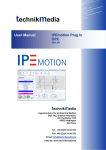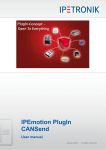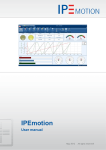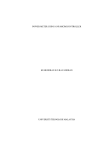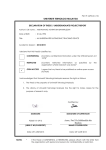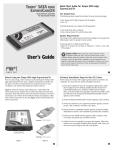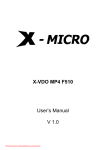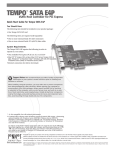Download User Manual
Transcript
www.osram.com User Manual 1 OSRAM SPOT by OPC Plug-In OSRAM GmbH EE Energy Efficiency Nonnendammallee 44 13629 Berlin, Germany Fon:+49 30 3386 2119 mailto:[email protected] mailto:[email protected] Confidental OSRAM User Manual IPEmotion Plug In OSRAM OPC V01.00 2/11 Content 1. General Information............................................................................................. 3 1.1. Version ......................................................................................................... 3 1.1.1. User Manual.......................................................................................... 3 1.1.2. OSRAM IPEmotion Plug In OPC........................................................... 3 1.1.3. IPEmotion.............................................................................................. 3 2. Introduction.......................................................................................................... 3 3. Setting Up And Removing ................................................................................... 4 3.1. 4. 5. System Requirements .................................................................................. 4 3.1.1. Hardware .............................................................................................. 4 3.1.2. Platforms ............................................................................................... 4 3.2. Installation .................................................................................................... 4 3.3. Uninstall ....................................................................................................... 6 Licenses .............................................................................................................. 6 4.1. Demo License .............................................................................................. 6 4.2. Full Version .................................................................................................. 7 Working with OSRAM IPEmotion OPC Plug In ................................................... 7 5.1. Adding a OPC system to IPEmotion............................................................. 7 5.1.1. Adding OPC groups .............................................................................. 9 5.1.2. Adding OPC values............................................................................. 10 OSRAM 1. User Manual IPEmotion Plug In OSRAM OPC V01.00 3/11 General Information This manual describes the usage of the OSRAM IPEmotion Plug In OPC. Please read this manual carefully to get to know the operating and to learn more about the functions and special features. This manual also contains information for installing and removing the software. 1.1. Version 1.1.1. User Manual This manual has the version 01.00. 1.1.2. OSRAM IPEmotion Plug In OPC The description in this documentation refers to the current release with the version number 00.00.01 1.1.3. IPEmotion The description in this documentation refers to the current release with the version number 2014 R1.4. 2. Introduction The OSRAM IPEmotion Plug In OPC offers you the ability to read data from or write data into OPC server. The actual version is able to connect to local server or in most cases to remote server via OPC tunnel. The direct connect to remote server may be work but is not yet implemented. The actual version support OPC Data Access Specification V 2.0. The plug in is able to read the following data types - Bit - 8 bit integer - 8 bit unsigned integer - 16 bit integer - 16 bit unsigned integer - 32 bit integer - 32 bit unsigned integer - 32 bit float - 64 bit float - Text string All data types above, except text string, are writable. OSRAM User Manual IPEmotion Plug In OSRAM OPC V01.00 3. Setting Up And Removing 3.1. System Requirements 4/11 The minimum hardware and platform requirements for the application of the OSRAM IPEmotion Plug In OPC are outlined below. 3.1.1. Hardware The minimum hardware requirements correspond to those of IPEmotion. 3.1.2. Platforms The Plug In can be run under the following operating systems: - 3.2. Windows 7 (32 Bit) (or under 64 Bit system as a 32 Bit application) Installation The following chapters guide you through the installation process of the OPC Plug In. OSRAM IPEmotion Plug In OPC needs administrator rights during installation. The installation of the plug in is based on an installation wizard that guides you through the setup process step by step. To install the plug in: 1. Double-click the file Setup IPEmotion PlugIn Terchnikmedia OPC Vxxx.exe to start the installation wizard. 2. Welcome screen: This is the first screen in the plug in installation wizard. Click Next to continue. OSRAM User Manual IPEmotion Plug In OSRAM OPC V01.00 5/11 3. License Agreement: If you agree with the license agreement, check the radio button I Agree and press Next. 4. Installation folder: Accept the default installation location for the plug in. To select another location click Browse… and select another folder. To get information about available disk space click Disc Cost… By default the plug in is available for anyone. If you want to use it for yourself select Just me. Click Next to continue. OSRAM User Manual IPEmotion Plug In OSRAM OPC V01.00 6/11 5. Confirm installation: This screen indicates that the plug in is ready to install. Click Next to start installation. 6. Installation: A progress bar is shown during the installation process. 7. Installation complete: After successful installation this screen is shown. Click Close to finish installation. 3.3. Uninstall Windows 7: 1. Open Programs and Features by clicking the Start button , clicking Control Panel, clicking Programs and the clicking Programs and Features 2. Select the IPEmotion PlugIn OSRAM OPC Vxxx and then click Uninstall. 3. Click Yes to confirm removal. After the successful removal of the plug in the program has been removed from your computer and is no longer indicated in the program list. 4. Licenses 4.1. Demo License If you have an IPEmotion demo version you automatically can test the plug in until the demo license is expired. OSRAM 4.2. User Manual IPEmotion Plug In OSRAM OPC V01.00 7/11 Full Version With your full version you have no limitations. 5. Working with OSRAM IPEmotion OPC Plug In The following chapters offer an overview about the usage of the plug in to handle connected OPC systems. It shows how to configure connections and acquire data. The documentation of analysing and managing the acquired data will not be part of this manual. To get further information for these topics see IPEmotion documentation. This documentation describes the special features and functions of the plug in. Common IPEmotion functionalities are not part of this documentation. To get further information, see the IPEmotion documentation. 5.1. Adding a OPC system to IPEmotion First select the OSRAM OPC plug in in the IPEmotion Hardware selection and then the OSRAM OPC DA Client in the System selection. The OSRAM OPC DA Client is an IPEmotion MAL system that represents a connection to the OPC DA server. After selecting the OSRAM OPC DA Client automatically a first group and a first value element are created. An OSRAM OPC Group is a collection of OPC values with a user defined sampling rate. An OSRAM OPC Value represents one OPC server DA item. OSRAM User Manual IPEmotion Plug In OSRAM OPC V01.00 8/11 In the plug in every OPC client system has characteristic parameters you have to configure. You find the configuration by clicking on the OSRAM OPC DA Client system in the tab Connection settings. The following parameters can be configured: Select Host by IP address or Host Name Depending on the value you have selected you have to enter the IP Address IP Address of the OPC server host. If the server is on the local host the IP Address is 0.0.0.0 or Host Name Name of the host computer in your network The last value is the OPC Server Name The name of the OPC server. OSRAM User Manual IPEmotion Plug In OSRAM OPC V01.00 9/11 5.1.1. Adding OPC groups Every OSRAM OPC system (connection to an OPC server) has one or more groups to collect values with different sampling rates. To add a group in IPEmotion you have to add a OSRAM OPC Group by clicking on the OSRAM OPC Group item in the IPEmotion Components selection. The individual sampling rate of a group is defined by the setting in the Tab General. OSRAM User Manual IPEmotion Plug In OSRAM OPC V01.00 10/11 5.1.2. Adding OPC values To read or write DA items from a server you have to add OSRAM OPC values to a group, so first select your OPC Group and then click on the IPEmotion Components selection. Select OSRAM OPC Value. A new value will be added to you group. Then you have to select the OSRAM OPC Value and enter the DA item name that is used in the OPC server (e.g. time.second). In the next step you have to define the data type of your value. Select the tab Format and select the data type in the selection box Type. OSRAM User Manual IPEmotion Plug In OSRAM OPC V01.00 11/11 Hint: If you can not see the tab Format, enable the extended tabs in IPEmotion with File ->Options ->Basic Settings ->(Button) Expert Mode -> Check Extended tabs A OSRAM OPC Value by default is only readable. To make it writeable in IPEmotion you have to set the value also as an output. Select the OSRAM OPC Value you want to make writeable. Then select the Tab Format and check the Checkbox Output. Attention: If the data type of your value is of type Text channel, no writing will be executed!