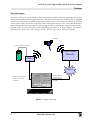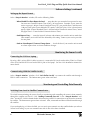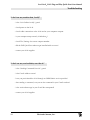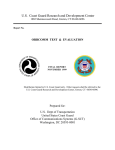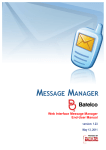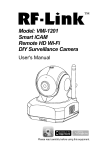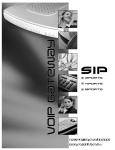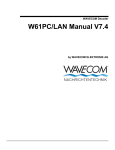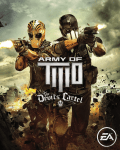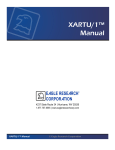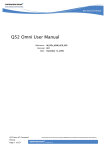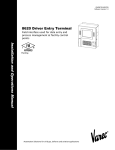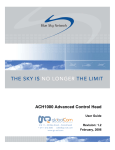Download 9142 Quick Start
Transcript
Level Devil® 9142 Plug and Play Quick Start User Manual Level Devil® Systems 9142 Plug and Play Satellite Communicator QuickStart Software The Level Gauging Experts Electronic Sensors, Inc. 1611 West Harry Wichita, Ks 67213 Ph. (316) 267-2807 Fax (316) 267-2819 9142-DOC Rev. A 5/00 1 Electronic Sensors, Inc. Level Devil® 9142 Plug and Play Quick Start User Manual Table of Contents Features .............................................................................................................................................. 3 The 9142 System .................................................................................................................... 3 Figure 1. System Overview ......................................................................................... 3 The 9142 Software .................................................................................................................. 4 Graphic Users Interface Layout .................................................................................. 4 Setting Up for Satellite Communications ............................................................................................ 5 Provisioning the Satellite Communicator ...................................................................................... 5 Software Settings ................................................................................................................................. 5 E-mail Address ........................................................................................................................ 5 Setting Up Alarm Levels .......................................................................................................... 5 Setting up the Report Format ................................................................................................... 6 Monitoring the Sensor Locally ............................................................................................................ 6 Connecting the 9142 to a Laptop ........................................................................................... 6 Communicating With the Satellite Locally .............................................................................. 6 Monitoring and Controlling Data Remotely ........................................................................................ 6 Switching From Local to Satellite Communicator .................................................................... 6 Viewing Data ...................................................................................................................................... 7 Data Monitor .......................................................................................................................... 7 Data Received ......................................................................................................................... 7 Scaling Sensor Data for Easy Reading ..................................................................................... 8 Engineering Units ......................................................................................................... 8 Gain ............................................................................................................................. 8 Zero ............................................................................................................................. 8 Data Formats ........................................................................................................................... 9 Managing Multiple 9142 Boxes ......................................................................................................... 11 Application Notes .............................................................................................................................. 11 Setting up Microsoft® Outlook Express .................................................................................... 11 Using the Log Files ................................................................................................................. 11 Troubleshooting ................................................................................................................................ 12 I dont see any monitor data, locally .................................................................................. 12 I dont see any received data, over the air .......................................................................... 12 2 Electronic Sensors, Inc. Level Devil® 9142 Plug and Play Quick Start User Manual Features The 9142 System The 9142 is a low cost, easy to install, bi-directional satellite modem capable of monitoring and sending remote site information from any global position. Vital information from a site is delivered to a computer connected to the Internet. Standard analog sensors and/or switch contacts may be monitored. The Plug & Play features of the 9142 make it useful for Vendor Managed Inventory (VMI), waste water lift stations, remote storage tank locations, pipelines, rail crossing, chemical and oil plants, remote weather stations, irrigation fields and any other place where dispatching personnel is involved. Reports are issued at timed intervals, upon alarm zone changes, or both. The unit may also be polled on demand. Satellite 4-20 mA tank level sensor ORBCOMM Network 9142 Communicator Internet RS-232 connection for local setup & monitor Internet Email connection for remote setup & monitor Figure 1. System Overview 3 Electronic Sensors, Inc. Level Devil® 9142 Plug and Play Quick Start User Manual Features The 9142 Software Graphic Users Interface Layout The Model 9142 Plug & Play Satellite Communicator QuickStart Software is used to configure the Model 9142 for alarms and reporting frequency, perform simple diagnostics, and to receive and decode E-mails directly from the ORBCOMM® satellite network via Internet E-mail (MAPI) software. (Example: Microsoft Outlook ®, Outlook Express® or Lotus Notes®). Communicate with 9142 box locally or from your desk over the Internet. Select up to three speeddial/E-mail address locations. Set report frequency and duration to receive automatic updates. Make the system report sensor values in units that make sense (assumes transmitter is linear). Set and receive alarms based on sensor value. See sensor values and alarms every 10 seconds, when youre connected locally. See sensor values and alarms when youre at your desk with time and date stamp. Poll to request update from field. Data Legend: S1 - Analog sensor #1 S2 - Analog sensor #2 C1 - Contact closure #1 , OPN = open & CLD = closed C2 - Contact closure #2 , OPN = open & CLD = closed 4 Electronic Sensors, Inc. Auto data logging feature creates file for exporting. Level Devil® 9142 Plug and Play Quick Start User Manual Setting up for Satellite Communications Provisioning the Satellite Communicator The 9142 MUST be provisioned BEFORE the unit is Satellite ready. Provisioning the 9142 must be done by the communications provider. See the section entitled Provisioning in the 9142 Installation Manual for more details. Software Settings E-mail Address You can select the 9142 unit to talk to you and where you want the data to be sent. In the Back at the Office window, fill out the following fields: - Satellite Modem E-Mail Address . . . the E-mail address used to communicate with the PNP (Plug and Play) Satellite unit. - Speed . . . select the speed dial from the drop down list that matches the one you are using. Your satellite E-mail provider provisions the speed dial (typically #2). Setting up Alarm Levels Alarms are based on a scale of 0 to 255. All sensor readings are converted by the satellite unit to this scale. In the Alarm Level window, enter in the HIGH/HIGH field the highest alarm in counts (the alarm settings range from 0 to 255 counts). The maximum setting for an alarm is 255. Enter in the HIGH field the HIGH alarm, which is an intermediate alarm and should be set less than the HIGH/HIGH alarm. Enter in the LOW field the LOW alarm, which is an intermediate alarm and should be set less than the HIGH alarm but more than the LOW/LOW alarm. The minimum setting is 0 (zero). Enter in the LOW/LOW field the LOW/LOW alarm, which is the lowest alarm and should be set below the LOW alarm. The minimum setting is 0 (zero). To disable an alarm zone, set it equal to 255 for high or 0 for low. 5 Electronic Sensors, Inc. Level Devil® 9142 Plug and Play Quick Start User Manual Software Settings (continued) Setting up the Report Format In the Setup & Monitor window, fill out the following fields: - When Should First Data Report be Sent? . . . enter the time you want the first report to be sent. You must use Greenwich Mean Time (GMT), 24 hour format. Example: if you want the unit to report at 1:00 pm Central Standard Time (CST) you would enter 19:00 because 1:00 pm (GMT) plus 6 hours behind (CST) equals 7:00 (GMT) plus 12 for 24 hour format equals 19:00. (Central Standard Time is 6 hours behind Greenwich Mean Time; Central Daylight Time is 5 hours behind Greenwich Mean Time). - Send Reports Every . . . enter the interval in hours and minutes you want the unit to send data. Your monthly service bill will be affected by this setting. Contact your service provider for rate plans. - Send an Alarm Report if Contacts Change States . . . check this box if you want the unit to send an alarm report when an alarm condition changes. Monitoring the Sensor Locally Connecting the 9142 to a Laptop By using a RJ11-style to RS232 cable (accessory), connect the RJ11-style end to either COM1 or COM2 of the 9142 and the RS232 end to the RS232 port of the laptop. See the 9142 Installation Manual for more details. Communicating With the Satellite Locally In the Setup & Monitor window, click Unit Online Locally to connect the satellite unit through a RS232 cable connection. This button turns green when activated. Monitoring and Controlling Data Remotely Switching From Local to Satellite Communicator To switch from monitoring the sensor locally to monitoring and controlling the sensors data remotely through the satellite and E-mail, click Sending Commands Over Air in the Setup & Monitor window. You MUST click this button before disconnecting an RS232 connection to set the unit to transmit by satellite. This button turns green when activated. Now, commands and data will be directed through the satellite. If you are deploying a 9142 to the field, you can set it up to transmit over the satellite before you release it from local testing or you can communicate with it after it has been installed. 6 Electronic Sensors, Inc. Level Devil® 9142 Plug and Play Quick Start User Manual Viewing Data Viewing Data Data can be viewed in the 2 text boxes, Data Monitor and Data Received, at the bottom of the main Plug and Play Satellite Modem window. The Apply button is enabled only when changes are made to the current settings, and applies the current settings in its frame when clicked. Data Monitor The Data Monitor is the text box on the left side of the window and is used to monitor the PNP Satellite units data when setting up the unit while in local mode. The Monitor On button indicates the present status of the Data Monitor text box. Monitor On means a test mode where data is requested about every 10 seconds. Monitor Off means the box is not active and no data will be displayed or updated. Data can be displayed in 2 different modes. By clicking the Raw Data/Scaled Data button, Raw Data indicates that raw counts (0-255) are displayed and Scaled Data indicates that the data has been converted to display the scaled data (gallons, inches, pounds, etc.). Tank levels and alarms will always be sent and displayed every 10 seconds when youre connected locally with Monitor On. Enter into the Log File field the name of the file that will be used to log the data received from the PNP Satellite Communicator. Either a text (.txt) or Microsoft Excel ® (.xls) file format extension may be used. Data Received The Data Received is the text box on the right side of the window and is used to display data from satellite E-mail. The Fresh Reading button will sent a request to the satellite communicator to send the latest data. The Sending Commands Over the Air button MUST be active (green) for this to work. Data can be displayed in 2 different modes. By clicking the Raw Data/Scaled Data button, Raw Data indicates that raw counts (0-255) are displayed and Scaled Data indicates that the data has been converted to display the scaled data (gallons, inches, pounds, etc.). Enter into the Log File field the name of the file that will be used to log the data received from the PNP Satellite Communicator. Either a text (.txt) or Microsoft Excel ® (.xls) file format extension may be used. 7 Electronic Sensors, Inc. Level Devil® 9142 Plug and Play Quick Start User Manual Viewing Data (continued) Scaling Sensor Data for Easy Reading Sensor scaling allows the user to read the data in different Engineering units, such as gallons, inches or pounds, whenever the Scaled Data/Raw Data button is clicked to Scaled Data. Engineering Units In the Sensor Scaling window, enter the Engineering Units for S1 &/or S2 (S1 = sensor/channel #1 ). Gain Next, figure the Gain. The Gain is the ratio of Engineering units to Raw Data Counts. Gain = Scaled Data Raw Data In order to figure the Gain and Zero settings, you must take 2 raw data readings at 2 different levels at known Engineering values. Note: In order to set up the scaled units, you must be able to change the sensors output. Example: Reading #1: 185 raw data counts equals 20,956 units (ie. gallons) Reading #2: 128 raw data counts equals 12,512 units (ie. gallons) Gain = Example: 1st Engineering Units minus 2nd Engineering Units 1st Raw Counts minus 2nd Raw Counts Gain = 20,956 - 12,512 185 - 128 = 48.1 Enter the Gain setting and click Apply. Zero The Zero setting is the Engineering units associated with 0 (zero) raw data counts. To figure the Zero setting, click Unit Online Locally and the Scaled Data button. When a scaled reading corresponding with a known Engineering unit occurs, subtract this reading from the known Engineering value. Enter this number as the Zero setting. If the number comes up being minus (-), be sure to include the minus (-) sign with the number. Example: 12,512 (actual Engineering units) - 18,327 (current displayed scaled data units) - 5,815 (this number is the Zero setting) Enter the Zero setting and click Apply. Readings will now be displayed in the correct scale. 8 Electronic Sensors, Inc. Level Devil® 9142 Plug and Play Quick Start User Manual Viewing Data (continued) Data Formats There are 4 basic data formats that can be displayed: Requested, Timed, Alarm and Free formats. Each format can be displayed in either Raw Data or Scaled Data mode. The format of each line is: Year-Month-Day, Time and Data. Examples: Requested Data Format: #2000-01-26 16:06:04#, Req., S1 = 232, S2 = 126, OPN, CLD #2000-01-26 16:06:04#, Req., 2.32E +02, 1.26E +04, OPN, CLD Timed Data Format: #2000-01-26 16:06:04#, Time, S1 = 232, S2 = 126, OPN, CLD #2000-01-26 16:06:04#, Time, 2.32E +02, 1.26E +04, OPN, CLD Alarm Data Format: #2000-01-26 16:06:04#, A1:4, 97, 2, OPN, CLD Free Data Format: #2000-01-26 16:06:04#, 0-34 1-2 2-1 3-14 4-16 5-0 (Raw Data Mode) (Scaled Data Mode) (Raw Data Mode) (Scaled Data Mode) Requested (and Timed) Data Format Breakdown: Raw Data Mode: #2000-01-26 16:06:04#, Req., S1 = 232, S2 = 126, OPN, CLD Year-Month-Day, Time: #2000-01-26 16:06:04# Reason: Req. (Requested) or Time (Timed) Channel #1 Data: S1 = 232 (232 raw data counts) Channel #2 Data: S2 = 126 (126 raw data counts) (Contact #1) Channel #3 Data: OPN (contact open) (Contact #2) Channel #4 Data: CLD (contact closed) Scaled Data Mode: #2000-01-26 16:06:04#, Req., 2.32E +02, 1.26E +04, OPN, CLD Year-Month-Day, Time: Reason: Channel #1 Data: #2000-01-26 16:06:04# Req. (Requested) or Time (Timed) 2.32E +02 (the +02 means the decimal point is moved 2 places to the right. Thus, 2.32E +02 is 232.0 inches, or whatever the Engr. units are set to) Channel #2 Data: 1.26E +04 (the +04 means the decimal point is moved 4 places to the right. Thus, 1.26E +04 is 12,600.0 gallons, or whatever the Engr. units are set to) (Contact #1) Channel #3 Data: OPN (contact open) (Contact #2) Channel #4 Data: CLD (contact closed) 9 Electronic Sensors, Inc. Level Devil® 9142 Plug and Play Quick Start User Manual Viewing Data (continued) Data Formats (continued) Alarm Data Format Breakdown: #2000-01-26 16:06:04#, A1:4, 97, 2, OPN, CLD Year-Month-Day, Time: Reason: Channel Channel (Contact (Contact #2000-01-26 16:06:04# A1:4 (Alarm Channel 1, Zone 4) Zone 1 = Low Low Level Alarm Zone 2 = Low Level Alarm Zone 3 = OK Level Alarm (no alarm state) Zone 4 = High Level Alarm Zone 5 = High High Level Alarm #1 Data: 97 (97 raw data counts) #2 Data: 2 (2 raw data counts) #1) Channel #3 Data: OPN #2) Channel #4 Data: CLD Free Data Format Breakdown: #2000-01-26 16:06:04#, 0-34 1-2 2-1 3-14 4-16 5-0 Year-Month-Day, Time: Byte 0: Byte 1: Byte 2: Byte 3: Byte 4: Byte 5: 10 #2000-01-26 16:06:04# 34 2 1 14 16 0 Electronic Sensors, Inc. Level Devil® 9142 Plug and Play Quick Start User Manual Managing Multiple 9142 Boxes The 9142 Plug and Play Quick Start program is designed to get the user up and running in a single unit mode. If several units are to be managed, the TankView program might be a consideration. Application Notes Setting up Microsoft Outlook Express® The Plug and Play Quick Start Software will integrate with your existing E-mail system on the computer you install it on. It uses MAPI (Message Application Program Interface) provided by Microsoft®. It should be transparent on your system, but if you experience problems, contact your E-mail administrator. 1. Must have an E-mail program already setup and functional, with a valid E-mail address. 2. Must have your E-mail address provisioned by your ORBCOMM® service provider. 3. Must set the default E-mail profile (Mailbox) in your E-mail program (Outlook®, Outlook Express®, etc.) to the profile with the E-mail address provisioned by your ORBCOMM® service provider. 4. Check Internet Explorer® setting for correct default E-mail program. 5. Have your ORBCOMM® service provider ping your E-mail box. Using the Log Files The log file is the name of the file that is used to log and store data received from the PNP Satellite Communicator. When the .xls file format is used, the log files can be imported into Microsoft Excel ®. When the .txt file format is used, the log files can be opened as a text document. 11 Electronic Sensors, Inc. Level Devil® 9142 Plug and Play Quick Start User Manual Troubleshooting I dont see any monitor data, locally - is the Unit Online Locally green? - check power to the 9142. - check cable connections at the 9142 and at your computer comport. - is your comport setup correctly in Windows®? - check File / Settings for correct comport number. - did the PNP Quick Start software get installed with no errors? - contact your 9142 supplier. I dont see any received data, over the air - is the Sending Command Over Air green? - is the E-mail address correct? - have you provisioned the 9142 through an ORBCOMM® service provider? - after sending a command, can you see the command in your E-mail sent box? - is the received message in your E-mail box un-opened? - contact your 9142 supplier. 12 Electronic Sensors, Inc.