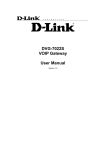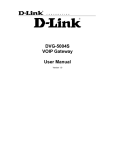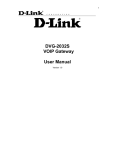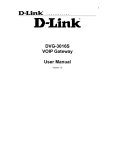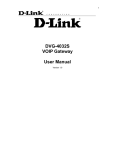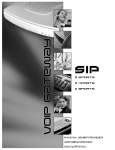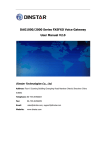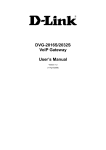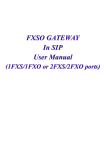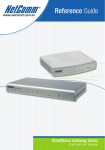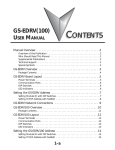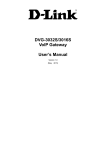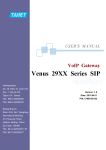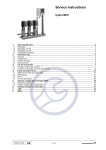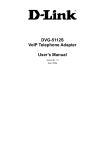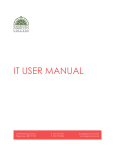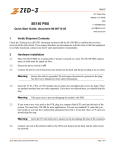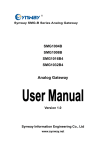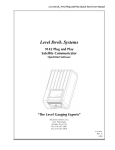Download SP Series User Manual - D-Link
Transcript
V2.4
Jumper
THE SPECIFICATIONS AND INFORMATION REGARDING THE PRODUCTS IN THIS MANUAL ARE
SUBJECT TO
CHANGE WITHOUT NOTICE. ALL STATEMENTS, INFORMATION, AND
RECOMMENDATIONS IN THIS MANUAL ARE BELIEVED TO BE ACCURATE BUT ARE PRESENTED
WITHOUT WARRANTY OF ANY KIND, EXPRESSED OR IMPLIED. USERS MUST TAKE FULL
RESPONSIBILITIES FOR THEIR APPLICATION OF THE PRODUCTS.
THE SOFTWARE LICENSE AND LIMITED WARRANTY FOR THE ACCOMPANYING PRODUCT ARE SET
FORTH IN THE INFORMATION PACKET THAT IS SHIPPED WITH THE PRODUCT AND ARE
INCORPORATED HEREIN BY THIS REFERENCE.
NOTWITHSTANDING ANY OTHER WARRANTY HEREIN, ALL DOCUMENT FILES AND SOFTWARE OF
THESE SUPPLIERS ARE PROVIDED “AS IS” WITH ALL FAULTS. PRODUCT AND THE ABOVE-NAMED
SUPPLIERS DISCLAIM ALL WARRANTIES, EXPRESSED OR IMPLIED, INCLUDING, WITHOUT
LIMITATION, THOSE OF MERCHANTABILITY, FITNESS FOR A PARTICULAR PURPOSE AND
NONINFRINGEMENT OR ARISING FROM A COURSE OF DEALING, USAGE, OR TRADE PRACTICE.
IN NO EVENT SHALL THE PRODUCT OR ITS SUPPLIERS BE LIABLE FOR ANY INDIRECT, SPECIAL,
CONSEQUENTIAL, OR INCIDENTAL DAMAGES, INCLUDING, WITHOUT LIMITATION, LOST PROFITS OR
LOSS OR DAMAGE TO DATA ARISING FROM THE USE OR INABILITY TO USE THIS MANUAL, EVEN IF
THE PRODUCT OR ITS SUPPLIERS HAVE BEEN ADVISED OF THE POSSIBILITY OF SUCH DAMAGES.
Operation Manual
COPYRIGHT ©2004-2005 All rights reserved.
SIP Operation Manual V2.6
2
Contents
1. Introduction....................................................................................................1
Product Overview........................................................................................................................................ 1
Product Features......................................................................................................................................... 2
Hardware Description.................................................................................................................................. 3
2 ports gateway model : 1S1O....................................................................................................... 3
4 ports gateway model : 2S2O....................................................................................................... 3
8 ports gateway model : 4S4O....................................................................................................... 3
2. Installation and Applications ........................................................................6
Network Interface ........................................................................................................................................ 6
Gateway Assigned with a Public IP Address ................................................................................. 6
Gateway in a NAT network............................................................................................................. 7
Gateway assigned with a Public IP Address and serving as an IP sharing device ....................... 8
Telephone Interface Description (4 ports models for example) .................................................................. 9
Example for 2S2O gateway: .......................................................................................................... 9
3. Setting the Gateway through IVR...............................................................10
IVR (Interactive Voice Response) ............................................................................................................. 10
IVR Functions Table: .................................................................................................................... 12
IP Configuration Settings—Setting IP Configuration of WAN Port .............................................. 14
Recorded Voice File..................................................................................................................... 15
4. Setting a Gateway with WEB Browser.......................................................17
Network Settings ....................................................................................................................................... 18
QoS Settings ............................................................................................................................................. 24
NAT/DDNS................................................................................................................................................ 25
Telephony Settings ................................................................................................................................... 26
SIP Settings .............................................................................................................................................. 28
Calling Features ........................................................................................................................................ 30
Advanced Options..................................................................................................................................... 31
Line Settings ................................................................................................................................ 32
Voice ............................................................................................................................................ 32
Fax Settings ................................................................................................................................. 33
Digit Map ................................................................................................................................................... 33
Local Phone Book ..................................................................................................................................... 34
Speed Dial................................................................................................................................................. 34
Caller Filter................................................................................................................................................ 35
CDR Settings ............................................................................................................................................ 35
Language .................................................................................................................................................. 35
CPT/Cadence Settings.............................................................................................................................. 36
System Information ................................................................................................................................... 36
RTP Packet Summary............................................................................................................................... 36
STUN Inquiry............................................................................................................................................. 37
Ping Test ................................................................................................................................................... 37
Time Settings ............................................................................................................................................ 37
System Operations (Save Settings).......................................................................................................... 38
Software Upgrade ..................................................................................................................................... 38
Logout ....................................................................................................................................................... 38
5. IP Sharing Functions...................................................................................39
6. Coding Principle ..........................................................................................42
SIP Operation Manual V2.6
3
Instruction.................................................................................................................................................. 42
Dialed Number Processing Flow............................................................................................................... 42
7. Advanced Feature .......................................................................................44
Static Route※ ........................................................................................................................................... 44
RIP(Routing Information Protocol) ※....................................................................................................... 44
Port filtering ............................................................................................................................................... 45
IP Filtering ................................................................................................................................................. 45
MAC Filtering ............................................................................................................................................ 46
Virtual Server ............................................................................................................................................ 46
DMZ........................................................................................................................................................... 46
URL Filter※ .............................................................................................................................................. 47
Special Applications※............................................................................................................................... 47
DoS Prevention Settings※ ....................................................................................................................... 48
Notice ................................................................................................................49
SIP Operation Manual V2.6
1
1. Introduction
Product Overview
The stand-alone VoIP Gateway carries both voice and facsimile over the IP network. It supports SIP
industry standard call control protocol to be compatible with free registration services or VoIP service
providers’ systems. It works in two different modes: UA (User Agent) or Server. As a standard user
agent, it is compatible to all well-known Soft Switches and SIP proxy servers. While running the
optional server software, the gateway can be configured to establish a private VoIP network over the
Internet without a 3rd party SIP Proxy Server.
There are 3 types of gateways in the same series: 2 ports, 4 ports and 8 ports (voice ports, FXS and/or
FXO). The gateway can be seamlessly integrated to existing network by connecting to a phone set, PBX,
key telephone system, fax machine or PSTN line. With only a broadband connection such as ADSL
bridge/router, Cable Modem or leased line router, it allows you to gain access to voice and fax services
over the IP in order to reduce the cost of international and long distance calls.
In addition, the in-built 4 ports Ethernet switch supports comprehensive Internet gateway functions to
accommodate other PCs or IP devices to share the same broadband stream. QoS function allows voice
and data traffic to flow through where voice traffic is transmitted in the highest priority. With TOS bit
enabled, it guarantees voice packets to have first priority to pass through a TOS enabled router.
With the support of DDNS, it makes the gateway reachable by its domain name where the ISP
dynamically assigns the IP address. It helps users to host a web site or mail server in a PPPoE or DHCP
network. By enabling the CDR function & setting up a simple server, administrators are allowed to log
in and view all call records such as call duration, time and date of calls and latency.
The gateway can be assigned with a fixed IP address or by DHCP, PPPoE. It adopts the G.711, G.726,
G.729A or G.723.1 voice compression format to save the network bandwidth while providing real-time
and toll quality voice. In addition, in the event that the power supply fails or Internet connection is lost,
the gateway can automatically divert the FXS end to the PSTN network on the FXO port so users can
still use the conventional PSTN line to make calls. This feature is especially useful while dialing
emergency calls (i.e. 911).
SIP Operation Manual V2.6
2
Product Features
● SIP (RFC 3261) compliant
● Supports 2 / 4 / 8 simultaneous FAX / Voice calls (port number differs between models)
● 4 Ethernet switch ports with IP sharing functions
● Optional server enables small businesses to build up private VoIP network (SIP model)
● QoS support guarantees voice bandwidth in a busy network
● Supports IP TOS (Type Of Service)
● Internet gateway functions: DHCP server, NAT, Virtual Server, DMZ, IP/PORT/MAC filtering
● T.30 (G III) / Real Time T.38 / Secured T.38 Fax Relay
● Feasible for Fixed IP address or dynamic IP address network ( PPPoE / DHCP client, support DDNS)
● Configurable Hot Line feature
● Supports IP-to-PSTN / PSTN-to-IP applications
● Life-Line support (IP / power failure over relay)
● NAT traversal - STUN and UPnP (optional)
● Pass through NAT
● Call Detailed Records (CDR)
● Web-based firmware upgrade
● Caller ID Delivery
● Easy Configuration by IVR and Web-based GUI
● Greeting message
● Echo Cancellation: G.168 compliant
● Voice Activity Detection (VAD) & Comfort Noise Generation (CNG)
● Dialing: DTMF, PULSE (optional)
● Signaling Protocol: Loop Start
● Adaptive Jitter Buffer and Programmable Gain Control
● Internet Gateway Functions : DHCP server, NAT, Virtual Server, DMZ, IP/PORT/MAC filtering
CALL features (optional)
● Call hold
● Call waiting
● Call forward
- Unconditional (follow me)
- Busy forward
- No answer forward
● Call transfer
SIP Operation Manual V2.6
3
Hardware Description
2 ports gateway model : 1S1O
Front Panel
WAN, LAN indicators
Voice ports indicators
Status indicators
VoIP Gateway
L4
L3
L2
L1
WAN
P2 P1
Alarm RUN Power
4 ports gateway model : 2S2O
Front Panel
WAN, LAN indicators
Voice ports indicators
Status indicators
VoIP Gateway
L4
L3
L2
L1
WAN
P4 P3 P2 P1
Alarm RUN Power
8 ports gateway model : 4S4O
Front Panel
Voice ports indicators
WAN, LAN indicators
Status indicators
VoIP Gateway
P8
P7
P6
P5
P4
P3
P2
P1
L4
L3
L2
L1
WAN
Alarm
RUN
Power
Power Indicator: Green light indicates a normal power supply.
Run Indicator: Blinking green light indicates normal operation.
Alarm Indicator: When the system starts up, the red light will blink. It also indicates the
gateway’s abnormal operation.
Voice ports indicators indicates the port is using.
WAN stands for the WAN Port Indicator.
L1 – L4 stands for the LAN Port Indicator.
SIP Operation Manual V2.6
4
When starting up the system, the Alarm, Run, and Power indicators will light up. After
about 15 seconds, the Alarm indicator will go off, the Run indicator will blink in green, and
the Power indicator will stay green under operational conditions. If the Alarm indicator
continues to blink, it means the system is currently communicating with ISP and has yet to
obtain an IP address.
When the ethereal cable is connected, the Link indicator will light up and if data is being
transmitted over the Internet, the act indicator will blink.
Restore to factory default: (IP address, User’s. Name and Password)
(1) Pull off the power plug.
(2) Press reset (do not let go of the reset button).
(3) Plug the plug back into the socket (do not let go of the reset button).
(4) Let go of the reset button after 6 seconds. Factory settings will be restored.
NOTE: Do not connect FXS ports to each other. Also, do not connect any FXS port directly to a
PSTN line or internal PBX. If any of these are done, your 4S may be damaged.
Please use the power adapter comes with VoIP Gateway. If using adapters other than the one
comes with VoIP Gateway, it may cause problems and will affect the warranty of the product.
1S1O
: P1 is a telephone port (FXS), and P2 is a line port (FXO). Before the power is connected or in the occasion of
a power failure, P1 will be relayed to P2 for emergency calls.
2S2O
: P1-P2 is telephone ports (FXS), and P3-P4 are line ports (FXO). Before the power is connected or in the
occasion of a power failure, P1 will be relayed to P3, and P2 to P4 to reach PSTN.
4S4O
: P1-P4 are telephone ports (FXS), and P5-P8 are line ports (FXO). Before the power is connected or in the
occasion of a power failure, P1 will be relayed to P5, P2 relayed to P6, P3 relayed to P7, and P4 relayed to P8 to
reach PSTN.
Rear Panel
1S1O Model (1 FXO and 1 FXS ports)
RESET
To reset the
gateway
Or to restore
factory settings
DC+12V
Reset
FXS port : 1
FXO port : 2
LAN ports 1 ~ 4
(built-in Ethernet switch)
Connect LAN hosts here
to share WAN connection.
IP sharing features enabled
FXS connects to phone set;
FXO connect to PSTN line
P1
P2
WAN
POWER
WAN port
Connect to the power
adapter (comes with
the gateway)
Connects to broadband
Networks such as ADSL,
Cable Modem or Router
L1
L2
L3
L4
SIP Operation Manual V2.6
5
2S2O Model (2 FXS and 2 FXO ports)
FXS ports 1,2
FXO ports 3,4
RESET
To reset the
gateway
Or to restore
factory settings
DC+12V
Reset
LAN ports 1 ~ 4
(built-in Ethernet switch)
Connect LAN hosts here
to share WAN connection.
IP sharing features enabled
FXS to telephone set;
FXO to PSTN lines
P1
P2
P3
P4
WAN
L1
POWER
WAN port
Connects to the power
adapter (comes with
the gateway)
Connects to broadband
Networks such as ADSL,
Cable Modem or Router
L2
L3
L4
4S4O Model (4 FXS and 4 FXO ports)
LAN ports 1 ~ 4
RESET
(built-in Ethernet switch)
Connect LAN hosts here
to share WAN connection.
IP sharing features enabled
To reset the
gateway
or to restore
factory settings
RESET
WAN
L1
L2
L3
L4
P1
FXS ports 1 ~ 4
FXO ports 5~8
(telephone connectors)
Connects to phone sets
(PSTN line connectors)
Connects to PSTN lines
P2
P3
P4
P5
P6
P7
P8
GND DC12V
WAN port
POWER
Connects to broadband
Networks such as ADSL,
Cable Modem or Router
Connects to the power
adapter (comes with
the gateway)
SIP Operation Manual V2.6
6
2. Installation and Applications
Network Interface
The network interface is divided into 3 basic modes as described below:
Gateway can be assigned with a Public IP Address
Gateway can be built under the existing NAT
Gateway can be assigned with a Public IP address and serves as an IP sharing router.
Gateway Assigned with a Public IP Address
The gateway will have a Public IP address for Internet connection regardless of whether it is a static IP
address, DHCP (using a Cable Modem), or PPPoE (Dialup / ADSL).
Gateway IP Settings
Need to be set up as static IP,
DHCP, or PPPoE
NAT/STUN Settings
Unnecessary (Disabled)
DDNS Settings
Unnecessary (Disabled)
Internet
WAN
Leased line / ADSL / Cable modem
Phone
Phone
PBX
SIP Operation Manual V2.6
7
Gateway in a NAT network
The gateway uses a virtual IP address and the IP sharing function of other systems to connect to the
Internet.
LAN IP address of IP sharing
Please avoid IP address 192.168.0.1-192.168.8.254 (You may need to
change the settings of IP sharing or change SIP series Gateway LAN Port IP
address)
Gateway IP Settings
Set as static IP address, and assign the LAN IP address of the IP sharing to
the Default Gateway.
NAT /STUN Settings
Enable
Please refer to P. 29 for the Use NAT.
If the WAN of the IP sharing device has static IP address, then
the NAT IP address is set as the Public IP address of the IP
sharing.
If the WAN of the IP sharing device uses a dynamic IP address,
then it has to comply with the DDNS settings. When suing
NAT, you must enter the URL (Uniform Resource Locator) that
is registered to the DDNS server.
The WAN of the IP
Disabled
sharing device has a static
IP address.
DDNS Settings
Please refer to P. 29 for the DDNS
Settings
The WAN of the IP
sharing device has a
dynamic IP address.
Enabled: enter the registered URL (Uniform
Resource Locator) into the network settings ->
under NAT
Internet
Phone
Phone
PBX
WAN
Leased line / ADSL / Cable modem
Firewall / NAT
PC
PC
PC
SIP Operation Manual V2.6
8
Gateway assigned with a Public IP Address and serving as an IP sharing device
The gateway will have a Public IP address regardless of whether it is a static IP application, DHCP
(using a Cable Modem), or PPPoE (To connect to your ADSL account), which can then use the
functions of built-in IP sharing function to allow other PCs to be on-line at the same time.
Gateway IP Settings
Need to be set up as static IP, DHCP, or
PPPoE
NAT/STUN Settings
Unnecessary (Disabled)
DDNS Settings
Unnecessary (Disabled)
For settings at PC end, please
refer to section “IP sharing
functions”
PC uses a static IP address ranging from:
192.168.8.1-192.168.8.253
Subnet Mask:255.255.255.0
Default Gateway:192.168.8.254
Internet
Phone
VoIP gateway serving as an IP sharing device
WAN
Leased line / ADSL / Cable modem
LAN
PBX
Phone
PC
PC
PC
SIP Operation Manual V2.6
9
Telephone Interface Description (4 ports models for example)
Example for 2S2O gateway:
P1-P2 is FXS interfaces and can be directly connected to a telephone set for direct calls. P3-P4 is FXO
interfaces and can be connected to a PSTN to serve as a bridge between the PSTN and other VoIP
telephones. The system also allows a call made from a traditional telephone line to connect with a
Gateway user.
Integrating the 2S2O with PBX
P1-P2 is FXS interfaces and can be connected to a PBX CO; P3-P4 is FXO interfaces and can be
connected to a PSTN to act as a bridge between the PSTN and other VoIP telephones. The system also
allows a call made from a traditional telephone line to connect with a Gateway user.
SIP Operation Manual V2.6
10
3. Setting the Gateway through IVR
VoIP transmits voice data (packet) via the Internet to achieve telecommunications. This means that the
telecommunication quality is closely related to the whole network environment. If any one of the
telecommunicating parties has insufficient bandwidth or frequent packet loss, the telecommunication
quality will be poor. Therefore, an excellent telecommunication can only be created when Gateway
is connected to the Internet and when network environment is stable.
Preparation
Install the Gateway according to instructions. Connect the power supply, telephone set,
telephone cable, and network cable properly as described in Chapter 2.
If a static IP is used, confirm the desired IP settings of the WAN Port (IP address, Subnet Mask,
and Default gateway). Please contact your local Internet Service Provider (ISP) if you have any
questions.
If using dialup ADSL (PPPoE) for network connection, confirm the dialup account number and
password.
If users wish to build Gateway under the NAT, Gateway WAN Port IP address and LAN Port
should not use the same range. This is to avoid phone failures.
Basic Settings of a Gateway
IP Settings— Connecting Gateway to the Internet.
Telephone Number of Gateway Phone Number (
representative number).
Using Phone Book or Phone books manager
Gateway
Please refer to Section 6 for Basic Dialing Method
Gateway provides two setting modes:
1. Telephone IVR Setting Mode.
2. Browser Setting Mode.
The IVR provides basic query and setting functions, while the browser provides a full setting function.
IVR (Interactive Voice Response)
Gateway provides convenient IVR functions. Users only need to pick up a handset and enter the
function code for the query and setting without using a PC.
NOTE: After finishing the settings, make sure the new settings are saved. This is so that the new
settings will take effect after the system is restarted.
SIP Operation Manual V2.6
11
Instructions
FXS Port: Connected to telephones. To enter IVR mode, enter “ * * password #” after hearing
the dial tone. When you hear a second dial tone, the system is in IVR mode, enter the function
code. (Please refer to the Advanced Settings on page 35 for these codes)
Example: The factory default code is blank. Enter “**#”. You are now in IVR setting mode, enter the
desired code. E.g.: if the code is 1234, then enter “**1234#”.
FXO Port: to use IVR functions, dial the phone number of FXO Port using an external line. You
will hear the instruction “enter value”, and then enter a PIN number. The factory default code is
blank. Enter “**#” as above. You are now in IVR setting mode.
Once the first setting or query has been completed, you will hear a dial tone. Then use the same
procedure to make a second query or setting. To exit IVR mode, simply hang up the phone.
Example: enter “**#” (You are now in IVR mode) enter 101 (to query IP address) the system
responds with an IP address you can continue with more settings or queries: enter 111 (to set IP
address) enter 192*168*1*2 (IP number).
Save Settings
After entering IVR mode, dial 509 (Save Settings). Wait for about 3 seconds and after hearing a
confirmation tone “1”, hang up the phone. Please reboot the Gateway to enable the new settings.
To inquire about current Gateway’s WAN Port IP address
After entering IVR mode, dial 101. The system will repeat the current WAN Port IP address.
If the system does not repeat the IP address, it indicates that the Gateway is not currently connected to
the Internet. Please check if the cable connection, account number, and password are correct.
Software Upgrades
IVR provides online upgrades. Once in IVR mode, enter “209” and you will hear “Enter Value“. Enter
your IP address followed by “#” (ie.:61*30*25*89#). Then you will hear a second “Enter Value“.
Enter the Listen Port Number followed by “#”(ie.: 6001#). For information about upgrading, please
ask your agent.
SIP Operation Manual V2.6
12
IVR Functions Table:
Function Code
Description
Example
111/101
WAN Port IP address Set/Query
112/102
WAN Port Subnet Mask Set/Query
Use in conjunction with function code
114, select 1 for a Static IP function.
113/103
WAN Port Default Gateway Set/Query
114/104
Current Network IP Access Set/Query (1: Static IP,
2.DHCP, 3.PPPoE)
115/105
DNS IP address Set/Query
116/106
Phone books manager IP address Set/Query
117/107
Must use 116/106, 117/107 in
Set/Query whether or not to use Public Telephone Book conjunction with each other.
(0: Disable 1:Enable)
199/099
Set/Query whether or not this Gateway acts as the phone
books manager (0: Disable 1: Enable)
066
Querying the connection to Phone books manager
118
Restart
121
Setting PPPoE Account
122
Setting PPPoE Password
123
Setting NAT IP address
124
Uses NAT (0: Disable 1: Enable)
151/141
Register to Proxy Server Set/Query (0: Disable 1:
Enable)
152/142
Proxy Server IP address Set/Query
153/143
Proxy Server Port Set/Query
125
Set Proxy Server account
126
Set Proxy Server password
154/144
Uses STUN Set/Query (0: Disable 1: Enable)
155/145
STUN IP address Set/Query
156/146
STUN Port Set/Query
Use in conjunction with function code
114, select 3 for a PPPoE function
Must use 123 and 124 in conjunction
with each other.
311/301
312/302
131/132
133
Saving greeting message
211/201
Set/Query International Prefix code
Prefix dialed before making an
international call e.g. 002 and 005.
212/202
Set/Query Country Code
Setting country code, e.g. 886
213/203
Set/Query Area Prefix Code (Long-Distance Prefix
Code)
Prefix dialed before making a
long-distance call e.g. 0.
214/204
Set/Query Area Code
eg. “2” for Node B area.
SIP Operation Manual V2.6
Function Code
Description
215/205
Set/Query Gateway Telephone Number (Representative
Number)
216/206
Set/Query the extension number of Line 1.
13
Example
217/207
109
Restoring factory default IP address configuration
409
Restoring factory default settings
509
Save settings
900
Setting IVR and the language used on the Web GUI
(1: English, 2: Traditional Chinese, 3: Simplified
Chinese)
209
Soft Upgrade
A static IP address for WAN Port
IP:192.168.1.2
Mask:255.255.255.0
Gateway:192.168.1.254
SIP Operation Manual V2.6
14
IP Configuration Settings—Setting IP Configuration of WAN Port
Static IP Settings
NOTE: Complete static IP settings should include a static IP (Option 1 under114), IP address
(111), Subnet Mask (112), and Default Gateway (113). Please contact your local Internet Service
Provider (ISP) if you have any questions.
Function
Command
Select a Static IP
After entering IVR mode, dial 114.
After hearing “Enter value”, dial 1 (to select static IP)
IP address Settings
After entering IVR mode, dial 111. After hearing “Enter value”, enter your IP
address, followed by “#”.
Example: If the IP address is 192.168.1.200, dial 192*168*1*200#.
Subnet Mask Settings
After entering IVR mode, dial 112. After hearing “Enter value”, enter your
netmask, followed by “#”.
Example: If the mask value is 255.255.255.0, dial 255*255*255*0#.
Default Gateway Settings
After entering IVR mode, dial 113. After hearing “Enter value”, enter your default
gateway’s IP address, followed by “#”.
Example: If the Default Gateway is 192.168.1.254, dial 192*168*1*254#.
Save Settings and Restart
To save settings, dial 509 (Save Settings). The system will save the settings.
Please restart the system. Wait for about 40 seconds for the system to restart, and
then enter 101 to check if the IP address is retained. If the IP address is not
repeated, it indicates that Gateway has not been properly connected, please check
if the cable connection, account, or password are correct.
Dynamic IP (DHCP) Settings
After entering IVR mode, dial 114.
After hearing “Enter value”, dial 2 (to select DHCP).
Saving settings –press 509 (Save Settings). Please restart the system. After the system is restarted,
press 101 to check if the IP address is retained.
If the system does not repeat the IP address, it indicates Gateway has not been properly
connected to the Internet. Please check the cable connection.
ADSL PPPoE Settings
NOTE: Complete PPPoE settings should include: Select PPPoE (Option 3 of 114), PPPoE
account (121) and PPPoE password (122).
Please contact your local Internet Service Provider (ISP) if you have any questions.
Select a PPPoE
After entering IVR mode, dial 114.
After hearing “Enter value”, dial 3 (to select PPPoE).
SIP Operation Manual V2.6
15
PPPoE Account Settings
After entering IVR mode, dial 121.
After hearing “Enter value”, enter the account number, followed by ”#”.
Example: If the account is “84943122 @ hinet.net”, please enter 08 04 09 04 03 01 02 02 71 48 49 54 45 60 72 54
45 60 #.
Please note that it is necessary to enter two digits for each character/number; for example, enter
“01” for “1” and “11” for “A”.
PPPoE Password Setting
After entering IVR mode, dial 122 after hearing “enter value” followed by “#”.
Example: If the password is “3ttixike”, please enter “03 60 60 49 64 49 51 45#”.
Save Settings and Restart
To save settings, dial 509 (Save Settings). The system will save the settings. Please restart the system.
Wait for about 40 seconds for the system to restart, and then enter 101 to check if the IP address is
retained. If the IP address is not repeated, it indicates that Gateway has not been properly connected,
please check if the cable connection, account, or password are correct.
Recorded Voice File
The gateway allows users to record their incoming call greeting messages, when calling via
FXO.
After entering IVR mode, dial 132. After hearing “Enter value”, record the incoming call
greeting message. To end recording, simply hang up.
After recording, to listen to the recorded message, press 131. Press 133 to save the message.
SIP Operation Manual V2.6
16
PPPoE Character Conversion Table
Number
Input Key
Upper Case
Letter
Input Key
Lower Case Input Key
Letter
Symbol
Input Key
0
00
A
11
a
41
@
71
1
01
B
12
b
42
•
72
2
02
C
13
c
43
!
73
3
03
D
14
d
44
"
74
4
04
E
15
e
45
$
75
5
05
F
16
f
46
%
76
6
06
G
17
g
47
&
77
7
07
H
18
h
48
'
78
8
08
I
19
i
49
(
79
9
09
J
20
j
50
)
80
K
21
k
51
+
81
L
22
l
52
,
82
M
23
m
53
-
83
N
24
n
54
/
84
O
25
o
55
:
85
P
26
p
56
;
86
Q
27
q
57
<
87
R
28
r
58
=
88
S
29
s
59
>
89
T
30
t
60
?
90
U
31
u
61
[
91
V
32
v
62
\
92
W
33
w
63
]
93
X
34
x
64
^
94
Y
35
y
65
_
95
Z
36
z
66
{
96
|
97
}
98
SIP Operation Manual V2.6
17
4. Setting a Gateway with WEB Browser
The gateway allows users to make settings using a web browser. After opening a browser, enter
Gateway’s IP address as the website address in order to enter the Web configuration screen as shown in
the following diagram. (IE Browser used for example: Enter http://192.168.1.2.)
The factory default WAN IP address for Gateway is 192. 168. 1. 2.You can also enter ”101” from the handset to
inquire about the current WAN Port IP address. The factory default LAN Port IP address is 192.168.8.254.
Instructions
Open an Internet browser.
Enter gateway’s WAN Port IP address in the website address area (If the PC is connected to the
LAN Port, enter the LAN Port IP address. The default is 192.168.8.254)
The following registration screen will appear (The factory default settings for Login ID and
Password are set to blank).
After completing and confirming the settings, some of the settings will take effect immediately. But
network related settings would take effect after the gateway is restarted. Please go to System
Operation to save the settings before restarting the system.
To avoid several people simultaneously configuring the web and causing problems to users, please enter
the correct Login ID and password. If a user logs into the system, other users from different IP addresses
cannot login at the same time. Please remember to logout or restart the system if not using the web
configuration function.
SIP Operation Manual V2.6
18
Network Settings
The network settings are used to set the gateway’s communication ports, IP configurations, and Phone
Books Manager IP etc.
Current WAN IP Address: The IP address of WAN port.
Listen Port UDP: It is not necessary to change the protocol of the communication port used by VoIP
Gateway.
SIP Operation Manual V2.6
19
RTP Starting Port UDP: The initial value of port number for transmitting voice data among
Gateway(s). Each line requires 2 ports. It is not necessary to change these.
For example, If the starting port is 9000, then Line 1 is using 9000 and 9001, and Line 2 is using 9002 and
9003, and so forth.
IP Configuration (Setting WAN Port)
There are four methods of obtaining a WAN port IP address:
1. Static IP
2. DHCP, means a Dynamic IP (Cable Modem)
3. PPPoE (Dialup ADSL)
4. PPTP.
Using the DHCP and PPPoE for obtaining an IP address may vary. If not familiar with the network
connection, please contact your local ISP.
Setting Dynamic IP (DHCP)
Click “DHCP” to obtain a Dynamic IP address, then click the “Accept” button at the bottom of the screen.
Save the settings: Click System Operation to select “Save Settings”,
”Restart”, and then click the ”Accept” button. Wait for a while (about 40 seconds), and the system will
obtain the related IP value from the DHCP Server.
NOTE: After the system has obtained a new IP address, if using WAN Port to enter the Web
Configuration Screen, a new IP address has to be used. The same applies to the following two
settings.
Setting Static IP
Select “Static IP” and enter the IP address, Subnet Mask and Default Gateway values. Then click the
“Accept” button at the bottom of the screen.
Save the settings, and then restart the system. Wait for about 40 seconds for the system to restart.
ADSL PPPoE Settings
Select “PPPoE” Enter the Account Number, Password and Reenter Password to confirm. Then click the
“Accept” button at the bottom.
Save the settings, and then restart the system. The system will take about 49 seconds to restart.
SIP Operation Manual V2.6
20
PPTP※
Select “PPTP” and enter the IP Address, Subnet mask, PPTP Server, PPTP ID and Password. Then click
the “Accept” button at the bottom.
Save the settings, and then restart the system. The system will take about 40 seconds to restart.
If not familiar with the network connection, please contact your local ISP.Domain Name Server
BigPond (for Australia use only)
Click “BigPond Cable” Enter User Name and Password. Login Server is optional. Then click the
“Accept” button at the bottom.
(DNS) Settings
Domain Name Server (DNS): While a gateway is accessing another gateway or computer with a hostname,
it will look up the IP address from the DNS provided by ISP. The ISP whilst negotiating with PPPoE or
DHCP usually assigns the DNS information. In the case that the DNS is not assigned automatically or
WAN port is assigned with a static IP address, the DNS information must be assigned manually.
Auto : Gateway learns primary & secondary addresses from ISP’s DHCP server or PPPoE server.
Manual : Enter the primary & secondary addresses manually. Please be sure the IP addresses are
correct otherwise the gateway will not be able to access hosts with its hostname.
SIP Operation Manual V2.6
21
Clone MAC
Some Internet Service Providers (ISP) assigns the bandwidth via the MAC (Media Access Control)
Address. You can click the " Clone" button to copy the MAC address of the Ethernet Card installed in the
computer used to configure the device. It is only necessary to fill in the field if required by your ISP.
The “Your MAC Address” will be blank as you log in through WAN port.
Using Phone Books Manager
Enable Phone Books Manager Server: It allows other Gateway users to register the IP address and
telephone number in this Phone books manager. It is recommended that the unit appointed as the
Phone Book Manager use static IP.
Share Local Phone Book: While this option is enabled and the gateway is performing as a Phone
Books Manager, this gateway will append its local Phone Book entries to the Manager for other
clients to lookup.
TTL (Time to Live): If a Gateway system that is controlled by the Phone Books Manager does not
report back within the deadline set by TTL, the system will be excluded from the user’s list. Each
Gateway should report to the Phone Books Manager once every 30 seconds.
Register to Phone Books Manager: To register to the Phone Books Manager.
VoIP failure announcement: If a Gateway fails to register to the Phone Book Manager, it will play a
voice announcement when FXS is pick-up.
Gateway Name for Phone Book Manager: The alias registered with the Phone Books Manager.
Phone Books Manager Login Password: Enter the registered password. If this system is serving as
the Phone Books Manager, the set password is also the password used for registering other Gateway
systems.
Phone Books Manager IP/Domain: Enter the IP address for the Phone Books Manager. It supports
URL (Uniform Resource Locator).
Phone Books Manager Port: The protocol communication port for transmitting signals between the
Phone Books Manager and other Gateway systems. Please confirm whether the setting is the same
as that of the Phone Books Manager.
SIP Operation Manual V2.6
22
LAN interface mode※
Router: The system serves as a router.
Bridge: The system serves as a bridge between WAN port and LAN port.
Network Settings (LAN)
Network Settings (LAN): Gateway LAN Port IP address and the subnet mask value. Please note that
Gateway is built under NAT: Gateway LAN Port IP address cannot be in the same section as the
NAT LAN Port IP address, or else it is unable to make or receive calls. For example, if the NAT
LAN Port IP address is 192.168.8.1, then Gateway LAN Port cannot be ranged between 192.168.8.1
~ 192.168.8.254. If so, please change the LAN port IP address, (e.g. setting the IP address to
192.168.99.254.)
SIP Operation Manual V2.6
23
Enable DHCP Server: Enable or Disable DHCP server service of gateway.
IP Pool Starting Address: The first IP address to be assigned to DHCP clients.
IP Pool ending Address: The last IP address to be assigned to DHCP clients.
Lease Time: The valid period of an assigned IP address.
Domain Name Server Assignment: The DNS information to be assigned to DHCP clients.
Auto
: Assigns the same DNS information of WAN port to the DHCP clients.
Manual
: Manually assigns the DNS information for DHCP clients.
Port of Web Access from WAN: Http port for WAN. To make this setting, the LAN Port must be
used. Settings cannot be made using the WAN Port. Always use port 80 when connecting to LAN
port.
SIP Operation Manual V2.6
24
QoS Settings
WAN QoS
QoS (Quality of Service): Sets an external bandwidth to ensure sound quality during transmission
(When this function is enabled, the voice packet has the highest priority to ensure
telecommunication quality while less bandwidth is assigned for data transmission). Some models of
the VoIP Gateway without this function can adjust the bandwidth automatically.
ToS/DiffServ(Type of Service/DSCP): The voice packet has the highest priority to ensure
telecommunication quality; the larger the value you set, the higher priority you will get.
LAN QoS※
Priority: Set the priority of physic LAN port.
Flow Control: Enable or Disable Flow control.
Incoming Rate Limit: Set the incoming rate limit of a specific LAN port.
Outgoing Rate Limit: Set the outgoing rate limit of a specific LAN port.
SIP Operation Manual V2.6
25
NAT/DDNS
NAT Traversal
If a Gateway is set up under an IP sharing setting, you can select either the NAT or STUN protocol.
NAT Public IP: The IP address used by the gateway should be a virtual address. Further more, users
must set the Virtual Server Mapping in the NAT Server (A virtual server is defined as a Service Port,
and all requests to this port will be redirected to this specified the server IP address).
The default port is listed below:
Listen Port (UDP): 5060
RTP Starting Port (UDP): 9000~9015 (Listen Port used for telephone communication).
Http Port (TCP): 80
NAT IP/Domain: Enter the NAT Server IP address (Real External IP address of NAT Server).
using DDNS (Please refer to the next setting item), then fill in the URL (Uniform Resource
Locator).
If
STUN: Use STUN protocol prevents problems setting IP sharing, but some NAT do not support this
protocol.
STUN Server and Port: Enter the STUN server IP address and Listen Port number.
Uses UPnP: Add a new function to enable the VoIP gateway’s IP traffic to pass through a NAT
server. This function only works when the NAT server support UPnP and has it enabled.
DDNS
These settings are only necessary when the gateway is set up under a NAT that uses a dynamic IP address
and do not support DDNS.
Choose a DDNS Server: The current system allows users to choose either DynDNS、TZO、3322.org、
PeanutHull or a private server. Please apply for a user account before choosing a service provider.
Server address: Sets up the IP address or URL (Uniform Resource Locator) of the DDNS Server.
Hostname: The URL of the system (or NAT) – apply from a domain name registration providers.
Login ID and Password: The ID and password are used to log into the DDNS server.
Behind NAT: Select only when the system is set up under NAT.
NOTE: If the Gateway is set up under NAT, then enter the hostname into the NAT IP/Domain.
SIP Operation Manual V2.6
26
Telephony Settings
Prefix Number Rules
Trunk Dial Out Verify/ Trunk Dial Out Replace: The system will transfer the number for all transit
out call through FXO port. For example: If you transit out with 01907123456, the system will trans
to 190601 907123456. If you transit out with 008621123456 the system will replace it with 190200
8621123456.
Trunk Dial Out Deny: The system will deny the call with the leading number filled in this column.
FXS Caller ID Generation: Select this option to enable the caller ID display function. When
enabled, the caller’s phone number will be displayed on your phone set when the call comes through.
FSK is preferred in some countries.
FXO Caller ID Detection: To detect the Caller ID delivered from PSTN to the FXO port. While
enabled, the Caller ID detected on the FXO port will be send to the SIP Proxy Server on dialing out
calls.
Detection Level: If FXO can’t detect Caller ID, try to adjust it until it can.
You have to enable “Wait for Caller ID before FXO / Trunk pick up” to ensure Caller ID is detected correctly.
FSK Caller ID Type: Select FSK type. In most cases, Bellcore is preferred in North America and
ETSI in Europe.
Anonymous Caller ID (CLIR): When enabled, the caller’s phone set will not display your number.
If you register the VoIP gateway to a Proxy, you may be unable to make a call. This is
due to the fact that the VoIP gateway doesn’t send the number for authorisation.
Anonymous Transit in W/O Caller ID: FXO won’t detect caller ID, and the gateway will dial out
with an anonymous caller identficiation. If the call needs caller ID to be identified for Proxy, Proxy
will reject this call without caller id.
Trunk Incoming Prompt Voice: Select the greeting (must use the IVR 132 function to record a voice
file) when FXO receives an inbound call.
SIP Operation Manual V2.6
27
Enable: To enable a line; if some lines are not used, disable them (Pause Function) to avoid
unnecessary waiting when an incoming call is diverting to this line.
Hotline: When the user picks up the phone, Gateway automatically dials your assigned hotline
number. When in hotline mode, other lines cannot be called.
Hot Line No.: Enter the hot line number for an automatic dialing function.
PSTN Busy-Out With FXS Pick-Up: It avoids calling in form FXO when FXS is getting DTMF. 0
is disabling.
Group Hunting: Select group hunting when there is an incoming call, Gateway will automatically
assign an unassigned call according to Hunting Priority. If Line 2 does not want to be set as an
assigned line to receive any inbound call, the function can be disabled. Also, users can select the Up
or Down key to adjust hunting priority (No setting is required for the FXO interface.
Grounding Compensation: If the FXO can’t work correctly- Noisy or Echo always in the back as
you are talking.
Enable FAX: Enable this line to detect is there FAX tone to transfer the Codec.
Wait for Caller ID before FXO / Trunk pick up: To detect caller ID from FXO port.
Transit in Busy Tone Limit: The duration VoIP gateway plays a busy tone before FXO hook-on. To
notify the caller from PSTN that this call is finished.
Ring Time Limit(10 - 600secs):The timeout to cancel a call when no one answers.
Enable End of Digit Tone:The VoIP gateway will play a “Beep-Beep” tone to notify the call is in
progress.
Force Calling Thru PSTN code: Dial the code to get a PSTN line for dial out. For example: If you
would like dial “23456789” through PSTN, just dial “*33 23456789”
SIP Operation Manual V2.6
28
SIP Settings
All Call through OutBound Proxy:An outbound proxy server handles SIP call signaling as a
standard SIP proxy server would. Furthermore, it receives and transmits phone conversation
traffic (media) in between two talking gateways. This option tells the gateway to send and receive
all SIP packets to the destined outbound proxy server rather than the remote gateway. This helps
VoIP calls to pass through any NAT protected network without additional settings or techniques.
Please make sure your VoIP service provider supports outbound proxy services before enable it.
E.164
International Call Prefix Digit: Enter the International call prefix.
Country Code: Users please select the desired country code.
Long Distance Call prefix Digit: The long-distance prefix digit for making a long-distance call.
Area Code: Please enter the area code.
E.164 Numbering: To invite Proxy to follow the E.164 rule. It depends on the Proxy. If you fail to
make a call, please contact your ITSP.
Enable Support of SIP Proxy Server / Soft Switch: Enable the functions to inter-work with Proxy
Server / Soft Switch.
SIP Operation Manual V2.6
29
Proxy Server IP/Domain: Enter the Proxy Server IP address or URL (Uniform Resource Locator).
You can set 3 redundant Proxy spread by semicolon.
EX: 61.123.231.1; 12.34.56.78;proxy.sip.sip
Proxy Server Port: Enter the Proxy Server listen port number. (The factory default value is 5060)
Proxy Server Realm: Enter the correct registered Proxy Server Realm name to avoid registration
failure. If you fail to make a call, please contact your ITSP.
TTL: Enter the desired time interval at which the gateway will report to you Proxy Server
SIP Domain/Use Domain to Register: Enter the correct SIP domain to avoid registration failure (it is
not necessary to set with some Proxy Servers). If you enable “Uses Domain to Register” the VoIP
gateway will register to Proxy with the domain name you filed. Else, the VoIP gateway will register
to a Proxy with the IP it resolves. If you fail to make a call, please contact your ITSP.
VoIP failure announcement: If a Gateway fails to register to the Proxy Server or the number that you
dialed is not existed in Proxy Server, it will play a voice announcement when FXS is pick-up.
FXS Representative number registers to Proxy:
Assuming that your registered ID and password are individual, the settings as above:
FXS Representative Number: To register all FXS ports as a hunting group.
Each line registers to Proxy independently:
Invite with ID / Account: VoIP Gateway can invite to a VoIP Trunk Gateway w/o register to a Proxy.
Please contact your ITSP
As there are various Proxy Server providers, our company has designed the Gateway to be compatible
with them, and according to RFC standards. If any registration problem occurs, please consult your Proxy
Server provider.
NOTE: When you register with a Proxy Server, dialing principles may vary with different Proxy
Servers. Please consult your Proxy Server Provider.
SIP Operation Manual V2.6
30
Calling Features
Unconditional Forward: All incoming calls will be forwarded to the “Forwarding Number”
automatically.
Busy Forward: Forward the incoming call to “Forwarding Number” when the port is busy.
No Answer Forward: Forward the incoming call to “Forwarding Number” after ring timeout expires
without answer.
Call Hold: Enable the call hold feature on the specific FXS port.
Call Transfer: Enable the call transfer feature on the specific FXS port.
Call Waiting: Enable the call waiting feature on the specific FXS port.
Three-Way Calling / Service ID: Feature code of conference call defined on Nortel Soft Switch
Calling Feature Instructions:
Call Hold: Ongoing call will be put on hold after FLASH button pressed on the phone set. The
gateway will play a repeating music to the remote end.
Call Transfer: Ongoing call will be put on hold after FLASH button pressed on local phone set
(gateway plays a repeating music to the remote end). Meanwhile, local user can dial out to another
number after dial tone observed. After the handset is back on the hook, the call on hold will then be
transferred to the new call regardless of the status of the new cal. If wrong number is dialed for the
new call, just press the FLASH button to get back the call on hold. In another case, if the local user
doesn’t hang up the phone after new call sets up, press FLASH button to switch between the first
call and the new call. Please be informed that PBX between phone sets and VoIP gateway must
support FLASH features to make this function work correctly. If a phone set is connecting directly
to the FXS port of the gateway and not functioning to FLASH, please adjust the settings in “Flash
Detect Time” in category “Advanced Options”.
Example of a Three-Way calling:
1.
2.
3.
Alex dials to Bob, Bob answers that call.
Alex presses Flash and call to Coral (Bob is on hold), Coral answers that call.
Alex dials *61 then presses Flash, thus conference call is created.
1.
2.
3.
Alex dials to Bob, Bob answers that call.
Coral dials to Alex (Call Waiting), Alex presses Flash to pick the second call and talk to Coral.
Alex dials *61 then presses Flash, thus conference call is created.
Or
SIP Operation Manual V2.6
31
Advanced Options
There are two levels to enter Web. Administrator is able to change all settings. Web UI only changes
some settings.
Web UI auto log out: When logging in a web page, if a user does not act within the effective time
range, the user will be disconnected from the web page to allow others to login.
Dial Wait Timeout: To set the waiting time for the user’s first key pressing when dialing a number.
The user will hear a busy tone if he/she does not press the first key within the effective time range.
Inter Digits Timeout: Set the waiting time between each key pressing. The inputted numbers will be
dialed after the timeout.
Minimum DTMF ON Length (Dial on)/ Minimum DTMF OFF Length (Dial off - between tones):
used to set dial tone when a call is being diverted to other extension.
DTMF Detection Sensitivity: used to adjust the sensitivity of the telephone keys.
Enable Out-of-Band DTMF: To send DTMF keys (0~9, *, #,) follow the RFC2833 rules or via SIP
Info.
Payload Type:Payload type of RFC2833.
Uses Second CPT for VoIP Call: This function is usually applied when user select VoIP as the
primary path for outgoing calls and PSTN as the backup. By enabling this function, the gateway
will generate a different set of tones to inform user that VoIP is in service. While VoIP fails and
fallback to PSTN, the user will hear PSTN tones instead of the second set CPT. (for CPT related
settings please refer to Trunk Management -> CPT Settings)
SIP Operation Manual V2.6
32
Line Settings
Listening Volume: Adjust hearing volume.
Speaking Volume: Adjust speaking volume.
Tone Volume: Add a new option to make tone volume adjustable. This setting will be applied to all
tones generated by the VoIP gateway including Dial Tone, Busy Tone, etc.
Flash Time:
FXS:To adjust the detecting period of flash signal from the phone set connected to the FXS port.
For example, if pressing the HOLD key will disconnect a call, increase the “Flash Detect
Time” should fix this issue.
FXO:The time frame of FXO generate a FLASH signal.
Enable Polarity Reversal:
FXS:As the remote answer this call or hook on the FXS port will reverse the polarity.
FXO:This option forces gateway to detect the reversal of polarity on FXO port as the primary
signal to drop a call. Some telephone switches or PBX reverse the line polarity to inform
remote end to drop an ongoing call. Please consult with the telephone service provider for
availability of this feature.
PSTN Answer Detection: This is used only by ITSP.
Voice
Preferred Codec Type: Since different voice codec have different compression ratios, so the sound
quality and occupied bandwidths are also different. It is recommended to use the default (G.723.1)
because it occupies less bandwidth and will provide better sound quality.
Jitter Buffer: Adjust the jitter to receive a packet. If the jitter range is too wide, it will delay voice
transmission.
Silence Suppression: If one side of a connection is not speaking, the system will stop sending voice
data (package) to decrease bandwidth usage.
Echo Canceling: Prevents poor telecommunication quality caused by echo interference.
Packet Time: Define how long the VoIP Gateway sends a RTP packet-voice packet- to the other side.
The smaller use more bandwidth, the larger you get more voice delay.
Approximate Bandwidth Require: The bandwidth required varies with codec format and packet time.
SIP Operation Manual V2.6
33
Fax Settings
T.38: The T.38 protocol is used for better and faster facsimile transmission. When this function is
enabled, the following fax and voice parameter settings will be disabled, so it is recommended to
enable this function to gain better fax quality. When this function is enabled, please select UDP,
TCP, or AUTO. If selecting TCP and some routers cannot use the Fax function, please select UDP
instead.
Enable High Quality: The system sends the same FAX frame twice to get high quality of FAX. It
requires more bandwidth.
Enable Secure T.38: This use to send FAX for SP series Gateways on both sides.
T.30: The system use T.30 as the protocol for fax transmission. The parameter settings are the same
as for voice transmission. However, enabling the fax function will consume more network resources
and will affect transmission quality.
FAX Detect sensitivity:used to adjust the sensitivity of detect a phone call whether be FAX or not.
Digit Map
50 sets of leading digit entries to choose voice routing interface – Auto select, PSTN or VoIP.
Alert if Auto fails: If Auto is selected; it will play a voice announcement before calling out. It
remind user that this call is through PSTN.
Enable: Enable detection of this entry.
Leading Digits: The leading digits for VoIP Gateway to scan while user is dialing.
Total Digit Count: Total number of digits that VoIP Gateway should accept. 0 disables this feature.
Interface: The interface calls should go through if above conditions satisfied.
SIP Operation Manual V2.6
34
Local Phone Book
This system can set up 100 phone numbers into a phone book and provides an IP address query when
calling to other Gateway(s). If no Phone books manager is set within a Gateway group, then all Gateway
systems have to set up phone data for each VoIP Gateway to communicate with each other.
Gateway Name: Please enter other Gateways code or an easy-to-remember name.
Gateway Number: Enter the desired Gateway number.
IP/Domain Name: Enter the IP address or URL (Uniform Resource Locator) of other Gateways.
Port: Enter the Gateway listen port of other Gateways.
Speed Dial
This system can set up 100 numbers for speed dialing. Setting methods are as follows:
Method 1: Single mapping. Fill a short code into the “Speed Dial Code” column, and enter the desired phone number into
the “Number To Dial” column.
For example, pick up the handset and dial 55# and the system will invite 32568791.
Method 2: Multi mapping. Fill prefix code into the ” Speed Dial Code” column, and the format to transfer into the
“Number To Dial” column.
For example, pick up the handset and dial 301#, and the system will invite 521301.
If the user dial 00 1657987456321, the system will invite 856 1657987456321
SIP Operation Manual V2.6
35
Caller Filter
To allow or deny SIP Invite from the list. The system always allows the invite that sent from the SIP
Proxy it register to.
Filter IP Address: Fill up with the start IP you would like to allow/deny.
Subnet mask: Fill up with the subnet mask you would like to allow/deny.
CDR Settings
The user can set up a CDR Server to record call detail for every phone call.
The present CDR provides the call detail recording in a text file and imports the text file to prepare for an
analysis report, if needed.
Send record to CDR Server: Enable call detail recording function.
CDR Server IP: Enter the IP address of the CDR server.
Port: Enter the listen port of the CDR server.
Language
The system provides English, Traditional Chinese, and Simplified Chinese to display text on Web pages.
Meanwhile, it will change the language for IVR (Interactive Voice Response).
SIP Operation Manual V2.6
36
CPT/Cadence Settings
CPT parameters table is below, and these parameters are for FXS playing Call Progress Tone.
System Information
RTP Packet Summary
Display info of the last finished call. It contains peer IP, peer port, packets sent, packet received and
packet lost.
SIP Operation Manual V2.6
37
STUN Inquiry
Ping Test
Use “ping” to identify if the remote peer is reachable. Fill in remote IP address and click “Test” will start
the test.
Time Settings
Time Zone: Set the Time Zone where VoIP Gateway resides.
Time Server #1~#3: Set the Time Server where VoIP Gateway should sync up during start up. (NTP
protocol)
SIP Operation Manual V2.6
38
System Operations (Save Settings)
Save Settings: Save settings after completing. The new settings will take effect after the system is
restarted. Please select “Save Settings”.
Restart: If it is necessary to restart the system, please select “Restart” and click the “Accept” button.
Software Upgrade
Gateway provides software upgrade function for a remote end.
Software Upgrade Server IP address: Please enter the software server IP address.
Software Upgrade Server Port: The default setting is 6001(Do not change this setting).
Please select “ I am sure of it”, and click “Accept” button to update the software.
Logout
Gateway only allows one user to login at a time, so whenever a change is made, please save the settings,
restart the system, or logout to avoid the situation where other users cannot login to change settings.
SIP Operation Manual V2.6
39
5. IP Sharing Functions
All Gateway series have a built-in IP sharing function. The settings and instructions at a PC end are
described below:
Current Intranet only supports static IP mode, and the settings at the PC end are as follow:
Available IP address Range : 192.168.8.1 – 192.168.8.253 (default address of Gateway is
192.168.8.254)
Subnet Mask
: 255.255.255.0
Default Gateway : 192.168.8.254
The above values vary with different LAN Port Settings.
Assume Gateway’s LAN settings are,
IP address
: 192.168.3.1
Subnet Mask
: 255.255.255.0
Then, the settings at PC end should be as follows:
Valid IP address range : 192.168.3.2 – 192.168.3.254
Subnet Mask
: 255.255.255.0
Default Gateway
: 192.168.3.1
WAN Port
Connected to
Internet
LAN Port connected to
Intranet
SIP Operation Manual V2.6
40
The IP settings on PC are as follows (using Windows 2000 for example)
Open Start->Settings->Control Panel
Open Network and Dial-up Connection
Open Local Area Connection
Click Properties
SIP Operation Manual V2.6
41
Select TCP/IP, and then click Properties.
Select “Use the following IP Address ” and enter IP address, Subnet Mask, and Default Gateway. Please
note that an IP address in the same domain cannot be reused. Then, enter the DNS server IP address
(varies in different networks. consult your ISP’s service for information). Click the “OK” button and after
completing the settings, users can use both the VoIP and network services concurrently.
SIP Operation Manual V2.6
42
6. Coding Principle
Instruction
After a phone number is entered, dial # to call out immediately or, wait until the “Inter DTMF
Timeout” expires (defined in “Advanced Options”, default=4 seconds).
If the phone number fits the setting of Digit Map, the Gateway dials out the phone number
through the assigned interface automatically.
The phone number should have at least 2 digits (not including * and #).
Dialed Number Processing Flow
To maintain maximum flexibility, the number dialed will be looked up from several tables defined in
the Gateway. Once no match can be found, it will look up again from the registered SIP Proxy Server.
The look up flow is shown below:
Speed Dial
Table
Extension
Number
Local Phone
A complete flow chart is on the next page.
Book
Phone Book
Manager
SIP
Proxy
SIP Operation Manual V2.6
43
Start
Enter a phone
number (D#)
Dial the number
defined in
SpeedDial table
Yes
Is (D#)
defined in Speed
Dial table?
No
Is (D#)
defined in Extension
table?
Yes
No
Is (D#)
defined in Phonebook
table?
Yes
No
Is (D#)
defined in Phonebook
Manager?
Yes
No
Is (D#)
defined in SIP proxy
server?
Yes
No
Dial (D#) through
the first available
FXO port to PSTN
Yes
Does this
gateway has an
FXO port?
No
End
Dial out as defined
in the first match
case through the
gateway
SIP Operation Manual V2.6
44
7. Advanced Feature
Static Route※
To build static routes within an internal network. These routes will not apply to the Internet.
Route: Enter the IP of the specified network.
Route Mask: Enter the subnet mask to be used for the specified network.
Next Hop IP: Enter the IP address to the specified network.
Inter Face: Select the inter face.
RIP(Routing Information Protocol) ※
To establish dynamic routes within an internal network. These routes will not apply to the Internet.
Enable Authentication/Authentication Password: If the box is checked. All the boxes in this RIP
group should be filled in the same password.
SIP Operation Manual V2.6
45
Port filtering
Port filtering enables you to control all data that can be transmitted in routers; principles of
filtering---When the port used at the source end is within the limited scope, it will be filtered
without transmission.
Enable port filtering: whether to enable this function or not.
Port Range: Set the range of port to be filtered, suppose it is 80 and when use protocol is Both or
TCP, all computers will be unable to use the services of http (port 80)— will be unable to browse
normal WebPages.
TCP/UDP: Choose to either filter TCP or UDP, or choose to filter both.
Remark: Remark field, you can write comments by yourself.
IP Filtering
IP Filtering is to limit internal users from accessing the Internet.
IP: Input the IP address that you want to filter; the limited IP address will be unable to transmit the
data to the Internet.
TCP/UDP: Choose to either filter TCP or UDP, or choose to filter both.
Remark: Remark filed, you can write comments by yourself.
SIP Operation Manual V2.6
46
MAC Filtering
MAC (Media Access Control) address filtering is to filter the transmission of data by network card
physical address.
MAC: input MAC that will limit accessing Internet PC.
Virtual Server
Enabling the users on Internet to access the WWW, FTP and other services under your NAT. When
remote user are accessing Web or FTP servers through WAN end IP address, it will be routed to the server
at the internal LAN end and be routed to the server at the internal LAN end as appropriate in accordance
with the externally required services
WAN Port Range: Input the port on the WAN side.
TCP/UDP: Select the communication protocols used by the server—TCP or UDP.
LAN Host IP Address: Input IP address that provides various services servers.
Server Port Range: Input the port used by the LAN host.
DMZ
Lets the server on the LAN to be directly exposed to the Internet for accessing data. Either this function or
the virtual server can be selected for use.
SIP Operation Manual V2.6
47
URL Filter※
URL filter is used to deny device from LAN accessing specific web sites. The system will block the URL that
contains the string.
Special Applications※
Provide multiple connections for special applications.
Name: The name of the special application.
Incoming Type: The protocol used to trigger the special application.
Incoming Port range: Port range on the WAN side that will be used to access the application.
Trigger Type: The protocol used to trigger the application.
Trigger Port Range: Port range used to trigger the application.
SIP Operation Manual V2.6
48
DoS Prevention Settings※
Enable DoS Prevention: To prevent DoS from WAN.
Enable DoS Prevention on LAN: To prevent DoS from LAN.
Packet/Second: If the same packet type is more than the setting in one second, then it will be
attacked. And VoIP Gateway will block the IP if you checked “Enable Source IP Blocking”.
Enable Source IP Blocking: Block the IP.
Blocking Time: The time to block the IP.
SIP Operation Manual V2.6
49
Notice
※
These functions are only supported for the second hardware. The second hardware can support more
functions, such as PPTP, LAN Interface Mode, LAN QoS, etc. There is an easiest way to make out the
first and second hardware, please check Network Settings of User Interface. If there is LAN Interface
Mode or PPTP in Network Settings, this model is the second hardware.
General
"IMPORTANT SAFETY INSTRUCTIONS - When using your telephone equipment, basic safety
precautions should always be followed to reduce the risk of fire, electric shock and injury to persons,
including the following:
-Do not use this product near water for example, near a bathtub, washbowl, and kitchen sink or laundry
tub, in a wet basement or near a swimming pool.
-Avoid using a telephone (other than a cordless type) during an electrical storm. There may be a remote
risk of electric shock from lightning.
-Do not use the telephone to report a gas leak in the vicinity of the leak.
-Use only the power cord and batteries indicated in this manual. Do not dispose of batteries in a fire. They
may explode. Check with local codes for possible special disposal instructions.
SAVE THESE INSTRUCTIONS"
Telephone line cord
"CAUTION: To reduce the risk of fire, use only No. 26 AWG or larger UL Listed or CSA Certified
Telecommunication Line Cord"
END OF THIS DOCUMENT