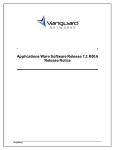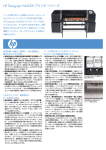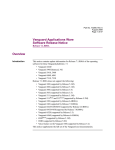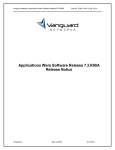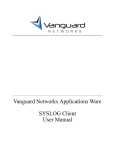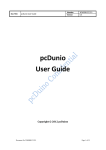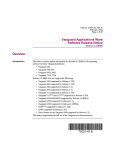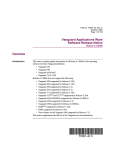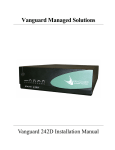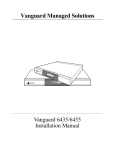Download SSH - Vanguard Networks
Transcript
Vanguard Applications Ware IP and LAN Feature Protocols Secure Shell (SSH) Protocol Notice ©2008 Vanguard Networks 25 Forbes Blvd. Foxboro, MA 02035 (508) 964-6200 All rights reserved Printed in U.S.A. Restricted Rights Notification for U.S. Government Users The software (including firmware) addressed in this manual is provided to the U.S. Government under agreement which grants the government the minimum “restricted rights” in the software, as defined in the Federal Acquisition Regulation (FAR) or the Defense Federal Acquisition Regulation Supplement (DFARS), whichever is applicable. If the software is procured for use by the Department of Defense, the following legend applies: Restricted Rights Legend Use, duplication, or disclosure by the Government is subject to restrictions as set forth in subparagraph (c)(1)(ii) of the Rights in Technical Data and Computer Software clause at DFARS 252.227-7013. If the software is procured for use by any U.S. Government entity other than the Department of Defense, the following notice applies: Notice Notwithstanding any other lease or license agreement that may pertain to, or accompany the delivery of, this computer software, the rights of the Government regarding its use, reproduction, and disclosure are as set forth in FAR 52.227-19(C). Unpublished - rights reserved under the copyright laws of the United States. Notice (continued) Proprietary Material Eric Young is a contributor to the soft encryption module. Copyright (C) 1995-1998 Eric Young ([email protected]) All rights reserved. THIS SOFTWARE IS PROVIDED BY ERIC YOUNG ``AS IS'' AND ANY EXPRESS OR IMPLIED WARRANTIES, INCLUDING, BUT NOT LIMITED TO, THE IMPLIED WARRANTIES OF MERCHANTABILITY AND FITNESS FOR A PARTICULAR PURPOSE ARE DISCLAIMED. IN NO EVENT SHALL THE AUTHOR OR CONTRIBUTORS BE LIABLE FOR ANY DIRECT, INDIRECT, INCIDENTAL, SPECIAL, EXEMPLARY, OR CONSEQUENTIAL DAMAGES (INCLUDING, BUT NOT LIMITED TO, PROCUREMENT OF SUBSTITUTE GOODS OR SERVICES; LOSS OF USE, DATA, OR PROFITS; OR BUSINESS INTERRUPTION) HOWEVER CAUSED AND ON ANY THEORY OF LIABILITY, WHETHER IN CONTRACT, STRICT LIABILITY, OR TORT (INCLUDING NEGLIGENCE OR OTHERWISE) ARISING IN ANY WAY OUT OF THE USE OF THIS SOFTWARE, EVEN IF ADVISED OF THE POSSIBILITY OF SUCH DAMAGE. Information and software in this document are proprietary to Vanguard Networks (or its Suppliers) and without the express prior permission of an officer, may not be copied, reproduced, disclosed to others, published, or used, in whole or in part, for any purpose other than that for which it is being made available. Use of software described in this document is subject to the terms and conditions of the Software License Agreement. This document is for information purposes only and is subject to change without notice. Part No. T100-17, Rev E Publication Code: TK First Printing: April 2005 Manual is current for Release 7.1 of Vanguard Applications Ware. To comment on this manual, please go to http://www.vanguardnetworks.com/cgi-bin/productsupport.cgi Contents SSH Server Overview 1 Functional Description ................................................................................. Supported Features ....................................................................................... Configuring ONS User Configuration: Local User Configuration Record .. Configuring SSH Client Configuration Parameters.............................. Configuring SSH Server Configuration Record ................................... Configuring SSH Server Configuration Record Parameters .................... Generating Server Key Pair ..................................................................... Vanguard SSH Server Configuration Samples ......................................... SSH Server Statistics ................................................................................ Managing SSH Server Configurations ..................................................... Examining Configurations ....................................................................... Listing Configurations ............................................................................. Deleting Local User Configurations ........................................................ Deleting SSH Record Configuration ........................................................ Deleting RSA Key Pair ............................................................................ SSH Server Configuration Samples Overview 1 SSH Configuration Samples Overview 1 PuTTY Configuration and Connection Examples ........................................ SecureCRT Configuration and Connection Examples ................................. 1-2 1-3 1-6 1-7 1-9 1-10 1-11 1-13 1-15 1-17 1-18 1-19 1-20 1-21 1-22 B-2 B-8 v SSH Server Overview Introduction Note This feature is supported by Release 6.5.R000 and later releases. Releases prior to Point Release 6.5.P04A support hardware encryption only and 6.5.P04A and later releases support both hardware encryption (SSH) and software encryption (SoftSSH). Each release requires different Software License for Vanguard Software Builder. For further details, refer to Supported Platforms on page 3. Vanguard’s Secure Shell (SSH) protocol secures connections between systems. It can be used to secure remote logins and other network services over an insecure network. SSH provides strong authentication and secure communication over unsecured channels. It is intended as a replacement for rlogin, vsh, and rsh. SSH can also be used to secure forwarding of arbitrary TCP connections. Vanguard’s SSH supports SSH2 protocol only. The SSH2 protocol contains improvements to security, performance, functionality, and portability over the previous SSH1 protocol. SSH protects against the network attacks listed below. • IP spoofing, where a remote host sends packets that seem to come from a trusted host. SSH can also protect a local network from spoofers. • IP source routing, where a remote host sends packets that seem to come from a trusted host. • DNS spoofing, where an attacker forges server name records. • Interception of clear text passwords and other data by intermediate hosts. • Manipulation of data by personnel at intermediate hosts. • Attacks based on monitoring X authenticating data and spoofing connection to the X11 server. The SSH protocol consists of three major components: • Transport Layer Protocol provides server authentication, confidentiality, and integrity with errorlesss forward secrecy. • User Authentication Protocol authenticates the client to the server. • Connection Protocol multiplexes the encrypted tunnel into several logical channels. Secure Connection Insecure Network Secure Connection Encrypted SSH Tunnel SSH Server SSH Client Figure 1. Typical SSH Application 1 T100-17, Revision E Release 7.1 Functional Description Functional Description Overview SSH is currently used for CTP access only. The SSH server acts as a remote access server. SSH Protocol Architecture In SSH communication, a secure transport layer is created so the client knows it is communicating securely with the correct server. The communication is encrypted using a symmetric cipher. Transport Layer The SSH TCP/IP transport layer is security-enhanced by encrypting and decrypting data and data packets as they are sent and received. In addition, the transport layer provides server authentication. The layer permits: • • • • • Key exchange Choice of the public key algorithm for use Choice of the symmetric encryption algorithm for use Choice of the message authentication algorithm for use Choice of the hash algorithm for use Note The Vanguard SSH Server does not support compression. Note The TCP port defined for SSH is port 22. This port cannot be changed. Authentication Layer SSH authentication layer authenticates the client-side user to the server. It runs over the SSH transport layer protocol. Client-side authentication methods supported: • Password authentication method • Public key authentication method Connection Layer SSH connection layer multiplexes the encrypted tunnel into several logical channels. It also manages the SSH sessions. It runs over the SSH user authentication protocol and transport layer protocol. Public Key Management SSH manages Public Keys by allowing the user to: • Generate key pair for the RSA server • Import client public keys • View/List/Delete client public keys and server key pairs, etc. Authentication with Release 7.0R000 and beyond supports SSH and Radius Client inter-working for password authentication only. There are no configuration changes in SSH required to ONS RADIUS Feature support this functionality. To affect this inter-working, SSH has been added to the list of supported applications in the Radius Client configurable parameters, along with the existing access points, CTP, Telnet and HTTP. Refer to the RADIUS user documentation for more information on how to configure ONS users for Radius authentication. 2 SSH Server Supported Features Supported Features Introduction This section describes algorithms and authentication methods supported by the Vanguard SSH Server. Encryptions • 3DES-CBC • AES-CBC Note AES-CBS is supported by Release 7.1.R00A and later. It requires a hardware encryption card, ECC SIMM or AEC PMC. Data Integrity • HMAC-SHA1 • HMAC-MD5 Key Exchange Method • Diffie-Hellman-Group1-SHA1 • Diffie-Hellman Group Exchange-SHA1 Public Key Algorithm • SSH-RSA Supported Platforms • Releases prior to 6.5.P04A support SSH with hardware encryption ONLY and require Security License for Vanguide, selecting both SSH and IPSec to create an image: Table 1: Supported Platforms Prior to Release 6.5P04A Note Data compression is not supported by the Vanguard SSH. Product No SIMM DCC ECC AEC V340 N/A N/A N/A N/A V342 N/A N/A Supported N/A V340 E N/A N/A Supported N/A 6435/55 N/A N/A N/A N/A 7310/7330 N/A N/A N/A Supported NOTE: ECC SIMM for v342 and v340 E and AEC PMC Card for 7300 are required to use this feature with releases prior to 6.5P04A • Release 6.5P04A and later supports both hardware encryption (SSH) and software encryption (SoftSSH). 3 T100-17, Revision E Release 7.1 Supported Features Table 2: Supported Platforms After Release 6.5P04A and Prior to 7.0.R000 Product No SIMM DCC ECC AEC V340 SoftSSH SoftSSH N/A N/A V342 SoftSSH SoftSSH SSH N/A V340 E SoftSSH N/A SSH N/A 6435/55 SoftSSH SoftSSH N/A N/A 7310/7330 N/A N/A N/A SSH 6840 N/A N/A N/A N/A 6841 N/A N/A N/A *SSH NOTE: *6840/6841 was supported by 6.5.P30A Table 3: Supported Platforms After Release 7.0.R000 and Prior to 7.1.R00A Product DCC ECC AEC 242D SoftSSH N/A HardSSH N/A V340 SoftSSH SoftSSH N/A N/A V340 E SoftSSH N/A HardSSH N/A V342 SoftSSH SoftSSH HardSSH N/A 6435/55 SoftSSH SoftSSH N/A N/A 7310/7330 N/A N/A N/A HardSSH 6840 N/A N/A N/A N/A 6841 N/A N/A N/A HardSSH 3400 N/A N/A N/A *HardSSH NOTES: 4 No SIMM • From 7.0.R000, no need to include IPSec in an image to use the SSH feature. • 7.0.R000 and 7.0.R00A require either IP+ or Security License to build an image with Vanguide Software Builder. • *Point Release 7.0.P12A for 3400 only requires IP+, SNA+, Multiservice, or Security to create an image with Vanguide Software Builder. • Difference between Soft and Hard SSH is use of accelerator SIMM card. SSH Server Supported Features Table 4: Supported Platforms after release 7.1.R00A Product No SIMM DCC ECC AEC 242D SoftSSH N/A HardSSH N/A V340 SoftSSH SoftSSH N/A N/A V340 E SoftSSH N/A HardSSH N/A V342 SoftSSH SoftSSH HardSSH N/A 6435/55 SoftSSH SoftSSH N/A N/A 7310/7330 N/A N/A N/A HardSSH 6840 Basic SSH (SoftSSH) N/A N/A N/A 6841 N/A N/A N/A HardSSH 3400 Basic SSH (SoftSSH) N/A N/A HardSSH NOTES: • 7.1.R00A and later require a license, IP+, SNA+, Multiservice or Security License, to build an image for 242D, V340 Series, and 7300 with Vanguide Software Builder. • 7.1.R00A and later provide two SSH Security features, BASIC SSH (Software SSH) and ACCELERATED SSH (Hardware SSH) for 3400 and 6840/41 to create a SSH image with Vanguide. IP+/ IPSafe, SNA+, and Multiservice Licenses support BASIC SSH. Security License supports ACCELERATED SSH, which both 3DES-CBC and AES-CBC are available. • No need to include IPSec in an image to use the SSH feature. • Difference between Soft and Hard SSH is use of accelerator SIMM card. 5 T100-17, Revision E Release 7.1 Configuring ONS User Configuration: Local User Configuration Record Configuring ONS User Configuration: Local User Configuration Record Introduction The Local User Configuration record is used as a profile for a SSH Client access to Vanguard SSH Server. It defines User Name, Password, and Public Key. Follow these steps... To configure a user name, password, and a client public key if necessary, follow these steps to access the Local User Configuration Menu: Step Process 1 Update System Parameters from the CTP Main menu. The Update System Parameters menu, similar to that shown in Figure 2 is displayed. 2 Select ONS User Configuration. The Local User Configuration parameters appear in sequence. Figure 2. Update System Parameters Menu Online Help Entering a ? displays online Help for the current parameter option on the screen. Note Blank name users such as Managers cannot configure a public key. Therefore, it cannot be used for a SSH connection. 6 SSH Server Configuring ONS User Configuration: Local User Configuration Record Configuring SSH Client Configuration Parameters Parameters The Local User Configuration can have 64 entries and each entry contains these parameters. Note No boot is required to take effect configuration changes. User Name: Range: 0-64 alphanumeric characters, use the space character to blank field Default (blank) Description ONS User Name Password: Range: 0-32 alphanumeric characters, use the space character to blank field Default (blank) Description ONS User Password Verify Password: Range: 0-32 alphanumeric characters, use the space character to blank field Default (blank) Description ONS User Password User Privilege: Range: Read-Only,Diagnostic,Basic-Plus,Medium-Level,High-Level,Service,Engineering Default Read-Only Description ONS User Password Read-Only: Privileges to Examine, List, Monitor and Status Menus Diagnostic: Privileges to “Read-Only” + Diagnostic Menu Basic-Plus: Privileges to “Diagnostic” + Booting and Lan Control Medium-Level: Privileges to “Basic-Plus” + Basic Configuration High-Level: Privileges to “Medium-Level” + Port configuration and Others Service: Privileges to “High-Level” + User Management Configuration. Engineering: Privileges to All Configurations 7 T100-17, Revision E Release 7.1 Configuring ONS User Configuration: Local User Configuration Record User Public Key: 8 Range: 0-300 alphanumeric characters, use the space character to blank field Default (blank) Description User Public Key, used for client authentication with public key SSH Server Configuring ONS User Configuration: Local User Configuration Record Configuring SSH Server Configuration Record Introduction The SSH Server Configuration Record defines what public key algorithm and authentication method Vanguard SSH uses. Follow these steps... To configure a user name, password, and a client public key if necessary, follow these steps to access the Configure SSH Menu: Step Process 1 Select Configure -> Configure Network Security -> Configure SSH from the CTP Main menu. The Configure SSH menu appears, similar to that shown in Figure 3 is displayed. 2 Select Configure SSH. The SSH Record configuration parameters appear in sequence. Figure 3. Configure SSH Menu Online Help Entering a ? displays online Help for the current parameter option on the screen. 9 T100-17, Revision E Release 7.1 Configuring ONS User Configuration: Local User Configuration Record Configuring SSH Server Configuration Record Parameters Parameters The SSH Server Configuration Record contains these parameters. Note No boot is required to take effect configuration changes. SSH Server Enable/Disable: Range: Disabled,RSA Enabled,DSS Enabled Default Disabled Description Enable/Disable SSH Server. SSH Authentication Method: Range: Password,Public Key Default Password Description SSH Authentication Methods. Multiple choices can be done like: Password+Public Key 10 SSH Server Configuring ONS User Configuration: Local User Configuration Record Generating Server Key Pair Introduction The Generate RSA Key generates a key pair for the server. You must generate a key pair at least once. Once the key pair is generated, you do not have to regenerate it unless it is required. The key size is by default 1,024 bits and is not configurable. Note Vanguard SSH supports RSA only. Follow these steps... To generate a key pair, follow these steps to access Generate RSA Key Pair Menu: Step Process 1 Select Configure -> Configure Network Security -> Configure SSH fro the CTP Main menu. The Configure SSH menu appears, similar to that shown in Figure 4 is displayed. 2 Select Generate RSA Key Pair. The RSA Key Pair is generated. Figure 4. Configure SSH Menu 11 T100-17, Revision E Release 7.1 Configuring ONS User Configuration: Local User Configuration Record -------------------------------------------------------------------------------------------Node: Node985 Address: 985 Time: 18:05:39 Menu: Configure SSH Path: (Main.6.18.1) 1. 2. 3. Date: 24-MAR-2005 Configure SSH Record Generate RSA Key Pair SSH Test #Enter Selection: 2 Generate SSH Server RSA Key Pair WARNING: If you proceed this could take several minutes to finish. No further notices will be made...Do you want to proceed? (y/n): y RSA key pair generation done. The RSA Public Key: AAAAB3NzaC1yc2EAAAADAQABAAAAgQCtCcE7QKGPBXKKBOLDIu+lTRi1Y8k8cTgAC LEb02bQnmZ05FNR4gDqkW+qEs1xrl6TtJyX3nu28LwP5O7VcrgWS5hDtad8nhMBuZ TTeizSjXbzhivPFckYyKVrdXlE4vQG9H+jW91pEbTYhYtHS+dT1c+8Z1Rx8muzQrq 6Frez7Q== Press any key to continue ( ESC to exit ) ... ---------------------------------------------------------------------------------------------------------------- Note If the Soft Encryption module is installed, the following copyright message will be displayed as well as the information above: Eric Young is a contributor to the soft encryption module. Copyright (C) 1995-1998 Eric Young ([email protected]) All rights reserved. THIS SOFTWARE IS PROVIDED BY ERIC YOUNG ``AS IS'' AND ANY EXPRESS OR IMPLIED WARRANTIES, INCLUDING, BUT NOT LIMITED TO, THE IMPLIED WARRANTIES OF MERCHANTABILITY AND FITNESS FOR A PARTICULAR PURPOSE ARE DISCLAIMED. IN NO EVENT SHALL THE AUTHOR OR CONTRIBUTORS BE LIABLE FOR ANY DIRECT, INDIRECT, INCIDENTAL, SPECIAL, EXEMPLARY, OR CONSEQUENTIAL DAMAGES (INCLUDING, BUT NOT LIMITED TO, PROCUREMENT OF SUBSTITUTE GOODS OR SERVICES; LOSS OF USE, DATA, OR PROFITS; OR BUSINESS INTERRUPTION) HOWEVER CAUSED AND ON ANY THEORY OF LIABILITY, WHETHER IN CONTRACT, STRICT LIABILITY, OR TORT (INCLUDING NEGLIGENCE OR OTHERWISE) ARISING IN ANY WAY OUT OF THE USE OF THIS SOFTWARE, EVEN IF ADVISED OF THE POSSIBILITY OF SUCH DAMAGE. 12 SSH Server Configuring ONS User Configuration: Local User Configuration Record Vanguard SSH Server Configuration Samples Introduction This section shows two examples of how to configure Vanguard SSH Server. Note Type “atds” or “ATDS” to login. Do not use “atds0” or “ATDS0”. Example 1: Password ONLY Figure 5 shows the SSH configuration for using the Password authentication method only. PC Node 100 ISP Vanguard SSH Server SSH Client SSH Client User Name: vanguard Password: 123 SSH SSH Server Local User Configuration User Name: vanguard Password: 123 Verify Passord: 123 User Privilege: Service User Group: All User Public Key: (blank) SSH Record Configuration SSH Sever Enable/Disable: RSA Enabled SSH Authentication Method: Password Figure 5. Password Authentication Method Only 13 T100-17, Revision E Release 7.1 Configuring ONS User Configuration: Local User Configuration Record Example 2: Figure 6 shows the SSH configuration for using both the Password and Public Key Password + Public authentication methods. Key PC Node 100 ISP Vanguard SSH Server SSH Client SSH Client User Name: vanguard Passphrase: SSH123 Password: 123 SSH Public Key Generated SSH Client Key Generator ssh-rsa AAAAB3NzaC1yc2EAAAABJQA AAIBzcR5KLAsGvwpATzA6e24 CkEaaa5+zycGD2vY81P91C/ XBgsAqmbzNlyZkmrMxZy6Ryt7 Oeeow/a53BskzfNyG4GM4hy9f BmWeyRT6zGWKuZcIUZ/WK3 CCL9hv+fpthZ8ewOGFuhTFtaE xVMvXN1gs+O0S8Y5K9tk234iq aDe+xw== rsa-key-20050217 SSH Server Local User Configuration User Name: vanguard Password: 123 Verify Passord: 123 User Privilege: Service User Group: All User Public Key: AAAAB3NzaC1yc2EAAAABJQA AAIBzcR5KLAsGvwpATzA6e24 CkEaaa5+zycGD2vY81P91C/ XBgsAqmbzNlyZkmrMxZy6Ryt7 Oeeow/a53BskzfNyG4GM4hy9f BmWeyRT6zGWKuZcIUZ/WK3 CCL9hv+fpthZ8ewOGFuhTFtaE xVMvXN1gs+O0S8Y5K9tk234iq aDe+xw== SSH Record Configuration SSH Sever Enable/Disable: RSA Enabled SSH Authentication Method: Password+Public Key Figure 6. Password and Public Key Authentication Methods Note Make sure to copy the public key to User Public Key precisely. You MUST copy the public key LINE-BY-LINE, not including any spaces and new lines. Note When copying the public key generated by SSH Client’s Key Generator Wizard, you must copy the part of key in GREEN. No space or new line is included in the copied key. 14 SSH Server Configuring ONS User Configuration: Local User Configuration Record SSH Server Statistics Introduction This section describes how to view SSH Server statistics. Follow these steps... Type of Statistics Step Process 1 Select Status/statistics -> Network Security Stats from the CTP Main menu. The Network Security Stats menu appears, similar to that shown in Figure 7 is displayed. 2 Select the SSH Statistics menu. The Show RSA Key Pair appear. 3 Select the Show RSA Key Pair. The SSH Server RSA Public Key is displayed if it was already generated You can generate the following statistics: • SSH Server RSA Public Key Statistics Node: Address: Date: Time: Menu: SSH StatisticsPath: (Main.6) 1. Show RSA Key Pair #Enter Selection: Figure 7. SSH Statistics 15 T100-17, Revision E Release 7.1 Configuring ONS User Configuration: Local User Configuration Record What You See In This Screen #Enter Selection: 1 <ENTER> Display SSH Server RSA Public Key The RSA Public Key: AAAAB3NzaC1yc2EAAAADAQABAAAAgQCtCcE7QKGPBXKKBOLDIu+lTRi1 Y8k8cTgACLEb02bQnmZ05FNR4gDqkW+qEs1xrl6TtJyX3nu28wP5O7Vc rgWS5hDtad8nhMBuZTTeizSjXbzhivPFckYyKVrdXlE4vQG9H+jW91pE bTYhYtHS+dT1c+8Z1Rx8muzQrq6Frez7Q== Press any key to continue ( ESC to exit ) ... Figure 8. Example of RSA Key Pair Status 16 SSH Server Configuring ONS User Configuration: Local User Configuration Record Managing SSH Server Configurations Introduction This section describes routine configuration management tasks you can perform with SSH Server. Tasks You can perform these tasks: • Examine configurations • List configurations • Delete Local User Configuration entries, SSH Server Record, and RSA Key Pair. See the following for details on these tasks. 17 T100-17, Revision E Release 7.1 Configuring ONS User Configuration: Local User Configuration Record Examining Configurations How to... Follow these steps to examine SSH Record configurations: Step Process 1 Select Examine Network Security from Examine menu. The Examine Network Security menu appears. 2 Select Examine SSH Record. The Examine SSH Record screen appears (see Figure 9). Example Node: Node 985 Address: 985 Menu: Record Examination Date: 24-MAR-2005 Time:19:05:2 Page: 1 of 1 SSH Server Enable/Disable: RSA Enabled SSH Authentication Method: Password Press any key to continue ( ESC to exit ) ... Figure 9. Examine SSH Record Screen 18 SSH Server Configuring ONS User Configuration: Local User Configuration Record Listing Configurations How to... Follow these steps to list SSH Record configuration: Step Process 1 Select List Network Security from List menu. The List Network Security menu appears. 2 Select List SSH Record. The List SSH Record screen appears (see Figure 10). Example #Enter Selection: 1 SSH Record List RSA Enabled, Password SSH Authentication Method: Password Press any key to continue ( ESC to exit ) ... Figure 10. List SSH Record Screen 19 T100-17, Revision E Release 7.1 Configuring ONS User Configuration: Local User Configuration Record Deleting Local User Configurations Follow these steps... Follow these steps to delete the Local User Configuration entries: Step Process 1 Select Delete ONS User from Delete menu. The Delete ONS User Record menu appears. 2 Enter the number of entry to delete and enter “y” to proceed. The selected entry is deleted (see Figure 11). Example #Enter Selection: 6 Delete ONS User record Entry Number: 1/1 Proceed (y/n): y Record Deleted Press any key to continue ( ESC to exit ) ... Figure 11. Delete ONS User Menu 20 SSH Server Configuring ONS User Configuration: Local User Configuration Record Deleting SSH Record Configuration How to... Follow these steps to delete SSH Record Configuration: Step Process 1 Select Delete Network Security -> Delete SSH from Delete menu. The Delete Network Security menu appears. 2 Select Delete SSH Record and enter “y” to proceed. The record is deleted (see Figure 12). Example #Enter Selection: 1 Delete SSH record Proceed (y/n): y Record Deleted Press any key to continue ( ESC to exit ) ... Figure 12. Delete SSH Record Menu 21 T100-17, Revision E Release 7.1 Deleting RSA Key Pair How to... Follow these steps to delete the RSA Key Pair: Step Process 1 Select Delete Network Security -> Delete SSH from Delete menu. The Delete Network Security menu appears. 2 Select Delete RSA Key Pair and enter “y” to proceed. The record is deleted (Figure 13) Example #Enter Selection: 2 Delete SSH Server RSA Public Key Are you sure you want to delete the RSA key pair? (y/n): y Record Deleted Press any key to continue ( ESC to exit ) ... Figure 13. Delete RSA Key Pair Screen Appendix A SSH Server Configuration Samples Overview Introduction This appendix provides configuration samples for Vanguard SSH Server. For further details on the configuration parameters, please refer to “Configuring SSH Server Configuration Record. Configuring SSH Server is very simple. And it is no need to boot configuration changes to take effect. Once those changes are saved, they will be activated. Below are the basic configuration samples for the Password only and Public Key authentication methods. Note The node needs an IP configuration for an SSH session. Make sure to configure the IP related parameters and boot the node to activate those configuration changes BEFORE you start configuring SSH related parameters. Example 1: Password ONLY The section below describes how to configure the SSH Server to use Password authentication method. ONS User Configration [Main.8.6] Local User Configuration: Entry Number: 1/1 [1] User Name: (blank)/ leah1 [1] Password: ********/123 [1] Verify Password: ********/123 [1] User Privilege: Read-Only/Service [1] User Group: All/ [1] User Public Key: (blank)/ Note Leave User Public Key blank if SSH Authentication Method in SSH Record is set to Password ONLY. Configure SSH Record [Main.6.18.1] Configure SSH Record: SSH Server Enable/Disable: RSA Enabled SSH Authentication Method: Password SSH Server Configuration Samples A-1 Generate RSA Key Generate SSH RSA Key Pair: Pair The RSA Public Key: [Main.6.18.2] AAAAB3NzaC1yc2EAAAADAQABAAAAgQDK5cDsTucR1W8Q bdM1RuLdUHsAOt6b2dJV+DA3rcUiu1b8dQ0c8S/BDdDCrfJ9X/ gSTxxdCyfti7jA1K+8n7jnJM3cY9dDB1ZfBcSe5siB5p7sdkjfUVv hH7ZBebY0Y/glnhLmlQfB1QLlTxK84EqHdttF/C9Q/gcWjIoC/cgV/w== Note Make certain to generate RSA Key Pair. Without the RSA Public Key, the feature is disabled. Example 2: Password + Public Key This example shows how to configure SSH Server to use Password and Public Key at the same time. ONS User Configuration [Main.8.6] Local User Configuration: Entry Number: 2/2 [2] User Name: (blank)/ leah2 [2] Password: ********/123 [2] Verify Password: ********/123 [2] User Privilege: Read-Only / Service [2] User Group: All/ [2] User Public Key: (blank)/ AAAAB3NzaC1yc2EAAAABJQAAAIBzcR5KLAsGvwpATzA6e24CkEaaa5+zycGD2vY81P91C/ XBgsAqmbzNlyZkmrMxZy6Ryt7Oeeow/a53BskzfNyG4GM4hy9fBmWeyRT6zGWKuZcIUZ/ WK3CCL9hv+fpthZ8ewOGFuhTFtaExVMvXN1gs+O0S8Y5K9tk234iqaDe+xw== Note The copied alphanumeric characters in User Public Key must match to the key generated by SSH Client’s Key Generation Wizard EXACTLY. Make certain to copy the key LINE-BY-LINE to User Public Key parameter because the copied key must not include any space or new line. Configure SSH Record [Main.6.18.1} Configure SSH Record: SSH Server Enable/Disable: RSA Enabled SSH Authentication Method: Password+Public Key Note The copied alphanumeric characters in User Public Key must match to the key generated by SSH Client’s Key Generation Wizard EXACTLY. Make certain to copy the key LINE-BY-LINE to User Public Key parameter because the copied key must not include any space or new line. A-2 SSH Server Configuration Samples Generate RSA Key Pair [Main.6.18.1] Generate SSH Server RSA Key Pair: The RSA Public Key: AAAAB3NzaC1yc2EAAAADAQABAAAAgQDK5cDsTucR1W8QbdM 1RuLdUHsAOt6b2dJV+DA3rcUiu1b8dQ0c8S/BDdDCrfJ9X/ gSTxxdCyfti7jA1K+8n7jnJM3cY9dDB1ZfBcSe5siB5p7sd kjfUVvhH7ZBebY0Y/glnhLmlQfB1QLlTxK84EqHdttF/C9Q/gcWjIoC/cgV/w== Note Make certain to generate RSA Key Pair. Without the RSA Public Key, the feature is disabled. However, it is not necessary to generate an RSA key every time when making configuration changes. The node uses the same generated key unless it is deleted from Delete Menu. SSH Server Configuration Samples A-3 A-4 SSH Server Configuration Samples Appendix B SSH Configuration Samples Overview Introduction This appendix provides configuration samples for SSH client applications such as PuTTY version 0.58 and SecureCRT version 5.0.4, showing the corresponding configuration parameters of Vanguard SSH Server. As PuTTY and SecureCRT update their applications to fix their own known bugs on a regular basis, please make sure to read Vanguard Release Notice and their updates before using this feature. For further details on the SSH client applications, please refer to their user manuals. SSH Configuration Samples B-1 PuTTY Configuration and Connection Examples PuTTY Configuration and Connection Examples Introduction This section introduces two connection examples, using PuTTY version 0.58. Example 1: Password ONLY Figure 1 shows how to configure PuTTY to connect to Vanguard SSH Server with Password authentication method. For further details on PuTTY configurations, please refer to PuTTY’s user manual. 1 Enter IP addressed assigned to Vanguard SSH Server. 2 Select SSH. 3 Select “Open.” Figure B-1. PuTTY Configuration with Password Authentication Method At prompt, enter User Name and Password configured in Local User Configuration. Example: Login as: leah1 <ENTER> [email protected]’s password: 123 <ENTER> OK Type “atds” or “ATDS” <ENTER> to login. Note Do not type “atds0” or “ATDS0”. B-2 SSH Configuration Samples PuTTY Configuration and Connection Examples Note "OK" prompts might appear a couple of times. Please keep typing "atds" or “ATDS” until Main Menu appears. Figure B-2. Vanguard Main Menu Screen Example 2: Password + Public Key Example 2 describes how to configure PuTTY to connect to Vanguard SSH Server with both Password and Public Key authentication methods at the same time. For further details on PuTTY configurations, please refer to PuTTY’s user manual. SSH Configuration Samples B-3 PuTTY Configuration and Connection Examples puttygen.exe: Generate Public Key To generate public and private keys with PuTTY Key Generator, run puttygen.exe and refer to the steps in Figure 3 and the procedures that follow. 1 Select Generate. 2 Enter an arbitrary Key passphrase. Example: leah123 3 Copy the key information in “Public key for pasting into Open SSH authorized_key file” to User Public Key in Local User Configuration, DELETING the text strings “ssh-rsa “ and “rsa-key-xxxxxxxx” from the beginning and the end of the key generated. Save both public and private keys on your PC. Note Must copy the key LINE-BY-LINE, not including any new line or space. Do not copy the whole key by selecting all of it at one time. Figure B-3. PuTTY Key Generator Configuration B-4 SSH Configuration Samples PuTTY Configuration and Connection Examples SSH Server Configuration: ONS User Configuration Local User Configuration [Main.8.6] Entry Number: 1/2 [2] User Name: (blank)/ leah2 [2] Password: ********/ABC [2] Verify Password: ********/ABC [2] User Privilege: Read-Only / Service [2] User Group: All/ [2] User Public Key: (blank)/ AAAAB3NzaC1yc2EAAAABJQAAAIEAwLQrvofAJWbASQ48KnjiN5t3pX6H I3wQQ1M4CTEMofZEW81c6yZT9fP5kBgRx2CAK1Ut/FWd7/OOkXxB4/ 8AYbkTJqywgYI5YlrRETsPUYg1wwf+AoA60h7sGcHHi4FznlQZ3rcsJk 69PEBB0sUnrZPl2QPKoxTvb+fkZZhCBxU= Note The copied alphanumeric characters in User Public Key must match to the key generated by SSH Client’s Key Generation Wizard EXACTLY. Make certain to copy the key LINE-BY-LINE to User Public Key parameter because the copied key must not include any space or new line. SSH Server Configuration: SSH Record SSH Record Configuration [Main.6.18.1] SSH Server Enable/Disable: RSA Enabled/ SSH Authentication Method: Password/ Password +Public Key SSH Server Generate SSH Server RSA Key Pair [Main.6.18.2] Configuration: The RSA Public Key: Generate RSA Key AAAAB3NzaC1yc2EAAAADAQABAAAAgQDK5cDsTucR1W8Qb Pair dM1RuLdUHsAOt6b2dJV+DA3rcUiu1b8dQ0c8S/BDdDCrfJ9X/ gSTxxdCyfti7jA1K+8n7jnJM3cY9dDB1ZfBcSe5siB5p7sdkjfUVvh H7ZBebY0Y/glnhLmlQfB1QLlTxK84EqHdttF/C9Q/gcWjIoC/cgV/ w== Note Make certain to generate RSA Key Pair. Without the RSA Public Key, the feature is disabled. However, it is not necessary to generate an RSA key every time when making configuration changes. The node uses the same generated key unless it is deleted from Delete Menu. SSH Configuration Samples B-5 PuTTY Configuration and Connection Examples PuTTY: Private Key To connect to a Vanguard SSH Server using PuTTY Private Key refer to the steps in Figure 4. 1 Select the private key saved for Private key file for authentication. 2 Select “Open.” 3 Enter an IP address to get access to Vanguard SSH Server via SSH. 4 Select “Open.” Figure B-4. PuTTY Private Key Configuration B-6 SSH Configuration Samples PuTTY Configuration and Connection Examples Enter both User Name configured in Local User Configuration and Passphrase created when generating public and private keys with PuTTY Key Generator: puttygen.exe. Note You must enter the passphrase EXACTLY as the one created with PuTTY Key Generator. Login as: leah2 <ENTER> Passphrase for key “rsa-key-20052017”: leah123 [email protected]’s password: ABC <ENTER> OK Type “atds” or “ATDS” <ENTER> to login. Note Do not type “atds0” or “ATDS0”. Note "OK" prompts might appear a couple of times. Please keep typing "atds" or “ATDS” Figure B-5. Vanguard Main Menu Screen SSH Configuration Samples B-7 SecureCRT Configuration and Connection Examples SecureCRT Configuration and Connection Examples Introduction This section introduces two connection examples using SecureCRT version 5.0.4. Basic Configuration Figure 6 and the procedures that follow describle how to configure SecureCRT to connect to Vanguard SSH Server with the Password authentication method. For further details on SecureCRT configurations, please refer to SecureCRT’s user manual. 1 Select “New Session” and Select “Connect”. 2 Select “SSH2” and Select “Next”. 3 Type the IP address assigned to SSH Server and User Name configured in Local User Configuration in Username. 4 Select “Next”. Figure B-6. SecureCRT Configuration with Password Authentication Method B-8 SSH Configuration Samples SecureCRT Configuration and Connection Examples 5 Type an arbitrary session name for the configuration. SSH2 Global Options Note You must make changes to SSH configuration in Global Options. 6 Ensure that you DESELECT the following: Add keys to agent Enable OpenSSH agent forwarding Enable deprecated GSSAPI 7 Select OK. Figure B-6. SecureCRT Configuration with Password Authentication Method (Continued) SSH Configuration Samples B-9 SecureCRT Configuration and Connection Examples SSH Server Configuration: ONS User Configuration Entry Number: 1/2 [2] User Name: (blank)/ leah1 [2] Password: ********/abc [2] Verify Password: ********/abc [2] User Privilege: Read-Only / Service [2] User Group: All/ [2] User Public Key: (blank)/ SSH Server Configuration: SSH Record SSH Record Configuration [Main.6.18.1] SSH Server Enable/Disable: RSA Enabled/ SSH Authentication Method: Password/ Password SSH Server Generate SSH Server RSA Key Pair [Main.6.18.2] Configuration: The RSA Public Key: Generate RSA Key AAAAB3NzaC1yc2EAAAADAQABAAAAgQDK5cDsTucR1W8Qb Pair dM1RuLdUHsAOt6b2dJV+DA3rcUiu1b8dQ0c8S/BDdDCrfJ9X/ gSTxxdCyfti7jA1K+8n7jnJM3cY9dDB1ZfBcSe5siB5p7sdkjfUVvh H7ZBebY0Y/glnhLmlQfB1QLlTxK84EqHdttF/C9Q/gcWjIoC/cgV/ w== Note Make certain to generate RSA Key Pair. Without the RSA Public Key, the feature is disabled. However, it is not necessary to generate an RSA key every time when making configuration changes. The node uses the same generated key unless it is deleted from Delete Menu. B-10 SSH Configuration Samples SecureCRT Configuration and Connection Examples Example 1: Password ONLY To connect to Vanguard SSH Server using Password Only refer to the steps in Figure 7. 1 Select “Connect”. 2 Type the password configured to User Name in Local User Configuration [main.8.6.] Example: Username: leah1 Password: abc <ENTER> 3 Type “atds” or “ATDS” <ENTER> to login. Note Do not type “atds0” or “ATDS0”. Figure B-7. SecureCRT Configuration with Password Authentication Method SSH Configuration Samples B-11 SecureCRT Configuration and Connection Examples Example 2: Password + Public Key The example below shows how to configure SecureCRT to connect to Vanguard SSH Server with Password and Public Key authentication methods. For further details on SecureCRT configurations, please refer to SecureCRT’s user manual. To generate a Public Key using SecureCRT, refer to the steps in Figure 8. 1 Generate a Public Key: Select Tools > Create Public Key… 2 Select “Next”. 3 Select “RSA”. 4 Select “Next””. Figure B-8. SecureCRT Configuration with Public Key Authentication Method B-12 SSH Configuration Samples SecureCRT Configuration and Connection Examples 5 Enter an arbitrary passphrase and click “Next”. Example: Passphrase: leah123 6 Select “Next””. 7 Keep on moving the mouse and once “Next” button is available to select, click “Next”. Figure B-8. SecureCRT Configuration with Public Key Authentication Method (Continued) SSH Configuration Samples B-13 SecureCRT Configuration and Connection Examples 8 Save the generated key and select “Finish”. 9 Select “Yes” when using Public Key. Otherwise, select “No”. It can be configured later as well in SSH2 of Global Options as shown below: Figure B-8. SecureCRT Configuration with Public Key Authentication Method (Continued) B-14 SSH Configuration Samples SecureCRT Configuration and Connection Examples 10 Select Options > Session Options. Make changes to Username to “leah3” which will be configured in Figure 10: User Name in Local User Configuration . Figure B-8. SecureCRT Configuration with Public Key Authentication Method (Continued) Public Key: Identity.pub Open the file, Identity.pub, or xxxxx.pub saved with a different name. Copy the key line-by-line to User Public Key in Local User Configuration. Note You must copy the key LINE-BY-LINE. Do not copy the key by selecting the whole key at one time. Figure B-9. SecureCRT Configuration Identity.pub Window SSH Configuration Samples B-15 SecureCRT Configuration and Connection Examples SSH Server Configuration: ONS User Configuration Local User Configuration [Main.8.6] Entry Number: 1/3 [3] User Name: (blank)/leah3 [3] Password: ********/abc [3] Verify Password: ********/abc [3] User Privilege: Service/ [3] User Group: All/ [3] User Public Key: (blank)/ AAAAB3NzaC1yc2EAAAADAQABAAAAgQDSTL9O2NZ4Ju+iVSOFxmc Bc5jeJjeyJ/QOJ5BFLeY+S4fip+bbF2gDWy3FrQpwjvVl1acbx0yFU1P/ eceghO7gJk8M16kim2cduG5NGwZSuLv8wm46SW+HVuLZOIpRcsXJU kauSGxn595ev6lyter51WAaNyT/ZfLFUrghbwvwIQ== Note The copied alphanumeric characters in User Public Key must match to the key generated by Key Generation Wizard, not missing even a single character. To connect to a Vanguard SSH Server with Password and Public Key authentication methods, refer to the steps in Figure 10. B-16 SSH Configuration Samples SecureCRT Configuration and Connection Examples 1 Select “Connect”. 2 Type Password configured in Local User Configuration. Example: Password: abc <ENTER> 3 Type Passphrase configured in SecureCRT when generating the public key in Figure 8. Example: Passphrase: leah123 <ENTER> 4 Type “atds” or “ATDS” and press ENTER to login. Note Do not type “atds0” or “ATDS0”. Figure B-10. Connecting to a Vanguard SSH Server with SecureCRT Password and Public Key authentication methods SSH Configuration Samples B-17 SecureCRT Configuration and Connection Examples B-18 SSH Configuration Samples Index Numerics G 3DES-CBC encryption 1-3 Generating Server Key Pair 1-11 B H Blank name users 1-6 HMAC-MD5 data integrity 1-3 HMAC-SHA1 data integrity 1-3 C I Choice of the hash algorithm 1-2 Choice of the message authentication algorithm 1-2 Choice of the public key algorithm 1-2 Choice of the symmetric encryption algorithm 1-2 Configuration and Connection Examples PuTTY B-2 SecureCRT B-8 Configuration Samples SSH B-1 Configure SSH Menu 1-9, 1-11 Configuring ONS User Configuration 1-6 Configuring SSH Client Configuration Parameters 1-7 Configuring SSH Server Configuration Record 1-9 Configuring SSH Server Configuration Record Parameters 1-10 IP source routing 1-1 IP spoofing 1-1 K Key exchange 1-2 L List configurations 1-17 List SSH Record Screen 1-19 Listing Configurations 1-19 M Managing SSH Server Configurations 1-17 D N Data compression 1-3 Delete Local User Configuration entries 1-17 Delete ONS User Menu 1-20 Delete RSA Key Pair 1-17 Delete RSA Key Pair Screen 1-22 Delete SSH Record Menu 1-21 Delete SSH Server Record 1-17 Deleting Local User Configurations 1-20 Deleting RSA Key Pair 1-22 Deleting SSH Record Configuration 1-21 Diffie-Hellman-Group Exchange-SHA1 key exchange method 1-3 Diffie-Hellman-Group1-SHA1 key exchange method 1-3 DNS spoofing 1-1 Network Security Stats 1-15 E Examine configurations 1-17 Examine SSH Record Screen 1-18 Examining Configurations 1-18 O Online Help 1-6 P Password and Public Key Authentication Methods 1-14 Password Authentication Method Only 1-13 PuTTY Configuration and Connection Examples B-2 R rlogin replacement by SSH 1-1 rsh replacement by SSH 1-1 S Secure Shell (SSH) protocol 1-1 SecureCRT Configuration and Connection Examples B-8 Index-1 Index (continued) Server Configuration Samples SSH A-1 SSH Configuration Samples B-1 SSH Connection Protocol 1-1 SSH CTP access only 1-2 SSH Server Configuraton Samples A-1 SSH Server Statistics 1-15 SSH Transport Layer Protocol 1-1 SSH User Authentication Protocol 1-1 SSH2 Protocol Support 1-1 SSH-RSA public key algorithm 1-3 Symmetric Cipher 1-2 T TCP port defined 1-2 Typical SSH Application 1-1 U Update System Parameters Menu 1-6 V Vanguard SSH Server Configuration Samples 1-13 vsh replacement by SSH 1-1 Index-2