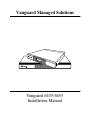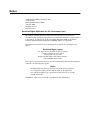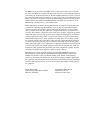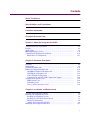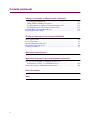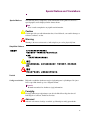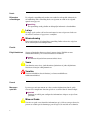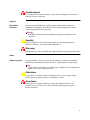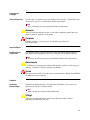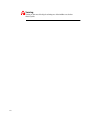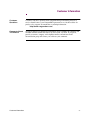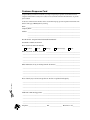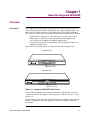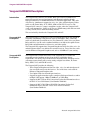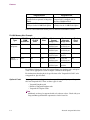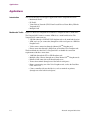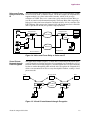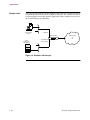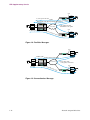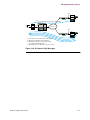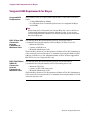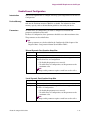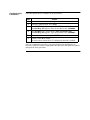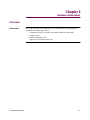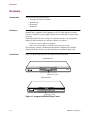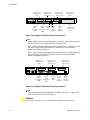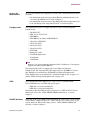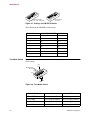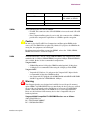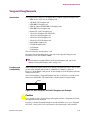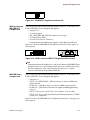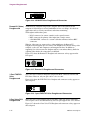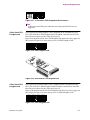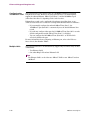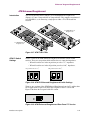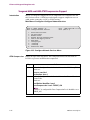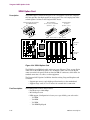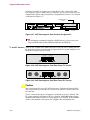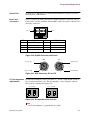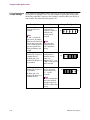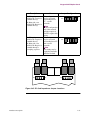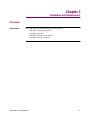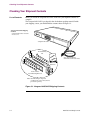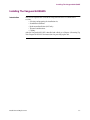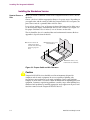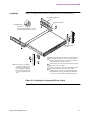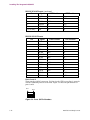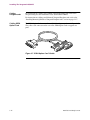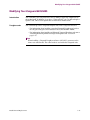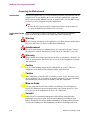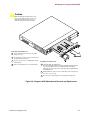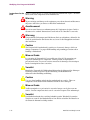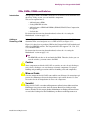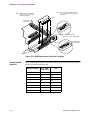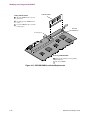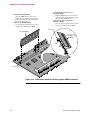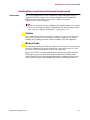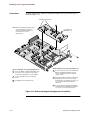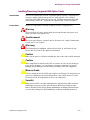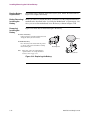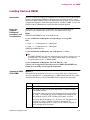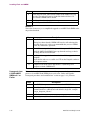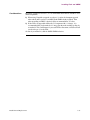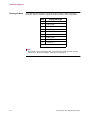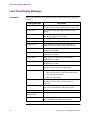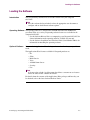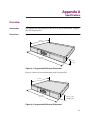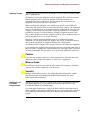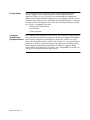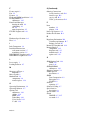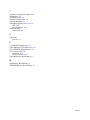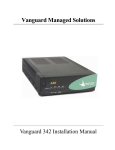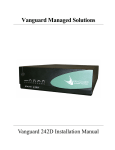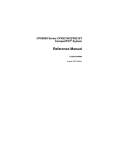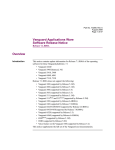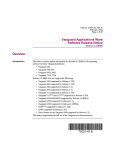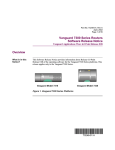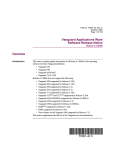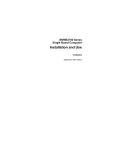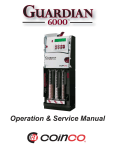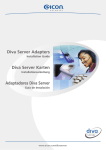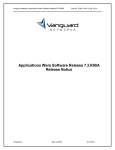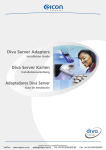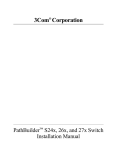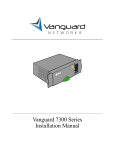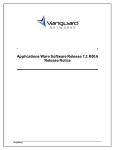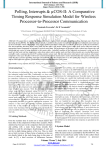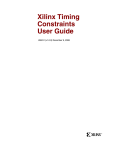Download Vanguard Managed Solutions 6455 Network Card User Manual
Transcript
Vanguard Managed Solutions --NODE UP-- Vanguard 6435/6455 Installation Manual Notice ©2003 Vanguard Managed Solutions, LLC 575 West Street Mansfield, Massachusetts 02048 (508) 261-4000 All rights reserved Printed in U.S.A. Restricted Rights Notification for U.S. Government Users The software (including firmware) addressed in this manual is provided to the U.S. Government under agreement which grants the government the minimum “restricted rights” in the software, as defined in the Federal Acquisition Regulation (FAR) or the Defense Federal Acquisition Regulation Supplement (DFARS), whichever is applicable. If the software is procured for use by the Department of Defense, the following legend applies: Restricted Rights Legend Use, duplication, or disclosure by the Government is subject to restrictions as set forth in subparagraph (c)(1)(ii) of the Rights in Technical Data and Computer Software clause at DFARS 252.227-7013. If the software is procured for use by any U.S. Government entity other than the Department of Defense, the following notice applies: Notice Notwithstanding any other lease or license agreement that may pertain to, or accompany the delivery of, this computer software, the rights of the Government regarding its use, reproduction, and disclosure are as set forth in FAR 52.227-19(C). Unpublished - rights reserved under the copyright laws of the United States. Notice (continued) Proprietary Material Information and software in this document are proprietary to Vanguard Managed Solutions (or its Suppliers) and without the express prior permission of an officer of Vanguard Managed Solutions may not be copied, reproduced, disclosed to others, published, or used, in whole or in part, for any purpose other than that for which it is being made available. Use of software described in this document is subject to the terms and conditions of the Software License Agreement. This document is for information purposes only and is subject to change without notice. Radio Frequency Interference Regulations This equipment has been tested and found to comply with the limits for a Class A digital device, pursuant to Part 15 of the FCC Rules. These limits are designed to provide reasonable protection against interference when the equipment is operated in a commercial environment. This equipment generates, uses, and can radiate radio frequency energy and, if not installed and used in accordance with the instruction manual, may cause harmful interference to radio communications. Changes or modifications not expressly approved by Vanguard Managed Solutions could void the user's authority to operate the equipment. This Class A digital apparatus meets all requirements of the Canadian Interference-Causing Equipment Regulations. This is a Class A product. Operation of this equipment in a residential environment may cause radio interference, in which case the user may be required to take adequate measures to correct the interference at his/her own expense. This product was verified under test conditions that included use of shielded DTE cable(s). Leased line cables with 1.5 turns through a ferrite cylinder were also used. Use of different cables will invalidate verification and increase the risk of causing interference to radio and TV reception. You can obtain the proper cables from Vanguard Managed Solutions. Telecommunications Regulations Equipment that complies with Part 68 of the FCC rules includes a label or permanent marking on the printed circuit board that connects to the network that contains, among other information, the FCC registration number and ringer equivalence number (REN) for this equipment. If requested, this information must be provided to the telephone company. A plug and jack used to connect this equipment to the premises wiring and telephone network must comply with the applicable FCC Part 68 rules and requirements adopted by the ACTA. A compliant telephone cord and modular plug is provided with this product. It is designed to be connected to a compatible modular jack that is also compliant. See installation instructions for details. The REN is used to determine the number of devices that may be connected to a telephone line. Excessive RENs on a telephone line may result in the devices not ringing in response to an incoming call. In most but not all areas, the sum of RENs should not exceed five (5.0). To be certain of the number of devices that may be connected to a line, as determined by the total RENs, contact the local telephone company. The REN for this product is part of the product identifier that has the format US:AAAEQ##TXXXX. The digits represented by ## are the REN without a decimal point (e.g., 03 is a REN of 0.3). If this equipment causes harm to the telephone network, the telephone company will notify you in advance that temporary discontinuance of service may be required. But if advance notice isn't practical, the telephone company will notify the customer as soon as possible. Also, you will be advised of your right to file a complaint with the FCC if you believe it is necessary. The telephone company may make changes in its facilities, equipment, operations or procedures that could affect the operation of the equipment. If this happens the telephone company will provide advance notice in order for you to make necessary modifications to maintain uninterrupted service. If the equipment is causing harm to the telephone network, the telephone company may request that you disconnect the equipment until the problem is resolved. Connection to party line service is subject to state tariffs. Contact the state public utility commission, public service commission or corporation commission for information. If your home has specially wired alarm equipment connected to the telephone line, ensure the installation of this equipment does not disable your alarm equipment. If you have questions about what will disable alarm equipment, consult a trained technician. Equipment that meets the applicable Industry Canada Terminal Equipment Technical Specifications is conformed by the registration number. Equipment that complies with Industry rules includes a label or permanent marking on the printed circuit board that connects to the network. The abbreviation, IC, before the registration number signifies that the registration was performed based on a Declaration of Conformity indicating that Industry Canada technical specifications were met. It does not imply that Industry Canada approved the equipment. Writer: Bob Nichols Publication Specialist: Denise Skinner Illustrator: Tim Kinch Part Number T0166, Rev H Publication Code: RC Printed: November 1999 Contents About This Manual Special Notices and Translations Customer Information Customer Response Card Chapter 1. About the Vanguard 6435/6455 Vanguard 6435/6455 Description ................................................................. Features ......................................................................................................... Applications .................................................................................................. PRI Supplementary Service .......................................................................... Vanguard 6455 Requirements for Bisync ..................................................... Enable Ease of Configuration .................................................................. 1-2 1-3 1-6 1-11 1-14 1-15 Chapter 2. Hardware Description Enclosure ...................................................................................................... Motherboard ................................................................................................. Vanguard Daughtercards .............................................................................. Enhanced Vanguard Daughtercards .............................................................. 10/100BaseT Enhanced Daughtercard ..................................................... ATM Enhanced Daughtercard .................................................................. T1E1 ATM Port Configuration ................................................................ Vanguard 6435 and 6455 ATM Compression Support ............................ Vanguard 6455 Option Cards ....................................................................... SDB4 Option Card ................................................................................... Token Ring Card ...................................................................................... Voice over IP Convergence Card ............................................................. 2-2 2-6 2-11 2-18 2-19 2-21 2-23 2-24 2-25 2-26 2-28 2-29 Chapter 3. Installation and Replacement Checking Your Shipment Contents .............................................................. Installing The Vanguard 6435/6455 ............................................................. Installing the Standalone Version ............................................................. Installing the 6455 Rack Mount Version .................................................. Thermal Considerations ........................................................................... Cabling Your Vanguard 6435/6455 .......................................................... Modifying Your Vanguard 6435/6455 .......................................................... 3-2 3-3 3-4 3-6 3-8 3-9 3-15 v Contents (continued) Chapter 3. Installation and Replacement (Continued) Accessing the Motherboard ...................................................................... DIMs, SIMMs, DIMMs and Switches ..................................................... Installing/Removing Enhanced Vanguard Daughtercards ....................... Installing/Removing Vanguard 6455 Option Cards ................................. Installing/Removing the Lithium Battery ..................................................... Installing Flash and CMEM ......................................................................... 3-16 3-21 3-27 3-29 3-31 3-33 Chapter 4. Powering Up Your Vanguard 6435/6455 Power Up Procedure ..................................................................................... Power Up Sequence ...................................................................................... Operating Front Panel Messages .................................................................. Front Panel Display Messages ...................................................................... Loading the Software ................................................................................... 4-2 4-3 4-5 4-6 4-7 Appendix A. Specifications Appendix B. Software License and Regulatory Information FCC Part 68 and Telephone Company Procedures and Requirements for DSU, T1, and ISDN Interfaces .................................... Product Declarations and Regulatory Information ....................................... Return Procedures Index vi B-2 B-4 About This Manual Overview Introduction This installation describes features, hardware, specifications, and applications for the Vanguard 6435/6455. Note For information on operating system software and configuration, see the Vanguard Basic Configuration Manual (Part Number T0113). Audience This manual is intended for people who install and operate the Vanguard 6435/6455. How to Use This Manual The following table describes the contents of this manual: This Chapter Description Chapter 1 Vanguard 6435/6455’s hardware and software features. Chapter 2 Description of the Vanguard 6435/6455 hardware features and components. Chapter 3 Installing and replacing Vanguard 6435/6455 hardware including cards and motherboard. Chapter 4 Powerup procedures and software loading. Appendix A Product specifications. Appendix B FCC and Telephone Company procedures and requirements. vii Special Notices and Translations Special Notices The following notices emphasize certain information in the guide. Each serves a special purpose and is displayed in the format shown: Note Note is used to emphasize any significant information. Caution Caution provides you with information that, if not followed, can result in damage to software, hardware, or data. Warning Warning is the most serious notice, indicating that you can be physically hurt. Simplified Chinese Danish Særlige overskrifter Følgende overskrifter fremhæver nogle af oplysningerne i vejledningen. De tjener hvert et specifikt formål og vises i følgende format: Bemærk Bemærk anvendes til at fremhæve vigtig information. Forsigtig Forsigtig understreger oplysninger, som, hvis de ikke bliver fulgt, kan føre til beskadigelse af software, hardware eller data. Advarsel Advarsel er den mest alvorlige overskrift, og tilkendegiver mulig personskade. ix Dutch Bijzondere vermeldingen De volgende vermeldingen besteden extra aandacht aan bepaalde informatie in de handleiding. Elke vermelding heeft een eigen nut en wordt in de volgende opmaak weergegeven: Opmerking Een opmerking wordt gebruikt om belangrijke informatie te benadrukken. Let op Dit kopje geeft aan dat u de beschreven instructies moet volgen om schade aan de software, hardware of gegevens te vermijden. Waarschuwing Een waarschuwing is de belangrijkste vermelding. Indien u deze niet volgt, kan dit tot lichamelijke verwondingen leiden. Finnish Erityisilmoitukset Seuraavat ilmoitukset korostavat tiettyjä oppaan tietoja. Kullakin on oma erikoistarkoituksensa ja ne esitetään seuraavassa muodossa: Huomaa Huomautusta käytetään korostamaan tärkeätä tietoa. Vaara Vaarailmoitus antaa tietoa, jonka huomiotta jättäminen voi johtaa ohjelmiston, laitteiston tai tietojen vahingoittumiseen. Varoitus Varoitus on kaikkein vakavin ilmoitus ja se kertoo mahdollisesta loukkaantumisriskistä. French Messages spéciaux Les messages suivants mettent en valeur certaines informations dans le guide. Chacun d’eux remplit une fonction spéciale et est affiché dans le format indiqué : Important Important est utilisé pour souligner des informations critiques au sujet d’une procédure. Mise en Garde Une mise en garde vous fournit des informations qui, si elles ne sont pas observées, peuvent se traduire par des dommages pour le logiciel, le matériel ou les données. x Avertissement Un avertissement constitue le message le plus sérieux, indiquant que vous pouvez subir des blessures corporelles. German Besondere Hinweise Durch die folgenden Hinweise werden bestimmte Informationen in diesem Handbuch hervorgehoben. Jeder Hinweis dient einem bestimmten Zweck und wird im dargestellten Format angezeigt: Wichtig WICHTIG wird zur Betonung signifikanter Angaben zu Vorgehensweisen verwendet. Vorsicht Ein Vorsichtshinweis macht Sie darauf aufmerksam, daß Nichtbefolgung zu Software-, Hardware- oder Datenschäden führen kann. Warnung Eine Warnung weist Sie darauf hin, daß ernsthafte Körperverletzungsgefahr besteht. Italian Simboli speciali I seguenti simboli, ciascuno con una speciale funzione, evidenziano determinate informazioni all’interno del manuale. Il formato è quello riportato qui di seguito. Nota Questo tipo di avvertimento viene utilizzato per evidenziare tutte le informazioni significative relative ad una procedura. Attenzione Questo tipo di avvertimento fornisce informazioni che, se non vengono seguite, possono provocare danni al software, all’hardware o ai dati. Avvertenza Questo tipo di avvertimento indica la presenza di condizioni di rischio che possono causare lesioni fisiche. Si tratta del simbolo più importante al quale prestare attenzione. xi Japanese Korean Norwegian Spesielle merknader Merknadstypene nedenfor representerer en bestemt type informasjon i håndboken. Hver merknadstype har en spesiell hensikt og vises på følgende format: Merk Merk brukes for å fremheve viktig informasjon. Forsiktig Forsiktig gir deg informasjon om situasjoner som kan føre til skade på programvare, datamaskin eller data dersom den blir fulgt. Advarsel Advarsel er den mest alvorlige merknaden og indikerer at du kan bli fysisk skadet. xii Portuguese/ Portugal Avisos Especiais Os avisos que se seguem realçam certas informações neste guia. Cada um deles serve um objectivo especial e é visualizado no formato apresentado: Nota Nota é utilizado para realçar qualquer informação importante. Atenção Atenção faculta-lhe informações que, se não forem cumpridas, poderão provocar danos no software, hardware ou nos dados. Cuidado Cuidado constitui o aviso mais grave, o qual indica que poderá ficar fisicamente ferido. Spanish/Spain Notificaciones especiales Las siguientes notificaciones ponen énfasis sobre determinada información de la guía. Todas tienen un propósito especial y se muestran con el formato siguiente: Nota Las notas se utilizan para destacar determinada información de importancia. Advertencia Las advertencias le proporcionan información que debe seguirse, si no desea que el software, el hardware o los datos puedan verse dañados. Aviso Los avisos son las notificaciones de carácter más importante e indican la posibilidad de daños físicos para el usuario. Swedish Speciella beteckningar Följande beteckningar betonar viss information i handboken. Var och en har ett speciellt syfte och visas i formatet nedan: OBS! OBS! används för att betona viktig information. Viktigt Viktigt ger dig information som, om den inte följs, kan resultera i skada i programvara, maskinvara eller data. xiii Varning Varning är den mest allvarliga beteckningen och den indikerar att du kan skadas fysiskt. xiv Customer Information Customer Questions Customers who have questions about Vanguard Managed Solutions products or services should contact your VanguardMS representative or visit this website for product, sales, support, documentation, or training information: http://www.vanguardms.com/ Comments About This Manual Customer Information To help us improve our product documentation, please complete the comment card included with this manual and return it by fax to (508) 339-9592. If you prefer, provide your name, company, and telephone number, and someone in the documentation group will contact you to discuss your comments. xv Customer Response Card Vanguard Managed Solutions would like your help in improving its product documentation. Please complete and return this card by fax to (508) 339-9592; Attention: Product Documentaton, to provide your feedback. To discuss comments with a member of the documentation group, provide telephone information at the bottom of this page. Thank you for your help. Name _________________________________________________________________________ Company Name _________________________________________________________________ Address _______________________________________________________________________ _______________________________________________________________________ _______________________________________________________________________ Document Title: Vanguard 6455/6435 Installation Manual Part Number: T0166, Revision H Please rate this document for usability: Excellent Good Average Below Average Poor What did you like about the document? ______________________________________________ ______________________________________________________________________________ ______________________________________________________________________________ ______________________________________________________________________________ ______________________________________________________________________________ What information, if any, is missing from the document? _________________________________ ______________________________________________________________________________ ______________________________________________________________________________ ______________________________________________________________________________ ______________________________________________________________________________ Please identify any sections/concepts that are unclear or explained inadequately. Cut Here ______________________________________________________________________________ ______________________________________________________________________________ ______________________________________________________________________________ ______________________________________________________________________________ Additional comments/suggestions. __________________________________________________ ______________________________________________________________________________ ______________________________________________________________________________ ______________________________________________________________________________ ______________________________________________________________________________ Telephone ________________________ Ext. _________________ Best time to call __________ Chapter 1 About the Vanguard 6435/6455 Overview Description The Vanguard 6435/6455 products provide wide area network (WAN) access for offices that depend on efficiently consolidating legacy protocols (SNA/SDLC and BSC) with Voice and LAN traffic over IP, Frame Relay, X.25, ISDN, and NX64 T1/E1 services. In brief, here is the difference between the Vanguard 6455 and 6435: • Vanguard 6435: Supports two Async/Sync ports, two Async ports and an Ethernet port, as well as up to three optional Vanguard Daughtercards (two of which can be Enhanced Vanguard Daughtercards). • Vanguard 6455: Provides the functionality of the Vanguard 6435 plus it can support two Option Cards. Figure 1-1 shows the front panels of a Vanguard 6435 and a Vanguard 6455. Vanguard 6435 --NODE UP-- Alphanumeric LCD Vanguard 6455 --NODE UP-- Alphanumeric LCD Figure 1-1. Vanguard 6435/6455 Front Panels For a detailed description of the Vanguard 6435/6455 and its features, refer to the “Vanguard 6435/6455 Description” section on page 1-2 and the “Features” section on page 1-3. For descriptions of the Vanguard 6435/6455 Daughtercards, Option Cards, and other hardware components, refer to the appropriate sections in Chapter 2, Hardware Description. About the Vanguard 6435/6455 1-1 Vanguard 6435/6455 Description Vanguard 6435/6455 Description Introduction The Vanguard 6435 and 6455 are flexible, RISC processor-based multiservice routers that provide increased performance and enhanced capability through high-speed interfaces for bandwidth-intensive LAN/WAN applications. They offer cost-effective, simultaneous support for voice, fax, video, and mixed protocol data traffic over IP, Frame Relay, X.25, ISDN, ATM or NX64 T1/E1 services. The Vanguard 6435 comes in a compact standalone version, where the Vanguard 6455 can be easily mounted in a 19-inch rack. They are SNMP-manageable and come with a variety of LAN, SNA, and IP networking features. This section briefly describes the Vanguard 6435 and 6455. Vanguard 6435 Description The Vanguard 6435 is a multiservice router for small branch offices that depend on efficiently consolidating serial protocols (such as SNA/SDLC, BSC) with LAN traffic over dedicated or switched services. Fax, RemoteVU video, Voice over Frame Relay and Voice over IP can be combined with data over dedicated or public Frame Relay links and still maintain excellent voice and video quality. The Vanguard 6435 supports three Vanguard Daughtercard slots for video, voice, fax and mixed protocol data over dedicated or switched services. Two of the slots can be used for Enhanced Vanguard Daughtercards, such as 10/100BaseT (auto-sensing). Vanguard 6455 Description The Vanguard 6455 extends the features of the Vanguard 6435 to address the networking needs of medium-to-large branch offices with higher density requirements. It is ideally suited for hierarchical networks where customers need to concentrate remote branch offices using analog or digital leased lines, IP, Frame Relay, ISDN, X.25, and NX64K services. The Vanguard 6455 provides the following: • Three Vanguard Daughtercard slots for video, voice, fax and mixed protocol data over dedicated or switched services. Two of the slots can be used for Enhanced Vanguard Daughtercards. • Two Option Card slots for multi-port interfaces. • Support for applications that require a number of high-speed interfaces and/or multiple LAN support: 10BaseT, 100BaseT, or Token Ring. • Support for BSC 3270-to-SNA Conversion. For detailed information refer to the BSC 3270-to-SNA Manual, (Part Number T0101-08). • Support for BSC 2780/3780-to-SNA/LU0 Conversion. For detailed information refer to the BSC 2780/3780-to-SNA/LU0 Manual, (Part Number T0101-09). 1-2 About the Vanguard 6435/6455 Features Features Introduction This section describes the features available with your Vanguard 6435/6455. For descriptions of the software running on your Vanguard 6435/6455, refer to the appropriate protocol document. Hardware Features This table lists the hardware features of the Vanguard 6435 and the Vanguard 6455: Vanguard 6435 Vanguard 6455 Compact, low profile enclosure with fixed motherboard, and support for three daughtercards. Low profile enclosure with rear accessible motherboard, and support for: Motorola MPC860 PowerPC RISC processor. Motorola MPC860 PowerPC RISC processor. 4 Megabytes of Non-Volatile FLASH (can be expanded with optional SIMMs) and 16 Megabytes of SDRAM (can be expanded with an optional 32 Megabyte DIMM). Before release 5.6 - 4 Megabytes of NonVolatile FLASH (can be expanded with optional SIMMs) and 16 Megabytes of SDRAM (can be expanded with an optional 32 Megabyte DIMM). Release 5.6 and greater - ships with 32 Megabyte DIMM installed. Standard rear panel ports include: Standard rear panel ports include: • Two Sync/Async Ports (with DB-25 connectors) • One Ethernet 10BaseT port • Two Async ports (RJ-45 connectors), one acts as the CTP • three daughtercards • two Vanguard 6455 Option Cards • Two Sync/Async Ports (with DB-25 connectors) • One Ethernet 10BaseT port • Two Async ports (RJ-45 connectors), one acts as the CTP Increased Flash Release 6.2 and greater allows the Vanguard 6435 and 6455 to increase the FLASH SIMM Memory Size memory and expand the CMEM area. Existing Vanguard 6435 and 6455’s can be Expansion expanded to 12MB FLASH memory as long as the bootprom is also updated. A new bootprom is required to support the 12MB Flash option with the 128 kbyte CMEM. To use 128k CMEM, 8 Mbyte FLASH SIMM must be installed and the bootprom updated. Below are the recommended configurations. Vanguard 6435: • SDRAM Expansion 16 Megabyte DIMM standard optional 32 Megabyte. • 32 Megabyte is recommended when using the 8 Megabyte Flash SIMM. Vanguard 6455: • Vanguard 6455: Release 5.6 and greater the Vanguard 6455 ships with the recommended 32 Megabyte DIMM installed. • Any Vanguard 6455 equipped with 16MB SDRAM and 8MB FLASH SIMM should be upgraded to 32MB SDRAM. About the Vanguard 6435/6455 1-3 Features Vanguard 6435 Vanguard 6455 16 Megabytes of SDRAM (can be With release 5.6 and greater the expanded with an optional 32 Megabyte Vanguard 6455 is shipped with 32 DIMM). Megabyte DIMM installed. Expanded CMEM area from 64kbytes to Expanded CMEM area from 64kbytes to 128 kbyte for the 12 MB Flash Option. 128 kbyte for the 12 MB Flash Option. Below is a table with Flash memory sizes of different Flash SIMM scenarios: FLASH Memory Size Example Product Type Release 6.2 and greater Prior to Release 6.1 FLASH SIMM Scenarios On Board FLASH Sizes CMEM Sizes Maximum Current Image Sizes Maximum Alternate Image Sizes Total Flash Sizes None 4M 64K 3.8125 M/ 3997696 bytes 3.8125 M/ 3997696 bytes 4M 4M 4M 64K 3.8125 M/ 3997696 bytes 3.8125 M/ 3997696 bytes 8M 8M 4M 128K 5.6875 M/ 5963776 bytes 5.6875M/ 5963776 12M None 4M 64K 3.8125 M/ 3997696 bytes 3.8125 M/ 3997696 bytes 4M 4M 4M 64K 3.8125 M/ 3997696 bytes 3.8125 M/ 3997696 8M For additional information about the rear panel ports, the daughtercards, and option cards, refer to appropriate section in Chapter 2, Hardware Description. For information about the physical specifications of the Vanguard 6435/6455, refer to Appendix A, Specifications. Optional Cards You can purchase several types of cards to expand the capability of your Vanguard 6435 and Vanguard 6455. There are three types of cards: • Vanguard Daughtercards • Enhanced Vanguard Daughtercards • Vanguard 6455 Option Cards Note Additional cards may be supported with each software release. Check with your Vanguard Managed Solutions representative for the latest list. 1-4 About the Vanguard 6435/6455 Features Vanguard Daughtercards These standard Vanguard Daughtercards are currently supported by the Vanguard 6435 and Vanguard 6455: • • • • • • • • • • • • • 56K DSU/CSU DIM (X.21/V.24/V.35/V.36) ISDN BRI-U ISDN and enhanced ISDN BRI-S/T 1-Port Voice (FXS/FXO) 2-Port Voice FXS Dual E&M 4-Port FXS 4-Port FXO RemoteVU (video) FT1/FE1 V.34 Modem V.90 Modem Note Release 6.2 or greater software is required for the V.90 modem. For additional information about these cards, refer to the “Vanguard Daughtercards” section in Chapter 2. For detailed information about installing the Vanguard Daughtercards refer to the Vanguard Daughtercard Installation Guide (Part Number T0020). Enhanced Vanguard Daughtercards One Enhanced Vanguard Daughtercard is currently supported by the Vanguard 6435 and Vanguard 6455: 10/100BaseT Enhanced Vanguard Daughtercard. For additional information about this card turn to cards, refer to the “Enhanced Vanguard Daughtercards” section in Chapter 2. For detailed information about installing the Enhanced Vanguard Daughtercards refer to the “Installing/Removing Enhanced Vanguard Daughtercards” section in Chapter 3. Option Card (Vanguard 6455 only) The 6455 supports two option cards: • SDB 4-port Sync/Async • Token Ring For additional information about these Option Cards, refer to “Vanguard 6455 Option Cards” section in Chapter 2. Software Support Vanguard 6435/6455 supports all the licenses in the Vanguard Applications Ware software suite. For a detailed list of the software supported by the Vanguard 6435/6455: • Contact your Vanguard Managed Solutions representative. • Visit the Vanguard Managed Solutions website: http://www.vanguardms.com/support/documentation/ About the Vanguard 6435/6455 1-5 Applications Applications Introduction This section describes several typical applications for the Vanguard 6435/6455: • Multimedia Traffic • IP Traffic • Virtual Private Network (VPN) From Leased Line to Frame Relay With the Vanguard 6435 • Multiple LAN Multimedia Traffic Figure 1-2 shows two Vanguard 6435s linked to a Vanguard 6560 at a main office. The Vanguard 6435 connects a remote ATM site to a main bank location. The Vanguard 6435 connections are: • 56K link (through a 56K DSU/CSU daughtercard) to the main bank location. • ATM async or sync connection (through one of the serial ports or a DIM Site Daughtercard). • Video camera connection (through a RemoteVUΤΜ Daughtercard). • Phone connection (through a Single-Port or Dual-Port Voice Daughtercard). The branch bank site shows how a Vanguard 6435 can handle the connection requirements with these connections: • • • • • 128K link (through the FT1 or FE1 Daughtercard). Multiple video cameras (through one or more RemoteVUΤΜ Daughtercards). Ethernet LAN connection to the branch bank server. Transaction terminal (through one of the built-in serial ports). Phone system (using one of the Voice Daughtercards, such as the Dual-Port FXS, or the FT1). • Cluster controller with attached devices, such as terminals or printers, (through one of the built-in serial ports). 1-6 About the Vanguard 6435/6455 Applications Video Camera Remote ATM Site PC w/RemoteVU Bank ATM Vanguard 6435 Server 56K Burroughs Poll/Select T1 Bank ATM Frame Relay FT 100 M Video Cameras Vanguard 6560 128 K AS/400 Vanguard 6455 Bank Main Office PBX Ethernet LAN Controller Bank Branch Office Server Figure 1-2. Multimedia Traffic Application About the Vanguard 6435/6455 1-7 Applications IP Traffic The demand for Internet applications (search engines, browsers, video conferencing, e-commerce) has resulted in explosive growth in the area of client networks. Furthermore, serial and non-IP LAN applications are migrating to IP. This is driven by the success of the Internet. The Vanguard 6435, equipped with the latest software, addresses these needs with IP enhancements such as IP Multicast, RIP2, and Router Proxy. Figure 1-3 shows a network with a Vanguard 6435 on one end of a link and Vanguard 6560s on the other. IP Traffic is being transported by Frame Relay. The Applications Ware software in the Vanguard nodes (the 6435 and the 6560s) has the capability found in most routers plus the ability of packaging IP traffic in Frame Relay frames. Additionally, the 6435 and the 6560s can back up IP traffic with dial-on-demand or ISDN links. Vanguard 6435 Frame Relay Server ISDN 6560 Cluster Server Figure 1-3. IP Traffic Example 1-8 About the Vanguard 6435/6455 Applications Voice over Frame The Vanguard 6435 and Vanguard 6455 can support Voice over Frame Relay (VoFR) Relay or Voice over or Voice over IP (VoIP) as shown in Figure 1-4. In this example, the Vanguard 6435 IP supports multiple voice lines in the remote branches, which can be set up as extensions on a PBX. These voice connections can be routed over Frame Relay or over IP, or routed over both transmission paths. The Frame Relay link can provide a high-speed connection between branches and the head office for voice and data. The LAN (Ethernet) link connects the Vanguard 6435 with the Internet Service Provider (ISP) to provide the IP link (for a possible company Intranet). Vanguard 6435 Vanguard 6435 Frame Relay LAN LAN PBX IP/Intranet Controller Headquarters Remote Branches Server Figure 1-4. Voice over Frame Relay or Voice over IP Virtual Private Network through Data Encryption This application example (Figure 1-5) shows how a Virtual Private Network (VPN) can be created by encrypting data before it is transmitted over Frame Relay or X.25 networks. There is no security and privacy for unencrypted data as it moves from one location to another through the public network. After encryption, the Vanguard 6435 offers secure transmission of data over any shared public medium, creating a virtual private network. Encrypted Data Data Data 1s$6g ABCDE ABCDE Vanguard 6435 Vanguard 6435 Frame Relay or X.25 Server Server Figure 1-5. Virtual Private Network through Encryption About the Vanguard 6435/6455 1-9 Applications Multiple LANs The Vanguard 6435 and 6455 provide multiple LAN support for customers that need to segment their LAN traffic. In the example in Figure 1-6, the customer has chosen to separate point-of-sale traffic from PC applications. Other customers choose to use the second LAN port for redundancy. PC-based Applications Server 10BaseT Vanguard 6455 POS Transaction Host CPU 10/100BaseT Autosensing Frame Relay or IP PBX Figure 1-6. Multiple LAN Example 1-10 About the Vanguard 6435/6455 PRI Supplementary Service PRI Supplementary Service Introduction The PRI Supplementary Services provide transparent support for supplementary PBX services, so that proprietary PBX features are not lost when connecting PBX’s through the Vanguard Managed Solutions Vanguard gateway networks. Examples of these features are: • • • • • • Calling Line Identification Presentation (CLIP) Calling Line Identification Restriction (CLIR) in temporary mode Call Holding Call Transfer Call Forwarding Call Waiting Note Release 6.0 and greater includes end-to-end support for Q.Sig supplementary services for the 6455 and 7300 Series platforms. This capability is consistent with the services now available for BRI on these same platforms. Messaging Figure 1-7 through Figure 1-10 represent the four types of messaging supported: • • • • Basic Q.SIG Application Facilities Messages Connectionless Messages D-Channel Only Messages QSIG PBX to Q QSIG SIG S0 E&M PBX PBX QSIG Frame Relay Inter netw orkin g E1/PRI FXS Figure 1-7. Basic Q.SIG Application About the Vanguard 6435/6455 1-11 PRI Supplementary Service QSIG PBX 2) User @101 Call User @201 201 State warded 3) PBX @201 sends Facility Message to Signal For PBX QSIG 1) User @201 has calls forwarded to User @401 Frame Relay 101 4) PBX @101 tears down call @ QSIG 201 and PBX p lac es ne w call t oU 401 s er @ 401 Figure 1-8. Facilities Messages QSIG PBX 201 2) PBX @201 transfers call t o Voice Mail PBX QSIG Frame Relay 101 3) Connections Message sent to 1) User @201 calls User @401, No Answer QSIG li g ht M es PBX s a ge Ligh t 401 Figure 1-9. Connectionless Message 1-12 About the Vanguard 6435/6455 PRI Supplementary Service QSIG PBX 201 1) Active Call between User @101 & User201 PBX QSIG Frame Relay 101 QSIG PBX 401 2) User @101 tries to make call to User @101 3) PB @101 sends back busy indication 4) PBX @410 "camps on" User @101 using "D" Channel Only Messages 5) PBX @401 places call when User @101 is free Figure 1-10. D-Channel Only Messages About the Vanguard 6435/6455 1-13 Vanguard 6455 Requirements for Bisync Vanguard 6455 Requirements for Bisync Vanguard 6455 Requirements The guidelines below are required when using the BSC 3270-to-SNA Conversion feature: • 32 Meg SIMM Memory Module • Local Dynamic Port Creation Heap Size needs to be configured for Bisync and AS/400 Note When setting the Local Dynamic Port Creation Heap Size, refer to the Ease of Configuration information located in the following section. A copy of your current configuration files should be saved before changing the Local Dynamic Port Create Heap Size. BSC 3270-to-SNA Conversion Increase Parameters to Maximum Value The following Node Record Parameters need to be increased in order to accommodate increasing the number of SNA to Bisync 3270 Devices to 256: BSC 2780/3780-toSNA/LU0 Conversion Increase Parameters to Maximum Value The following Node Record Parameters need to be increased in order to accommodate increasing the number of SNA 3780 remote ports to 256: 1-14 • Mnemonic Table Size • Quantity of DSP Devices • Maximum Simultaneous Calls The Frame Relay Station or X.25 Port parameter; Number of Two Way Simultaneous Calls, needs to be increased in order to accommodate increasing the number of SNA to Bisync 3270 Devices to 256. Maximum number of SLAC Stations supported for BSC/LU Devices on a Vanguard 6455 is 20. • Mnemonic Table Size • Quantity of SES 3780 remote ports • Maximum Simultaneous Calls The Frame Relay Station or X.25 Port parameter; Number of Two Way Simultaneous Calls, needs to be increased in order to accommodate increasing the number of 3780 conversion stations to 256. About the Vanguard 6435/6455 Vanguard 6455 Requirements for Bisync Enable Ease of Configuration Introduction This section explains how to configure and set up your Vanguard device for Ease of Configuration. Device Memory Ease of Configuration is a memory intensive function. Therefore, be sure that your node has the maximum amount of RAM it can handle. For information about memory capacity, refer to the installation guide that came with your device. Parameters To enable Ease of Configuration, you need to configure two Node Record parameters and then boot the node. For Ease of Configuration, these parameters should be set to their maximum value. The parameters are described below: Note These parameters are also described in the Configure the Node chapter of the Vanguard Basic Configuration Manual (Part Number T0113). *Shared Dynamic Port Creation Heap Size Range: 0 to 16000000 Default: 0 Description: This specifies the size of the special shared memory pool dedicated for Ease of Configuration. • To disable this parameter set to zero (0). • To enable Ease of Configuration, set this parameter to the maximum value. Note A change to this parameter requires a node boot to take effect. *Local Dynamic Port Creation Heap Size Range: 0 to 16000000 Default: 0 Description: This specifies the size of the special local memory pool dedicated for Ease of Configuration. • To disable this parameter set to zero (0). • To enable Ease of Configuration, set this parameter to the maximum value. Note A change to this parameter requires a node boot to take effect. About the Vanguard 6435/6455 1-15 Configuring the Parameters This table explains how to configure the two parameters: Step Action 1 From the Main menu, select Configure. 2 From the Configure menu, select Node. 3 Press ENTER until the parameter *SHARED Dynamic Port Creation Heap Size appears. Enter the maximum value (16000000). 4 Press ENTER again. The parameter *LOCAL Dynamic Port Creation Heap Size appears. Type the maximum value (16000000). 5 Press ; (semi-colon) and then press ENTER. 6 Perform a Node Boot (Warm). The node reboots and the Ease of Configuration function is enabled. After you complete this procedure, review the alarm log for disabled ports. If necessary, reduce the resource requirements allocated to the other ports and stations and repeat the above procedure. Chapter 2 Hardware Description Overview Introduction This chapter describes the Vanguard 6435 and Vanguard 6455 and the hardware components that make up the devices. • • • • Hardware Description Vanguard 6435/6455 enclosures and standard hardware components Daughtercards Enhanced Daughtercards Option Cards (Vanguard 6455 only) 2-1 Enclosure Enclosure Introduction This section describes the following: • • • • Enclosure Vanguard 6435/6455 enclosures Motherboard Front panel Rear panel The Vanguard 6455 fits into a low profile enclosure that can be used on a desktop or mounted into a standard 19-inch equipment rack. The Vanguard 6455 enclosure contains a 110/220 Vac power supply with the power switch and receptacle on the rear panel. The Vanguard 6435 fits into a compact, low profile enclosure case, designed for desktop or shelf installation. Its enclosure consists of two pieces: • Lower base section with vent openings. • Top cover section which is attached to the lower base section. The enclosures contains a motherboard and (optional) daughtercards. With the Vanguard 6450, the enclosure can also hold up to two (optional) option cards. Front Panel Figure 2-1 shows Vanguard 6435 and Vanguard 6455 front panels. Vanguard 6455 --NODE UP-- 6455 Alphanumeric LCD Vanguard 6435 --NODE UP-- 6435 Alphanumeric LCD Figure 2-1. Vanguard 6435/6455 Front Panels 2-2 Hardware Description Enclosure The front panel display has a 16-character LCD display which provides Vanguard 6435/6455 status messages. These are especially useful during the power-up sequence when software loading and booting messages appear. For a full description of all display messages, refer to the “Front Panel Display Messages” section in Chapter 4. Rear Panel Figure 2-2 shows a Vanguard 6455 rear panel and Figure 2-3 shows a Vanguard 6435 rear panel. The rear panel contain following: • Two Sync/Async DIM ports (DB-25 connectors) • Two Async ports (RJ-45 connector), one acts as the CTP • One Ethernet port (with 10BaseT connector) • Power Switch and Receptacle The figure also shows locations for five optional cards: • Three for Vanguard Daughtercards (Enhanced Vanguard Daughtercards can fit into only the right two daughtercard slots.) • Two for option cards (Vanguard 6455 only) Vanguard Daughtercard Slot Universal 100/240 Volt Power Supply Hardware Serial # Two Sync/Async DIM Ports (DB-25) Power Switch Vanguard Daughtercard or Enhanced Daughtercard Slots Two Option Card Slots Two Async Ports (RJ-45) Ethernet (10BaseT) Software Serial # Figure 2-2. Vanguard 6455 Rear Panel Universal 100/240 Volt Power Supply Vanguard Daughtercard Slot Two Sync/Async DIM Ports (DB25) Vanguard Daughtercard or Enhanced Daughtercard Slots Async Port CTP Port (RJ45) (RJ45) Power Switch Ethernet Port (10BaseT) (RJ45) Figure 2-3. Vanguard 6435 Rear Panel Figure 2-4 shows the port number on the Vanguard 6455 rear panel and Figure 2-5 shows the port numbers on the Vanguard 6435 rear panel. Hardware Description 2-3 Enclosure Ports 7, 8, 9 Daughtercard Slot 1 Ports 10, 11, 12 Daughtercard Slot 2 (note 1) Ports 13, 14, 15 Daughtercard Slot 3 (note 2) Port 1 Port 2 Port 3 Port 4 RJ45 DB25 RJ45 DB25 CTP Sync/Async Sync/Async Async Terminal DIM DIM Port 5 RJ45 Ethernet 10-BaseT Ports 17 to 32 Option Card Slot 1 Ports 33 to 48 Option Card Slot 2 Figure 2-4. Vanguard 6455 Rear Panel Port Numbers Note Observe these notices (referenced in Figure 2-4 and 2-5) when identifying Ports and slot number on your Vanguard 6435 or Vanguard 6455: Note 1:When an Enhanced Daughtercard is installed in the second daughtercard slot on the Vanguard 6435/6455 this slot is referred to as Slot 1 meaning Enhanced Daughtercard Slot #1. Note 2: When an Enhanced Daughtercard is installed in the second daughtercard slot on the Vanguard 6435/6455 this slot is referred to as Slot 2 meaning Enhanced Daughtercard Slot #2. Ports 7, 8, 9 Daughtercard Slot 1 Ports 10, 11, 12 Daughtercard Slot 2 (note 1) Port 1 Port 2 DB25 DB25 Sync/Async Sync/Async DIM DIM Port 3 RJ45 Async Ports 13, 14, 15 Daughtercard Slot 3 (note 2) Port 4 RJ45 CTP Terminal Port 5 RJ45 Ethernet 10-BaseT Figure 2-5. Vanguard 6435 Rear Panel Port Numbers Note For information about port numbering and cabling, refer to the “Cabling Your Vanguard 6435/6455” section in Chapter 3. Caution Do not connect the Ports 3, 4, or 5 to the Public Communications Network. 2-4 Hardware Description Enclosure Serial Numbers There are two serial numbers on the Vanguard 6455 rear panel (see Figures 2-2 and 2-3): • Software Serial Number: Indicates the version of software running in your unit. • Hardware Serial Number: Indicates the version of hardware in your unit. Refer to these serial numbers when contacting your Vanguard Managed Solutions Service Representatives. Note On the Vanguard 6435, the serial numbers are underneath the unit. Hardware Description 2-5 Motherboard Motherboard General Description The Vanguard 6435 motherboard contains 4 Mbytes FLASH and has 16 Mbytes of SDRAM (synchronous DRAM) on an attached DIMM (expandable to 32 Mbytes of SDRAM). The Vanguard 6455 has 32 Mbytes of SDRAM. The motherboard has connectors for: • FLASH expansion: 4 Mbyte SIMM • Vanguard 6435 - SDRAM Expansion: 16 Mbyte DIMM standard, 32 Mbyte optional. When using 8Mbyte flash, 32 Mbyte is recommended. • Vanguard 6455- 32 Mbyte recommended • Data Compression/Encryption SIMM • Two DIMS • Three Vanguard Daughtercards • Two Enhanced Vanguard Daughtercards There are three DIP switches: • Two DIM DIP switches • One Test Mode switch There is a battery which provides power for the unit’s real time clock. Figure 2-6 shows the location of the motherboard components. Enhanced Vanguard Daughtercard Slots 2 and 1 Battery Daughtercard Slot 3 Port 2 Switch 1 SDRAM DIMM Slot DIM Slot 2 LCD Display Connector * DIM Slot 1 Power Supply Connector * Fan Connector Flash SIMM Slot Daughtercard Slot 2 Data Compression/ Encryption SIMM Slot Port 1 Switch 3 Test Mode DIP Switches Daughtercard Slot 1 Figure 2-6. Vanguard 6435/6455 Motherboard 2-6 Hardware Description Motherboard Access the Motherboard To access the motherboard components you must remove the motherboard from the enclosure. • For information about removing and installing the motherboard refer to the “Accessing the Motherboard” section in Chapter 3. • For information about removing or installing motherboard components, refer to the “Modifying Your Vanguard 6435/6455” section in Chapter 3. Daughtercards The Vanguard 6435/6455 can support up to three of these standard Vanguard Daughtercards: • • • • • • • • • • • • • 56K DSU/CSU DIM (V.11/V.24/V.35/V.36) ISDN BRI-U ISDN BRI-S/T & enhanced ISDN BRI S/T 1-Port Voice (FXS/FXO) 2-Port Voice FXS 4-Port Voice FXS 4-Port Voice FXO Dual E&M RemoteVU (video) FT1/FE1 Daughtercards V.34 Modem V.90 Modem Note Release 6.2 or greater software is required for the V.90. Release 6.3 and greater supports the enhanced ISDN BRI S/T. The Vanguard 6435/6455 can support one or two Enhanced Vanguard Daughtercards. The Vanguard 6435/6455 support only one 10/100BaseT card at a time although you can install two ATM Enhanced Vanguard Daughtercards. These daughtercards are described in the “Vanguard Daughtercards” on page 2-11 and the “Enhanced Vanguard Daughtercards” on page 2-18. DIMs The Vanguard 6435/6455 supports V.11, V24, V.35, V.36, and DSU DIMs. The two DIM slots are associated with specific ports: • DIM Slot 1 is associated with Port 1. • DIM Slot 2 is associated with Port 2. Depending on how the DIMs are placed, the ports act as DTE or DCE. For more information, refer to the “DIMs, SIMMs, DIMMs and Switches” section in Chapter 3. DIM DIP Switches Hardware Description Depending on the type of DIM on the motherboard, the DIP switches can have either of two settings as shown in Figure 2-7. These switches are set at the factory. If you need to change the DIP switch settings, refer to “DIMs, SIMMs, DIMMs and Switches” section in Chapter 3. 2-7 Motherboard Switch Settings for V.11, V.35, V.36, DSU Switch Settings for V.24 Figure 2-7. Settings for DIM DIP Switches This table details the DIM DIP switch settings: Switch Number Test Mode Switch V.11, V.35, V.36, DSU V.24 1 Off On 2 Off On 3 Off On 4 Off On 5 Off On 6 On Off 7 On Off 8 On Off Figure 2-8 shows the Test Mode switch and this table explains the function of each switch setting. Default CTP Reserved P1 P2 Not Used RI RI MB MB Figure 2-8. Test Mode Switch Switch No./Name 2-8 On Off 1: Port 2 RI/TM Pin 22 is input on Port 2 Pin 22 is output on Port 2 2: Port 2 MB Pin 25 is input on Port 2 Pin 25 is output on Port 2 3: Port 1RI/TM Pin 22 is input on Port 1 Pin 22 is output on Port 1 4: Port 1MB Pin 25 is input on Port 1 Pin 25 is output on Port 1 Hardware Description Motherboard SIMMs 5: Reserved — — 6: Default CTP — Off: Port 4 becomes 9600/ 8/N, APAD, or ATPAD 7 Not Used 8 Not Used The motherboard has two slots for SIMMs: • FLASH: This connector takes a FLASH SIMM to increase the node’s FLASH memory. • Data Compression/Encryption: Set on its side, this connector take a SIMM to provide data compression capabilities or a SIMM to provide encryption. Caution Be sure to place the FLASH, Data Compression, and Encryption SIMMs in the correct slot. The SIMM Slots are physically identical. If you place the SIMM in the wrong slot, the equipment can be damaged. For information on installing or removing SIMMS, refer to the “DIMs, SIMMs, DIMMs and Switches” section in Chapter 3. DIMM The motherboard has a slot for a single SDRAM DIMM. The Vanguard 6435 comes standard with a 16 Mbytes SDRAM DIMM. An option 32 Mbyte SDRAM DIMM is also available. Below are the recommended configurations. Vanguard 6435: • SDRAM Expansion 16 Megabyte DIMM standard optional 32 Megabyte. • 32 Megabyte is recommended when using the 8 Megabyte Flash SIMM. Vanguard 6455: • Vanguard 6455: Release 5.6 and greater the Vanguard 6455 ships with the recommended 32 Megabyte DIMM installed. • Any Vanguard 6455 equipped with 16MB SDRAM and 8MB FLASH SIMM should be upgraded to 32MB SDRAM. 32Mbyte. Warning Your Vanguard product was designed and certified for use with specific memory option SIMMs. It is IMPORTANT that you install only the devices that are certified for use with your Vanguard product. Installation of an incorrect FLASH SIMM module could result in damage to the SIMM device or your Vanguard Product. Please see the list below for the memory device that is compatible with your hardware platform. Vanguard 6400 Compatible FLASH SIMM Devices are as follows: 4-Meg FLASH Devices PN - "EDI7F292MC100BNC" PN - "SM70848XA2JIES2" Hardware Description 2-9 Motherboard 8-Meg FLASH Devices PN - "IW388X1-R-120" PN - "EDI7F492MC120BNC" The FLASH SIMM Device Part Number (PN) can be found in small print on the face of the SIMM device. For further assistance, please call VanguardMS Service. 2-10 Hardware Description Vanguard Daughtercards Vanguard Daughtercards Introduction The Vanguard 6455 and 6435 can support these standard Vanguard Daughtercards: • DIM (X.21/V.24/V.35/V.36) Daughtercard • 56K DSU/CSU Daughtercard • ISDN BRI-U Daughtercard • ISDN & enhanced ISDN BRI S/T Daughtercards • ISDN BRI Voice Daughtercard • RemoteVU (video) Daughtercard • 1-Port Voice Daughtercard (FXS/FXO) • 2-Port Voice FXS Daughtercard • 4-Port Voice FXS Daughtercard • 4-Port Voice FXO Daughtercard • Dual E&M Daughtercard • FT1/FE1 Daughtercards • V.34 Modem • V.90 Modem This section briefly describes these cards. For instructions for installing these cards, refer to the Vanguard Daughtercard Installation Guide (Part Number T0020). Note For information regarding Enhanced Vanguard Daughtercards, turn to the “Enhanced Vanguard Daughtercards” on page 2-18. Daughtercard Compatibility Older Vanguard Daughtercards do not fit into the Vanguard 6435/6455. You can only use the newer daughtercards which are identified by a dimple as shown in Figure 2-9. If the dimple is not present, do not attempt to use the Daughtercard in the Vanguard 6435/6455. Also, when installing a Vanguard Daughtercard into a 6435/6455, you must use the shorter two-sided header. The taller header is used with other Vanguard units. Dimple DSU Figure 2-9. New Vanguard 6435/6455 Daughtercard Example Caution If you attempt to force an older Vanguard Daughtercard into a Vanguard 6435/6455, the equipment will be damaged. If you have an older Vanguard Daughtercard and would like to use it in a Vanguard 6435/6455, contact your service representative about having the card reworked. Hardware Description 2-11 Vanguard Daughtercards DIM Daughtercard This card supports a single V.11, V.24, V.35, or V.36 DIM (Digital Interface Module) and can be set as either a DTE or DCE. Figure 2-10 shows the DIM Daughtercard connector as it appears on the back panel. DIM SITE Figure 2-10. DIM Daughtercard Connector 56 K DSU/CSU Daughtercard The DSU Daughtercard provides an RJ48S connector and can support speeds of 56 kbps (synchronous). It conforms to AT&T 62310 point-to-point and multipoint, and to ANSI T1/E1.4/91-006 56 kbps. The card supports the following capabilities: • Internal/external clocking • Internal/external loopback • 4-wire line driver operation The card also supports multidrop DSUs when either of these conditions exist: • If a MARK Idle protocol is used (such as MX25). • If the Telco uses an OR’ed or Data Contention is used to mix individual DRU drops. Figure 2-11 shows the 56K DSU/CSU Daughtercard connector as it appears on the back panel. DSU Figure 2-11. 56K DSU/CSU Daughtercard Connector ISDN BRI-U Daughtercard This card provides 2B+D Channel through an ISDN BRI U interface. It conforms to ANSI T1.601 1992 (2B1Q), is LAPD:ITU Q.921 compliant, and supports the following: • Integral X.31 • Q.931 dial support • NI1, 5ESS, DMS-100 switch types • D Channel Packet Mode • Leased Circuit Services (I Interface) • Japan High-Speed Digital Figure 2-12 shows the ISDN BRI-U Daughtercard connector as it appears on the back panel. 2-12 Hardware Description Vanguard Daughtercards BRI U Figure 2-12. ISDN BRI-U Daughtercard Connector ISDN & enhanced ISDN BRI-S/T Daughtercard This card provides 2B+D Channel through a BRI S/T interface. It conforms to ITU I.430, is LAPD:ITU Q.921 compliant, and supports: • Integral X.31 • Q.931 dial support • NI1, 5ESS, DMS-100, ETSI, Euro Numeris switch types • D Channel Packet Mode • Leased Circuit Services (I Interface) • Permanent B for German Monopol support or Japan High-Speed Digital Figure 2-13 shows the ISDN BRI-S/T Daughtercard connectors as they appear on the back panel. BRI S HI Z S-BUS S-BUS TERMINAL BRI-S/T DATA LINE LINK D-ACT 100Ω Enhanced Figure 2-13. ISDN & enhanced BRI-S/T Daughtercard Connectors Note Termination options for the Release 6.3 and greater enhanced ISDN BRI ST data Daughtercards are set in the Configure menu, and are not controlled by switches. For more information, refer to the Vanguard Integrated Services Digital Network: ISDN Manual (Part Number T0103-06). ISDN BRI Voice Daughtercard This card provides 2B+D Channel through a BRI S/T interface. It conforms to ITU I.430, is LAPD:ITU Q.921 compliant, and supports: • Integral X.31 • ITU-T Q.931 (EURO IDSN) - ETSI switch type to connect to PBXs and public networks. • ECMA 143 - QSIG Basic Service to connect to PBXs over private line. • ECMA 165 - QSIG Generic Functions for Support of PBX Supplementary Services. • ITU-T G.711A (A-law) and G.711U (µ-law) interface voice encoding. • ITU-T G.723, G729, and Vanguard Managed Solutions proprietary CVSELP packet voice compression. Figure 2-14 shows the ISDN BRI Voice Daughtercard connectors as they appear on the back panel. Hardware Description 2-13 Vanguard Daughtercards BRI S S-BUS HI Z S-BUS 100Ω Figure 2-14. ISDN BRI Voice Daughtercard Connectors RemoteVU (Video) Daughtercard The RemoteVU Daughtercard provides complete end-to-end solution for the transport of video images over low bandwidths (as low as 2.4 kbps). It is ideal for applications such as security surveillance and remote monitoring. The daughtercard has three ports: • RJ-45 connector: for camera controls (such as pan-tilt-zoom). • BNC connector: the primary video input from a single camera. • 8 Pin Mini-DIN: connects to a custom cable that terminates in three BNC connectors. When its video ports are connected to a video multiplexor, the RemoteVU Daughtercard can support up to 64 cameras. The daughtercard converts analog video to digital, scales size, and compresses and transports the data. In addition to supporting live video streams, the daughtercard has a one-minute history buffer for capturing video before the connection is established. Figure 2-15 shows the RemoteVU Daughtercard connectors as they appear on the back panel. \ VIDEO 2 VIDEO 1 CAMERA Figure 2-15. Remote VU Daughtercard Connectors 1-Port FXS/FXO Voice Daughtercard The 1-Port Voice FXS/FXO Daughtercard provides RJ11 connectors for FXS and FXO Ports. However, only one port can be active at a time. Figure 2-16 shows the FXS/FXO Voice Daughtercard connectors as they appear on the back panel. \ FXS FXO LOC REM Figure 2-16. 1 port FXS/FXO Voice Daughtercard Connectors 2-Port Voice FXS Daughtercard The 2-Port Voice FXS Daughtercard has two RJ11 connectors for two FXS Ports. The two ports can be used simultaneously and each port supports one voice channel. Figure 2-17 shows the 2 Port Voice FXS Daughtercard connectors as they appear on the back panel. 2-14 Hardware Description Vanguard Daughtercards 1 2 FXS-1 FXS-2 LOC REM Figure 2-17. 2-Port Voice FXS Daughtercard Connectors Note Calls between two FXS ports within the same Vanguard 6435/6455 are not supported. 4-Port Voice FXS Daughtercard The Vanguard Quad FXS Daughter Card is supported on the Vanguard 6435 and 6455. The 4-Port Voice FXS Daughtercard has four RJ11 connectors for four FXS Ports.The new software for this card is in release 6.0. Figure 2-18 shows the 4-Port Voice FXS Daughtercard connectors as they appear on the back panel. Figure 2-19 shows the top view of an FXS Daughter Card. FXS-1 FXS-2 FXS-3 FXS-4 Figure 2-18. FXS Daughtercard Figure 2-19. Overview of FXS Daughtercard 4-Port Voice FXO Daughtercard The Vanguard Quad FXO Daughter Card is supported on the Vanguard 6435 and 6455. The 4-Port Voice FXO Daughtercard has four RJ11 connectors for four FXO Ports.The new software for this card is in release 6.0. Figure 2-20 shows the 4-Port Voice FXO Daughtercard connectors as they appear on the back panel. Figure 2-21 shows the top view of an FXO Daughter Card. FXO-1 FXO-2 FXO-3 FXO-4 Figure 2-20. FXO Daughtercard Hardware Description 2-15 Vanguard Daughtercards Figure 2-21. Overview of FXO Daughtercard FT1/FE1 Daughtercards The FT1/FE1 Daughtercards allow a Vanguard 6435/6455 to transfer data over a T1 or E1 network. The daughtercards support full and fractional T1 or E1 speeds. • The FE1 Daughtercard provides line rates 2.048 Mbps and data rates of n x 64 kbps (where n is 1 to 31) per channel. • The FT1 Daughtercard provides line rates 1.544 Mbps and data rates of n x 56 kbps (where n is 1 to 24) per channel. Figure 2-22 shows the FT1 and the FE1 Daughtercard connectors as they appear on the back panels. The FT1 Daughtercard has a single RJ48C connector while the FE1 Daughtercard has two BNC connectors along with one RJ48C connector. \ T1 NTWK ALARM RX E1 NTWK TX ALARM Figure 2-22. FT1 and FE1 Daughtercard Connectors Note The FE1 Daughtercard comes with this label which specifies that the E1 interface complies with the Australian requirements ACA TS 016 - 1997 for connection to E1 SELV services. Also the E1 interface meets the IEC950 specifications for TNV1. Channelized Data is not Supported for Ports 7, 10 or 13 Although the "Channelized" and "ISDN-PRI" data features are configurable under the "Format Type" parameter for T1/E1 daughter cards on the Vanguard 6435/55 products, these features are not supported, and their use can result in unpredictable behavior. Do not configure "Format Type" to "Channelized” or “ISDN-PRI". Set the default “Format Type” parameter to “Fractional”. 2-16 Hardware Description Vanguard Daughtercards Dual E&M Daughtercard The Dual E&M Daughtercard has two E&M interfaces. The ports use RJ11 connectors. Figure 2-23 shows the Dual E&M Daughtercard connectors as they appear on the back panel. Figure 2-23. Dual E&M Daughtercard Connectors V.34 Modem Daughtercard The V.34 modem daughtercard is essentially a 3460 modem that can be installed in a Vanguard 6435 or Vanguard 6450. Once the card is in your unit, it performs as if it were an external modem. For information about configuring and using the V.34 modem, refer to the 3460 Fast’R User’s Guide (Part Number T0022-01). Figure 2-24 shows the rear panel connectors on the V.34 modem daughtercard. DIAL LEASE Figure 2-24. V.34 Modem Daughtercard Connectors V.90 Modem Daughtercard The V.90 modem daughtercard provides dial back-up for a customers PPP Async applications. The V.90 uses a dual RJ-11 for connection to central offices, PBXs or telephone systems. V.90 is designed for the Vanguard 6435 and 6455. The Vanguard V.90 daughtercard requires release 6.2 or greater software. Figure 2-25 shows the rear panel connectors on the V.90 modem daughtercard. For installation instructions, refer to the Vanguard Daughtercard Installation Guide (Part Number T0020). MR . RI OH Line Phone RJ-11 RJ-11 CD RXD Figure 2-25. V.90 Modem Daughtercard Connectors Hardware Description 2-17 Enhanced Vanguard Daughtercards Enhanced Vanguard Daughtercards Introduction This section describes the Enhanced Vanguard Daughtercards currently supported by the 6435 and 6455. These include: • “10/100BaseT Enhanced Daughtercard” on page 2-19 • “ATM Enhanced Daughtercard” on page 2-21 2-18 Hardware Description Enhanced Vanguard Daughtercards 10/100BaseT Enhanced Daughtercard Introduction The 10/100BaseT Enhanced Vanguard Daughtercard conforms to the Fast Ethernet specification (IEEE 802.3u) known as 100BaseT. This LAN standard has raised the Ethernet speed limit from 10 Megabits to 100 Megabits per second. Furthermore, the card has an auto-sensing feature that allows it to determine if the connection is 10BaseT or 100BaseT and adjust its speed as required. This card supports half or full duplex operation with the default being half duplex. Figure 2-26 shows a drawing of the 10/100BaseT Enhanced Vanguard Daughtercard. Figure 2-26. 10/100BaseT Enhanced Vanguard Daughtercard RJ-45 Connector Pinout The 10/100BaseT Enhanced Vanguard Daughtercard has a single RJ45 connector and is cabled using CAT-5 twisted pair copper cables. This table details the pin for the 10/100Base T RJ45 connector: Pin EDC LEDs Signal Signal 1 Transmit Positive 4 Not Used 2 Transmit Negative 5 Not Used 3 Receive Data Positive 6 Receive Data Negative The 10/100BaseT Enhanced Vanguard Daughtercard has two LEDs built into the rear panel connector. This tables explains the LEDs: LED Hardware Description Pin Description Yellow • On: Active (Tx/Rx activity). • Off: No activity. Green • On: The link is up. • Off: The link is down. 2-19 Enhanced Vanguard Daughtercards Configuring the 10/100BaseT Card The Vanguard 6435/6455 supports only one 10/100BaseT Enhanced Vanguard Daughtercard at a time. However, the Vanguard 6435/6455 can simultaneously support the onboard Ethernet 10BaseT port (Port 5) and the 10/100BaseT port (either Port 10 or Port 13, depending on the card’s location). Ethernet Port records can be configured for both ports (providing there are no conflicts between the two records such as bridge link and router interface numbers). • If you manually configure the onboard 10BaseT Port (Port 5), the 10/100BaseT port (Port 10/13) automatically uses the default Ethernet Port record. • If you do not configure either port, the 10/100BaseT Port (Port 10/13) uses the default configuration and the 10baseT Port (Port 5) is disabled. • You can configure the 10/100BaseT Port (Port 10/13) as NULL which effectively disables the port. For more information about configuring an Ethernet port, refer to the Ethernet Basics Guide (Part Number T0109). Multiple LANs The Vanguard 6435/6455 can simultaneously support only two LANs in any of these combinations: • Two Ethernet LANs • One token Ring LAN and one Ethernet LAN Note The Ethernet LANs can be either two 10BaseT LANs or one 10BaseT and one 100 BaseT. 2-20 Hardware Description Enhanced Vanguard Daughtercards ATM Enhanced Daughtercard Introduction This section describes how to install a T1/E1 ATM Enhanced Daughtercard (Figure 2-27) into a Vanguard 6435 or Vanguard 6455. They support a maximum of two ATM EDCs; each connecting a single port to either a T1 or E1 leased line network. T1 ATM Enhanced Daughtercard E1 ATM Enhanced Daughtercard Figure 2-27. ATM T1/E1 EDCs ATM E1 Switch Settings The E1 version of the ATM Enhanced Daughtercard contains a block of DIP switches. These are two position slide switches that set connection impedance. • When all switches are in the on position you select 75 Ω impedance. • When all switches are in the off position you select 120 Ω impedance. On position selects 75 Ω. O N 1 2 Off position selects 120 Ω. O N 1 2 Figure 2-28. ATM E1 Enhanced Daughtercard Switch Settings There are two versions of the ATM Enhanced Daughtercard, one for T1 and the other for E1 applications. Figure 2-29 shows the rear panel of the T1 version and Figure 2-30 shows the rear panel of the E1 version. Figure 2-29. ATM Enhanced Daughtercard Rear Panel: T1 Version Hardware Description 2-21 Enhanced Vanguard Daughtercards Figure 2-30. ATM Enhanced Daughtercard Rear Panel: E1 Version ATM EDC Figure 2-31 identifies the connector pinouts found in the RJ48C connectors of both Connector Pinouts T1 and E1 versions of this Enhanced Daughtercard. Figure 2-32 identifies the pinouts of BNC connectors found on the E1 version. Pin 8 Pin 1 Pin Signal Pin Signal 1 Receive Ring 5 Transmit Tip 2 Receive Tip 6 No Connection 3 No Connection 7 No Connection 4 Transmit Ring 8 No Connection Figure 2-31. RJ48C Connector and Pinout RX TX Receive Tip Transmit Tip Receive Ring Transmit Ring Figure 2-32. BNC Connector: RX and TX T1/E1 ATM Release 6.0 and greater includes enhanced ATM functionality for the Vanguard 6435 and 6455. The new enhancements are: • Annex G Termination • Variable Bit Rate (VBR) - real time and non-real time 2-22 Hardware Description Enhanced Vanguard Daughtercards T1E1 ATM Port Configuration If you are running T1 ATM on a Vanguard 6435 or 6455 Series product, the AAM port may not function after upgrading to release 6.0.R00A or greater (when certain parameters are not at default). You must have local CTP access to the node if this is the case. Do not upgrade to release 6.0.R00A if you have no other way to access the CTP than through ATM. The ATM connection could be down after booting in Release 6.0.R00A or greater. You must have local CTP access if the following parameters are not configured as follows (prior to the upgrade): Parameter Default *Port Type: AAM *Maximum VPI Range: 3 *Maximum VCI Range: 127 F5 Link Assurance Timer: 3 F5 Link Assurance Count: 3 CC Activate/Deactivate Timer: 5 CC Activate/Deactivate Count: 3 If these parameters are not set at default, you must reconfigure all AAM ports after release 6.0.R00A or greater has been booted on-line and then reboot the node again. All AAM station configurations are correctly transferred in the upgrade and will function once the AAM port is reconfigured properly. Hardware Description 2-23 Enhanced Vanguard Daughtercards Vanguard 6435 and 6455 ATM Compression Support Introduction Release 6.3 and greater supports the use of compression on a Vanguard 6435 and 6455. Prior to release 6.3 ATM was not designed to support compression over an AAM station (connecting via PVC to LCON stations). Main Menu->Configure->Configure Network Services Node: 6.3_TEST Address: 63 Menu: Configure Network Services 1. 2. 3. 4. 5. 6. 7. 8. 9. 10. Date: 7-FEB-1999 Time:1:17:59 Path: (Main.6.3) Route Selection Table PVC Setup Table Mnemonic Table Network Services Features Table DSCP-to-CoS Mapping Profile BCUG Table Configure QoS (reserved) (reserved) Redirection Table Figure 2-33. Configure Network Services Menu ATM Compression Follow the steps in the table below. This configuration allows the data from an LCON-1 to go out to an ATM station compressed. Step Action 1 Under the Configure Network Services Menu, select PVC Setup Table. Entries are: Source: aam-10s1 Destination: lcon-1 2 Under the Configure Network Services Menu select Network Services Feature Table. Entries are: Port/Station Identifier: lcon-1 Data Compression Level: FORCE_ON Note When PVC is configured the Data Compression Level should be set to FORCE_ON. 2-24 Hardware Description Vanguard 6455 Option Cards Vanguard 6455 Option Cards Introduction This section describes the Vanguard 6455 Option cards that are currently supported. These include: • “SDB4 Option Card” on page 2-26 • “Token Ring Card” on page 2-28 • “Voice over IP Convergence Card” on page 2-29 For instructions for installing the cards into a Vanguard 6455, refer to the “Installing/Removing Vanguard 6455 Option Cards” section in Chapter 3. Hardware Description 2-25 Vanguard 6455 Option Cards SDB4 Option Card Description The SDB4 Option Card shown in Figure 2-34 is an optional card for the Vanguard 6455 that provides four high speed Sync/Async ports. The card can plug into either or both Option Card slots in the Vanguard 6455 chassis. P2 Switch Settings For Switch 5 (Test Mode Switch) P1 P0 P3 RI RI MB RI RI MB MB MB Switch Settings for V.11, V.35, V.36, DSU (Ports 0, 1, 2, 3) Switch Settings for V.24 (Ports 0, 1, 2, 3) Port 1 Port 0 Port 3 SW5 Port 2 Ports 2, 3 P1/P2 Ports 0, 1 P1/P2 DCE DCE DCE DCE DTE DTE DTE DTE Figure 2-34. SDB4 Option Card The SDB4 has four DIM-selectable serial sync/async I/O ports. There are two 50 pin connectors on the SDB4 back panel. Two Y-Adapter Cables (one for each 50-pin connector on the back panel) break out into four DB-25 connectors, which allow for standard connection, via cables, to other equipment. The Vanguard 6455 Option Card differs from the existing Vanguard Daughtercards as follows: • Supports processor(s) and a high-speed bus interface to the motherboard. • Supports large cards (4.75 x 12 inches) for external device connection. Port Description The SDB4 ports have these characteristics: • Data Rates up to 2.048 Mbps • MC68360 processor • DIM support (Configuration is factory set as specified by your sales order.) - V.11 DIM - V.24 DIM - V.35 DIM - V.36 DIM High Speed 2-26 Hardware Description Vanguard 6455 Option Cards DIMs The SDB4 Option Card supports DIMs that allow the rear panel connectors to function as V.11, V24, V.35, or V.36 ports. Depending on how the DIMs are placed, the ports act as DTE or DCE. Refer to Figure 2-34 for details. DIM DIP Switches Depending on the type of DIM, the DIP switches on the SDB4 card must have either of two settings shown in Figure 2-34 and in this table: Switch Number Test Mode Switch V.24 1 Off On 2 Off On 3 Off On 4 Off On 5 Off On 6 On Off 7 On Off 8 On Off This table shows the SDB4 Test Mode Switch settings: Switch No./Name Hardware Description V.11, V.35, V.36, DSU On Off 1: Port 2 RI/TM Pin 22 is input on Port 2. Pin 22 is output on Port 2. 2: Port 2 MB Pin 25 is input on Port 2. Pin 25 is output on Port 2. 3: Port 3 RI/TM Pin 22 is input on Port 3. Pin 22 is output on Port 3. 4: Port 3 MB Pin 25 is input on Port 3. Pin 25 is output on Port 3. 5: Port 0 RI/TM Pin 22 is input on Port 0. Pin 22 is output on Port 0. 6: Port 0 MB Pin 25 is input on Port 0. Pin 25 is output on Port 0. 7: Port 1 RI/TM Pin 22 is input on Port 1. Pin 22 is output on Port 1. 8: Port 1 MB Pin 25 is input on Port 1. Pin 25 is output on Port 1. 2-27 Vanguard 6455 Option Cards Token Ring Card Description The Token Ring Option Card, shown in Figure 2-35, is an optional card for the Vanguard 6455 that provides the following features: • • • • • Routing, Source Route Bridging, and LLC conversion Bridging between Ethernet port and Token Ring Port (Translational Bridging) Shared token rings with dedicated connection to file servers 4-Mbps or 16-Mbps connections STP (DB9) and UTP (RJ45) cable types Note Only one Token Ring Card can be used in a 6455 at one time. For information about configuring the Token Ring Card, refer to the Vanguard Token Ring Basics Guide (Part Number T0111). Figure 2-35. Token Ring Option Card LEDs There is a single LED on the rear panel: Status Port Assignments Indicates On Inserted into the ring Off Removed from the ring Blinking Passing data The Token Ring card can be installed in either Option card slot: • Top Option Card Slot, Port 17 (ports 18 to 32 are unassigned) • Bottom Option Card Slot, Port 33 (ports 34 to 48 unassigned) Note See Figure 2-4 for the card slot locations and port assignments. 2-28 Hardware Description Vanguard 6455 Option Cards Voice over IP Convergence Card Description The Voice over IP (VoIP) Convergence Card, shown in Figure 2-36, is an optional card for the Vanguard 6455. Coupled with DSP SIMM cards that mount to this option card, the VoIP Convergence Card provides these features: • Supports 30 voice channels for the E1 card and 24 voice channels for the T1 card. • Supports 31 virtual data ports for the E1 card and 24 virtual data ports for the T1 card. • Supports two DSP SIMM cards: a card with eight channels (two DSPs) and a card with 16 channels (four DSPs). - E1 version should use two, sixteen channel (four DSP) SIMM cards to use its full E1 capability. - T1 version should use one, eight channel (two DSP) SIMM card and one, sixteen channel (four DSP) SIMM card to use its full T1 capability. • Supports any combination of voice and data. • Provides aggregated data traffic speed of 2.048 Mbps of data traffic flexibly from 1 to 31 virtual data ports. Note Increased feature card performance for the Vanguard 6455 is available with Release 6.2 and greater software. Caution Configure interface 4 and 6 for interface 5 and 7 to initialize. Always configure both interfaces even if only the second interface on the card is used. DSP SIMM Cards mount here. T1 VoIP Convergence Card Max 24 voice channels DSP SIMM Cards E1 VoIP Convergence Card Max 30 voice channels 75 and 120 ohm Impedance DIP switches E1 Impedance Jumpers Figure 2-36. VoIP Convergence Cards Hardware Description 2-29 Vanguard 6455 Option Cards Each Vanguard 6455 can support two of either the T1 or E1 version of the VoIP Convergence Card. You cannot, however, install one of each card version in any one Vanguard 6455. When cards are installed in a Vanguard 6455, interfaces are assigned as illustrated in Figure 2-37. T1/E1 interfaces 4 and 5 T1/E1 interfaces 6 and 7 Figure 2-37. VoIP Convergence Card Interface Assignments Note For information regarding the mapping of ISDN interfaces, please refer to the Vanguard ISDN manuals (Part Numbers T0103-05 and T0103-06). T1 and E1 Versions There are two versions of the VoIP Convergence Card, one for T1 and the other for E1 applications. Figure 2-38 shows the rear panel of the T1 version and Figure 2-39 shows the rear panel of the E1 version. T1 NTWK 1 ALARM T1 NTWK 2 ALARM Figure 2-38. VoIP Convergence Card Rear Panel: T1 Version RX-1 TX-1 E1 NTWK 1 ALARM-1 E1 NTWK 2 RX-2 TX-2 ALARM-2 Figure 2-39. VoIP Convergence Card Rear Panel: E1 Version Caution You can install two T1 or two E1 VoIP Convergence Cards in one Vanguard 6455. The Vanguard 6455 does not operate correctly if you install T1 and E1 versions in the same unit. The T1 version of this option card supports a maximum of 24 voice channels. The E1 version supports a maximum of 30 voice channels. DSP SIMM Cards must be installed on the VoIP Convergence Card to support voice channels. If these SIMM Cards are not mounted to the option card, it supports data transmission only. 2-30 Hardware Description Vanguard 6455 Option Cards Alarm LEDs Each interface is supported by an alarm LED that illuminates whenever an error is detected on the T1/E1 interface. Rear Panel Connectors The T1 version of the VoIP Convergence Card has two RJ48C connectors. The E1 version of the card has two RJ48C and four BNC connectors. Figures 2-40 and 2-41 show these connectors. Pin 8 Pin 1 Pin Signal Pin Signal 1 Receive Ring 5 Transmit Tip 2 Receive Tip 6 No Connection 3 No Connection 7 No Connection 4 Transmit Ring 8 No Connection Figure 2-40. RJ48C Connector and Pinout TX RX Receive Tip Transmit Tip Receive Ring Transmit Ring Figure 2-41. BNC Connector: RX and TX E1 Line Impedance Each E1 line termination can be set to either 75Ω or 120Ω using the DIP switch on Adjustments the card (shown in Figure 2-36). The line impedance can be adjusted to either of these settings as illustrated in Figure 2-42. 120 Ω Setting 75 Ω Setting O N 1 2 O N 1 2 Figure 2-42. E1 Impedance DIP Switches Note The T1 line impedance is permanently set to 100Ω. Hardware Description 2-31 Vanguard 6455 Option Cards E1 Card Impedance These jumpers reside behind the BNC connectors on the VoIP Convergence Card Jumper Settings (see Figure 2-36 and Figure 2-43). Use these jumpers to ground the Tx ring and/or the Rx ring on the BNC connectors. these jumpers control the BNC pair directly in front of them. This table details the jumpers’ use: Description The terminals are balanced and are not grounded. Note For 120Ω twisted pair applications, all jumper shunts must be removed from the pins to provide at least 2.5mm clearance between network lines (TRing and Rring) and ground. 2-32 Use This jumper configuration is required to connect a balanced 120Ω twisted pair E1 network. Jumper Configuration Rx Tx Note This is the only configuration for 120Ω impedance setting. The TRing (the coax shield for the Tx pair) is grounded directly. The Rring (the coax shield for the Rx pair) is not grounded. This jumper configuration is normally used to connect an unbalanced 75Ω coax to BNC connectors on an E1 network. The TRing (the coax shield for the Tx pair) is not grounded. The Rring (the coax shield for the Rx pair) is grounded directly. This configuration may be used with certain unbalanced 75Ω coax E1 networks. Rx Rx Tx Tx Note Use this configuration only if the network provider requests it. The ITU requires this setting. Hardware Description Vanguard 6455 Option Cards Description The TRing (the coax shield for the Tx pair) is grounded directly. The Rring (the coax shield for the Rx pair) is grounded directly. The TRing (the coax shield for the Tx pair) is grounded directly. The Rring (the coax shield for the Rx pair) is grounded through a decoupling capacitor. Rx Use This configuration may be used with certain unbalanced 75Ω coax E1 networks. Jumper Configuration Rx Tx Rx Tx Note Use this configuration only if the network provider requests it. The ITU requires this setting. This configuration may be used with certain unbalanced 75 ohm coax E1 networks. Note This setting may be required in Australia and New Zealand. Tx Rx Tx Figure 2-43. E1 Card Impedance Jumper Locations Hardware Description 2-33 Vanguard 6455 Option Cards 2-34 Hardware Description Chapter 3 Installation and Replacement Overview Introduction This chapter provides instructions for the following tasks: • • • • Installation and Replacement Installing a Vanguard 6435/6455. Modifying your unit. Installing and replacing the battery. Turning the battery on and off. 3-1 Checking Your Shipment Contents Checking Your Shipment Contents List of Contents Before you install the Vanguard 6435/6455, make sure your shipment contents are complete. The Vanguard 6435/6455 is packaged in shock-absorbent packing material. Inside your shipping carton, you should find the contents shown in Figure 3-1. Vanguard 6435/6455 Shipping Contents • Vanguard 6435/6455 enclosure • Power cord Vanguard 6435/6455 Rack Mounting Kit Power Cord Note: Included Only in North American Product Code Hardware Front and Rear Rack-Mounting Brackets Note: Rack-Mounting Components (available only on the 6455) must be purchased separately. Figure 3-1. Vanguard 6435/6455 Shipping Contents 3-2 Installation and Replacement Installing The Vanguard 6435/6455 Installing The Vanguard 6435/6455 Introduction This section explains how to install the Vanguard 6435/6455. It consists these sections: • Selecting and preparing the installation site. • Standalone installation. • Rack mount Installation (6455 only). • Thermal considerations. • Cabling. After the Vanguard 6435/6455 is installed and cabled, go to Chapter 4, Powering Up Your Vanguard 6435/6455 for instructions for powering-up the unit. Installation and Replacement 3-3 Installing The Vanguard 6435/6455 Installing the Standalone Version How to Choose a Site Before you install a standalone version of the Vanguard 6435/6455, select a site for the device. Choose a site that is within an appropriate distance of a power source. Depending on your application, and the country in which the Vanguard 6435/6455 is to operate, the power source must be a grounded 110 to 220 Vac outlet. Leave at least 2 inches (5 cm) of clearance in front of the front panel, to allow you to see the front panel display, and behind the unit for cable clearances (see Figure 3-2). For proper ventilation, leave 2 inches (5 cm) of clearance on the sides. The site should be free of accumulated dust and environmental extremes. Refer to Appendix A, Specifications for details. Note: Do not remove the rubber feet from the bottom of the unit. They allow for proper air flow. Minimum 2 inches (5 cm) Front and Rear Minimum 2 inches (5 cm) on either side for ventilation. Figure 3-2. Proper Cable and Air Clearance Caution Vanguard 6435/6455 devices should be used in environments designed for computers and electronic equipment. In areas susceptible to lightning, take precautions to prevent damage to electronic equipment. Contact your telephone company or an electronic accessories vendor for information on lightning protection equipment. Customers experiencing problems caused by surges from lightning have eliminated such problems by installing appropriate surge suppressors on power and data lines connected to the Vanguard 6435/6455 devices. 3-4 Installation and Replacement Installing The Vanguard 6435/6455 Installation Complete these steps to install the stand-alone version: Step Action 1 Unpack the Vanguard 6435/6455, and inspect the unit to ensure you have all the components. 2 Install any daughtercards, option cards, SIMMs, or DIMs that you need to add to the unit, as necessary. 3 Be sure that the four rubber feet are on the bottom of the enclosure. 4 Attach the power cord and cables to the rear panel. Refer to the “Cabling Your Vanguard 6435/6455” section on page 3-9 for cabling information. 5 Place the enclosure in the selected site, and power unit on. Do not block the fan inlet or outlet vents. 6 Ensure the fan is operational after powering the unit on by checking to see if air blows out of the unit. 7 Ensure that the ambient temperature at the fan inlet is within the temperature range specified in Appendix A. Note You can stack as many as five Vanguard 6435/6455 units on top of each other. Caution Do not place items weighing more than 20 pounds (9 kg) on top of a Vanguard 6435/6455 enclosure. Installation and Replacement 3-5 Installing The Vanguard 6435/6455 Installing the 6455 Rack Mount Version Introduction This section explains how to install the rack mount version of the Vanguard 6455. Be sure that you have the mounting brackets that came with the unit. Installation Variation Rack-Mount Cautions When rack-mounting a Vanguard 6455, you can orient the unit in either of two ways: • Front Panel Forward: The front panel faces the front of the rack. This allows you to easily read the LCD panel display. The cables run out the rear of the rack. • Rear Panel Forward: The rear panel faces the front of the rack. This allows you to easily access the cables and to replace and install the motherboard and cards. For either mounting method, refer to Figure 3-3. Take note of these considerations before and after rack-mounting your Vanguard 6455. Caution It is possible to subject the rack-mounted Vanguard 6455 to high temperatures. Be sure the ambient temperature in the equipment rack and around the inlets of the cards and power supply does not exceed the recommended temperature limits listed in Appendix A. Caution Be sure that the rack-mounted Vanguard 6455 has adequate air flow for cooling purposes. Leave a minimum of 2 inch (5 cm) clearance on each side. (Inadequate airflow can cause thermal shutdown of the power supply.) Caution When mounting a Vanguard 6455 in a rack, be sure the mounting screws are adequately tightened so the enclosure does not bend or fall. Caution Be sure that the power circuit to which the Vanguard 6455 is connected is not overloaded. Caution Be sure that the rack-mounted Vanguard 6455 is properly grounded at all times. 3-6 Installation and Replacement Installing The Vanguard 6435/6455 Installation Figure 3-3 explains how to install a Vanguard 6455 into an equipment rack. Large Mounting Bracket Extension Bracket Small Mounting Brackets For racks smaller than 24”, use the small mounting brackets in the rear. Front Mounting Bracket 1 Note: Do not remove the rubber feet from the bottom of the enclosure. The rubber feet prevent multiple Vanguard 6455s from being stacked too closely (and restrict air flow). 2 3 Attach the brackets to the chassis: the front brackets to the side that will be in the front of the rack and the straight, extension brackets to the side that will be to the rear. Be sure the screws are tight. At the front of the rack, attach the brackets to the rails. Be sure the screws are tight. At the rear of the rack, attach the mounting brackets to the extension brackets. Use the large or small mounting brackets as needed. Adjust the mounting brackets until they line up with the rails. Tighten the screws to the extension bracket and then to the rails. Figure 3-3. Installing the Vanguard 6455 Into a Rack Installation and Replacement 3-7 Installing The Vanguard 6435/6455 Thermal Considerations Introduction This section explains some of the heat and temperature factors that can affect your Vanguard 6435/6455. Fan After the unit is installed, power it up and check that the fan is working properly.The feet must be installed and air should be blowing out of the unit. Inlet Temperature After the unit is running, check the ambient air temperature. Make sure it does not exceed the operating temperature limits specified in Appendix A. Thermal Shutdown If a Vanguard 6435/6455 is not properly cooled, the power supply will overheat and shut down. This is called Thermal Shutdown. The power supply remains off until it cools, after which it automatically comes back on. Thermal Shutdown can occur if the Vanguard 6435/6455’s internal temperature is too high because of any of these conditions: • Blocked vents • Insufficient clearance around the unit • Air inlet temperatures exceeds the operating limits After it cools, the unit powers on again. However, the unit will continue to automatically shut down until the problem is corrected. 3-8 Installation and Replacement Installing The Vanguard 6435/6455 Cabling Your Vanguard 6435/6455 Introduction This section provides information to help you cable your Vanguard 6435/6455. Caution Before connecting cables to the motherboard or daughtercard ports (ports 1 to 15), be sure that the screws holding the motherboard in place are tight. If the screws are loose, the motherboard could loosen under the weight of the cables and cause damage to the equipment. Rear Panel Ports Figure 3-4 shows the port number on the Vanguard 6455 rear panel and Figure 3-5 shows the port numbers on the Vanguard 6435 rear panel. Ports 7, 8, 9 Daughtercard Slot 1 Ports 10, 11, 12 Daughtercard Slot 2 Ports 13, 14, 15 Daughtercard Slot 3 Port 1 Port 2 Port 3 Port 4 RJ45 DB25 RJ45 DB25 CTP Sync/Async Sync/Async Async Terminal DIM DIM Ports 17 to 32 Option Card Slot 1 Port 5 RJ45 Ethernet 10-BaseT Ports 33 to 48 Option Card Slot 2 Note: You must not connect Ports 3, 4, or 5 to the Public Communications Network (PCN). Figure 3-4. Vanguard 6455 Rear Panel Port Numbers Ports 7, 8, 9 Daughtercard Slot 1 Ports 10, 11, 12 Daughtercard Slot 2 Port 1 Port 2 DB25 DB25 Sync/Async Sync/Async DIM DIM Port 3 RJ45 Async Ports 13, 14, 15 Daughtercard Slot 3 Port 4 RJ45 CTP Terminal Port 5 RJ45 Ethernet 10-BaseT Note: You must not connect Ports 3, 4, or 5 to the Public Communications Network (PCN). Figure 3-5. Vanguard 6435 Rear Panel Port Numbers Installation and Replacement 3-9 Installing The Vanguard 6435/6455 Caution Do not connect the Ports 3, 4, or 5 to the Public Communications Network. Note When installing a daughtercard with only one port, the port number is 7, 10, or 13 (depending on the location of the card). Rear Panel Ports There are five physical ports on the Vanguard 6435/6455 rear panel. Ports 1 and 2 These ports have Sync/Async DB25 connectors. Depending on the DIM installed, they can support V.11, V24, V.35 and V.36. They can also be configured as DTE or DCE ports. These tables describe the DB25 connector pinouts for Ports 1 and 2: DB25 V.24 Pinouts (with DIM in DCE position) Pin 3-10 ITU Circuit I/O Signal Name 1 --- ----- Protective Ground 2 103 INPUT Transmitted data 3 104 OUTPUT Received data 4 105 INPUT Request To Send 5 106 OUTPUT Clear To Send 6 107 OUTPUT Data Set Ready 7 102 ----- Signal Ground 8 109 OUTPUT Data Carrier Detect 14 --- INPUT Data Restraint Out 15 114 OUTPUT Transmitted Clock 16 117 OUTPUT Standby Indicator 17 115 OUTPUT Received Clock 18 --- INPUT External Rx Clock 20 108/2 INPUT Data Terminal Ready 21 140 INPUT V54 Loop 2 22 125 OUTPUT Ring Indicator 24 113 INPUT External Rx Clock 25 142 OUTPUT Test Indicator Installation and Replacement Installing The Vanguard 6435/6455 DB25 V.24 Pinouts (with DIM in DTE position) Pin ITU Circuit I/O Signal Name 1 --- ----- Protective Ground 2 103 OUTPUT Transmitted Data 3 104 INPUT Received Data 4 105 OUTPUT Request To Send 5 106 INPUT Clear To Send 6 107 INPUT Data Set Ready 7 102 ----- Signal Ground 8 109 INPUT Data Carrier Detect 14 --- OUTPUT Data Restraint Out 15 114 INPUT Transmitted Clock 16 117 INPUT Standby Indicator 17 115 INPUT Received Clock 18 141 OUTPUT V54 Loop 3 20 108/2 OUTPUT Data Terminal Ready 21 140 OUTPUT V54 Loop 2 22 125 INPUT Ring Indicator 24 113 OUTPUT External Tx Clock 25 142 INPUT Test Indicator DB25 V.35/V.36 Pinouts Pin Signal DCE Position DTE Position 1 GND ------- ------- 2 TXDA IN OUT 3 RXDA OUT IN 4 RTS IN OUT 5 CTS OUT IN 6 DSR OUT IN 7 SIGGND ------- ------- 8 DCD OUT IN 14 TXDB IN OUT 15 TXCA OUT IN 16 RXDB OUT IN 17 RXCA OUT IN Installation and Replacement 3-11 Installing The Vanguard 6435/6455 DB25 V.35/V.36 Pinouts (continued) Pin Signal DCE Position DTE Position 18 RXCB OUT IN 20 DTR IN OUT 21 TXCB OUT IN 22 ETXCB IN OUT 24 ETXCA IN OUT 25 (V.36 only) TM NC IN DB25 V.11/X.21 Pinouts Pin Signal DCE Position DTE Position 1 GND ------- ------- 2 TXDA IN OUT 3 RXDA OUT IN 4 RTSA IN OUT 6 DCDB OUT IN 7 SIGGND ------- ------- 8 DCDA OUT IN 14 TXDB IN OUT 15 TXCA OUT IN 16 RXDB OUT IN 20 RTSB IN OUT 21 TXCB OUT IN 22 ETXCB IN OUT 24 ETXCA IN OUT Ports 3 and 4 These ports have RJ-45 connectors. Use Port 4 as the CTP because Port 3 cannot be used for coldloading software to the node. Figure 3-6 shows the pin numbers for ports 3 and 4. Pin 1 Pin 8 Figure 3-6. Ports 3/4 Pin Numbers 3-12 Installation and Replacement Installing The Vanguard 6435/6455 This table shows the pinouts for RJ-45 connectors for Ports 3 and 4: Pin Number Port 3/Port 4 (CTP) Signal DCE 1 RTS Input 2 DTR Input 3 RXD Output 4 DCD Output 5 GND ------- 6 TXD Input 7 DSR Output 8 CTS Output Note Use Ports 3 and 4 only with low speed asynchronous protocols. Running asynchronous protocols at speeds greater than 19.2 kbps may degrade node performance. Port 5 This table shows the pinouts for the RJ45 Ethernet connector for Port 5: Pin Signal 1 Transmit Positive 2 Transmit Negative 3 Receive Data Positive 4 Not Used 5 Not Used 6 Receive Data Negative Installation and Replacement 3-13 Installing The Vanguard 6435/6455 Cabling Daughtercards For instructions on cabling your standard Vanguard Daughtercards, refer to the Vanguard Daughtercard Installation Guide (Part Number T0020). For instructions on cabling your Enhanced Vanguard Daughtercards, refer to the “Installing/Removing Enhanced Vanguard Daughtercards” section on page 3-27. Cabling SDB4 Option Card The SDB4 Option Card comes with two Y-Cable Adapters as shown in Figure 3-7. They allow each connector on the rear of the SDB4 Option Card to support two ports. Figure 3-7. SDB4 Option Card Y-Cable 3-14 Installation and Replacement Modifying Your Vanguard 6435/6455 Modifying Your Vanguard 6435/6455 Introduction You can modify your Vanguard 6435/6455 by adding or replacing components on the motherboard. In addition, if you have a Vanguard 6455, you can add and replace Option Cards. This section explains how to make these modifications. Daughtercards You can install up to three Vanguard Daughtercards in the Vanguard 6435/6455. • For information about installing a standard Vanguard Daughtercard, refer to the Vanguard Daughtercard Installation Guide (Part Number T0020). • For information about installing an Enhanced Vanguard Daughtercard, turn to “Installing/Removing Enhanced Vanguard Daughtercards” section on page 3-27). Note When installing a Vanguard Daughtercard into a 6435/6455, you must use the shorter two-sided header. The taller header is used with other Vanguard units. Installation and Replacement 3-15 Modifying Your Vanguard 6435/6455 Accessing the Motherboard Introduction This section explains how to access the motherboard for the Vanguard 6455 and the Vanguard 6435. It also identifies the location of the key motherboard components. Before replacing DIMs, SIMMs, batteries, or daughtercards, or setting DIP switches, you must access the Vanguard 6435/6455 motherboard. Note Because the 6455 and the 6435 have different enclosures, the procedures for accessing the motherboard is different for each device. Instructions for the Figure 3-8 shows how to remove and install the Vanguard 6455 motherboard. 6455 Figure 3-10 shows the location of the components on the motherboard. Warning To prevent injury and damage to the equipment, power down the unit and disconnect the power cord before you remove or install the motherboard. Avertissement Pour éviter toute blessure ou endommagement de l’équipement, éteignez l’unité et déconnectez le cordon d’alimentation avant d’enlever ou d’installer la carte mère. Warnung Um persönliche Verletzungen und Schäden am Gerät zu verhindern, schalten Sie das Gerät ab, und ziehen Sie den Netzstecker aus, bevor Sie die Hauptplatine entfernen oder installieren. Caution Use care when handling and placing the motherboard on a surface. There are components on the bottom of the motherboard that can be damaged. Caution Some components used in the 6455 are sensitive to static electric discharges; static electric discharges can cause damage to internal components. Use proper handling and grounding precautions whenever handling cards and components. Mise en Garde Certains composants du 6455 sont sensibles aux décharges électrostatiques qui peuvent les endommager. Prenez les dispositions et précautions de mise à la terre nécessaires lors de la manipulation de cartes et de composants. Vorsicht Einige im 6455 verwendeten Komponenten sollten keinen elektrostatischen Entladungen ausgesetzt werden, durch die interne Bauteile beschädigt werden können. Wenden Sie die entsprechenden Maßnahmen zur Erdung und zum Schutz vor statischen Ladungen bei der Handhabung von Karten und Komponenten an. 3-16 Installation and Replacement Modifying Your Vanguard 6435/6455 Caution When inserting the motherboard, be sure the screws are tight. If they are loose, the motherboard could become unseated under the weight of the attached cables. Removing the Motherboard 1 Power down the unit and remove the cables and power cord. 2 Loosen the two captive screws on either side of the motherboard rear panel. 3 Use the ejector lever to carefully slide out the motherboard. 4 Place the motherboard on a clean flat surface. Installing the Motherboard 1 Carefully slide the motherboard into the card guides within the opening. Push the motherboard into the enclosure (make sure lever is flat against the back panel). Make sure the edge connectors seat properly by pressing firmly on the thumbscrews. 2 Hand tighten the captive screws on both sides of the rear panel. Be sure the screws are snug. 3 Reconnect the cables and power cord and power up the unit. Figure 3-8. Vanguard 6455 Motherboard Removal and Replacement Installation and Replacement 3-17 Modifying Your Vanguard 6435/6455 Instructions for the Figure 3-9 shows how to access the Vanguard 6435 motherboard. Figure 3-10 shows 6435 the location of the components on the motherboard. Warning To prevent injury and damage to the equipment, power down the unit and disconnect the power cord before you remove or install the motherboard. Avertissement Pour éviter toute blessure ou endommagement de l’équipement, éteignez l’unité et déconnectez le cordon d’alimentation avant d’enlever ou d’installer la carte mère. Warnung Um persönliche Verletzungen und Schäden am Gerät zu verhindern, schalten Sie das Gerät ab, und ziehen Sie den Netzstecker aus, bevor Sie die Hauptplatine entfernen oder installieren. Caution The Vanguard 6435 motherboard is sensitive to electrostatic damage, which can damage components. Use proper ESD handling and grounding precautions when handling a motherboard. Mise en Garde La carte mère du Vanguard 6435 est sensible aux effets de l’électrostatique qui risquent d’endommager les composants. Veuillez prendre les dipositions et précautions de mise à la terre nécessaires en matière de dommages électrostatiques lors de la manipulation d’une carte mère. Vorsicht Bauteile des Vanguard 6435-Motherboard können durch elektrostatische Störungen beschädigt werden. Sorgen Sie für die Einhaltung von Maßnahmen zur elektrostatischen Entladung und Erdung. Caution Use care when handling and placing the motherboard on a surface. There are components on the bottom of the motherboard which can be damaged. Mise en Garde Veuillez manipuler avec précaution la carte mère lorsque vous la placez sur une surface. Certains composants situés sous la carte mère risquent d’être endommagés. Vorsicht Das Motherboard muß sehr vorsichtig behandelt werden. Wenden Sie besondere Vorsicht an, wenn Sie das Motherboard auf eine Fläche aufstellen. Die Bauteile an der Unterseite könnten beschädigt werden. 3-18 Installation and Replacement Modifying Your Vanguard 6435/6455 Caution Some components used in the 6435 are sensitive to static electric discharges; static electric discharges can cause damage to internal components. Use proper handling and grounding precautions whenever handling cards and components. Mise en Garde Certains composants du 6435 sont sensibles aux décharges électrostatiques qui peuvent les endommager. Prenez les dispositions et précautions de mise à la terre nécessaires lors de la manipulation de cartes et de composants. Vorsicht Einige im 6435 verwendeten Komponenten sollten keinen elektrostatischen Entladungen ausgesetzt werden, durch die interne Bauteile beschädigt werden können. Wenden Sie die entsprechenden Maßnahmen zur Erdung und zum Schutz vor statischen Ladungen bei der Handhabung von Karten und Komponenten an. Opening the Vanguard 6435 Enclosure 1 Remove the two screws from the top cover as shown. 2 Slide the cover back to clear tabs, then lift rear part of cover up to clear the back panel. 3 Lift the cover from .the 6435 chassis Closing the Vanguard 6435 Enclosure 1 To replace cover, reverse the procedure. Figure 3-9. Opening the Vanguard 6435 Enclosure Installation and Replacement 3-19 Modifying Your Vanguard 6435/6455 Motherboard Components Figure 3-10 shows the components on a Vanguard 6435/6455 motherboard. Enhanced Vanguard Daughtercard Slots 2 and 1 Battery Daughtercard Slot 3 Port 2 Switch 1 SDRAM DIMM Slot DIM Slot 2 LCD Display Connector * Power Supply Connector * Fan Connector * * 6435 only. DIM Slot 1 Flash SIMM Slot Daughtercard Slot 2 Data Compression/ Encryption SIMM Slot Port 1 Switch 3 Test Mode DIP Switches Daughtercard Slot 1 Figure 3-10. Location of Motherboard Components 3-20 Installation and Replacement Modifying Your Vanguard 6435/6455 DIMs, SIMMs, DIMMs and Switches Introduction The appropriate DIMs and SIMMs should have been installed on the motherboard at the factory. If they are not, you can install the components. This section explains how to: • Add and remove DIMs. • Setting DIM DIP Switches. • Add and remove SIMM and DIMMs (SDRAM, FLASH, Data Compression, Encryption). • Set Switches. For instructions for removing the motherboard, refer to the “Accessing the Motherboard” section on page 3-16. Adding or Removing a DIM Refer to Figure 3-10 for the location of the DIM Slots. Placement of the DIM determines if the associated ports acts as a DTE or DCE (see Figure 3-11). Figure 3-11 shows how to position a DIM on the Vanguard 6435/6455 motherboard and set the DIM DIP switches. The Vanguard 6435/6455 supports V.11, V.24, V.35, V.36, and DSU DIMs. For instructions for removing the motherboard, refer to the “Accessing the Motherboard” section on page 3-16. Note The DIM DIP switches are located under the DIMs. Therefore, before you can reset the switches, you must remove the DIM. Caution Some components used in the 6435/6455 are sensitive to static electric discharges; static electric discharges can cause damage to internal components. Use proper handling and grounding precautions whenever handling cards and components. Mise en Garde Certains composants du 6435/6455 sont sensibles aux décharges électrostatiques qui peuvent les endommager. Prenez les dispositions et précautions de mise à la terre nécessaires lors de la manipulation de cartes et de composants. Vorsicht Einige im 6435/6455 verwendeten Komponenten sollten keinen elektrostatischen Entladungen ausgesetzt werden, durch die interne Bauteile beschädigt werden können. Wenden Sie die entsprechenden Maßnahmen zur Erdung und zum Schutz vor statischen Ladungen bei der Handhabung von Karten und Komponenten an. Installation and Replacement 3-21 Modifying Your Vanguard 6435/6455 Note: You can install the DIMs only one way because Pin 4 is larger than the others. Note: When installing a different DIM, be sure to change the DIP switch setting. DIM Motherboard Rear Panel Switch Settings for V.11, V.35, V.36, DSU DIM Switch Settings for V.24 DIM DTE DCE Figure 3-11. DIM Replacement and Switch Settings Setting DIM DIP Switches The two DIM DIP switches are set at the factory. If you need to reset them, refer to Figure 3-11 and the following table: Switch Number 3-22 V.11, V.35, V.36, DSU V.24 1 Off On 2 Off On 3 Off On 4 Off On 5 Off On 6 On Off 7 On Off 8 On Off Installation and Replacement Modifying Your Vanguard 6435/6455 Adding or Removing SDRAM DIMMs Figure 3-12 shows how to add or remove a SDRAM (synchronous DRAM) DIMM. Refer to Figure 3-10 for the location of the SDRAM DIMM, (Slot U66). For instructions for removing the motherboard, refer to the “Accessing the Motherboard” section on page 3-16. Caution Some components used in the 6435/6455 are sensitive to static electric discharges; static electric discharges can cause damage to internal components. Use proper handling and grounding precautions whenever handling cards and components. Mise en Garde Certains composants du 6435/6455 sont sensibles aux décharges électrostatiques qui peuvent les endommager. Prenez les dispositions et précautions de mise à la terre nécessaires lors de la manipulation de cartes et de composants. Vorsicht Einige im 6435/6455 verwendeten Komponenten sollten keinen elektrostatischen Entladungen ausgesetzt werden, durch die interne Bauteile beschädigt werden können. Wenden Sie die entsprechenden Maßnahmen zur Erdung und zum Schutz vor statischen Ladungen bei der Handhabung von Karten und Komponenten an. Note The location of the SDRAM DIMM is indicated on the motherboard as shown in Figure 3-12. Installation and Replacement 3-23 Modifying Your Vanguard 6435/6455 SDRAM DIMM Adding SDRAM DIMM 1 Insert the DIMM into the slot at as shown here. 2 Carefully press the DIMM into the socket. 3 Lock the DIMM into place with the locking levers. SDRAM DIMM Slot Locking Lever Removing SDRAM DIMM 1 Disengage the locking levers by pushing them outward. 2 Lift out the DIMM. Figure 3-12. SDRAM DIMM Installation/Replacement 3-24 Installation and Replacement Modifying Your Vanguard 6435/6455 Adding/Removing a FLASH/Data Compression/ Encryption SIMM Figure 3-13 shows how to add or remove a FLASH or Data Compression SIMM for the Vanguard 6435/6455. Refer to Figure 3-10 for the location of the SIMM slots: • Data Compression SIMM or Encryption SIMM: Slot U108 • FLASH SIMM: Slot U57 Caution Be careful when installing a Data Compression SIMM or a FLASH SIMM. These SIMM slots look identical and you may accidently place a SIMM in the wrong SIMM slot which could damage the equipment. Caution Some components used in the 6435/6455 are sensitive to static electric discharges; static electric discharges can cause damage to internal components. Use proper handling and grounding precautions whenever handling cards and components. Mise en Garde Certains composants du 6435/6455 sont sensibles aux décharges électrostatiques qui peuvent les endommager. Prenez les dispositions et précautions de mise à la terre nécessaires lors de la manipulation de cartes et de composants. Vorsicht Einige im 6435/6455 verwendeten Komponenten sollten keinen elektrostatischen Entladungen ausgesetzt werden, durch die interne Bauteile beschädigt werden können. Wenden Sie die entsprechenden Maßnahmen zur Erdung und zum Schutz vor statischen Ladungen bei der Handhabung von Karten und Komponenten an. Note The location of the Data Compression (DCC/DSP) SIMM/Encryption SIMM and the FLASH SIMM are indicated on the motherboard as shown in Figure 3-13. Installation and Replacement 3-25 Modifying Your Vanguard 6435/6455 To Install the FLASH SIMM: Insert the SIMM into the connector at a slight angle, then straighten it and push the locking tabs through the holes.You will hear the clips click into place. To Remove the FLASH SIMM: Use your fingers to push back the two metal retaining clips and lift out the SIMM. FLASH SIMM To Install the Data Compression or Encryption SIMM: Push the SIMM into the connector, lining up the holes with the tab, allowing the metal clips to hold the SIMM in place. To Remove the Data Compression or Encryption SIMM: Use your fingers to push back the two metal retaining clips and lift out the SIMM. Metal Clip Encryption or Data Compression SIMM Tab Locking Tab Figure 3-13. FLASH/Data Compression/Encryption SIMM Installation 3-26 Installation and Replacement Modifying Your Vanguard 6435/6455 Installing/Removing Enhanced Vanguard Daughtercards Introduction This section explains how to install an Enhanced Vanguard Daughtercard into a Vanguard 6435/6455 enclosure. For a detailed description of the 10/100BaseT Enhanced Vanguard Daughtercard, refer to the “Enhanced Vanguard Daughtercards” section in Chapter 2. Note Before you can install or replace an Enhanced Vanguard Daughtercard, you must first access the Vanguard 6435/6455 motherboard. For details of this procedure, refer to the “Accessing the Motherboard” section on page 3-16. Caution Some components used in the 6435/6455 are sensitive to static electric discharges; static electric discharges can cause damage to internal components. Use proper handling and grounding precautions whenever handling cards and components. Mise en Garde Certains composants du 6435/6455 sont sensibles aux décharges électrostatiques qui peuvent les endommager. Prenez les dispositions et précautions de mise à la terre nécessaires lors de la manipulation de cartes et de composants. Einige im 6435/6455 verwendeten Komponenten sollten keinen elektrostatischen Entladungen ausgesetzt werden, durch die interne Bauteile beschädigt werden können. Wenden Sie die entsprechenden Maßnahmen zur Erdung und zum Schutz vor statischen Ladungen bei der Handhabung von Karten und Komponenten an. Installation and Replacement 3-27 Modifying Your Vanguard 6435/6455 Instructions To install (and remove) Enhanced Vanguard Daughtercards, perform the steps as shown in Figure 3-14: Mounting Screw Holes Note: Enhanced Vanguard Daughtercards can be installed in only the two right-most daughtercard slots as seen from the rear of the motherboard. Remove an Enhanced Vanguard Daughtercard 1 Locate the Enhanced Vanguard Daughtercard you want to remove and loosen the captive screws that are holding it to the back panel. 2 Loosen and remove the two mounting screws. 3 Carefully lift out the daughtercard. 10/100 Base T Daughtercard Install an Enhanced Vanguard Daughtercard 1 Locate the slot where you want to install the Enhanced Vanguard Daughtercard and remove the filler panel by loosening the captive screws. 2 Carefully position the Enhanced Vanguard Daughtercard over the connector. Press down firmly so the daughtercard connector seats properly with the motherboard connector. 3 Secure the Enhanced Vanguard Daughtercard with the two mounting screws and the two captive screws on the back panel. Figure 3-14. Enhanced Vanguard Daughtercard Installation 3-28 Installation and Replacement Modifying Your Vanguard 6435/6455 Installing/Removing Vanguard 6455 Option Cards Introduction This section explains how to install an optional Option Card into a Vanguard 6455 enclosure. (Option Cards do not operate in a Vanguard 6435.) For a detailed description of the SDB 4-Port Sync/Async card, including information about DIP switch settings, turn to the “Vanguard 6455 Option Cards” section in Chapter 2. Instructions Figure 3-15 explains how to install an Option Card into a Vanguard 6455. Warning To prevent injury, be sure to power down the unit and disconnect the power cord before you remove the Option Card. Avertissement Pour éviter toute blessure, éteignez l’unité et déconnectez le cordon d’alimentation avant d’ôter la carte d’option. Warnung Um Verletzungen zu verhindern, schalten Sie das Gerät ab, und ziehen Sie den Netzstecker aus, bevor Sie die Option Card entfernen. Caution Make sure the power is off before installing the cards or the cards could be damaged. Caution Some components used in the 6435/6455 are sensitive to static electric discharges; static electric discharges can cause damage to internal components. Use proper handling and grounding precautions whenever handling cards and components. Mise en Garde Certains composants du 6435/6455 sont sensibles aux décharges électrostatiques qui peuvent les endommager. Prenez les dispositions et précautions de mise à la terre nécessaires lors de la manipulation de cartes et de composants. Vorsicht Einige im 6435/6455 verwendeten Komponenten sollten keinen elektrostatischen Entladungen ausgesetzt werden, durch die interne Bauteile beschädigt werden können. Wenden Sie die entsprechenden Maßnahmen zur Erdung und zum Schutz vor statischen Ladungen bei der Handhabung von Karten und Komponenten an. Installation and Replacement 3-29 Modifying Your Vanguard 6435/6455 Install an Option Card Remove an Option Card 1 Locate the option card you want to remove and loosen the captive screws. 2 Carefully slide out the option card. 1 Locate the option card slot you want to use and remove the filler panel by loosening the captive screws. 2 Carefully slide the option card into the card guides within the opening. Press into place, making sure the edge connectors seat properly. 3 On either side of the option card, tighten the two captive screws. Figure 3-15. Installing/Removing a Vanguard 6455 Option Card 3-30 Installation and Replacement Installing/Removing the Lithium Battery Installing/Removing the Lithium Battery Introduction Vanguard 6435/6455 uses a lithium battery on the motherboard to maintain the node’s realtime clock. The battery is not used to store the configuration memory. This section explains how to replace the battery. Warning Only qualified service personnel should perform the procedure described in this section. If the battery is installed incorrectly, it could explode after the Vanguard product is powered up, damaging the unit. Avertissement Seules des personnes qualifiées peuvent mettre en pratique les procédures décrites dans cette section. Si la batterie n’est pas correctement installée, elle risque d’exploser après la mise en marche du produit Vanguard et d’endommager l’unité. Warnung Die in diesem Abschnitt aufgeführten Vorgänge sollten ausschließlich von qualifiziertem Servicepersonal durchgeführt werden. Wenn die Batterie unsachgemäß installiert wird, kann sie nach dem Einschalten des Vanguard-Produkts explodieren und das Gerät beschädigen. Note After installing the battery, set the Vanguard 6435/6455’s date and time. This is done via the CTP in the Update System Parameter menu. Battery Type Replace the lithium battery with lithium coin cell type CR2032 or its equivalent. These can be obtained where watch batteries are sold. Battery Disposal Dispose of the battery in compliance with applicable local regulations. Installation and Replacement 3-31 Installing/Removing the Lithium Battery Routine Battery Replacement The lithium battery should be replaced every two years. Follow the instructions in Figure 3-16 to replace the battery. Before Removing/ Installing the Battery Before you remove or install the battery, you must access the Vanguard 6435/6455 motherboard as described in the “Accessing the Motherboard” section on page 3-16. Removing/ Installing the Battery Figure 3-16 shows how to install and replace the battery. Once you can see the motherboard, locate the battery as shown in Figure 3-10. To remove the battery Using your fingers, push the retaining tabs aside and pry the battery out of the holder. To install the battery Place the battery in the holder with the positive (+) side up, and press down until the retaining tabs click into place. Note: When done, replace the motherboard as explained in the “Accessing the Motherboard” section on page 3-16. Battery Retaining Tabs Battery Holder Figure 3-16. Replacing the Battery 3-32 Installation and Replacement Installing Flash and CMEM Installing Flash and CMEM Introduction Release 6.2 and greater allows the Vanguard 6435 and 6455 to increase the FLASH memory and expand the CMEM area. Existing Vanguard 6435 and 6455’s can be updated to 8 Mbyte SIMM as long as the bootprom is also updated. A new bootprom is required to support the 12mb Flash option with the 128 kbyte CMEM. To use 128k CMEM, 8 Mbyte SIMM must be installed and the bootprom updated. Rules and Upgrade/ Downgrade procedures and considerations These rules are based on expected operation. The upgrade and downgrade procedures and considerations are based on actual results from testing. Rules 4MEG FLASH SIMM Present (or no flash present) 1.) Any combination of Bootproms and code images are acceptable. Note: 6.1 Code ------- 5.1 Bootprom (or 5.2 Bootprom) 6.2 Code ------- 5.2 Bootprom (or 5.1 Bootprom) 8MEG Flash SIMM Present 2.) Any combination of Bootproms and Code must be <= 6.1 or; Note The 8MEG SIMM is not officially supported prior to release 6.2, however it can be installed in a 6455 running a 6.1 release without harm. It will simply be recognized and treated as a "4MEG SIMM". 3.) Any combination of Bootproms and Code Must be > =6.2 4.) Once you are upgraded to 6.2 with presence of 8MEG Flash SIMM you cannot go back cleanly. See Downgrade instructions. Upgrade to 8MEG Flash SIMM Method 1 This method is not preferred, but it may occur in the field, where customers may already be upgraded to 6.2, and probably have a 4MEG flash installed. They could determine later that they will need the 8MEG flash to support their operations. Step Description 1 Save CMEM (It is always recommended that you save CMEM). 2 The system is or has already been upgraded to 6.2 and has a 4MEG flash SIMM installed. At this point it does not matter if the bootprom has been upgraded or not. (rule 1). If Vanguide was used it will upgrade the bootprom, but other methods will not (TFTP, CLDR via Procomm, crossload). First insure that the bootprom is 5.2. If it is not, use Vanguide to load or reload a 6.2 image. Vanguide will detect and upgrade the bootprom. The node must be accessible via the CTP for vanguide to detect and upgrade the bootprom. Installation and Replacement 3-33 Installing Flash and CMEM Step Description 3 Power down the node and install the 8MEG flash SIMM. Power up the node. The node will come up, both flash banks will show "0" bytes and the CMEM will be cleared. 4 Use Vanguide only to download 6.2 image. 5 Download your saved CMEM. Method 2 This is the cleanest way to accomplish the upgrade to an 8MEG flash SIMM and is the preferred method. Step Description 1 Save CMEM. (Testing has shown that the CMEM will be not be affected using this procedure, however it is always recommended that you save CMEM before any maintenance operation) 2 The 6455 is starting with 5.1 bootprom, 6.1 image and 4MEG flash. Install the 8MEG flash SIMM. Power up the node and copy or load a 6.1 image into the new flash bank. 3 Use Vanguide to upgrade the node to 6.2, this will also upgrade the bootprom. Insure that the node was accessible via CTP so that Vanguide can detect the bootprom version. 4 Downgrade from 6.2 With 8MEG SIMM to 6.1 or Earlier Completed! The node will be upgraded to 6.2 (both image and bootprom) with the CMEM intact. This can be done, but because you cannot mix bootproms and releases with the presence of an 8MEG flash SIMM (please refer to the “Rules and Upgrade/ Downgrade procedures and considerations” section on page 3-33) you must: Step Description 1 Save CMEM, then power down and remove the 8MEG SIMM. 2 Manually downgrade the bootprom to 5.1 (or earlier). Use the zap command and force coldload and send down the single file, example: "cougar_bootprom_cldr.xrc" 3-34 3 Coldload a 6.1 image. 4 If desired, you may reinstall the 8MEG flash SIMM and use normally. Installation and Replacement Installing Flash and CMEM Considerations Regarding upgrades to release 6.2, it is recommended that method 2 should be used whenever possible. 1) When using Vanguide to upgrade to release 6.2, refuse the bootprom upgrade when asked, unless you have an 8MEG flash SIMM already installed. Then when upgrading to 8MEG is desired, follow recommendation "2" below. 2) If the node to be upgraded still has the 5.1 bootprom with a 6.2 image, it is recommended that you download a 6.1 image into the node and then go directly to method 2. This could happen if you used TFTP or Procomm, or Flash to Flash crossload to get 6.2 to the node. Go directly to method 2 (valid for 8MEG SIMM inclusion). Installation and Replacement 3-35 Chapter 4 Powering Up Your Vanguard 6435/6455 Overview Introduction This chapter explains how to: • Power up your Vanguard 6435/6455. • Ensure that the unit powered up correctly and is up and running by reading the front panel display. • Load the Vanguard 6435/6455 software. Powering Up Your Vanguard 6435/6455 4-1 Power Up Procedure Power Up Procedure Introduction This section explains how to power up the Vanguard 6435/6455. Procedure Follow these steps to power up your Vanguard 6435/6455. Step Action 1 Check that all the cards are fully inserted and secure. 2 Make sure that the AC power cord is plugged in. 3 Set the power switch to On. 4 Check that the fan is operating. 5 Check that the front panel LCD displays the proper messages as described in the next section. To power down the Vanguard 6435/6455, simply set the power switch to Off. 4-2 Powering Up Your Vanguard 6435/6455 Power Up Sequence Power Up Sequence Introduction One of two processes occur when you power up the Vanguard 6435/6455: • The Vanguard 6435/6455 coldloads the operating software (Applications Ware) and then initiates a node boot. • The Vanguard 6435/6455 initiates a node boot using previously loaded operating software (Applications Ware). During the software loading and boot process, a series of messages appear on the front panel display. These message sequences are described below. If something other than these messages appear, or if the message ERR: Bad FLASH appears, a problem has been encountered. For a description of all the front panel messages, refer to the “Front Panel Display Messages” section on page 4-6. Coldloading the Software This table shows the sequence of LCD messages that appear when a Vanguard 6435/6455 is coldloading the software: Step Display Message 1 BootPROM Vnn 2 Need Coldload 3 Erasing FLASH 4 Send FLASH Image 5 Writing to FLASH 6 Coldload Done 7 BootPROM Vnn 8 Loading FIPL 9 Loading FBIST 10 Testing Node 11 BootPROM Vnn 12 Loading FIPL 13 Loading ONS 14 Booting ONS 15 BootPROM Vnn 16 --- Node Up --- Note: nn is the version number. Note If the Vanguard 6435/6455 unexpectedly stops loading, it does not lock up. Instead, it restarts the load cycle from the beginning. Powering Up Your Vanguard 6435/6455 4-3 Power Up Sequence Booting the Node This table shows the sequence of LCD messages that appear when a Vanguard 6435/6455 already contains the Applications Ware software and is being booted: Step Display Message 1 BootPROM Vnn 2 Loading FIPL 3 Loading FBIST 4 Testing Node 5 BootPROM Vnn 6 Loading FIPL 7 Loading ONS 8 Booting ONS 9 --- Node Up --- Note: nn is the version number. Note Digital Voice ports (Vanguard 6455) are booted twice when the node is warm booted. Two “port boot complete” messages are displayed. 4-4 Powering Up Your Vanguard 6435/6455 Operating Front Panel Messages Operating Front Panel Messages Introduction During normal operation, the Vanguard 6435/6455 displays a series of four messages on the front panel. They appear for several seconds and are rotated in sequence. Operating Displays This table lists the normal front panel messages: Display Message --Node Up-- Description The node is running. Vanguard 6435 or Vanguard 6455 The model type. S5.4.nn [16 characters] Indicates the software version running on the node including software feature set name (up to 16 characters). CPU Util. nn% Percentage of CPU capability being used. Powering Up Your Vanguard 6435/6455 4-5 Front Panel Display Messages Front Panel Display Messages Description This section consists of a table explaining all the Vanguard 6435/6455 front panel messages: Display Message 4-6 Description BootPROM Vn.n Indicates the revision of the Boot Prom software. This is displayed after power up and when the node is reset. Booting ONS The node is booting (operating software is being started). Coldload Done When the image has successfully loaded into FLASH, this message appears for 5 seconds. CPU Util. nn% Percentage of CPU capability being used. Writing to FLASH The Cold Loader is loading an image into FLASH. Erasing FLASH The Coldloader is erasing FLASH. After this is complete, the Flash image can be sent to the node ERR: Bad FLASH An error occurred while the Cold Loader was loading an image into FLASH. Loading FBIST FBIST software is being loaded from FLASH to SDRAM for execution. Loading FIPL FIPL software is being loaded from FLASH to SDRAM for execution. Loading ONS The operating software is being loaded from FLASH to SDRAM for execution. Need ColdLoad The FLASH does not contain a valid software image and the node is waiting to be ColdLoaded. --- Node Up --- The node is up and running: • The operating software has begun multi-tasking. • The data ports are enabled. • Data can start passing. S5.4 [16 characters] Indicates the software version running on the node including software feature set name (up to 16 characters). Send FLASH Image The Cold Loader is waiting for a FLASH image to be sent to the node during the cold load procedure Testing Node FBIST is running diagnostic tests on the hardware. Vanguard 6435 or Vanguard 6455 The model type. Zap Mode The diagnostic Zap mode is invoked. Force Coldboot or Clear CMEM commands can be selected. Powering Up Your Vanguard 6435/6455 Loading the Software Loading the Software Introduction This section briefly describes how to load the software into your Vanguard 6435/6455. Note After the software has been loaded, refer to the appropriate user document to configure and use the different software options. Operating Software The operating software is compressed in FLASH and loaded into SDRAM for execution. There are a variety of operating software feature sets available for the Vanguard 6435/6455. • See the Software Release Notice accompanying your Vanguard 6435/6455 for feature information on the operating software available for your unit. • See the Software Installation and Download Guide (Part Number T0028) for information on installing the operating software. Optional Software You can obtain Applications Ware Packages that can be tailored to your specific needs. The Applications Ware licenses available for Vanguard products are: • • • • • • • IP+ SNA+ Multi-Service Voice AS/400 Comm Server Security Fax Note A license refers to both a legal document that allows a customer to use features and to the software that contains the features. For details about the contents of the Applications Ware packages and how they can be obtained, refer to the latest Software Release Notice. Powering Up Your Vanguard 6435/6455 4-7 Appendix A Specifications Overview Introduction This appendix describes the physical and electrical specifications for the Vanguard 6435 and Vanguard 6455. Dimensions Figure A-1 shows the exterior dimensions of the Vanguard 6455. 15.5 in. (39.2 cm) 17.5 in. (44.3 cm) 1.75 in. (4.43 cm) Figure A-1. Vanguard 6455 Exterior Dimensions Figure A-2 shows the exterior dimensions of the Vanguard 6435. 15.0 in. (38.1 cm) 12.5 in. (31.8 cm) 2.05 in. (5 cm) Including Feet Figure A-2. Vanguard 6435 Exterior Dimensions A-1 Weight The Vanguard 6435/6455 weights are listed below: Vanguard Environment 6435 with three daughtercards installed. 8.1 lbs 6455 with three daughtercards and two feature cards installed. 13.2 lbs. Operating temperature: 32° to 98° F (0° to 40° C) Storage temperature: -40° to 158° F (-40° to 70° C) Relative humidity: 5% to 90% (non-condensing) Power Requirements Input voltage 100 to 240 Vac Input frequency: 50 to 60 Hz Input current: • 6435: 0.4 to 0.8 A • 6455: 1.7 to 0.9 A Maximum input power consumption: • 6435: 52 W • 6455: 90 W A-2 Weight Appendix B Software License and Regulatory Information Overview Introduction This appendix provides information about the following: • FCC Part 68 and Telephone Company Procedures and Requirements • Product Declarations and Regulatory Information B-1 FCC Part 68 and Telephone Company Procedures and Requirements for DSU, T1, and ISDN Interfaces FCC Part 68 and Telephone Company Procedures and Requirements for DSU, T1, and ISDN Interfaces Before You Begin Before a Vanguard 6435/6455 can be connected to the network, you must do the following: • Provide the local telephone company with the equipment’s registration number • Order the proper connections How to Order Connections To order the proper connections, provide the telephone company with the following information: • • • • Interface type Required USOC jack connector number Service code Facility interface codes Interface Type 56-kbps digital interface ISDN U Interface ISDN S/T Interface Fractional T1 Interface Troubleshooting Your Connection USOC Jack Connector RJ48S RJ49C -------RJ48C Service Code 6.0F 6.0Y 6.0F 6.0F Facility Interface Code 04DU5-56 02lS5 02lS5 04DU9-BN 04DU9-2SN If any of your equipment is not operating correctly, immediately remove it from the telephone line before damaging the network. If the telephone company is aware of the problem, they may temporarily disconnect your service. Whenever possible, the telephone company notifies you in advance of the disconnection. If advance notice is not feasible, you are notified as soon as possible. Once notified, you can correct the problem. If necessary, it is your right to file a complaint with the FCC. B-2 FCC Part 68 and Telephone Company Procedures and Requirements for DSU, T1, and ISDN Interfaces Customer-Provided FCC regulations and telephone company procedures prohibit connection of Telephone customer-provided equipment to telephone company-provided coin service Equipment (central office-implemented systems). Connection to party lines is subject to state tariffs. Occasionally, the telephone company may make changes in their equipment, operations, or procedures. If these changes can affect your equipment or service, the telephone company provides written notice so that you can make the necessary changes to maintain uninterrupted service. Contact your telephone company if you have any questions about your telephone line. In some circumstances, the telephone company may ask you for information about the equipment that is connected to the telephone line. Within the United States (at the request of the telephone company), you should provide your equipment’s FCC registration number. This number is located on the unit’s label on the bottom of the unit. B-3 Product Declarations and Regulatory Information Product Declarations and Regulatory Information The following sections provide information about standards compliance, safety statements, and ISDN Type Approvals. Warnings And Cautions The following special notices apply to all equipment handling procedures in this installation guide. Warning Ports capable of connecting to ports on other apparatus are defined as Safety Extra Low Voltage (SELV). To conform with EN60950, ensure that these ports are only connected to ports of the same type on other apparatus. Avertissement Les ports qui sont susceptibles d’être connectés à des équipements sont désignés comme TBTS. Pour garantir la conformité à la norme EN 60950, n’interconnecte ces ports qu’avec des ports du même type sur des autres matériels. Warnung Anschlusse, die mit anderen Geraten verbindet werden konnen, sind als SELV beschrieben. Um Konformitat mit EN 60950 zu versichern, sichern Sie es, daß diese Anschlusse nur mit den des selben Type auf anderen Geraten verbindet werden. CE Marking One of the marks in the following diagram appears on each of the Vanguard products that are ISDN compatible, and the statement that follows explains its significance. Figure B-1. CE Mark This product is CE marked to indicate compliance with the following European Directives: • 73/23/EECLow Voltage Directive (Safety) • 1999/5/EC Radio & Telecom Terminal Equipment (R&TTE) • 89/336/EECEMC Directive Copies of the full Declaration of Conformity are available at the following URL: http://www.vanguardms.com/ B-4 Product Declarations and Regulatory Information Declarations of Conformity English Declaration of Conformity: Hereby, VanguardMS declares that this Vanguard Router is in compliance with the requirement and other relevant provisions of Directive 1999/5/EC. Danish K o n fo r m ite ts e r k læ r in g : H e r m e d e r k læ r e r V a n g u a r d M S a t in d e s t å e n d e V a n g u a r d R o u t e r e r i o v e r e n s s t e m m e ls e m e d d e g r u n d læ g g e n d e k r a v o g d e r e le v a n t e p u n k t e r i d ir e k t iv 1 9 9 9 /5 / E F . Dutch Verklaring van overeenstemming: Hierbij verklaart VanguardMS dat diens Vanguard Router voldoet aan de basisvereisten en andere relevante voorwaarden van EG-richtlijn 1999/5/EG. Finnish Vaatimustenmukaisuusvakuutus: VanguardMS vakuuttaa täten, että Vanguard Router on direktiivin 1999/5/EC keskeisten vaatimusten ja sen muiden tätä koskevien säännösten mukainen French Déclaration de conformité : Par la présente, VanguardMS déclare que ce routeur Vanguard est conforme aux conditions essentielles et à toute autre modalité pertinente de la Directive 1999/5/CE. German Konformitätserklärung: Hiermit erklärt VanguardMS dass der Vanguard Router die grundlegenden Anforderungen und sonstige maßgebliche Bestimmungen der Richtlinie 1999/5/EG erfüllt. Greek ή λω σ η Σ υ µ µ όρ φ ω σ η ς: ια τ ο υ π α ρ ό ν τ ο ς , η ε τ α ιρ ε ία V a n g u a rd M S δ η λ ώ ν ε ι ό τ ι η π α ρ ο ύ σ α σ υ σ κ ε υ ή (δ ρ ο µ ο λ ο γ η τ ή ς ) V a n g u a rd R o u te r π λ η ρ ο ί τ ις β α σ ικ έ ς α π α ιτ ή σ ε ις κ α ι ά λ λ ε ς β α σ ικ έ ς π ρ ο ϋ π ο θ έ σ ε ις τ η ς Ο δ η γ ία ς 1 9 9 9 /5 /Ε K . B-5 Product Declarations and Regulatory Information Italian Dichiarazione di conformità: Con la presente VanguardMS dichiara che il router Vanguard soddisfa i requisiti essenziali e le altre disposizioni pertinenti della direttiva 1999/5/CE. Portuguese Declaração de Conformidade: Através da presente, a VanguardMS declara que este encaminhador Vanguard se encontra em conformidade com os requisitos essenciais e outras disposições relevantes da Directiva 1999/5/CE. Spanish Declaración de conformidad: Por la presente declaración, VanguardMS declara que este encaminador Vanguard cumple los requisitos esenciales y otras cláusulas importantes de la directiva 1999/5/CE. Swedish Överensstämmelseförklaring: VanguardMS förklarar härmed att denna Vanguardrouter överensstämmer med de väsentliga kraven och övriga relevanta stadganden i direktiv 1999/5/EG. B-6 Product Declarations and Regulatory Information Industry Canada The following information includes the Industry Canada statement regarding ISDN and T1 equipment use. The Industry Canada label identifies certified equipment. This certification means that the equipment meets certain telecommunications network protective, operational, and safety requirements. The Department does not guarantee the equipment will operate to the user’s satisfaction. Before installing this equipment, users should ensure that it is permissible to be connected to the facilities of the local telecommunications company. The equipment must also be installed using an acceptable method of connection. In some cases, the company’s inside wiring associated with a single line individual service might be extended by means of a certified connector assembly (telephone extension cord). The customer should be aware that compliance with the above conditions might not prevent degradation of service in some situations. Repairs to certified equipment should be made by an authorized Canadian maintenance facility designated by the supplier. Any repairs or alterations made by the user to this equipment, or equipment malfunctions, could give the telecommunications company cause to request the user to disconnect the equipment. Users should ensure for their own protection that the electrical ground connections of the power utility, telephone lines, and internal metallic water pipe system, if present, are connected together. This precaution can be particularly important in rural areas. Caution Users must not attempt to make such connection themselves, but must contact the appropriate electric inspection authority, or electrician, as appropriate. Mise en Garde Les utilisateurs ne doivent pas établir de telles connexions eux-mêmes. Ils doivent contacter une personne compétente ou un électricien. Vorsicht Benutzer sollten nicht versuchen, diese Verbindung selbst herzustellen, sondern dazu die zuständige Aufsichtsbehörde für Elektroinstallationen bzw. einen Elektroinstallateur kontaktieren. Notification of Canadian Requirements This digital apparatus does not exceed the Class A limits for radio noise emissions from digital apparatus as set out in the Radio Interference Regulations of the Canadian Department of Communications. Le présent appareil numérique n’émet pas de bruits radioélectriques dépassant les limites applicables aux appareils numériques de classe A prescrites dans le règlement sur le brouillage radioélectrique édicté par le Ministère des Communications du Canada. B-7 Product Declarations and Regulatory Information Radio Frequency Interference Regulations This equipment has been tested and found to comply with the limits for a Class A digital device, pursuant to Part 15 of the FCC Rules, CISPR 22 and EN 55022. These limits are designed to provide reasonable protection against interference in a residential installation. This equipment generates, uses, and can radiate radio frequency energy and, if not installed and used in accordance with the instructions, may cause harmful interference to radio communications. However, there is no guarantee that interference will not occur in a particular installation. If this equipment does cause harmful interference to radio or television reception, which can be determined by turning the equipment off and on, the user is encouraged to try to correct the interference by one or more of the following measures: • Reorient or relocate the receiving antenna. • Increase the separation between the equipment and receiver. • Connect the equipment into an outlet on a circuit different from that to which the receiver is connected. • Consult the dealer or an experienced radio/TV technician to help. Changes or modifications not expressly approved by VanguardMS could void the user's authority to operate the equipment. This Class A digital apparatus meets all requirements of the Canadian InterferenceCausing Equipment Regulations. This product was FCC certified under test conditions that included use of shielded data terminal equipment cables. Use of different cables will invalidate FCC certification and increase the risk of causing interference to radio and TV reception. You can obtain the proper cables from VanguardMS. B-8 Return Procedures Introduction The following sections apply to U.S.A. customers only. Non-U.S.A. customers with questions or concerns regarding return procedures should contact their Vanguard Managed Solutions subsidiary or distributor. Equipment Return Procedures If you have questions about equipment return procedures, on-site service or unit exchange service call the Vanguard Managed Solutions Technical Support Center at (800) 544-0062 for advice and assistance. In Case of Damage If the equipment is damaged in transit, contact the shipper. If you have additional concerns in case of failure, about missing parts, or to return equipment, contact your nearest Vanguard Managed Solutions representative. For Locations Contact... Inside the United States Vanguard Managed Solutions 575 West Street Mansfield, MA 02048-1193 Phone (800) 544-0062. Outside the United States the nearest VanguardMS distributor. For a listing of our Sales and Service Offices, visit our Web site at: http://www.vanguardms.com/ Expiration of Lease To return equipment upon expiration of a lease agreement, contact the Vanguard Managed Solutions Support Center at (800) 544-0062 for return authorization and instructions. You will be asked to provide the following information: • • • • Product name and description Serial number Customer order number Reason for return Return Procedures-1 Factory Repair To return equipment for factory repair, call the Vanguard Managed Solutions Technical Support Center at (800) 544-0062, for return authorization and instructions. When you call, you will be given a Return Material Authorization (RMA) control number. Mark this number clearly on the shipping container for ease of identification and faster service. The RMA control number provides a convenient tracking reference for both parties. Please have the following information available for each piece of equipment you return: • Product name and description • Serial number • Failure symptoms Packaging Guidelines for Equipment Return Return Procedures-2 Data communications equipment or parts that are to be returned to VanguardMS for any reason must be properly packaged to prevent damage in shipment and handling. If the original packing material and shipping container are available, reuse these items to return equipment. If these items are not available, it is your responsibility to package the contents in a manner that protects the equipment from damage during normal shipping and handling. Responsibility for damage to equipment during transit must be resolved between you and the carrier. VanguardMS can provide you with specific packaging instructions upon request. Index Numerics B (Continued) 10/100BaseT Enhanced Vanguard Daughtercard connector pinouts 2-19 LEDs 2-19 2 Port Voice FXS Daughtercard 2-14, 2-15 56 K DSU/CSU Daughtercard 2-12 6435 features 1-3 port numbers 2-3 serial numbers 2-5 6435/6455 adding/replacing components 3-15 DIMs 2-7 enclosure 2-2 operating environment 3-4 port numbers 3-9 rack mount installation 3-6 rear panel 2-3 shipping contents 3-2 software support 1-5 standalone installation 3-4 6455 features 1-3 port numbers 2-3 serial numbers 2-5 BSC 3270-to-LLC2 (SNA) Conversion 1-14 Dynamic Port Creation Heap Size 1-15 A Adding Components 3-15 Applications Virtual Private Network (VPN) 1-9 Voice over Frame Relay 1-9 Voice over IP 1-9 ATM Connector Pinouts 2-22 E1 Version 2-22 EDC Switch Settings 2-21 Enhanced Daughtercards 2-21 T1 Version 2-21 Audience vii Avertissement xi B Battery disposal 3-31 replacement schedule 3-32 replacement type 3-31 Besondere Hinweise Beschreibung xi C Cabling daughtercards 3-14 option cards 3-14 rear panel ports 3-10 Canadian Regulatory Requirements B-7 Connectors 2-14 D Data Compression SIMM 2-9 add/remove 3-25 Daughtercard 2 Port Voice FXS 2-14, 2-15 56 K DSU/CSU 2-12 cabling 3-14 compatibility 2-11 DIM 2-12 Dual E&M 2-17 FT1/FE1 2-16 ISDN BRI-ST 2-13 ISDN BRI-U 2-12 list 1-5, 2-7, 2-11 RemoteVU 2-14 remove/replace 3-15 V.34 Modem 2-17 V.90 Modem 2-17 Voice FXS/FXO 2-14 DIM Daughtercard 2-12 DIM DIP Switches 2-7, 2-27 DIMs 2-7, 2-27 add/remove 3-21 DIP switch setting 3-22 Dual E&M Daughtercard 2-17 E Electromagnetic Radiation requirements B-7 Enclosure 2-2 Encryption SIMM 2-9 Enhanced Vanguard Daughtercard 1-5, 2-18, 2-25 add/remove 3-27 ATM 2-21 Equipment return 1 packaging 2 Index-1 F O (Continued) Factory repair 2 Fan 3-8 Features 1-3 Flash and CMEM installation 3-33 FLASH SIMM 2-9 add/remove 3-25 Front Panel Messages booting the node 4-4 coldloading 4-3 list 4-6 normal operations 4-5 FT1/FE1 Daghtercard 2-16 Ordering Connections facility interface code B-2 interface type B-2 service code B-2 USOC jack connector B-2 H Hardware Specifications A-1 Heat 3-8 I Inlet Temperature 3-8 Installation Instructions rack mount version 3-7 standalone version 3-5 ISDN BRI-S/T Daughtercard 2-13 ISDN BRI-U Daughtercard 2-12 L Lease expiry 1 Loading Software 4-7 M Messages spŽciaux x Important x Mise en garde x Motherboard 2-6 components 2-6 remove/replace 3-16 O Operating Environment 3-4 Operating Software 4-7 Option Card add/remove 3-29 cabling 3-14 SDB4 2-26 Token Ring 2-28 Voice Server 2-29 Y-cable 3-14 Index-2 P Ports numbers 3-9 pinouts 3-10 Power Up Sequence 4-2 Product Declarations B-4 R Regulatory Information B-4 Canadian requirements B-7 Industry Canada B-7 RemoteVU Daughtercard 2-14 Remove/Replace components 3-15 daughtercard 3-15 motherboard 3-16 option card 3-29 S SDB4 Option Card 2-26 DIMs 2-27 ports 2-26 SDRAM DIMM add/remove 3-23 Shipping Contents 3-2 simboli speciali descrizione xi SIMM Data Compression 2-9 Encryption 2-9 FLASH 2-9 Software operating 4-7 Software Loading 4-7 Special notices description ix Specifications A-1 Switch DIM DIP 2-7, 2-27 test mode 2-8 T Telephone Company Procedures B-2 Temperature 3-8 Test Mode Switch 2-8 Thermal Considerations 3-8 Thermal Shutdown 3-8 Token Ring Option Card 2-28, 2-29 LED 2-28 port assignments 2-28 Troubleshooting connections B-2 U Unpacking parts list 3-2 V V.34 Modem Daughtercard 2-17 Video (RemoteVU) Daughtercard 2-14 Voice FXS/FXO Daughtercard 2-14 Voice Server Card 2-25 connectors 2-31 T1/ E1 Versions 2-30 Vorsichtshinweis, Beschreibung xi W Warnhinweis, Beschreibung xi WICHTIG-Hinweis, Beschreibung xi Index-3