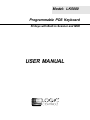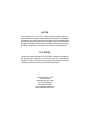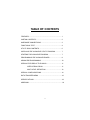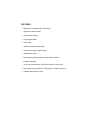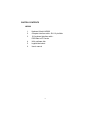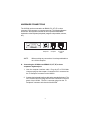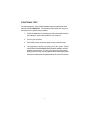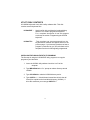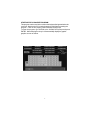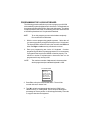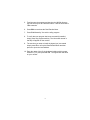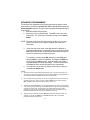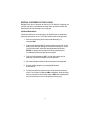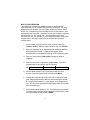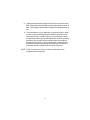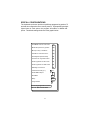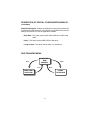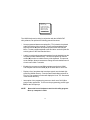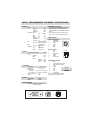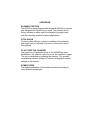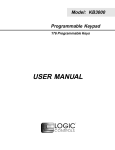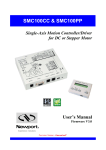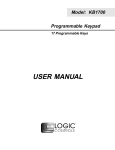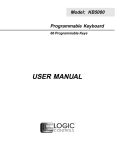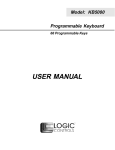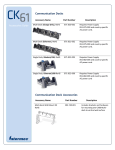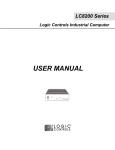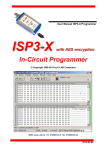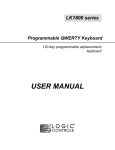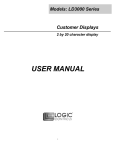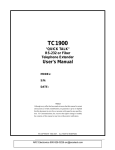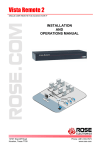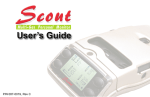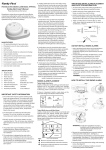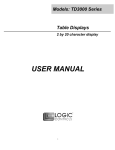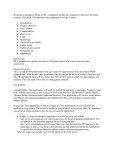Download USER MANUAL
Transcript
Model: LK5000 Programmable POS Keyboard 58 Keys with Built-in Scanner and MSR USER MANUAL NOTICE The manufacturer of the POS programmable keyboard makes no representations or warranties, either expressed or implied, by or with respect to anything in this manual, and shall not be liable for any implied warranties of fitness for a particular purpose or for any indirect, special or consequential damages. Information in this document is subject to change without notice and does not represent a commitment on the part of the manufacturer. FCC NOTICE This device complies with Part 15 of FCC Rules. Operations is subject to the following two conditions: (1) this device may not cause harmful interference. and (2) this device must accept any interference received, including interference that may cause undesired operation. LOGIC CONTROLS, INC. 355 Denton Ave New Hyde Park, NY 11040 TEL: (516) 248-0400 FAX: (516) 248-0443 Email: [email protected] http://www.logiccontrols.com i TABLE OF CONTENTS FEATURES ............................................................................... 1 CARTON CONTENTS .............................................................. 2 HARDWARE CONNECTIONS ................................................. 3 FUNCTIONAL TEST ................................................................ 4 UTILITY DISK CONTENTS ...................................................... 6 INSTALLING THE LK5000.EXE UTILITY PROGRAM .............. 7 STARTING THE LK5000.EXE PROGRAM ............................... 7 PROGRAMMING THE LK5000 KEYBOARD ............................. 8 ADVANCED PROGRAMMING ................................................. 10 SPECIAL FEATURES OF THE LK5000 .................................... 11 INTER-STRING DELAY ............................................ 11 MULTI-LEVEL DEFINITION ...................................... 12 SPECIAL CONFIGURATIONS .................................................14 DATA TRANSFER MENU .........................................................16 SPECIFICATIONS....................................................................18 ADDENUM ................................................................................ 19 ii FEATURES • Optional left or right laser bar code reader • Optional credit card reader • Contemporary design • Fully programmable • POS Layout • Tactile mechanical key switches • Keylock for multiple program layers • Multiple shift layers • True keyboard wedge function, operates with or without computer keyboard • Up to 256 characters/key, include all function & control keys • No programming accessory kit, TSR program, or battery required • Available with RS232C output 1 CARTON CONTENTS LK5000 1. 2. Keyboard, Model LK5000 Computer interface cable - RJ11 6-pin Male 3. 101 keyboard interface cable PS/2 Male to AT Female 4. 5. Utility software disk Legend label sheet 6. User’s manual 2 HARDWARE CONNECTIONS The LK5000 can be connected to an IBM101 PC, XT, AT or clone computer, PS/2 computer, or computer terminal. The following diagram shows how the keyboard connects to the computer and standard keyboard or other keyboard peripheral (magnetic stripe reader, scanner, etc.). To Peripheral NOTE: To Computer Reserved for optional MSR Before making any connections it is always advisable to turn off the computer. A. Connecting the LK5000 to an IBM101 PC, XT, AT, or clone computer’s keyboard port: 1. Use the computer interface cable. Plug the AT or PS/2 Male connector plug into the compter. Connect the RJ11 connector into the “To Computer” connector on the LK5000. 2. Connect the keyboard interface cable to the standard keyboard. The PS/2 Female connector plugs into the PS/2 connector on the rear panel of the LK5000. The RJ11 connector plugs into the “To Peripheral” connector on the back of the LK5000. 3 FUNCTIONAL TEST For testing purposes, your LK5000 keyboard was pre-programmed with a template called LK5000.TPL. The following simple steps will verify that the keyboard is in good working condition: 1. Follow the Hardware Connections procedure described earlier in this manual to connect the LK5000 to your computer. 2. Turn on your computer. 3. At the DOS prompt, press the upper left key of the keyboard. 4. The keyboard is working correctly when the words “LOGIC CONTROLS PROGRAMMABLE KEYBOARD, MODEL LK5000" appears on the monitor. To verify if the other keys are working simply press each key and verify that the information displayed on the monitor matches the template shown at the end of this section. 4 5 UTILITY DISK CONTENTS All LK5000 keyboards come with a utility software disk. This disk contains several important files: LK5000.EXE - Use this utility with or without the keyboard being attached. It is used to program the keyboard. For a complete description of how this program works see the section “Programming the LK5000 keyboard”. LK5000.TPL - This template was pre-programmed into the keyboard and matches the legend shown on the previous page. If you have any questions on how to program a particular key you can refer back to this template to see how it was originally programmed. INSTALLING THE LK5000.EXE UTILITY PROGRAM The first step in using the LK5000.EXE utility program is to copy the program to your hard drive. 1. Insert the LK5000 utility software into drive A or B of the computer. 2. Type MD LK5000 at the “C>“ prompt to make a directory named LK5000. 3. Type CD LK5000 to make the LK5000 directory active. 4. Type COPY A:*.* If the disk was inserted into drive A then all files will be copied into the hard drive’s directory (LK5000). If drive B is used then you must type COPY B:*.* 6 STARTING THE LK5000.EXE PROGRAM This program can be used with or without the keyboard being attached to the computer. Note that the PC must be booted up in DOS before starting the program. It will not run properly under Windows DOS prompt. To start the program, type LK5000 at the LK5000 DOS prompt and press ENTER. When the program is up, it will automaticallly display the graphic graphics screen as below. 7 PROGRAMMING THE LK5000 KEYBOARD The following procedure will show you how to program your LK5000 with standard (keyboard) alphanumeric characters. The keyboard can be programmed with either ASCII or Scan code information. The default mode is the ASCII code mode. The following procedure assumes both a LK5000 keyboard and a 101 keyboard are attached. NOTE: To run this program you must exit windows completely. Do not shell out from Windows. 1. With the correct programming graphics present. Select the cell you want to program by using the arrow keys on the 101 keyboard. The Up and Down arrows will select the row while the Shift and either the Right or Left arrow key will select the column. 2. Enter your programming text via the 101 keyboard. Continue programming until all the keys are programmed. It is not necessary to program all the keys for the LK5000 to function properly. The maximum number of alphanumeric characters that can be programmed for any one key is 256. NOTE: The maximum number of alphanumeric characters that can be programmed per standard keyboard is 1856. DATA TRANSFER MENU Dos shell File list (*.tpl) Load file from disk Read from keyboard Save file to disk Write to keyboard Press ESC to Quit 3. Press F2 to call up the Data Transfer Menu. There will be several choices to choose from. 4. Type W to write the programmed data into the LK5000’s non volatile memory. A “Writing Data” screen will open showing the percentage of memory written. It will take approximately 7 seconds to copy the data into the keyboard. 8 5. Type S to save the programmed data into the LK5000 directory. You can select up to an 8 character name. It will be saved with a .TPL extension. 6. Press ESC to terminate the Data Transfer Menu. 7. Press F10 followed by Y to exit the utility program. 8. To verify that your program has been successfully installed, simply press any programmed key. The information stored in that key will appear on the monitor. 9. The next time you want to install the legend you just created simple press F2 to call up the Data Transfer Menu and then press L to open the Load window. 10. Enter the name of the file in the legend window with its proper extension (.TPL) and press ENTER. The legend will now show on your monitor. 9 ADVANCED PROGRAMMING The LK5000 POS keyboard can be programmed with all special control and function keys such as the Shift, Ctrl, Alt, F1 through F12, and the up/ down/left/right arrow keys. The procedure to program these special keys is shown below: 1. Start the LK5000 utility program. 2. Select the cell to be programmed. Press F8 to enter the scancode mode. The “code type” information changes from ASCII to SCAN. NOTE: The scan-code mode will only be active for this cell. You must select F8 for each cell you want to program with scan-code information. 3. 4. Under the scan-code mode, each alphanumeric character is enclosed in parenthesis. For special function or control keys, press ESC (three vertical bars will be present) followed by the special function or control key you want to program. For example, to program the INS (insert) key, press ESC and then the INS key on the 101 keyboard. To program the ESC key, simply press the ESC key twice. Special function and control keys will not appear inside parenthesis. The three vertical bars will disappear once the special function key is depressed. You may return to the start-up graphic screen (short menu) by pressing Ctrl-Alt-F4 again. NOTES: 1) Special function keys require ESC as the leading code. In the scan-code mode, you can view the symbol of the special key or the hex code equivalent of the special key. To view, simply press F7 to toggle between symbol and hex modes. 2) Once a special function key (shift, ctrl, alt, etc.) is programmed it may be necessary to un-select the function. To do so, press in sequence ESC, f (lower case F), 0 (zero), ESC, followed by the special function key (shift, ctrl alt, etc.) 3) Any given programmable location may be toggled between scan-code mode and ASCIIcode mode. Pressing the F8 key on the keyboard will change the cell’s programming mode to scan-code mode. Pressing F9 on the keyboard will change the cell’s programming mode to ASCII-code mode. Changing modes in a cell that has been previously programmed will erase all the information in that cell. 4) To enter hex scan-codes directly, press ESC followed by the 2-digit hex number. For example, to program the CTRL key press ESC followed by 1D. The LK5000 program will add the leading zero 10 SPECIAL FEATURES OF THE LK5000 Besides being able to program all the keys of an IBM101 keyboard, the LK5000 has also incorporated three state-of-the-art features which will add flexibility and functionality to the keyboard. INTER-STRING DELAY This feature allows for a time delay(s) to be installed after a character(s) has been inserted into a cell. To use this feature follow the steps below: 1. Enter the character(s) which will precede the delay. For example, ABC. 2. Depress and hold the ALT key while pressing the letter D. A time delay screen will open asking for the amount of delay you require (up to 240 seconds). Select the appropriate delay and press ENTER. A square pixel will appear on the programming line immediately following the last character typed. 3. Type the next character(s), DEF. You can use more than one delay per cell and each delay time can be different. 4. Save the template and then write the template to the keyboard. 5. Exit the LK5000 program by pressing F10 followed by the letter Y. 6. Press the location key where the time delay character has been stored. The monitor will display ABC immediately. After the delay time you entered for this key has expired, DEF will be displayed on the monitor and the cursor will be present at the prompt. 11 MULTI-LEVEL DEFINITION This feature can increase the apparent number of programmable keys by allowing you to program different levels into any cell. For every different level you program you must select another key to be a “SHIFT LEVEL” key. Programming is accomplished in the normal manner. After programming the base level a separator bar must be entered to separate the base level from the second level. You can program more than two levels per cell. For example, if you needed to program small coffee, medium coffee, and large coffee into one cell follow the procedure outlined below: 1. Select a blank cell and enter the most common coffee first (medium coffee). Mark the legend sheet for this cell COFFEE. 2. Enter the separator bar by depressing and holding the ALT key and pressing the letter S. A solid line will appear on the programming line immediately following the last character typed. 3. Enter the second level (small coffee) followed by another separator. 4. Enter the third level of information (large coffee). The entire programming line should look like the following: F5 MEDIUM COFFEE SMALL COFFEE LARGE COFFEE 5. Select a blank location to (F11) become the first level shift position. Mark the legend sheet for this location SMALL. 6. Change the programming mode of this cell to scan-code mode (F8). Depress and hold the ALT key while pressing the letter A. A triangle inside brackets (< >) will appear on the programming line. This key when depressed and held will activate all keys that have a second level. 7. Select another blank location (F12). This will become the second level shift position (will activate the third level of information). Mark the legend sheet for this position LARGE. 12 8. Change the programming mode of this cell to the scan-code mode (F8). Depress and hold the ALT key while depressing the letter A twice. Two triangles inside brackets will appear on the programming line. 9. To use this feature in your application is extremely simple. When medium coffee is desired just press the F5 key (the first level of information stored in cell F5 will be sent to the computer). When a small coffee is desired press and hold the F11 key while pressing the F5 key (the second level of information stored in cell F5 will be sent to the computer). When a large coffee is desired press and hold the F12 key while pressing the F5 key (the third level of information stored in cell F5 will be sent to the computer) NOTE: There is no preset limit to the number of levels that can be programmed into a keyboard. 13 SPECIAL CONFIGURATIONS The keyboard can be set up with many different programming options. To activate the configuration menu screen press F3. By depressing the highlighted letter in each option, the program will enable or disable that option. The default settings are shown in the graphic below. Send Break-codes for scan-codes Yes Enable beep while a key pressed Yes No beep if a key is undefined Yes Translate to code-set #2 for AT Yes Emulating XT keyboard always No Use ALT+num to generate ASCII No Enable Typematic for scan codes No Enable Typematic for ASCII codes No Emulating Link Terminal No InterCharacter Delay (+/-): 2 mS Enable RS232 Output No Baud Rate: 9600 Parity: NONE Length of Data: 8 -bits Press a High-light Letter to select Esc ==> Quit from this menu 14 DESCRIPTION OF SPECIAL CONFIGURATION MENU F3 Send Break-code for scan-codes - Enables or disables the transmission of break codes for each scan code programmed into the keyboard. Enable beep while a key pressed - Enables or disables the entire keyboard from beeping when any key is depressed. No beep if a key is undefined - If a key is not programmed it will not beep when depressed. Translate to code set #2 for AT - Enables or disables the output of the keyboard to be translated into AT scan code. Emulating XT keyboard always - Enables or disables the output of the keyboard to be translated into XT scan code. Use ALT +num to generate ASCII - Enables or disables the ability to use the ALT key along with the numeric keyboard to generate ASCII codes. Enable typematic for scan codes - Enables or disables keys programmed with scan code information to repeat the programmed characters as long as the key remains depressed. Enable typematic for ASCII codes - Enables or disables keys programmed with ASCII code information to repeat the programmed characters as long as the key remains depressed. Emulating Link Terminal - Enables or disables the keyboards ability to emulate a link terminal. Intercharacter Delay (+/-) - The time delay between characters can be adjusted from 1 millisecond to 266 milliseconds. This delay is set for all characters programmed into the keyboard. Do not confuse this feature with the inter-string delay feature. 15 DESCRIPTION OF SPECIAL CONFIGURATION MENU F3 (CONTINUED) Enable RS232 Output - Enables or disables the output of the keyboard to the RS232 port (DB9 connector). If this option is set to YES then the protocol settings must be set to mirror the application software. Baud Rate - This option selects 2400, 4800, 9600 and 19,200 baud rates. Parity - This option selects ODD, EVEN or NO parity. Length of data - This option selects either 7 or 8 data bits. DATA TRANSFER MENU Save COMPUTER'S RAM MEMORY Load Write Read LK5000 KEYBOARD COMPUTER'S HARD DISK 16 Dos shell File list (*.tpl) Load file from disk Read from keyboard Save file to disk Write to keyboard Press ESC to Quit The LK5000 keyboard, working in conjunction with the LK5000.EXE utility software, can perform the following powerful functions: * Save programmed data as a template file (.TPL) in both the keyboard and the hard drive of the computer. To save programmed data to the keyboard use the W (Write to keyboard) option of the Data Transfer Menu. To save programmed data to the hard drive use the S (Save file to disk) option of the Data Transfer Menu. * Load (L) a previously programmed template from the hard disk into the computer’s volatile RAM memory. The same template can then be written (W) into the non-volatile memory of the keyboard. This process, as an example, allows a restaurant to change from a breakfast menu to a lunch menu within 7 seconds. * Enables the computer to read (R) a template stored in the LK5000. That template can then be saved (S) to the hard disk for future use. * Display a list of templates that have been stored onto the hard disk within the LK5000 directory. From the Data Transfer Menu select F for File List. The computer’s monitor will display the list of .TPL files stored in the LK5000 directory. * Interruption of the programming process to shell out to DOS (D) to perform other operations. To return to the programming process type EXIT at the DOS prompt. NOTE: Never shell out of windows to work in this utility program. Boot up computer in DOS. 17 LK5000 PROGRAMMABLE KEYBOARD SPECIFICATIONS MECHANICAL Weight Basic Unit with MSR with Scanner Dimension (in inches) 2.4lbs. 2.5lbs. 2.6lbs. STD w/Scanner 15.7 15.9 7.5 7.5 0.5 0.5 1.8 2.2 2.2 2.6 Full travel mechanical Life cycle >10 million tactile cycles 2 tracks standard Life Cycle 300,000 passes Laser Class CDRH Class II MTBF 100,000 hours Width Depth Front Height Max Height w/legs ext. Keys MSR SCANNER ELECTRICAL Input voltage (from computer) Current Basic Unit MSR Scanner Standby Scan Mode Surge +5VDC 25ma 50ma PROGRAMMING THE KEYBOARD 1.Use the utility software supplied to program up to 256 alphanumeric characters per key. Utility program will write to and read from computer disk memor y. 2. Keyboard supports computer control keys (Shift, CTRL, ALT, F1 through F12) and all arrow keys). CONNECTOR PINOUTS J1 (PS/2F) to PS/2 Keyboard 1 Keyboard Data 2 No Connection 3 Ground 4 +5VDC 5 Clock 6 Shield J2 (RJ11F) to Computer 1 Clock 2 Data 3 No Connection 4 Ground 5 +5VDC 6 No Connection 15ua 100ma 130ma 6 5 3 4 2 1 123456 J3 (DB9M) RS232C to Computer 1 DCD 2 Receive Data (from computer) 3 Transmit Data (to computer) 4 DTR ENVIRONMENTAL 1 2 3 4 5 Ground Operating Temp 0 oC to +50 oC o o 6 DSR Storage Temp -20 C to +60 C 7 RTS Relative Humidity 6 7 8 9 8 CTS Operating 85% max. non-condensing 9 No connection Non-operating 90% max. non-condensing Pins 1,4, and 6 are tied together internally Vibration (10 to 55 Hz.) 4G's Pins 7 and 8 are tied together internally Shock 40G's INTERFACE Keyboard Wedge RS232C Standard Optional GENERAL INFORMATION Keyboard interface cable, utility software, and legend labels supplied. J3 J1 18 J2 ADDENDUM SCANNER POSITION The LK5000, a matrix programmable keyboard with built-in scanner, was designed with the end user in mind. The scanner can be factory installed on either side of the keyboard, giving the enduser the versatility required in todays applications. PITCH ANGLE To accomodate different customer installations the scanner’s pitch angle can be adjusted via a lever on the bottom side of the keyboard. TO ACTIVATE THE SCANNER The upper key of rightmost column on the LK5000 has been hardwired to the scanner, and serves as the scanner’s trigger. This key is dedicated to activating the scanner. The scanner could also be set in an “always on” state by changing the default settings on the scanner. SYMBOLOGIES The default parameters of the scanner includes the reading of many different symbologies