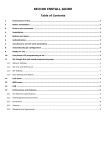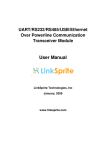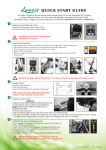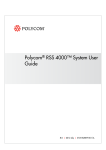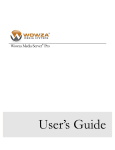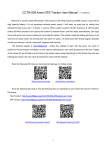Download Network Audio Encoder NAE1000 User Manual
Transcript
Network Audio Encoder NAE1000 User Manual NAE1000 User Manual Contents 1 Introduction ............................................................................................................... 1 1.1 Abstract ............................................................................................................ 1 1.2 Main Features................................................................................................... 1 1.3 Application Scenarios ...................................................................................... 2 1.4 Panel Design .................................................................................................... 2 1.4.1 Front Panel ............................................................................................ 2 1.4.2 Rear Panel ............................................................................................. 3 2 Power up .................................................................................................................... 4 3 Front Panel Control .................................................................................................. 5 3.1 Control Method ................................................................................................ 5 3.2 Menu Overview ............................................................................................... 6 4 Web Control .............................................................................................................. 8 4.1 Web browser configuration and log in............................................................. 8 4.1.1 Web browser configuration................................................................... 8 4.1.2 Log In .................................................................................................... 9 4.2 Basic Configuration ....................................................................................... 10 4.3 Advanced Configuration ................................................................................ 11 4.4 Status .............................................................................................................. 12 4.5 System Information........................................................................................ 12 4.5.1 System Info ......................................................................................... 13 4.5.2 Load Default ....................................................................................... 13 4.5.3 Reboot ................................................................................................. 13 4.5.4 Upgrade ............................................................................................... 14 4.5.5 Password ............................................................................................. 14 5 Technical Specifications ......................................................................................... 16 5.1 Audio Encoding ............................................................................................. 16 5.2 Input & Output ............................................................................................... 16 5.3 Physical Specifications .................................................................................. 16 5.4 Environment Specifications ........................................................................... 16 NAE1000 User Manual 1 Introduction 1.1 Abstract Caton NAE1000 digital audio encoder is a purpose-built product focused on audio encoding solution for audio-only professional broadcasting application. Instead of utilizing spare audio ports on existing video encoders, NAE1000 is specialized for setting up the most professional audio encoding system. NAE1000 supports advanced audio encoding, such as MPEG1 Layer II、AAC etc. It also supports IP output, can set up digital audio broadcasting system rapidly, providing ideal digital audio broadcasting service via Ethernet/Internet. 1.2 Main Features Support MPEG1 Layer II, AAC audio encoding (Mono/Stereo) Support AES/EBU digital audio input Built- in 10/100 Base-T Ethernet IP output Support UDP, RTMP protocol Support WEB control 1U rack-mounted single channel audio encoder; 1 NAE1000 User Manual 1.3 Application Scenarios NAE1000 can seamlessly connect to Streaming Media Server such as Wowza. It can provide audio real-time live broadcasting service via Ethernet/Internet, can be used widely for radio station, campus, enterprise or personal radio station, perfectly meets audio requirements in booming Mobile Internet Age. 1.4 Panel Design 1.4.1 Front Panel The front panel consists of Indicator Light, OLED Screen, Control Buttons. Indicator Light:Indicate the current device status. The 4 lights represent 1) (from top to bottom): i Power Light: Green represent right power status, Red represent abnormal power status. ii Encoding Light: Green represent right encoding status, Red represent abnormal encoding status. 2 NAE1000 User Manual iii Undefined Light: This light is not defined. iv Audio Input Light: Green represent right audio input status, Red represent abnormal audio input status. 2) OLED Screen: Display the basic configuration & parameters of the device. 3) Control Buttons: Include “Select”, “Adjust”, “Enter” and “Esc”. 1.4.2 Rear Panel The rear panel consists of ETH, Reset, AES-EBU interface, Power Switch and Power. 1) AES-EBU interface: Input Audio Signals. 2) ETH(x2): Network interface to control the device through Internet,also for IP output of encoded streaming. 3) Reset: Press over 5 seconds to recover to the default settings. 4) Power Switch: After the power supply, press the button to start the device. 5) Power: Connect the external power to supply to the device 3 NAE1000 User Manual 2 Power up After the power supply, press the power switch to start the device. Then the OLED screen will display as follows: Power On Loading Starting P ← Menu → V 1.1 Device IP Address A 192.168.050.016 E Starting Completed P Lock>>>>>>>Unlock V 192.168.050.016 A E Lock>>>>>>>Unlock Screen Locked 4 NAE1000 User Manual 3 Front Panel Control 3.1 Control Method Through the NAE1000 front panel, user can do the following operations: Unlock: Slide the “Select” button or “Adjust” button from left to right to unlock the OLED screen. The screen will be locked if there is no operation over 1 minute. Enter: Press the “Enter” button to enter the submenu or save the modifications. Esc: Press the “Esc” button to return to the upper menu or cancel the modifications. Select: Press the “Select” button to select the menu or select the position of parameters. Adjust: Press the “Adjust” button to select the option or modify the parameter value. Steps to configure parameters through front panel: Slide the “Select” button to select the menu, press the “Enter” button to enter the edit mode: To modify the value of parameters, slide the “Select” button to select the position of parameters. After the cursor moved to the right position, slide the “Adjust” button to adjust the value of parameters (Slide the “Adjust” button towards the left to decrease the value, Slide towards the right to increase the value). Press the “Enter” button to save the modifications, press the “Esc” button to cancel the modifications. To change the option of parameters, slide the “Adjust” button to select the option. Press the “Enter” button to save the modifications, press the “Esc” button to cancel the modifications. 5 NAE1000 User Manual 3.2 Menu Overview Device IP Address:View or set the IP address of the device. User can customize IP address of the device. The default IP address of the device is 192.168.1.12. Subnet Mask:View or set the subnet mask of the device. User can customize subnet mask of the device. The default subnet mask of the device is 255.255.255.0。 Gateway:View or set the gateway of the device. User can customize gateway of the device. The default gateway of the device is 192.168.1.1。 DHCP:View or select whether to open DHCP or not. 6 NAE1000 User Manual Audio Input:View the audio input. Audio Rate:View or set the audio bit rate. User can customize audio bit rate of the device. The range is 00010 to 01000. Audio Status:View the status of the audio input. Stream Status:View the status of the audio encoding. Recovery:Recover to the default setting. NO:Not to recover;YES:Recover to the default setting. 7 NAE1000 User Manual 4 Web Control 4.1 Web browser configuration and log in 4.1.1 Web browser configuration User can configure the device via Internet. Take the follow steps to log in before using web UI control: Prepare a PC with web browser. Connect PC and the device through network interface. Make sure that the IP address of the device and PC are in the same network segment: Click ,then click of the blank input “CMD”and Click ,In the “open”the back ,then you will see: Input ipconfig, click enter, you will see: Tips:202.0.0.134 is the local IP address of the PC. Confirm the device’s IP address via front panel, as shown in figure 4.1 : 8 NAE1000 User Manual Figure 4.1 Front Panel Display Tips:192.168.50.16 is the local IP address of the device. If the IP address of the device and PC are in the different network segments, please modify the device’s IP address to make sure that the IP address of the device and PC are in the same network segment. Tips: Ensure that the IP address was not occupied in the network to avoid address conflict. 4.1.2 Log In Input the device IP address in the web browser, click enter, you will see the page as shown in figure 4.2: Figure 4.2 Log In 9 NAE1000 User Manual Input default account and password, the default account and password are both “admin”. You can change the password after login. Please refer to 4.5.5 Password When you get a successful user authentication at the login prompt, you will see as shown in figure 4.3. Figure 4.3 Log in successfully You can view or set the parameter from the main menu of Config/Advance/Status/Sys Info and the drop-down menu. 4.2 Basic Configuration Select Config in the main menu, then you will see as shown in figure 4.4. Figure 4.4 Configuration You can configure the basic settings of the device referring to table 4-1. Click to save the modifications. 10 NAE1000 User Manual Table 4-1 Basic Configuration Parameters Menu Range Audio Input Interface AES/EBU Compressed Bit Rate(kbps) 10~1000 IP Address <Custom> Sub Mask <Custom> Default Gateway <Custom> Audio Equipment Disable DHCP Enable UDP Protocol RTMP Target Server Port <Custom> Address <Custom> Tips:Target IP address can be not only a unicast address but also a multicast address. When it is a unicast address, the IP address of the device and the target IP address should be in the same IP network segment. 4.3 Advanced Configuration Select Advance in the main menu, then you will see as shown in figure 4.5. Figure 4.5 Advance You can configure the advanced settings of the device referring to table 4-2. Click to save the modifications. 11 NAE1000 User Manual Table 4-2 Advanced Configuration Parameters Menu Range Audio Compress STD AAC Stereo Audio Track Mono-L Mono-R SDI Audio Channel 0~3 HDMI Audio Channel 0~3 4.4 Status Select Status in the main menu, then you will see as shown in figure 4.6. Figure 4.6 Status You can view the status of the device. 4.5 System Information You can view or set system information from the drop-menu of Sys Info. The drop-down menu of Sys Info is as show in figure 4.7. 12 NAE1000 User Manual Figure 4.7 the drop-down menu of Sys Info 4.5.1 System Info Select System Info from the drop-menu of Sys Info, then you will see as show in figure 4.8. Figure 4.8 System Information You can view the system information of the device. 4.5.2 Load Default Select Load Default from the drop-menu of Sys Info, then you will see as show in figure 4.9. Figure 4.9 Load Default You can click to recover to the default settings. 4.5.3 Reboot Select Reboot from the drop-menu of Sys Info, then you will see as show in 13 NAE1000 User Manual figure 4.10. Figure 4.10 Reboot You can click to reboot the device. 4.5.4 Upgrade Select SW Upgrade from the drop-menu of Sys Info, then you will see as show in figure 4.11. Figure 4.11 Upgrade You can upgrade the software version of the device. Click the upgrade file, and click to select to upgrade the device. The upgrade process will last about half a minute. The device will reboot automatically after upgraded, and recover to the default settings. 4.5.5 Password Select Password from the drop-menu of Sys Info, then you will see as show in figure 4.12. 14 NAE1000 User Manual Figure 4.12 Password Click to save the new password, click modifications. 15 to cancel the NAE1000 User Manual 5 Technical Specifications 5.1 Audio Encoding Audio Encoding MPEG-1 Layer II(MP2),AAC-LC Encoding Mode Mono, Stereo Sampling Frequency 48KHz Sampling Precision 24bit MPEG-1 Layer II(MP2): 112,128,160,192,224,256, 320,384Kbps Encoding Bit Rate AAC:30Kbps~384Kbps 5.2 Input & Output Audio Input Digital Audio (AES/EBU) Input Interface CANNON (1 x XLR female) Audio Output IP output (UDP, RTMP) IP Output Protocol AAC Over RTMP,MP2 Over UDP,AAC Over UDP IP Interface 2 x RJ45,10/100 Base-T 5.3 Physical Specifications Size 19"x1.75"x 24"(1RU), 48.26cm x 4.45cm x 60.69cm Color Gray Weight 3.4Kg 5.4 Environment Specifications Power Module 2 (Built-in 2 battery module) Voltage AC 100~240V, 50/60Hz Power Consumption <40W Temperature -10~50℃ Operating Humidity <90%(Non-condensate) 16