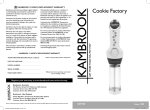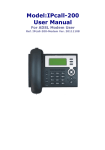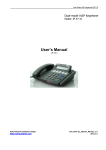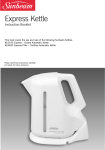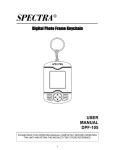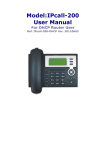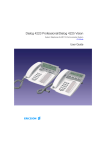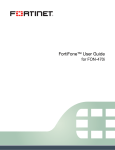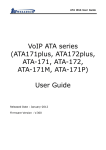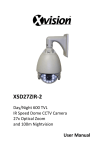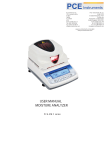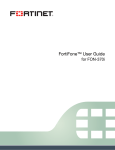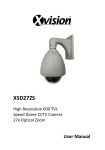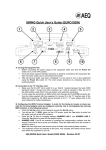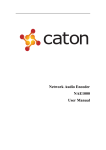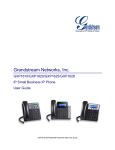Download Installation Guide
Transcript
KE2100 INSTALL GUIDE Table of Contents 1 Check Items in Box........................................................................................................................ 2 2 Before Installation ........................................................................................................................ 2 3 Picture and connection .................................................................................................................. 2 4 Installation.................................................................................................................................... 2 5 Buttons and input .......................................................................................................................... 2 6 Authentication ............................................................................................................................... 3 7 Use phone to set net work parameters .......................................................................................... 3 8 Automatically get configuration .................................................................................................... 3 9 Ready for use ................................................................................................................................ 3 10 Use phone LCD programming to set .............................................................................................. 3 11 Set though the web based programming page .............................................................................. 4 11.1 Network Settings............................................................................................................................ 4 11.2 Set time and SNTP server ................................................................................................................ 4 11.3 SIP Settings .................................................................................................................................. 4 11.4 Save Settings and Reboot................................................................................................................ 4 12 LCD menu ...................................................................................................................................... 4 13 WEB menu ..................................................................................................................................... 7 14 FAQ ............................................................................................................................................... 8 15 Performance and Features............................................................................................................. 8 15.1 The Electronic Specifications ............................................................................................................ 8 15.2 Operating/storing Environment......................................................................................................... 8 15.3 Dimensions ................................................................................................................................... 8 15.4 Features ....................................................................................................................................... 8 15.5 Standards and Agreements .............................................................................................................. 9 1 Check Items in Box • KE2100 • Handset • Rj11 handset line • User manual • One power adapter • Ethernet (RJ45) cable(Pass through cable) 2 Before Installation Please check to be sure that you have all of the following POWER: LAN: WAN: Connect Connect to local Connect to to power network e.g. PC. Internet, may adapter components: Default work type: Router. • An AC power socket need special RJ45 cable; please ask your network • Broadband internet access that can reach the VoIP administrator or service provider’s platform ISP. • PC with network card (not required) • Network connection to the VoIP service provider’s platform must have: Network delay less than 400ms Network Jitter less than 100ms Packet loss less than 10% Bandwidth: more than 30Kbps 3 4 Installation • Connect KE2100 and handset with Rj11 handset line • Power off your network device e.g. ADSL Modem,Cable Modem and PC • Connect cables as shown in chapter 3, suggestion: do not use KE2100 as your main router of your network • Power on your KE2100, then power on your network Picture and connection device and PC • Change your PC’s IP to DHCP (server assigned). (Please ask your network administrator how to set your PC) 5 Buttons and input • SET/OK: Get into control menu, confirm • / : Select • / : Volume increase/ decrease; while in input mode: delete/ blank • ESC: Exit, cancel • M1~M8: Speed dial key • XFER: Call transfer function key • MUTE: Mute function key • REDIAL: Redial key • CONF: 3-way calling function key • CALLLIST: Call list function key • PHONEBOOK: Phone book function key • CALL: Call out • HOLD: Hold function key, VoIP do not disturb function programming: Network Æ WAN Setup Æ Fixed IP key setting to set IP address, subnet mask and default gateway. After then get into LCD programming: DNS Æ • SPEAKER: Hands free key Primary DNS and Secondary DNS to set DNS server Use Keypad to set this device: Key 1 1-,!? 2 2abcABC 3 3defDEF 4 4ghIGHI 5 5jklJKL 6 6mnoMNO 7 7pqrsPQRS 8 8tuvTUV 9 9wxyzWXYZ 0 0 ‘空格’ * *. : @ # 6 If your device should use PPPoE, e.g. ADSL, please use Input Character LCD programming: Network Æ WAN Setup Æ PPPoE setting to set the PPPoE account and Password. • Press ESC repeatedly till it show ‘Please Reboot’, then power off the device and power on it. 8 Automatically get configuration If your VoIP service provider has pre-set your device, it should automatically get configuration from the Internet after it is powered on. And then it will reboot automatically and ready for use. 9 Ready for use Your device should be ready for use now, it will show these information on LCD. Date Authentication Time MM-DD XX:XX < XXXXXXX > For admin user: 1st account Account: root Password: test For normal user:(With this account you can not set some parameters, e.g. SIP setting) If your device isn’t the ready to use status, it means you should set it your self. Please see chapter10 and 11 if you should set if yourself. Account: user Password: test 10 Use phone LCD programming to set Attention: if your password be changed when you Refer to chapter 12 to learn how to set LCD programming: get your device, please contact with the distributor SIP Settings and NAT transversal, then ask your VoIP of this device. service provider how to set/select these parameters. Keep the default parameters if you haven’t got the answer for 7 Use phone to set net work parameters Please check chapter 12 to know how to use the LCD and keypad for programming. At first, please ask for your network administrator or ISP to know your IP type. The default network setting of this device is DHCP IP type, if your network can not accept DHCP access, please set it as follows: • LCD programming: Network Æ WAN Setup Æ IP type to select your IP type. • If your device should use static IP, please use LCD how to set/select some of these parameters. • LCD programming: Administrator Æ System Authent, input the password of root account. (See chapter 6) • LCD programming: SIP Setting and set all parameters here. • LCD programming: NAT transversal Æ STUN setting and set all parameters here. • LCD programming: Phone setting Æ Date/Time set set all parameters here. • Press ESC repeatedly till it show ‘Please Reboot’, then 11.2 Set time and SNTP server power off the device and power on it. Click and into the menu Phone SettingÆ SNTP Settings 11 Set though the web based programming to set your NTP server and time zone. page After your PC getting correct IP, open an Internet Explorer browser on a PC that is connected to Important: If your service provider has pre-programmed some settings such as User Name, Register Name, Register Password, Domain Server, Proxy Server http://192.168.123.1 You will see the login screen. and so on, you will not need to program these items. Please see chapter 6 for account and password. 11.3 SIP Settings 11.1 Network Settings After you have the IP setting completed as above, you Click and into the menu NetworkÆ WAN Settings and NetworkÆ LAN Settings to set the network parameters. Please ask your ISP or network administrator about it. should set these parameters which are required to login SIP server: User Name, Register Name, Register Password, Domain Server, Proxy Server, SIP Port, DHCP is default network type; your terminal will get the RTP Port, DTMF setting. required network parameters such as IP, subnet mask 11.4 Save Settings and Reboot automatically. If your network uses static IP, you should set local IP, subnet mask, gateway IP, DNS and DNS2 first. Simply click the Save button in Save Changes and exit If your network uses PPPoE, you should set PPP ID, PPP the browser after the Configure OK screen appears, and password first then click Reboot button in Reboot. 12 LCD menu 1st layer 2nd layer Phone book Search 3rd layer 4th layer Usage Add entry Call history Speed dial Set M1~M8 speed dial number Erase all 1. Yes 2. No Incoming calls Check incoming call list Dialed numbers Check dialed call list Erase record All Incoming Dialed Phone setting Call forward All forward Activation 1. Enabled 2. Disable Number Busy forward Activation 1. Enabled 2. Disable 1. Enabled 2. Disable 1. Enabled 2. Disable 1. Enabled 2. Disable Number No answer fwd Activation Number Do Not disturb Always By Period Period Time If the end time is earlier than the begin time, it means the DO NOT DISTURB duration will from beginning time to next day’s end time. Alarm setting Activation 1. Enabled 2. Disable Alarm time Date/Time set Date & Time If SNTP disabled then can set local date and time SNTP setting SNTP 1. Enabled 2. Disable Primary SNTP Primary SNTP server Secondary SNTP Secondary SNTP server Time zone Adjustment Tim Time display model 12 hour or 24 hour Volume & Gain Handset volume Speaker volume Handset gain Speakser gain Ringer Ringer volume Ringer type Auto dial After this time, the dialed number will be automatically send out Show Balance 1. Enabled, only support VoIP provider who use INFINET plateform 2. Network WAN Setup IP Type Disable 1.Fixed IP client 2.DHCP client 3.PPPoE client Fixed IP setting IP Address Subnet mask Default Gateway PPPoE setting User name Password LAN Setup 1. Bridge, work as a bridge 2. NAT, work as a router DNS VLAN Primary DNS Primary DNS server Secondary DNS Secondary DNS server Activation 1. Enabled 2. Disable VID Priority CFI Router mode:1st line shows LAN IP, Status 2nd line shows WAN IP, press △/▽ to show MAC address Bridge mode: 1st line shows WAN IP, 2nd line shows MAC address SIP Setting Service domain First realm Activation 1. Enabled 2. Disable User name Number Display name Codec RTP setting Register name User name Register passw Password Proxy server SIP server address Domain server SIP realm Outbound proxy Outbound proxy server Second realm … Third realm … Codec type Select codec VAD 1. Enabled 2. Disable RTP Outband DTMF 1.Enabled, use RFC2833 as DTMF type 2. Disable use inband as DTMF typr Duplicate RTP RPort Hold by RFC Status NAT STUN setting 1. No duplicate 2. One duplicate 3. Two duplicate 1. Enabled, use RTP port setting 2. Disable, use random RTP port 1. Enabled 2. Disable Check accounts register status STUN transversal 1. Enabled 2. Disable 1. Disable 2. TFTP, use TFTP mode 3. FTP, use FTP mode 4. HTTP, use HTTP mode 1. Yes 2. No STUN server Administrator Auto config Upgrade Upgrade Now system Upgrade via Status 1. Disable 2. TFTP, use TFTP mode 3. FTP, use FTP mode 4. HTTP, use HTTP mode Version status Reset Time Default setting 1. Load default, Attention: the device will lose account and server setting 2. System Authent Abort Input root account’s password, see chapter 6 Version Version status Watch dog 1. Enabled, device will auto reset if it there is a software problem 2. Disable Restart 13 WEB menu 1st layer 2nd layer Description Phonebook Phone Book Add, edit, delete phone book Speed Dial Settings Set M1~M8 speed dial number, suggestion: do not change the settings of 0 and 9 Phone Setting Call Forward Set all forward, busy forward and no answer forward here. No answer forward is based on the ring time. You can set duration of a ring tone in: Others Æ Tones Setting SNTP Settings Use SNTP server to set your time, set SNTP sever and time zone Volume Settings Handset, speaker and ringer volume setting Melody Settings Select the melody of the ringer DND Settings VoIP do not disturb setting, if the end time is earlier than the begin time, it means the DO NOT DISTURB duration will from beginning time to next day’s end time Dial Plan Settings See reference guide chapter 1.10 Call Waiting Settings Attention: Call waiting function can not work when you use busy forward function Hotline Settings Alarm Settings Network Status Check the status of your network connection WAN Settings Select router/ bridge mode and set WAN network parameters LAN Settings Set LAN network parameters if use router mode DDNS Settings Set a DDNS server parameter, please ask your network administrator or your VoIP service provider SIP Settings VLAN Settings Please let your network administrator set it Service Domain Set VoIP service account information and server information. If it request to define a special port on the server, please set it as the following example: xxx.xxxxxx.xxx(server address):xxxxx(port number) Port Settings Set the local SIP port and RTP port of your device Codec Settings Please ask your VoIP service provider Codec ID Settings Please ask your VoIP service provider DTMF Settings Please ask your VoIP service provider Attention: If the setting is not correct, you may not dial a extension number Other Settings Set Call Hold type, SIP and RTP Qos parameters and SIP expire time NAT STUN Settings Please ask your VoIP service provider Others Auto Config Set auto config server and mode Tones Settings Advanced Settings Set ICMP feed back signal on/off, Private call on/off, Flash signal on/off, encrypt type, PPPoE retry period and log parameter System Auth. Save Change Update New Firmware Auto Update Set auto new version check and upgrade parameters Default Settings Attention: You will lose all the settings in the device especially including account and server information Reboot 14 FAQ Problem Possible Cause Solution Your internet connection bandwidth is less Unacceptable voice quality under VoIP than 30Kbps Please use your phone in a good quality Unstable network connection: Network delay > 400ms or network trembling network. > 100ms or network packet loss > 10% The network is blocked You haven’t set any account/ service Please contact network service provider information The connection to the server’s SIP port is modified or filtered Your network has a proxy server which is blocking the terminal’s connection to the Show ‘No Service’ on internet. the LCD The data to the terminal’s SIP port is modified or network administrator to ensure the network and ports are available, and the data is not modified or filtered. If there are problems left, please contact your service provider for technical support. or filtered Please correctly enter account and Your terminal is configured with incorrect password. If there are problems left, account information. please contact your service provider for technical support. Your terminal is configured with an incorrect Please contact your service provider for server address. technical support 15 Performance and Features etc.) or 220~240V (China, Europe etc.) or 100~240V, 47-63Hz 15.1 The Electronic Specifications z Voltage: 5V DC, 1A z Power adapter: AC input 100~120V (USA, Japan etc.) or 220~240V (China, Europe etc.) or 100~240V, z Log-in to specific soft-switch platform z Automatic searching for soft-switch platform z Supports DHCP: Automatically obtain local IP, subnet mask, gateway IP 47-63Hz z Network interface: IEEE 802.3 10/100 Base-T z Supports PPPoE z EMC: FCC Part15 CLASS B /CE z Automatic Gain Control z Voice Active Detection 15.2 Operating/storing Environment z Operating temperature: 0 to 50° C z Comfortable Noise Generation z Storing temperature: -10° to 65° C z Echo Cancellation z Humidity: 10% to 90% non-condensing z Half duplex speaker z Dynamic Buffer Management—minimize effect to 15.3 Dimensions z z Support NAT Traversal z Supports SIP 802.3 10/100 Base-T, can be use as z Supports Remote Upgrade ROUTER/BRIDGE. z Lightning proof Power adapter— AC input 100~120V (USA, Japan z Support Tos 15.4 Features z z voice quality caused by audio delay jitter 208 × 197 × 68mm (L × W × H) Basic Port——two RJ45 ports compatible with IEEE z Support G.711 fax z VAD/CNG Voice active detection/comfortable noise generation 15.5 Standards and Agreements z G.165 Echo cancellation z DTMF Tone Generate and Detection:Inbound G.729 z DHCP: Dynamic Host Configuration Protocol z Impedance: Can be Selected z PPPoE: Point to Point Protocol of Ethernet z SIP z DNS: Domain Name Server z TCP/IP: Internet Transport and Control Protocol z FTP: File Transfer protocol z RTP: Real-time Transport Protocol z HTTP: Hyper Text Transfer protocol z RTCP: Real-time Control Protocol z TFTP z AGC: Automatic Gain Control z DDNS z IEEE 802.3 10/100 Base-T z G.711A, G.711µ, G.723.1 5.3K/6.3 Kbps,G.726 and