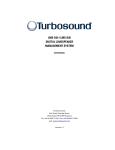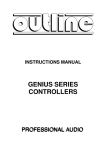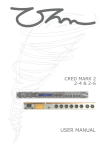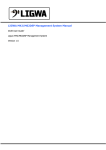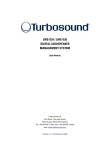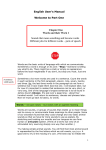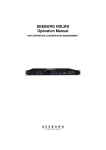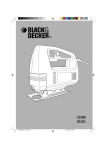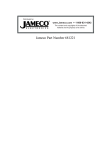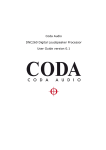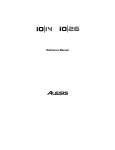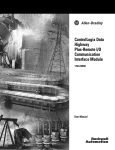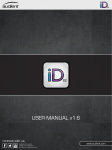Download DIGITAL LOUDSPEAKER MANAGEMENT
Transcript
DIGITAL LOUDSPEAKER MANAGEMENT User Manual Version 2.0 – March 2005 User Manual Copyright Information Copyright Information © Audient, 2005. All rights reserved. The information in this document is subject to change without notice. Audient plc makes no warranty of any kind with respect to the material in this document and shall not be liable for errors contained herein or for incidental or consequential damages related to the use of the material. No part of this document may be reproduced without the prior written consent of Audient plc. V2.0 © Audient 03/2005 2 User Manual Thank you Thank you As you’ll find throughout the Audient range, your One has been painstakingly designed and craftily engineered to give you years of productive, reliable, hard rocking performance. To make the most of this, we suggest that you have a good look through this manual before you get started. The safety and installation section will help you set up your One with the minimum of danger and hassle while the operational guide will take you on a whistle stop tour of One’s features, controls and flashing lights – along with some useful hints for their use. Of course, if this is all looks fairly familiar, just read the safety section and keep the quick reference guide by your side. Just in case. V2.0 © Audient 03/2005 3 User Manual Contents Contents Important Safety Instructions 5 Front Panel 7 Rear Panel 8 Operation 10 DSP Processing 13 DSP Controls 14 Utilities 19 Presets 20 EQ and Filter Response Graphs 21 Technical Specification 24 Quick Reference 25 V2.0 © Audient 03/2005 4 User Manual Important Safety Instructions Important Safety Instructions CAUTION ATTENTION RISK OF ELECTRIC SHOCK DO NOT OPEN RISQUE DE CHOC NE PAS ENLEVER WARNING THIS EQUIPMENT MUST BE EARTHED. DO NOT EXPOSE TO RAIN OR MOISTURE. PLEASE READ ALL OF THE FOLLOWING INSTRUCTIONS AND SAVE THEM FOR LATER REFERENCE BEFORE ATTEMPTING TO CONNECT YOUR ONE TO THE AC POWER SOURCE. V2.0 © Audient 03/2005 5 User Manual Important Safety Instructions Please read carefully and keep the following instructions and safety information. Heed all warnings and follow all instructions. • Do not remove covers. There are no user serviceable parts inside, please refer servicing to qualified service personnel personnel. • This equipment must be earthed. • Protect the power cord from being walked on or pinched particularly at plugs, convenience receptacles, and the point where they exit from the apparatus. • Only use attachments/accessories specified by the manufacturer. • Servicing is required when the apparatus has been damaged in any way, such as the power supply cord or plug is damaged, liquid has been spilled or objects have fallen into he apparatus, the apparatus has been exposed to rain or moisture, does not operate normally, or has been dropped. Regulatory Compliance This product complies with both the EMC Directive (89/336/EEC) and the Low Voltage Directive (73/23/EEC) as issued by the Commission of the European Community. Compliance with these directives imply conformity with the following European standards: • EN60065 • EN55103-1 Electromagnetic Interference (Emission) • EN55103-2 Electromagnetic Susceptibility (Immunity) Product safety This product is intended for operation in the E2 (commercial & light industrial) and E3 (urban outdoors) Electromagnetic Environments. V2.0 © Audient 03/2005 6 User Manual Front Panel Front Panel Input Signal Indicators Limiter Indicators Channel Select buttons 2x 24 character LCD Parameter Knobs Output Mute buttons Edit Parameter Select buttons Store and Recall buttons Input Signal Indicators A pair of 8-segment LED bargraph meters indicate input level for each channel. These read peak level from signal present at –40dBu to clip warning at +19dBu. When the clip warning light first illuminates, there is an additional 1dB of headroom available as a safeguard. Store and Recall These controls provide access to the unit’s 45 presets. To see them in action, go to page 11. Channel Select Buttons The currently selected channel is displayed on the top left hand corner of the LCD. Pressing the channel buttons scrolls through the available input and output channels and finally through the utility functions. If the current preset is stereo linked, the screen will show the channel pairing whose parameters will both be edited. Edit Select Buttons The currently selected edit page is displayed on the bottom left corner of the LCD. Pressing the edit select buttons moves through the available parameters for the currently selected channel. V2.0 © Audient 03/2005 7 User Manual Rear Panel Text Display The main display shows preset, channel, parameter and status information. In most screens the currently selected channel is displayed on the upper line and the edit parameter on the lower line. Parameter Knobs These velocity sensitive encoders are associated with the current on-screen parameters. For example, the value shown on the screen above the letter F1 is controlled by knob F1. Output Level Indicators Two LEDs are provided for each output channel. These show the signal level relative to the limiter threshold. The green LED will light when the signal is 6dB below the threshold and the red ‘limit’ LED will light when the limiter threshold is reached. Mutes Each output has a mute button and associated status LED. Note that the mute buttons do not function when the Secure mode is activated. See below for details of Secure mode. Rear Panel Expansion Port Power Inlet Secure Mode Switch Audio Input Connectors Serial Comms Port Audio Output Connectors Power Inlet The AUDIENT ONE series unit should be connected to a suitable mains electricity supply using the cable supplied. The processor has a switch mode V2.0 © Audient 03/2005 8 User Manual Rear Panel power supply that is capable of operating with a nominal mains voltage of 85V to 240V, 50/60Hz without re-configuration. Expansion Port To allow for future developments. See www.audient.co.uk for all news and product information. Audio Input Connectors All audio connections are fully balanced and wired pin-1 ground, pin-2 hot & pin-3 cold. The two inputs have pin-1 connected directly to the chassis and feed the signal processing chains. If an unbalanced source is used, a connection should be made between the pin-3 ‘cold’ signal and the ground connection of the unbalanced source. Audio Output Connectors The processed outputs are impedance balanced, and wired pin-1 ground, pin-2 hot and pin-3 cold. An unbalanced input may be driven by connecting pin-3 ‘cold’ signal to the ground connection of the unbalanced destination input. Note that output pin-1’s are ground lifted at audio frequencies but connected to ground at RF for good EMC performance. The intention being that the amplifiers being driven by the processor should be responsible for the grounding of their input cable shields. Secure Button A momentary button is recessed into the rear panel, between the output XLRs and RS232 port. When activated, this will disable all the front panel controls so they cannot affect the signal path, making the unit secure against tampering. When in secure mode, the indicators still operate normally. Note that the communications port is still active in secure mode. Communications Port Connector To allow for future developments. See www.audient.co.uk for all news and product information. V2.0 © Audient 03/2005 9 User Manual Operation Operation The unit will power up as soon as power is applied to the IEC inlet as there is no power switch. During the start up process the firmware application model number and version numbers are displayed and the outputs are muted until the unit has completed its internal checks – this should take around 5-10 seconds. Once the start-up routines are complete, the processor will restore the settings as they were, previous to the unit being powered down and gradually ramp up the audio signal to its correct level. Navigation Pressing the channel select buttons will scroll through the channels, then through utilities and back to the default screen. The currently selected channel is shown in the top left hand corner of the display. When operating in stereo mode (more on this shortly) the channel selection will reflect this by showing the names of both paired channels. CHANNEL F1 EDIT Out1 Freq EQ1 100Hz F2 F3 Width 1.4Q Gain 0.0dB Pressing the edit navigation buttons gives access to the various pages of parameters available for each channel. The currently selected page is shown in the bottom left hand corner of the display. The screen shows up to three parameters for a given part of the processing functions on a given channel. The edit buttons allow you to scroll in either direction through the different processing pages for a given Channel. When you go past the last page, you will be returned to the default page. If you’re scrolling through channels and notice that the edit page has changed, fear not: this is probably because the selected channel doesn’t have the selected edit parameters. For example, inputs do not have a lowpass filter. V2.0 © Audient 03/2005 10 User Manual Operation Presets One has 45 presets, which capture a complete snapshot of the unit’s current state. Aside from the unit’s two ‘Base Presets’, described below, you are free to store settings wherever you wish. To save confusion over which preset does what, One also allows you to name your presets with text labels. Just how sensible they are is entirely up to you. Base Presets The unit has two ‘Base Presets’, mono and stereo. These are empty templates from which you can quickly configure your own settings. They are stored in locations 1 and 2 respectively. Although the base presets are locked and cannot be overwritten, you can edit a base preset to your heart’s content and then store your new settings into any unlocked location (i.e. not 1 or 2). Details of the base presets and a space for noting your own preset details can be found in Appendix A. Preset Store To store the current settings, press [Store]; the button label will illuminate and the store page will appear. Use parameter knob F1 to select a storage location. Once you’ve chosen a location, the other two knobs to enter your own preset name – F2 selects characters while F3 moves along the screen. Pressing the Store Button again completes the process and stores the Preset. Pressing any other button will cancel the operation. F3 F2 F1 Preset Name Store 32 My System STORE SELECT STORE LOCATION F1 STORE F2 F3 NAME PRESET If you see ‘LOCKED PRESET’, this means that you’re trying to store your settings in location 1 or 2. This is where the base presets are stored, so go find somewhere else to put your settings! V2.0 © Audient 03/2005 11 User Manual Operation Preset Recall To select an existing preset, press the Recall Button, the button label will illuminate and the recall page will appear. Turn parameter knob F1 until the required preset number is shown on the display. Base Presets are indicated by a box symbol appearing after the preset number. Press the Recall Button again to activate the Preset. You will be asked to confirm one more time and if you’re really, really sure, press recall again. As with storing, pressing any other button cancels the operation. F1 F3 F2 Preset Name Recall 32 My System RECALL SELECT PRESET TO RECALL RECALL F1 Recalling a preset will clear the Inappropriate crossover settings for a currently loaded settings. To given system can cause expensive, keep these, or save changes to sometimes irreparable damage to an existing preset, first store attached devices such as amplifiers and them, as described above, loudspeakers. Be certain before recalling before attempting to recall a preset that any attached devices are another preset. muted and that you check settings before passing audio. V2.0 © Audient 03/2005 12 User Manual DSP Processing DSP Processing Processing Input DSP block diagram Input LED’s Input A Input Gain Delay 4th Order HPF Low Shelf EQ Six Band PEQ High Shelf EQ Routing SUM - 6dB NB. Channel B processing is identical to Channel A but for clarity it is not shown Input B Output DSP block diagram Delay 8th Order HPF 8th Order LPF Low Shelf EQ Six Band PEQ High Shelf EQ Output Gain Mute Limiter Routing Metering Stereo / Mono Formats Formats affect the way the above DSP modules are controlled. In Mono format, all outputs have unique parameter settings and flexible routing. Stereo format pairs the inputs and outputs for stereo operation, the parameters of each member of the pair being identical. The routing of inputs to outputs is fixed. This format is intended for symmetrical stereo operation, eliminating the need to make identical parameter adjustments for each channel. The channel pairing is differs for four and six output units: One 4 One 6 L R L R Left Input Right Input Left Input Right Input Output 1 Output 3 Output 2 Output 4 Output 1 Output 2 Output 3 Output 4 Output 5 Output 6 V2.0 © Audient 03/2005 13 User Manual DSP Controls DSP Controls This section describes each of the DSP modules and its controls. As you can see from the diagram above, some modules are common to both inputs and outputs, while some are specific to one or the other. Consequently, this section describes all DSP functions, with notes where they are channelspecific. Gain F1 In A F2 F3 Gain 0.0dB F1 • F1: Gain, adjustable in 0.2dB steps from –80 dB to +20dB Delay F1 In A F2 F3 Delay 1.50ms F1 • F1: Delay, adjustable in variable steps from 0 to 400ms V2.0 © Audient 03/2005 14 User Manual DSP Controls High and Low Pass Filters (LPF on output only) F2 F1 Out1 Freq LPF 2.50k F1 F3 Shape LR24 F2 • F1: Frequency, <<out, 10.0Hz to 25.6kHz, out>> • F2: Filter shape/slope. The bottom left hand corner of the display will indicate whether the filter is high or low pass. As you can see from the diagram above, input channels have one high pass filter while outputs have one high and one low pass. Filter shape and slope is selectable from Butterworth, Bessel, Linkwitz-Riley and Hardman. Filter slopes of up to 8th order or 48dB / octave are provided, although not all filter types are available in all slopes. The Hardman type filter is a shape unique to One. Rather than following a linear slope, Hardman filters become progressively steeper, allowing you to create more precise crossovers with less overlap. Because of their nonlinear shape, dB/octave measurements are not truly representative of Hardman filters’ responses; they are always described by their order rather than their slope. For more information on filter responses, see the graphs on page 21.. V2.0 © Audient 03/2005 15 User Manual DSP Controls EQ High and Low shelving filters F2 F3 Slope 12dB Gain 0.0dB F1 Out1 Freq EQ>- 100Hz F1 F2 F3 • F1: Frequency, 10.0Hz to 25.6kHz in variable steps • F2: Slope, 6 to 12dB / octave in 1dB steps • F3: Gain, +/-15dB in 0.2dB steps The frequency shown is the ‘turnover’ point, where the filter deviates by 3dB. Parametric EQ F2 F3 Width 1.4Q Gain 0.0dB F1 Out1 Freq EQ1 100Hz F1 F2 F3 • F1: Centre Frequency, 10.0Hz to 25.6kHz in variable steps • F2: Width, display selectable for either Q or bandwidth (BW). See utilities below to change view options. BW adjustable from 0.05 to 5 octaves in variable steps Q adjustable from 14.2 to 0.2 in variable steps • F3: Gain, +/-15dB in 0.2dB steps V2.0 © Audient 03/2005 16 User Manual DSP Controls Importing Parametric EQ Settings Care should be taken when importing the EQ settings from other speaker management units as the results may not be quite what you expect. This is because the 3 parameters of Frequency, Boost/Cut and Q (or Octave Bandwidth) do not give a complete definition of the actual filter shape. Although Frequency and Boost/Cut are absolute values, Q (or Octave Bandwidth) is generally only correct at one Boost/Cut setting. This is usually at or near maximum boost or cut. At all lower settings, the actual Q will be lower, i.e. the Octave Bandwidth will be wider. The variation in actual Q can be between almost nothing in a “Constant Q” design to considerable in a “Proportional Q” design. An additional source of error can result from confusion between Q and Octave Bandwidth. At least one other manufacturer calculates Octave Bandwidth by simply assuming that it is the reciprocal (1⁄x) of Q. This would indicate that a Q of 1 would be an Octave Bandwidth of 1. In fact, a Q of 1 is really an Octave Bandwidth of 1.39! A clearer indication of the scale of the error is apparent with a Q of 4.5, which is actually one third of an octave. The reciprocal of 4.5 would imply that it is only one fifth of an octave. A simple “rule of thumb” to convert Octave Bandwidth to Q is to divide the Square Root of 2 (≈1.414) by the Octave Bandwidth. Alternatively, to convert Q to Octave Bandwidth, divide the square root of 2 by Q. Although this is not 100% accurate, it will return an error of less than +/-2% between Q values of 1 and 10. V2.0 © Audient 03/2005 17 User Manual DSP Controls Limiters (outputs only) F1 F2 F3 Out1 Thresh LIM 4.0dB F1 • F1: Threshold, -40dBu to 20dBu in 0.2dB steps A high performance, low distortion limiter is provided on each output. Threshold is user adjustable; all other parameters are carefully calculated dependant on configuration to provide clean and effective control of signal dynamics. The front panel limit indicators show when the threshold is reached. For system protection this module cannot be bypassed, but setting the threshold to its maximum level will cause limiting only when it is absolutely necessary. Routing (outputs only) F1 F2 F3 Out1 Source Inp A F1 • F1: Output source, selectable; Input A, Input B or Sum A+B In mono mode, this selects the source for a given output. In stereo mode, routing is preset to the format shown above on page 13. V2.0 © Audient 03/2005 18 User Manual Utilities Utilities Utility functions Two utility pages are provided to adjust infrequently used settings. These can be found by pressing the channel buttons until you pass the last output or before input 1. Utility page 1 sets system-wide display parameters. Screen contrast allows you to adjust the display for different viewing angles. Parametric EQ bandwidths can be set to display in as ‘Q’ values, or in octaves. F1 F2 F3 Util Screen ParaEQ 1.. 100% BW=Q Utility page 2 sets the current format to mono or stereo. Care should be taken when swapping between mono and stereo mode as the parameter set for the left-hand channels will be copied to, and overwrite the right-hand settings. This is not reversible and could be a real pain if you’ve just spent ages setting up the right side of your system! For more information on formats, see page 13. F1 F2 F3 Util Mode ..2 Mono V2.0 © Audient 03/2005 19 User Manual Presets Presets # preset name out1 out2 out3 out4 out5 out6 < 100 full range 100 ~ 1K full range 1K > full range < 100 full range 100 ~ 1K full range 1K > full range Basic default programs 1 2 basic stereo basic mono 3 4 5 6 7 8 9 10 11 12 13 14 15 16 17 18 19 20 21 22 23 24 25 26 27 28 29 30 31 32 33 34 35 36 37 38 39 40 41 42 43 44 45 V2.0 © Audient 03/2005 20 User Manual EQ and Filter Response Graphs EQ and Filter Response Graphs Butterworth 6 Magnitude, dB 0 6 12 18 24 30 36 100 3 1 .10 Frequency, Hz 1 .10 4 1 .10 4 6dB/Oct 12dB/Oct 18dB/Oct 24dB/Oct 48dB/Oct Linkwitz-Riley 6 Magnitude, dB 0 6 12 18 24 30 36 100 3 1 .10 Frequency, Hz 12dB/Oct 24dB/Oct 48dB/Oct V2.0 © Audient 03/2005 21 User Manual EQ and Filter Response Graphs Bessel 6 Magnitude, dB 0 6 12 18 24 30 36 100 3 1 .10 Frequency, Hz 1 .10 4 1 .10 4 12dB/Oct 24dB/Oct Hardman 6 Magnitude, dB 0 6 12 18 24 30 36 100 3 1 .10 Frequency, Hz 4th Order 8th Order V2.0 © Audient 03/2005 22 User Manual EQ and Filter Response Graphs Shelving EQ 15 Magnitude, dB 10 5 0 5 10 15 100 3 1 .10 Frequency, Hz 1 .10 4 1 .10 4 Low shelf, varying Gain High shelf, varying Slope Parametric EQ 15 Magnitude, dB 10 5 0 5 10 15 100 3 1 .10 Frequency, Hz Varying Gain Varying Bandwidth V2.0 © Audient 03/2005 23 User Manual Technical Specification Technical Specification General Inputs……………………………………………….. 2 Input Impedance…………………………………> 10k Ohm Electronically balanced Maximum Input level…………………….…… +20dBu Outputs…………………………………………….. four [ONE-4] or six [ONE-6] Output Impedance………………………………<100 Ohm, ground balanced Maximum Output Level……………………… +202dBu into 600ohm load Sample Rate………………………..……………..96kHz Bit Depth…………………………………………… 24 bit Frequency Response………………………….. 10Hz to 40kHz, +/- 3dB (filters disabled) 20Hz to 20kHz, +/- 0.5dB (filters disabled) THD………………………………………………….. <0.01%, (+10dBu, 20Hz to 20kHz, 30kHz bandwidth) Dynamic Range…………………………………. >112dB (A weighted, 22kHz bandwidth) >109dB (un-weighted, 22kHz bandwidth) Serial Comms Data……………………………..38.4kbaud, format: 8 data, 1 stop, no parity Processing Gain………………………………………………….. +20dB to -80dB and mute, 0.2dB steps Output Ch. Source………………………………Input A, Input B and SUM HP filter frequency……………………………… Off, 10Hz to 25.4kHz, 1/36 octave steps LP filter frequency……………………………….10Hz to 25.4kHz and off, 1/36 octave steps LP / HP filter type……………………………….. 12, 18 & 24dB/octave Bessel and Butterworth 12, 24 and 48dB/octave Linkwitz Riley 4th or 8th order Hardman Delay………………………………………………….Input 400ms, output 80ms Limiter………………………………………………. High performance limiter, adjustable threshold in 0.2dB steps, automatic time constants EQ frequency………………………………………10Hz to 25kHz, 1/36 octave steps EQ gain………………………………………………+15dB to -15dB, 0.2dB steps EQ width…………………………………………… 5.0 to 0.1 octaves bandwidth, 1/36 octave steps Connectors Audio inputs……………………………………… 3 pin female XLR Audio outputs……………………………………. 3 pin male XLR Serial comms…………………………………….. Future option Network comms………………………………… Future option Mains……………………………………………….. 3 pin IEC Mains Power………………………………………Universal switch-mode PSU, 85v to 250v AC, 50 / 60Hz Consumption…………………………………….. < 25watts Dimensions……………………………………….. 44mm (H), 482mm (W), 254mm (D) Weight………………………………………………….2.7 Kgs net V2.0 © Audient 03/2005 24 User Manual Quick Reference Quick Reference Input DSP block diagram Input A Input LED’s Input Gain Delay 4th Order HPF Low Shelf EQ Six Band PEQ High Shelf EQ Routing SUM - 6dB NB. Channel B processing is identical to Channel A but for clarity it is not shown Input B Output DSP block diagram Delay 8th Order HPF 8th Order LPF Low Shelf EQ Six Band PEQ High Shelf EQ Output Gain Mute Limiter Routing Metering Page Channels F1 Gain Ins + Outs Gain (dB) Delay Ins + Outs Delay (ms) HPF Ins + Outs Freq (Hz) Filter type and slope (dB/oct) 4th or 8th order Hardman. LPF Outputs only Freq (Hz) Filter type and slope (dB/oct) See above. Hi Shelf Ins + Outs Freq (Hz) Slope (dB/oct) Gain (dB) Lo Shelf Ins + Outs Freq (Hz) Slope (dB/oct) Gain (dB) Para EQ Ins + Outs Freq (Hz) Width Limiter Outputs only Threshol d (dBu) Routing Outputs only Source Utilities 1 - Screen Contrast Utilities 2 - Preset Format V2.0 © Audient 03/2005 F2 F3 Notes In ≤ 400ms. Out ≤ 80ms. 6 bands per channel. Input A, input B or sum A+B. EQ display Q or BW (octaves) Mono or Stereo. 25 User Manual Quick Reference To recall a preset: • Ensure that any current unsaved settings are stored. • Press [Recall]. • Use knob F1 to select a preset. • Press [Recall] to select the preset, and [Recall] again if you’re certain. Base presets “Mono” and “Stereo” are stored in locations 1 and 2 respectively. Pressing any other button will cancel the operation. To store a preset: • Set the unit as desired. • Press [Store]. • Use knob F1 to select a preset location. • Use knobs F2 (characters) and F3 (cursor) to create a preset name. • Press [Store] to write to the preset location. Storing will overwrite any existing settings stored in the selected preset location. Base presets in locations 1 and 2 cannot be overwritten. To change mono/stereo mono/stereo format: • Navigate past the last channel (or before the first) to Utilities page 2. • Use knob F1 to select mono or stereo mode. Selecting stereo mode will copy the settings from the left side to the right. To set delay: • Navigate to the desired channel. • Use the edit buttons to find the delay page (between Gain and HPF). • Use knob F1 to set delay time. Distance (m) Delay (ms) 10 29.4 50 147.1 100 294.1 To set routing: • Navigate to the desired output channel. • Use the edit buttons to find the routing page. • Use knob F1 to select the source input: A, B or A+B. V2.0 © Audient 03/2005 26