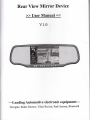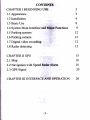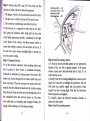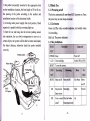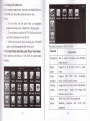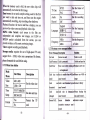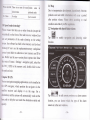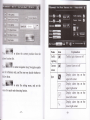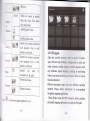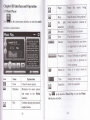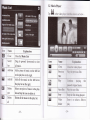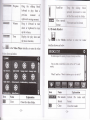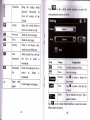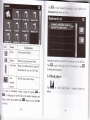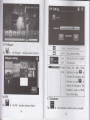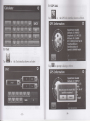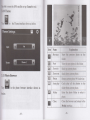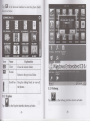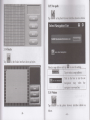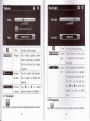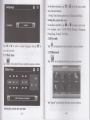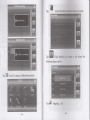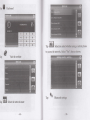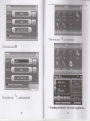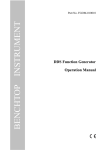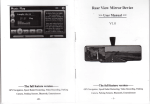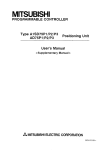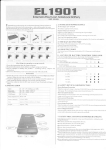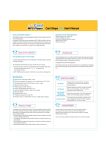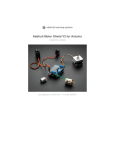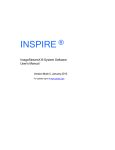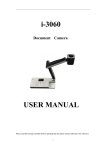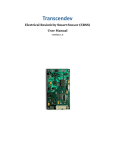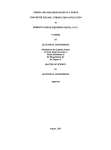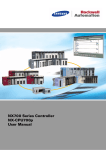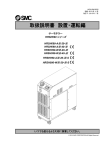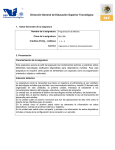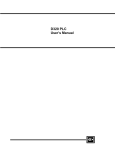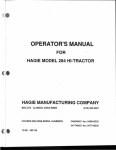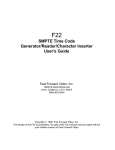Download Rear View Mirror Device
Transcript
Rear View
Mirror Device
>> User Manual <<
vl.0
Automotive electronic equipment-Leading
Navigate, Radar Dectect, Video Record, Park System, Bluetooth
CONTENT$
C}IAPTER I BEGINNING USE
l.l
J
Appearance
1.2 Installation
4
1.3 Basic Use
8
1.4 System Main Interface andltilrfrrFrmctions
9
t2
t2
t2
1.5 Parking sensors
1.6 Parking camera
1.7
Digital video recording
1.8 Radar detecting
15
CHAPTER II GPS
15
2.lMap
t6
t6
2.2 Navigation with Speed
Rafu AIam
20
2.3 GPS Signal
aCHAPTER III INTERFACE A}iID OPERATION
-2-
20
.I
Chapter I Beginning Use
1.2 Installation
I
l.l Appearance
The following must be opereted b1' ;'roiessional.
Step 1: Remove the original mirror i.-m the base;
i
The effect figure below is subject to the material object.
a., Remore original
\t mount from the base
Buttons
TF card
forDVR Speaker
Cable
Then install the product. Differenr car has different brackel
t,.
S
DYR
camera
Radar receive Lens
Reset
TF card for GPS
Optional Accessories:
qrrc O?rffCable
Bracket TF card
-3-
Park system: camera&sensor
\
Install new mount
to
the base
:
i
Stcp 2: Find out the BAT+ and ACC line of the car. The
fuse box of most vehicles is lied in the positions:
l,
The plaque , which is in the car hood on the driver's side.
I
Red Line to BAT+,
Green Line to ACC,
Black line to GND
+l2v
+lzY
2,The glove box, which is in front of Vice driver's seat.
3, The co-pilot air conditioning vent of the front foot
In this process, it is important to note that the cut don,t
fully grasp the situation, don't make pull the fuse that
would make unnecessary houble - mistakenly lit the light
of the failure of the vehicle. And then connect cables, to
ensure that wiring is correct, you can power on the car,
the rear-view mirror button backlight light,
have the correct wiring.
i.
h
I!
fr
h
l
l
E
it
if
means you
Step 3: Alignment the line:
Step 4: Install the parking camera:
All of the electrical connector with insulating black tape
tied to prevent a short circuit or accidental loosening.
1) to find the install universal c:rrEra (or the appropriate
location of the car with a ryeci:tl camem), if the punch
camera camera insert hole saw hole after a fixed, if it is
with butterfly screws.
Followed by demolition of interior paxts: first rernove the
rubber seal, clawed through the roof and A-pillar trim, and
then wire buried. Then has been good to connect the wires
from the fuse box behind the leads into the A-pillar sealing
strips along the body and then received through the roof in
$
the windshield above the rearview mirror on. The same
color cable sleeve or insulating tape wrapped. Finally, the
trough will be sticking out of the hamess buckle.
-5-
2) directly from the reversing hcedlight lead, camera power
supply line along the car taillidht line placement, and tied
with cable ties, parallel sryply line (red positive, black
negative) on the reversing light Note that the distinction
between positive and negative.
3) Carefully adjust the
allowed reversing horizons to
achieve the best results.
Step 5: Install the parking sensors:
I ) the probe horizontally mounted in the appropriate hole
1.3 Basic Use
on rhe installation location, the best height of 50 to 60 cm,
1.3.1 Powering on/off
the spacing of the probe according to the number and
The device automatically run r.ten ACC is power on. Press
installation location of the horizontal width.
the power key to enter sleep or a*zke.
) reversing radar power supply line (red positive, black
negative) in parallel with the reversing lights on.
1.3.2 Led status
2
) Start the car and hang into the reverse parking sensor
into operation, the car slowly retrogression to move in a
certain object, the system will be able to detect and display
the object distance, otherwise check the probe installed
3
correctly.
Green Led:The video recorder indigrtor. it is twinkle when
it is recording.
Red Led: The power indicator.
1.3.3 Key definitions
l!!&l&i:l
:.iKBY::r:
Parking
camera €)
LCD
Sleep
Close backlight
RESET
To reset the system
POWER
iDIr&tit
Iongpq$
l.}q!**
:6ry:i
ilsii!y$$c:::
::lll::*::::::,,'
MENU
Menu orVoff
:Power
off
S$itch GPS or D\rR
nwklng
Menu
:i1i;No;:.1
ii:friiio;,..
Menu
on/off
Exit Menu
Menu
on/off
OK
Stop record,
Pause/play
Enter
Enter review
UP
Voice record Play: last video
or/off
Pause/stop:record
-8-
Up
Record
l*1.,1 Using T-FLASH Card
t :rr. mapping
applications, map data and media files in
a
T-FL^.\SH card. Inserl the card in the bottow slot.
-\ote]:
1. Do not take out the card while an navigation
program is being run or a media file is being played.
2. To avoid drop or crash of the T-FLASH card, do not
exert healy pressure on it or bend it.
3. Mind the direction while inserting the T-FLASH
card to avoid damaging the slot or the card.
Main Interface and Major Functions
\\hen power on the device, it will enter the system main
1.-{ System
interface.
The main functions are listed a-. :.c-;-;
Function
Navigation
Erplanation
Tap
to
enable :ir"rg3.I1Lrn and detecting
radar function
X. L IL{.KU. \ew K,
Laser
Radar
Support
alarm
band.
Video
Support
recorder
built_in milhc-rn pirei camera.
Parking
Support the retersing camera and parking
system
sensors
HD -lr-tP tideo
input.
recording,
displa,v the image and
distance on the screen
Music
player
WMA9 and \\A\- hles supported;
Random, sequence and cycle play
supported
-9-
l0
-
s
;r:
!r{orie
tr
player
I
and full-screen play supported
[,
I
WMV ASF andAVI files supported;
of playing progress, pause
Adjustment
E-book
TXT files reading
supporting page
selection
Flash
Datetime
Sys info
Bluetooth
Time and date stnqs
Check the latEst
iufusarion
Bluetooth setup oFereion
1.5 Parking sensors_Optionel
fuctim
SWF files supported;
Please view in the user manual of
Wallpaper
Set Desktop Wallpaper
1.6 Parking camera_Optionel
FM
FM channel to adjust the power
Calculator
Units can be calculated
LInit
The unit conversion
Gps info
Recorded signal
Theme
Theme settings
Photo
browser
JPG, GIF, BMP and PNG files supported;
Photo rotation, zoom inlout and auto play
Explorer
Go to the desktop
Gobang
Gobang games
BoxMan
BoxMan games
Snake
Snake games
Nav path
Navigation path specified
Volume
Set Volume
supported
Backlight
Set backlight brightness
Language
Set Language
ll
Fating
s€nsors.
frrttilln
After the device runs on, it rill displarv rhe reversing image
when the car is changed into rer-erss. Click the upper left
comer of your display can flip rlre irnage. click on the
screen the lower right corner to
fte rryside
dornin image.
1.7 Digital video recording
When the device power
oq
tbe default display screen is
GPS . Tap the key to s*-itch GPSD\R. Click the upper
left comer of your display can flrp d1s image, click on the
screen the lower right corner to the upside down image.
1.7.1 tr'eatures
High-definition: Video Size can be set to high-defrnition
HD 720P (1280x720/30FPS) or VGA (640x480/30FPS,).
Continuous recording without intermption:
The proprietary file format to reach without a break, do not
reveal seconds continuous recording, and ensure not to
miss any important scenes.
Automatic cycle coverage:
t
i.
:
S:hea the memory card is full, the new video clips will
nr'tomatically overwrite the first image.
f"sr to use: do not need complex setting, used for the first
jus want to date and time set, and then start the engine
automatisslly recording, stop recording after shutdown.
Plal-back function: the movie itself has a display, you can
prerierv the video screen and playback video clips.
IIJPG video format: each screen in the film
are
TV Out
S€t
PAL
Audio
On
Record
off
andio
English
Language
vr{uwuvJ
,Irfu.
Drror Message
Description
t{o Card
Dectect no
lard Error
card
protected
Solrtion
hrsh in
a card
Unlock andpush in
Error occur wb€n reading rReplace a new one
writingthecad
Sub Menu
Video
640 x 480
Size
1280 x72O
Time
YYYYA4MIDD
Setup
HH:MM:SS
Format
ofrideo
error messege
lard Protected 3ard is
language
S€t the fiequency
5OHz
6UHz
1.7.3 System
6e
for menu
ffi,'t+r
1.7.2 Menu item define
Menu
Set
tr€H+r
please formatted the card before using.
Main
fre fomat of
T\- out
Set for recording
independent and complete real images, not H.264 or
MPEG4 predict calculated from the screen, you can
provide evidence of the most convincing image.
\/oice: support recording and playback.
Storage media: requires the use of high-speed TF card,
support for 4 - 32G8, video uses a proprietary file format,
NTSC
Description
Set the video size
lard size tor
Size
;mall
:ann't
lard
no
brmatted
Set date and time
lard
Format the TF
No
card
iensor
larger
lard is not fqmared yegsoFormot it firstly
sizt
FAIL
lard size is changdsoplease backup tht
:ann't record
idata and format it.
Sensor Initialize :u leturn to repair
:xception occurs,so cann'
:ecord
-13-
record
)ann't record
:hanged
Yes
is smaller ttm.fGBsollease use 4GB o
There is no room for
locked video
Just to record
2.1Map
Due to transportation develLlil=r.--:" -: : -,-.: -.:rrin' between
products and real traffic inl..:::;:,.- ..- -r;u-ur B period
after product release. Plea=: ::- : :.; --:iing to road
t.E Speed radar detecting*
condition and abide by
P.:-:se ensure that there are no other obstacles (except the
'.i;:rshield) on the front of the radar receiver
window.User
2.2 Navigation
.'rI
of the radar alarming on the setting
set parameters
Sr'riin. the software has built in the memory card (or local
n:emor1').If user use the replacementmemory card,please
r=
xlqpt
Tap ffi
trallii :r;- :" -::
with Speed Redor {Ianm
to enabie fl3\.-:r..1
L-
: :::j-r:ng
raciar
function.
.'.:tact your dealer to authorize a new memory card ID to
use. Before use the new version please operate that: Enter
:ie
t:e
route of \menu
\
Settings \ navigation path, select the
P.13_2.EXE in the memory card, double-click to save
rhe path and exit.
Chapter It GpS
\ arious navigation mapping applications can be installed in
the GPS navigator, which position the navigator via the
>atellite receiver and display it on the map. Set a
destination, and the system
will automatically work out the
best path to help the user reach the destination safelv and
quickll'.
Tap
to add currenl tlr:llion as a alatm camera
location, you can choose * hich the rype
camera is in the next u'indou
-15-
s.
of the
alarm
SpeedLrmd E- lrrf
-dln
'a to delete the
-.,: at
ri'
current position from the
".:rrn location list.
T.p
l**i
paths
ere for reference only, and the user may decide whether to
toilow them.
i alue for
Icon
Traffic
t.l]
l:,---::
m
C,:-,-::..--"=:
E
l,:,,..1"I.tiPs
Camera
-.:--.: --r..rrm on'
off
enter the setting menu, and set the
speed radar detecting funtion.
r-rn
off
Alarm
Spot
to
Erplanation
Lighting
'{ffi& to enter navigation map. Navigation
r.o .I*|.:%
Name
on
the
D:s:.:1. alarm tips on
the
Ul! ii I
{lltr-OITIC
f
Drspial alarm tips on
the
Iou er left corner
Display. alarm
tips on
lou er nght corner
-17 -
t8
-
the
0@
tl
kmJh
Speed
Preview
When car speed is smallar
than the value, The alarm
does not prompt
of
Silence
.,!*
*.
Add the speed value
Sub the speed value
Select
NaviA
A
as current excutived
navi program, Navi
A will
display on title bar.
A will
2.3 GPS signal.
High and crowded structures tsl-h as rnside of tunnels,
space between high buildings. rmclergrotmd car parks and
Specifu the path of
under viaducts), weather chenge or :arellite signals turnoff
may influence signal receprion- rnutring in positioning
navigation A, B, and C
Volume discrease
failure, inaccurate positioninq- nar-igauon failure or system
function abnormity.
Volume increase
Different navigation rnps ma\: har-e different operation
methods. Please follou' instrucrions of corresponding
Select B as current excutived
Navi B
navi program, Navi
display on title bar.
Paths
Volume
rw
lee
Tap
navigation mapping applications.
to set the navigation paths for A, B.
[Note] Before using the GPS navigator, please purchase
and install mapping applications and appoint file paths.
19-20 -
Chapter
III Interface
and Operation
3.1 Uusic Player
G
&
in the system main interface to enter the music
-'l
I;;I
r
Pause
P:-.rs<
--,: ::rsic
Stop
Set pla)
S::,:
::--".-: :eing PlaYed.
::,r,s
S,:,:,:l *s;-.:-:e- random or
SeqUence i::::.:-'
Previous ?-ii ::,: :::i ,, -! l:lus1c
?.:-' ---,. :a1"- ::- jsl
Next
Volume
- -:: - -' ':: :,: ilrn dog-n
.- - --- -.: :,- :::n up the
M
l*&.J
. .
r-'t
Ei&44#g
Minimize
Minimize the music player
and retum
to the Media
interface.
Continue playing the pausedi
E
Music
EreR
ruI
\H
Time
Tap
list shown
_
|:
Progress l'::- .: :::.i.::J
-
Close the music player.
'r :
..:.,.
. .
Explanation
being
list
as
interface
below.
::. ::. : lrer
. I :
iOUS Of
i:---:: .: - .:.ect muslc
-.
1..:..-.
Equalizer f ::::
n he
or nghnvard
to
::.4 ajn tlme.
,:-,: :qializer.
\Iuiic Plat trr enter the Music
3.2 Movie Player
T"p &i*l in the video plar':: :::,*i,-
-
.s :elo\\'..
Explanation
Close the Music
Drag
it
List
upward/ downward to view
all music.
Add a piece of music on the left list
to the play list on the right.
Add all
Add all the music on the left list to
the play list on the right.
Select one piece of music in the play
list and tap the icon to delete it.
Delete all the music in the play list.
-23-
lcon
r
Md
Name
Erplanation
-: re --:-; -,;;3g plar-er.
Close
t
Previous
P.:.''
;3:::iiurus
fi1m.
film
rx
w{
M
w
.;;;1
U
Play
film
Stop
Video
folder
Next
C
--::::-
-:
pla,ving
the
::r:g{1. s:opped music.
P.:.'. riie nert film.
ii..p rhe ri[m being played.
Enrer
pla]'.
it to
select a
film
to
Progress
Drag the sliding block
leftward to play from a
previous moment or
rightward coming moment.
.-!
Volume
Drag it leftward to tuin
down or rightward to turn
Scroll
bar
kag r€ s-:;::rg
block
LIail-: :l:;:'"i::'d to r.iew
a-- -:r: i $ -::s-:3 :he tblder.
ml
tM
Film
name&
F:-=. :r"tr:-c !--rc ::s lorrnat
format
3.3 E-book Reader
up the volume.
T]I]mf,fifn
Tap
-_t
t!
Time
Display the play time and
the music duration.
in the Media
Tap
the reader
interface shown as belou'.
in the Video Player interface to enter the video
lblder shown
as
below.
He had stopped his pacrrc, ''rs
"Do you think
I
could [3v3
;
?.is -r:", rN: :.?-
,;,1*
a::r -a:' -:
i.f,^.
sard
evenly.
"What?'' said Ron. "Whats
-25-
iaccn s l:::: :c ,r:ii
Icon
Name
tErraEmrmr
File name& Current
ET
format
Close
rt?"
Erplanation
file name and
tbrrnat.
Close the reader.
Scroll bar
t
Drag the sliding block
upward,/ downward to
view all content of the
,uo
ffi
in the
e-book
Fr- hrha
ro enter the
setting interface shown as H*
e-book.
Folder
]I
n
EI
r
Enter the e-book folder to
select an e-book to read.
Previous
Read the previous page.
Next
Read the next page.
Setting
Select a text theme, font,
I
word size and bold type.
New
Select partial text and tap
bookmark
the icon to create a
Icon
bookmark.
EI
I
Bookmark
Enter the bookmark list to
g
list
select or delete
I*J
a
bookmark.
Pagel total
pages
Current pagel total pages
@I
Name
Close
Efit frB sEtrtins interface
Save
Sar.e
Theme
f+ I
frrylenetion
&c secing.
co select
a theme for
the e-booL
Font
Trp I m select a font for
e$mk-
Bold
Tap to eoable bold type. Tap
the
it
again to cancel.
l{I in the e-book reader interface to enter the e-book
folder shown as belowTbp
Tap
ffi
to view created boohsmris
Bookmark List shown
lcon
Name
EI
E=
Close
Close current folder.
Retum
Retum to the previous folder.
Scroll bar
Drag the sliding block upward/
downward to view all TXT frles.
:l
m
File
interface
as betron
Explanation
Drag the scroll bar and sele.r a
Tap &ffi to go to the page E:=
hrc*an:t
:3
on the left list.
:cr.iiurark o. tup
B
to delete the bookmark.
3.4 Flash player
The file name and format.
name&
format
To create a bookmark, locate u pug" by tup;;
K;.
I o, dragging the scroll bar in the reader interface
,"0 Ml -
the
Fla-rh
ptara.
below
and
drag to select text content. Tap
to finish.
-29-
K
when it is on. Tap OK
__r0_
interface shown
as
g
3.5 Wallpaper
rup
hJ 6
the
wallpaper interface shown as below.
Close ir- : --: I1.1 S:-::l ..
Sare S..'.: --::::.: s:::{.
tryl
Use
l::r- .: --:: :.!-\ L-r enable
r\ | : - --- -F\I
t@&&}
&Et Frequ D=€ ':r slide block
i.!.
-.-t-.----
enc)' rs:n:ri
{or tap
E$
to
:r,.r-..i"-\e the trequency and
iei*.:.:rj ror rap E;
,o
redu''e the frequency. The
frequenu-1- range
\ftz-108.00 Mhz.
is
88.00
3.7 Calculator
the
FM
interface shown as below
-31 -
,", ffi
*
the calculator interface shown as below.
3.9 GPS info
,",
3.8
ffil ,, the GpS ir:c ::nsrx liil: *:- a: belo*'.
Unit
,", H
-
the Unit interface shown as below.
Tap
-JJ-
m
E
to prompt a dial.5 !-i
-r--:
T:r
,-,Fr
::
:eset the GPS satellite or tap Cancel to exit.
3,ltt Theme
,... El *
the Theme interface shown as below.
lcon
Name
K
Previous
Next
f rp'luolriun
\':
e'",. :
Zoomin
Zoom out
3.11 Photo Browser
Rotate
,t:..:rtt
,"0 [#
in the photo browser
interface shown
play
C1
as
Folder
-35-
---
-
ar ,:ClOCkWiSe.
:.-.: i}:otos
-- :--.
in
the
-. -:
---L'tU.
Ec::: -.:". :.--- -- :...ier to select a
PL"::
a
..
c.: : : . :
i.':.iL'--;.
gd
below.
Auto
- ----l::
Rrli:l: i_:*:-: I- -S.-:-: :-
l', El
in the browser interface to enter the photo folder
sr. - '.'.:. "rs
belorv.
Explanation
Embedded
Close the current folder.
CE 6.t
Retum to the previous folder.
Drag the sliding block to view all
the photos.
3.13 Gobang
3.12 Explore
,", El
,", W
in the Explore interface shown
-37
-
as
in the Gobang i-n:er:ice sho*r
below
_
ii
_
as
below.
3.15 Nav path
in the photo
Tap
brm&furn
as
below.
3.14 Snake
,"0
ffi
in the Snake interface shown
as
below.
Tryndactemryaddress.
h &c box to run the set
nerlrin map when the
Trct
n vEetspon-ered
on.
3.16 Volune
m
rap }Iul'JrHt ln
tne photo
brot:er interface shown
below.
-39 -
-,lO -
as
Exit the volume setting.
Volume
Ten volume grades (from
mute to maximum) available.
Tap
to
decrease the volume
by grade.
Tap
it to enable the function.
Tap
it
again
to
disable the
function.
Tap & or *
to
select
power-on music or disable it.
3.17 Backlight
3.18 Language
,"0
m
in the photo browser interface shown
-4t-
as
below.
I
tcl-,lad
Tap
ffi
in the photo
brc.,.r
si: r:ert3ce shown as below.
In the above interface.
t"p E . - E
:1:. :---'nth.
day, hour and minute.
[Note]: Time format optic:-. -:.
Setting the system time zonr
In the above interface.
I
mr a
For example, select Gl.l . Hong Kong, Urumqi" for C: -,:
"(
3.20 Sys info
I:n { or }: to select a system language and tap 8l
t
.-,r'e the selection.
-1.19
in the photo browser interface shown
Setting the system date and time
,s{:
Yi'
in the photo br.-'.i s, -
-
- :: I3.rrir'
3.21 Bluetooth
Date time
si'
Tap .-i.1
Tap
ar
-LJi
as
below
Tap i::XI: intheBluer...-::.
-':**-: .- - .s:;-ori
Click interhcc
fu m
following figure shown-
Tap
*id
in the To connect a Bluetooth interface
rup
M
outgoing call
-{5-
b fie
phone the
Tap
&l
Phone
Keltoddhry.rll
Ihp
I
Keyboard
T",
ffiX
Selection
to access the network,
astcd&qrnobile
S&Ehr
Visit the website
Bluetooth setri4s
,rn
&f,
Select the network state
-49-
-50-
fusu-
phone
Click on the icon .?.
-_i n-:rq,iiu, musilr:
Click on the icon &isi
Click on the
icon -x , and disconnected
-Leading
- 51 -
Automotir
e
elecrronic equipmenr-r:-