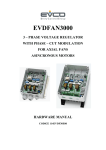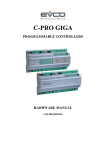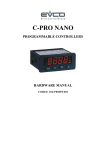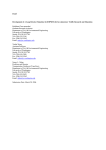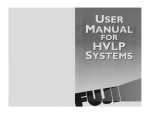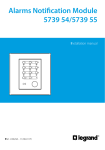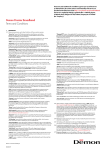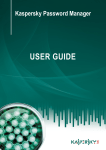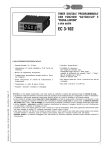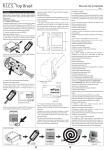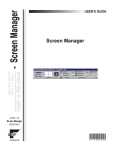Download C-PRO CLIMA SISTEMA
Transcript
C-PRO CLIMA SISTEMA Vgraph Zone Terminal USER MANUAL CODE 115CLIMA0E00 C-PRO CLIMA SISTEMA USER MANUAL Important Read these instructions carefully before installation and use and follow all recommendations regarding installation and for the electric connection; keep these instructions for future reference. The instrument must be disposed of according to local Standards regarding the collection of electric and electronic appliances. Page 2 C-PRO CLIMA SISTEMA USER MANUAL Summary 1 USER INTERFACE .................................................................................................................... 4 1.1 Display and keyboard........................................................................................................... 4 1.2 Navigation ............................................................................................................................ 4 1.3 Preselection page.................................................................................................................. 5 1.4 System page ......................................................................................................................... 6 1.5 Maintenance page ................................................................................................................ 6 1.6 Zone Page ............................................................................................................................. 7 1.7 Functioning in “Manual” or “Time Period” mode ............................................................... 8 1.8 Set-point menu ................................................................................................................... 10 1.9 Alarms ................................................................................................................................ 10 2 Installation .................................................................................................................................. 11 2.1 Wall recessed in 506E box ................................................................................................. 11 2.2 Wall-installation, on EVCO CPVW00 support ................................................................. 11 2.3 Panel installation ................................................................................................................ 12 3 Electric connections ................................................................................................................... 12 Page 3 C-PRO CLIMA SISTEMA USER MANUAL 1 USER INTERFACE 1.1 Display and keyboard The user interface is composed of a membrane keyboard with 6 keys with one-colour graphical LCD (black with white LED back-lighting), with 128 x 64 pixel, which confers the instrument with large information capacity joined with user-friendliness. 1.2 Navigation There are 6 navigation and value editing keys present in the keyboard with the following meaning: (UP and DOWN) are used to scroll the parameters inside the pages and to modify the value once in modification mode. - (LEFT and RIGHT) used to scroll the pages of the main menu. - (ESC) used to go back to previous screens. - (ENTER) used to select the parameters to edit and to confirm the value once edited. Page 4 C-PRO CLIMA SISTEMA USER MANUAL 1.3 Preselection page In switch-on after the introductory welcome page, the zone terminal will show one of the following selection pages, depending on the type of system in which the zone terminal has been installed: Screen 1 Screen 2 Screen 3 Screen 1: direct access to the ZONE page. If accessing directly to screen 1, pass directly to chapter 1.5 for the description of the functionalities. Screen 2: Zone A / Zone B pre-selection page If accessing screen 2, the user can control two different system zones, called Zone A and Zone B using just one Vgraph. Taking the cursor over the desired zone and pressing the ENTER key, access the Zone selected. Screen 3: Zone A / Zone B / System pre-selection page If accessing screen 3, the User can use just one Vgraph to control all of the different zones present in the system. By taking the cursor over “Sistema” (System) and pressing ENTER, access the system page (screen 4, descried in paragraph 1.4), where it will be possible to select which MCZN zone regulator (or MCCT thermal power plant regulator) to access. By taking the cursor over the desired zone (Zone A or Zone B) and pressing ENTER, enter the selected zone of the selected MCZN regulator. Page 5 C-PRO CLIMA SISTEMA USER MANUAL 1.4 System page Screen 4 The “system page” (screen 4), as well as giving the possibility to navigate between the various zone regulators present in the system, will supply some main information regarding the controlled system and on the status of the zone regulators connected to it. At the side of every zone regulator (indicated with ZN1, ZN2… ZN8) in fact one of the following codes will appear: * = zone regulator not present, ? = zone regulator enabled but offline (contact service), A = zone regulator enabled, on-line, in alarm status (contact service), ! = zone regulator present but disabled, = = zone regulator enabled, on-line, with no heating/cooling request coming from controlled zones. + = zone regulator enabled, on-line, with heating/cooling request coming from controlled zones. 1.5 Maintenance page Whenever maintenance operations are in progress in the system, all Vgraph displays installed will show the maintenance page stated below: During this display all setting/display procedures via Vgraph are prohibited. Once maintenance has bee completed, the zone terminal will automatically go back to the Preselection page envisioned by installation. Page 6 C-PRO CLIMA SISTEMA USER MANUAL 1.6 Zone Page Date and time Time period in progress Zone temperature and humidity Set-point of the time period in progress External temperature Name of the zone displayed Alarm in progress (flashing) Summer/Winter (mode in progress) The “zone page” is the Vgraph main screen, i.e. the standard display pages on which Vgraph will stop during operator inactivity periods. This screen allows to display: - Name of the Zone displayed - Temperature and Humidity (if enabled) of the Zone displayed, - External temperature (if enabled), - Date and real time - Time period in progress for the Zone displayed - System work mode (summer/winter) - Presence of alarms blocking the system (see paragraph 1.8). It also allows to modify: - Work set-point in progress. Taking the cursor onto the “Set” label and pressing ENTER, sit will be possible to edit the set-point value in progress using the UP and DOWN keys. Once the desired temperature has been set, press ENTER to confirm the new value. The work set-point modification is only temporary. On successive loading of the time period in progress, the set-point value established of the relevant set-point menu will be loaded (paragraph 1.7) By pressing ESC on the “Zone Page”, the zone terminal will go back to the pre-selection page configured for the system (see paragraph 1.3). Page 7 C-PRO CLIMA SISTEMA USER MANUAL 1.7 Functioning in “Manual” or “Time Period” mode Manual Functioning Mode Whenever management of the time periods is not enabled by the user, the system works in MANUAL mode (indicated by MAN on the zone page). By default the system loads the ECONOMY work set-point (both winter and summer), keeping the work set-point unaltered through time. unless the user must change the manual set-point. Functioning in Time Period mode The c-pro CLIMA system gives the final user the possibility to set a weekly automatic time periods system, independently for each zone. Enabling Time periods To enable the weekly time periods system, it is necessary to go to the “Menu fasce orarie” (Time periods menu) from the Zone Page using the LEFT or RIGHT keys and take the "Abilita" (Enable) parameter to YES. Once the time periods management is enabled, the system automatically goes into the following state: WINTER: ANTI-FREEZE (with system standard safety value set by the system installer). SUMMER: OFF Page 8 C-PRO CLIMA SISTEMA USER MANUAL Setting Time Periods By entering the "Set periods" menu it will be possible to enable the automatic switch-on of the system for every day of the week and set up to 3 COMFORT periods defined with activation time and duration (parameters expressed in hours). In order to ease comprehension and setting, the next page gives a complete example of setting daily time periods. Take the cursor onto the day selector of the week and press ENTER. Use the UP and DOWN keys to scroll to the day desired to set the time periods (in this case MONDAY) and PRESS enter again. After having selected the day of the week to be set, move the cursor onto the daily enabling box and press ENTER to take the value to YES (whenever enabling is at NO, the system will go into the "rest" position, i.e. in OFF for the entire day during the summer period and into ANTI-FREEZE during the winter period. Useful settings for the week-end in the case of industrial installations such as offices, shops, etc…). To confirm press ENTER again. By moving the cursor onto the following fields it will be possible to enable up to three daily time periods with "Comfort" set-point in the following way: “F1 Mode”: No = period 1 with Economy set-point; Comfort = period 1 with Comfort set-point “Ora” (Time): Time of enabling of the relative time period (only has sense if set in Comfort mode) “Durata” (Duration): Duration of the Comfort time period enabled (only has sense if set in Comfort mode) Once daily setting has ended, take the cursor onto the "Salva" (Save) box and press ENTER. Use the UP key to move the field value from “NO” to “YES” and press ENTER to save the settings made. Once saving has been completed, the "YES" label will automatically go back to the "NO" value. EXAMPLE With the settings inserted in the previous example screen, the following functioning is obtained. Time ??:?? - 07:00 Economy Time 07:00 - 09:00 Comfort Time 09:00 - 12:00 Economy Time 12:00 - 14:00 Comfort Time 14:00 - 17:00 Economy Time 17:00 - 22:00 Comfort Time 22:00 - ??:?? Economy (until the successive Comfort activation time, e.g. Tuesday morning 07:00). Page 9 C-PRO CLIMA SISTEMA USER MANUAL 1.8 Set-point menu The c-pro CLIMA system gives the final user the possibility to set all weekly automatic time periods work set-points independently for each zone in a simple and intuitive way via a unique user screen. To set the work set-points of the time periods it is necessary to go to the "Menu setpoint” (Set-point menu) from the Zone page using the LEFT or RIGHT navigation keys. The following screen will appear: To set the set-point just position the cursor on the value to be edited and press ENTER. Use the UP and DOWN keys to set the desired value and then confirm again using the ENTER key. The set-points that can be set by the user are: Economy set-point [W]: Winter Economy period work set-point Comfort set-point [W]: Winter Comfort period work set-point Economy set-point [S]: Summer Economy period work set-point Comfort set-point [S]: Winter Comfort period work set-point Humid. ECO [S+W]: Economy time period work set-point (Summer + Winter, with regulation active only in Summer mode) Humid. COM [S+W]: Comfort time period work set-point (Summer + Winter, with regulation active only in Summer mode) 1.9 Alarms Whenever during the display of the Zone Page Vgraph shows the flashing ALARM icon, it means that one of the following alarms blocking the system is in progress: - MCCT thermal power plant regulator off-line - Outlet line circulation pump block - Chiller/heat pump block - Boiler block Call the after-sales service immediately to request system maintenance. Page 10 C-PRO CLIMA SISTEMA USER MANUAL 2 Installation There are three possibilities to assembling the Vgraph graphical zone terminal. 2.1 Wall recessed in 506E box 2.2 Wall-installation, on EVCO CPVW00 support Page 11 C-PRO CLIMA SISTEMA USER MANUAL 2.3 Panel installation 3 Electric connections Page 12 C-PRO CLIMA SISTEMA USER MANUAL C-PRO CLIMA SISTEMA user manual. Version 1.0 September 2010. Code 115CLIMA0E00 File 115CLIMA0E00.pdf This publication is exclusive property of Evco, which prohibits reproduction and distribution,, unless expressly authorised by Evco itself. Evco does not assume any liability regarding the features, technical data and possible errors in this document or deriving from use of the same. Evco cannot be held responsible for any damage caused by the failure to comply with the warnings. Evco reserves the right to make any modifications at any time without jeopardising the essential functionality and safety features, without forewarning. Page 13 OFFICES Evco Via Mezzaterra 6, 32036 Sedico Belluno ITALIA Tel. 0437-852468 Fax 0437-83648 [email protected] www.evco.it OVERSEES BRANCHES Control France 155 Rue Roger Salengro, 92370 Chaville Paris FRANCE Tel. 0033-1-41159740 Fax 0033-1-41159739 [email protected] Evco Latina Larrea, 390 San Isidoro, 1609 Buenos Aires ARGENTINA Tel. 0054-11-47351031 Fax 0054-11-47351031 [email protected] Evco Pacific 59 Premier Drive Campbellfield, 3061, Victoria, AUSTRALIA Tel. 0061-3-9357-0992 Fax 0061-3-9357-6428 [email protected] Evco Russia 111141 Russia Moscow 2-oy Proezd Perova Polya 9 Tel. 007-495-3055884 Fax 007-495-3055884 [email protected] Every Control do Brasil Rua Marino Félix 256, 02515-030 Casa Verde São Paulo SÃO PAULO BRAZIL Tel. 0055-11-38588732 Fax 0055-11-39659890 [email protected] Every Control Norden Cementvägen 8, 136 50 Haninge SWEDEN Tel. 0046-8-940470 Fax 0046-8-6053148 [email protected] Every Control Shangai B 302, Yinhai Building, 250 Cao Xi Road, 200235 Shangai CHINA Tel. 0086-21-64824650 Fax 0086-21-64824649 [email protected] Every Control United Kingdom Unit 19, Monument Business Park, OX44 7RW Chalgrowe, Oxford, UNITED KINGDOM Tel. 0044-1865-400514 Fax 0044-1865-400419 [email protected]