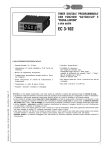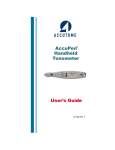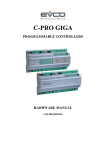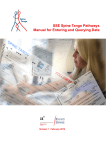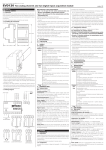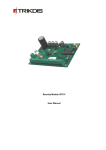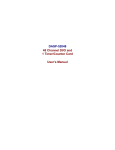Download User manual EPH4BXP1PS
Transcript
Evco S.p.A. c-pro 3 CLIMA sistema | User manual ver.1.0 | Code 115CP3CSE104 c-pro 3 CLIMA sistema Zone Terminal ENGLISH USER MANUAL ver. 1.0 CODICE 115CP3CSE104 page 1 of 14 Evco S.p.A. c-pro 3 CLIMA sistema | User manual ver.1.0 | Code 115CP3CSE104 Important Important Read this document thoroughly before installation and before use of the device and follow all recommendations; keep this document with the device for future consultation. The following symbols support reading of the document: indicates a suggestion indicates a warning. The device must be disposed of in compliance with local Standards regarding the collection of electric and electronic equipment. page 2 of 14 Evco S.p.A. c-pro 3 CLIMA sistema | User manual ver.1.0 | Code 115CP3CSE104 INDEX 1 2 3 USER INTERFACE ....................................................................................................................................4 1.1 Display and keyboard ......................................................................................................................4 1.2 Navigation .....................................................................................................................................4 1.3 Preselection page ............................................................................................................................5 1.4 System page ..................................................................................................................................6 1.5 Maintenance page ...........................................................................................................................6 1.6 Zone Page .....................................................................................................................................7 1.7 Functioning in “Manual” or “Time Period” mode ..................................................................................8 1.8 Set-point menu ............................................................................................................................ 10 1.9 Alarms......................................................................................................................................... 10 Installation ........................................................................................................................................... 11 2.1 Wall recessed in 506E box ............................................................................................................. 11 2.2 Wall-installation, on EVCO CPVW00 support ..................................................................................... 11 2.3 Panel installation .......................................................................................................................... 12 Electric connections ............................................................................................................................... 12 page 3 of 14 Evco S.p.A. c-pro 3 CLIMA sistema | User manual ver.1.0 | Code 115CP3CSE104 1 USER INTERFACE 1.1 Display and keyboard The user interface is composed of a membrane keyboard with 6 keys with one-colour graphical LCD (black with white LED back-lighting), with 128 x 64 pixel, which confers the instrument with large information capacity joined with userfriendliness. 1.2 Navigation There are 6 navigation and value editing keys present in the keyboard with the following meaning: - (UP and DOWN) are used to scroll the parameters inside the pages and to modify the value once in modification mode. - (LEFT and RIGHT) used to scroll the pages of the main menu. - (ESC) used to go back to previous screens. - (ENTER) used to select the parameters to edit and to confirm the value once edited. page 4 of 14 Evco S.p.A. 1.3 c-pro 3 CLIMA sistema | User manual ver.1.0 | Code 115CP3CSE104 Preselection page In switch-on after the introductory welcome page, the zone terminal will show one of the following selection pages, depending on the type of system in which the zone terminal has been installed: Screen 1 Screen 2 Screen 3 Screen 1: direct access to the ZONE page. If accessing directly to screen 1, pass directly to chapter 1.5 for the description of the functionalities. Screen 2: Zone A / Zone B pre-selection page If accessing screen 2, the user can control two different system zones, called Zone A and Zone B using just one Vroom. Taking the cursor over the desired zone and pressing the ENTER key, access the Zone selected. Screen 3: Zone A / Zone B / System pre-selection page If accessing screen 3, the User can use just one Vroom to control all of the different zones present in the system. By taking the cursor over “Sistema” (System) and pressing ENTER, access the system page (screen 4, descried in paragraph 1.4), where it will be possible to select which MCZN zone regulator (or MCCT thermal power plant regulator) to access. By taking the cursor over the desired zone (Zone A or Zone B) and pressing ENTER, enter the selected zone of the selected MCZN regulator. page 5 of 14 Evco S.p.A. c-pro 3 CLIMA sistema | User manual ver.1.0 | Code 115CP3CSE104 1.4 System page Screen 4 The “system page” (screen 4), as well as giving the possibility to navigate between the various zone regulators present in the system, will supply some main information regarding the controlled system and on the status of the zone regulators connected to it. At the side of every zone regulator (indicated with ZN1, ZN2… ZN8) in fact one of the following codes will appear: * = zone regulator not present, ? = zone regulator enabled but offline (contact service), A = zone regulator enabled, on-line, in alarm status (contact service), ! = zone regulator present but disabled, = = zone regulator enabled, on-line, with no heating/cooling request coming from controlled zones. + = zone regulator enabled, on-line, with heating/cooling request coming from controlled zones. 1.5 Maintenance page Whenever maintenance operations are in progress in the system, all Vroom displays installed will show the maintenance page stated below: During this display all setting/display procedures via Vroom are prohibited. Once maintenance has bee completed, the zone terminal will automatically go back to the Pre-selection page envisioned by installation. page 6 of 14 Evco S.p.A. 1.6 c-pro 3 CLIMA sistema | User manual ver.1.0 | Code 115CP3CSE104 Zone Page Date and time Time period in progress Zone temperature and humidity Set-point of the time period in progress External temperature Name of the zone displayed Alarm in progress (flashing) Summer/Winter (mode in progress) The “zone page” is the Vroom main screen, i.e. the standard display pages on which Vroom will stop during operator inactivity periods. This screen allows to display: - Name of the Zone displayed - Temperature and Humidity (if enabled) of the Zone displayed, - External temperature (if enabled), - Date and real time - Time period in progress for the Zone displayed - System work mode (summer/winter) - Presence of alarms blocking the system (see paragraph 1.8). It also allows to modify: - Work set-point in progress. Taking the cursor onto the “Set” label and pressing ENTER, sit will be possible to edit the set-point value in progress using the UP and DOWN keys. Once the desired temperature has been set, press ENTER to confirm the new value. The work set-point modification is only temporary. On successive loading of the time period in progress, the set-point value established of the relevant set-point menu will be loaded (paragraph 1.7) By pressing ESC on the “Zone Page”, the zone terminal will go back to the pre-selection page configured for the system (see paragraph 1.3). page 7 of 14 Evco S.p.A. 1.7 c-pro 3 CLIMA sistema | User manual ver.1.0 | Code 115CP3CSE104 Functioning in “Manual” or “Time Period” mode Manual Functioning Mode Whenever management of the time periods is not enabled by the user, the system works in MANUAL mode (indicated by MAN on the zone page). By default the system loads the ECONOMY work set-point (both winter and summer), keeping the work set-point unaltered through time. unless the user must change the manual set-point. Functioning in Time Period mode The c-pro 3 CLIMA sistema gives the final user the possibility to set a weekly automatic time periods system, independently for each zone. Enabling Time periods To enable the weekly time periods system, it is necessary to go to the “Menu fasce orarie” (Time periods menu) from the Zone Page using the LEFT or RIGHT keys and take the "Abilita" (Enable) parameter to YES. Once the time periods management is enabled, the system automatically goes into the following state: WINTER: ANTI-FREEZE (with system standard safety value set by the system installer). SUMMER: OFF page 8 of 14 Evco S.p.A. c-pro 3 CLIMA sistema | User manual ver.1.0 | Code 115CP3CSE104 Setting Time Periods By entering the "Set periods" menu it will be possible to enable the automatic switch-on of the system for every day of the week and set up to 3 COMFORT periods defined with activation time and duration (parameters expressed in hours). In order to ease comprehension and setting, the next page gives a complete example of setting daily time periods. Take the cursor onto the day selector of the week and press ENTER. Use the UP and DOWN keys to scroll to the day desired to set the time periods (in this case MONDAY) and PRESS enter again. After having selected the day of the week to be set, move the cursor onto the daily enabling box and press ENTER to take the value to YES (whenever enabling is at NO, the system will go into the "rest" position, i.e. in OFF for the entire day during the summer period and into ANTI-FREEZE during the winter period. Useful settings for the week-end in the case of industrial installations such as offices, shops, etc…). To confirm press ENTER again. By moving the cursor onto the following fields it will be possible to enable up to three daily time periods with "Comfort" set-point in the following way: “F1 Mode”: “Ora” (Time): No = period 1 with Economy set-point; Comfort = period 1 with Comfort set-point Time of enabling of the relative time period (only has sense if set in Comfort mode) “Durata” (Duration): Duration of the Comfort time period enabled (only has sense if set in Comfort mode) Once daily setting has ended, take the cursor onto the "Salva" (Save) box and press ENTER. Use the UP key to move the field value from “NO” to “YES” and press ENTER to save the settings made. Once saving has been completed, the "YES" label will automatically go back to the "NO" value. EXAMPLE With the settings inserted in the previous example screen, the following functioning is obtained. Time ??:?? - 07:00 Economy Time 07:00 - 09:00 Comfort Time 09:00 - 12:00 Economy Time 12:00 - 14:00 Comfort Time 14:00 - 17:00 Economy Time 17:00 - 22:00 Comfort Time 22:00 - ??:?? Economy (until the successive morning 07:00). page 9 of 14 Comfort activation time, e.g. Tuesday Evco S.p.A. 1.8 c-pro 3 CLIMA sistema | User manual ver.1.0 | Code 115CP3CSE104 Set-point menu The c-pro 3 CLIMA sistema gives the final user the possibility to set all weekly automatic time periods work set-points independently for each zone in a simple and intuitive way via a unique user screen. To set the work set-points of the time periods it is necessary to go to the "Menu setpoint” (Set-point menu) from the Zone page using the LEFT or RIGHT navigation keys. The following screen will appear: To set the set-point just position the cursor on the value to be edited and press ENTER. Use the UP and DOWN keys to set the desired value and then confirm again using the ENTER key. The set-points that can be set by the user are: Economy set-point [W]: Winter Economy period work set-point Comfort set-point [W]: Winter Comfort period work set-point Economy set-point [S]: Summer Economy period work set-point Comfort set-point [S]: Winter Comfort period work set-point Humid. ECO [S+W]: Economy time period work set-point (Summer + Winter, with regulation active only in Summer mode) Humid. COM [S+W]: Comfort time period work set-point (Summer + Winter, with regulation active only in Summer mode) 1.9 Alarms Whenever during the display of the Zone Page Vroom shows the flashing ALARM icon, it means that one of the following alarms blocking the system is in progress: - MCCT thermal power plant regulator off-line - Outlet line circulation pump block - Chiller/heat pump block - Boiler block Call the after-sales service immediately to request system maintenance. page 10 of 14 Evco S.p.A. 2 c-pro 3 CLIMA sistema | User manual ver.1.0 | Code 115CP3CSE104 Installation There are three possibilities to assembling the Vroom graphical zone terminal. 2.1 Wall recessed in 506E box 2.2 Wall-installation, on EVCO CPVW00 support page 11 of 14 Evco S.p.A. c-pro 3 CLIMA sistema | User manual ver.1.0 | Code 115CP3CSE104 2.3 Panel installation 3 Electric connections page 12 of 14 Evco S.p.A. c-pro 3 CLIMA sistema | User manual ver.1.0 | Code 115CP3CSE104 c-pro 3 CLIMA sistema User manual ver. 1.0 GL - 24 / 12 Code 115CP3CSE104 This document is exclusive property of EVCO. Reproduction and disclosure are prohibited without express authorisation from EVCO. EVCO is not liable for any features, technical data and possible errors stated in this document or deriving from use of the same. EVCO cannot be considered liable for damage caused by failure to comply with warnings given in this document. EVCO reserves the right to make any changes without forewarning, without jeopardising the basic safety and operating features. page 13 of 14 Evco S.p.A. c-pro 3 CLIMA sistema | User manual ver.1.0 | Code 115CP3CSE104 EVCO S.p.A. Via Mezzaterra 6, 32036 Sedico Belluno ITALIA Tel. 0437 / 84.22 Fax 0437 / 83.648 [email protected] www.evco.it page 14 of 14