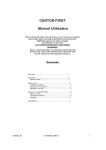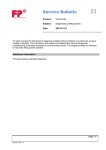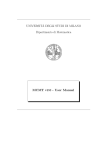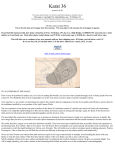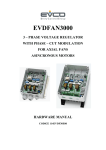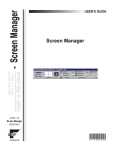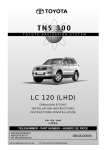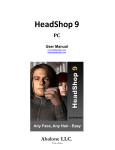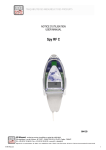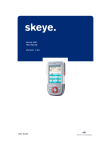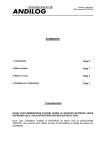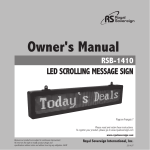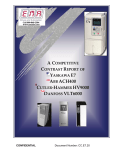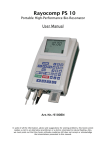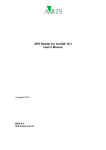Download 5. Measurement
Transcript
Page Contents 1. General information 1.1. Presentation 1.2. Information 1.3. Typographic conventions 1.3.1 Typography 1.3.2 Pictograms 1.4. Rechargeable batteries 1.5. Calibration 2. Technical characteristics 2.1. Sensor 2.2. Display 3. Utilisation 3.1. Presentation 3.2. Functions 4. Start-up 4.1. Charging the battery 4.2. Installation of the software 5. Measurement 5.1. Starting the instrument 5.2. Charge indicator for the battery 5.3. Configuration of measurement 5.4. Realisation of measurements 5.5. Reading the registered values and statistics 5.6. Print the registered values and statistics 5.7. Delete the registered values 5.8. Transmission of values to a PC 5.8.1. 5.8.2. 5.8.3. 5.8.4. Connection of the instrument to the PC Starting RSIC and configuration Starting Excel and data acquisition Signification of the acquired values 5.9. Shut down ANNEXE © ANDILOG Technologies Instruction manual : ANDIDOOR I November 2006 2 Page 3 1. General information 1.1. Presentation ANDIDOOR is delivered completely and ready for use; it is composed by a display and a sensor connected by an inseparable cable You also find in the carrying case: - 1 x CD containing : - The RSIC software - The drivers necessary for using RSIC - The users’ manual - 1 x connection cable to connect the display to a PC - 1 x A/C adaptor - 1 x Users’ manual 1.2. Information ANDIDOOR is a gauge specially developed for measuring the closing force of automatic doors. It is in conformity with the norm EN 12453. The transmission software, delivered with the instrument, allows to transfer the measured values to an Excel table to resume the test. The sensor allows to measure the forces until 2400 N. The measured values are displayed on the screen of the gauge after each measurement. Attention : ANDIDOOR is a gauge : We recommend you to read the documentation carefully, and to commit the instrument only to operators trained for the types of measurements you want to realise. If you aren’t sure don’t hesitate to call our technical service which is at your disposal. © ANDILOG Technologies Instruction manual : ANDIDOOR I November 2006 Page 4 1.3. Typographic conventions 1.3.1. Typography - For more clearness, we have used italic letters for actions to do For example: “Push the X button” - All other information is written in standard letters. 1.3.2. Pictograms Interest ! This pictogram indicates information and advice that make the instrument easier to to handle. Attention ! This pictogram emphasises the cases in which bad use of the instrument can cause incorrect measurements or dammage on the instrument. Alerte ! This pictogram is placed every time the risk of damage for the instrument or for the operator is important. 1.4. Rechargeable batteries ANDIDOOR is equipped with rechargeable batteries that assure 8 hours of operation without recharging. The loading time is 1 to 2 hours. However the best performance is reached after 3 or 4 complete cycles of charge and discharge. The rechargeable batteries suffer from a phenomenon of natural discharge; it is strongly advised against letting the instrument for a long time without recharge. If the instrument isn’t used for a long period of time, the battery is discharging itself and can reach a very low level, that can degrade its intern capacity of holding its charge in the future. Also, if the instrument cannot be used for a long period of time, we recommend you to do a cycle of charging and discharging about every two months. 1.5. Calibration The norm EN 12445 recommends in the paragraph 5.1, a periodical calibration of the force gauge. This calibration allows to survey and to rectify eventually the characteristics of the sensor. This calibration should be made every two years. For realising the periodical calibration of your instrument, send it back to ANDILOG, in its carrying case with it’s A/C adaptor. © ANDILOG Technologies Instruction manual : ANDIDOOR I November 2006 Page 2. Technical characteristics 2.1. Sensor Technology Capacity Rigidity Masse Protection Cable Height Diameter Jauges de contraintes 2000 N 500 N/mm 0,8 kg IP 65 helix cable 0,5 m/ streched length 1 m 51 mm Ø 80 mm 2.2. Display Display Resolution Precision Alimentation Autonomy Auto off Working Temperature Stock Temperature Protection Casing Masse Dimensions (w x l x h) © ANDILOG Technologies Graphic screen 1N ± 10 N Rechargeable battery 8 h in operation, 4 h in continuous mode 10 min without action on the buttons -5°C à +60°C -30°C à +70°C IP 40 Metall casing and protective rubber housing 0,6 kg 88 mm x 180 mm x 38 mm Instruction manual : ANDIDOOR I November 2006 5 Page 6 3. Utilisation 3.1. Presentation Screen Connector 15 points for PC or printer Button for entering the menue Connector 9 points unused Button for activating the backlit display Start button 3.2. Functions ANDIDOOR posseses several modes : - MEASUREMENT mode : In this mode you read the force measured by the sensor; this is the usual mode of ANDIDOOR - STATISTICS mode : In this mode you can visualise the results of the measurement you have done. - CONFIGURATION mode : In this mode it is possible to modify some parameters concerning measurement or statistics. The CONFIGURATION mode is only accessible if the measurements in the memory have been deleted. It is not possible to modify the parameters as long as measurements that have been done with the former parameters, remain. To change from the MEASUREMENT mode to the STATISTICS mode: push the M button To change form the STATISTICS mode to the MEASUREMENT mode: push the X button To enter the CONFIGURATION mode: delete the former statistics © ANDILOG Technologies Instruction manual : ANDIDOOR I November 2006 Page The buttons on the keyboard have different function depending on the mode which is activated in the instrument : Button Fonctions / MEASUREMENT mode Fonctions / STATISTICS mode Fonctions / CONFIGURATION mode ON/OFF Start /Stop Stop Stop ZERO Sets to zero measurements and forces read by the sensor Delets the values in the memory: Moves the cursor to the left Follow the instruction on the screen to delete all or just a part of the memorized values. Allows entering to the configuration Inactive Moves the cursor upwards Increases the value by 1 Starts printing the ticket Moves the cursor to the right Saves the effected measurements UNIT Inactive Moves the cursor downwards Decreases the value by 1 Entering the statistics mode Allows to show one by one the statistics concerning the values Fd, Fs, Fe Inactive Activates the backlit display Activates the backlit display Activates the backlit display Inactive Enters the MEASUREMENT mode Enters the MEASUREMENT mode MAX TDX M X © ANDILOG Technologies Instruction manual : ANDIDOOR I November 2006 7 Page 8 4. Manual 4.1. Charging the battery ANDIDOOR is delivered with a fully charged battery. However, considering the lead time, we recommend you charge the instrument before the first use. Charging ANDIDOOR has to be done exclusively by using the A/C adapter delivered with the instrument. It is also possible to use the instrument when connected to the A/C adapter. 4.2. Installation of the software The RSIC software is delivered with the instrument, on a CD placed in the carrying case. Insert the CD, click on the file SetupRSIC4.05_Andidoor.exe, to start installation, then follow the instructions on the screen. Afterwards, also install the file “Setup Key” that is necessary for using RSIC. - Don’t forget to keep your CD, you will need it for further installations if you want to register your measurements on another PC. © ANDILOG Technologies Instruction manual : ANDIDOOR I November 2006 Page 9 5. Measurement 5.1. Starting the instrument - Push the ON/OFF button The screen is flashes up. The ANDILOG logo is shown, then the model of the instrument: ANDIDOOR, followed by the software version: for example V 3.01. The actual date appears, and on the last line the icon of the battery state. ANDIDOOR then effects an autotest, to check the state of the electronics and the sensor. The screen of the MEASUREMENT mode then flashes up. The last curb measured rests always in the memory of the instrument until the operator deletes it. That is why the last curb measured is shown on the screen. If the autotest detects an error, an information screen appears. See the list of error messages and their signification in the annexe. If autotest detects a low battery, the instrument is shut down. It is necessary to charge the instrument or to use the instrument when being connected to the A/C adaptor. The screen of the MEASUREMENT mode is shown: Maximum force allowed Scale of the graph State of the test Limit 400N Tracing zone of the graph Limit 150 N Bar graph Display of resultats Indication of the number of measurements Stays << if FD< 400N Battery information © ANDILOG Technologies Instruction manual : ANDIDOOR I November 2006 Page 10 5.2 Charge indicator for the battery Attention! The icon for the battery information give a precise information on the state of charge of the battery. This information is updated permanently. Maximum charge : 4H of operation without charging in continuous mode Minimum charge : connect the A/C adaptor This icon shows progressively the charge of the battery and informs you if the rest capacity is 25, 50 or 75% of the maximum capacity. 5.3.Configuration of measurement ANDIDOOR effects measurements following the recommendations of the norm, that means the type of measurements and of calculations that are done, cannot be changed. However you can enter some information that depends on your test conditions: There are 3 parameters available : A/ The number of measurements per point: you can change the parameter from 0 to 9 This parameter is defined in the norm, for each point measured, it is asked to do several successive tests and to calculate the average. The norm itself, determines the number of successive tests to 3. B/ A variable that we have called operator or operation and which is configurable from 1 to 20: this variable can be used to distinguish different operators, or as number to determine a door, etc. C/ The measurement unit: the units provided are N, KN, Kg, lb, oz, daN. Please have in mind that the values mentioned in the norm EN 12445 are in N. To enter the CONFIGURATION mode: - In MEASUREMENT mode, push the M button If you have measurements in the memory, you have to delete them to be able to enter the CONFIGURATION mode To do this : - Push the ZERO button - Then push the M button, all values are deleted The first two parameters can be modified as follows : - Push the buttons to be able to place the cursor on the parameter you want to change - When the cursor is placed on the line you want to modify, push the buttons to enter the modification of the parameter, the cursor passes then in video inverse. Push the buttons to modify the values: let pass the numbers by pushing successively on the buttons - To finish the configuration of the parameter, push once again one of the buttons To configure the unit:: - Place the cursor on the line Unit by using the buttons - Modify the unit by using the buttons (available units: N, kN, kg, lb, oz, daN) To leave the CONFIGURATION mode: - Push the X button ANDIDOOR is now in the MEASUREMENT mode. © ANDILOG Technologies Instruction manual : ANDIDOOR I November 2006 Page 11 5.4 Realisation of measurements ANDIDOOR has been developed to answer to the specifications of norms concerning the closing force of automatic doors. All the parameters of calculations are defined in conformity to the norm and cannot be modified. The forces measured are the following: - Fd (dynamic force) : the maximum force, in N, measured during the dynamic period, that means up to 0.75 s - Fs (static force) The maximum force, in N, measured in the period of time between 0,75s et 5s - Fe (final force) The off-peak force measured at 5s . - The total time of the test has been fixed to 10s, this period is symbolised by the bar graph that is shown under the curb. - The curb of the test is designed in real time on the screen - Les values Fd, Fs, Fe are shown after the test under the bar graph as well as the number of effected measurements. It is possible to save in the memory 100 measurements, that means 33 groups of 3 values. If the 33 blocks are overpassed, it is necessary to transmit the measurements in memory to a PC before continuing the tests. Attention ! Before starting your measurement, check the configuration of your instrument, to follow the conditions recommended by the norm: - Push the M button Check the actual parameters : number of measurements per block = 3; unit = N (in case of divergency, delete the values in the memory and configure the parameters once again) Push the X button to return to the MEASUREMENT mode Alerte ! Measuring the closing force of automatic doors has to be done with special attention: the operator has to pay attention not to block by himself the closing of the door and not to be directly exposed to the risk linked to the movement of the door. - Chose the points measured following the recommendation of the norm EN 12445 Place the circular part (active part) of the sensor by abuting it on the mounting or a brace (in the case of measurements at midway), paying attention that the application of the force in the moment of closing the door is the most possible centered on the surface of the sensor. - The sensor allows forces that aren’t centered, however the optimal fonctionnement is reached if the application is centered. - Check that the display is in the MEASUREMENT mode - Check that all values shown are at zero: if not push the ZERO button - Check that the display shows on the right upper corner a little square : this is the sign that the screen is waiting for measurements. If it isn’t the case, push the ZERO button. - Close the doors, be sure not to be in the way of the door. - If case of difficulties (the door stays closed) let off the sensor. Don’t use the sensor as a leverage to open the door. If the sensor is blocked in the door, open the door to set it free, without trying to put it out by pulling on the grip (or on the cable) for example. If the sensor is in correct position, is must not move (or only very little) in the moment of closing. © ANDILOG Technologies Instruction manual : ANDIDOOR I November 2006 Page 12 If the sensor moves, put the values to ZERO, put the sensor in a more solid position and restart the test. - The measurement begins when the force overpasses 150N, the curb is shown on the screen, the bar graph indicates the time of test (up to 10s), the calculated values are shown on the screen. To obtain a more visible screen, Push the button Using the backlit screen reduces the autonomy of the instrument. To save the charge of the battery, the backlit is switched off automatically after 2 mn. When the test is finished: the bar graph is totally black, the square in the right upper corner has been replaced by a cross, the values are shown and the curb is traced: You can : Save the measured values: - Push the TDX button The values are saved in the memory, then the curb and the screen are put to zero. The square is shown on the right upper corner. The number of measurements is updated. ANDIDOOR is ready for the next test. Delete the measured values: - Push the ZERO button The curb and the screen are put to zero. The square is shown on the right upper corner. The number of measurements is updated. ANDIDOOR is ready for the next test. Switch off ANDIDOOR : The values and the curb will be shown if you switch on the ANDIDOOR next time. © ANDILOG Technologies Instruction manual : ANDIDOOR I November 2006 Page 13 5.5 Reading the registered values and statistics The STATISTICS mode allows: - To access to the CONFIGURATION mode To visualise the memorized values and to see the average values To print the ticket of results Starting from the MEASUREMENT mode: - Push the M button Screen of the STATISTICS mode : Number of measurements per point Number of the operator Type of values shown Measurement unit Total number of points measured Average of the underlined point (cursor) Liste of measurements of point 1 Value of the second measurement of point 1 List of measurements of point 2 For each test, all the 3 values are saved. ANDIDOOR shows the list of obtained values: The type of the shown value is indicated in the middle of the screen (FD in the example shown above) To see another type of value, Fs or Fe for example: - Push the M button - Use the buttons to move the cursor in the list of values To return to the MEASUREMENT mode : - Push the X button © ANDILOG Technologies Instruction manual : ANDIDOOR I November 2006 Page 14 5.6. Print the registered values and statistics If you possess our additional printer, you can, starting in the STATISTICS mode, edit a ticket that shows the main information of the test, the individual values of each test and the average. The concerned values are the ones of that point of measurement on which the cursor is placed: To print the ticket: Place the cursor on the point of measurement wanted. Push the TDX button. 5.7 Delete the registered values In the STATISTICS mode, it is possible to deletet all the values, as well as one block of values. It is impossible to delete an individual value, you can only delete the whole block to which it belongs and restart all the tests for the point concerned. Deleting a block: - Starting from the MEASUREMENT mode, push the M button to return to the STATISTICS mode - Move the cursor by using the buttons and by positioning them on the value or block to delete (this function is activated no matter what type of value is displayed (Fd, Fs or Fe)) Push the ZERO button Push the ZERO button once again The block has been deleted Push the X button to return to the MEASUREMENT mode - Deleting all memories: - Starting from the MEASUREMENT mode, push the M button to return to the STATISTICS mode (this function is activated no matter what type of value is displayed (Fd, Fs or Fe)) Push the ZERO button Push the M button All the values have been deleted Push the X button to return to the MEASUREMENT mode In the two cases, it is possible to return from deleting values, after the first time having pushed the ZERO button, by pushing the X button. This information is shown highlighted on the screen. © ANDILOG Technologies Instruction manual : ANDIDOOR I November 2006 Page 15 5.8 Transmission of the values to a PC The instrument is delivered with the RSIC software, that can transmit your data to a Excel file. RSIC communicates with ANDIDOOR by the serial connection of your PC and needs therefore a communication port. 5.8.1 Connection of the instrument to the PC The connection is done with the cable that is delivered with ANDIDOOR. Connect the end disposing of a plug with 9 pins to a communication port of the PC and the other end, disposing of a plug with 15 pins to the instrument. 5.8.2 Starting RSIC and configuration Start RSIC by clicking on Start Æ Andilog Æ RSIC An initial display appears; click on “continue”. © ANDILOG Technologies Instruction manual : ANDIDOOR I November 2006 Page 16 This is how the software looks like: You only have to configure two points, the rest is already configured for your instrument: - - Acquisition/profile : o Centor Stat to get the measurements FD, FS et FE o Centor Curve to get the curb that is displayed on the instrument Connection/Port : o Chose the communication port to which you have connected the cable [Option] You can also chose the options regarding the Excel file in that your measurements will be saved: - Output/folder : o - Output/sheet : o - Chose a start column for your first value Output/Start row : o - Chose a name for the file sheet Output/Start column: o - Chose an output file (don’t enter anything if want a new Excel file) Chose a start row pour your savings Output/Direction : © ANDILOG Technologies Instruction manual : ANDIDOOR I November 2006 Page 17 o - Output/Space between rows : o - Chose the direction in which the saving will be done Chose the space between each saving Output/Maximum number of cells per row/ column : o Chose the maximum number of cells per row or per column, once this value is reached RSIC will continue in the next row or column 5.8.3 Starting Excel and data acquisition If everything is ready click on “Start” to start Excel. In what follows we suppose that you have chosen the profile “Centor Stat”. The procedure is the same if you want to save the curb. - Check that the instrument is switched on. - Click on "Trigger" to start 'acquisition - The data is imported to the Excel file. © ANDILOG Technologies Instruction manual : ANDIDOOR I November 2006 Page 18 5.8.4 Signification of the acquired values - 1st cell : total number of measurements 2nd cell : number of measurements per block 3rd cell : number of the operator 4th cell : unit Sequel of the dates of measurement (if this rows are shown like that: #### widen the column) Sequel of measurements FD Sequel of measurements FS Sequel of measurements FE Once have acquired the measurements you dispose of the whole performance of Excel to process them. You can save them by pushing “Save & close”. Attention ! Just by transmitting the measurements to the PC you don’t have deleted them from the memory of the instrument. To delete them, refer to the paragraph 5.7. Delete the registered values 5.9 Shut down - You can switch off the instrument by pushing the ON/OFF button. © ANDILOG Technologies Instruction manual : ANDIDOOR I November 2006 Page 19 ANNEXE List of information shown by ANDIDOOR in the case the autotest fails when starting the instrument: - Date: Date on which ANDIDOOR has to be calibrated - Offset of the sensor or non-operative signal (in % regarding the maximum value of the signal) - Number of times the instrument has been overloaded - State of the intern battery that saves the date Message Calibration date dd.mm.yyyy Result Signification State Calibration date is not overpassed - See next message OK Calibration date is overpassed - Plan calibration Usable -> push MAX X < 10% - See next message OK - Out of service - Check that there isn’t any charge on the sensor et restart the instrument If no charge - See next message OK - Check the instrument Out of service - Internal battery out of service Usable -> push MAX Off x% X > 10% Overload x X<5 X>5 BATTERY NO If ANDIDOOR shows Out of service, no matter what is the reason for it, it is necessary to return it to ANDILOG. Andilog Technologies BP 80 92370 CHAVILLE France www.andilog.com [email protected]