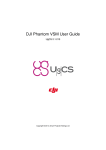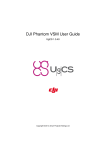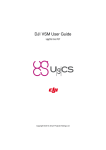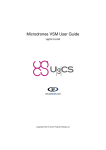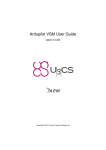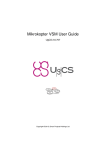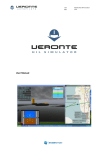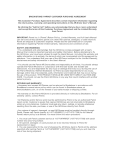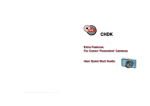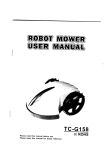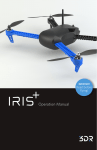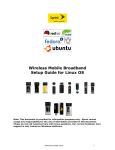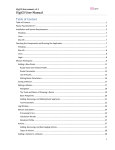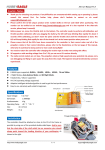Download DJI Phantom VSM User Guide
Transcript
DJI Phantom VSM User Guide UgCS 2.3.491 Copyright © 2015, Smart Projects Holdings Ltd ii CONTENTS Contents 1 DJI VSM User Guide 1 1.1 First time vehicle connection . . . . . . . . . . . . . . . . . . . . . . . . . . . . . . . . . . . . . 1 1.2 Mission execution specifics . . . . . . . . . . . . . . . . . . . . . . . . . . . . . . . . . . . . . . 2 1.3 Command execution specifics . . . . . . . . . . . . . . . . . . . . . . . . . . . . . . . . . . . . . 3 1.4 Command according . . . . . . . . . . . . . . . . . . . . . . . . . . . . . . . . . . . . . . . . . 4 1.5 Telemetry information specifics . . . . . . . . . . . . . . . . . . . . . . . . . . . . . . . . . . . . 4 1.6 Fail-safe actions . . . . . . . . . . . . . . . . . . . . . . . . . . . . . . . . . . . . . . . . . . . . 4 1.7 Waypoint turn types . . . . . . . . . . . . . . . . . . . . . . . . . . . . . . . . . . . . . . . . . . 4 1.8 General Purpose servo action setup . . . . . . . . . . . . . . . . . . . . . . . . . . . . . . . . . 5 1.8.1 Configuring trigger_action parameters in vsm-dji.conf . . . . . . . . . . . . . . . . . . . . 5 GoPro video link . . . . . . . . . . . . . . . . . . . . . . . . . . . . . . . . . . . . . . . . . . . . 6 1.9 1.10 Configuration file . . . . . . . . . . . . . . . . . . . . . . . . . . . . . . . . . . . . . . . . . . . 6 1.10.1 Common parameters . . . . . . . . . . . . . . . . . . . . . . . . . . . . . . . . . . . . . 6 1.10.2 Serial port configuration . . . . . . . . . . . . . . . . . . . . . . . . . . . . . . . . . . . 6 1.10.3 Waypoint turn type . . . . . . . . . . . . . . . . . . . . . . . . . . . . . . . . . . . . . . 7 1.11 Common configuration file parameters . . . . . . . . . . . . . . . . . . . . . . . . . . . . . . . . 7 1.11.1 UgCS server configuration . . . . . . . . . . . . . . . . . . . . . . . . . . . . . . . . . . 7 1.11.2 Logging configuration . . . . . . . . . . . . . . . . . . . . . . . . . . . . . . . . . . . . . 7 1.11.3 Serial port configuration 8 . . . . . . . . . . . . . . . . . . . . . . . . . . . . . . . . . . . 1.11.4 Network connection configuration 2 . . . . . . . . . . . . . . . . . . . . . . . . . . . . . . 9 1.11.5 Mission dump path . . . . . . . . . . . . . . . . . . . . . . . . . . . . . . . . . . . . . . 10 Disclaimer 10 Copyright © 2015, Smart Projects Holdings Ltd 1 DJI VSM User Guide 1 1 DJI VSM User Guide 1.1 First time vehicle connection See Disclaimer. Supported multicopter autopilots: Autopilot A2 Wookong-M Naza-M V2 Naza-M Lite Supported Yes Yes Yes No (Helicopter autopilots are not supported) Supported RTF products: Product Phantom 2 Phantom 2 Vision Phantom 2 Vision+ Phantom 1 Phantom FC40 Supported Yes No No No No (Helicopter autopilots are not supported) Please follow these steps to connect a DJI vehicle to the UgCS: 1. To connect DJI vehicle to UgCS you need the 2.4G datalink (http://www.dji.com/product/2-4g-bluetooth-datalink). Direct USB cable to DJI vehicle cannot be used to connect it to UgCS. 2. For Windows setup you also need to download from DJI site and install driver for 2.4G datalink (http://download.dji-innovations.com/downloads/driver/DJI_WIN_Driver_Installer.exe). This step is not required if you are running UgCS on Linux or Mac. 3. Before connecting the vehicle to UgCS, please ensure all autopilot settings (fail-safe, control mode switch, compass calibration) are configured accordingly via DJI Assistant software. Please consult user manual of your autopilot for details. 4. Once the drone is connected it should appear in vehicles list. Both Uplink and Downlink connections should be available. Press Gain control and Edit to select corresponding vehicle profile and change the default vehicle name to be convenient for you: Copyright © 2015, Smart Projects Holdings Ltd 2 CONTENTS Figure 1: New DJI vehicle Vehicle profile needs to be assigned to allow mission planning with this vehicle. Image needs to be assigned to see vehicle location on the map. 1.2 Mission execution specifics • Fail-safe settings in mission properties are ignored. • DJI has the following harcoded fail-safe settings: Condition On GPS signal loss Behavior Land On RC signal loss Return to launch position On low battery Land Notes Happens when there are less than 6 satellites visible for more than 20 seconds Default altitude is 20m. See vehicle User Manual for more information. See vehicle User Manual for more information. • Mission waypoint actions supported by DJI: Copyright © 2015, Smart Projects Holdings Ltd 1.3 1.3 Command execution specifics 3 Flight plan element / action Camera control Camera trigger Support No Yes Wait Yes Yaw Partial Land No Panorama Point Of Interest Camera by time No No Yes Camera by distance Yes Notes Only Single-shot camera mode is supported for A2 and Wookong autopilots when camera trigger is wired to General Purpose servo output see General Purpose servo action setup for details. Only one wait action per waypoint is allowed. 1) Only when hovering over the waypoint. Vehicle will always fly with nose pointing to next waypoint. 2) Only 1 Yaw action per Waypoint is supported. (In case of multiple yaw actions the last one will be used.) 3) For Yaw action to succeed it must be used together with "Wait" action. Vehicle will hover over the last waypoint until operator takes over the control. Supported for A2 and Wookong autopilots when camera trigger is wired to General Purpose servo output see General Purpose servo action setup for details. Supported for A2 and Wookong autopilots when camera trigger is wired to General Purpose servo output see General Purpose servo action setup for details. Command execution specifics Command ARM DISARM AUTOMODE MANUALMODE RETURNHOME Support No No Yes No Yes TAKEOFF LAND EMERGENCYLAND No No No Copyright © 2015, Smart Projects Holdings Ltd Notes Take off and start the mission Vehicle will fly to preconfigured altitude (default is 20m) and return to launch position and land 4 CONTENTS 1.4 Command according UGCS Client can show command buttons in different shades. You can always press all buttons disregarding of shade. Highlighted buttons suggest recommended commands, depending on vehicle current status. Command according: State Armed Disarmed 1.5 Button highlighted AUTOMODE, Camera trigger, RETURNHOME AUTOMODE, Camera trigger, RETURNHOME Button shaded Telemetry information specifics • Vehicle state (armed/disarmed) is controlled from RC transmitter. (Vehicle is armed automatically when "Auto Mode" command is issued) • Flight mode meaning – Auto: Vehicle is executing mission or is returning to launch position. – Manual: Vehicle is holding position. Note User can take over the control from any mode at any time by flipping the "Mode Switch" on RC transmitter from "GPS" to "ATTI" to "GPS" 1.6 Fail-safe actions Fail-safe actions can be set only in DJI Assistant software. 1.7 Waypoint turn types There are 3 different routing planning modes for DJI autopilots: fixed-point turn mode (Stop and Turn), coordinated turn mode (Bank Turn) and adaptive coordinated turn mode (Adaptive Bank Turn). You can choose turn type for each Waypoint, Circle, Perimeter. The default turn mode in the system is Stop and turn. Figure 2: Turn type Copyright © 2015, Smart Projects Holdings Ltd 1.8 General Purpose servo action setup Turn type Stop and Turn Support Yes Bank Turn Yes Adaptive Bank Turn Yes 5 Notes Aircraft flies to the first fixed point accurately, stays at the fixed point and then flies to the next fixed point. The route of aircraft is calculated with turning speed and turning angle. The aircraft would fly from one point to another point without stopping. It is almost the same performance with Bank Turn mode. But the flight routine will be more accurately detailed with a planned flight routine in this mode. You can find more information about turning mode and supporting autopilots on the site http://wiki.dji.- com/. 1.8 General Purpose servo action setup DJI A2 and Wookong autopilots support general purpose servo action. It can be used to trigger camera. For that you will need to: • have a device to trigger camera via PWM signal (For example: http://copter.ardupilot.- com/wiki/common-pixhawk-auto-camera-trigger-without-chdk/#22_IR_trigger_device) • connect it to general purpose servo output on autopilot: – A2: output "F2" – Wookong: output "F1" (Consult DJI autopilot manual for more details on how to use GP servo outputs.) • configure the servo action in configuration file. Add the "vehicle.dji.trigger_action" parameter to vsm-dji.conf, see Configuring trigger_action parameters in vsm-dji.conf below. • create a mission with waypoint actions Camera-mode Single-shot. 1.8.1 Configuring trigger_action parameters in vsm-dji.conf Parameter trigger_action accepts seven comma separated integers. Parameter number 1 2 3 4 5 6 7 Range -1000..1000 -1000..1000 0..9 -1000..1000 0..9 -1000..1000 0..9 Description Default servo position 1st servo position on action seconds to hold 1st servo position 2nd servo position on action seconds to hold 2nd servo position 3rd servo position on action seconds to hold 3rd servo position If your trigger needs only 1 servo position change then last 4 parameters can be omitted. Example: The following line in vsm-dji.conf: vehicle.dji.trigger_action = 100, -200, 1 Copyright © 2015, Smart Projects Holdings Ltd 6 CONTENTS Produces the behavior: • Autopilot will keep the GP servo at position 100 during the whole mission. • On each waypoint which has the "Camera-mode: Single-shot" action the connected servo will: – move to position -200, – wait 1 second, – move back to position 100. 1.9 GoPro video link Vehicle can be configured to carry GoPro camera. In that case live video stream can be obtained via UgCS video streamer component which must be running on the host which is connected to GoPro WiFi access point. 1.10 Configuration file Default configuration file of the DJI VSM suits most needs and it is generally not necessary to modify it. Configuration file location: • On Microsoft Windows: C:\Program Files (x86)\UgCS\vsm-dji\vsm-dji.conf • On GNU/Linux: /etc/opt/ugcs/vsm-dji.conf • On Apple OS X: /Users/[user name]/Library/Application Support/UGCS/configuration/vsm-dji.conf 1.10.1 Common parameters All VSMs share a common set of configuration file parameters described in Common configuration file parameters. DJI VSM configuration file prefix is: vehicle.dji 1.10.2 Serial port configuration Mandatory. This is the serial port name which appears when 2.4G datalink USB cable is plugged in. At least one serial port definition should be present, otherwise VSM will not try to connect to the vehicle. • Name: vehicle.dji.serial_port • Description: Serial port configuration, for more details see Serial port configuration. Default DJI port communication speed is 115200 bps. • Example: vehicle.dji.serial_port.1.name = com1 vehicle.dji.serial_port.1.baud = 115200 Copyright © 2015, Smart Projects Holdings Ltd 1.11 Common configuration file parameters 1.10.3 7 Waypoint turn type Optional. Used to override the turn type for all waypoints in uploaded mission. Please see DJI GS manual for detailed explanation of turn types. • Name: vehicle.dji.turn_type_override • Pssible values: stop, bank, adaptive_bank • Default: stop • Example: vehicle.dji.turn_type_override = adaptive_bank 1.11 Common configuration file parameters VSM configuration file is a text file specified via command line argument - -config of the VSM application. Example: --config /etc/opt/ugcs/vsm-ardupilot.conf Each configuration parameter is defined as a line in the configuration file with the following structure: name1.name2....nameX = value where name1, name2 ... nameX are arbitrary names separated by dots to divide a variable into logical blocks and a value which can be a number value or a text string depending on the context. See below the description about common VSM configuration parameters. 1.11.1 1.11.1.1 UgCS server configuration Listening address Mandatory. • Name: ucs.local_listening_address = [IP address] • Description: Local TCP address to listen for incoming connections from UgCS server. Specify 0.0.0.0 to listen from all local addresses. • Example: ucs.local_listening_address = 0.0.0.0 1.11.1.2 Listening port Mandatory. • Name: ucs.local_listening_port = [port number] • Description: Local TCP port to listen for incoming connections from UgCS server. Default is 5556. • Example: ucs.local_listening_port = 5556 1.11.2 1.11.2.1 Logging configuration Level Optional. • Name: log.level = [error|warning|info|debug] Copyright © 2015, Smart Projects Holdings Ltd 8 CONTENTS • Description: Logging level. • Default: info • Example: log.level = debug 1.11.2.2 File path Optional. • Name: log.file_path = [path to a file] • Description: Absolute or relative (to the current directory) path to a logging file. Logging is disabled if logging file is not defined. File should be writable. Backslash should be escaped with a backslash. • Example: log.file = /var/opt/ugcs/log/vsm-ardupilot/vsm-ardupilot.log • Example: log.file = C:\\Users\\John\\AppData\\Local\\UGCS\\logs\\vsm-ardupilot\\vsm-ardupilot.log 1.11.2.3 Maximum single file size Optional. • Name: log.single_max_size = [size] • Description: Maximum size of a single log file. When maximum size is exceeded, existing file is renamed by adding a time stamp and logging is continued into the empty file. [size] should be defined as a number postfixed by a case insensitive multiplier: – Gb, G, Gbyte, Gbytes: for Giga-bytes – Mb, M, Mbyte, Mbytes: for Mega-bytes – Kb, K, Kbyte, Kbytes: for Kilo-bytes – no postfix: for bytes • Default: 100 Mb • Example: log.single_max_size = 500 Mb 1.11.3 Serial port configuration Optional. VSM which communicates with vehicles via serial ports should define at least one serial port, otherwise VSM will not try to connect to the vehicles. Port name and baud rate should be both defined. [prefix] is unique for each VSM. 1.11.3.1 Port name Optional. • Name: [prefix].[port index].name = [regular expression] • Description: Ports which should be used to connect to the vehicles by given VSM. Port names are defined by a [regular expression] which can be used to define just a single port or create a port filtering regular expression. Expression is case insensitive on Windows. [port index] is a arbitrary port indexing name. • Example: vehicle.ardupilot.serial_port.1.name = /dev/ttyUSB[0-9]+|com[0-9]+ • Example: vehicle.ardupilot.serial_port.2.name = com42 Copyright © 2015, Smart Projects Holdings Ltd 1.11 Common configuration file parameters 1.11.3.2 9 Port baud rate Optional. • Name: [prefix].[port index].baud.[baud index] = [baud] • Description: Baud rate for port opening. [baud index] is an optional arbitrary name used when it is necessary to open the same serial port using multiple baud rates. [port index] is an arbitrary port indexing name. • Example: vehicle.ardupilot.serial_port.1.baud.1 = 9600 • Example: vehicle.ardupilot.serial_port.1.baud.2 = 57600 • Example: vehicle.ardupilot.serial_port.2.baud = 38400 1.11.3.3 Excluded port name Optional. • Name: [prefix].exclude.[exclude index] = [regular expression] • Description: Ports which should not be used for vehicle access by this VSM. Port names are defined by a [regular expression] which can be used to define just a single port or create a port filtering regular expression. Filter is case insensitive on Windows. [exclude index] is a arbitrary indexing name used when more than one exclude names are defined. • Example: vehicle.ardupilot.serial_port.exclude.1 = /dev/ttyS.∗ • Example: vehicle.ardupilot.serial_port.exclude = com1 1.11.3.4 Serial port arbiter Optional. • Name: [prefix].use_serial_arbiter = [yes|no] • Description: Enable (yes) or disable (no) serial port access arbitration between VSMs running on the same machine. It is recommended to have it enabled to avoid situation when multiple VSMs try to open the same port simultaneously. • Default: yes • Example: vehicle.ardupilot.serial_port.use_serial_arbiter = no 1.11.4 Network connection configuration Optional. VSM which communicates with vehicles via network should define at least one network connection, otherwise VSM will not try to connect to vehicles. [prefix] is unique for each VSM. 1.11.4.1 Local IP-address for UDP Optional. • Name: [prefix].detector.[con index].udp_local_address = [IP-address] • Description: Local IP-address to listen for incoming UDP packets on. Specify 0.0.0.0 if you want to listen on all local addresses. • Example: vehicle.ardrone.detector.1.udp_local_address = 0.0.0.0 Copyright © 2015, Smart Projects Holdings Ltd 10 CONTENTS 1.11.4.2 Local UDP port Optional. • Name: [prefix].detector.[con index].udp_local_port = [port number] • Description: Local UDP port to listen for incoming packets on. • Example: vehicle.ardrone.detector.1.udp_local_port = 14550 1.11.4.3 Remote IP-address for UDP Optional. • Name: [prefix].detector.[con index].udp_address = [IP-address] • Description: Remote IP-address to send outgoing UDP packets to. • Example: vehicle.ardrone.detector.1.udp_address = 192.168.1.1 1.11.4.4 Remote UDP port Optional. • Name: [prefix].detector.[con index].udp_port = [port number] • Description: Remote UDP port to send outgoing packets to. • Example: vehicle.ardrone.detector.1.udp_port = 14551 1.11.5 Mission dump path Optional. • Name: [prefix].mission_dump_path = [path to a file] • Description: File to dump all generated missions to. Timestamp is appended to the name. Delete the entry to disable mission dumping. All directories in the path to a file should be already created. • Example: vehicle.ardupilot.mission_dump_path = C:\\tmp\\ardupilot_dump 2 Disclaimer DISCLAIMER OF WARRANTIES AND LIMITATIONS ON LIABILITY. (a) SMART PROJECTS HOLDINGS LTD MAKE NO REPRESENTATIONS OR WARRANTIES REGARDING THE ACCURACY OR COMPLETENESS OF ANY CONTENT OR FUNCTIONALITY OF THE PRODUCT AND ITS DOCUMENTATION. (b) SMART PROJECTS HOLDINGS LTD DISCLAIM ALL WARRANTIES IN CONNECTION WITH THE PRODUCT, AND WILL NOT BE LIABLE FOR ANY DAMAGE OR LOSS RESULTING FROM YOUR USE OF THE PRODUCT. INCLUDING BUT NOT LIMITED TO INJURY OR DEATH OF USER OR ANY THIRD PERSONS OR DAMAGE TO PROPERTY. (c) THE SOFTWARE IS SUPPLIED AS IS WITH NO WARRANTIES AND CAN BE USED ONLY AT USERS OWN RISK. Copyright © 2015, Smart Projects Holdings Ltd