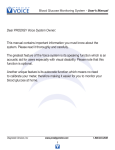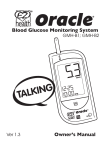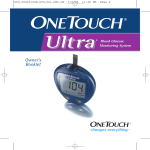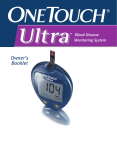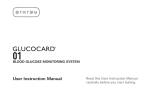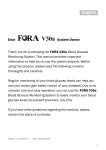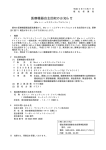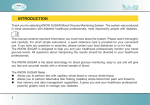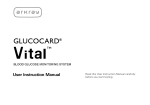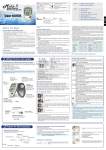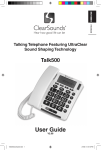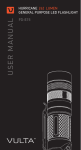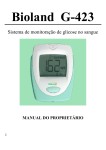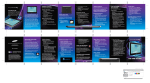Download Ultra Blood Glucose Monitoring System
Transcript
DCO_06017505A_OTU_cvr_US 3/7/03 2:08 PM Page 2 Ultra Blood Glucose Monitoring System DCO_06017505A_OTU_OB_US 3/7/03 2:09 PM Page i OneTouch® Ultra® System Owner’s Booklet i DCO_06017505A_OTU_OB_US 3/7/03 2:09 PM Page ii Dear OneTouch® Ultra® System Owner: Thank you for selecting the OneTouch® Ultra® System. This booklet includes everything you need to know about your new blood glucose monitoring system, so please take a moment to read it carefully before you begin testing. In selecting the OneTouch® Ultra® System, you have chosen one of the best blood glucose monitoring systems available. Because blood glucose monitoring plays such an important role in diabetes control, this system is specifically designed to make testing easier and less painful. You now have the freedom to test on your arm as well as your fingertips—you’ll find it’s less painful to test on your arm because it has fewer nerve endings than your fingers. What’s more, the OneTouch® Ultra® is lightweight, needs only a tiny drop of blood, displays accurate results in just five seconds and stores up to 150 blood glucose and control solution test results. Your OneTouch® Ultra® System provides you with accurate, plasma-calibrated test results. This feature makes it easier for you and your doctor to compare your meter results with laboratory results. If you’ve been using another type of meter, you may notice that your results with the OneTouch® Ultra® System are approximately 12% higher. To prevent or delay diabetes complications, it’s important to keep your blood glucose at a normal level. Blood glucose levels change according to food intake, exercise and medication. The key to feeling good is controlling your levels and minimizing the effects of high blood sugar by testing your blood glucose regularly. As the maker of OneTouch® brand blood glucose monitoring systems, LifeScan is dedicated to your health and satisfaction. You can count on: • 24-hour customer service by highly trained professionals who are ready to answer your questions about meter operation, self-monitoring and diabetes in general • LifeScan.com, offering online access to information about our products and services as well as diabetes care • Our OneTouch® Gold program, providing members with an exclusive toll-free customer service line, a free subscription to the OneTouch® Newsletter and more (see the brochure inside your OneTouch® Ultra® package for details) We have included a warranty registration card with your system. Please complete and return it promptly to receive a special gift of your choice as well as important information regarding your OneTouch® product. You may also complete product registration online at www.OneTouchWarranty.com. We care about what you think and want to keep you informed about the latest on better living for people with diabetes. If you have any questions about your new OneTouch® Ultra® System, please call LifeScan Customer Services at 1 800 227-8862 or visit our Web site at www.LifeScan.com. ii DCO_06017505A_OTU_OB_US 3/7/03 2:09 PM Page iii Table of Contents About Your New System The Complete OneTouch® Ultra® Blood Glucose Monitoring System OneTouch® Ultra® Blood Glucose Meter OneTouch® Ultra® Meter Display OneTouch® Ultra® Test Strips Before Testing Checking the Meter Display Coding the Meter Checking the System Testing Your Blood Preparing the OneTouch® UltraSoft™ Adjustable Blood Sampler Fingertip Blood Sampling Arm Blood Sampling Step-by-Step Test Procedure Used Lancet Disposal Special Messages Using the Meter Memory Downloading Test Results to a Personal Computer 34 Comparing Meter and Laboratory Results 36 Setting the Meter 38 10 10 10 13 Caring for Your ONETOUCH® Ultra® System 42 42 42 43 18 Display Messages and Problem-Solving Guide 46 Specifications 56 Guarantee 57 Index 58 iv 4 5 6 8 19 22 23 26 29 30 Meter OneTouch® UltraSoft™ Sampler Battery 32 iii DCO_06017505A_OTU_OB_US 3/7/03 2:09 PM Page iv About Your New System The OneTouch® Ultra® System uses the latest blood glucose monitoring technology. It measures the glucose content of a blood sample by means of an electrical current produced in the test strip and sent to the meter for measurement. Test results are “plasma-calibrated.” This makes it easier for you and your diabetes-care team to compare your meter results with laboratory tests. If you have been using another type of meter–one that provides whole-blood results–you may notice that your test results with the OneTouch® Ultra® System are about 12 % higher. iv DCO_06017505A_OTU_OB_US 3/7/03 2:09 PM Page 1 mg/dL milligrams/deciliter no decimal point The OneTouch® Ultra® Blood Glucose Monitoring System consists of the OneTouch® Ultra® Blood Glucose Meter, OneTouch® Ultra® Test Strips (may be sold separately), and the OneTouch® Ultra® Control Solution. These products have been designed, tested, and proven to work together to produce accurate blood glucose results. Use no other test strips or control solution with your meter. 1 DCO_06017505A_OTU_OB_US 3/7/03 2:09 PM Page 2 The OneTouch® Ultra® System is intended for use outside the body (in vitro diagnostic use). It should be used only for testing fresh capillary whole blood samples for glucose (sugar). It should not be used for the diagnosis of diabetes or for testing newborns. Before using any product to test your blood glucose, read all instructions and practice the test. Do all quality control checks as directed and consult with a diabetes healthcare professional. These recommendations apply to all blood glucose monitoring systems and are supported by the American Association of Diabetes Educators, the American Diabetes Association, the U.S. Food and Drug Administration, and the Advanced Medical Technology Association. CAUTION 2 DCO_06017505A_OTU_OB_US 3/7/03 2:09 PM Page 3 Important Information ◗ Severe dehydration resulting from excessive water loss may cause false low results. If you believe you are suffering from severe dehydration, consult a healthcare professional immediately. ◗ Test results below 70 mg/dL mean low blood glucose (hypoglycemia). Test results greater than 240 mg/dL mean high blood glucose (hyperglycemia). If you get results below 70 mg/dL or above 240 mg/dL, and do not have symptoms, first repeat the test. If you have symptoms or continue to get results that fall below 70 mg/dL or above 240 mg/dL, follow the treatment advice of your healthcare professional. ◗ If you are experiencing symptoms that are not consistent with your blood glucose test results AND you have followed all instructions described in the OneTouch® Ultra® Owner’s Booklet, call your healthcare professional. ◗ A red blood cell count (hematocrit) that is either very high (above 55%) or very low (below 30%) can cause false results. 3 DCO_06017505A_OTU_OB_US 3/7/03 2:09 PM Page 4 The Complete OneTouch® Ultra® Blood Glucose Monitoring System OneTouch® Ultra® Meter OneTouch® UltraSoftTM Sterile Lancets Owner’s Booklet OneTouch® Ultra® Control Solution Quick Start Guide OneTouch® Ultra® Test Strips (may be sold separately) Quick Reference Guide Carrying Case OneTouch® UltraSoftTM Adjustable Blood Sampler TM Optional UltraClear Cap 4 Warranty Registration Card Logbook DCO_06017505A_OTU_OB_US 3/7/03 2:09 PM Page 5 OneTouch® Ultra® Blood Glucose Meter DISPLAY Symbols, simple messages, and test results appear here. TEST PORT Insert the OneTouch® Ultra® Test Strip here. M BUTTON Used to turn meter on to enter: ◗ setting mode ◗ memory mode C BUTTON Used to: ◗ change date, time and code number ◗ indicate control solution tests ◗ review test results in memory DATA PORT Used to download your test results to a computer. 5 DCO_06017505A_OTU_OB_US 3/7/03 2:09 PM Page 6 OneTouch® Ultra® Meter Display CTL Indicates a control solution test result. CODE Appears with the code number of the test strips. BLOOD DROP SYMBOL Tells you when to apply the sample. DECIMAL POINT Appears in test results only when unit of measure is set to mmol/L. BATTERY SYMBOL Warns when the battery is low or must be replaced. 6 MMOL/L Unit of measure used in other parts of the world. DCO_06017505A_OTU_OB_US 3/7/03 2:09 PM KETONES? Appears when a test result is above 240 mg/dL to suggest ketone testing. Page 7 MEM Indicates a test result stored in memory. TEST RESULT AREA Test results are displayed here. MG/DL Unit of measure. Milligrams per deciliter (mg/dL) is the standard in your region. MONTH DAY HOUR MINUTES 7 DCO_06017505A_OTU_OB_US 3/7/03 2:09 PM Page 8 OneTouch® Ultra® Test Strips The OneTouch® Ultra® System measures the amount of glucose in whole blood. Blood is applied to the TOP EDGE of the OneTouch® Ultra® Test Strip. With the FastDrawTM design of the OneTouch® Ultra® Test Strip the blood is automatically drawn into the reaction cell where the reaction takes place. TOP EDGE Apply a drop of blood to the narrow channel here in the top edge of the test strip. CONFIRMATION WINDOW Check here to confirm if enough blood has been applied. CONTACT BARS Insert this end of the test strip, contact bars facing up, into the meter. Push it all the way in until it will go no further. 8 DCO_06017505A_OTU_OB_US 3/7/03 2:09 PM Page 9 Important Test Strip Information ◗ ◗ ◗ ◗ ◗ ◗ ◗ ◗ ◗ ◗ ◗ Store test strip vials in a cool, dry place below 86˚F (30˚C). Keep away from direct sunlight and heat. Do not refrigerate. Store test strips in their original vial only. To avoid damage or contamination, do not transfer test strips to any other place. Do not use test strips beyond the expiration date printed on the package since they may cause inaccurate results. After removing a test strip from the vial, replace the vial cap immediately and close it tightly. With clean, dry hands, you may touch the test strip anywhere on its surface. Use each test strip immediately after removing it from the vial. Count three months from the date you first open a new vial of test strips and write this date on the vial label. Throw test strips and vial away after this discard date. Apply only OneTouch® Ultra® Control Solution or a blood sample to the test strip. Do not bend, cut, or modify test strips in any way. OneTouch® Ultra® Test Strips are for single use only. Never reuse a test strip that has had either blood or control solution applied to it. Refer to additional information in the OneTouch® Ultra® Test Strip package. WARNING: Keep the test strip vial away from children; the cap is a choking hazard. Also, the cap may contain drying agents that are harmful if inhaled or swallowed and may cause skin or eye irritation. 9 DCO_06017505A_OTU_OB_US 3/7/03 2:09 PM Page 10 Before Testing Checking the Meter Display Each time you turn on the OneTouch® Ultra® Meter either by inserting a test strip or pressing the M button, all segments of the display will appear briefly. This tells you that the system is performing several self-checks to confirm that the meter is working properly. To check that all display segments are working, hold the C button down. Coding the Meter Code numbers are used to calibrate the OneTouch® Ultra® Meter with OneTouch® Ultra® Test Strips for accurate results. You must code the meter before using it for the first time and then every time you change to another vial of test strips. Each time you test, check to be sure that the code number on the meter display matches the code number on the test strip vial. CAUTION: Failure to code the meter correctly will cause inaccurate test results. 10 DCO_06017505A_OTU_OB_US 3/7/03 2:09 PM Page 11 STEP 1 Enter the Code Mode. Insert a test strip to turn on the meter. Push it all the way in until it will go no further. Avoid bending the test strip. The display check will appear. Then the code number is displayed for three seconds. (The first time you use the meter, three dashes Q will appear, meaning that there is no code stored in the memory.) If three dashes appear any other time, see page 46 of “Display Messages and Problem-Solving Guide.” STEP 2 Match the Code Numbers. Compare the code number on the meter display with the code number on the test strip vial. If the two code numbers match, you may begin testing. If they do not match, follow Step 3. 11 DCO_06017505A_OTU_OB_US 3/7/03 2:09 PM STEP 3 Code the Meter. Press the C button to select the correct code. Each time you press and release the C button, the number will increase by one. To move more quickly, press and hold the C button. After selecting the correct code number, it will flash for three seconds and then appear solid for three seconds. Then the symbol will appear with the unit of measure, indicating that the OneTouch® Ultra® System is ready for testing. 12 Page 12 DCO_06017505A_OTU_OB_US 3/7/03 2:09 PM Page 13 Checking the System NOTE: Refer to additional information in the OneTouch® Ultra® Control Solution package. OneTouch® Ultra® Control Solution is used to check that the meter and the test strips are working together as a system and that you are performing the test correctly. OneTouch® Ultra® Control Solution contains a measured amount of glucose that reacts with OneTouch® Ultra® Test Strips. Compare your control solution test results with the range printed on the test strip vial label. It is very important that you do this simple check routinely to make sure you get an accurate result. Before you use the OneTouch® Ultra® Meter to test your blood for the first time, practice the procedure using control solution. When you can do three tests in a row that are within the range, you are ready to test your blood. 13 DCO_06017505A_OTU_OB_US 3/7/03 2:09 PM Page 14 Important Control Solution Test Information ◗ Use only OneTouch® Ultra® Control Solution. ◗ Check the expiration date on the control solution vial. Record the discard date (date opened plus three months) on the vial label. Do not use after expiration or discard date, whichever comes first. ◗ Control solution, meter, and test strips should be at room temperature (68–77˚F/20–25˚C) before testing. ◗ Shake the vial, discard the first drop of control solution, and wipe off the tip to ensure a good sample and an accurate result. ◗ Store control solution tightly closed at temperatures below 86˚F (30˚C). Do not refrigerate. CAUTION: The control solution range printed on the test strip vial is for OneTouch® Ultra® Control Solution only. It is not a recommended range for your blood glucose level. When to do a control solution test: 14 ◗ Once a week. ◗ When you open a new vial of test strips. ◗ Whenever you suspect that the meter or test strips are not working properly. ◗ If your blood glucose test results are not consistent with how you feel. ◗ After dropping the meter. DCO_06017505A_OTU_OB_US 3/7/03 2:09 PM Page 15 How to do a control solution test: STEP 1 Insert Test Strip. Insert a test strip, contact bars end first and facing up, into the test port. Push it all the way in until it will go no further. The meter will turn on and the display check will appear briefly. Then the code number will appear, followed by the symbol and unit of measure. Check that the unit of measure is set correctly. Be sure the meter and test strip codes match. If they do not, code the meter correctly (See pages 10-12). Press the C button to mark the test as a control solution test in the meter memory. Ë will appear on the display. If you decide not to do a control solution test, press the C button again to remove Ë from the display. 15 Page 16 ro STEP 2 nt 2:09 PM Co 3/7/03 se DCO_06017505A_OTU_OB_US l Apply Control Solution. To ensure an accurate result: ◗ Wipe the dispenser tip Hold the drop to the narrow channel in the top edge of the test strip. When the confirmation window is full, the meter will begin to count down from 5 to 1 second. ro Discard the first drop nt ◗ Co Shake the vial well se ◗ l STEP 3 Result Appears in 5 Seconds. Compare the control solution test result with the range printed on the test strip vial. The result should fall within this range. 16 DCO_06017505A_OTU_OB_US 3/7/03 2:09 PM Page 17 NOTE: Mark all control solution tests with Ë to distinguish them from blood glucose tests in the meter memory. Marked control solution tests will not be included in your averages. Comparing control solution results If test results fall outside the range printed on the test strip vial, repeat the test. Out-of-range results may be caused by one or more of the following: ◗ Error in performing the test. ◗ Failure to shake the control solution vial well. ◗ Expired or contaminated control solution. ◗ The meter, test strips, or control solution are too warm or too cold. ◗ Failure to discard the first drop of control solution and wipe the dispenser tip clean. ◗ Improper meter coding. ◗ Test strip deterioration. ◗ Meter malfunction. CAUTION: If you continue to get control solution test results that fall outside of the range printed on the vial, the system may not be working properly. Do not use the meter. Call LifeScan Customer Services at 1 800 227-8862. 17 DCO_06017505A_OTU_OB_US 3/7/03 2:09 PM Page 18 Testing Your Blood Read this section and the test strip package insert carefully before testing. Make sure you have all items needed to test. ◗ Meter Test Strips ◗ Sampler ◗ Optional UltraClear™ Cap ◗ Sterile Lancet ◗ 18 DCO_06017505A_OTU_OB_US 3/7/03 2:09 PM Page 19 Preparing the OneTouch® UltraSoftTM Sampler Depth Adjustment Knob Puncture Settings Ejection/Cocking Control Release Button Lancet with Protective Disk UltraClear TM Cap (For Arm Sampling) Depth Indicator Lancet Point Protective Disk Cap CAUTION: To reduce the chance of infection: ◗ Never share a lancet or the OneTouch® UltraSoftTM Sampler with anyone. ◗ Always use a new, sterile lancet. Lancets are for single use only. ◗ Keep the OneTouch® UltraSoftTM Sampler clean. 19 DCO_06017505A_OTU_OB_US 3/7/03 2:09 PM STEP 1 Insert a Lancet. Turn the cap counterclockwise to remove it. Insert the lancet into the lancet holder and push down firmly until it is fully seated. Do not twist the lancet. Twist the protective disk until it separates from the lancet. Replace the OneTouch® UltraSoftTM Cap. Turn it clockwise until it is snug. Adjust the puncture depth setting if necessary. Twist the depth adjustment knob toward the smaller bumps for a shallower puncture or toward the larger bumps for a deeper puncture. 20 Page 20 DCO_06017505A_OTU_OB_US 3/7/03 2:09 PM Page 21 STEP 2 Cock the Sampler. Slide the ejection/cocking control back until it clicks. If it does not click, the sampler may have been cocked when the lancet was inserted. The sampler is now ready for use. STEP 3 Wash Your Hands and the Puncture Site. Use warm, soapy water. Rinse and dry thoroughly. 21 DCO_06017505A_OTU_OB_US 3/7/03 2:09 PM Page 22 Fingertip Blood Sampling The OneTouch® Ultra® System requires a very small blood drop to perform a test. You may obtain it from a fingertip or arm. (See page 23 for information on obtaining a blood sample from the arm.) Choose a different puncture site each time you test. Repeated punctures in the same spot may cause soreness and calluses. STEP 1 Position the Sampler. Hold the OneTouch® UltraSoftTM Sampler firmly against the side of your finger. Press the release button. STEP 2 Massage the Fingertip. Massaging the fingertip gently will help you obtain a round drop of blood. Do not squeeze excessively on the puncture site. The blood sample must be at least one microliter (1 µl) in volume ( actual size) or you may get an Æ message (see page 53) or an inaccurate test result. Do not smear the blood sample. Proceed with your blood glucose test. 22 DCO_06017505A_OTU_OB_US 3/7/03 2:09 PM Page 23 Arm Blood Sampling The arm has fewer nerve endings than the fingertip so you may find that obtaining a blood sample from the arm may be much less painful than using the fingertip. The technique for arm sampling is different from fingertip sampling. Also there are differences between arm samples and fingertip samples that you should understand. Please read the important information on page 25 carefully. STEP 1 Install the UltraClear™ Cap. To aid in obtaining a blood sample from the arm, replace the regular sampler cap with the UltraClearTM cap. If necessary, set the sampler for a deeper puncture. STEP 2 Choose the Puncture Site. Select a soft, fleshy area on your arm that is clean and dry, away from bone, and free of visible veins and hair. 23 DCO_06017505A_OTU_OB_US 3/7/03 2:09 PM Page 24 STEP 3 Massage the Area. To increase blood flow to the puncture site, massage the area gently. For individuals who experience difficulty in getting sufficient blood for a test, rubbing the area more vigorously or the brief application of heat may be helpful. STEP 4 Position the Sampler. Press and hold the sampler against the arm for a few seconds. Press the release button. STEP 5 Allow Blood Drop to Form. Continue holding the sampler against the skin for a few seconds until the blood drop forms. Allow enough blood to form under the cap until you have a blood sample that is sufficient to fill the confirmation window of the test strip. If you must massage the area to obtain more blood, do not squeeze the site excessively. 24 DCO_06017505A_OTU_OB_US 3/7/03 2:09 PM Page 25 If bruising occurs, you may choose to lance a fingertip instead. If you are having difficulty obtaining blood from the arm, call LifeScan Customer Services at 1 800 227-8862 for assistance. Important information about arm testing ◗ Under certain conditions, blood glucose test results obtained using samples taken from your arm may differ significantly from fingertip samples. ◗ The conditions in which these differences are more likely to occur are when your blood glucose is changing rapidly such as following a meal, an insulin dose, or associated with physical exercise. ◗ When blood glucose is changing rapidly, fingertip samples show these changes more quickly than arm samples. ◗ When your blood glucose is falling, testing with a fingertip sample may identify a hypoglycemic (low blood sugar) level sooner than a test with an arm sample. ◗ Use arm samples only for testing prior to, or more than two hours after, meals, insulin dose, or physical exercise. ◗ Testing performed within two hours after meals, insulin doses, or physical exercise, or whenever you feel that your glucose levels may be changing rapidly, should be done with a fingertip sample. ◗ You should also use fingertip testing whenever you have a concern about hypoglycemia (insulin reactions) such as when driving a car, particularly if you suffer from hypoglycemic unawareness (lack of symptoms to indicate an insulin reaction), as arm testing may fail to detect hypoglycemia. What you should do: ◗ Use arm or fingertip samples for testing prior to, or more than two hours after, meals, insulin dose, or physical exercise. ◗ Routine testing before meals can be done either at the fingertip or the arm. ◗ Consult your healthcare professional before you begin using the arm for testing. 25 DCO_06017505A_OTU_OB_US 3/7/03 2:09 PM Page 26 Step-by-Step Test Procedure STEP 1 Insert Test Strip. Insert a test strip, contact bars end first and facing up, into the test port. Push it in until it will go no further. The meter will turn on and the display check will appear briefly. Then the code number will appear, followed by the symbol with the unit of measure. Check that the unit of measure is set correctly. Be sure the meter and test strip codes match. If they do not, code the meter correctly (See pages 10-12). Insert This End 26 DCO_06017505A_OTU_OB_US 3/7/03 2:09 PM Page 27 STEP 2 Apply Sample. Obtain a round drop of blood using the OneTouch® UltraSoftTM Adjustable Blood Sampler. The blood sample must be at least 1 µL in volume ( actual size) to fill the confirmation window. When the symbol appears on the display, touch and hold the drop of blood to the narrow channel in the top edge of the test strip. DO NOT ◗ Apply sample to the front or back of the test strip. ◗ Push your finger against the test strip. ◗ Apply a smeared sample. 27 DCO_06017505A_OTU_OB_US 3/7/03 2:09 PM Page 28 Hold the blood drop to the top edge of the test strip until the confirmation window is full before the meter begins to count down. If the confirmation window does not fill completely before the meter begins to count down, do not add more blood to the test strip; discard the test strip and retest. If you have trouble filling the test strip, contact LifeScan Customer Services for assistance. If the confirmation window is not full, you may get an Æ message or an inaccurate test result. Good Sample Sample Too Small NOTE: If you do not apply a blood sample within two minutes after the symbol appears, the meter will turn itself off. You must remove the test strip and insert it back into the meter to restart the test procedure. 28 DCO_06017505A_OTU_OB_US 3/7/03 2:09 PM Page 29 STEP 3 Accurate Results in Just 5 Seconds. Your blood glucose test result will appear after the meter counts down from 5 to 1. Blood glucose test results are automatically stored in the meter memory. You may also record them in the logbook provided with your system. Turn the meter off by removing the test strip. Dispose of used test strip in a sealed container. Plasma-Calibrated Result Used Lancet Disposal It is important to discard the used lancet carefully. STEP 1 Remove the Sampler Cap. Twist the cap counterclockwise. (Optional: Replace the protective disk on the used lancet by placing it on a hard surface and pushing the lancet tip into the disk.) 29 DCO_06017505A_OTU_OB_US 3/7/03 2:09 PM Page 30 STEP 2 Eject the Lancet. Point the sampler down and away. Push forward on the ejection/cocking control and eject the lancet directly into a container for sharp objects. Return the ejection/cocking control to the middle position. Replace the cap. Special Messages The OneTouch® Ultra® Meter displays results between 20 and 600 mg/dL. If your blood glucose test result is lower than 20 mg/dL, lo will appear on the meter display. This indicates severe hypoglycemia (low blood glucose). You should treat this condition immediately according to the recommendations of your healthcare professional. 30 DCO_06017505A_OTU_OB_US 3/7/03 2:09 PM Page 31 If your blood glucose test result is above 600 mg/dL, h1 will appear on the meter display. This indicates severe hyperglycemia (high blood glucose). You should recheck your blood glucose level. If h1 again appears on the display, call your healthcare professional immediately. When your blood glucose test result is above 240 mg/dL or reads h1, “Ç” will appear on the meter display. This message does not mean that the system detected ketones but that testing with a ketone test strip may be advisable. Consult your healthcare professional about when and how to test for ketones. 31 DCO_06017505A_OTU_OB_US 3/7/03 2:09 PM Page 32 Using the Meter Memory Your OneTouch® Ultra® Meter stores the 150 most recent blood glucose and control solution test results with date and time in its memory. It also provides you with 14- and 30-day averages of your blood glucose test results. Review the test results in memory with these easy steps. STEP 1 Enter the Memory Mode. You may enter the memory mode either with the meter turned off or immediately after completing a test. Press the M button. ˘ and the 14-day average will appear with the number of blood glucose tests performed in this period. After three seconds, the 30-day average will appear. (If you are using the meter for the first time, Q indicates there are no test results in memory.) These averages are calculated from the blood glucose results obtained during the last 14 and 30 calendar days. A h1 result will be included in your averages as 600 mg/dL and a lo result as 20 mg/dL. Results marked as control solution tests will not be included in your averages. 32 DCO_06017505A_OTU_OB_US 3/7/03 2:09 PM Page 33 STEP 2 Recall Test Results. The most recent test result with date and time will appear. Press and release the C button and the next most recent test result will appear. The meter will recall up to your last 150 test results in order from the most recent to the oldest. When the memory is full, the oldest result is dropped and the newest is added. To move through the tests more quickly, press and hold the C button. Ë will appear with control solution tests. STEP 3 Exit the Memory Mode. Press the M button to turn off the meter. 33 DCO_06017505A_OTU_OB_US 3/7/03 2:09 PM Page 34 Downloading Test Results to a Personal Computer Transferring test results with date and time from the meter memory to your personal computer requires OneTouchTM Diabetes Management Software with the accompanying LifeScan Interface Cable. (OneTouchTM Software is available separately.) STEP 1 Install OneTouchTM Software. Follow the instructions provided in the OneTouch® User Manual. STEP 2 Connect the LifeScan Interface Cable. Connect the LifeScan Interface Cable to a serial port on the back of your computer and (with the meter turned off) to the meter data port. O will appear on the meter display when the first command is received, indicating that the meter is in the communication mode. 34 DCO_06017505A_OTU_OB_US 3/7/03 2:09 PM Page 35 NOTE: While in the communication mode, you will be unable to perform a blood glucose test. If the meter is in either memory or setting mode, it will not respond to computer commands. STEP 3 Transfer Data. Follow the instructions in the OneTouchTM User Manual to initiate the data transfer command. If the command is not received within two minutes, the meter will turn itself off. Pressing the M button will also turn the meter off. To learn more about OneTouchTM Diabetes Management Software or to obtain a LifeScan Interface Cable separately, contact the LifeScan Data Management Line at 1 800 382-7226 or visit us at www.LifeScan.com. 35 DCO_06017505A_OTU_OB_US 3/7/03 2:09 PM Page 36 Comparing Meter and Laboratory Results OneTouch® Ultra® Meter test results and laboratory test results are both expressed in plasma-equivalent units. However, your meter result may differ somewhat from your laboratory result due to normal variation. Meter results can be affected by factors and conditions that do not affect laboratory results in the same way. Your OneTouch® Ultra® Meter glucose value should agree with a laboratory measurement within ±20% most of the time under normal conditions. A result within that range is considered accurate when testing with the OneTouch® Ultra® Meter. However, results can differ by more than ±20% in some situations. See the OneTouch® Ultra® Test Strip package insert for typical accuracy and precision data and for important information on Limitations of Procedure. To make an accurate comparison between meter and laboratory results, follow these guidelines: Before going to the lab: 36 ◗ Perform a control solution test to make sure the meter is working properly. ◗ It is best to fast for at least eight hours before doing comparison tests. ◗ Take your meter with you to the lab. DCO_06017505A_OTU_OB_US 3/7/03 2:09 PM Page 37 While at the lab: ◗ Make sure that the meter test and the lab test are performed within 15 minutes of each other. ◗ Wash your hands before obtaining a blood sample. ◗ Use only fresh capillary blood obtained from the fingertip. You may still have a variation from the result because blood glucose levels can change significantly over short periods, especially if you have recently eaten, exercised, taken medication, or experienced stress.1 In addition, if you have eaten recently, the blood glucose level from a fingerstick can be up to 70 mg/dL higher than blood drawn from a vein (venous sample) used for a lab test.2 Therefore, it is best to fast for eight hours before doing comparison tests. Factors such as the amount of red blood cells in the blood (a high or low hematocrit) or the loss of body fluid (severe dehydration) may also cause a meter result to be different from a laboratory result. References 1. Surwit, R.S., and Feinglos, M.N.: Diabetes Forecast (1988), April, 49–51. 2. Sacks, D.B.: “Carbohydrates.” Burtis, C.A., and Ashwood, E.R. (ed.), Tietz Textbook of Clinical Chemistry. Philadelphia: W.B. Saunders Company (1994), 959. 37 DCO_06017505A_OTU_OB_US 3/7/03 2:09 PM Page 38 Setting the Meter Time and Date The OneTouch® Ultra® Meter comes with the time, date, and unit of measure preset. However, if you need to change the time, or if you remove the battery, you may need to enter the setting mode and reset. To set the time, you must enter the setting mode. Start with the meter off. Then press and hold the M button for three seconds. The meter is now in the setting mode. STEP 1 Set the Hour. With the hour setting flashing, press and release the C button to advance one hour. To move faster, hold the C button down. With the correct hour on the display, press the M button and the minutes setting will start flashing. Before setting the date, you must have first set the time. STEP 2 Set the Minutes. Press and release the C button to advance one minute. To move faster, hold the C button down. With the correct minute on the display, press the M button and the AM/PM (12-hour) format setting will start flashing. 38 DCO_06017505A_OTU_OB_US 3/7/03 2:09 PM Page 39 STEP 3 Set the Time Format. The meter can display the time in either an AM/PM (12-hour) format or a 24:00 (24-hour) format. The AM/PM format is preset in the meter. If you wish to display the time in the 24:00 format, press the C button. With the preferred time format on the display, press the M button and the year setting will start flashing. STEP 4 Set the Year. Press and release the C button to advance one year. To move faster, hold the C button down. With the correct year on the display, press the M button and the date will appear on the display with the month segment flashing. 39 DCO_06017505A_OTU_OB_US 3/7/03 2:09 PM Page 40 STEP 5 Set the Month. Press and release the C button until the correct month appears. To move faster, hold the C button down. With the correct month on the display, press the M button and the day segment will start flashing. STEP 6 Set the Day. Press and release the C button until the correct day appears. To move faster, hold the C button down. With the correct day on the display, press the M button and the current unit of measure will start flashing. NOTE: The 14- and 30-day averages in the meter memory are calculated from results obtained during the 14 and 30 calendar days preceding the current date and time settings. When the date and time are changed, the averages may change. 40 DCO_06017505A_OTU_OB_US 3/7/03 2:09 PM Page 41 NOTE: You must move through the hour, minutes, time format, year, month and day to turn off the meter and exit the setting mode. 41 DCO_06017505A_OTU_OB_US 3/7/03 2:09 PM Page 42 Caring for Your OneTouch® Ultra® System Meter Your OneTouch® Ultra® Meter does not require special maintenance or cleaning. Take care to avoid getting dirt, dust, blood, control solution, or liquids inside the meter through the test port or data port. LifeScan recommends that you store the meter in its carrying case after each use. A cloth dampened with water and mild detergent can be used to wipe down the outside of the meter. Your OneTouch® Ultra® Meter is a precision instrument. Please handle it with care. OneTouch® UltraSoftTM Sampler Clean the sampler and caps with soap and water. To disinfect the sampler, prepare a disinfectant solution of one part household bleach to 10 parts water. Dampen a cloth with this solution and wipe the sampler thoroughly. Soak only the cap or caps for at least 30 minutes in the disinfectant solution. Do not soak the sampler in liquid. Rinse the sampler and cap with water and dry thoroughly. 42 DCO_06017505A_OTU_OB_US 3/7/03 2:09 PM Page 43 Battery Your OneTouch® Ultra® Meter comes with a pre-installed 3.0 V (#2032 or equivalent) lithium battery. The battery will provide you with enough power to perform about 1,000 tests. When replacing the battery, use only a 3.0 V (#2032 or equivalent) lithium battery. The meter will alert you when the power is getting low by displaying two different messages: The symbol appears on the display with the unit of measure when the meter is turned on and all other display messages are functional. From the time the symbol first appears, there is enough power left for about 50 tests. The test results will be accurate, but it is time to change the battery. 43 DCO_06017505A_OTU_OB_US 3/7/03 2:09 PM Page 44 When the symbol appears on the display by itself, it means that the battery will not provide enough power for a test. You must change the battery. To replace the battery, make sure that the meter is turned off. Turn the meter over and locate the battery compartment. STEP 1 RENATA Milpitas, CA 95035 USA Deutschland: (0800) 7077007 Österreich: (00800) 70000777 + www.lifescan.de 3-Volt-Lithium-Batterie SWISS MADE AW 060-368-04A T39 T9 T42 Blutzucker-Messgerät Zur Selbstkontrolle AW 060-368-12A 44 Open the battery compartment. Push up on the tab and pull the battery compartment cover toward you. DCO_06017505A_OTU_OB_US 3/7/03 2:09 PM Page 45 STEP 2 RENATA + SWISS MADE T39 T9 T42 Blutzucker-Messgerät Zur Selbstkontrolle AW 060-368-12A Remove the old battery. Pull upward on the ribbon. Insert one 3.0 V (#2032 or equivalent) lithium battery, making sure the positive “+” side of the battery is facing up. STEP 3 RENATA Milpitas, CA 95035 USA Deutschland: (0800)+7077007 Österreich: (00800) 70000777 www.lifescan.de 3-Volt-Lithium-Batterie SWISS MADE Place the cover. Place the cover over the battery compartment. Push down until you hear the tab click into place. T39 T9 AW 060-368-04A T42 Blutzucker-Messgerät Zur Selbstkontrolle AW 060-368-12A NOTE: ◗ Replacing the battery does not affect previous test results stored in memory. However, the time and date settings may need to be updated. ◗ After replacing the battery, turn the meter on by inserting a test strip or pressing the M button. If the meter is in setting mode, confirm that the time, time format and date are set correctly. If they are not, use the M and C buttons to reset the meter before testing. See “Setting the Meter”, pages 38-41. 45 DCO_06017505A_OTU_OB_US 3/7/03 2:09 PM Page 46 Display Messages and Problem-Solving Guide Following is a summary of all display messages. These messages help to identify certain problems but do not appear in all cases when a problem has occurred. Improper use may cause an inaccurate result without producing an error message or a symbol. In the event of a problem, refer to the information under ACTION. Assistance is available from LifeScan Customer Services 24 hours a day, seven days a week. MESSAGE 46 WHAT IT MEANS ACTION Display check. Appears whenever the meter is turned on. To verify that all segments are present on the display, press and hold the C button. Compare the meter display with page 10. If segments are missing, contact LifeScan Customer Services for further action. Missing segments can lead to misinterpretation of test results. 1. This message appears 1. See “Coding the Meter,” immediately after the pages 10–12. display check if your meter has not been coded. 2. If this message appears at 2. Do not rely on the 14any time after the first time and 30-day averages. It the meter was coded, the is important to call code number has been lost. LifeScan Customer The test results stored in the Services for assistance. meter memory may be out of order. DCO_06017505A_OTU_OB_US MESSAGE 3/7/03 2:09 PM Page 47 WHAT IT MEANS ACTION This is the code number stored in the meter. Make sure that this code number matches the code number on the vial of the test strips you are using. The system is ready to accept a blood sample. You may now apply the blood sample. The system is ready to accept a control solution test sample. You may now apply the control solution. None required. Five-second countdown. The meter is calculating the result. After the countdown, the meter will display the test result. 47 DCO_06017505A_OTU_OB_US MESSAGE 48 3/7/03 2:09 PM Page 48 WHAT IT MEANS ACTION A blood glucose test result in mg/dL. None required. A blood glucose test result with a suggestion to check your ketone levels. Follow the instructions of your healthcare professional regarding ketone testing. DCO_06017505A_OTU_OB_US MESSAGE 3/7/03 2:09 PM Page 49 WHAT IT MEANS ACTION You may have a very high blood glucose level, exceeding 600 mg/dL. You should recheck your glucose level and if S call your healthcare professional immediately. You may have a very low blood glucose level, lower than 20 mg/dL. Treat this condition immediately according to your healthcare professional’s recommendations. A blood glucose test result stored in the memory. None required. 49 DCO_06017505A_OTU_OB_US MESSAGE 50 3/7/03 2:09 PM Page 50 WHAT IT MEANS ACTION A control solution test result stored in the memory. None required. There is no test result stored in this place in the memory. None required. Average of the last 14 days (√) means that 64 tests were performed within the period. The 30-day average appears with a ©. No action required. DCO_06017505A_OTU_OB_US MESSAGE 3/7/03 2:09 PM WHAT IT MEANS Page 51 ACTION Error message that indicates Do not use the meter. that there is a problem with Contact LifeScan Customer Services at the meter. 1 800 227-8862 for a replacement meter. Error message could be caused either by a used test strip or a problem with the meter. Repeat the test with a new test strip. Refer to pages 8-9 for test strip information. If the error message persists, contact LifeScan Customer Services at 1 800 227-8862. Error message that indicates that the blood or control solution sample was applied before the R symbol appeared on the display. Repeat the test with a new test strip. Apply blood or control solution sample only after the R symbol appears on the display. Refer to pages 27-28 for information on sample application. 51 DCO_06017505A_OTU_OB_US MESSAGE 3/7/03 2:09 PM Page 52 WHAT IT MEANS ACTION Error message that indicates one of the following conditions may be present: 1. You may have high glucose and have tested in an environment near the low end of the system’s operating temperature range (43–111°F / 6–44°C). 2. There may be a problem with the test strip. For example, it may have been damaged or moved during testing. 52 1. If you tested in a cool environment, repeat the test in a warmer environment with a new test strip. If the error message appears again, contact LifeScan Customer Services at 1 800 227-8862. 2. If you were testing in a normal or warm environment, repeat the test with a new test strip. (See pages 8-9 for test strip information.) If the error message appears again, contact LifeScan Customer Services at 1 800 227-8862. DCO_06017505A_OTU_OB_US MESSAGE 3/7/03 2:09 PM Page 53 WHAT IT MEANS ACTION 3. The sample was improperly applied. 3. If you applied the blood incorrectly, review pages 27-28 on blood application and repeat the test with a new test strip. If the error message appears again, contact LifeScan Customer Services at 1 800 227-8862. Error message that indicates that the meter has detected a problem with the test strip. Possible causes are test strip damage or an incompletely filled confirmation window. Repeat the test with a new test strip. Refer to pages 27-28 for information on sample application. The É sign appears on the display with the unit of measure. The power is getting low. You can complete about 50 more tests from the time this symbol first appears. Test results will still be accurate, but replace the battery as soon as possible. The É sign appears on the display by itself. The power is too low to perform a test. Replace the battery at once. The meter will not operate. 53 DCO_06017505A_OTU_OB_US MESSAGE 3/7/03 2:09 PM Page 54 WHAT IT MEANS ACTION Flashing time means the meter You must reset the time, has lost power and entered time format and date. See the setting mode. “Setting the Meter,” pages 38–41. 54 The meter has detected that the temperature is below the system operating range. Do not perform a test until the meter and test strips reach a temperature within the operating range of 43–111°F (6–44°C). Repeat the test after the meter and test strips have reached a temperature within the operating range. The meter has detected that temperature is above the system operating range. Do not perform a test until the meter and test strips reach a temperature within the operating range of 43–111°F (6–44°C). Repeat the test after the meter and test strips have reached a temperature within the operating range. DCO_06017505A_OTU_OB_US 3/7/03 2:09 PM Page 55 If the meter does not display a message after inserting a test strip: POSSIBLE CAUSE WHAT TO DO Need battery Replace the battery. No battery or battery incorrectly installed Check that the battery is correctly installed with the positive “+” side up. Test strip inserted incorrectly or incompletely Insert the test strip correctly with the contact bars end first and facing up. Push it in until it will go no further. Defective meter or test strip Call 1 800 227-8862. If the test does not start after applying the sample: POSSIBLE CAUSE WHAT TO DO Insufficient blood sample Repeat the test with a new test strip and a larger sample. Defective test strip Repeat the test with a new test strip. Sample applied after automatic shutoff (two minutes after last user action) Repeat the test with a new test strip; apply sample only when the R appears on the display. Defective meter Call 1 800 227-8862. 55 DCO_06017505A_OTU_OB_US 3/7/03 2:09 PM Page 56 Specifications Result Range: 20 to 600 mg/dL Calibration: Plasma-equivalent Sample: Fresh capillary whole blood Sample Size: Minimum 1 microliter Test Time: 5 seconds Assay Method: Glucose oxidase biosensor Power Source: One replaceable 3.0 V (#2032 or equivalent) lithium battery Battery Life: 1,000 tests or about one year at three tests per day Glucose Units: mg/dL Memory: 150 blood glucose and control solution tests Automatic Shutoff: Two minutes after last user action Size: 3.12” 2.25” .85” Approximate Weight: 1.5 ounces with battery Operating Ranges: Temperature 43–111°F/6–44°C Relative Humidity 10–90% Hematocrit 30–55% 56 DCO_06017505A_OTU_OB_US 3/7/03 2:09 PM Page 57 Guarantee The makers guarantee that the OneTouch® Ultra® Meter shall be free of defects in material and workmanship for a period of three years. This guarantee is valid from the date of purchase. The guarantee extends only to the original purchaser and is not transferable. 57 DCO_06017505A_OTU_OB_US 3/7/03 2:09 PM Page 58 Index Arm Blood Sampling . . . . . . . . . . . . . . . . . . . . . . . . . . . . . . . . . . . . . . . . . . . . 23 Averages, 14- and 30-Day . . . . . . . . . . . . . . . . . . . . . . . . . . . . . . . . . . . . . . . . . 32 Battery . . . . . . . . . . . . . . . . . . . . . . . . . . . . . . . . . . . . . . . . . . . . . . . . . . . . . . . 43 Blood Sampling, Arm . . . . . . . . . . . . . . . . . . . . . . . . . . . . . . . . . . . . . . . . . . . . 23 Blood Sampling, Fingertip . . . . . . . . . . . . . . . . . . . . . . . . . . . . . . . . . . . . . . . . 22 C Button . . . . . . . . . . . . . . . . . . . . . . . . . . . . . . . . . . . . . . . . . . . . . . . . . . . . . . 5 Checking the Meter Display . . . . . . . . . . . . . . . . . . . . . . . . . . . . . . . . . . . . . . . 10 Checking the System . . . . . . . . . . . . . . . . . . . . . . . . . . . . . . . . . . . . . . . . . . . . . 13 Coding the Meter . . . . . . . . . . . . . . . . . . . . . . . . . . . . . . . . . . . . . . . . . . . . . . . 10 Control Solution, Checking with . . . . . . . . . . . . . . . . . . . . . . . . . . . . . . . . . . . . 13 Control Solution, OneTouch® Ultra® . . . . . . . . . . . . . . . . . . . . . . . . . . . . . . . . . 15 Control Solution Results, Comparing . . . . . . . . . . . . . . . . . . . . . . . . . . . . . . . . . 17 Control Solution Test Information, Important . . . . . . . . . . . . . . . . . . . . . . . . . . 14 Data Downloading . . . . . . . . . . . . . . . . . . . . . . . . . . . . . . . . . . . . . . . . . . . . . . 34 Data Port . . . . . . . . . . . . . . . . . . . . . . . . . . . . . . . . . . . . . . . . . . . . . . . . . . . . . 34 Display Messages/Problem-Solving Guide . . . . . . . . . . . . . . . . . . . . . . . . . . . . . 46 Fingertip Blood Sampling . . . . . . . . . . . . . . . . . . . . . . . . . . . . . . . . . . . . . . . . . 22 Guarantee . . . . . . . . . . . . . . . . . . . . . . . . . . . . . . . . . . . . . . . . . . . . . . . . . . . . 57 OneTouch™ Software . . . . . . . . . . . . . . . . . . . . . . . . . . . . . . . . . . . . . . . . . . . . 35 Laboratory Results, Comparing Meter Results with . . . . . . . . . . . . . . . . . . . . . . 36 Lancet . . . . . . . . . . . . . . . . . . . . . . . . . . . . . . . . . . . . . . . . . . . . . . . . . . . . . . . 20 Lancet Disposal . . . . . . . . . . . . . . . . . . . . . . . . . . . . . . . . . . . . . . . . . . . . . . . . 29 LifeScan Interface Cable . . . . . . . . . . . . . . . . . . . . . . . . . . . . . . . . . . . . . . . . . . 34 M Button . . . . . . . . . . . . . . . . . . . . . . . . . . . . . . . . . . . . . . . . . . . . . . . . . . . . . . 5 Memory, Using . . . . . . . . . . . . . . . . . . . . . . . . . . . . . . . . . . . . . . . . . . . . . . . . . 32 58 DCO_06017505A_OTU_OB_US 3/7/03 2:09 PM Page 59 Messages, Special . . . . . . . . . . . . . . . . . . . . . . . . . . . . . . . . . . . . . . . . . . . . . . . 46 Meter Display . . . . . . . . . . . . . . . . . . . . . . . . . . . . . . . . . . . . . . . . . . . . . . . . . . . 6 Meter Display, Checking . . . . . . . . . . . . . . . . . . . . . . . . . . . . . . . . . . . . . . . . . . 10 Meter Maintenance . . . . . . . . . . . . . . . . . . . . . . . . . . . . . . . . . . . . . . . . . . . . . . 42 Meter Specifications . . . . . . . . . . . . . . . . . . . . . . . . . . . . . . . . . . . . . . . . . . . . . 56 OneTouch® Ultra® Blood Glucose Meter . . . . . . . . . . . . . . . . . . . . . . . . . . . . . . . 5 OneTouch® Ultra® Blood Glucose Monitoring System . . . . . . . . . . . . . . . . . . . . . 4 OneTouch® Ultra® Control Solution . . . . . . . . . . . . . . . . . . . . . . . . . . . . . . . . . . 15 OneTouch® Ultra® Test Strips . . . . . . . . . . . . . . . . . . . . . . . . . . . . . . . . . . . . . . . 8 – Code . . . . . . . . . . . . . . . . . . . . . . . . . . . . . . . . . . . . . . . . . . . . . . . . . . . . 10 – Expiration . . . . . . . . . . . . . . . . . . . . . . . . . . . . . . . . . . . . . . . . . . . . . . . . . 9 OneTouch® UltraSoft TM Sampler, Cleaning . . . . . . . . . . . . . . . . . . . . . . . . . . . . . 42 OneTouch® UltraSoft TM Sampler, Preparing . . . . . . . . . . . . . . . . . . . . . . . . . . . . 19 OneTouch® UltraSoft TM Sampler, Using . . . . . . . . . . . . . . . . . . . . . . . . . . . . . . . . 20 Plasma Calibration . . . . . . . . . . . . . . . . . . . . . . . . . . . . . . . . . . . . . . . . . . . . . . . iv Problems, Solving . . . . . . . . . . . . . . . . . . . . . . . . . . . . . . . . . . . . . . . . . . . . . . . 46 Setting the Time and Date . . . . . . . . . . . . . . . . . . . . . . . . . . . . . . . . . . . . . . . . . 38 Step-by-Step Test Procedure . . . . . . . . . . . . . . . . . . . . . . . . . . . . . . . . . . . . . . . 26 System, Checking the . . . . . . . . . . . . . . . . . . . . . . . . . . . . . . . . . . . . . . . . . . . . 13 Test Port . . . . . . . . . . . . . . . . . . . . . . . . . . . . . . . . . . . . . . . . . . . . . . . . . . . . . 34 Test Procedure, Step-by-Step . . . . . . . . . . . . . . . . . . . . . . . . . . . . . . . . . . . . . . 26 Test Strip Information, Important . . . . . . . . . . . . . . . . . . . . . . . . . . . . . . . . . . . . .9 Test Strips, OneTouch® Ultra® . . . . . . . . . . . . . . . . . . . . . . . . . . . . . . . . . . . . . . . 8 59 DCO_06017505A_OTU_OB_US Notes 3/7/03 2:09 PM Page 60 DCO_06017505A_OTU_cvr_US 3/7/03 2:08 PM Page 3 Times of Day Glucose Ranges for People Without Diabetes, mg/dL Before breakfast 70–105 Before lunch or dinner 70–110 1 hour after meals Less than 160 2 hours after meals Less than 120 Between 2 and 4 AM Greater than 70 Your Target Ranges, mg/dL Source: Krall, L.P., and Beaser, R.S.: Joslin Diabetes Manual. Philadelphia: Lea and Febiger (1989), 138. Meter Serial No. ___________________ Important phone numbers: LifeScan Customer Services (24 hours a day, 7 days a week): English 1 800 227-8862 Español 1 800 381-7226 _________________________ _______________________ Healthcare Professional Pharmacist _________________________ _______________________ Diabetes Educator Other DCO_06017505A_OTU_cvr_US 3/7/03 2:08 PM Page 1 LifeScan Customer Services toll-free numbers: (24 hours a day, 7 days a week) U.S.A. English 1 800 227-8862 Español 1 800 381-7226 Visit the LifeScan Web site: www.LifeScan.com © LifeScan, Inc. 2002 Milpitas, CA 95035 2/03 Patent Nos. 5,708,247 and 5,951,836. AW 06017505A