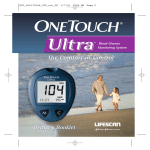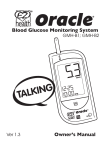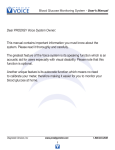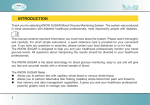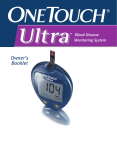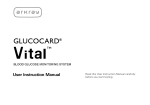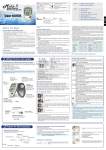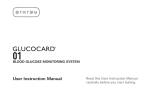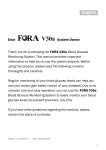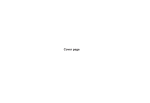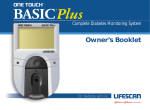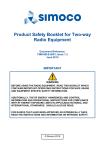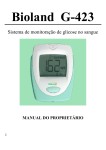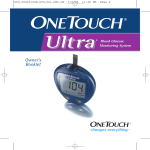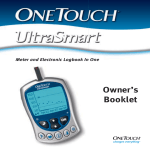Download ONE TOUCH Ultra Owner`s Booklet
Transcript
LSI-00-195 Ultra OB Color Crx 1/4/01 2:17 PM Page 1 Ultra LifeScan Customer Services toll-free numbers: (24 hours a day, 7 days a week) U.S.A. English 1 800 227-8862 Español 1 800 381-7226 Visit the LifeScan Web site: www.LifeScan.com © LifeScan, Inc. 2000 Milpitas, CA 95035 12/00 Patent Nos. 5,708,247 and 5,951,836. AW *06017503A* AW 060-175-03A Blood Glucose Monitoring System System LSI-00-195 Ultra OB Color Crx TEST SUMMARY 1/4/01 2:17 PM Page ii This summary is intended only for quick reference and not as a substitute for the ONE TOUCH® Ultra Owner’s Booklet. Please read the entire booklet before you begin testing. 1. Insert test strip. Meter turns on automatically. 2. Apply sample. Touch and hold the blood drop to TOP EDGE of test strip, where it meets narrow channel. 3. Hold the blood drop to the TOP EDGE until confirmation window is completely filled before meter begins to count down. If confirmation window does not fill completely, do not add blood to test strip. Discard test strip and retest. 4. Accurate test results in just 5 seconds. Dear ONE TOUCH® Ultra System Owner: You have chosen one of the best blood glucose monitoring systems available. This booklet has important information you must know about the ONE TOUCH Ultra System. Read it carefully. Your ONE TOUCH Ultra System provides you with accurate, plasma-calibrated test results. This feature makes it easier for you and your doctor to compare your meter results with laboratory results. If you’ve been using another type of meter, you may notice that your results with the ONE TOUCH Ultra System are about 12% higher. Blood glucose monitoring plays an important role in diabetes control. A long-term study showed that keeping blood glucose levels close to normal can reduce the risk of diabetes complications by up to 60%.* The results you get with the ONE TOUCH Ultra System can help you and your healthcare professional monitor and adjust your treatment plan to gain better control of your diabetes. A warranty registration card is included with your system. If you complete it and mail it to us, we will send you a gift. If you prefer to fill out a warranty card online, please visit LifeScan.com. * American Diabetes Association position statement on the Diabetes Control and Complications Trial (1993). ii iii LSI-00-195 Ultra OB Color Crx 1/4/01 2:17 PM Page iv The ONE TOUCH® Ultra System is intended for use outside the body (in vitro diagnostic use). It should be used only for testing glucose (sugar) and only with fresh capillary whole blood samples. It should not be used for the diagnosis of diabetes or for the testing of newborns. CAUTION: Before using any product to test your blood sugar (blood glucose), read all instructions and practice the test. Do all quality control checks as directed and consult with a diabetes healthcare professional. These recommendations apply to all blood glucose monitoring systems and are supported by the American Association of Diabetes Educators, the American Diabetes Association, the U.S. Food and Drug Administration, and Advamed. iv Important Information ◆ Severe dehydration and excessive water loss may cause false low results. If you believe you are suffering from severe dehydration, consult a healthcare professional immediately. ◆ Test results below 60 mg/dL (3.3 mmol/L) mean low blood glucose (hypoglycemia). Test results greater than 240 mg/dL (13.3 mmol/L) mean high blood glucose (hyperglycemia). If you get results below 60 mg/dL or above 240 mg/dL, and do not have symptoms, first repeat the test. If you have symptoms or continue to get results that fall below 60 mg/dL or above 240 mg/dL, follow the treatment advice of your healthcare professional. ◆ If you are experiencing symptoms that are not consistent with your blood glucose test results AND you have followed all instructions described in the ONE TOUCH® Ultra Owner’s Booklet, call your healthcare professional. ◆ A red blood cell count (hematocrit) that is very high (above 55%) or very low (below 30%) can cause false results. v LSI-00-195 Ultra OB Color Crx 1/4/01 2:17 PM Page vi TABLE OF CONTENTS USING THE METER MEMORY 27 VIEWING TEST RESULTS ON A PERSONAL COMPUTER 30 Data Downloading 30 GETTING STARTED COMPARING METER AND LABORATORY RESULTS 32 1 SETTING THE METER 34 The Complete ONE TOUCH® Ultra Blood Glucose Monitoring System ONE TOUCH® Ultra Blood Glucose Meter 2 ONE TOUCH® Ultra Test Strips 6 Checking the Display 8 8 Coding the Meter 8 BEFORE TESTING Checking the System with ONE TOUCH® Ultra Control Solution 11 Getting a Drop of Blood 17 18 Step-by-Step Test Procedure 23 Special Messages 26 TESTING YOUR BLOOD vi 1 Setting the Time, Date, and Unit of Measurement 34 Maintenance 39 39 Battery 40 CARING FOR YOUR METER DISPLAY MESSAGES AND PROBLEM-SOLVING GUIDE 42 SPECIFICATIONS 52 GUARANTEE 53 vii LSI-00-195 Ultra OB Color Crx 1/4/01 2:18 PM Page viii The Complete ONE TOUCH® Ultra Blood Glucose Monitoring System The ONE TOUCH Ultra Blood Glucose Monitoring System consists of three main products: the ONE TOUCH® Ultra Blood Glucose Meter, ONE TOUCH® Ultra Test Strips, and ONE TOUCH® Ultra Control Solution. These products have been designed, tested, and proven to work together as a system to produce accurate blood glucose test results. Use only ONE TOUCH Ultra Test Strips and ONE TOUCH Ultra Control Solution with the ONE TOUCH Ultra Blood Glucose Meter. CAUTION: Check your ONE TOUCH® Ultra System to be sure the outer carton seal is not missing or broken. If either of these conditions occurred, please return your system to the place of purchase. viii GETTING STARTED Your system includes: ◆ ONE TOUCH® Ultra Meter ◆ ONE TOUCH® Ultra Test Strips ◆ ONE TOUCH® Ultra Control Solution ◆ ONE TOUCH® UltraSoft Adjustable Blood Sampler ◆ ONE TOUCH® UltraSoft Sterile Lancets ◆ Owner’s Booklet ◆ Carrying Case ◆ Quick Reference Guide ◆ Warranty Registration Card ◆ Logbook ◆ One 3.0 V Lithium Battery (Installed) 1 LSI-00-195 Ultra OB Color Crx 1/4/01 2:18 PM Page 2 ONE TOUCH® Ultra Blood Glucose Meter DISPLAY TEST PORT Your test results are displayed here. The large, easy-to-read display guides you through the test using symbols and simple messages. The test port is where you insert the ONE TOUCH® Ultra Test Strip for testing. The meter will turn on automatically when you insert a test strip. M BUTTON The M (Mode) button is used to set up the meter, enter the memory mode, and turn the meter on and off. DATA PORT The data port accepts the LifeScan Interface Cable, which can be used to help download your test results to a computer for further analysis using IN TOUCH® Diabetes Management Software. 2 C BUTTON The C (Change) button is used to change the date and time, code number, and unit of measurement, as well as to indicate control solution tests and to review test results while in the memory mode. 3 LSI-00-195 Ultra OB Color Crx 1/4/01 2:18 PM Page 4 ONE TOUCH® Ultra meter display segments CTL Indicates a control solution test result. KETONES? MEM Appears when a blood glucose test result is above 240 mg/dL. Indicates a test result stored in memory. CODE This symbol tells you when to apply the sample. Test results are displayed here. (A decimal point appears when the unit of measurement is millimoles per liter.) BATTERY SYMBOL UNITS OF MEASUREMENT Appears with the code number of the test strips currently in use. BLOOD DROP SYMBOL Appears when the battery is low or must be replaced. MONTH DAY 4 TEST RESULT AREA HOUR MINUTES Depending upon how the meter is set, either mmol/L or mg/dL will appear with the test result. 5 LSI-00-195 Ultra OB Color Crx 1/4/01 2:18 PM Page 6 ONE TOUCH® Ultra Test Strips ◆ The ONE TOUCH Ultra Test Strip consists of the following parts: ◆ Top Edge Apply a drop of blood here, where the narrow channel meets the top edge of the test strip. Confirmation Window This is where you confirm if enough blood has been applied to the TOP EDGE. Contact Bars Insert this end of the test strip into the meter. Push it in firmly until it will go no further. 6 Important Test Strip Information The ONE TOUCH Ultra System measures the amount of sugar (glucose) in whole blood. Blood is applied to the TOP EDGE of the ONE TOUCH Ultra Test Strip and is automatically drawn into the reaction cell where the reaction takes place. ® See pages 17–26, Testing Your Blood, for complete instructions. ◆ ◆ ◆ ◆ ◆ ◆ ◆ Store test strip packages in a cool, dry place below 86˚F (30˚C). Keep away from direct sunlight and heat. Do not refrigerate. Store your test strips in their original vial only; do not transfer them to a new bottle or any other container. After removing a ONE TOUCH® Ultra Test Strip from the vial, immediately replace the vial cap and close it tightly. With clean, dry hands, you may touch the test strip anywhere on its surface when removing it from the vial or inserting it into the meter. Use each test strip immediately after removing it from the vial. Write the discard date on the vial label when you first open it. Discard remaining ONE TOUCH Ultra Test Strips and the vial three months after first opening date. Apply only ONE TOUCH® Ultra Control Solution or a blood sample to the top edge. Applying other substances to the top edge will cause inaccurate results. Do not use test strips beyond the expiration date printed on the package since they may cause inaccurate results. Do not bend, cut, or alter a ONE TOUCH Ultra Test Strip in any way. WARNING: Keep the test strip vial away from children; the cap is a choking hazard. Also, the cap contains a pouch filled with drying agents that may be harmful if inhaled or swallowed and may cause skin or eye irritation. 7 LSI-00-195 Ultra OB Color Crx BEFORE TESTING 1/4/01 2:18 PM Page 8 Checking the Display Each time you insert a test strip into the ONE TOUCH® Ultra Meter or turn the meter on, all segments of the display will appear briefly. This tells you that the system is performing several self-checks and allows you to confirm that all display segments are working properly. (See pages 4 and 5 for all display segments.) Coding the Meter Code numbers are used to calibrate the ONE TOUCH® Ultra Test Strips with the ONE TOUCH Ultra Meter for accurate results. You must code the meter before using it for the first time and then every time you change to another vial of ONE TOUCH Ultra Test Strips. Each time you test, check that the code number on the meter display matches the code number on the test strip vial. STEP 1 Enter the Code Mode. Start with the meter turned off. Insert a ONE TOUCH® Ultra Test Strip to turn on the meter. All segments of the display will appear. Next, the code number will appear on the display for three seconds. (Example) STEP 2 Match the Code Numbers. Compare the code number on the meter display with the code number on the test strip vial. If the two code numbers match, you may begin testing. If they do not match, follow Step 3. When you first use the meter, three dashes (---) will appear, showing that there is no code stored in the memory. (Example) CAUTION: If the code number displayed on the meter does not match the number printed on the vial, test results may be inaccurate. 8 9 LSI-00-195 Ultra OB Color Crx 1/4/01 2:18 PM Page 10 STEP 3 (Example) 10 Code the Meter. Press the C button to select the correct code. Each time you press and release the C button, the number will increase by one. To move faster, simply press and hold the C button. After you have selected the correct code number, it will flash for three seconds and then appear solid for three seconds. Then the symbol will appear, indicating that the ONE TOUCH® Ultra System is ready for testing. Checking the System with ONE TOUCH® Ultra Control Solution ONE TOUCH Ultra Control Solution is used to check that the meter and the test strips are working together as a system and that you are performing the test correctly. It is very important that you do this simple check routinely to make sure you get accurate results. ONE TOUCH Ultra Control Solution contains a known amount of glucose that reacts with ONE TOUCH® Ultra Test Strips. Compare your control solution test results with the expected range printed on the test strip vial label. Control solution should be used to: ◆ Practice the test procedure. ◆ Make sure your meter and test strips are working together properly. ◆ Ensure you are performing the test correctly. 11 LSI-00-195 Ultra OB Color Crx 1/4/01 2:18 PM Page 12 Before you use the ONE TOUCH® Ultra Meter to test your blood for the first time, practice the procedure using control solution. When you can do three tests in a row that are within the expected range, you are ready to test your blood. Important Control Solution Test Information ◆ Use only ONE TOUCH® Ultra Control Solution. ◆ Check the expiration date on the control solution vial. Do not use if expired. ◆ Control solution, meter, and test strips should come to room temperature (68–77˚F/20–25˚C) before testing. ◆ Shake the vial, discard the first drop of ONE TOUCH Ultra Control Solution, and wipe off the dispenser tip to ensure a good sample and an accurate result. ◆ Use only for three months after first opening. Record the discard date (date opened plus three months) on the control solution vial. Discard after three months. ◆ Store the control solution tightly closed at temperatures below 86˚F (30˚C). Do not refrigerate. Do a control solution test: ◆ When you begin using a new vial of test strips. ◆ At least once a week. ◆ Whenever you suspect that the meter or test strips are not working properly. ◆ When your blood glucose test results are not consistent with how you feel, or when you think your results are not accurate. ◆ 12 If you drop the meter. The control solution test is similar to a blood test except that you use ONE TOUCH® Ultra Control Solution instead of a drop of blood. CAUTION: The control solution range printed on the test strip vial is for ONE TOUCH Ultra Control Solution only. It is used to test meter and test strip performance. It is not a recommended range for your blood glucose level. 13 LSI-00-195 Ultra OB Color Crx 1/4/01 2:18 PM Page 14 How to do a control solution test: STEP 1 Insert Test Strip. Insert a test strip, contact bars end first and facing up, into the test port. (Contact bars must be inserted all the way into the meter or you may get an inaccurate test result.) The meter will turn on automatically. All segments will appear briefly on the display. Then “code 12” (example) is displayed, followed by the symbol. Be sure the code number on the display matches the code number on the test strip vial. If the code numbers do not match, code the meter correctly. After the symbol appears on the display, press the C button; “ctl” will appear on the display. With the “ctl” sign on the display, the meter will mark your next test in memory as a control solution test. If you decide not to perform a control solution test, the “ctl” sign will disappear when you press the C button again. Note: Every time you perform a control solution test, you must mark the test with the “ctl” sign so that the test will be distinguished from a blood glucose test in the meter memory and not included in the 14- and 30-day averages. STEP 2 Apply Control Solution. Shake the control solution vial well. Remove the cap. Squeeze the vial, discard the first drop, and wipe off the dispenser tip to ensure an accurate result. Squeeze the vial again to get a hanging drop. Apply the hanging drop to the TOP EDGE of the test strip (where it meets the narrow channel) until the drop is drawn into the test strip, the confirmation window is filled, and the meter begins to count down. STEP 3 Result Appears in 5 Seconds. The meter will count down from “5” to “1” second and the control solution test result will appear. Compare the result with the range printed on the test strip vial. The result should fall within this range. (Example) 14 15 LSI-00-195 Ultra OB Color Crx 1/4/01 2:19 PM Page 16 Comparing control solution results If test results fall outside the range printed on the test strip vial, repeat the test. Out-of-range results may be caused by one or more of the following: ◆ Error in performing the test. ◆ Failure to shake the control solution vial vigorously. ◆ Expired or contaminated control solution. ◆ Control solution that is too warm or too cold. ◆ Failure to discard the first drop of control solution and wipe the dispenser tip clean. ◆ Improper coding of the meter. ◆ Test strip deterioration. ◆ Meter malfunction. Be sure to read this section and the test strip package insert found in the test strip box carefully before testing. Make sure you have all items needed to test: ◆ ONE TOUCH® Ultra Meter ◆ ONE TOUCH® Ultra Test Strips ◆ ONE TOUCH® UltraSoft Adjustable Blood Sampler ◆ ONE TOUCH® UltraSoft Sterile Lancet TESTING YOUR BLOOD CAUTION: If you continue to get control solution test results that fall outside of the range printed on the vial, the system may not be working properly. Do not use the system to test your blood if you continue to get test results that fall outside of the range. If you are unable to resolve the problem, call LifeScan Customer Services at 1 800 227-8862. 16 17 LSI-00-195 Ultra OB Color Crx 1/4/01 2:19 PM Page 18 Getting a Drop of Blood CAUTION: To reduce the chance of infection: ◆ Never share a lancet or the ONE TOUCH® UltraSoft Sampler with anyone. ◆ Always use a new, sterile lancet. Lancets are for single use only. ◆ Avoid getting hand lotion, oils, dirt, or debris in or on the lancets and the ONE TOUCH UltraSoft Sampler. STEP 1 Insert a Lancet in the ONE TOUCH® UltraSoft Adjustable Blood Sampler. Twist the ONE TOUCH® UltraSoft Cap counterclockwise to remove it. Insert a lancet into the lancet holder and push down firmly until it is fully seated. Do not twist the lancet. Twist the protective disk until it separates from the lancet. 18 Replace the ONE TOUCH® UltraSoft Cap. Turn the cap clockwise until it is snug but not too tight. Adjust the puncture depth setting if necessary. Twist the knob toward the smaller bumps for a shallower puncture or toward the larger bumps for a deeper puncture. STEP 2 Cock the ONE TOUCH® UltraSoft Sampler. Slide the ejection/cocking control back until it clicks. If it does not click, the ONE TOUCH UltraSoft Sampler may have been cocked when the lancet was inserted. 19 LSI-00-195 Ultra OB Color Crx 1/4/01 2:19 PM Page 20 STEP 3 Arm. Wash Your Hands and the Puncture Site. Use warm, soapy water. Rinse and dry thoroughly. Note: Consult your healthcare professional before you begin using the arm for testing. You may obtain glucose values from the arm that differ from the fingertip. This is a physiological difference that varies by individual as a result of factors like food intake, health state, and medication. ◆ STEP 4 Select and Lance a Puncture Site. Note: The ONE TOUCH® Ultra System requires a very small blood drop to perform a test. You may obtain it from a fingertip or arm. The arm has fewer nerve endings than the fingertips and you may find it much less painful for obtaining blood. Choose a different spot each time you test. Repeated punctures in the same spot may cause soreness and calluses. Fingertip. Hold the ONE TOUCH® UltraSoft Sampler firmly against the side of your finger. Press the release button. 20 Select a soft, fleshy area (away from bone), free of visible veins or excess hair. ◆ To increase blood flow to the site, you may wish to gently massage or apply heat to the area for a short time. ◆ If necessary, set the sampler for a deeper puncture. Press and hold the sampler to the site for a few seconds. Then press the release button and continue to hold the sampler against the site for a few more seconds. Allow enough time for an adequate blood drop to develop. If bruising occurs, you may choose to lance a fingertip instead. If you are having difficulty obtaining blood from the arm, call LifeScan Customer Services at 1 800 227-8862 for assistance. 21 LSI-00-195 Ultra OB Color Crx Correct 1/4/01 2:19 PM Page 22 STEP 5 Step-by-Step Test Procedure Gently Massage the Area. Gently massage the chosen area to obtain the required blood sample (1 microliter in volume [ actual size]). Do not smear the blood sample. Proceed with your blood glucose test. STEP 1 Incorrect Insert Test Strip. Insert the test strip, contact bars end first and facing up, into the test port. The bars must be all the way into the meter to avoid an inaccurate result. The meter will turn on automatically. All segments will appear briefly on the display. Then the code number and symbol will appear. Code the meter if necessary. Insert This End STEP 6 22 Remove the Lancet. Remove the cap. Twist it counterclockwise. (Optional: To replace the protective disk on the lancet, place the disk on a hard surface and push the exposed tip into the protective disk.) Always use caution when removing the lancet. Point it down and away. Push forward on the ejection/cocking control and eject the lancet directly into a container for sharp objects. Return the ejection/cocking control to the middle position. Replace the cap. 23 LSI-00-195 Ultra OB Color Crx 1/4/01 2:20 PM Page 24 STEP 2 Correct Incorrect Good Sample 24 Sample Too Small Apply Sample. Obtain a rounded drop of blood using the ONE TOUCH® UltraSoft Adjustable Blood Sampler. The blood sample must be at least 1 microliter in volume ( actual size) or you may get an inaccurate test result. When the symbol appears on the display, touch and hold the drop of blood to the TOP EDGE of the test strip, where it meets the narrow channel. Do not push your finger against the test strip or try to apply a smeared sample. Hold the blood drop to the TOP EDGE of the test strip until blood has completely filled the confirmation window before the meter begins to count down. If the confirmation window does not fill completely before the meter begins to count down, do not add more blood to the test strip; discard the test strip and retest. If you have trouble filling the test strip, contact LifeScan Customer Services for assistance. Note: If you do not apply a blood sample within two minutes, the meter will turn itself off. You must remove the test strip and insert it back into the meter to restart the test procedure. STEP 3 Accurate Results in Just 5 Seconds. Your blood glucose test result will appear after the meter counts down from “5” to “1.” Blood glucose test results are automatically stored in the meter memory. Turn the meter off by removing the test strip. Plasma-Calibrated Result (Example) ® The ONE TOUCH Ultra Meter provides accurate, plasma-calibrated test results that can be compared directly with laboratory results. Record all test results in the logbook. This helps you keep track of test results. 25 LSI-00-195 Ultra OB Color Crx 1/4/01 2:20 PM Page 26 Special Messages The ONE TOUCH® Ultra Meter displays results between 20 and 600 mg/dL (1.1 to 33.3 mmol/L). If your test result is lower than 20 mg/dL (1.1 mmol/L), “lo” will appear on the meter display. This indicates severe hypoglycemia (low blood glucose). You should immediately treat hypoglycemia as recommended by your healthcare professional. If your blood glucose test result is above 600 mg/dL (33.3 mmol/L), “h1” will appear on the meter display. This indicates severe hyperglycemia (high blood glucose). You should seek immediate medical assistance. (Example) 26 When your blood glucose test result is above 240 mg/dL (13.3 mmol/L) or reads “h1,” “ketones?” will appear on the meter display. This message does not mean that the system detected ketones but that testing with a ketone test strip may be advisable. Your ONE TOUCH® Ultra Meter stores the 150 most recent blood glucose and control solution test results with date and time in its memory. It also provides you with 14- and 30-day averages of your blood glucose test results. You can review the test results in memory with these easy steps. USING THE METER MEMORY STEP 1 Enter the Memory Mode. With the meter turned off, press the M button. The 14-day average will appear, indicating that you are in the memory mode. After three seconds, the 30-day average will appear for three seconds. You can then review the last 150 tests in the memory. The 14-day average is calculated from the blood glucose results obtained during the last 14 days. It also indicates how many blood glucose tests have been performed within this period, e.g., 64 (64 tests in the last 14 days). When using the meter for the first time, “14 DAY AVG ---” will appear, showing that there are no test results in memory. (Example) (Example) 27 LSI-00-195 Ultra OB Color Crx (Example) 1/4/01 2:20 PM Page 28 The 30-day average is calculated from the blood glucose results obtained during the last 30 days. It, too, indicates how many blood glucose tests have been performed, e.g., 138 (138 tests in the last 30 days). When using the meter for the first time, “30 DAY AVG ---” will appear, showing that there are no test results in memory. Note: A h1 result will be included in your 14- and 30-day averages as 600 mg/dL; a lo result will be included as 20 mg/dL. Results marked as control solution will not be included in your 14- and 30-day averages. Note: You can enter the memory mode from the test mode. After completing a blood glucose or control solution test and while the test result is still on the display, press the M button. This will put the meter into the memory mode. STEP 2 Recall Test Results. After three seconds, the 30-day average will be replaced by the most recent test result with date and time. Press the C button once and the next most recent test result will appear. Each time you press and release the C button, the meter will recall up to your last 150 test results in order. When the memory is full, the oldest result is dropped as the newest is added. To move through the tests more quickly, press and hold the C button. Control solution tests will appear on the display with “ctl mem”. (Example) Note: When using the meter for the first time, “mem ---” will appear, showing that there are no test results in memory. STEP 3 Exit the Memory Mode. Press the M button to turn off the meter. 28 29 LSI-00-195 Ultra OB Color Crx VIEWING TEST RESULTS ON A PERSONAL COMPUTER 1/4/01 2:20 PM Page 30 Data Downloading Transferring test results to your personal computer for home viewing requires IN TOUCH® Diabetes Management Software from LifeScan and a LifeScan Interface Cable. (IN TOUCH® Software, which includes the LifeScan Interface Cable, is not included with your ONE TOUCH® Ultra System and must be purchased separately.) STEP 1 Install IN TOUCH Software. Install IN TOUCH Software on your computer following the instructions provided in the IN TOUCH® User’s Manual. STEP 2 Connect the LifeScan Interface Cable. Connect the LifeScan Interface Cable to a serial port on the back of your computer. With the meter turned off, connect the LifeScan Interface Cable to the data port 30 located on the bottom of the meter. pc will appear on the display once the first command is received, indicating that the meter is in the communication mode. You are now ready to transfer all test results —with date and time —stored in meter memory to your computer. Note: While in the communication mode, you will be unable to perform a blood glucose test. If the meter is in the memory mode or the setting mode, it will not respond to computer commands. STEP 3 Transfer Data. Following the instructions in the IN TOUCH® User’s Manual, initiate the data transfer command. If no command is received within two minutes, the meter will turn itself off. Pressing the M button will also turn the meter off. To learn more about IN TOUCH® Diabetes Management Software or to obtain a LifeScan Interface Cable separately, contact the LifeScan Data Management Line at 1 800 382-7226. 31 LSI-00-195 Ultra OB Color Crx COMPARING METER AND LABORATORY RESULTS 32 1/4/01 2:20 PM Page 32 ONE TOUCH® Ultra Meter test results and laboratory test results are both expressed in plasma-equivalent units. However, the result you obtain from your meter may differ somewhat from your laboratory result due to normal variation. Meter results can be affected by factors and conditions that do not affect laboratory results in the same way. (See ONE TOUCH® Ultra Test Strip package insert for typical accuracy and precision data, and for important information on Limitations.) To make an accurate comparison between meter and laboratory results, follow the guidelines below. Before you go to the lab: ◆ Perform a control solution test to make sure the meter is working properly. ◆ It is best to fast for at least eight hours before doing comparison tests. ◆ Take your meter with you to the lab. While at the lab: ◆ Make sure that the samples for both tests (the meter test and the lab test) are taken and tested within 15 minutes of each other. ◆ Wash your hands before obtaining a blood sample. ◆ Never use your meter with blood that has been collected in a gray-top test tube. ◆ Use fresh capillary blood only. You may still have a variation from the result because blood glucose levels can change significantly over short periods, especially if you have recently eaten, exercised, taken medication, or experienced stress.1 In addition, if you have eaten recently, the blood glucose level from a fingerstick can be up to 70 mg/dL higher than blood drawn from a vein (venous sample) used for a lab test.2 Therefore, it is best to fast for eight hours before doing comparison tests. Factors such as the amount of red blood cells in the blood (a high or low hematocrit) or the loss of body fluid (severe dehydration) may also cause a meter result to be different from a laboratory result. References 1. Surwit, R.S., and Feinglos, M.N.: Diabetes Forecast (1988), April, 49 – 51. 2. Sacks, D.B.: “Carbohydrates.” Burtis, C.A., and Ashwood, E.R. (ed.), Tietz Textbook of Clinical Chemistry. Philadelphia: W.B. Saunders Company (1994), 959. 33 LSI-00-195 Ultra OB Color Crx SETTING THE METER 1/4/01 2:20 PM Page 34 The ONE TOUCH® Ultra Meter comes with the time, date, and unit of measurement preset. However, if you need to change the time, or if you remove the battery, you may need to enter the setting mode and reset. Setting the Time, Date, and Unit of Measurement To set the time, you must first enter the setting mode. Start with the meter off. Then press and hold the M button for three seconds. The meter is now in the setting mode. STEP 1 Set the Hour. The time will appear first, with the hour setting flashing. Press and release the C button to advance one hour. To move faster, hold the C button down. With the correct hour on the display, press the M button and the minutes setting will start flashing. 34 STEP 2 Set the Minutes. Press and release the C button to advance one minute. To move faster, hold the C button down. With the correct minute on the display, press the M button and the 12-hour format (AM/PM) setting will start flashing. STEP 3 Set the Time Format. The meter can display the time in either a 12-hour format (AM/PM) or a 24-hour format (00:00 to 23:59). The 12-hour format is preset in the meter. If you wish to display the time in the 24-hour format, press the C button. With the preferred time format on the display, press the M button and the year setting will start flashing. 35 LSI-00-195 Ultra OB Color Crx 1/4/01 2:20 PM Page 36 Before setting the date, you must have first set the time. STEP 4 Set the Year. Press and release the C button to advance one year. To move faster, hold the C button down. With the correct year on the display, press the M button and the date will appear on the display with the month segment flashing. STEP 5 Set the Month. Press and release the C button until the correct month appears. To move faster, hold the C button down. With the correct month on the display, press the M button and the day segment will start flashing. Note: Your ONE TOUCH® Ultra Meter displays 14- and 30-day averages which you can access from the meter memory. These averages are calculated from results obtained during the 14 and 30 days preceding the current date and time settings. When the date and time are changed, the 14- and 30-day averages may change. The ONE TOUCH Ultra Meter can display test results in milligrams per deciliter (mg/dL) or in millimoles per liter (mmol/L). The mg/dL unit is standard in the United States. The mmol/L unit is commonly used in Canada and some European countries. STEP 7 Select mg/dL or mmol/L. Press and release the C button until the unit of measurement you are choosing appears on the display. STEP 6 36 Set the Day. Press and release the C button until the correct day appears. To move faster, hold the C button down. With the correct day on the display, press the M button and the current unit of measurement will start flashing. 37 LSI-00-195 Ultra OB Color Crx 1/4/01 2:22 PM Page 38 STEP 8 Exit the Setting Mode. After choosing your unit of measurement, press the M button to turn off the meter. The meter will display all test results in this unit of measurement. Note: You must move through the hour, minutes, time format, year, month, day, and unit of measurement to turn off the meter and exit the setting mode. Maintenance Your ONE TOUCH® Ultra Meter does not require special maintenance. As no blood or control solution comes in contact with the meter, there is no special cleaning required. Take care to avoid getting dirt, dust, blood, control solution, or water inside the meter through the test port or data port. Store the meter in its carrying case after each use. CARING FOR YOUR METER A cloth dampened with water and mild detergent can be used to wipe down the outside of the meter. Your ONE TOUCH Ultra Meter is a precision instrument. Please handle it with care. 38 39 LSI-00-195 Ultra OB Color Crx 1/4/01 2:23 PM Page 40 Battery Your ONE TOUCH® Ultra Meter comes with one 3.0 V (#2032 or equivalent) lithium battery that is already installed. The battery will provide you with enough power to perform about 1,000 tests. When replacing the battery, use only a 3.0 V (#2032 or equivalent) lithium battery. The meter will alert you when the power is getting low by displaying two different messages: 1. The symbol appears on the display with the unit of measurement when the meter is turned on and all other display messages are functional. From the time the symbol first appears, there is enough power left for about 50 tests. The test results will be accurate, but it is time to change the battery. 2. The symbol appears on the display by itself. This means that the battery will not provide enough power for a test. You must change the battery. 40 To replace the battery, make sure that the meter is turned off. Turn the meter over and locate the battery compartment. 1. Open the battery compartment by pressing up on the tab and pulling the battery compartment cover toward you. 2. Remove the old battery by pulling upward on the ribbon. Insert one 3.0 V (#2032 or equivalent) lithium battery, making sure the positive “+” side of the battery is facing up. 3. Place the battery compartment cover over the battery compartment. Push down on the battery compartment cover until you hear the tab click into place. Note: ◆ Replacing the battery does not affect the meter’s memory (previous test results stored in memory). However, the time and date settings may need to be updated. ◆ The first time you turn on the meter after replacing the battery, the meter may go into the setting mode. At this time, you may update the time and date settings. 41 LSI-00-195 Ultra OB Color Crx DISPLAY MESSAGES AND PROBLEMSOLVING GUIDE 1/4/01 2:23 PM Page 42 Following is a summary of all display messages and symbols. These messages help to identify certain problems but do not appear in all cases when a problem has occurred. Improper use may cause an inaccurate result without producing an error message or a symbol. In the event of a problem, refer to the information under ACTION. MESSAGE WHAT IT MEANS ACTION System check. Appears upon insertion of a test strip or whenever the meter is turned on. Verifies that all segments are present on the display. If segments are missing, contact LifeScan Customer Services for further action. Missing segments can lead to the wrong interpretation of the displayed test result. This message appears immediately after the system check if your meter has not been coded. See “Coding the Meter,” pages 8–10. This is the code number stored in the meter. Make sure that this code number matches the code number on the vial of the test strips you are using. The system is ready to accept a blood sample. You may now apply the blood sample. (Example) 42 43 LSI-00-195 Ultra OB Color Crx MESSAGE 1/4/01 2:23 PM Page 44 WHAT IT MEANS ACTION The system is ready to accept a control solution test sample. You may now apply the control solution. Five-second countdown. The meter is calculating the result. At the end of the countdown, the meter will display the test result. No action required. A blood glucose test result in mg/dL. No action required. A blood glucose test result in mmol/L. No action required. MESSAGE WHAT IT MEANS ACTION A blood glucose test result with a suggestion to check your ketone levels. You may want to check your ketone levels. Act according to instructions of your healthcare professional. Your blood glucose level is higher than 600 mg/dL (33.3 mmol/L). This message indicates very high blood sugar. You should recheck your glucose level and if “h1” call your doctor immediately. Your blood glucose level is lower than 20 mg/dL (1.1 mmol/L). This message indicates very low blood sugar. You should treat this condition according to the recommendations of your healthcare professional. A blood glucose test result stored in the memory. No action required. (Example) (Example) 44 (Example) (Example) 45 LSI-00-195 Ultra OB Color Crx MESSAGE 1/4/01 2:23 PM Page 46 WHAT IT MEANS ACTION A control solution test result stored in the memory. No action required. There is no test result stored in this place in the memory. No action required. Average of the last 14 days ( means that 64 tests were performed within this period). No action required. MESSAGE WHAT IT MEANS ACTION Error message that indicates that there is a problem with the meter. Review the instructions and try again with a new test strip. If the problem persists, contact LifeScan Customer Services at 1 800 227-8862. Error message could be caused by a used test strip, or a temporary or permanent electronics problem occurred. Repeat the test with a new test strip. If the error message appears again, contact LifeScan Customer Services at 1 800 227-8862. Error message that indicates that the blood sample was applied before appeared on the display. Repeat the test with a new test strip. Apply blood sample only after appears on the display. (Example) (Example) Average of the last 30 days ( means that 138 tests were performed within this period). No action required. (Example) 46 47 LSI-00-195 Ultra OB Color Crx MESSAGE 1/4/01 2:23 PM WHAT IT MEANS ACTION Error message that indicates that there may be a problem with the test strip, e.g., the test strip may have been damaged, moved or removed during testing, or inserted improperly. Check that the code number on the meter display matches the code number on the test strip vial. Check the test strip for damage. Code the meter or retest as necessary. Repeat the test. If the error message appears again, contact LifeScan Customer Services at 1 800 227-8862. Error message that indicates that the meter has detected a problem with the test strip. Possible causes are incorrect blood (or control solution) application or a damaged test strip. 48 Page 48 Repeat the test with a new test strip. Hold the sample to the test strip until the meter begins to count down. MESSAGE WHAT IT MEANS ACTION The battery sign appears on the display with the unit of measurement. The power of the battery is getting low. You can complete about 50 more tests from the time this symbol first appears. Test results will still be accurate, but replace the battery as soon as possible. The battery sign appears on the display by itself. The power of the battery is too low to run a test. Replace the battery at once. The meter will not operate. 49 LSI-00-195 Ultra OB Color Crx MESSAGE 50 1/4/01 2:23 PM Page 50 WHAT IT MEANS ACTION The temperature of the air, meter, or test strips was below the system operating range. You cannot perform a test until the meter and test strips reach a temperature within the operating range of 43–111°F (6–44°C). Repeat the test after the meter and test strips have reached a temperature within the operating range. The temperature of the air, meter, or test strips was above the system operating range. You cannot perform a test until the meter and test strips reach a temperature within the operating range of 43–111°F (6–44°C). Repeat the test after the meter and test strips have reached a temperature within the operating range. If the meter does not display a message after inserting a test strip: PROBABLE CAUSE a. Battery exhausted. WHAT TO DO Replace the battery. b. Battery incorrectly installed or absent. Check that the battery is correctly installed with the positive “+” side up. c. Test strip inserted upside down or incompletely. Insert the test strip correctly with the contact bars end first and facing up. d. Defective meter. Call 1 800 227-8862. If the test does not start after applying the sample: PROBABLE CAUSE a. Insufficient blood sample. WHAT TO DO Repeat the test with a new test strip and a larger sample. b. Defective test strip. Repeat the test with a new test strip. c. Sample applied after automatic shutoff (two minutes after last user action). Repeat the test with a new test strip; apply sample only when appears on the display. d. Defective meter. Call 1 800 227-8862. 51 LSI-00-195 Ultra OB Color Crx SPECIFICATIONS 52 1/4/01 2:23 PM Page 52 Result Range: 20 to 600 mg/dL (1.1 to 33.3 mmol/L) Calibration: Plasma-equivalent Sample: Fresh capillary whole blood Sample Size: Minimum 1 microliter Test Time: 5 seconds Assay Method: Glucose oxidase biosensor Power Source: One replaceable 3.0 V (#2032 or equivalent) lithium battery Battery Life: 1,000 tests, or about one year at three tests per day Glucose Units: Either mg/dL or mmol/L Memory: 150 blood glucose and control solution tests Automatic Shutoff: Two minutes after last user action Size: 3.12” 2.25” .85” Weight: 1.5 ounces with battery Operating Ranges: Temperature 43–111°F/6–44°C Relative Humidity 10–90% Hematocrit 30–55% The makers guarantee that the ONE TOUCH® Ultra Meter shall be free of defects in material and workmanship for a period of three years. This guarantee is valid from the date of purchase. The guarantee extends only to the original purchaser and is not transferable. GUARANTEE 53 LSI-00-195 Ultra OB Color Crx 1/4/01 2:23 PM Page 54 NOTES Times of Day Glucose Ranges for People Without Diabetes, mg/dL Before breakfast 70–105 Before lunch or dinner 70–110 1 hour after meals Less than 160 2 hours after meals Less than 120 Between 2 and 4 AM Greater than 70 Your Target Ranges, mg/dL Source: Krall, L.P., and Beaser, R.S.: Joslin Diabetes Manual. Philadelphia: Lea and Febiger (1989), 138. Meter Serial No. ___________________ Important phone numbers: LifeScan Customer Services (24 hours a day, 7 days a week): English 1 800 227-8862 Español 1 800 381-7226 _________________________ _______________________ Healthcare Professional Pharmacist _________________________ _______________________ Diabetes Educator Other 55 LSI-00-195 Ultra OB Color Crx 1/4/01 2:17 PM Page 1 Ultra LifeScan Customer Services toll-free numbers: (24 hours a day, 7 days a week) U.S.A. English 1 800 227-8862 Español 1 800 381-7226 Visit the LifeScan Web site: www.LifeScan.com © LifeScan, Inc. 2000 Milpitas, CA 95035 12/00 Patent Nos. 5,708,247 and 5,951,836. AW *06017503A* AW 060-175-03A Blood Glucose Monitoring System System