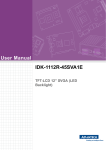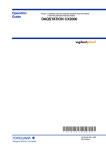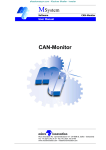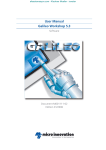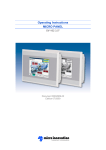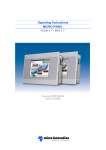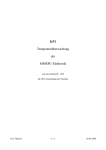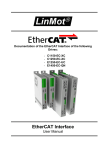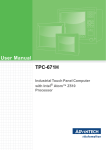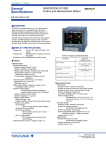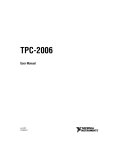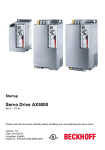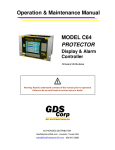Download User Manual GALILEO Communication Beckhoff
Transcript
User Manual GALILEO Communication Beckhoff TCP/IP Software Document M002661-02 Edition 07/2009 Imprint Communication Beckhoff TCP/IP Manufacturer Product Company Micro Innovation AG Spinnereistrasse 8-14 CH-9008 St. Gallen Switzerland Sales Company Micro Innovation GmbH Nideggerstrasse 6-10 53115 Bonn Germany Service/Repair Center Micro Innovation GmbH Byk-Gulden-Strasse 18 78224 Singen Germany Tel. +41 (0) 71 243 24 24 Fax +41 (0) 71 243 24 90 [email protected] www.microinnovation.com Tel. +49 (0) 228 602 2020 Fax +49 (0) 228 602 1713 [email protected] www.microinnovation.com Tel. +49 (0)7731 7896 110 Fax +49 (0)7731 7896 101 [email protected] www.microinnovation.com Original language German Editor Manfred Hüppi Brand and product names All brand and product names are trademarks or registered trademarks of the owner concerned. Copyright © Micro Innovation AG, CH-9008 St. Gallen All rights reserved, also for the translation. None of this document may be reproduced or processed, duplicated or distributed by electronic systems in any form (print, photocopy, microfilm or any other process) without the written permission of Micro Innovation AG, St. Gallen. Subject to modifications 2 M002661-02, 07/2009 Communication Beckhoff TCP/IP Contents Contents M002661-02, 07/2009 1. 1.1 General ............................................................................................................... 5 Aim and purpose of this document ................................................................................. 5 2. 2.1 2.2 2.2.1 2.2.2 2.3 Overview ............................................................................................................. 6 MICRO PANEL in the network ....................................................................................... 6 Addressing.................................................................................................................... 7 Symbolic addressing ..................................................................................................... 7 Image oriented addressing (BC9000)............................................................................. 8 Data block size.............................................................................................................. 9 3. 3.1 3.2 Implementation in GALILEO............................................................................... 10 Hardware requirements ............................................................................................... 10 Select PLC.................................................................................................................. 10 4. 4.1 4.2 4.2.1 4.2.2 Implementation in TwinCAT ............................................................................... 12 Operating principle ...................................................................................................... 12 Declaring the AmsNetId of the MICRO PANEL............................................................. 13 In TwinCAT ................................................................................................................. 13 Directly on a CX1000................................................................................................... 14 5. 5.1 5.2 5.2.1 5.2.2 5.2.3 5.2.4 5.3 5.3.1 5.3.2 5.3.3 5.3.4 GALILEO OPEN and TwinCAT............................................................................ 15 Operating principle ...................................................................................................... 15 TwinCAT PLC and GRS on the same PC..................................................................... 16 Installation of the Microsoft Loopback adapter .............................................................. 17 Configuration of the Microsoft Loopback Adapter.......................................................... 20 Declaring the AmsNetId of the GRS ............................................................................. 21 Selecting PLC in GALILEO .......................................................................................... 21 TwinCAT PLC Control and GRS on the same PC......................................................... 22 Adding a second IP address to the network adapter ..................................................... 23 Assigning the second IP address to GRS ..................................................................... 24 Configuring the AMS router of the target system........................................................... 25 Selecting the PLC in GALILEO .................................................................................... 26 6. 6.1 6.2 Communication Errors....................................................................................... 27 Error messages........................................................................................................... 27 Error rectification ......................................................................................................... 27 3 Contents 4 Communication Beckhoff TCP/IP M002661-02, 07/2009 Communication Beckhoff TCP/IP 1. General 1.1 Aim and purpose of this document General This documentation describes the connection of a MICRO PANEL with the ADS/AMS protocol via TCP/IP to a Beckhoff PLC. Two communication drivers are available: «Beckhoff – TwinCAT TCP/IP» Beckhoff PLC for symbolic programming «Beckhoff – BC9000 TCP/IP» Beckhoff bus coupler with Ethernet (BC9000) Refer to the Operating Instructions of your MICRO PANEL for further information on connecting, commissioning and operating the MICRO PANEL. It is assumed that the following software is already installed and that you are familiar with its operation: PLC programming software TwinCAT HMI visualization software GALILEO Refer to the GALILEO documentation or the Online Help for further information on GALILEO and GRS (GALILEO Runtime System). The dialogs shown from GALILEO are from Version 5.3.5. The dialogs shown from TwinCAT are from Version 2.8. M002661-02, 07/2009 5 Overview 2. Communication Beckhoff TCP/IP Overview This documentation describes the following communication option: Beckhoff TwinCAT – TCP/IP for MICRO PANELs using the Ethernet interface. Beckhoff TwinCAT – TCP/IP for GALILEO OPEN using a Windows 2000/XP target system. Beckhoff BC9000 – TCP/IP for MICRO PANELs using the Ethernet interface. The communication supports only the first runtime with AMS-Port 801. «Beckhoff – BC9000 TCP/IP» or ModbusTCP can also be used for bus controllers such as BC9000. 2.1 MICRO PANEL in the network The connection to the Beckhoff PLC is implemented directly on the Ethernet port of the CPU. Communication is implemented via TCP/IP, Port 48898 (0xBF02). The basic communication procedure is described in the Beckhoff documentation for TwinCAT ADS under «Introduction ADS». The IP addresses and AmsNetId are shown as examples! It is important that each device is assigned a unique IP address and AmsNetId. The AmsNetIds of the MICRO PANELs are the same as the respective IP address with the suffix .1.1. The AmsNetId can be set with Beckhoff devices. Fig. 1 6 MICRO PANELs – Beckhoff PLC communication M002661-02, 07/2009 Communication Beckhoff TCP/IP Overview 2.2 Addressing 2.2.1 Symbolic addressing The addressing is implemented using the CoDeSys syntax. The following typical addressing types are supported: <tag> <tag>.<arrayindex>[] <struct>.<tag> <struct>.<tag>.<arrayindex>[] <prog>.<tag> <prog>.<tag>.<arrayindex>[] <prog>.<struct>.<tag> <prog>.<struct>.<tag>.<arrayindex>[] The tag variables are addressed in GALILEO and in the PLC via the symbolic names in accordance with IEC61131-3. Fig. 2 Symbolic addressing The import of tag variables from the symbol file is supported. Further information is provided in the GALILEO documentation. M002661-02, 07/2009 7 Overview 2.2.2 Communication Beckhoff TCP/IP Image oriented addressing (BC9000) A bus coupler such as BC9000 does not support symbols. Inputs, outputs and markers can however be addressed directly. Fig. 3 Image-oriented addressing The import of tag variables has not yet been implemented. 8 M002661-02, 07/2009 Communication Beckhoff TCP/IP 2.3 Overview Data block size The smallest possible format: TwinCAT: 1 bit (single bit communication is possible) BC9000: 1 byte The maximum size of a data block is 2048 bits or 256 bytes. The structure or array size set in GALILEO is therefore limited to this maximum value. All supported data block sizes are shown on the «PLC Data» tab of the «Select PLC» dialog. M002661-02, 07/2009 9 Implementation in GALILEO Communication Beckhoff TCP/IP 3. Implementation in GALILEO 3.1 Hardware requirements This communication requires a MICRO PANEL with an Ethernet interface or GALILEO OPEN. Information on the communication cable is provided in the Operating Instructions of the relevant MICRO PANEL. 3.2 Select PLC Fig. 4 1 2 Select PLC GALILEO supports multiple connections. Multiple connections can be configured to the same Ethernet interface. In the «Select PLC» dialog select «Beckhoff – TwinCAT TCP/IP» or «Beckhoff BC9000 TCP/IP» The dialog shown appears. Set here the parameters for this communication. Parameter Status Refresh [s] Startup Delay[s] IP Address or Hostname 10 Setting See GALILEO Help See GALILEO Help IP address or network name of the Beckhoff PLC Example: 192.168.0.39 M002661-02, 07/2009 Communication Beckhoff TCP/IP Implementation in GALILEO Parameter AMS Net Id (Only for «TwinCAT TCP/IP») Fig. 5 M002661-02, 07/2009 Setting AmsNetId of the Beckhoff PLC Example: 5.0.138.27.1.1 The AmsNetId can be found in the TwinCAT System Manager under «System Configuration» on the «CX1000 Settings» tab (see Fig. 5, page 11). AmsNetId in TwinCAT System Manager 11 Implementation in TwinCAT 4. Communication Beckhoff TCP/IP Implementation in TwinCAT Chapter 4 does not apply to BC9000. 4.1 Operating principle The exchange of objects is handled via the AMS Message Router (Automation Message Specification). This manages and distributes all messages in the system via TCP/IP connections. TwinCAT Message Routers are provided on every TwinCAT PC. The Message Router must know the AmsNetId of the GRS (GALILEO Runtime System). The AmsNetId of the GRS is the same as the respective IP address with the suffix .1.1. 12 M002661-02, 07/2009 Communication Beckhoff TCP/IP Implementation in TwinCAT 4.2 Declaring the AmsNetId of the MICRO PANEL 4.2.1 In TwinCAT 1 2 Fig. 6 M002661-02, 07/2009 Enter the AmsNetId and IP address of the GRS (GALILEO Runtime System) in the TwinCAT System Manager. The Route Name can be assigned as required. Click [Add Route]. The entry is transferred to the PLC. Add Route dialog 13 Implementation in TwinCAT 4.2.2 Communication Beckhoff TCP/IP Directly on a CX1000 Instead of declaring the panel in TwinCAT, the Message Router can also be entered directly on the PLC. This example uses CERHOST to access the panel. CERHOST is available from Beckhoff. 1 Start «TcAmsRemoteMgr.exe» in the system directory. 2 Set the parameters for the MICRO PANEL. Fig. 7 14 Direct entry of the AMSNetId M002661-02, 07/2009 Communication Beckhoff TCP/IP 5. GALILEO OPEN and TwinCAT 5.1 Operating principle GALILEO OPEN and TwinCAT Beckhoff uses an AMS router on each device. This AMS router maintains a single connection with each AMS router of the other devices. GRS uses AMS and therefore communicates directly with the AMS router of the target system. On the MICRO PANEL this has the benefit that a router does not have to be installed and configured. For a PC on which the AMS router is not required, the configuration is the same as for a MICRO PANEL. The AMS router runs on every PC that is running TwinCAT PLC or TwinCAT PLC Control. Additional configuration settings are required if GRS is used on this kind of PC. As the AMS router on the target system (TwinCAT PLC) only supports one AmsNetId per IP address, GRS must communicate with the AMS router via an additional AMS router. Depending on the configuration of the installation, use the «Microsoft Loopback Adapter» or a second IP address on a real network adapter. M002661-02, 07/2009 15 GALILEO OPEN and TwinCAT 5.2 Communication Beckhoff TCP/IP TwinCAT PLC and GRS on the same PC The use of Microsoft Loopback Adapter is recommended if GRS and TwinCAT PLC are installed on the same PLC. The Microsoft Loopback Adapter is a software that emulates a network card. Using the Microsoft Loopback Adapter means that the communication between GRS and TwinCAT PLC does not depend on the availability and function of the real network adapter or network. Fig. 8 16 Loopback adapter M002661-02, 07/2009 Communication Beckhoff TCP/IP 5.2.1 GALILEO OPEN and TwinCAT Installation of the Microsoft Loopback adapter 1 2 Fig. 9 3 4 Open the Add Hardware Wizard in the Control Panel. Check «Yes, I have already connected the hardware». Add Hardware Wizard Click [Next]. Select «Add a new hardware device». Fig. 10 Add new hardware 5 M002661-02, 07/2009 Click [Next]. 17 GALILEO OPEN and TwinCAT 6 Communication Beckhoff TCP/IP Check «Install the hardware that I manually select from a list». Fig. 11 Installing hardware 7 8 Click [Next]. Check «Network adapters». Fig. 12 Selecting hardware type 9 18 Click [Next]. M002661-02, 07/2009 Communication Beckhoff TCP/IP GALILEO OPEN and TwinCAT 10 Under Manufacturer «Microsoft» and Network Adapter select «Microsoft Loopback Adapter». Fig. 13 Selecting network adapter 11 Click [Next]. The Microsoft Loopback Adapter can now be installed. Fig. 14 Installing Loopback Adapter 12 Click [Next]. The Microsoft Loopback Adapter is installed. M002661-02, 07/2009 19 GALILEO OPEN and TwinCAT 5.2.2 Communication Beckhoff TCP/IP Configuration of the Microsoft Loopback Adapter 1 Activate «Internet Protocol (TCP/IP)» only. Fig. 15 Activating «Internet Protocol (TCP/IP)» 2 3 Click [Properties]. Enter an IP address from the private IP address range which is immediately always available even if a network cable is not plugged into the target system. Fig. 16 Entering an IP address 4 20 Click [OK]. M002661-02, 07/2009 Communication Beckhoff TCP/IP 5.2.3 Declaring the AmsNetId of the GRS 1 5.2.4 GALILEO OPEN and TwinCAT Enter the AmsNetId and the IP address in TwinCAT, as described in chapter 4.2.1. The IP address must match the setting in the network properties of the Loopback Adapter. In our example this is 172.16.0.151. The AmsNetId of the GRS is the same as the respective IP address with the suffix .1.1. In our example this is 172.16.0.151.1.1. Selecting PLC in GALILEO In GALILEO you must also set the IP address of the Loopback Adapter for the Beckhoff PLC. 1 Enter the AmsNetId according to the settings in TwinCAT. In our example this is 172.16.0.151. 2 In the «Select PLC» dialog choose «Beckhoff – TwinCAT TCP/IP». The dialog shown appears. 3 Set here the parameters for this communication. Fig. 17 Entering the AmsNetId The AmsNetId must only be used once. GALILEO always uses the AmsNetId consisting of the IP address with the suffix 1.1. TwinCAT must not use this AmsNetId and must be reconfigured accordingly in all cases. M002661-02, 07/2009 21 GALILEO OPEN and TwinCAT 5.3 Communication Beckhoff TCP/IP TwinCAT PLC Control and GRS on the same PC If GRS and TwinCAT PLC Control are installed on the same PC, GRS must use its own IP address on the network adapter. Fig. 18 IP addresses 22 M002661-02, 07/2009 Communication Beckhoff TCP/IP 5.3.1 GALILEO OPEN and TwinCAT Adding a second IP address to the network adapter In the Control Panel find your network adapter in «Network Connections». 1 Add the new IP address for GRS to the «Internet Protocol (TCP/IP)». In our example this address is 192.168.1.88. Fig. 19 Adding a second IP address M002661-02, 07/2009 23 GALILEO OPEN and TwinCAT 5.3.2 Communication Beckhoff TCP/IP Assigning the second IP address to GRS The order of IP addresses can be checked with «ipconfig». Fig. 20 ipconfig GRS and TwinCAT PLC Control always use the first IP address of the network adapter. In order for GRS to use the second IP address, a «String3» entry must be present in the registry at the start of GRS. Fig. 21 Setting the second IP address via «String3» This entry can be carried out manually with the Registry Editor or via the registry file (.reg). The registry file in our example must contain the following: Windows Registry Editor Version 5.00 [HKEY_LOCAL_MACHINE\SOFTWARE\Micro Innovation\GRS\Interface\Generic\0] «String3»=«192.168.1.88» 24 M002661-02, 07/2009 Communication Beckhoff TCP/IP 5.3.3 GALILEO OPEN and TwinCAT Configuring the AMS router of the target system 1 2 3 4 Start «TcAmsRemoteMgr.exe» in the system directory of TwinCat. Double-click the IP address of GRS. Enter the AmsNetId for GRS. GRS determines the AmsNetId by using the IP address and adding .1.1 to it. Click [OK] twice. Fig. 22 Entering AmsNetId M002661-02, 07/2009 25 GALILEO OPEN and TwinCAT 5.3.4 Communication Beckhoff TCP/IP Selecting the PLC in GALILEO 1 You must enter the IP address and the AmsNetId of the PLC in GALILEO like with a MICRO PANEL. Fig. 23 Entering IP address and AmsNetId 26 M002661-02, 07/2009 Communication Beckhoff TCP/IP Communication Errors 6. Communication Errors 6.1 Error messages Different system error messages are generated in response to any communication errors that occur. These system error messages provide different information: The «Tag variable name» indicates the tag variable in which a problem was found. The «IP Address, Protocol» indicates the interface and protocol of the MICRO PANEL at which the problem was found. The «Additional error information» may indicate the possible cause of an error in plain text. This information can, however, also be generated from lower software layers. Its content cannot therefore always be interpreted without an in-depth knowledge of the system. The troubleshooting procedure is the same in all cases. Refer to the relevant Beckhoff documentation for further information on ADS error messages. Fig. 24 Error message 6.2 Error rectification 1 2 Check the following points: Cabling and the connections on the MICRO PANEL and the PLC. Ethernet connection between the PLC and the MICRO PANEL by using PING. Settings with the Beckhoff System Manager in the PLC. All parameters in the GALILEO «Select PLC» dialog. Whether the tag variable indicated in the system error message is present in the corresponding station. Whether the Ethernet is overloaded. Rectify the error. If the problem continues, contact our Customer Support at [email protected]. M002661-02, 07/2009 27