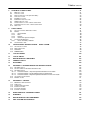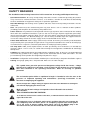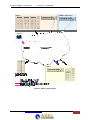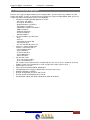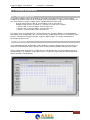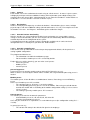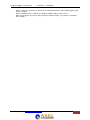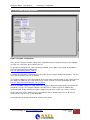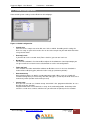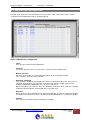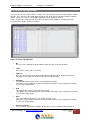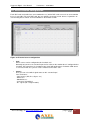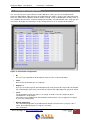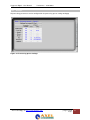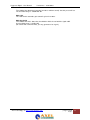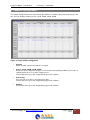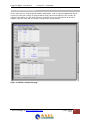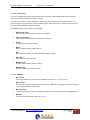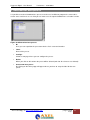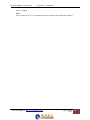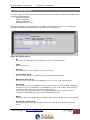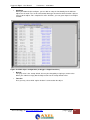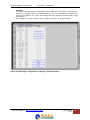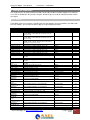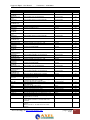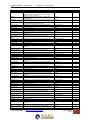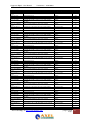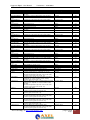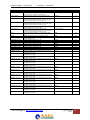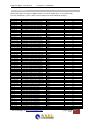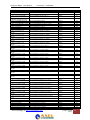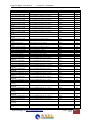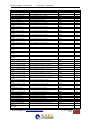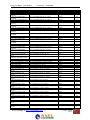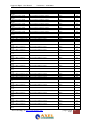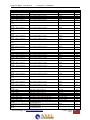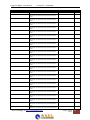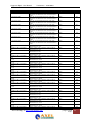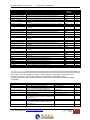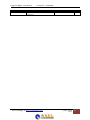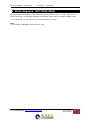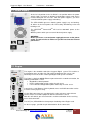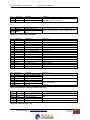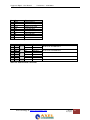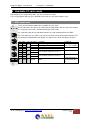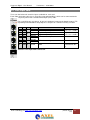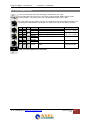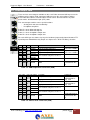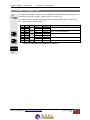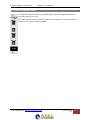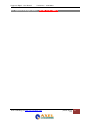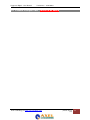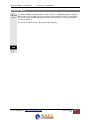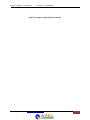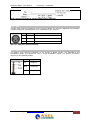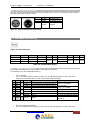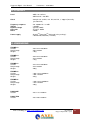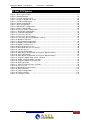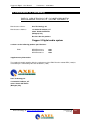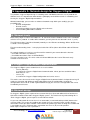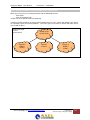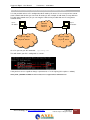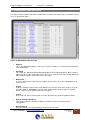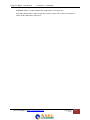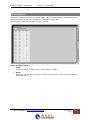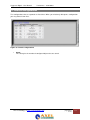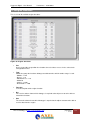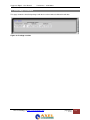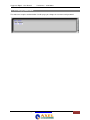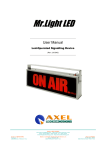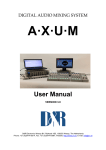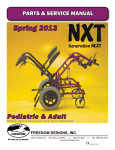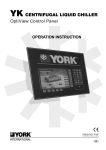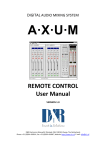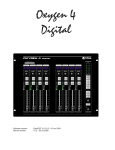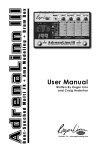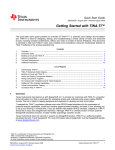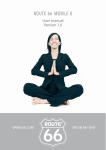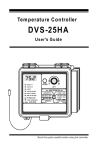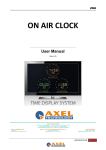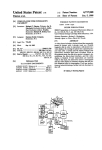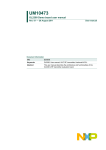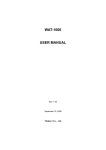Download User Manual - Broadcasting Services
Transcript
User Manual Broadcast Audio Mixing Console (Rev. 2.6 ENG) Table of contents Main Office BOLOGNA: Via Caduti Di Sabbiuno 6/F 40011 Anzola Emilia - Bologna - Italy Tel. +39 051 736555 - Fax. +39 051 736170 Regional Office BERGAMO: Via Italia 1 – 24030 Medolago (Bg) – Italy Tel. +39 051 736555 - Fax. +39 051 736170 e-mail: [email protected] - w eb site: www.axeltechnology.com Table of contents 1 Table of contents 1 TABLE OF CONTENTS SAFETY WARNINGS / ISTRUZIONI PER LA SICUREZZA FOREWORD 3 5 5 SAFETY WARNINGS 6 CONSIGNES DE SÉCURITÉ IMPORTANTES 7 ISTRUZIONI IMPORTANTI PER LA SICUREZZA 8 WICHTIGE SICHERHEITSHINWEISE 9 INSTRUCCIONES IMPORTANTES DE SEGURIDAD 10 UNPACKING AND INSPECTION 11 FIRST INSTALLATION RECOMMENDATIONS 12 POWER SUPPLY CABLE AC MAINS VOLTAGE SETTING (230 V / 115 V) FUSE REPLACEMENT PROTECTION AGAINST LIGHTNING VENTILATION 12 12 13 14 14 2 INTRODUCTION 15 3 SYS TEM OVERVIEW 16 3.1 SYSTEM PARTS 3.2 C OMMUNICAT ION 3.3 F EAT URES AND HIGHLIGHT S 3.4 PRINCIPLE OF OPERAT ION 3.4.1 Oxygen 5 Digital system 3.4.2 Mixing console 16 18 19 20 20 20 4 CONTROL SURFACES 23 5 OXYGEN 5 DIGITAL ENGINE 24 5.1 IP/CLOCK CONFIGURAT ION 5.2 GLOBAL CONFIGURAT ION 5.3 MIX BUSS CONFIGURAT ION 5.4 MONIT OR BUSS CONFIGURAT ION 5.5 SOURCE CONFIGURAT ION 5.6 EXT ERN SOURCE CONFIGURAT ION 5.7 D EST INAT ION CONFIGURAT ION 5.8 TALKBACK CONFIGURAT ION 5.9 PROCESSING PRESET S 5.9.1 Settings 5.10 MODULE ASSIGNMENT 5.11 MODULE CONFI GURAT ION 5.11.1 Module configuration page 5.12 MIX / MONIT OR BUSS PRESETS 5.12.1 Settings 5.13 C ONSOLE PRESETS 5.14 SURFACE CONFIGURAT ION 5.15 R ACK CONFIGURAT ION 5.16 ENGINE FUNCT IONS 5.16.1 Modules 5.16.2 Busses 5.16.3 Monitor busses 5.16.4 Global 5.16.5 Sources 5.16.6 Destinations 25 26 27 28 29 31 32 34 35 36 39 40 41 44 45 47 48 50 52 52 58 59 61 72 73 6 BLOCK DIAGR AMS – NOT AV AIL ABLE 76 7 I/O RACK DESCRIPTION 77 7.1 7.2 POWER SUPPLY ENGINE 78 78 Table of contents 8 AV AILABLE I/O RACK CARDS 8.1 8.2 8.3 8.4 8.5 8.6 8.7 8.8 8.9 8.10 9 81 MIC INPUT CARD LINE INPUT CARD D IGIT AL IN/ OUT PUT CARD (OPT IONAL SRC) LINE OUT PUT CARD CRM OUT PUT CARD C OBRA N ET IN/ OUT PUT CARD ADAT IN/ OUT PUT CARD H YBRID IN/ OUT PUT CARD – N EEDS T O BE ADDED F IREWIRE IN/ OUTPUT CARD – N EEDS T O BE ADDED DSP CARD P ATCH PANELS 91 9.1 19” PAT CH PANELS / BREAKOUT PANELS 9.2 W IRING 9.2.1 GPIO/Remote 9.2.2 MIC 9.2.3 Phones 9.2.4 Stereo line input and output 9.3 ST ANDARD RJ45 WIRING 9.3.1 GPIO TTL/Relay selection 9.4 SICO BREAKOUT BOX 10 10.1 10.2 10.3 10.4 SPECIFICATIONS OXYGEN 5 DIGITAL 81 82 83 84 85 86 87 88 89 90 91 93 93 94 94 95 95 95 97 AUDIO SYSTEM I NPUT/OUT PUT CARDS DSP PROCESSING OVERALL DIMENSIONS 98 98 98 99 99 11 LIST OF FIGURES 100 12 LIST OF TABLES 101 13 DECLAR ATION OF CONFORMITY 102 14 PRODUCT SAFETY 103 15 DISCLAIMER 104 16 APPENDIX A - NETWORK DESIGN FOR OXYGEN 5 DIGITAL 105 16.1 N ET WORK LEVELS 16.2 OXYGEN 5 D IGITAL NET WORK IMPLEMENT AT ION 16.3 N ET WORK DESIGN 16.3.1 Practical solution 1: Physical separated switches and IP router 16.3.2 Practical solution 2: single managed level 3 switch/router 16.3.3 Practical solution 3: Physical separated switches and PCs if IP router 16.4 IP SUBNET S AND IP ROUT ES 16.5 R EMOT E ACCESS 17 17.1 17.2 17.3 17.4 17.5 17.6 APPENDIX B – SERVICE MAMBA N ET NODE OVERVIEW TEMPLAT ES ST ORED CONFIGURAT IONS ENGINE FUNCT IONS PACKAGE VERSIONS C HANGE PASSWORD 105 105 105 107 108 109 110 111 112 114 116 117 118 119 120 18 WEEE DIRECTIVE – INFORMATIV A RAEE 121 19 WARRANTY 123 20 DECLAR ATION OF ROHS CONFORMITY 123 21 AXEL TECHNOLOGY CONTACTS 124 SAFETY WARNINGS / ISTRUZIONI PER LA SICUREZZA SAFETY WARNINGS / ISTRUZIONI PER LA SICUREZZA SAFETY WARNINGS CONSIGNES DE SÉCURITÉ IMPORTANTES ISTRUZIONI IMPORTANTI PER LA SICUREZZA WICHTIGE SICHERHEITSHINWEISE INSTRUCCIONES IMPORTANTES DE SEGURIDAD (Rel. 1.3) FOREWORD For your ow n safety and to av oid invalidation of the warranty all text marked w ith these Warning Symbols should be read carefully. Information in this manual is subject to change without notice and does not represent a commitment on the part of the vendor. The manufacturer shall not be liable for any loss or damage whatsoever arising from the use of information or any error contained in this manual, or through any mis-operation or fault in hardware contained in the product. It is recommended that all maintenance and service on the product should be carried out by the manufacturer or its authorised agents. The manufacturer cannot accept any liability whatsoever for any loss or damage caused by service, maintenance or repair by unauthorised personnel. SAFETY WARNINGS SAFETY WARNINGS The installation and servicing instructions in this manual are for use by qualified personnel only. - Read All Instructions. All safety and operating instructions must be read before operating the product. They also must be retained for future reference, as it contains a number of useful hints for determining the best combination of equipment settings for Yr particular application. - Heed All Warnings. All warnings on the product and those listed in the operating instructions must be adhered to. - Heat. This product must be situated away from any heat sources such as radiators or other products (including power amplifiers or transmitters) that produce heat. - Power Sources. This product must be operated from the type of power source indicated on the marking label and in the installation instructions. If you are not sure of the type of power supplied to your facility, consult your local power company. Make sure the AC main voltage corresponds to that indicated in the technical specifications. If a different voltage (ex. 110/115 VAC) is available, open the equipment closure and set the voltage switch on the main supply circuit, located behind the AC socket - Power Cord Protection. Power supply cords must be routed so that they are not likely to be walked on nor pinched by items placed upon or against them. Pay particular attention to the cords at AC wall plugs and convenience receptacles, and at the point where the cord plugs into the product - Use only w ith a cart, stand, tripod, bracket, or table specified by the manufacturer, or sold with the apparatus. When a cart is used, use caution when moving the cart/apparatus combination to avoid injury from tip-over. - Lightning. For added protection for this product during a lightning storm, or when it is left unattended and unused for long periods of time, unplug it from the AC wall outlet and the audio connections. This will prevent damage to the product due to lightning and power line surges - Installation. Configuration and installation should only be carried out by a competent installation engineer - Cabling. Using high quality wires, well protected. Make sure the cable integrity. This symbol alerts you to the presence of dangerous v oltage inside the closure – v oltage w hich may be sufficient to constitute a risk of shock. Do not perform any servicing other than that contained in the operating instructions. Refer all serv icing to qualified personnel The exclamation point w ithin an equilateral triangle is intended to alert the user to the presence of important operating and maintenance (serv icing) instructions in the literature accompanying the appliance. Do not change the v oltage setting or replace the mains fuse without first turning the unit off and unplugging the mains cord Make sure the AC main voltage corresponds to that indicated in the technical specifications. THIS APPARATUS MUST BE EARTHED ! To av oid risk of fire use the correct value fuse, as indicated on the label stuck on the right side of the unit. This apparatus uses a single pole mains sw itch and does therefore not separate the unit completely from the mains pow er. To completely separate from mains pow er (f.i. in the event of danger) unplug mains pow er cord. As the MAINS plug is the disconnect dev ice, the disconnect dev ice shall remain readily operable. CONSIGNES DE SÉCURITÉ IMPORTANTES CONSIGNES DE SÉCURITÉ IMPORTANTES - Lire ces consignes - Conserv er ces consignes - Observer tous les avertissements - Suiv re toutes les consignes - Ne pas utiliser cet appareil à proximité de l’eau - Ne pas obstruer les ouvertures de ventilation. Installer en respectant les consignes du fabricant - Ne pas installer à proximité d'une source de chaleur telle qu'un radiateur, une bouche de chaleur, un poêle ou d'autres appareils (dont les amplificateurs) produisant de la chaleur. - Ne pas annuler la sécurité de la fiche de terre, la troisième branche est destinée à la sécurité. Si la fiche fournie ne s'adapte pas à la prise électrique, demander à un électricien de remplacer la prise hors normes. - Protéger le cordon d'alimentation afin que personne ne marche dessus et que rien ne le pince, en particulier aux fiches, aux prises de courant et au point de sortie de l’appareil - Utiliser uniquement les accessoires spécifiés par le fabricant - Utiliser uniquement av ec un chariot, un support ou une table spécifié par le fabricant ou vendu avec l’appareil. Si un chariot est utilisé, déplacer l’ensemble chariot–appareil avec précaution afin de ne pas le renverser, ce qui pourrait entraîner des blessures - Débrancher l’appareil pendant les orages ou quand il ne sera pas utilisé pendant longtemps. - Confier toute réparation à du personnel qualifié. Des réparations sont nécessaires si l’appareil est endommagé d’une façon quelconque, par exemple: cordon ou prise d’alimentation endommagé, liquide renversé ou objet tombé à l’intérieur de l’appareil, exposition de l’appareil à la pluie ou à l’humidité, appareil qui ne marche pas normalement ou que l’on a fait tomber. - NE PAS exposer cet appareil aux égouttures et aux éclaboussements. Ne pas poser des objets contenant de l'eau, comme des vases, sur l'appareil Ce symbole indique la présence d'une tension dangereuse dans l'appareil constituant un risque de choc électrique. Ce symbole indique que la documentation fournie avec l'appareil contient des instructions d'utilisation et d'entretien importantes. Avant de modifier le commutateur de changement de tension ou replacer le fusible il faut débrancher l’appareil de la prise électrique. Pendant son usage, l’appareil doit etre branchee à la prise de terre Utiliser le fusible principal AC avec le valeur qui est indiquée sur l'étiquette collée sur le coffret. Assurez-v ous que la tension principale AC correspond à celle indiquée dans les spécifications techniques. L’interrupteur d’alimentation interrompt un pôle du réseau d’alimentation excepté le conducteur de terre de protection. En cas de danger, debrancher le cordon d'alimentation. Parce que la prise du réseau de alimentation est utilisée comme dispositif de déconnexion, ce dispositif doit demeuré aisément accessible ISTRUZIONI IMPORTANTI PER LA SICUREZZA ISTRUZIONI IMPORTANTI PER LA SICUREZZA - Leggere le presenti istruzioni - Conserv are queste istruzioni - Osservare tutte le avvertenze - Seguire scrupolosamente tutte le istruzioni - Non usare questo apparecchio in prossimità di acqua - Non ostruire alcuna apertura per il raffreddamento. Installare l’apparecchio seguendo le istruzioni - Non installare l'apparecchio accanto a fonti di calore quali radiatori, aperture per l'afflusso di aria calda, forni o altri apparecchi (amplificatori inclusi) che generino calore - Non rimuovere il terminale di connessione a terra sul cordone di alimentazione: esso ha lo scopo di tutelare l’incolumità dell’utilizzatore. Se la spina in dotazione non si adatta alla presa di corrente, rivolgersi ad un elettricista per far eseguire le modifiche necessarie. - Ev itare di calpestare il cav o di alimentazione o di comprimerlo, specialmente in corrispondenza della spina e del punto di inserzione sull’apparato. - Utilizzare solo dispositivi di collegamento e gli accessori specificati dal produttore. - Utilizzare l’apparecchio solo con un carrello, un sostegno, una staffa o un tavolo di tipo specificato dal produttore o venduto insieme all’apparecchio. Se si utilizza un carrello, fare attenzione negli spostamenti per evitare infortuni causati da ribaltamenti del carrello stesso. - Scollegare l’apparecchio dalla presa di corrente durante i temporali o quando inutilizzato a lungo - Per qualsiasi intervento, rivolgersi a personale di assistenza qualificato. È’ necessario intervenire sull’apparecchio ogniqualvolta si verificano danneggiamenti di qualsiasi natura. Ad esempio, la spina o il cavo di alimentazione sono danneggiati, è entrato liquido nell’apparecchio o sono caduti oggetti su di esso, l’apparecchio è stato esposto alla pioggia o all’umidità, non funziona normalmente o è caduto. - Non esporre a sgocciolamenti o spruzzi. Non appoggiare sull'apparecchio oggetti pieni di liquidi, ad esempio vasi da fiori. Questo simbolo indica la presenza di alta tensione all'interno dell'apparecchio, che comporta rischi di scossa elettrica. Questo simbolo indica la presenza di istruzioni importanti per l'uso e la manutenzione nella documentazione in dotazione all'apparecchio. Non sostituire il fusibile o cambiare la tensione di alimentazione senza aver prima scollegato il cordone di alimentazione. L’APPARATO DEVE ESSERE CONNESSO A TERRA. Sostituire il fusibile generale con uno di identico v alore, come indicato sulla etichetta applicata sul mobile dell’apparato Assicurarsi che la tensione di rete corrisponda a quella per la quale è configurato l’apparecchio Questo apparato utilizza un interruttore di alimentazione di tipo unipolare e l’isolamento dalla rete elettrica non è pertanto completo. Per ottenere un isolamento totale (ad esempio in caso di pericolo), scollegare il cordone di alimentazione. Inoltre, poichè la spina di alimentazione è utilizzata come dispositiv o di sezionamento, essa dev e restare facilmente raggiungibile WICHT IGE SICHERHEITSHINWEISE WICHTIGE SICHERHEITSHINWEISE - Diese Hinw eise LESEN - Diese Hinw eise AUFHEBEN - Alle Warnhinweise BEACHTEN - Alle Anw eisungen BEFOLGEN - Dieses Gerät NICHT in der Nähe v on Wasser v erw enden - KEINE Lüftungsöffnungen v erdecken. Gemäß den Anweisungen des Herstellers einbauen - Nicht in der Nähe von Wärmequellen, wie Heizkörpern, Raumheizungen, Herden oder anderen Geräten (einschließlich Verstärkern) installieren, die Wärme erzeugen - Die Schutzfunktion des Schukosteckers NICHT umgehen. Bei Steckern für die USA gibt es polarisierte Stecker, bei denen ein Leiter breiter als der andere ist; US-Stecker mit Erdung verfügen über einen dritten Schutzleiter. Bei diesen Steckerausführungen dient der breitere Leiter bzw. der Schutzleiter Ihrer Sicherheit. Wenn der mitgelieferte Stecker nicht in die Steckdose passt, einen Elektriker mit dem Austauschen der veralteten Steckdose beauftragen - VERHINDERN, dass das Netzkabel gequetscht oder darauf getreten w ird, insbesondere im Bereich der Stecker, Netzsteckdosen und an der Austrittsstelle vom Gerät - NUR das v om Hersteller angegebene Zubehör und entsprechende Zusatzgeräte verwenden. - NUR in Verbindung mit einem vom Hersteller angegebenen oder mit dem Gerät verkauften Transportwagen, Stand, Stativ, Träger oder Tisch verwenden. Wenn ein Transportwagen verwendet wird, beim Verschieben der Transportwagen-Geräte- Einheit vorsichtig vorgehen, um Verletzungen durch Umkippen - Das Netzkabel dieses Geräts während Gewittern oder bei längeren Stillstandszeiten aus der Steckdose ABZIEHEN. - Alle Reparatur- und Wartungsarbeiten von qualifiziertem Kundendienstpersonal DURCHFÜHREN LASSEN. Kundendienst ist erforderlich, wenn das Gerät auf irgendwelche Weise beschädigt wurde, z.B. wenn das Netzkabel oder der Netzstecker beschädigt wurden, wenn Flüssigkeiten in das Gerät verschüttet wurden oder Fremdkörper hineinfielen, wenn das Gerät Regen oder Feuchtigkeit ausgesetzt war, nicht normal funktioniert oder fallen gelassen wurde. - Dieses Gerät v or Tropf- und Spritzw asser SCHÜTZEN. KEINE mit Wasser gefüllten Gegenstände wie zum Beispiel Vasen auf das Gerät STELLEN. Dieses Symbol zeigt an, dass gefährliche Spannungswerte, die ein Stromschlagrisiko darstellen, innerhalb dieses Geräts auftreten. Dieses Symbol zeigt an, dass das diesem Gerät beiliegende Handbuch wichtige Betriebs- und Wartungsanweisungen enthält. Vor Änderung der Netzspannung oder Sicherungsw echsel Netzkabel trennen. Das Gerät muss für den Betrieb geerdet werden. Hauptsicherung nur mit einer gleichwertigen austauschen (s. entsprechende Etikette). Vor Einschalten Netzspannungseinstellung am Gerät überprüfen bzw . anpassen. Inpoliger Netzschalter. In Notfälle oder für Wartungsarbeiten Netzkabel trennen. Der Netzstecker fungiert auch als Trennelement muss deshalb zugänglich bleiben INSTRUCCIONES IMPORTANTES DE SEGURIDAD INSTRUCCIONES IMPORTANTES DE SEGURIDAD - LEA estas instrucciones - CONSERVE estas instrucciones - PRESTE ATENCION a todas las advertencias. - SIGA todas las instrucciones - NO utilice este aparato cerca del agua - NO obstruya ninguna de las aberturas de ventilación. Instálese según lo indicado en las instrucciones del fabricante - No instale el aparato cerca de fuentes de calor tales como radiadores, registros de calefacción, estufas u otros aparatos (incluyendo amplificadores) que produzcan calor - NO anule la función de seguridad del enchufe polarizado o con clavija de puesta a tierra. Un enchufe polarizado tiene dos patas, una más ancha que la otra. Un enchufe con puesta a tierra tiene dos patas y una tercera clavija con puesta a tierra. La pata más ancha o la tercera clavija se proporciona para su seguridad. Si el toma corriente no es del tipo apropiado para el enchufe, consulte a un electricista para que sustituya el toma corriente de estilo anticuado - PROTEJA el cable eléctrico para evitar que personas lo pisen o estrujen, particularmente en sus enchufes, en los toma corrientes y en el punto en el cual sale del aparato - UTILICE únicamente los accesorios especificados por el fabricante - UTILICESE únicamente con un carro, pedestal, escuadra o mesa del tipo especificado por el fabricante o vendido con el aparato. Si se usa un carro, el mismo debe moverse con sumo cuidado para evitar que se vuelque con el aparato - DESENCHUFE el aparato durante las tormentas eléctricas, o si no va a ser utilizado por un lapso prolongado. - TODA reparación debe ser llevada a cabo por técnicos calificados. El aparato requiere reparación si ha sufrido cualquier tipo de daño, incluyendo los daños al cordón o enchufe eléctrico, si se derrama líquido sobre el aparato o si caen objetos en su interior, si ha sido expuesto a la lluvia o la humedad, si no funciona de modo normal, o si se ha caído. - NO exponga este aparato a chorros o salpicaduras de líquidos. NO coloque objetos llenos con líquido, tales como floreros, sobre el aparato . Este símbolo indica que la unidad contiene niveles de voltaje peligrosos que representan un riesgo de choques eléctricos. Este símbolo indica que la literatura que acompaña a esta unidad contiene instrucciones importantes de funcionamiento y mantenimiento. Antes de cambiar la alimentacion de v oltaje o de cambiar el fusible, desconecte el cable de alimentacion. Para reducir el riesgo de descargas electricas, esta unidad debe ser conectada a tierra. Remplaze el fusible con lo mismo, que corresponde a lo indicado en el panel del equipo. Antes de encender, controlar que la linea de alimentacion de v oltaje corresponda a la indicada El interruptor de alimentación es unipolar. En el caso de peligro, desconecte el cable de alimentación. Porque la clavija de conexion a red sirve por la desconection de la unidad, la clav ija debe ser ubicada en proximidad de la unidad Oxygen 5 Digital - User Manual Version 2.5 - 12/22/2010 UNPACKING AND INSPECTION Your equipment was packed carefully at the factory in a container designed to protect the unit during shipment. Nevertheless, we recommend making a careful inspection of the shipping carton and the contents for any signs of physical damage. Damage & Claims If damage is evident, do not discard the container or packing material. Contact your carrier immediately to file a claim for damages. Customarily, the carrier requires you, the consignee, to make all damage claims. It will be helpful to retain the shipping documents and the waybill number. Save all packing materials! If You should ever have to ship the unti (e.g. for servicing), it is best to ship it in the original carton with its packing materials because both the carton and packing material have been carefully designed to protect the unit. Under normal conditions no user maintenance or calibration are required. Internal links and preset controls may be set to configure the unit during installation. Any service w ork required should be carried out by qualified service personnel only. We are able to offer further product support through our worldwide network of approved dealers and service agents. To help us prov ide the most efficient service please w ould you keep a record of the unit serial number, and date and place of purchase to be quoted in any communication regarding this product. The actual equipment Serial Number is indicated on the silver label stuck on the rear panel of the equipment closure. Tools And Equipment Needed Only standard technician’s tools are required to install this equipment. Axel Technology srl www.axeltechnology.com | UNPACKING AND INSPECTION 11 Oxygen 5 Digital - User Manual Version 2.5 - 12/22/2010 FIRST INSTALLATION RECOMMENDATIONS POWER SUPPLY CABLE A power supply cable of approx. 2 mt length is supplied with the device, which has a moulded IEC plug attached – this is a legal requirement. The type of plug for the power supply depends on the country in which it is delivered. If for any reason, you need to use this appliance with a different plug, you should use the following wiring guidelines in replacing the exsisting plug with the new one: Earth Neutral (N) Liv e (L) Green, or green and yellow Blue Brown Supply cables should be laid in such a manner that one does not step or walk on them. They should not be squashed by any objects. THIS EQUIPMENT MUST BE EARTHED. The chassis is always connected to mains earth to ensure your safety: check your mains wiring and earthing before switching on. AC MAINS VOLTAGE SETTING (230 V / 115 V) BE SURE THAT THE UNIT IS SET TO THE CORRECT MAINS/LINE VOLTAGE FOR YOUR COUNTRY BEFORE PLUGGING IT INTO THE WALL OUTLET ! The actual Mains voltage is indicated on the label stuck on the equipment closure. Should the type of power at the operation location not be known, please contact your dealer or electricity company. If, for some reason, the unit is to be operated at a mains input voltage which is different to that as supplied, you need to switch the voltage selector on the right side of the unit. You also need to replace the AC main fuse, according to information provided on the external label or on the Technical Specifications table at the end of this user manual. CAUTION: TO REDUCE THE RISK OF ELECTRICAL SHOCK, ALWAYS DISCONNECT THE AC MAINS CABLE BEFORE ALTERING THE CHANGE-OVER SWITCH. NO USER SERVICEABLE PARTS INSIDE. REFER SERVICING TO QUALIFIED SERVICE PERSONNEL. Axel Technology srl www.axeltechnology.com | FIRST INSTALLATION RECOMMENDATIONS 12 Oxygen 5 Digital - User Manual Version 2.5 - 12/22/2010 FUSE REPLACEMENT The power supply socket has an integral fuse drawer containing the AC power fuse and a spare, both of the same value. BEFORE REPLACING THE POWER FUSE, MAKE SURE YOU HAVE THE RIGHT TYPE OF FUSE FOR THE VOLTAGE TO BE PROTECTED. USING WRONG FUSE TYPE WILL RESULT IN INSUFFICIENT PROTECTION. Make sure that the power is sw itched off and the pow er cable is disconnected from the equipment. a. Open the fuse drawer using a small blade screwdriver. b. c. Replace the fuse located at the internal position Push the fuse socket back into the original position (a.) Perform the set-up under static control conditions. Static charges are likely to completely destroy one or more of the CMOS semiconductors employed in the unit. Static damage will not be covered under warranty. Basic damage prevention consists of minimizing generation, discharging any accumulated static charge on your body and preventing that discharge from being sent to or through any electronic component. Uninsulated dangerous voltage are inside the enclosure, voltage that may be sufficient to constitute a risk of shock. Always disconnect to AC Mains before removing the top cover Axel Technology srl www.axeltechnology.com | FIRST INSTALLATION RECOMMENDATIONS 13 Oxygen 5 Digital - User Manual Version 2.5 - 12/22/2010 PROTECTION AGAINST LIGHTNING Should the device be put out of action due to being struck by lightning or excess voltage, disconnect it from the power supply without delay. Do not reconnect until the device has been checked. If in doubt contact the technical support service. Make sure there is suitable lightning protection to protect the device. Alternatively you should disconnect all connectors from the device during a storm or when the device is going to be unsupervised or not used for a longer period of time. These measures will protect against damage by lightning or excess voltage. VENTILATION The equipment will operate as a free-standing unit without requiring any special cooling arrangement. However, slots and openings in the product are provided for ventilation. They ensure reliable operation of the product, keeping it from overheating. These openings must not be blocked nor covered during operation. YOU MUST LEAVE AT A MINIMUM ONE RACK UNI T OF EMPTY SPACE ABOVE THE EQUIPMENT TO ENHANCE VENTILATION AND TO GET A LONGER EQUIPMENT LIFE. Axel Technology srl www.axeltechnology.com | FIRST INSTALLATION RECOMMENDATIONS 14 Oxygen 5 Digital - User Manual Version 2.5 - 12/22/2010 2 Introduction This manual will give you an overview of the functionality of the Oxygen 5 Digital audio system and all its features. It is advisable to read this manual at least once before touching any control, or even thinking about hooking up the system. We know that this is actually the first thing you want to do, but please do not and discipline yourself to read the manual first. The manual gives all sorts of valuable information before getting started and it saves you from getting all sorts of questions. After installing this manual can be used as a reference. In the first chapter, we shall give you an overview of the Oxygen 5 Digital and its features. This way, you have an impression on how to implement the system in your application. The next chapters will deal with interconnecting the various parts of the system and its external interfacing with your equipment When installing and wiring the Oxygen 5 Digital, you can finalize its interfacing with the instructions in the following chapters. After installation, you will have a very complete mixer with a human interface that is very logical and intuitive. Axel Technology srl www.axeltechnology.com | Introduction 15 Oxygen 5 Digital - User Manual Version 2.5 - 12/22/2010 3 System overview The Oxygen 5 Digital is a digital modular audio system that can solve your digital mixing/routing requirements in your broadcast studio or in your complete broadcast facility. The modular system can be used in all your mixing/routing applications like on-air broadcast, self-op, production and voice tracking. 3.1 System parts To make a functional mixing console you require at least a 19” rack with a DSP card (32 stereo channels), the desired I/O cards and a control surface that can control all the mixing power. The connection between the 19” rack(s) and control surface(s) rely on a network protocol that is been called MambaNet. MambaNet works on Ethernet layer 2, there for no IP-addresse s have to be setup for the ‘real-time’ functionality. WARNING: Do not connect multiple Oxygen 5 Digital engines/racks in the same Ethernet network (Layer 2) To connect surface(s) and 19” rack(s) you can built on this known Ethernet standard with common switches till advanced managed switches with all the security solutions as there are STP (spanning tree protocol), Trunking etc. For (remote) configuration the well known webbrowser is used to access the consoles webserver. Of course this happens on a IP-based level of communication, which makes it possible to configure system over the internet. The defaults IP-addresse s for configuration pages are: http://192.168.0.200 for the configuration in main menu http://192.168.0.23x for the controller surface configuration. (for the first surface set x to 4, for a second surface set x to 5, etc). To prevent other people to access the Oxygen 5 Digital configuration pages you need to logon. The default logon is: Username: service Password: service This account may change, which is explained in Appendix B. Network specialists can find some more information in chapter 16 (Appendix A). Axel Technology srl www.axeltechnology.com | System over view 16 Oxygen 5 Digital - User Manual Version 2.5 - 12/22/2010 Figure 1: Basic system layout Axel Technology srl www.axeltechnology.com | System over view 17 Oxygen 5 Digital - User Manual Version 2.5 - 12/22/2010 3.2 Communication All control communication takes place with MambaNet and gives the surface flexibility and power to the Oxygen 5 Digital digital audio system. To understand the Oxygen 5 Digital audio system it would help to know some principles of MambaNet. MambaNet definitions: - Objects a fader, switch will have to trigger an action in the Oxygen 5 Digital digital audio system. In MambaNet, we call these faders and switches ‘objects’. - Nodes In hardware the faders and switches are grouped on modular blocks (think of a single PCB), such blocks are represented as ‘nodes’ in MambaNet. - Engine In the Oxygen 5 Digital digital sy stem the engine is in fact your mixing console. The functions available in the ‘engine’ can connect to one or more objects found in your network. In practice, this means you can connect any surface element like switches and faders to any function of your mixing console(s). From now on, you can design your own functionality at the control surface. Information for manufacturers and developers is located at http://www.mambanet.org, its possible to make your own communication with the mixing system; we have a MambaNet library available for Windows (DLL) and Linux (lib). For professional developers it is possible to buy a Manufacture ID from Axel Technology so you are able to make your own equipment compatible with the MambaNet protocol. Secondly, local radio stations can use manufacturer ID 0xFFFF for some custom implementations. (Al manufacturer IDs are unique except the 0xFFFF, which is free for ‘i n-house’ implementation) Figure 2: MambaNet logo Axel Technology srl www.axeltechnology.com | System over view 18 Oxygen 5 Digital - User Manual Version 2.5 - 12/22/2010 3.3 Features and highlights Because the Oxygen 5 Digital audio system is highly flexible, you can make many solutions for your mixing and routing. To have an overview on the power of the Oxygen 5 Digital digital audio system we made a list of the most important features and highlights: • I/O Matrix of 1280x1280 with optional I/O Cards: - MIC inputs and GPIO’s - Line inputs and GPIO’s - Digital in/outputs and GPIO’s - Line outputs and GPIO’s - CRM/Phones outputs and GPIO’s - ADAT in/outputs - CobraNet in/outputs - Firewire in/outputs - Hybrid in/outputs • 32 stereo modules per DSP card. - Gain - Low cut - 6 band full parametric EQ - Voice processing - one free FX DSP for future use. • 32 busse s, default configured if: console 1 and 2 with each a: - Stereo Program buss - Stereo Sub buss - 4x Stereo Aux buss - Stereo Dump buss - Stereo PFL buss • Up to 4 DSP cards - up to 128 stereo modules - up to 16 monitor busse s. (for example it is possible to make 4 studios with one I/O rack, or even 2 studios of 16 stereo modules and 2 stereo monitor busse s with a single DSP card in your I/O rack…) • Advanced preset system. • Object oriented control protocol, MambaNet • Configuration of the Oxygen 5 Digital nodes using one web server • Multiple redundancy solutions • Remote configuration via HTTP and TCP/IP • Remote control via MambaNet over TCP/IP • Standardized cabling with RJ45 (shielded for audio connections) Axel Technology srl www.axeltechnology.com | System over view 19 Oxygen 5 Digital - User Manual Version 2.5 - 12/22/2010 3.4 Principle of operation 3.4.1 Oxygen 5 Digital system The Oxygen 5 Digital system will be build up around the matrix/router that gives a lot of routing flexibility. Up to 4 DSP cards can be inserted to create mixing power as requested. For example, you can create with one Oxygen 5 Digital system (equipped with one DSP card): - A single mixing console with 32 stereo modules and 16 stereo busse s - Multiple mixing consoles (maximal 4), 3 consoles are used in our example: 1 consoles with 16 stereo modules and 6 stereo busses 1 consoles with 12 stereo modules and 6 stereo busses 1 console 4 stereo modules and 4 stereo busse s This makes clear we do not talk over a ‘mixing console’, the Oxygen 5 Digital is an audio-platform! Depending on the configuration, you can make your own studio console(s)/surface funcionality. Al this power is controlled and configured by the Oxygen 5 Digital engine. This engine configuration is described in detail later on. 3.4.2 Mixing console As mentioned before the configuration is done within the Oxygen 5 Digital engine, now we will give a short overview/introduction on the structure of the mixing console(s) platform solution of the engine. For the configuration of the busse s, monitor busses and modules you can setup to which console it should belong (1-4). Finally the engine will extract a ‘assignment’ picture from this information which shows clearly the console blocks. Axel Technology srl www.axeltechnology.com | System over view 20 Oxygen 5 Digital - User Manual Version 2.5 - 12/22/2010 3.4.2.1 Sources Each module can receive audio from the matrix using so called ‘sources’. A source is given a name, left/right physical input and some additional settings (think of phantom, pad, redlight settings). For example if we make source ‘MIC1’ with phantom on we can route this to module 1 and/or module 13. So the MIC 1 is used at console 1 but also at console 2 (or 3). 3.4.2.2 Destinations Audio is sent to physical outputs by so called ‘destinations’. A destinations given a name, left/right physical outpus and some additional settings (default audio-source, N-1 etc). For examples we make destinations ‘Line out 1’ and ‘Dig out 1’ which both get the audio from ‘Prog A’. 3.4.2.3 Console/Surface functionality After the consoles are set-up/configured and the inputs and outputs are set-up with the correct settings if sources/destinations you can start using the console functionality. Which functionality is available depends on the configuration of the system. It is important to make the required ‘real-time’ functionality available via de surface and rack configuration menu’s. Actually here you define the ‘knob functions’. 3.4.2.4 Console startup/Presets If the console start up it will load the last backup or the programmed defaults, this depends on a setting in global configuration. The programmed defaults are: - The information set within the webbrowser pages - For the modules ‘module preset 1A’ is selected by default. Further in live use of the console(s) you can make use of presets: - Processing presets - Module presets - Console presets processing preset: A processing preset contains module-settings (think of EQ, Dynamics etc. etc). When a source is selected by the control surface encoder, the assigned default processing preset is loaded. Module preset: The module preset 1A t/m 4B defines a combination of: Source, Processing preset and Routing preset. In this case if module preset 1B is recalled: - The configured ‘preset 1B source’ is set on the module - The corresponding processing preset is set on the module. Processing preset field that not override the module will set according to the module configuration settings (if ‘Use at source select’ is active). - The routing as given by ‘module preset 1B’ is restored. Console preset: The console preset consists of two main parameters: - It loads Module preset 1A, 1B, 2A, 2B, 3A, 3B, 4A or 4B. - It loads a buss/monitor buss preset. Here also you can define if a separate buss is u sed within the preset (the configuration setting ‘Use’ – Yes/No). In general you can say: - The console will startup in the defaults like given in the webpage. Axel Technology srl www.axeltechnology.com | System over view 21 Oxygen 5 Digital - User Manual - Version 2.5 - 12/22/2010 When a source is selected (can also be in the startup-defaults) the corresponding processing preset is loaded. When a module preset is loaded, the complete module settings can be preset. With the console preset you are able to change: module-settings , buss master en monitor buss settings. Axel Technology srl www.axeltechnology.com | System over view 22 Oxygen 5 Digital - User Manual Version 2.5 - 12/22/2010 4 Control Surfaces The engine will recognize the control surfaces of the Oxygen 5 Digital audio system as ‘nodes with objects’. Each object can connect to an engine (mixing console) function. Below you see an example of a control surface and a short description of the node/object structure. Figure 3: 12 fader control surface This control surface holds 4 user interfaces nodes: - 3x four fader panel node - 1x monitor buss panel node The ‘four fader panel node’ holds 84 objects: - 4x Display upper line - 4x Display lower line - 4x Encoder - 4x Encoder-push - 32x LEDs - 32x switches with LEDs (16 small, 16 large) - 4x fader The ‘monitor buss panel node’ holds 61 objects: - 1 chip card - 54 switches with LED’s - 1 encoder - 1 encoder push - 4 potentiometers Axel Technology srl www.axeltechnology.com | Control Surfaces 23 Oxygen 5 Digital - User Manual Version 2.5 - 12/22/2010 5 Oxygen 5 Digital Engine The engine of the Oxygen 5 Digital drives all audio processing/routing and from the surfaces and remote locations, it can be controlled using MambaNet. Therefore it is required that you setup the engine/system with your settings before it will work according your requirements. Of course, we deliver the system in a default configuration that will cover 90% of the functionality you wish. Setting up the engine (your mixing console) is done using your web browser. Simply enter the IP address of the 19” rack in your browser and log-on to the configuration pages. By default the IP Address is: http://192.168.0.200 (at first time startup you can use a network or cross wire with a static IP given to your network interface, e.g. 192.168.0.10). On the Oxygen 5 Digital website, you find all necessary options to configure your system as full functioning mixing console(s), it’s the most easy to step from up to down through the main menu: Figure 4: Oxygen 5 Digital web serv er Axel Technology srl www.axeltechnology.com | Oxygen 5 Digital Engine 24 Oxygen 5 Digital - User Manual Version 2.5 - 12/22/2010 5.1 IP/Clock configuration Figure 5: IP/Clock configuration Here you can setup the network settings to be compatible with the required settings in your situation and you can set the time zone to where you are. It’s possible to change the IP, subnet, gateway and DNS server address by clicking on the address. For more information on IP addressing: http://en.wikipedia.org/wiki/IP_address To change the time zone, click on the used time zone (in our example ‘Europe/Amsterdam’). You can select the desired time zone in the list box. The Oxygen 5 Digital uses the NTP protocol for accurate clock synchronization. In the section ‘current’ you find the IP address of the used ‘clock master’ and its ‘stratum’. For more information on NTP: http://en.wikipedia.org/wiki/Network_Time_Protocol When IP and DNS settings are setup correct, the Oxygen 5 Digital will automatically synchronize to a pool of time servers. The Oxygen 5 Digital is also able to use a GPS receiver via USB for time synchronization. At this moment to Oxygen 5 Digital may function if a NTP server for the surfaces. On the webserver of the control surfaces you now can click on 'optional ntp server' to fill in the IP address of the ntp server (e.g. 192.168.0.200). Remember that all changes will become effective after reboot. Axel Technology srl www.axeltechnology.com | Oxygen 5 Digital Engine 25 Oxygen 5 Digital - User Manual Version 2.5 - 12/22/2010 5.2 Global configuration Some overall system settings can be filled in on this webpage. Figure 6: Global configuration • Sample rate You can select a sample rate of 32 kHz, 44.1 kHz en 48kHz. According to this setting, the filters are setup so you have to make sure to select the sample rate you work with. Also when using external clock. • Extern(al) clock If you want to use the external clock (Frame clock in) you can turn it on here. • Headroom The internal headroom is fixed at 20 dB, to adjust the headroom on a local input/output you can give an offset level to the sources/destinations or at the rack configuration. • Fader top level You can make the fader work with or without 10 dB fader reserve. In the last situation the faders will be 0 dB (unity gain) when the fader is fully up (maximum position). • Auto momentary Most switch functions can work in a auto-momentary mode. When set to yes a knob will function latching when pressed shortly. But with a long press (>750 mS) the knob reacts like a momentary switch (function active while pressed). • Startup state Here you can select to use a known startup state which is the ‘programmed defaults’ or use a ‘backup of the last situation’. Programmed defaults are the defaults as setup in the web-configuration. An backup of the console is saved once a minute, which means you will return to (almost) the last situation. Axel Technology srl www.axeltechnology.com | Oxygen 5 Digital Engine 26 Oxygen 5 Digital - User Manual Version 2.5 - 12/22/2010 5.3 Mix buss configuration You have to setup the busse s to create the names, console assignment and functionality of the Busse s. Here we see the setup for a single console buss setup: Figure 7: Buss configuration • Label The name given to this buss. • 2 Mono busses It is possible to make 2 mono busse s from one stereo buss. All buss-sends, to this buss, on the module’s will now include stereo to mono summing. • Master pre/post You can choose the buss to be pre or post ON, level (comparable with pre/post fader) and balance (could be your pan-pot). • Master level/state This setting is used as programmed startup level, so the buss masters are in a known state. • Interlock If you make a buss interlock, only 1 module can be assigned at the same time. • Exclusive When routing to an exclusive buss is made, the routing to all other busse s on that module will be disabled. This is usefull for a so called ‘dump buss’. • Buss reset This setting can be used to create a CUE/PFL buss with auto-reset (CUE Reset). If you have multiple studios and CUE/PFL busses you may assign reset to multiple busses. • Console You can select to which console a buss belongs. Axel Technology srl www.axeltechnology.com | Oxygen 5 Digital Engine 27 Oxygen 5 Digital - User Manual Version 2.5 - 12/22/2010 5.4 Monitor buss configuration Per DSP card, you have 4 stereo monitor busse s that can be used. They need a name, console assignment and configuration so they can work properly: Figure 8: Monitor buss configuration • Label Here you give a name to this monitor buss • Interlock Yes means only one source is active at the same time, on this monitor buss. • Default selection If the last selected source is turned off it will always go to the default selection. This selection is also your startup default. • Automatic sw itching. You can tell the Engine that a monitor buss switches automatically when the ‘source buss’ is activated. Also known as ‘PFL to CRM’. If you have two separate studios’ you can have multiple automatically switched busse s (e.g. PFL 1 and PFL 2). When to mix buss is an exclusive buss, the monitor buss will also switch ‘exclusive’; normally automatic switching will be summing with the set up ‘Dim level’. • Dim level When you have set the monitor buss to switch automatically, the source signal is dimmed by the filled in level and the buss that is switched on to the Monitor buss is at unity gain (0 dB). • Console You can select to which console a monitor buss belongs. Axel Technology srl www.axeltechnology.com | Oxygen 5 Digital Engine 28 Oxygen 5 Digital - User Manual Version 2.5 - 12/22/2010 5.5 Source configuration The 19” rack unit can accept various I/O cards. These inserted I/O cards can accept audio in various formats. This is because the audio connected to the I/O cards can have different channel relations (mono, stereo). To create a user readable label you have to configure sources. Such a source is the entity you can select to be the input of your module in the mixing console. See below for a simple source list example: Figure 9: Source configuration • Nr Here you can reposition the destination to make the list in a convenient order. • Label Name of the source you are creating. • Input 1/2 Here you select the physical slot and input of the card you want to assign to this source. For mono sources you selected the same input for left and right. • Phantom The phantom power for this source is turned on/off at startup. (this field is only available when the source-phantom function is also assigned to an object; e.g. via rack configuration) • Pad The PAD for this source is turned on/off at startup. (this field is only available when the source-phantom function is also assigned to an object; e.g. via rack configuration) • Gain The source gain for this source is at startup set to this level. (this field is only available when the source-phantom function is also assigned to an object; e.g. via rack configuration) • Processing preset If this source is selected on a module, by the ‘source select’ function (not via module or Axel Technology srl www.axeltechnology.com | Oxygen 5 Digital Engine 29 Oxygen 5 Digital - User Manual Version 2.5 - 12/22/2010 console preset), this processing preset is ‘set’ on the module. • Trigger start Here you can configure how the source start/stop change is triggered: - Dedicated, the module fader and on are not triggering start/stop only the dedicated start/stop controllers. - Module fader on, the fader on will trigger the start as well. - Module on, the on switch will trigger the start as well. - Module fader on & on, the fader must be open and on active then the start is triggered. For all modes the start/stop may at the same time controlled by the dedicated controllers • Trigger stop Here you can configure how the source start/stop change is triggered: - Dedicated, the module fader and on are not triggering start/stop only the dedicated start/stop controllers. - Module fader off, the fader off will trigger the stop as well. - Module off, the on switch will trigger the stop as well. - Module fader off & off, the fader must be closed or on inactive then the stop is triggered. For all modes the start/stop may at the same time controlled by the dedicated controllers • Red-light. When this source becomes active on a module, the corresponding Red-light buss becomes active. • Monitor destination mute When this source becomes active on a module, the corresponding monitor buss will be muted. • Delete When you click on this column the source will be deleted (and also all references are deleted). • Create a new source By clicking on this link a popup will appear where you have to setup the physical inputs and label for the new source. Axel Technology srl www.axeltechnology.com | Oxygen 5 Digital Engine 30 Oxygen 5 Digital - User Manual Version 2.5 - 12/22/2010 5.6 Extern source configuration Each DSP card can handle four stereo monitor busses (with 4 DSP cards a max of 16 stereo monitor busse s is possible). For each DSP card you can configure 8 external stereo sources, beyond the 16 stereo mixing busse s which are fixed available in the monitor section. Figure 10: External source configuration • Safe Extern source can be configured to be ‘interlock safe’. Normally only one buss or external input can be active on the monitor buss if configured to be ‘interlock’. But sometimes it is important your signal will not disappear if another CRM-source is selected, in that case you can set the external source to be ‘safe’. • Source Here you can select which signal routes to this ‘external input’. You can choose: - Input sources (Mic, line, dig etc. etc.) - Mix busses - Monitor busse s - Insert outs (of modules) - N-1 signals (for a single module) Axel Technology srl www.axeltechnology.com | Oxygen 5 Digital Engine 31 Oxygen 5 Digital - User Manual Version 2.5 - 12/22/2010 5.7 Destination configuration The 19” rack unit can accept various I/O cards. With these cards, you can send audio from the Oxygen 5 Digital digital audio system to the audio format you require. Because the audio connected to the I/O cards can have different channel relations (mono, stereo) a combination has to be made. A user readable label has to be created to configure destinations. Such destination is the entity you can select to be the output of a mixing buss of the mixing console. See an example destination list: Figure 11: Destination configuration • Nr Here you can reposition the destination to make the list in a convenient order. • Label Name of the destination you are setting up. • Output 1/2 Here you select the physical slot and output of the card you want to assign to this destination. For a mono output you have to select only one of the left or right outputs to a physical slot/ch. • Lev el The destination level for this source is at startup set to this level; for example to adjust headroom for a single output. (this field is only available when the destination-level function is also assigned to an object; e.g. via rack configuration) • Default signal from This destination/output will send audio from the default selected source (except if a N-1 is active, then automatically the N-1 signal is selected). You can choose: Axel Technology srl www.axeltechnology.com | Oxygen 5 Digital Engine 32 Oxygen 5 Digital - User Manual Version 2.5 - 12/22/2010 - Input sources (Mic, line, dig etc. etc.) - Mix busses - Monitor busse s - Insert outs (of modules) • Default signal routing Here you can choose which signal feeds the physical outputs: Stereo (if no mix minus source is assigned): Output left and right received their corresponding signal Left: Output left and right both receive the left signal. Right: Output left and right both receive the right signal. Mono (only if a mix minus source is assigned): The mix minus signal is always a mono signal. • N-1 from/mix minus source When the selected source is assigned to a module, this destination automatically creates an N-1 using the selected source. • Delete When you click on this column the destination will be deleted (and also all references are deleted). • Create a new destination By clicking on this link a popup will appear where you have to setup the physical outputs and label for the new destination. When you select the same output for both channels, the system will use it on the left output and set the right to none. Axel Technology srl www.axeltechnology.com | Oxygen 5 Digital Engine 33 Oxygen 5 Digital - User Manual Version 2.5 - 12/22/2010 5.8 Talkback configuration This pages makes it possible to select the sources for the 16 talkback busse s available in the Oxygen 5 Digital. Figure 12: Talkback configuration • Source Here you can select which signal routes to a talkback buss. You can choose: - Input sources (Mic, line, dig etc. etc.) - Mix busses - Monitor busse s - Insert outs (of modules) - N-1 signals (for a single module) Axel Technology srl www.axeltechnology.com | Oxygen 5 Digital Engine 34 Oxygen 5 Digital - User Manual Version 2.5 - 12/22/2010 5.9 Processing presets It is possible to set the module processing when a source is selected (via ‘source select’ or a module preset) , the information for this functionality is stored in the processing presets. Figure 13: Processing presets • Nr Here you can reposition the preset to make the list in a convenient order. • Label Name of the preset. • Settings. Shows a new page where you can configure the preset. • Delete When you click on this column the preset will be deleted (and also all references are deleted). • Copy to new preset This function can be used to get the current settings copied in a new preset. A popup will appear where you have to setup the label for the new preset. • Create new preset By clicking on this link a popup will appear where you have to setup the label for the new preset. Axel Technology srl www.axeltechnology.com | Oxygen 5 Digital Engine 35 Oxygen 5 Digital - User Manual 5.9.1 Version 2.5 - 12/22/2010 Settings All processing parameters can be configured in the processing preset settings webpage Figure 14: Processing preset settings Axel Technology srl www.axeltechnology.com | Oxygen 5 Digital Engine 36 Oxygen 5 Digital - User Manual Version 2.5 - 12/22/2010 • Ov erride module If set to no, the module setting will not be affected by this preset. If set to yes, this preset will change the settings of the module for the corresponding processing section (Digital gain, Low cut etc. etc.) • State if the override is turned to yes, you can set the processing section to ‘on’ or ‘off’. for example: - Microphones will often have the state EQ on - CD players will often have the state EQ off • Value if the override is turned to yes, this value is set for the corresponding processing section. For EQ and dynamics, a popup window is shown. Here you can set multiple values. Figure 15: Processing preset EQ/Dynamics settings EQ Range Maximal adjustment you may generate with this band. EQ Level Level of the band that this preset will set. The value must be within the EQ Range EQ Frequency Frequency of the band that this preset will set. The frequency range is 20-20000 Hz. EQ Bandw idth Bandwidth of the band that this preset will set. The bandwidth range is 0.1 – 10 EQ type Type of the band that this preset will set. You can choose: - Off - High pass filter (6 dB/Oct) - Low shelf - Peaking (is the normal EQ curve) - High shelf - Low pass filter - Band pass filter - notch filter Dow nw ard expander threshold Axel Technology srl www.axeltechnology.com | Oxygen 5 Digital Engine 37 Oxygen 5 Digital - User Manual Version 2.5 - 12/22/2010 Threshold of the downward expander (to reduce ambient sound) that this preset will set. The threshold range is -50 dB till 0 dB. AGC ratio The ratio for this automatic gain control is given in 0-100%. AGC threshold Threshold of the AGC, above the threshold the AGC tries to hold the signal 0 dB. the threshold range is -30 till 0 dB. (Be aware with a low threshold, you may generate a lot of gain) Axel Technology srl www.axeltechnology.com | Oxygen 5 Digital Engine 38 Oxygen 5 Digital - User Manual Version 2.5 - 12/22/2010 5.10 Module assignment Modules can be assigned to one of the 4 consoles, after this and a correct assignment of the busse s to the consoles you may click ‘generate’ to make a correct assignment configuration. Afterwards you can override the generate assignments by clicking the ‘y’/’n’ fields. For example you can create a buss that is available to all consoles. Figure 16: Module assignment Axel Technology srl www.axeltechnology.com | Oxygen 5 Digital Engine 39 Oxygen 5 Digital - User Manual Version 2.5 - 12/22/2010 5.11 Module configuration The module configuration makes it possible to give modules a default setting (after powering on) and you can also configure module presets 1A/1B, 2A/2B, 3A/3B, 4A/4B. Figure 17: Input module configuration • Console Shows to which console the module is assigned. • Preset 1A/1B, 2A/2B, 3A/3B, 4A/4B Shows the source and processing preset selected for corresponding module preset. If the ‘#’ symbol appears there is an active routing preset. (click on the link to go to the configuration page for the module) • Processing Here you can see if there is any processing done. (click on the link to go to the configuration page for the module) • Routing (click on the link to go to the configuration page for the module) Axel Technology srl www.axeltechnology.com | Oxygen 5 Digital Engine 40 Oxygen 5 Digital - User Manual Version 2.5 - 12/22/2010 5.11.1 Module configuration page On this page you can setup the default module configuration, used at startup if programmed default. If you have made your settings and you would like to copy them to all modules in this console (for example if you want to use the same EQ center frequencies) you can simply hit ‘To all console x modules’ after you made and checked the settings on the current module. Figure 18: Module configuration page Axel Technology srl www.axeltechnology.com | Oxygen 5 Digital Engine 41 Oxygen 5 Digital - User Manual Version 2.5 - 12/22/2010 5.11.1.1 Module preset 1A/1B, 2A/2B, 3A/3B, 4A/4B Here you select the source, processing preset and routing preset that is used when module preset 1A/1B, 2A/2B, 3A/3B, 4A/4B is selected. After a click on ‘routing’ a popup appears with the routing possibilities (this depends on the console assignment). • Routing Preset Figure 19: Module routing preset Ov erride module If set to no, the module setting will not be affected by this preset. If set to yes, this preset will change the settings of the module for the corresponding buss. Lev el If the override is turned to yes, this will set the send level to the buss for this module when current preset is selected. State If the override is turned to yes, this will set the buss state to ‘on’ or ‘off’ for this module when this module preset is select. Pre/Post If the override is turned to yes, this will set the buss pre or post for this module when this module preset is select. Balance If the override is turned to yes, this will set the buss balance for this module when this module preset is select. To all console 1-4 module With this link you can copy the current settings to the same routing preset (1A/1B, 2A/2B, 3A/3B, 4A/4B) at all modules of the console where this module is assigned to. • Ignore module state When presets are recalled, it checks the module state to prevent recalling ‘onair’ signals. The preset will wait till the module is switched off air. If the ignore module state function is switched to yes, the presets will not check the module state and forces the recall to be done always! Axel Technology srl www.axeltechnology.com | Oxygen 5 Digital Engine 42 Oxygen 5 Digital - User Manual Version 2.5 - 12/22/2010 5.11.1.2 Processing This are the programmed processing defaults for the modules. Depending on the startup settings these processing defaults will be used at startup. The field ‘Use at source select’ determines if the processing section also is used when there is no processing preset assigned to the source/module preset, or the processing section in the processing preset is not overriding the module settings. The following processing sections are available: • Digital Gain level You can enter a default gain level for each module. • Low cut frequency You can enter a default frequency of the low cut filter. • Phase Set the phase to default settings. • Mono Give the mono settings default values. • EQ By clicking on EQ you can set the default equalizer settings. • Dynamics This setting is used as default • Module level Set the level to default value at startup. • Module state Set the module to on or off at startup. 5.11.1.3 Routing • Buss level You may predefine the send level of a module to the busse s (e.g. Aux send). • Buss status You have to setup the startup status for the busse s. With this setting you set the buss routing (e.g. Program on/off or CUE on/off). • Buss Pre/Post It’s possible to have pre/post selection per module, the startup setting can be configured here. • Balance You can select the balance of the buss sent. Axel Technology srl www.axeltechnology.com | Oxygen 5 Digital Engine 43 Oxygen 5 Digital - User Manual Version 2.5 - 12/22/2010 5.12 Mix/monitor buss presets It is possible to make mix/monitor buss presets to make sure for different programs the correct buss master states and levels are set. Also you can make sure the required monitor buss selection is made. Figure 20: Mix/monitor buss presets • Nr Here you can reposition the preset to make the list in a convenient order. • Label Name of the preset. • Settings. Shows a new page where you can configure the preset. • Delete When you click on this column the preset will be deleted (and also all references are deleted). • Create new buss preset By clicking on this link a popup will appear where you have to setup the label for the new preset. Axel Technology srl www.axeltechnology.com | Oxygen 5 Digital Engine 44 Oxygen 5 Digital - User Manual Version 2.5 - 12/22/2010 5.12.1 Settings On this page you can set the required levels and state for all busse s and monitor busse s which are used in the mix/monitor buss pre set. Figure 21: Mix/monitor buss preset settings 5.12.1.1 Mix buss settings • Console Displays the console where this mix buss is a ssigned to. • Use When set to ‘yes’ the settings for this mix buss overrides the current mix settings if the preset is loaded. • Master level Here you can give the preset master level of the corresponding mix buss. • Master state Here you can give the preset master state of the corresponding mix buss. 5.12.1.2 Monitor buss settings • Console Displays the console where this monitor buss is assigned to. • Use When set to ‘yes’ the settings for this monitor buss overrides the current monitor settings if the Axel Technology srl www.axeltechnology.com | Oxygen 5 Digital Engine 45 Oxygen 5 Digital - User Manual Version 2.5 - 12/22/2010 preset is loaded. • State This must be set to ‘yes’ if you want that this preset makes this monitor-buss routing. Axel Technology srl www.axeltechnology.com | Oxygen 5 Digital Engine 46 Oxygen 5 Digital - User Manual Version 2.5 - 12/22/2010 5.13 Console presets To recall a complete console you use the console presets, what exactly is recalled is depending on the underlying configuration of: - Source configuration - Processing presets - Module configuration - Mix/monitor buss presets When a console preset is recalled it will set all modules to the module preset ‘A’-‘H’ as configured. Secondly it will load the Mix/monitor preset as given in the console preset. Figure 22: Console presets • Nr Here you can reposition the preset to make the list in a convenient order. • Label Name of the preset. • Console Select to which console or consoles this preset is active. • Select module preset Here you can select to use module preset 1A/1B, 2A/2B, 3A/3B, 4A/4B. • Mix/monitor buss preset Here you can select on of the mix/monitor buss pre sets to use in this console preset. • Recall time A console preset can be recalled onair safe, so active channels are not recalled. Default you have to press the preset button for 1 second before an ‘safe’ recall is done. After pressing 3 seconds the active channels are recalled as well (forced). You can setup the delay time for the safe and forced console presets, when you give 0 seconds the recall will be done ‘direct’ when the button is pressed. • Delete When you click on this column the preset will be deleted (and also all references are deleted). • Create new console preset By clicking on this link a popup will appear where you have to setup the label for the new preset. Axel Technology srl www.axeltechnology.com | Oxygen 5 Digital Engine 47 Oxygen 5 Digital - User Manual Version 2.5 - 12/22/2010 5.14 Surface configuration You can see an overview of the boards in the surface(s) on this page. These are grouped together, like their physical layout. Figure 23: Surface configuration • MambaNet Address Show information on the internal used MambaNet addresses • Node name Logical name of the node • Default Number of objects that have a default value set. • Config Number of objects that are configured to an engine function. • Import/Export Once you have configured the defaults and used engine functions you can export and import these settings. With export the current configuration is stored in the database, where you have to give a logical name (e.g. Module 5-8). With import you can restore a configuration to the same or a different node (of the same type). When you import Module 5-8 with an offset of -4 the configuration will be as you expect Module 1-4. Axel Technology srl www.axeltechnology.com | Oxygen 5 Digital Engine 48 Oxygen 5 Digital - User Manual • Version 2.5 - 12/22/2010 Configure When you follow the link configure, you are able to setup the functionality for the different objects on the node. The sensor and actuator data types determine which function is able to connect to the object. For a complete list of the functions, you can go to chapter 5.16 Engine function. Figure 24: Node obj ect configuration (to Oxygen 5 Digital functions) • Default The gray value is the startup default, this may be changed by assigning a custom value. When you submit an empty box the object returns to the startup default value. • Function Here you may select which engine function is connected to the object Axel Technology srl www.axeltechnology.com | Oxygen 5 Digital Engine 49 Oxygen 5 Digital - User Manual Version 2.5 - 12/22/2010 5.15 Rack configuration You can see an overview of the cards in the rack on this page. You can find information like the slot number, MambaNet address, card name, number of inputs and outputs. The link Configure will go to a page for connecting objects of the card to Oxygen 5 Digital engine’s functions. You can consider this as the remote control configuration. For example you can connect: • Start/stop functionality to remote outputs • Source gain functionality to MIC gain • Speaker level to CRM output level • etc. etc. Figure 25: Rack configuration • Slot Slot number where the I/O card is located. • MambaNet Address Show information on the internal used MambaNet addresses • Node name Logical name of the node • Inputs Number of mono input channels • Outputs Number of mono output channels • Default Number of objects that have a default value set. • Config Number of objects that are configured to an engine function. • Import/Export Once you have configured the defaults and used engine functions you can export and import these settings. With export the current configuration is stored in the database, where you have to give a logical name (e.g. Module 5-8). With import you can restore a configuration to the same or a different node (of the same type). When you import Module 5-8 with an offset of -4 the configuration will be as you expect Module 1-4. Axel Technology srl www.axeltechnology.com | Oxygen 5 Digital Engine 50 Oxygen 5 Digital - User Manual • Version 2.5 - 12/22/2010 Configure The page shown below gives an indication how the CRM output level objects connect to the Speaker level engine functions. By following the links, you can reconfigure the functions that connect to the objects. The sensor and actuator data types determine which function assigns to the object. For a complete list of the functions, you can look up chapter 5.16 Engine function. Figure 26: Node obj ect configuration (to Oxygen 5 Digital functions) Axel Technology srl www.axeltechnology.com | Oxygen 5 Digital Engine 51 Oxygen 5 Digital - User Manual Version 2.5 - 12/22/2010 5.16 Engine functions The engine houses all mixing console functions and is able to connect various objects to its function as has been described in the previous chapters. Below we give a list of all available functions within the engine. 5.16.1 Modules If four DSP cards are inserted, it is possible to have 128 modules (32 stereo modules per DSP card). For each module, you are able to connect objects to the following functions: Function name Label Source Module preset A Module preset B Module preset A/B Module preset 1A Module preset 1B Module preset 2A Module preset 2B Module preset 3A Module preset 3B Module preset 4A Module preset 4B Source phantom Source pad Source gain level Source gain level reset Insert on/off Phas e Phas e on/off Gain level Gain level reset Low cut frequenc y Low cut on/off EQ Band 1 Level EQ Band 1 Frequenc y EQ Band 1 Bandwi dth EQ Band 1 Level reset EQ Band 1 Frequenc y res et EQ Band 1 Bandwi dth reset EQ Band 1 T ype EQ Band 2 Level EQ Band 2 Frequenc y EQ Band 2 Bandwi dth EQ Band 2 Level reset EQ Band 2 Frequenc y res et EQ Band 2 Bandwi dth reset EQ Band 2 T ype EQ Band 3 Level comments Label of the module Steps through the s ource list at the current module Select the pre configured module pres et 1A, 2A, 3A or 4A. (Which of the 4 depends on the last console preset used). Select the pre configured module pres et 1B, 2B, 3B or 4B. (Which of the 4 depends on the last console preset used). Toggle the pr e configured modul e pres et 1A/1B, 2A/2B, 3A/3B or 4A/4B. (Whic h of the 4 depends on the l ast consol e pres et used). Select the pre configured Module pres et 1A Select the pre configured Module pres et 1B Select the pre configured Module pres et 2A Select the pre configured Module pres et 2B Select the pre configured Module pres et 3A Select the pre configured Module pres et 3B Select the pre configured Module pres et 4A Select the pre configured Module pres et 4B Toggles phantom power on the sourc e routed to this module Toggles PAD on the source routed to this module changes ( anal og) gain on the source routed to this module changes ( anal og) gain on the source routed to this module Switc hes the insert return on/off Change phase of all channels in the modul e Switc hes the phase on/off Controls the gain in steps of 0.1 dB Sets the gain to 0 dB Low cut frequenc y c ontrol. Select the low cut on/off Controls the EQ level in steps of 0.1 dB Controls the EQ frequenc y Example object to connect to Display Encoder, Display Switc h Version 2.0 2.0 2.2 Switc h 2.2 Switc h 2.2 Switc h Switc h Switc h Switc h Switc h Switc h Switc h Switc h Switc h 2.1 2.1 2.1 2.1 2.1 2.1 2.1 2.1 2.0 Switc h Encoder 2.0 2.0 Switc h 2.0 Switc h Switc h Switc h Encoder, Display Encoder s witch Encoder, Display Switc h Encoder Encoder 2.0 2.0 2.1 2.0 2.0 2.0 2.0 2.0 2.0 Controls the EQ bandwidth Encoder 2.0 Sets the EQ l evel to the band default Encoder Switc h 2.0 Sets the EQ frequenc y to the band default Encoder Switc h 2.0 Sets the EQ bandwidth to the band default Encoder Switc h 2.0 Steps through the EQ band types available Controls the EQ level in steps of 0.1 dB Controls the EQ frequenc y Encoder Encoder Encoder 2.0 2.0 2.0 Controls the EQ bandwidth Encoder 2.0 Sets the EQ l evel to the band default Encoder Switc h 2.0 Sets the EQ frequenc y to the band default Encoder Switc h 2.0 Sets the EQ bandwidth to the band default Encoder Switc h 2.0 Steps through the EQ band types available Controls the EQ level in steps of 0.1 dB Encoder Encoder 2.0 2.0 Axel Technology srl www.axeltechnology.com | Oxygen 5 Digital Engine 52 Oxygen 5 Digital - User Manual Function name EQ Band 3 Frequenc y EQ Band 3 Bandwi dth EQ Band 3 Level reset EQ Band 3 Frequenc y res et EQ Band 3 Bandwi dth reset EQ Band 3 T ype EQ Band 4 Level EQ Band 4 Frequenc y EQ Band 4 Bandwi dth EQ Band 4 Level reset EQ Band 4 Frequenc y res et EQ Band 4 Bandwi dth reset EQ Band 4 T ype EQ Band 5 Level EQ Band 5 Frequenc y EQ Band 5 Bandwi dth EQ Band 5 Level reset EQ Band 5 Frequenc y res et EQ Band 5 Bandwi dth reset EQ Band 5 T ype EQ Band 6 Level EQ Band 6 Frequenc y EQ Band 6 Bandwi dth EQ Band 6 Level reset EQ Band 6 Frequenc y res et EQ Band 6 Bandwi dth reset EQ Band 6 T ype EQ On/Off Downward expander threshold AGC thres hold AGC ratio Dynamics On/Off Mono Mono On/Off Pan Pan r eset Module l evel Module on Module off Module on/off Fader and on acti ve Fader and on inac tive Version 2.5 - 12/22/2010 comments Controls the EQ frequenc y Example object to connect to Encoder Controls the EQ bandwidth Encoder 2.0 Sets the EQ l evel to the band default Encoder Switc h 2.0 Sets the EQ frequenc y to the band default Encoder Switc h 2.0 Sets the EQ bandwidth to the band default Encoder Switc h 2.0 Steps through the EQ band types available Controls the EQ level in steps of 0.1 dB Controls the EQ frequenc y Encoder Encoder Encoder 2.0 2.0 2.0 Controls the EQ bandwidth Encoder 2.0 Sets the EQ l evel to the band default Encoder Switc h 2.0 Sets the EQ frequenc y to the band default Encoder Switc h 2.0 Sets the EQ bandwidth to the band default Encoder Switc h 2.0 Steps through the EQ band types available Controls the EQ level in steps of 0.1 dB Controls the EQ frequenc y Encoder Encoder Encoder 2.0 2.0 2.0 Controls the EQ bandwidth Encoder 2.0 Sets the EQ l evel to the band default Encoder Switc h 2.0 Sets the EQ frequenc y to the band default Encoder Switc h 2.0 Sets the EQ bandwidth to the band default Encoder Switc h 2.0 Steps through the EQ band types available Controls the EQ level in steps of 0.1 dB Controls the EQ frequenc y Encoder Encoder Encoder 2.0 2.0 2.0 Controls the EQ bandwidth Encoder 2.0 Sets the EQ l evel to the band default Encoder Switc h 2.0 Sets the EQ frequenc y to the band default Encoder Switc h 2.0 Sets the EQ bandwidth to the band default Encoder Switc h 2.0 Steps through the EQ band types available Select the EQ on/off (all bands!) Selects the thr eshol d for the downwards expander in the range from -50 to 0 dB Selects the thr eshol d for the AGC ( automatic gain control) in the range from -30-0 dB Steps through the ratio of AGC (0-100%) Select the dynamics on/off (dynamics is AGC+Expander) Makes the module output mono Select the Mono on/off Steps the panning from left to right Sets the panni ng to the center This func tion handl es the fader functionality This func tion handl es like a on-switc h (press = on) This func tion handl es like a off-switc h (press = off) This func tion handl es like a on/off-switc h (press = toggle between on and off) This func tion shows a ‘1’ if the fader and on are active. When r ecei ved a ‘1’ the fader and on are activated This func tion shows a ‘1’ if the fader and on are inacti ve. When rec eived a ‘1’ the fader and on ar e made inacti ve. Encoder Switc h Encoder, Display 2.0 2.0 2.1 Encoder, Display 2.1 Encoder, Display Switc h 2.1 2.0 Switc h Switc h Encoder, Display Encoder s witch Fader Switc h Switc h Switc h 2.0 2.0 2.0 2.0 2.0 2.0 2.0 2.0 Switc h, GPIO 2.1 Switc h, GPIO 2.1 Axel Technology srl www.axeltechnology.com | Oxygen 5 Digital Engine Version 2.0 53 Oxygen 5 Digital - User Manual Function name Fader and on active/inacti ve Fader on Fader off Fader on/off Buss 1/2 l evel Buss 1/2 l evel res et Buss 1/2 on Buss 1/2 off Buss 1/2 on/off Buss 1/2 pre Buss 1/2 balance Buss 1/2 balance reset Buss 3/4 l evel Buss 3/4 l evel res et Buss 3/4 on Buss 3/4 off Buss 3/4 on/off Buss 3/4 pre Buss 3/4 balance Buss 3/4 balance reset Buss 5/6 l evel Buss 5/6 l evel res et Buss 5/6 on Buss 5/6 off Buss 5/6 on/off Buss 5/6 pre Buss 5/6 balance Buss 5/6 balance reset Buss 7/8 l evel Buss 7/8 l evel res et Buss 7/8 on Buss 7/8 off Buss 7/8 on/off Buss 7/8 pre Buss 7/8 balance Buss 7/8 balance reset Buss 9/10 level Buss 9/10 level r eset Buss 9/10 on Buss 9/10 off Buss 9/10 on/off Buss 9/10 pre Buss 9/10 balanc e Buss 9/10 balanc e reset Buss 11/12 level Buss 11/12 level reset Buss 11/12 on Buss 11/12 off Buss 11/12 on/off Buss 11/12 pre Buss 11/12 balance Buss 11/12 balance reset Version 2.5 - 12/22/2010 comments This func tion shows a ‘1’ if the fader and on are active. When rec eived a ‘1’ the ‘fader and on’-state toggles between acti ve and inacti ve This func tion handl es like a fader-on-switch (press = fader at 0 dB) This func tion handl es like a fader-off-switch (press = fader is closed) This func tion handl es like a fader on/off-s witch (pr ess = toggle between fader 0 dB and off) Controls the s ent level to the buss for this module Select ‘Off ‘or ‘On = 0 dB’ depending on current state Select the buss on Select the buss off Select the buss on/off Select if this modul e sent pre or post fader signal to the buss The balance of the module signal s ent to the buss This resets the balanc e to the c enter position Example object to connect to Switc h, GPIO Version 2.1 Switc h 2.1 Switc h 2.1 Switc h 2.1 Encoder, F ader Encoder Switc h Switc h Switc h Switc h Switc h 2.0 2.0 2.2 2.2 2.0 2.0 Encoder Switc h 2.0 2.0 Controls the s ent level to the buss for this module Select ‘Off ‘or ‘On = 0 dB’ depending on current state Select the buss on Select the buss off Select the buss on/off Select if this modul e sent pre or post fader signal to the buss The balance of the module signal s ent to the buss This resets the balanc e to the c enter position Encoder, F ader Encoder Switc h Switc h Switc h Switc h Switc h 2.0 2.0 2.2 2.2 2.0 2.0 Encoder Switc h 2.0 2.0 Controls the s ent level to the buss for this module Select ‘Off ‘or ‘On = 0 dB’ depending on current state Select the buss on Select the buss off Select the buss on/off Select if this modul e sent pre or post fader signal to the buss The balance of the module signal s ent to the buss This resets the balanc e to the c enter position Encoder, F ader Encoder Switc h Switc h Switc h Switc h Switc h 2.0 2.0 2.2 2.2 2.0 2.0 Encoder Switc h 2.0 2.0 Controls the s ent level to the buss for this module Select ‘Off ‘or ‘On = 0 dB’ depending on current state Select the buss on Select the buss off Select the buss on/off Select if this modul e sent pre or post fader signal to the buss The balance of the module signal s ent to the buss This resets the balanc e to the c enter position Encoder, F ader Encoder Switc h Switc h Switc h Switc h Switc h 2.0 2.0 2.2 2.2 2.0 2.0 Encoder Switc h 2.0 2.0 Controls the s ent level to the buss for this module Select ‘Off ‘or ‘On = 0 dB’ depending on current state Select the buss on Select the buss off Select the buss on/off Select if this modul e sent pre or post fader signal to the buss The balance of the module signal s ent to the buss This resets the balanc e to the c enter position Encoder, F ader Encoder Switc h Switc h Switc h Switc h Switc h 2.0 2.0 2.2 2.2 2.0 2.0 Encoder Switc h 2.0 2.0 Controls the s ent level to the buss for this module Select ‘Off ‘or ‘On = 0 dB’ depending on current state Encoder, F ader Encoder Switc h 2.0 2.0 Select the buss on Select the buss off Select the buss on/off Select if this modul e sent pre or post fader signal to the buss The balance of the module signal s ent to the buss This resets the balanc e to the c enter position Switc h Switc h Switc h Switc h 2.2 2.2 2.0 2.0 Encoder Switc h 2.0 2.0 Axel Technology srl www.axeltechnology.com | Oxygen 5 Digital Engine 54 Oxygen 5 Digital - User Manual Function name Buss 13/14 level Buss 13/14 level reset Buss 13/14 on Buss 13/14 off Buss 13/14 on/off Buss 13/14 pre Buss 13/14 balance Buss 13/14 balance reset Buss 15/16 level Buss 15/16 level reset Buss 15/16 on Buss 15/16 off Buss 15/16 on/off Buss 15/16 pre Buss 15/16 balance Buss 15/16 balance reset Buss 17/18 level Buss 17/18 level reset Buss 17/18 on Buss 17/18 off Buss 17/18 on/off Buss 17/18 pre Buss 17/18 balance Buss 17/18 balance reset Buss 19/20 level Buss 19/20 level reset Buss 19/20 on Buss 19/20 off Buss 19/20 on/off Buss 19/20 pre Buss 19/20 balance Buss 19/20 balance reset Buss 21/22 level Buss 21/22 level reset Buss 21/22 on Buss 21/22 off Buss 21/22 on/off Buss 21/22 pre Buss 21/22 balance Buss 21/22 balance reset Buss 23/24 level Buss 23/24 level reset Buss 23/24 on Buss 23/24 off Buss 23/24 on/off Buss 23/24 pre Buss 23/24 balance Buss 23/24 balance reset Buss 25/26 level Buss 25/26 level reset Buss 25/26 on Buss 25/26 off Version 2.5 - 12/22/2010 comments Controls the s ent level to the buss for this module Select ‘Off ‘or ‘On = 0 dB’ depending on current state Example object to connect to Encoder, F ader Encoder Switc h Select the buss on Select the buss off Select the buss on/off Select if this modul e sent pre or post fader signal to the buss The balance of the module signal s ent to the buss This resets the balanc e to the c enter position Switc h Switc h Switc h Switc h 2.2 2.2 2.0 2.0 Encoder Switc h 2.0 2.0 Controls the s ent level to the buss for this module Select ‘Off ‘or ‘On = 0 dB’ depending on current state Encoder, F ader Encoder Switc h 2.0 2.0 Select the buss on Select the buss off Select the buss on/off Select if this modul e sent pre or post fader signal to the buss The balance of the module signal s ent to the buss This resets the balanc e to the c enter position Switc h Switc h Switc h Switc h 2.2 2.2 2.0 2.0 Encoder Switc h 2.0 2.0 Controls the s ent level to the buss for this module Select ‘Off ‘or ‘On = 0 dB’ depending on current state Encoder, F ader Encoder Switc h 2.0 2.0 Select the buss on Select the buss off Select the buss on/off Select if this modul e sent pre or post fader signal to the buss The balance of the module signal s ent to the buss This resets the balanc e to the c enter position Switc h Switc h Switc h Switc h 2.2 2.2 2.0 2.0 Encoder Switc h 2.0 2.0 Controls the s ent level to the buss for this module Select ‘Off ‘or ‘On = 0 dB’ depending on current state Encoder, F ader Encoder Switc h 2.0 2.0 Select the buss on Select the buss off Select the buss on/off Select if this modul e sent pre or post fader signal to the buss The balance of the module signal s ent to the buss This resets the balanc e to the c enter position Switc h Switc h Switc h Switc h 2.2 2.2 2.0 2.0 Encoder Switc h 2.0 2.0 Controls the s ent level to the buss for this module Select ‘Off ‘or ‘On = 0 dB’ depending on current state Encoder, F ader Encoder Switc h 2.0 2.0 Select the buss on Select the buss off Select the buss on/off Select if this modul e sent pre or post fader signal to the buss The balance of the module signal s ent to the buss This resets the balanc e to the c enter position Switc h Switc h Switc h Switc h 2.2 2.2 2.0 2.0 Encoder Switc h 2.0 2.0 Controls the s ent level to the buss for this module Select ‘Off ‘or ‘On = 0 dB’ depending on current state Encoder, F ader Encoder Switc h 2.0 2.0 Select the buss on Select the buss off Select the buss on/off Select if this modul e sent pre or post fader signal to the buss The balance of the module signal s ent to the buss This resets the balanc e to the c enter position Switc h Switc h Switc h Switc h 2.2 2.2 2.0 2.0 Encoder Switc h 2.0 2.0 Controls the s ent level to the buss for this module Select ‘Off ‘or ‘On = 0 dB’ depending on current state Encoder, F ader Encoder Switc h 2.0 2.0 Select the buss on Select the buss off Switc h Switc h 2.2 2.2 Axel Technology srl www.axeltechnology.com | Oxygen 5 Digital Engine Version 2.0 2.0 55 Oxygen 5 Digital - User Manual Function name Buss 25/26 on/off Buss 25/26 pre Buss 25/26 balance Buss 25/26 balance reset Buss 27/28 level Buss 27/28 level reset Buss 27/28 on Buss 27/28 off Buss 27/28 on/off Buss 27/28 pre Buss 27/28 balance Buss 27/28 balance reset Buss 29/30 level Buss 29/30 level reset Buss 29/30 on Buss 29/30 off Buss 29/30 on/off Buss 29/30 pre Buss 29/30 balance Buss 29/30 balance reset Buss 31/32 level Buss 31/32 level reset Buss 31/32 on Buss 31/32 off Buss 31/32 on/off Buss 31/32 pre Buss 31/32 balance Buss 31/32 balance reset Source start Source stop Source start/s top Cough on/off Source alert Control Control label Control res et Control 1 Control 1 label Control 1 reset Control 2 Control 2 label Control 2 reset Version 2.5 - 12/22/2010 comments Select the buss on/off Select if this modul e sent pre or post fader signal to the buss The balance of the module signal s ent to the buss This resets the balanc e to the c enter position Example object to connect to Switc h Switc h Encoder Switc h 2.0 2.0 Controls the s ent level to the buss for this module Select ‘Off ‘or ‘On = 0 dB’ depending on current state Encoder, F ader Encoder Switc h 2.0 2.0 Select the buss on Select the buss off Select the buss on/off Select if this modul e sent pre or post fader signal to the buss The balance of the module signal s ent to the buss This resets the balanc e to the c enter position Switc h Switc h Switc h Switc h 2.2 2.2 2.0 2.0 Encoder Switc h 2.0 2.0 Controls the s ent level to the buss for this module Select ‘Off ‘or ‘On = 0 dB’ depending on current state Encoder, F ader Encoder Switc h 2.0 2.0 Select the buss on Select the buss off Select the buss on/off Select if this modul e sent pre or post fader signal to the buss The balance of the module signal s ent to the buss This resets the balanc e to the c enter position Switc h Switc h Switc h Switc h 2.2 2.2 2.0 2.0 Encoder Switc h 2.0 2.0 Controls the s ent level to the buss for this module Select ‘Off ‘or ‘On = 0 dB’ depending on current state Encoder, F ader Encoder Switc h 2.0 2.0 Select the buss on Select the buss off Select the buss on/off Select if this modul e sent pre or post fader signal to the buss The balance of the module signal s ent to the buss This resets the balanc e to the c enter position Switc h Switc h Switc h Switc h 2.2 2.2 2.0 2.0 Encoder Switc h 2.0 2.0 Start (GPO) for current s ource Stop (GPO) for current source Toggle between start/stop for current source Toggle between Cough On and C ough off. Do/signal a alert from the selected source Control 1- 4 data value (1-4 depends on c ons ole number for this module) The data interpretation depends on the mode of this control (source, gain, aux level etc . etc) Set label of the current selec ted control 1- 4 mode (14 depends on console number for this module) (Source, gai n, aux level etc . etc) Sets the data to the control 1-4 default val ue or toggle functi ons (1-4 depends on console number for this module). The data interpretation depends on the mode of this control (source, gain, aux level etc . etc) Control 1 data value The data interpretation depends on the mode of this control 1 (sourc e, gain, aux level etc. etc) Set label of the current selec ted control 1 mode (Source, gai n, aux level etc . etc) Sets the data to the control 1 default value The data interpretation depends on the mode of this control 1 (sourc e, gain, aux level etc. etc) Control 2 data value The data interpretation depends on the mode of this control 2 (sourc e, gain, aux level etc. etc) Set label of the current selec ted control 2 mode (Source, gai n, aux level etc . etc) Sets the data to the control 2 default value The data interpretation depends on the mode of this control 2 (sourc e, gain, aux level etc. etc) Switc h Switc h Switc h GPI, Switc h GPI, Switc h Encoder 2.0 2.0 2.0 2.0 2.0 2.1 Display 2.1 Encoder s witch 2.1 Encoder 2.0 Display 2.0 Encoder s witch 2.0 Encoder 2.0 Display 2.0 Encoder s witch 2.0 Axel Technology srl www.axeltechnology.com | Oxygen 5 Digital Engine Version 2.0 2.0 56 Oxygen 5 Digital - User Manual Function name Control 3 Control 3 label Control 3 reset Control 4 Control 4 label Control 4 reset Peak Signal Processing pres et Routing pres et 1A Routing pres et 1B Routing pres et 2A Routing pres et 2B Routing pres et 3A Routing pres et 3B Routing pres et 4A Routing pres et 4B Talkbac k 1 to N-1 Talkbac k 2 to N-1 Talkbac k 3 to N-1 Talkbac k 4 to N-1 Talkbac k 5 to N-1 Talkbac k 6 to N-1 Talkbac k 7 to N-1 Talkbac k 8 to N-1 Talkbac k 9 to N-1 Talkbac k 10 to N-1 Talkbac k 11 to N-1 Talkbac k 12 to N-1 Talkbac k 13 to N-1 Talkbac k 14 to N-1 Talkbac k 15 to N-1 Talkbac k 16 to N-1 Version 2.5 - 12/22/2010 comments Control 3 data value The data interpretation depends on the mode of this control 3 (sourc e, gain, aux level etc. etc) Set label of the current selec ted control 3 mode (Source, gai n, aux level etc . etc) Sets the data to the control 3 default value The data interpretation depends on the mode of this control 3 (sourc e, gain, aux level etc. etc) Control 4 data value The data interpretation depends on the mode of this control 4 (sourc e, gain, aux level etc. etc) Set label of the current selec ted control 4 mode (Source, gai n, aux level etc . etc) Sets the data to the control 4 default value The data interpretation depends on the mode of this control 4 (sourc e, gain, aux level etc. etc) Shows when this module has a peak in the audio level Shows when audio is rec ei ved at the module With this function you c an scroll through all processing pres ets. Loads module r outing preset 1A Loads module r outing preset 1B Loads module r outing preset 2A Loads module r outing preset 2B Loads module r outing preset 3A Loads module r outing preset 3B Loads module r outing preset 4A Loads module r outing preset 4B Switc hes tal kbac k 1 to all output where the c urrent modules N-1 is used. Switc hes tal kbac k 2 to all output where the c urrent modules N-1 is used. Switc hes tal kbac k 3 to all output where the c urrent modules N-1 is used. Switc hes tal kbac k 4 to all output where the c urrent modules N-1 is used. Switc hes tal kbac k 5 to all output where the c urrent modules N-1 is used. Switc hes tal kbac k 6 to all output where the c urrent modules N-1 is used. Switc hes tal kbac k 7 to all output where the c urrent modules N-1 is used. Switc hes tal kbac k 8 to all output where the c urrent modules N-1 is used. Switc hes tal kbac k 9 to all output where the c urrent modules N-1 is used. Switc hes tal kbac k 10 to all output where the current modules N-1 is used. Switc hes tal kbac k 11 to all output where the current modules N-1 is used. Switc hes tal kbac k 12 to all output where the current modules N-1 is used. Switc hes tal kbac k 13 to all output where the current modules N-1 is used. Switc hes tal kbac k 14 to all output where the current modules N-1 is used. Switc hes tal kbac k 15 to all output where the current modules N-1 is used. Switc hes tal kbac k 16 to all output where the current modules N-1 is used. Axel Technology srl www.axeltechnology.com Example object to connect to Encoder Version 2.0 Display 2.0 Encoder s witch 2.0 Encoder 2.0 Display 2.0 Encoder s witch 2.0 LED 2.0 LED Encoder, Display 2.0 2.1 Switc h Switc h Switc h Switc h Switc h Switc h Switc h Switc h Switc h 2.2 2.2 2.2 2.2 2.2 2.2 2.2 2.2 2.1 Switc h 2.1 Switc h 2.1 Switc h 2.1 Switc h 2.1 Switc h 2.1 Switc h 2.1 Switc h 2.1 Switc h 2.1 Switc h 2.1 Switc h 2.1 Switc h 2.1 Switc h 2.1 Switc h 2.1 Switc h 2.1 Switc h 2.1 | Oxygen 5 Digital Engine 57 Oxygen 5 Digital - User Manual Version 2.5 - 12/22/2010 5.16.2 Busses The Oxygen 5 Digital has 16 stereo busses. For each buss, you are able to connect objects with the following functions: Function name Buss master level Buss master level res et Buss master on/off Buss master pre Buss Label Buss Audio level l eft Buss Audio level right comments Controls the buss master level Select ‘On and 0 dB’ Select buss on/off Switc hes the total buss pr e or post Label of the buss Level meter left Level meter right Axel Technology srl www.axeltechnology.com Object to connect to Encoder, F ader Encoder s witch Switc h Switc h Display Level meter Level meter Version 2.0 2.0 2.0 2.0 2.0 2.0 2.0 | Oxygen 5 Digital Engine 58 Oxygen 5 Digital - User Manual Version 2.5 - 12/22/2010 5.16.3 Monitor busses With 4 DSP cards, the Oxygen 5 Digital will have 16 stereo monitor busse s (4 per DSP card). For each monitor buss, you are able to connect objects to do the following functions: Function name Buss 1/2 on Buss 1/2 off Buss 1/2 on/off Buss 3/4 on Buss 3/4 off Buss 3/4 on/off Buss 5/6 on Buss 5/6 off Buss 5/6 on/off Buss 7/8 on Buss 7/8 off Buss 7/8 on/off Buss 9/10 on Buss 9/10 off Buss 9/10 on/off Buss 11/12 on Buss 11/12 off Buss 11/12 on/off Buss 13/14 on Buss 13/14 off Buss 13/14 on/off Buss 15/16 on Buss 15/16 off Buss 15/16 on/off Buss 17/18 on Buss 17/18 off Buss 17/18 on/off Buss 19/20 on Buss 19/20 off Buss 19/20 on/off Buss 21/22 on Buss 21/22 off Buss 21/22 on/off Buss 23/24 on Buss 23/24 off Buss 23/24 on/off Buss 25/26 on Buss 25/26 off Buss 25/26 on/off Buss 27/28 on Buss 27/28 off Buss 27/28 on/off Buss 29/30 on Buss 29/30 off Buss 29/30 on/off Buss 31/32 on Buss 31/32 off Buss 31/32 on/off Ext 1 on Ext 1 off Ext 1 on/off Ext 2 on Ext 2 off Ext 2 on/off Ext 3 on Ext 3 off Ext 3 on/off Ext 4 on Ext 4 off Ext 4 on/off Ext 5 on Ext 5 off Ext 5 on/off Ext 6 on Comments Select buss 1/2 for the monitor buss Deselect buss 1/2 for the monitor buss Toggle buss 1/2 for the monitor buss Select buss 3/4 for the monitor buss Deselect buss 3/4 for the monitor buss Toggle buss 3/4 for the monitor buss Select buss 5/6 for the monitor buss Deselect buss 5/6 for the monitor buss Toggle buss 5/6 for the monitor buss Select buss 7/8 for the monitor buss Deselect buss 7/8 for the monitor buss Toggle buss 7/8 for the monitor buss Select buss 9/10 for the monitor buss Deselect buss 9/10 for the monitor buss Toggle buss 9/10 for the monitor buss Select buss 11/12 for the monitor buss Deselect buss 11/12 for the monitor buss Toggle buss 11/12 for the monitor buss Select buss 13/14 for the monitor buss Deselect buss 13/14 for the monitor buss Toggle buss 13/14 for the monitor buss Select buss 15/16 for the monitor buss Deselect buss 15/16 for the monitor buss Toggle buss 15/16 for the monitor buss Select buss 17/18 for the monitor buss Deselect buss 17/18 for the monitor buss Toggle buss 17/18 for the monitor buss Select buss 19/20 for the monitor buss Deselect buss 19/20 for the monitor buss Toggle buss 19/20 for the monitor buss Select buss 21/22 for the monitor buss Deselect buss 21/22 for the monitor buss Toggle buss 21/22 for the monitor buss Select buss 23/24 for the monitor buss Deselect buss 23/24 for the monitor buss Toggle buss 23/24 for the monitor buss Select buss 25/26 for the monitor buss Deselect buss 25/26 for the monitor buss Toggle buss 25/26 for the monitor buss Select buss 27/28 for the monitor buss Deselect buss 27/28 for the monitor buss Toggle buss 27/28 for the monitor buss Select buss 29/30 for the monitor buss Deselect buss 29/30 for the monitor buss Toggle buss 29/30 for the monitor buss Select buss 31/32 for the monitor buss Deselect buss 31/32 for the monitor buss Toggle buss 31/32 for the monitor buss Select Ext 1 for the monitor buss Deselect Ext 1 for the monitor buss Toggle Ext 1 for the monitor buss Select Ext 2 for the monitor buss Deselect Ext 2 for the monitor buss Toggle Ext 2 for the monitor buss Select Ext 3 for the monitor buss Deselect Ext 3 for the monitor buss Toggle Ext 3 for the monitor buss Select Ext 4 for the monitor buss Deselect Ext 4 for the monitor buss Toggle Ext 4 for the monitor buss Select Ext 5 for the monitor buss Deselect Ext 5 for the monitor buss Toggle Ext 5 for the monitor buss Select Ext 6 for the monitor buss Axel Technology srl www.axeltechnology.com Object to connect to Switc h Switc h Switc h Switc h Switc h Switc h Switc h Switc h Switc h Switc h Switc h Switc h Switc h Switc h Switc h Switc h Switc h Switc h Switc h Switc h Switc h Switc h Switc h Switc h Switc h Switc h Switc h Switc h Switc h Switc h Switc h Switc h Switc h Switc h Switc h Switc h Switc h Switc h Switc h Switc h Switc h Switc h Switc h Switc h Switc h Switc h Switc h Switc h Switc h Switc h Switc h Switc h Switc h Switc h Switc h Switc h Switc h Switc h Switc h Switc h Switc h Switc h Switc h Switc h Version 2.2 2.2 2.0 2.2 2.2 2.0 2.2 2.2 2.0 2.2 2.2 2.0 2.2 2.2 2.0 2.2 2.2 2.0 2.2 2.2 2.0 2.2 2.2 2.0 2.2 2.2 2.0 2.2 2.2 2.0 2.2 2.2 2.0 2.2 2.2 2.0 2.2 2.2 2.0 2.2 2.2 2.0 2.2 2.2 2.0 2.2 2.2 2.0 2.2 2.2 2.0 2.2 2.2 2.0 2.2 2.2 2.0 2.2 2.2 2.0 2.2 2.2 2.0 2.2 | Oxygen 5 Digital Engine 59 Oxygen 5 Digital - User Manual Function name Ext 6 off Ext 6 on/off Ext 7 on Ext 7 off Ext 7 on/off Ext 8 on Ext 8 off Ext 8 on/off Mute Dim Phones l evel Mono Phas e Speaker level Talkbac k 1 Talkbac k 2 Talkbac k 3 Talkbac k 4 Talkbac k 5 Talkbac k 6 Talkbac k 7 Talkbac k 8 Talkbac k 9 Talkbac k 10 Talkbac k 11 Talkbac k 12 Talkbac k 13 Talkbac k 14 Talkbac k 15 Talkbac k 16 Audio level l eft Audio level right Label Version 2.5 - 12/22/2010 Comments Deselect Ext 6 for the monitor buss Toggle Ext 6 for the monitor buss Select Ext 7 for the monitor buss Deselect Ext 7 for the monitor buss Toggle Ext 7 for the monitor buss Select Ext 8 for the monitor buss Deselect Ext 8 for the monitor buss Toggle Ext 8 for the monitor buss Mutes the output Dims the output Controls the l evel in s teps of 0.1 dB Mono the output Phas e revers e the right output Controls the l evel in s teps of 0.1 dB Talkbac k to monitor from T alkbac k 1 Talkbac k to monitor from T alkbac k 2 Talkbac k to monitor from T alkbac k 3 Talkbac k to monitor from T alkbac k 4 Talkbac k to monitor from T alkbac k 5 Talkbac k to monitor from T alkbac k 6 Talkbac k to monitor from T alkbac k 7 Talkbac k to monitor from T alkbac k 8 Talkbac k to monitor from T alkbac k 9 Talkbac k to monitor from T alkbac k 10 Talkbac k to monitor from T alkbac k 11 Talkbac k to monitor from T alkbac k 12 Talkbac k to monitor from T alkbac k 13 Talkbac k to monitor from T alkbac k 14 Talkbac k to monitor from T alkbac k 15 Talkbac k to monitor from T alkbac k 16 Audio level for level meter Audio level for level meter Name of the monitor buss Axel Technology srl www.axeltechnology.com Object to connect to Switc h Switc h Switc h Switc h Switc h Switc h Switc h Switc h GPO, CRM mute CRM level CRM phones level CRM Mono CRM Phase CRM speaker level Switc h Switc h Switc h Switc h Switc h Switc h Switc h Switc h Switc h Switc h Switc h Switc h Switc h Switc h Switc h Switc h Level meter Level meter Display Version 2.2 2.0 2.2 2.2 2.0 2.2 2.2 2.0 2.0 2.0 2.0 2.0 2.0 2.0 2.0 2.0 2.0 2.0 2.0 2.0 2.0 2.0 2.0 2.0 2.0 2.0 2.0 2.0 2.0 2.0 2.0 2.0 2.0 | Oxygen 5 Digital Engine 60 Oxygen 5 Digital - User Manual Version 2.5 - 12/22/2010 5.16.4 Global It will be possible to have the following global sensor change receivers: Function Name Red-light 1 Red-light 2 Red-light 3 Red-light 4 Red-light 5 Red-light 6 Red-light 7 Red-light 8 Buss 1/2 res et Buss 3/4 res et Buss 5/6 res et Buss 7/8 res et Buss 9/10 reset Buss 11/12 res et Buss 13/14 res et Buss 15/16 res et Buss 17/18 res et Buss 19/20 res et Buss 21/22 res et Buss 23/24 res et Buss 25/26 res et Buss 27/28 res et Buss 29/30 res et Buss 31/32 res et Control 1 mode source Control 1 mode proc essing preset Control 1 mode source gain Control 1 mode source phantom Control 1 mode source pad Control 1 mode gain Control 1 mode phas e Control 1 mode low c ut Control 1 mode Insert on/off Control 1 mode EQ band 1 l evel Control 1 mode EQ band 1 frequenc y Control 1 mode EQ band 1 bandwidth Control 1 mode EQ band 1 type Control 1 mode EQ band 2 l evel Control 1 mode EQ band 2 frequenc y Control 1 mode EQ band 2 bandwidth Control 1 mode EQ band 2 type Control 1 mode EQ band 3 l evel Control 1 mode EQ band 3 frequenc y Control 1 mode EQ band 3 bandwidth Control 1 mode EQ band 3 type Control 1 mode EQ band 4 l evel Control 1 mode EQ band 4 frequenc y Control 1 mode EQ band 4 bandwidth Control 1 mode EQ band 4 type Control 1 mode EQ band 5 l evel Control 1 mode EQ band 5 frequenc y Control 1 mode EQ band 5 bandwidth Control 1 mode EQ band 5 type Control 1 mode EQ band 6 l evel Control 1 mode EQ band 6 frequenc y Comments Activate the red-light 1 buss Activate the red-light 2 buss Activate the red-light 3 buss Activate the red-light 4 buss Activate the red-light 5 buss Activate the red-light 6 buss Activate the red-light 7 buss Activate the red-light 8 buss Do buss 1/2 reset Do buss 3/4 reset Do buss 5/6 reset Do buss 7/8 reset Do buss 9/10 res et Do buss 11/12 reset Do buss 13/14 reset Do buss 15/16 reset Do buss 17/18 reset Do buss 19/20 reset Do buss 21/22 reset Do buss 23/24 reset Do buss 25/26 reset Do buss 27/28 reset Do buss 29/30 reset Do buss 31/32 reset Select mode source for control 1 Select mode proc essing pres et for control 1 Object to connect to Switc h, GPO Switc h, GPO Switc h, GPO Switc h, GPO Switc h, GPO Switc h, GPO Switc h, GPO Switc h, GPO Switc h Switc h Switc h Switc h Switc h Switc h Switc h Switc h Switc h Switc h Switc h Switc h Switc h Switc h Switc h Switc h Switc h Switc h Select Select Select Select Select Select Select Select Select Switc h Switc h Switc h Switc h Switc h Switc h Switc h Switc h Switc h 2.0 2.1 2.1 2.0 2.0 2.0 2.2 2.0 2.0 Select mode EQ band 1 bw for c ontrol 1 Switc h 2.0 Select mode EQ band 1 type for c ontrol 1 Select mode EQ band 2 level for control 1 Select mode EQ band 2 fr eq for control 1 Switc h Switc h Switc h 2.0 2.0 2.0 Select mode EQ band 2 bw for c ontrol 1 Switc h 2.0 Select mode EQ band 2 type for c ontrol 1 Select mode EQ band 3 level for control 1 Select mode EQ band 3 fr eq for control 1 Switc h Switc h Switc h 2.0 2.0 2.0 Select mode EQ band 3 bw for c ontrol 1 Switc h 2.0 Select mode EQ band 3 type for c ontrol 1 Select mode EQ band 4 level for control 1 Select mode EQ band 4 fr eq for control 1 Switc h Switc h Switc h 2.0 2.0 2.0 Select mode EQ band 4 bw for c ontrol 1 Switc h 2.0 Select mode EQ band 4 type for c ontrol 1 Select mode EQ band 5 level for control 1 Select mode EQ band 5 fr eq for control 1 Switc h Switc h Switc h 2.0 2.0 2.0 Select mode EQ band 5 bw for c ontrol 1 Switc h 2.0 Select mode EQ band 5 type for c ontrol 1 Select mode EQ band 6 level for control 1 Select mode EQ band 6 fr eq for control 1 Switc h Switc h Switc h 2.0 2.0 2.0 mode mode mode mode mode mode mode mode mode source gain for control 1 phantom for control 1 pad for control 1 gain for control 1 phase for c ontr ol 1 low cut for c ontr ol 1 insert for control 1 EQ band 1 level for control 1 EQ band 1 fr eq for control 1 Axel Technology srl www.axeltechnology.com | Oxygen 5 Digital Engine Version 2.0 2.0 2.0 2.0 2.0 2.0 2.0 2.0 2.0 2.0 2.0 2.0 2.0 2.0 2.0 2.0 2.0 2.0 2.0 2.0 2.0 2.0 2.0 2.0 2.0 2.1 61 Oxygen 5 Digital - User Manual Function Name Control 1 mode EQ band 6 bandwidth Control 1 mode EQ band 6 type Control 1 mode module EQ on/off Control 1 mode module downward expander thres hold Control 1 mode AGC thres hold Control 1 mode AGC r atio Control 1 mode D ynamics on/off Control 1 mode mono Control 1 mode pan Control 1 mode module l evel Control 1 mode buss ½ Control 1 mode buss 1/2 balance Control 1 mode buss 3/4 Control 1 mode buss 3/4 balance Control 1 mode buss 5/6 Control 1 mode buss 5/6 balance Control 1 mode buss 7/8 Control 1 mode buss 7/8 balance Control 1 mode buss 9/10 Control 1 mode buss 9/10 balance Control 1 mode buss 11/12 Control 1 mode buss 11/12 balance Control 1 mode buss 13/14 Control 1 mode buss 13/14 balance Control 1 mode buss 15/16 Control 1 mode buss 15/16 balance Control 1 mode buss 17/18 Control 1 mode buss 17/18 balance Control 1 mode buss 19/20 Control 1 mode buss 19/20 balance Control 1 mode buss 21/22 Control 1 mode buss 21/22 balance Control 1 mode buss 23/24 Control 1 mode buss 23/24 balance Control 1 mode buss 25/26 Control 1 mode buss 25/26 balance Control 1 mode buss 27/28 Control 1 mode buss 27/28 balance Control 1 mode buss 29/30 Control 1 mode buss 29/30 balance Control 1 mode buss 31/32 Control 1 mode buss 31/32 balance Control 2 mode source Control 2 mode proc essing preset Control 2 mode source gain Control 2 mode source phantom Control 2 mode source pad Control 2 mode gain Control 2 mode phas e Control 2 mode low c ut Control 2 mode Insert on/off Version 2.5 - 12/22/2010 Comments Select mode EQ band 6 bw for c ontrol 1 Object to connect to Switc h Select mode EQ band 6 type for c ontrol 1 Select mode EQ on/off for c ontr ol 1 Switc h Switc h 2.0 2.1 Select mode downward expander threshold Switc h 2.1 Select Select Select Select Select Select Select Select Switc h Switc h Switc h Switc h Switc h Switc h Switc h Switc h 2.1 2.0 2.2 2.0 2.0 2.0 2.0 2.0 Select mode buss 3/4 for control 1 Select mode buss 3/4 bal. for control 1 Switc h Switc h 2.0 2.0 Select mode buss 5/6 for control 1 Select mode buss 5/6 bal. for control 1 Switc h Switc h 2.0 2.0 Select mode buss 7/8 for control 1 Select mode buss 7/8 bal. for control 1 Switc h Switc h 2.0 2.0 Select mode buss 9/10 for c ontrol 1 Select mode buss 9/10 bal. for c ontr ol 1 Switc h Switc h 2.0 2.0 Select mode buss 11/12 for control 1 Select mode buss 11/12 bal. for control 1 Switc h Switc h 2.0 2.0 Select mode buss 13/14 for control 1 Select mode buss 13/14 bal. for control 1 Switc h Switc h 2.0 2.0 Select mode buss 15/16 for control 1 Select mode buss 15/16 bal. for control 1 Switc h Switc h 2.0 2.0 Select mode buss 17/18 for control 1 Select mode buss 17/18 bal. for control 1 Switc h Switc h 2.0 2.0 Select mode buss 19/20 for control 1 Select mode buss 19/20 bal. for control 1 Switc h Switc h 2.0 2.0 Select mode buss 21/22 for control 1 Select mode buss 21/22 bal. for control 1 Switc h Switc h 2.0 2.0 Select mode buss 23/24 for control 1 Select mode buss 23/24 bal. for control 1 Switc h Switc h 2.0 2.0 Select mode buss 25/26 for control 1 Select mode buss 25/26 bal. for control 1 Switc h Switc h 2.0 2.0 Select mode buss 27/28 for control 1 Select mode buss 27/28 bal. for control 1 Switc h Switc h 2.0 2.0 Select mode buss 29/30 for control 1 Select mode buss 29/30 bal. for control 1 Switc h Switc h 2.0 2.0 Select mode buss 31/32 for control 1 Select mode buss 31/32 bal. for control 1 Switc h Switc h 2.0 2.0 Select mode source for control 2 Select mode proc essing pres et for control 2 Switc h Switc h 2.0 2.1 Select Select Select Select Select Select Select Switc h Switc h Switc h Switc h Switc h Switc h Switc h 2.0 2.1 2.1 2.0 2.0 2.0 2.2 mode mode mode mode mode mode mode mode mode mode mode mode mode mode mode AGC threshold AGC ratio for control 1 Dynamics on/off for control 1 mono for control 1 pan for control 1 module level for control 1 buss 1/2 for control 1 buss 1/2 bal. for control 1 source gain for control 2 phantom for control 2 pad for control 2 gain for control 2 phase for c ontr ol 2 low cut for c ontr ol 2 insert for control 2 Axel Technology srl www.axeltechnology.com | Oxygen 5 Digital Engine Version 2.0 62 Oxygen 5 Digital - User Manual Function Name Control 2 mode EQ band 1 l evel Control 2 mode EQ band 1 frequenc y Control 2 mode EQ band 1 bandwidth Control 2 mode EQ band 1 type Control 2 mode EQ band 2 l evel Control 2 mode EQ band 2 frequenc y Control 2 mode EQ band 2 bandwidth Control 2 mode EQ band 2 type Control 2 mode EQ band 3 l evel Control 2 mode EQ band 3 frequenc y Control 2 mode EQ band 3 bandwidth Control 2 mode EQ band 3 type Control 2 mode EQ band 4 l evel Control 2 mode EQ band 4 frequenc y Control 2 mode EQ band 4 bandwidth Control 2 mode EQ band 4 type Control 2 mode EQ band 5 l evel Control 2 mode EQ band 5 frequenc y Control 2 mode EQ band 5 bandwidth Control 2 mode EQ band 5 type Control 2 mode EQ band 6 l evel Control 2 mode EQ band 6 frequenc y Control 2 mode EQ band 6 bandwidth Control 2 mode EQ band 6 type Control 2 mode module EQ on/off Control 2 mode module downward expander thres hold Control 2 mode AGC thres hold Control 2 mode AGC r atio Control 2 mode D ynamics on/off Control 2 mode mono Control 2 mode pan Control 2 mode module l evel Control 2 mode buss 1/2 Control 2 mode buss 1/2 balance Control 2 mode buss 3/4 Control 2 mode buss 3/4 balance Control 2 mode buss 5/6 Control 2 mode buss 5/6 balance Control 2 mode buss 7/8 Control 2 mode buss 7/8 balance Control 2 mode buss 9/10 Control 2 mode buss 9/10 balance Control 2 mode buss 11/12 Control 2 mode buss 11/12 balance Control 2 mode buss 13/14 Control 2 mode buss 13/14 balance Control 2 mode buss 15/16 Control 2 mode buss 15/16 balance Control 2 mode buss 17/18 Version 2.5 - 12/22/2010 Comments Select mode EQ band 1 level for control 2 Select mode EQ band 1 fr eq for control 2 Object to connect to Switc h Switc h Select mode EQ band 1 bw for c ontrol 2 Switc h 2.0 Select mode EQ band 1 type for c ontrol 2 Select mode EQ band 2 level for control 2 Select mode EQ band 2 fr eq for control 2 Switc h Switc h Switc h 2.0 2.0 2.0 Select mode EQ band 2 bw for c ontrol 2 Switc h 2.0 Select mode EQ band 2 type for c ontrol 2 Select mode EQ band 3 level for control 2 Select mode EQ band 3 fr eq for control 2 Switc h Switc h Switc h 2.0 2.0 2.0 Select mode EQ band 3 bw for c ontrol 2 Switc h 2.0 Select mode EQ band 3 type for c ontrol 2 Select mode EQ band 4 level for control 2 Select mode EQ band 4 fr eq for control 2 Switc h Switc h Switc h 2.0 2.0 2.0 Select mode EQ band 4 bw for c ontrol 2 Switc h 2.0 Select mode EQ band 4 type for c ontrol 2 Select mode EQ band 5 level for control 2 Select mode EQ band 5 fr eq for control 2 Switc h Switc h Switc h 2.0 2.0 2.0 Select mode EQ band 5 bw for c ontrol 2 Switc h 2.0 Select mode EQ band 5 type for c ontrol 2 Select mode EQ band 6 level for control 2 Select mode EQ band 6 fr eq for control 2 Switc h Switc h Switc h 2.0 2.0 2.0 Select mode EQ band 6 bw for c ontrol 2 Switc h 2.0 Select mode EQ band 6 type for c ontrol 2 Select mode EQ on/off for c ontr ol 2 Switc h Switc h 2.0 2.1 Select mode downward expander threshold Switc h 2.1 Select Select Select Select Select Select Select Select AGC threshold AGC ratio for control 2 Dynamics on/off mono for control 2 pan for control 2 module level for control 2 buss 1/2 for control 2 buss 1/2 bal. for control 2 Switc h Switc h Switc h Switc h Switc h Switc h Switc h Switc h 2.1 2.0 2.2 2.0 2.0 2.0 2.0 2.0 Select mode buss 3/4 for control 2 Select mode buss 3/4 bal. for control 2 Switc h Switc h 2.0 2.0 Select mode buss 5/6 for control 2 Select mode buss 5/6 bal. for control 2 Switc h Switc h 2.0 2.0 Select mode buss 7/8 for control 2 Select mode buss 7/8 bal. for control 2 Switc h Switc h 2.0 2.0 Select mode buss 9/10 for c ontrol 2 Select mode buss 9/10 bal. for c ontr ol 2 Switc h Switc h 2.0 2.0 Select mode buss 11/12 for control 2 Select mode buss 11/12 bal. for control 2 Switc h Switc h 2.0 2.0 Select mode buss 13/14 for control 2 Select mode buss 13/14 bal. for control 2 Switc h Switc h 2.0 2.0 Select mode buss 15/16 for control 2 Select mode buss 15/16 bal. for control 2 Switc h Switc h 2.0 2.0 Select mode buss 17/18 for control 2 Switc h 2.0 mode mode mode mode mode mode mode mode Axel Technology srl www.axeltechnology.com | Oxygen 5 Digital Engine Version 2.0 2.0 63 Oxygen 5 Digital - User Manual Function Name Control 2 mode buss 17/18 balance Control 2 mode buss 19/20 Control 2 mode buss 19/20 balance Control 2 mode buss 21/22 Control 2 mode buss 21/22 balance Control 2 mode buss 23/24 Control 2 mode buss 23/24 balance Control 2 mode buss 25/26 Control 2 mode buss 25/26 balance Control 2 mode buss 27/28 Control 2 mode buss 27/28 balance Control 2 mode buss 29/30 Control 2 mode buss 29/30 balance Control 2 mode buss 31/32 Control 2 mode buss 31/32 balance Control 3 mode source Control 3 mode proc essing preset Control 3 mode source gain Control 3 mode source phantom Control 3 mode source pad Control 3 mode gain Control 3 mode phas e Control 3 mode low c ut Control 3 mode Insert on/off Control 3 mode EQ band 1 l evel Control 3 mode EQ band 1 frequenc y Control 3 mode EQ band 1 bandwidth Control 3 mode EQ band 1 type Control 3 mode EQ band 2 l evel Control 3 mode EQ band 2 frequenc y Control 3 mode EQ band 2 bandwidth Control 3 mode EQ band 2 type Control 3 mode EQ band 3 l evel Control 3 mode EQ band 3 frequenc y Control 3 mode EQ band 3 bandwidth Control 3 mode EQ band 3 type Control 3 mode EQ band 4 l evel Control 3 mode EQ band 4 frequenc y Control 3 mode EQ band 4 bandwidth Control 3 mode EQ band 4 type Control 3 mode EQ band 5 l evel Control 3 mode EQ band 5 frequenc y Control 3 mode EQ band 5 bandwidth Control 3 mode EQ band 5 type Control 3 mode EQ band 6 l evel Control 3 mode EQ band 6 frequenc y Control 3 mode EQ band 6 bandwidth Control 3 mode EQ band 6 type Control 3 mode module EQ on/off Version 2.5 - 12/22/2010 Comments Select mode buss 17/18 bal. for control 2 Object to connect to Switc h Select mode buss 19/20 for control 2 Select mode buss 19/20 bal. for control 2 Switc h Switc h 2.0 2.0 Select mode buss 21/22 for control 2 Select mode buss 21/22 bal. for control 2 Switc h Switc h 2.0 2.0 Select mode buss 23/24 for control 2 Select mode buss 23/24 bal. for control 2 Switc h Switc h 2.0 2.0 Select mode buss 25/26 for control 2 Select mode buss 25/26 bal. for control 2 Switc h Switc h 2.0 2.0 Select mode buss 27/28 for control 2 Select mode buss 27/28 bal. for control 2 Switc h Switc h 2.0 2.0 Select mode buss 29/30 for control 2 Select mode buss 29/30 bal. for control 2 Switc h Switc h 2.0 2.0 Select mode buss 31/32 for control 2 Select mode buss 31/32 bal. for control 2 Switc h Switc h 2.0 2.0 Select mode source for control 3 Select mode proc essing pres et for control 3 Switc h Switc h 2.0 2.1 Select Select Select Select Select Select Select Select Select Switc h Switc h Switc h Switc h Switc h Switc h Switc h Switc h Switc h 2.0 2.1 2.1 2.0 2.0 2.0 2.2 2.0 2.0 Select mode EQ band 1 bw for c ontrol 3 Switc h 2.0 Select mode EQ band 1 type for c ontrol 3 Select mode EQ band 2 level for control 3 Select mode EQ band 2 fr eq for control 3 Switc h Switc h Switc h 2.0 2.0 2.0 Select mode EQ band 2 bw for c ontrol 3 Switc h 2.0 Select mode EQ band 2 type for c ontrol 3 Select mode EQ band 3 level for control 3 Select mode EQ band 3 fr eq for control 3 Switc h Switc h Switc h 2.0 2.0 2.0 Select mode EQ band 3 bw for c ontrol 3 Switc h 2.0 Select mode EQ band 3 type for c ontrol 3 Select mode EQ band 4 level for control 3 Select mode EQ band 4 fr eq for control 3 Switc h Switc h Switc h 2.0 2.0 2.0 Select mode EQ band 4 bw for c ontrol 3 Switc h 2.0 Select mode EQ band 4 type for c ontrol 3 Select mode EQ band 5 level for control 3 Select mode EQ band 5 fr eq for control 3 Switc h Switc h Switc h 2.0 2.0 2.0 Select mode EQ band 5 bw for c ontrol 3 Switc h 2.0 Select mode EQ band 5 type for c ontrol 3 Select mode EQ band 6 level for control 3 Select mode EQ band 6 fr eq for control 3 Switc h Switc h Switc h 2.0 2.0 2.0 Select mode EQ band 6 bw for c ontrol 3 Switc h 2.0 Select mode EQ band 6 type for c ontrol 3 Select mode EQ on/off for c ontr ol 3 Switc h Switc h 2.0 2.1 mode mode mode mode mode mode mode mode mode source gain for control 3 phantom for control 3 pad for control 3 gain for control 3 phase for c ontr ol 3 low cut for c ontr ol 3 insert for control 3 EQ band 1 level for control 3 EQ band 1 fr eq for control 3 Axel Technology srl www.axeltechnology.com | Oxygen 5 Digital Engine Version 2.0 64 Oxygen 5 Digital - User Manual Function Name Control 3 mode module downward expander thres hold Control 3 mode AGC thres hold Control 3 mode AGC r atio Control 3 mode D ynamics on/off Control 3 mode mono Control 3 mode pan Control 3 mode module l evel Control 3 mode buss 1/2 Control 3 mode buss 1/2 balance Control 3 mode buss ¾ Control 3 mode buss 3/4 balance Control 3 mode buss 5/6 Control 3 mode buss 5/6 balance Control 3 mode buss 7/8 Control 3 mode buss 7/8 balance Control 3 mode buss 9/10 Control 3 mode buss 9/10 balance Control 3 mode buss 11/12 Control 3 mode buss 11/12 balance Control 3 mode buss 13/14 Control 3 mode buss 13/14 balance Control 3 mode buss 15/16 Control 3 mode buss 15/16 balance Control 3 mode buss 17/18 Control 3 mode buss 17/18 balance Control 3 mode buss 19/20 Control 3 mode buss 19/20 balance Control 3 mode buss 21/22 Control 3 mode buss 21/22 balance Control 3 mode buss 23/24 Control 3 mode buss 23/24 balance Control 3 mode buss 25/26 Control 3 mode buss 25/26 balance Control 3 mode buss 27/28 Control 3 mode buss 27/28 balance Control 3 mode buss 29/30 Control 3 mode buss 29/30 balance Control 3 mode buss 31/32 Control 3 mode buss 31/32 balance Control 4 mode source Control 4 mode proc essing preset Control 4 mode source gain Control 4 mode source phantom Control 4 mode source pad Control 4 mode gain Control 4 mode phas e Control 4 mode low c ut Control 4 mode Insert on/off Control 4 mode EQ band 1 l evel Control 4 mode EQ band 1 frequenc y Control 4 mode EQ band 1 bandwidth Version 2.5 - 12/22/2010 Comments Select mode downward expander threshold Object to connect to Switc h Select Select Select Select Select Select Select Select Switc h Switc h Switc h Switc h Switc h Switc h Switc h Switc h 2.1 2.0 2.2 2.0 2.0 2.0 2.0 2.0 Select mode buss 3/4 for control 3 Select mode buss 3/4 bal. for control 3 Switc h Switc h 2.0 2.0 Select mode buss 5/6 for control 3 Select mode buss 5/6 bal. for control 3 Switc h Switc h 2.0 2.0 Select mode buss 7/8 for control 3 Select mode buss 7/8 bal. for control 3 Switc h Switc h 2.0 2.0 Select mode buss 9/10 for c ontrol 3 Select mode buss 9/10 bal. for c ontr ol 3 Switc h Switc h 2.0 2.0 Select mode buss 11/12 for control 3 Select mode buss 11/12 bal. for control 3 Switc h Switc h 2.0 2.0 Select mode buss 13/14 for control 3 Select mode buss 13/14 bal. for control 3 Switc h Switc h 2.0 2.0 Select mode buss 15/16 for control 3 Select mode buss 15/16 bal. for control 3 Switc h Switc h 2.0 2.0 Select mode buss 17/18 for control 3 Select mode buss 17/18 bal. for control 3 Switc h Switc h 2.0 2.0 Select mode buss 19/20 for control 3 Select mode buss 19/20 bal. for control 3 Switc h Switc h 2.0 2.0 Select mode buss 21/22 for control 3 Select mode buss 21/22 bal. for control 3 Switc h Switc h 2.0 2.0 Select mode buss 23/24 for control 3 Select mode buss 23/24 bal. for control 3 Switc h Switc h 2.0 2.0 Select mode buss 25/26 for control 3 Select mode buss 25/26 bal. for control 3 Switc h Switc h 2.0 2.0 Select mode buss 27/28 for control 3 Select mode buss 27/28 bal. for control 3 Switc h Switc h 2.0 2.0 Select mode buss 29/30 for control 3 Select mode buss 29/30 bal. for control 3 Switc h Switc h 2.0 2.0 Select mode buss 31/32 for control 3 Select mode buss 31/32 bal. for control 3 Switc h Switc h 2.0 2.0 Select mode source for control 4 Select mode proc essing pres et for control 4 Switc h Switc h 2.0 2.1 Select Select Select Select Select Select Select Select Select Switc h Switc h Switc h Switc h Switc h Switc h Switc h Switc h Switc h 2.0 2.1 2.1 2.0 2.0 2.0 2.2 2.0 2.0 Switc h 2.0 mode mode mode mode mode mode mode mode mode mode mode mode mode mode mode mode mode AGC threshold AGC ratio for control 3 Dynamics on/off for control 3 mono for control 3 pan for control 3 module level for control 3 buss 1/2 for control 3 buss 1/2 bal. for control 3 source gain for control 4 phantom for control 4 pad for control 4 gain for control 4 phase for c ontr ol 4 low cut for c ontr ol 4 insert for control 4 EQ band 1 level for control 4 EQ band 1 fr eq for control 4 Select mode EQ band 1 bw for c ontrol 4 Axel Technology srl www.axeltechnology.com | Oxygen 5 Digital Engine Version 2.1 65 Oxygen 5 Digital - User Manual Function Name Control 4 mode EQ band 1 type Control 4 mode EQ band 2 l evel Control 4 mode EQ band 2 frequenc y Control 4 mode EQ band 2 bandwidth Control 4 mode EQ band 2 type Control 4 mode EQ band 3 l evel Control 4 mode EQ band 3 frequenc y Control 4 mode EQ band 3 bandwidth Control 4 mode EQ band 3 type Control 4 mode EQ band 4 l evel Control 4 mode EQ band 4 frequenc y Control 4 mode EQ band 4 bandwidth Control 4 mode EQ band 4 type Control 4 mode EQ band 5 l evel Control 4 mode EQ band 5 frequenc y Control 4 mode EQ band 5 bandwidth Control 4 mode EQ band 5 type Control 4 mode EQ band 6 l evel Control 4 mode EQ band 6 frequenc y Control 4 mode EQ band 6 bandwidth Control 4 mode EQ band 6 type Control 4 mode module EQ on/off Control 4 mode module downward expander thres hold Control 4 mode AGC thres hold Control 4 mode AGC r atio Control 4 mode D ynamics on/off Control 4 mode mono Control 4 mode pan Control 4 mode module l evel Control 4 mode buss 1/2 Control 4 mode buss 1/2 balance Control 4 mode buss 3/4 Control 4 mode buss 3/4 balance Control 4 mode buss 5/6 Control 4 mode buss 5/6 balance Control 4 mode buss 7/8 Control 4 mode buss 7/8 balance Control 4 mode buss 9/10 Control 4 mode buss 9/10 balance Control 4 mode buss 11/12 Control 4 mode buss 11/12 balance Control 4 mode buss 13/14 Control 4 mode buss 13/14 balance Control 4 mode buss 15/16 Control 4 mode buss 15/16 balance Control 4 mode buss 17/18 Control 4 mode buss 17/18 balance Control 4 mode buss 19/20 Control 4 mode buss 19/20 balance Version 2.5 - 12/22/2010 Comments Select mode EQ band 1 type for c ontrol 4 Select mode EQ band 2 level for control 4 Select mode EQ band 2 fr eq for control 4 Object to connect to Switc h Switc h Switc h Select mode EQ band 2 bw for c ontrol 4 Switc h 2.0 Select mode EQ band 2 type for c ontrol 4 Select mode EQ band 3 level for control 4 Select mode EQ band 3 fr eq for control 4 Switc h Switc h Switc h 2.0 2.0 2.0 Select mode EQ band 3 bw for c ontrol 4 Switc h 2.0 Select mode EQ band 3 type for c ontrol 4 Select mode EQ band 4 level for control 4 Select mode EQ band 4 fr eq for control 4 Switc h Switc h Switc h 2.0 2.0 2.0 Select mode EQ band 4 bw for c ontrol 4 Switc h 2.0 Select mode EQ band 4 type for c ontrol 4 Select mode EQ band 5 level for control 4 Select mode EQ band 5 fr eq for control 4 Switc h Switc h Switc h 2.0 2.0 2.0 Select mode EQ band 5 bw for c ontrol 4 Switc h 2.0 Select mode EQ band 5 type for c ontrol 4 Select mode EQ band 6 level for control 4 Select mode EQ band 6 fr eq for control 4 Switc h Switc h Switc h 2.0 2.0 2.0 Select mode EQ band 6 bw for c ontrol 4 Switc h 2.0 Select mode EQ band 6 type for c ontrol 4 Select mode EQ on/off for c ontr ol 4 Switc h Switc h 2.0 2.1 Select mode downward expander threshold Switc h 2.1 Select Select Select Select Select Select Select Select Switc h Switc h Switc h Switc h Switc h Switc h Switc h Switc h 2.1 2.0 2.2 2.0 2.0 2.0 2.0 2.0 Select mode buss 3/4 for control 4 Select mode buss 3/4 bal. for control 4 Switc h Switc h 2.0 2.0 Select mode buss 5/6 for control 4 Select mode buss 5/6 bal. for control 4 Switc h Switc h 2.0 2.0 Select mode buss 7/8 for control 4 Select mode buss 7/8 bal. for control 4 Switc h Switc h 2.0 2.0 Select mode buss 9/10 for c ontrol 4 Select mode buss 9/10 bal. for c ontr ol 4 Switc h Switc h 2.0 2.0 Select mode buss 11/12 for control 4 Select mode buss 11/12 bal. for control 4 Switc h Switc h 2.0 2.0 Select mode buss 13/14 for control 4 Select mode buss 13/14 bal. for control 4 Switc h Switc h 2.0 2.0 Select mode buss 15/16 for control 4 Select mode buss 15/16 bal. for control 4 Switc h Switc h 2.0 2.0 Select mode buss 17/18 for control 4 Select mode buss 17/18 bal. for control 4 Switc h Switc h 2.0 2.0 Select mode buss 19/20 for control 4 Select mode buss 19/20 bal. for control 4 Switc h Switc h 2.0 2.0 mode mode mode mode mode mode mode mode AGC threshold AGC ratio for control 4 Dynamics on/off for control 4 mono for control 4 pan for control 4 module level for control 4 buss 1/2 for control 4 buss 1/2 bal. for control 4 Axel Technology srl www.axeltechnology.com | Oxygen 5 Digital Engine Version 2.0 2.0 2.0 66 Oxygen 5 Digital - User Manual Function Name Control 4 mode buss 21/22 Control 4 mode buss 21/22 balance Control 4 mode buss 23/24 Control 4 mode buss 23/24 balance Control 4 mode buss 25/26 Control 4 mode buss 25/26 balance Control 4 mode buss 27/28 Control 4 mode buss 27/28 balance Control 4 mode buss 29/30 Control 4 mode buss 29/30 balance Control 4 mode buss 31/32 Control 4 mode buss 31/32 balance Master control 1 mode buss 1/2 Master control 1 mode buss 3/4 Master control 1 mode buss 5/6 Master control 1 mode buss 7/8 Master control 1 mode buss 9/10 Master control 1 mode buss 11/12 Master control 1 mode buss 13/14 Master control 1 mode buss 15/16 Master control 1 mode buss 17/18 Master control 1 mode buss 19/20 Master control 1 mode buss 21/22 Master control 1 mode buss 23/24 Master control 1 mode buss 25/26 Master control 1 mode buss 27/28 Master control 1 mode buss 29/30 Master control 1 mode buss 31/32 Master control 2 mode buss 1/2 Master control 2 mode buss 3/4 Master control 2 mode buss 5/6 Master control 2 mode buss 7/8 Master control 2 mode buss 9/10 Master control 2 mode buss 11/12 Master control 2 mode buss 13/14 Master control 2 mode buss 15/16 Master control 2 mode buss 17/18 Master control 2 mode buss 19/20 Master control 2 mode buss 21/22 Master control 2 mode buss 23/24 Master control 2 mode buss 25/26 Master control 2 mode buss 27/28 Master control 2 mode buss 29/30 Version 2.5 - 12/22/2010 Comments Select mode buss 21/22 for control 4 Select mode buss 21/22 bal. for control 4 Object to connect to Switc h Switc h Select mode buss 23/24 for control 4 Select mode buss 23/24 bal. for control 4 Switc h Switc h 2.0 2.0 Select mode buss 25/26 for control 4 Select mode buss 25/26 bal. for control 4 Switc h Switc h 2.0 2.0 Select mode buss 27/28 for control 4 Select mode buss 27/28 bal. for control 4 Switc h Switc h 2.0 2.0 Select mode buss 29/30 for control 4 Select mode buss 29/30 bal. for control 4 Switc h Switc h 2.0 2.0 Select mode buss 31/32 for control 4 Select mode buss 31/32 bal. for control 4 Switc h Switc h 2.0 2.0 Select Select Select Select Select 1 1 1 1 1 Switc h Switc h Switc h Switc h Switc h 2.0 2.0 2.0 2.0 2.0 Select mode for Mas ter control 1 Switc h 2.0 Select mode for Mas ter control 1 Switc h 2.0 Select mode for Mas ter control 1 Switc h 2.0 Select mode for Mas ter control 1 Switc h 2.0 Select mode for Mas ter control 1 Switc h 2.0 Select mode for Mas ter control 1 Switc h 2.0 Select mode for Mas ter control 1 Switc h 2.0 Select mode for Mas ter control 1 Switc h 2.0 Select mode for Mas ter control 1 Switc h 2.0 Select mode for Mas ter control 1 Switc h 2.0 Select mode for Mas ter control 1 Switc h 2.0 Select Select Select Select Select 2 2 2 2 2 Switc h Switc h Switc h Switc h Switc h 2.0 2.0 2.0 2.0 2.0 Select mode for Mas ter control 2 Switc h 2.0 Select mode for Mas ter control 2 Switc h 2.0 Select mode for Mas ter control 2 Switc h 2.0 Select mode for Mas ter control 2 Switc h 2.0 Select mode for Mas ter control 2 Switc h 2.0 Select mode for Mas ter control 2 Switc h 2.0 Select mode for Mas ter control 2 Switc h 2.0 Select mode for Mas ter control 2 Switc h 2.0 Select mode for Mas ter control 2 Switc h 2.0 Select mode for Mas ter control 2 Switc h 2.0 mode mode mode mode mode mode mode mode mode mode for Mas ter control for Mas ter control for Mas ter control for Mas ter control for Mas ter control for Mas ter control for Mas ter control for Mas ter control for Mas ter control for Mas ter control Axel Technology srl www.axeltechnology.com | Oxygen 5 Digital Engine Version 2.0 2.0 67 Oxygen 5 Digital - User Manual Function Name Master control 2 mode buss 31/32 Master control 3 mode buss 1/2 Master control 3 mode buss 3/4 Master control 3 mode buss 5/6 Master control 3 mode buss 7/8 Master control 3 mode buss 9/10 Master control 3 mode buss 11/12 Master control 3 mode buss 13/14 Master control 3 mode buss 15/16 Master control 3 mode buss 17/18 Master control 3 mode buss 19/20 Master control 3 mode buss 21/22 Master control 3 mode buss 23/24 Master control 3 mode buss 25/26 Master control 3 mode buss 27/28 Master control 3 mode buss 29/30 Master control 3 mode buss 31/32 Master control 4 mode buss 1/2 Master control 4 mode buss 3/4 Master control 4 mode buss 5/6 Master control 4 mode buss 7/8 Master control 4 mode buss 9/10 Master control 4 mode buss 11/12 Master control 4 mode buss 13/14 Master control 4 mode buss 15/16 Master control 4 mode buss 17/18 Master control 4 mode buss 19/20 Master control 4 mode buss 21/22 Master control 4 mode buss 23/24 Master control 4 mode buss 25/26 Master control 4 mode buss 27/28 Master control 4 mode buss 29/30 Master control 4 mode buss 31/32 Master control 1 Master control 1 reset Master control 2 Master control 2 reset Master control 3 Master control 3 reset Master control 4 Master control 4 reset Reset c onsol e 1 to programmed defaults Reset c onsol e 2 to programmed defaults Reset c onsol e 3 to programmed defaults Version 2.5 - 12/22/2010 Comments Select mode for Mas ter control 2 Object to connect to Switc h Select Select Select Select Select 3 3 3 3 3 Switc h Switc h Switc h Switc h Switc h 2.0 2.0 2.0 2.0 2.0 Select mode for Mas ter control 3 Switc h 2.0 Select mode for Mas ter control 3 Switc h 2.0 Select mode for Mas ter control 3 Switc h 2.0 Select mode for Mas ter control 3 Switc h 2.0 Select mode for Mas ter control 3 Switc h 2.0 Select mode for Mas ter control 3 Switc h 2.0 Select mode for Mas ter control 3 Switc h 2.0 Select mode for Mas ter control 3 Switc h 2.0 Select mode for Mas ter control 3 Switc h 2.0 Select mode for Mas ter control 3 Switc h 2.0 Select mode for Mas ter control 3 Switc h 2.0 Select Select Select Select Select 4 4 4 4 4 Switc h Switc h Switc h Switc h Switc h 2.0 2.0 2.0 2.0 2.0 Select mode for Mas ter control 4 Switc h 2.0 Select mode for Mas ter control 4 Switc h 2.0 Select mode for Mas ter control 4 Switc h 2.0 Select mode for Mas ter control 4 Switc h 2.0 Select mode for Mas ter control 4 Switc h 2.0 Select mode for Mas ter control 4 Switc h 2.0 Select mode for Mas ter control 4 Switc h 2.0 Select mode for Mas ter control 4 Switc h 2.0 Select mode for Mas ter control 4 Switc h 2.0 Select mode for Mas ter control 4 Switc h 2.0 Select mode for Mas ter control 4 Switc h 2.0 Data value of mas ter control 1 Sets mas ter control 1 to the default value Data value of mas ter control 2 Sets mas ter control 2 to the default value Data value of mas ter control 3 Sets mas ter control 3 to the default value Data value of mas ter control 4 Sets mas ter control 4 to the default value After pressing one s econd, c ons ole 1 is reset to the programmed defaults After pressing one s econd, c ons ole 2 is reset to the programmed defaults After pressing one s econd, c ons ole 3 is reset to the programmed defaults Encoder Encoder s witch Encoder Encoder s witch Encoder Encoder s witch Encoder Encoder s witch Switc h 2.0 2.0 2.0 2.0 2.0 2.0 2.0 2.0 2.1 Switc h 2.1 Switc h 2.1 mode mode mode mode mode mode mode mode mode mode for Mas ter control for Mas ter control for Mas ter control for Mas ter control for Mas ter control for Mas ter control for Mas ter control for Mas ter control for Mas ter control for Mas ter control Axel Technology srl www.axeltechnology.com | Oxygen 5 Digital Engine Version 2.0 68 Oxygen 5 Digital - User Manual Function Name Reset c onsol e 4 to programmed defaults Console pres et 1 Console pres et 2 Console pres et 3 Console pres et 4 Console pres et 5 Console pres et 6 Console pres et 7 Console pres et 8 Console pres et 9 Console pres et 10 Console pres et 11 Console pres et 12 Console pres et 13 Console pres et 14 Console pres et 15 Console pres et 16 Console pres et 17 Console pres et 18 Console pres et 19 Console pres et 20 Console pres et 21 Console pres et 22 Console pres et 23 Console pres et 24 Version 2.5 - 12/22/2010 Comments After pressing one s econd, c ons ole 4 is reset to the programmed defaults After one sec ond recalls the preset on-air safe. After three seconds it forc es the on-air channels to recall. After one sec ond recalls the preset on-air safe. After three seconds it forc es the on-air channels to recall. After one sec ond recalls the preset on-air safe. After three seconds it forc es the on-air channels to recall. After one sec ond recalls the preset on-air safe. After three seconds it forc es the on-air channels to recall. After one sec ond recalls the preset on-air safe. After three seconds it forc es the on-air channels to recall. After one sec ond recalls the preset on-air safe. After three seconds it forc es the on-air channels to recall. After one sec ond recalls the preset on-air safe. After three seconds it forc es the on-air channels to recall. After one sec ond recalls the preset on-air safe. After three seconds it forc es the on-air channels to recall. After one sec ond recalls the preset on-air safe. After three seconds it forc es the on-air channels to recall. After one sec ond recalls the preset on-air safe. After three seconds it forc es the on-air channels to recall. After one sec ond recalls the preset on-air safe. After three seconds it forc es the on-air channels to recall. After one sec ond recalls the preset on-air safe. After three seconds it forc es the on-air channels to recall. After one sec ond recalls the preset on-air safe. After three seconds it forc es the on-air channels to recall. After one sec ond recalls the preset on-air safe. After three seconds it forc es the on-air channels to recall. After one sec ond recalls the preset on-air safe. After three seconds it forc es the on-air channels to recall. After one sec ond recalls the preset on-air safe. After three seconds it forc es the on-air channels to recall. After one sec ond recalls the preset on-air safe. After three seconds it forc es the on-air channels to recall. After one sec ond recalls the preset on-air safe. After three seconds it forc es the on-air channels to recall. After one sec ond recalls the preset on-air safe. After three seconds it forc es the on-air channels to recall. After one sec ond recalls the preset on-air safe. After three seconds it forc es the on-air channels to recall. After one sec ond recalls the preset on-air safe. After three seconds it forc es the on-air channels to recall. After one sec ond recalls the preset on-air safe. After three seconds it forc es the on-air channels to recall. After one sec ond recalls the preset on-air safe. After three seconds it forc es the on-air channels to recall. After one sec ond recalls the preset on-air safe. After three seconds it forc es the on-air channels to Axel Technology srl www.axeltechnology.com Object to connect to Switc h Version 2.1 Switc h 2.1 Switc h 2.1 Switc h 2.1 Switc h 2.1 Switc h 2.1 Switc h 2.1 Switc h 2.1 Switc h 2.1 Switc h 2.1 Switc h 2.1 Switc h 2.1 Switc h 2.1 Switc h 2.1 Switc h 2.1 Switc h 2.1 Switc h 2.1 Switc h 2.1 Switc h 2.1 Switc h 2.1 Switc h 2.1 Switc h 2.1 Switc h 2.1 Switc h 2.1 Switc h 2.1 | Oxygen 5 Digital Engine 69 Oxygen 5 Digital - User Manual Function Name Console pres et 25 Console pres et 26 Console pres et 27 Console pres et 28 Console pres et 29 Console pres et 30 Console pres et 31 Console pres et 32 Master & c ontrol 1/2 Master & c ontrol 3/4 Master & c ontrol 5/6 Master & c ontrol 7/8 Master & c ontrol 9/10 Master & c ontrol 11/12 Master & c ontrol 13/14 Master & c ontrol 15/16 Master & c ontrol 17/18 Master & c ontrol 19/20 Master & c ontrol 21/22 Master & c ontrol 23/24 Master & c ontrol 25/26 Master & c ontrol 27/28 Master & c ontrol 29/30 Master & c ontrol 31/32 Master & c ontrol 1/2 Master & c ontrol 3/4 Master & c ontrol 5/6 Master & c ontrol 7/8 Master & c ontrol 9/10 Master & c ontrol 11/12 Master & c ontrol 13/14 Master & c ontrol 1 mode buss 1 mode buss 1 mode buss 1 mode buss 1 mode buss 1 mode buss 1 mode buss 1 mode buss 1 mode buss 1 mode buss 1 mode buss 1 mode buss 1 mode buss 1 mode buss 1 mode buss 1 mode buss 2 mode buss 2 mode buss 2 mode buss 2 mode buss 2 mode buss 2 mode buss 2 mode buss 2 mode buss Version 2.5 - 12/22/2010 Comments recall. After one sec ond recalls the preset on-air safe. After three seconds it forc es the on-air channels to recall. After one sec ond recalls the preset on-air safe. After three seconds it forc es the on-air channels to recall. After one sec ond recalls the preset on-air safe. After three seconds it forc es the on-air channels to recall. After one sec ond recalls the preset on-air safe. After three seconds it forc es the on-air channels to recall. After one sec ond recalls the preset on-air safe. After three seconds it forc es the on-air channels to recall. After one sec ond recalls the preset on-air safe. After three seconds it forc es the on-air channels to recall. After one sec ond recalls the preset on-air safe. After three seconds it forc es the on-air channels to recall. After one sec ond recalls the preset on-air safe. After three seconds it forc es the on-air channels to recall. Master control mode & module c ontrol mode are switched to buss 1/2 Master control mode & module c ontrol mode are switched to buss 3/4 Master control mode & module c ontrol mode are switched to buss 5/6 Master control mode & module c ontrol mode are switched to buss 7/8 Master control mode & module c ontrol mode are switched to buss 9/10 Master control mode & module c ontrol mode are switched to buss 11/12 Master control mode & module c ontrol mode are switched to buss 13/14 Master control mode & module c ontrol mode are switched to buss 15/16 Master control mode & module c ontrol mode are switched to buss 17/18 Master control mode & module c ontrol mode are switched to buss 19/20 Master control mode & module c ontrol mode are switched to buss 21/22 Master control mode & module c ontrol mode are switched to buss 23/24 Master control mode & module c ontrol mode are switched to buss 25/26 Master control mode & module c ontrol mode are switched to buss 27/28 Master control mode & module c ontrol mode are switched to buss 29/30 Master control mode & module c ontrol mode are switched to buss 31/32 Master control mode & module c ontrol mode are switched to buss 1/2 Master control mode & module c ontrol mode are switched to buss 3/4 Master control mode & module c ontrol mode are switched to buss 5/6 Master control mode & module c ontrol mode are switched to buss 7/8 Master control mode & module c ontrol mode are switched to buss 9/10 Master control mode & module c ontrol mode are switched to buss 11/12 Master control mode & module c ontrol mode are switched to buss 13/14 Master control mode & module c ontrol mode are Axel Technology srl www.axeltechnology.com Object to connect to Version Switc h 2.1 Switc h 2.1 Switc h 2.1 Switc h 2.1 Switc h 2.0 Switc h 2.0 Switc h 2.0 Switc h 2.0 Switc h 2.0 Switc h 2.0 Switc h 2.0 Switc h 2.0 Switc h 2.0 Switc h 2.0 Switc h 2.0 Switc h 2.0 Switc h 2.0 Switc h 2.0 Switc h 2.0 Switc h 2.0 Switc h 2.0 Switc h 2.0 Switc h 2.0 Switc h 2.0 Switc h 2.0 Switc h 2.0 Switc h 2.0 Switc h 2.0 Switc h 2.0 Switc h 2.0 Switc h 2.0 Switc h 2.0 | Oxygen 5 Digital Engine 70 Oxygen 5 Digital - User Manual Function Name 15/16 Master & c ontrol 2 mode 17/18 Master & c ontrol 2 mode 19/20 Master & c ontrol 2 mode 21/22 Master & c ontrol 2 mode 23/24 Master & c ontrol 2 mode 25/26 Master & c ontrol 2 mode 27/28 Master & c ontrol 2 mode 29/30 Master & c ontrol 2 mode 31/32 Master & c ontrol 3 mode 1/2 Master & c ontrol 3 mode 3/4 Master & c ontrol 3 mode 5/6 Master & c ontrol 3 mode 7/8 Master & c ontrol 3 mode 9/10 Master & c ontrol 3 mode 11/12 Master & c ontrol 3 mode 13/14 Master & c ontrol 3 mode 15/16 Master & c ontrol 3 mode 17/18 Master & c ontrol 3 mode 19/20 Master & c ontrol 3 mode 21/22 Master & c ontrol 3 mode 23/24 Master & c ontrol 3 mode 25/26 Master & c ontrol 3 mode 27/28 Master & c ontrol 3 mode 29/30 Master & c ontrol 3 mode 31/32 Master & c ontrol 4 mode 1/2 Master & c ontrol 4 mode 3/4 Master & c ontrol 4 mode 5/6 Master & c ontrol 4 mode 7/8 Master & c ontrol 4 mode 9/10 Master & c ontrol 4 mode 11/12 Master & c ontrol 4 mode 13/14 Master & c ontrol 4 mode 15/16 Master & c ontrol 4 mode 17/18 Master & c ontrol 4 mode 19/20 Master & c ontrol 4 mode 21/22 Master & c ontrol 4 mode buss buss buss buss buss buss buss buss buss buss buss buss buss buss buss buss buss buss buss buss buss buss buss buss buss buss buss buss buss buss buss buss buss buss buss buss Version 2.5 - 12/22/2010 Comments switched to buss 15/16 Master control mode & module c ontrol switched to buss 17/18 Master control mode & module c ontrol switched to buss 19/20 Master control mode & module c ontrol switched to buss 21/22 Master control mode & module c ontrol switched to buss 23/24 Master control mode & module c ontrol switched to buss 25/26 Master control mode & module c ontrol switched to buss 27/28 Master control mode & module c ontrol switched to buss 29/30 Master control mode & module c ontrol switched to buss 31/32 Master control mode & module c ontrol switched to buss 1/2 Master control mode & module c ontrol switched to buss 3/4 Master control mode & module c ontrol switched to buss 5/6 Master control mode & module c ontrol switched to buss 7/8 Master control mode & module c ontrol switched to buss 9/10 Master control mode & module c ontrol switched to buss 11/12 Master control mode & module c ontrol switched to buss 13/14 Master control mode & module c ontrol switched to buss 15/16 Master control mode & module c ontrol switched to buss 17/18 Master control mode & module c ontrol switched to buss 19/20 Master control mode & module c ontrol switched to buss 21/22 Master control mode & module c ontrol switched to buss 23/24 Master control mode & module c ontrol switched to buss 25/26 Master control mode & module c ontrol switched to buss 27/28 Master control mode & module c ontrol switched to buss 29/30 Master control mode & module c ontrol switched to buss 31/32 Master control mode & module c ontrol switched to buss 1/2 Master control mode & module c ontrol switched to buss 3/4 Master control mode & module c ontrol switched to buss 5/6 Master control mode & module c ontrol switched to buss 7/8 Master control mode & module c ontrol switched to buss 9/10 Master control mode & module c ontrol switched to buss 11/12 Master control mode & module c ontrol switched to buss 13/14 Master control mode & module c ontrol switched to buss 15/16 Master control mode & module c ontrol switched to buss 17/18 Master control mode & module c ontrol switched to buss 19/20 Master control mode & module c ontrol switched to buss 21/22 Master control mode & module c ontrol Axel Technology srl www.axeltechnology.com Object to connect to Version mode are Switc h 2.0 mode are Switc h 2.0 mode are Switc h 2.0 mode are Switc h 2.0 mode are Switc h 2.0 mode are Switc h 2.0 mode are Switc h 2.0 mode are Switc h 2.0 mode are Switc h 2.0 mode are Switc h 2.0 mode are Switc h 2.0 mode are Switc h 2.0 mode are Switc h 2.0 mode are Switc h 2.0 mode are Switc h 2.0 mode are Switc h 2.0 mode are Switc h 2.0 mode are Switc h 2.0 mode are Switc h 2.0 mode are Switc h 2.0 mode are Switc h 2.0 mode are Switc h 2.0 mode are Switc h 2.0 mode are Switc h 2.0 mode are Switc h 2.0 mode are Switc h 2.0 mode are Switc h 2.0 mode are Switc h 2.0 mode are Switc h 2.0 mode are Switc h 2.0 mode are Switc h 2.0 mode are Switc h 2.0 mode are Switc h 2.0 mode are Switc h 2.0 mode are Switc h 2.0 mode are Switc h 2.0 | Oxygen 5 Digital Engine 71 Oxygen 5 Digital - User Manual Function Name 23/24 Master & c ontrol 4 mode 25/26 Master & c ontrol 4 mode 27/28 Master & c ontrol 4 mode 29/30 Master & c ontrol 4 mode 31/32 Console 1 preset buss buss buss buss Console 2 preset Console 3 preset Console 4 preset Version 2.5 - 12/22/2010 Comments switched to buss 23/24 Master control mode & module c ontrol mode switched to buss 25/26 Master control mode & module c ontrol mode switched to buss 27/28 Master control mode & module c ontrol mode switched to buss 29/30 Master control mode & module c ontrol mode switched to buss 31/32 Returns the name of the las t us ed preset on consol e 1 Returns the name of the las t us ed preset on consol e 2 Returns the name of the las t us ed preset on consol e 3 Returns the name of the las t us ed preset on consol e 4 Object to connect to Version are Switc h 2.0 are Switc h 2.0 are Switc h 2.0 are Switc h 2.0 Display 2.0 Display 2.0 Display 2.0 Display 2.0 5.16.5 Sources Some objects have functionalities that relate to the source selected on a module. For example if you have a GPI that needs to trigger a CUE or Alert module function. In addition, a GPO can have a relation to the fader on/off of the module where its source is connected. This group with source functions makes it possible to have source related module functionality: Name Module on Module off Module on/off Module fader on Module fader off Module fader on/off Module fader and on acti ve Module fader and on inacti ve Module fader and on active/inacti ve Module buss 1/2 on Module buss 1/2 off Module buss 1/2 on/off Module buss 3/4 on Module buss 3/4 off Module buss 3/4 on/off Module buss 5/6 on Module buss 5/6 off Module buss 5/6 on/off Module buss 7/8 on Module buss 7/8 off Module buss 7/8 on/off Module buss 9/10 on Module buss 9/10 off Module buss 9/10 on/off Module buss 11/12 on Module buss 11/12 off Module buss 11/12 on/off Module buss 13/14 on Module buss 13/14 off Module buss 13/14 on/off Module buss 15/16 on Module buss 15/16 off Module buss 15/16 on/off Module buss 17/18 on comments connect to the connect to the connect to the connect to the connect to the connect to the connect to the connect to the Example object to connect to GPIO GPIO GPIO GPIO GPIO GPIO GPIO GPIO modul e(s) on if this s ource is selected modul e(s) off if this s ource is selected modul e(s) on/off if this s ource is selec ted modul e(s) fader on if this source is sel ected modul e(s) fader off this sourc e is selec ted modul e(s) fader on/off this source is sel ected modul e(s) fader on and on if this s ource is selec ted modul e(s) fader on and on if this s ource is selec ted Version 2.0 2.0 2.0 2.0 2.0 2.0 2.0 2.0 connect to the modul e(s) fader on and on if this s ource is selec ted GPIO 2.2 connect to the connect to the connect to the connect to the connect to the connect to the connect to the connect to the connect to the connect to the connect to the connect to the connect to the connect to the connect to the connect to the connect to the connect to the selected connect to the connect to the connect to the selected connect to the connect to the connect to the selected connect to the GPIO GPIO GPIO GPIO GPIO GPIO GPIO GPIO GPIO GPIO GPIO GPIO GPIO GPIO GPIO GPIO GPIO GPIO 2.0 2.0 2.0 2.0 2.0 2.0 2.0 2.0 2.0 2.0 2.0 2.0 2.0 2.0 2.0 2.0 2.0 2.0 modul e(s) buss 13/14 on if this source is sel ected modul e(s) buss 13/14 off if this source is sel ected modul e(s) buss 13/14 on/off if this source is GPIO GPIO GPIO 2.0 2.0 2.0 modul e(s) buss 15/16 on if this source is sel ected modul e(s) buss 15/16 off if this source is sel ected modul e(s) buss 15/16 on/off if this source is GPIO GPIO GPIO 2.0 2.0 2.0 modul e(s) buss 17/18 on if this source is sel ected GPIO 2.0 modul e(s) buss modul e(s) buss modul e(s) buss modul e(s) buss modul e(s) buss modul e(s) buss modul e(s) buss modul e(s) buss modul e(s) buss modul e(s) buss modul e(s) buss modul e(s) buss modul e(s) buss modul e(s) buss modul e(s) buss modul e(s) buss modul e(s) buss modul e(s) buss Axel Technology srl www.axeltechnology.com 1/2 on if this source is sel ected 1/2 off if this source is sel ected 1/2 on/off if this source is s elected 3/4 on if this source is sel ected 3/4 off if this source is sel ected 3/4 on/off if this source is s elected 5/6 on if this source is sel ected 5/6 off if this source is sel ected 5/6 on/off if this source is s elected 7/8 on if this source is sel ected 7/8 off if this source is sel ected 7/8 on/off if this source is s elected 9/10 on if this s ource is s elected 9/10 off if this s ource is s elected 9/10 on/off if this s ource is selected 11/12 on if this source is sel ected 11/12 off if this source is sel ected 11/12 on/off if this source is | Oxygen 5 Digital Engine 72 Oxygen 5 Digital - User Manual Name Module buss 17/18 off Module buss 17/18 on/off Module buss 19/20 on Module buss 19/20 off Module buss 19/20 on/off Module buss 21/22 on Module buss 21/22 off Module buss 21/22 on/off Module buss 23/24 on Module buss 23/24 off Module buss 23/24 on/off Module buss 25/26 on Module buss 25/26 off Module buss 25/26 on/off Module buss 27/28 on Module buss 27/28 off Module buss 27/28 on/off Module buss 29/30 on Module buss 29/30 off Module buss 29/30 on/off Module buss 31/32 on Module buss 31/32 off Module buss 31/32 on/off Module c ough on/off Start Stop Start/Stop Phantom Pad Input gain Alert Version 2.5 - 12/22/2010 comments Example object to connect to GPIO GPIO connect to the modul e(s) buss 17/18 off if this source is sel ected connect to the modul e(s) buss 17/18 on/off if this source is selected connect to the modul e(s) buss 19/20 on if this source is sel ected connect to the modul e(s) buss 19/20 off if this source is sel ected connect to the modul e(s) buss 19/20 on/off if this source is selected connect to the modul e(s) buss 21/22 on if this source is sel ected connect to the modul e(s) buss 21/22 off if this source is sel ected connect to the modul e(s) buss 21/22 on/off if this source is selected connect to the modul e(s) buss 23/24 on if this source is sel ected connect to the modul e(s) buss 23/24 off if this source is sel ected connect to the modul e(s) buss 23/24 on/off if this source is selected connect to the modul e(s) buss 25/26 on if this source is sel ected connect to the modul e(s) buss 25/26 off if this source is sel ected connect to the modul e(s) buss 25/26 on/off if this source is selected connect to the modul e(s) buss 27/28 on if this source is sel ected connect to the modul e(s) buss 27/28 off if this source is sel ected connect to the modul e(s) buss 27/28 on/off if this source is selected connect to the modul e(s) buss 29/30 on if this source is sel ected connect to the modul e(s) buss 29/30 off if this source is sel ected connect to the modul e(s) buss 29/30 on/off if this source is selected connect to the modul e(s) buss 31/32 on if this source is sel ected connect to the modul e(s) buss 31/32 off if this source is sel ected connect to the modul e(s) buss 31/32 on/off if this source is selected connect to the modul e(s) Cough if this source is s elected Start functi on for the c orrespondi ng source Stop function for the corres ponding source Start functi on for the c orrespondi ng source Phantom func tion for the c orrespondi ng source PAD function for the corresponding source (Analog) gain for the corresponding source Alert from the c orresponding s ource Version 2.0 2.0 GPIO GPIO GPIO 2.0 2.0 2.0 GPIO GPIO GPIO 2.0 2.0 2.0 GPIO GPIO GPIO 2.0 2.0 2.0 GPIO GPIO GPIO 2.0 2.0 2.0 GPIO GPIO GPIO 2.0 2.0 2.0 GPIO GPIO GPIO 2.0 2.0 2.0 GPIO GPIO GPIO 2.0 2.0 2.0 GPI GPO GPO GPO Phantom/GPO Pad/GPO Gain GPI 2.0 2.0 2.0 2.0 2.0 2.0 2.0 2.0 5.16.6 Destinations Some objects have functionality that relates to the destination selected on a send module. For example if you have a GPI that should trigger a TB or MUTE send module function. This group with destination functions makes it possible to have destination related send module functionality: Name Label Source Monitor speaker level Monitor phones l evel Level Mute Mute & Monitor mute Dim Dim & Monitor di m Mono Comments Shows the name of the c urrent desti nation Selects the source for this desti nati on If the source is a monitor buss and the speaker level is changed this desti nati on will follow If the source is a monitor buss and the phones level is changed this desti nati on will follow This adjus t the level of this des tination Mutes this destination Mutes this destination if the s ource is a monitor buss and the monitor buss mute is acti vated or its local mute is set. Dims this destination Dims this destination if the sourc e is a monitor buss and the monitor buss dim is acti vated or its local di m is set. Make this des tinati on mono Axel Technology srl www.axeltechnology.com Example object to connect to Display Encoder/Display I/O card level Version 2.0 2.0 2.0 I/O card level 2.0 Encoder Switc h, I/O card mutes I/O card mutes 2.0 2.0 2.0 Switc h, I/O card di m I/O card di m 2.0 2.0 Switc h, I/O card mono 2.0 | Oxygen 5 Digital Engine 73 Oxygen 5 Digital - User Manual Name Mono & Monitor mono Phas e Phas e & M onitor phase Talkbac k 1 Talkbac k 1 & M onitor talkbac k 1 Talkbac k 2 Talkbac k 2 & M onitor talkbac k 2 Talkbac k 3 Talkbac k 3 & M onitor talkbac k 3 Talkbac k 4 Talkbac k 4 & M onitor talkbac k 4 Talkbac k 5 Talkbac k 5 & M onitor talkbac k 5 Talkbac k 6 Talkbac k 6 & M onitor talkbac k 6 Talkbac k 7 Talkbac k 7 & M onitor talkbac k 7 Talkbac k 8 Talkbac k 8 & M onitor talkbac k 8 Talkbac k 9 Talkbac k 9 & M onitor talkbac k 9 Talkbac k 10 Talkbac k 10 & Monitor talkbac k 10 Talkbac k 11 Talkbac k 11 & Monitor talkbac k 11 Talkbac k 12 Talkbac k 12 & Monitor talkbac k 12 Talkbac k 13 Talkbac k 13 & Monitor talkbac k 13 Talkbac k 14 Talkbac k 14 & Monitor talkbac k 14 Talkbac k 15 Talkbac k 15 & Monitor talkbac k 15 Talkbac k 16 Talkbac k 16 & Monitor talkbac k 16 Version 2.5 - 12/22/2010 Comments Make this des tinati on mono if the s ource is a monitor buss and the monitor buss mono is activated or its local mono is set. Changes phase for this des tination Changes phase for this des tination if the source is a monitor buss and the monitor buss phase is activated or its local phase is s et. Do tal kbac k to this des tination Do tal kbac k to this des tination if the s ource is a monitor buss and the monitor buss talkbac k is activated or its local tal kbac k is set. Do tal kbac k to this des tination Do tal kbac k to this des tination if the s ource is a monitor buss and the monitor buss talkbac k is activated or its local tal kbac k is set. Do tal kbac k to this des tination Do tal kbac k to this des tination if the s ource is a monitor buss and the monitor buss talkbac k is activated or its local tal kbac k is set. Do tal kbac k to this des tination Do tal kbac k to this des tination if the s ource is a monitor buss and the monitor buss talkbac k is activated or its local tal kbac k is set. Do tal kbac k to this des tination Do tal kbac k to this des tination if the s ource is a monitor buss and the monitor buss talkbac k is activated or its local tal kbac k is set. Do tal kbac k to this des tination Do tal kbac k to this des tination if the s ource is a monitor buss and the monitor buss talkbac k is activated or its local tal kbac k is set. Do tal kbac k to this des tination Do tal kbac k to this des tination if the s ource is a monitor buss and the monitor buss talkbac k is activated or its local tal kbac k is set. Do tal kbac k to this des tination Do tal kbac k to this des tination if the s ource is a monitor buss and the monitor buss talkbac k is activated or its local tal kbac k is set. Do tal kbac k to this des tination Do tal kbac k to this des tination if the s ource is a monitor buss and the monitor buss talkbac k is activated or its local tal kbac k is set. Do tal kbac k to this des tination Do tal kbac k to this des tination if the s ource is a monitor buss and the monitor buss talkbac k is activated or its local tal kbac k is set. Do tal kbac k to this des tination Do tal kbac k to this des tination if the s ource is a monitor buss and the monitor buss talkbac k is activated or its local tal kbac k is set. Do tal kbac k to this des tination Do tal kbac k to this des tination if the s ource is a monitor buss and the monitor buss talkbac k is activated or its local tal kbac k is set. Do tal kbac k to this des tination Do tal kbac k to this des tination if the s ource is a monitor buss and the monitor buss talkbac k is activated or its local tal kbac k is set. Do tal kbac k to this des tination Do tal kbac k to this des tination if the s ource is a monitor buss and the monitor buss talkbac k is activated or its local tal kbac k is set. Do tal kbac k to this des tination Do tal kbac k to this des tination if the s ource is a monitor buss and the monitor buss talkbac k is activated or its local tal kbac k is set. Do tal kbac k to this des tination Do tal kbac k to this des tination if the s ource is a monitor buss and the monitor buss talkbac k is activated or its local tal kbac k is set. Axel Technology srl www.axeltechnology.com Example object to connect to I/O card mono Version 2.0 Switc h, I/O card phase I/O card phase 2.0 2.0 Switc h, I/O card tal kbac k 1 I/O card tal kbac k 1 2.0 2.0 Switc h, I/O card tal kbac k 2 I/O card tal kbac k 2 2.0 2.0 Switc h, I/O card tal kbac k 3 I/O card tal kbac k 3 2.0 2.0 Switc h, I/O card tal kbac k 4 I/O card tal kbac k 4 2.0 2.0 Switc h, I/O card tal kbac k 5 I/O card tal kbac k 5 2.0 2.0 Switc h, I/O card tal kbac k 6 I/O card tal kbac k 6 2.0 2.0 Switc h, I/O card tal kbac k 7 I/O card tal kbac k 7 2.0 2.0 Switc h, I/O card tal kbac k 8 I/O card tal kbac k 8 2.0 2.0 Switc h, I/O card tal kbac k 9 I/O card tal kbac k 9 2.0 2.0 Switc h, I/O card tal kbac k 10 I/O card tal kbac k 10 2.0 2.0 Switc h, I/O card tal kbac k 11 I/O card tal kbac k 11 2.0 2.0 Switc h, I/O card tal kbac k 12 I/O card tal kbac k 12 2.0 2.0 Switc h, I/O card tal kbac k 13 I/O card tal kbac k 13 2.0 2.0 Switc h, I/O card tal kbac k 14 I/O card tal kbac k 14 2.0 2.0 Switc h, I/O card tal kbac k 15 I/O card tal kbac k 15 2.0 2.0 Switc h, I/O card tal kbac k 16 I/O card tal kbac k 16 2.0 2.0 | Oxygen 5 Digital Engine 74 Oxygen 5 Digital - User Manual Name Routing Version 2.5 - 12/22/2010 Comments Makes it possible to s elect which c hannels are going to this desti nati on. The options are Left, Right, Stereo Axel Technology srl www.axeltechnology.com Example object to connect to Encoder, Display | Oxygen 5 Digital Engine Version 2.1 75 Oxygen 5 Digital - User Manual Version 2.5 - 12/22/2010 6 Block diagrams – NOT AVAILABLE With all configuration options, it is possible to make many different systems using a single I/O rack. We will show some example block diagrams on possible setups within an Oxygen 5 Digital system. 32 stereo module, 16 stereo buss and 4 stereo monitor buss console: Note: These diagrams will follow in future manuals, sorry Axel Technology srl www.axeltechnology.com | Block diagrams – NOT AVAILABLE 76 Oxygen 5 Digital - User Manual Version 2.5 - 12/22/2010 7 I/O Rack description The Oxygen 5 Digital audio system has a 19” rack (for 21 slots) that requires at least one power supply (3 slots) and one engine card (2 slots). You then have space for a maximum of 16 in and output cards. Because the Oxygen 5 Digital is a modular system it is up to you how many in and output cards are necessary to do the job. For the connections, we use standard RJ45; an example for other connectors is ADAT that uses the well-known ADAT optical connector. Connection between de RJ45s in the rack and your patch units is by standard STP (Shielded Twisted Pair) cable. Figure 27: Oxygen 5 Digital Digital audio system 19” Rack Axel Technology srl www.axeltechnology.com | I/O Rack description 77 Oxygen 5 Digital - User Manual Version 2.5 - 12/22/2010 7.1 Power supply At the far left position in the I/O RACK is the position where the power supply Card is inserted; an optional second power supply card can be inserted alongside this first one. With two power supplies, you have created automatic power supply redundancy. The LED will blink green to show the power supply is up and running. At failure of the local power, this LED activity will blinking red or not blinking at all. The NEUTRIKT M PowerCONT M will feed to 100-240V power to the supply. With the power switch you can turn off the local power supply. WARNING: Before you insert a second pow er supply please turn on the pow er of this second unit first to make sure you will not short the internal pow er-lines. 7.2 Engine The engine is the controller card of the Oxygen 5 Digital system. This card has a fixed location at the far right side. For proper functioning of the system, you absolutely have to insert this card to your digital audio systems network. The RJ45 is a default 100Mbit Ethernet port and over this network connection, the following information is send: • MambaNet: control protocol • HTTP: Configuration of your engine via web server • FTP: Firmware/configuration update and backup via a file server. Currently, the serial RS232, VGA, Keyboard, mouse and USB connection can be used for service purposes only. Via the BNC connectors you synchronize this entire rack to an external frame clock as well as to remote equipment with the clock of this 19”rack. With the 75R switch, you can turn on/off a 75-Ohm termination on the receiving frame clock connector. The ACT(ive) LED will blink to show proper functioning of the Engine card. On the next page, you find the pin information for all the connectors: Axel Technology srl www.axeltechnology.com | I/O Rack description 78 Oxygen 5 Digital - User Manual Pin 1 GND Pin name Centre GND Version 2.5 - 12/22/2010 Function Comment Frame Clock in 32kHz, 44.1kHz, 48kHz, +/- 100ppm, +5V TTL, Ground Frame Clock in switchable 75Ohm terminator. Table 7-1: Frame clock input BNC Pin 1 Pin name Centre GND GND Function Frame Clock Out Ground Frame Clock out Comment 32kHz, 44.1kHz, 48kHz, +5V TTL, imp.: 75Ohm Table 7-2: Frame clock output BNC Pin 1 2 3 4 5 6 7 8 9 10 11 12 13 14 15 S Pin name Red Green Blue nc GND Hsync Red_RTN Green_RTN Blue_RTN +5V GND nc DDDA Hsync Vsync DDCK Shield Function Red Video Out Green Video Out Blue Video Out Comment Red Video Green Video Blue Video GND Horizontal Sync Red Video Return Green Video Return Blue Video Return Power DDC GND (Vsync, DCC) Red Video Green Video Blue Video DCC Ground Data DDC Horizontal Sync Vertical Sync CLK DDC Ground DCC Horizontal Sync Vertical Sync DCC Table 7-3: VGA 15p D-Sub connector Pin 1 5 2 6 4 3 S Pin name KB Data KB CLK Function Keyboard/Mouse Data Keyboard/Mouse CLK Comment Keyboard/Mouse Connection not connected PWR GND Shield +5V Power Ground Ground Power Connection Ground Table 7-4: Keyboard & Mouse mini DIN connector Pin 1a/b 2a/b 3a/b 4a/b S Pin name VBUS nUSB USB GND Shield Function +5V Power USB Data outface USB Data inface Ground Ground Comment Supply power USB Ground Ground Table 7-5: USB connector (2x) Axel Technology srl www.axeltechnology.com | I/O Rack description 79 Oxygen 5 Digital - User Manual Pin 1 6 2 7 3 8 4 9 5 S Pin name DCD DSR RD RTS TD CTS DTR RI GND Shield Version 2.5 - 12/22/2010 Function Carrier Detect Data Set Ready Receive Data Request To Send Transmit Data Clear To Send Data Terminal Ready Ring Indicator Ground Ground Table 7-6: RS232 9pin SUB-D connector Pin 1 2 3 6 5 4 7 8 S Con. 1A 1B 2A 2B 3A 3B 4A 4B GND Pair 1 2 3 4 S Pin name TX + TX RX+ RXNC NC NC NC Shield Function Ethernet Ethernet Ethernet Ethernet Comment GND Ground Ethernet TX 10/100BASE-T Ethernet RX 10/100BASE-T Table 7-7: Ethernet RJ45 connection Axel Technology srl www.axeltechnology.com | I/O Rack description 80 Oxygen 5 Digital - User Manual Version 2.5 - 12/22/2010 8 Available I/O rack cards Depending on your audio-connections, you can select the I/O cards. The next paragraphs will give you a detailed overview on the currently available cards. 8.1 MIC input card There are four balanced MIC inputs available on each card. Each RJ45 connector represents a MIC input and two GPIO’s which can be connected to the 19” patch panels with a shielded twisted pair (STP) cable. On each MIC input you can individual activate the +48V phantom power and PAD. For each GPIO you can choose, by way of a hardware jumper on de board, between TTL Input/Output or Photo-MOS relay output see chapter 9.3.1 GPIO TTL/Relay selection Pin 1 2 3 6 5 4 7 8 Con. 1A 1B 2A 2B 3A 3B 4A 4B Pair Pin name +Audio 1 1 -Audio 1 +Audio 2 2 -Audio 2 GPIO1a 3 GPIO1b GPIO2a 4 GPIO2b S GND S Shield Function MIC input in-phase MIC input out-phase not used not used Comment Imp. 2kΩ max. level +20dBu TTL in/out or relay out, see 9.3.1 TTL in/out or relay out, see 9.3.1 Audio ground and reference for GPIn GND Table 8-1: MIC RJ45 connection Axel Technology srl www.axeltechnology.com | Available I/O rac k cards 81 Oxygen 5 Digital - User Manual Version 2.5 - 12/22/2010 8.2 Line input card There are four balanced stereo line inputs available on each card. Each RJ45 connector represents a stereo line input and two GPIO’s which can be connected to the 19” patch panels with a shielded twisted pair (STP) cable. For each GPIO you can choose, by way of a hardware jumper on de board, between TTL Input/Output or Photo-MOS relay output see chapter 9.3.1 GPIO TTL/Relay selection Pin 1 2 3 6 5 4 7 8 Con. 1A 1B 2A 2B 3A 3B 4A 4B Pair Pin name +Audio 1 1 -Audio 1 +Audio 2 2 -Audio 2 GPIO1a 3 GPIO1b GPIO2a 4 GPIO2b S GND S Shield Function Left line input in-phase Left line input out-phase Right line input in-phase Right line input out-phase Comment Imp. 20kΩ max. level +26dBu Imp. 20kΩ max. level +26dBu TTL in/out or relay out, see 9.3.1 TTL in/out or relay out, see 9.3.1 Audio ground and reference for GPIn GND Table 8-2: Line input RJ45 connection Axel Technology srl www.axeltechnology.com | Available I/O rac k cards 82 Oxygen 5 Digital - User Manual Version 2.5 - 12/22/2010 8.3 Digital in/output card (optional SRC) There are four balanced digital inputs and outputs available on each card. Each RJ45 connector represents a stereo line input and two GPIO’s which can be connected to the 19” patch panels with a shielded twisted pair (STP) cable. There is also a card available with built in sample rate converters (SRC). For each GPIO you can choose, by way of a hardware jumper on de board, between TTL Input/Output or Photo-MOS relay output see chapter 9.3.1 GPIO TTL/Relay selection Pin Con. Pair Pin name 1 1A +Audio 1 1 2 1B -Audio 1 3 6 5 4 7 8 2A 2B 3A 3B 4A 4B S GND S 2 3 4 Function Digital input in-phase Comment Imp. 110Ω/75Ω optional SRC: 32..96kHz Imp. 110Ω/75Ω 32, 44.1, 48kHz Digital input out-phase +Audio 2 -Audio 2 GPIO1a GPIO1b GPIO2a GPIO2b Digital output in-phase Digital output out-phase Shield GND TTL in/out or relay out, see 9.3.1 TTL in/out or relay out, see 9.3.1 Audio ground and reference for GPIn Table 8-3: Digital input/output RJ45 connection With jumper on the I/O card it is possible to select the impedance for S/P-DIF (75Ω) or AES-3 (110 Ω) This figures shows the jumper location on the I/O card Figure 28: Digital S/P-DIF or AES3 selection Axel Technology srl www.axeltechnology.com | Available I/O rac k cards 83 Oxygen 5 Digital - User Manual Version 2.5 - 12/22/2010 8.4 Line output card There are four balanced stereo line outputs available on each card. Each RJ45 connector represents a stereo line output and two GPIO’s which can be connected to the 19” patch panels with a shielded twisted pair (STP) cable. For each GPIO you can choose, by way of a hardware jumper on de board, between TTL Input/Output or Photo-MOS relay output see chapter 9.3.1 GPIO TTL/Relay selection Pin 1 2 3 6 5 4 7 8 Con. 1A 1B 2A 2B 3A 3B 4A 4B Pair Pin name +Audio 1 1 -Audio 1 +Audio 2 2 -Audio 2 GPIO1a 3 GPIO1b GPIO2a 4 GPIO2b S GND S Shield Function Left line output in-phase Left line output out-phase Right line output in-phase Right line output out-phase Comment Imp. 56Ω max. level +26dBu Imp. 56Ω max. level +26dBu TTL in/out or relay out, see 9.3.1 TTL in/out or relay out, see 9.3.1 Audio ground and reference for GPIn GND Table 8-4: Line output RJ45 connection Axel Technology srl www.axeltechnology.com | Available I/O rac k cards 84 Oxygen 5 Digital - User Manual Version 2.5 - 12/22/2010 8.5 CRM output card There are four stereo outputs available on this card. RJ45 connector A&B represents the CRM stereo line output. RJ45 connector C&D represents the stereo phones outputs. Each RJ45 connector has also two GPIO’s which can be connected to the 19” patch panels with a shielded twisted pair (STP) cable. This stereo output card has some special functions: - Analog level and mute functionality. - Headphone amplifiers. RJ45 RJ45 RJ45 RJ45 A is stereo B is stereo C is stereo D is stereo balanced output 1 balanced output 2 headphone output 3&4 headphone output 3&4 For each GPIO you can choose, by way of a hardware jumper on de board, between TTL Input/Output or Photo-MOS relay output see chapter 9.3.1 GPIO TTL/Relay selection Pin 1 2 3 6 5 4 7 8 Con. 1A 1B 2A 2B 3A 3B 4A 4B Pair Pin name +Audio 1 1 -Audio 1 +Audio 2 2 -Audio 2 GPIO1a 3 GPIO1b GPIO2a 4 GPIO2b S GND S Shield Function Left line output in-phase Left line output out-phase Right line output in-phase Right line output out-phase Comment Imp. 56Ω max. level +20dBu Imp. 56Ω max. level +20dBu TTL in/out or relay out, see 9.3.1 TTL in/out or relay out, see 9.3.1 Audio ground and reference for GPIn GND Table 8-5: CRM output RJ45 connection (A&B) Pin Con. Pair Pin name 1 1A +Audio 1 1 2 1B -Audio 1 Right phones 1 output 3 2A +Audio 2 Left phones 2 output 6 5 4 7 8 2B 3A 3B 4A 4B -Audio 2 GPIO1a GPIO1b GPIO2a GPIO2b Right phones 2 output S GND S Shield GND 2 3 4 Function Left phones 1 output Comment Imp. 5Ω minimal phones imp. 32Ω Imp. 5Ω minimal phones imp. 32Ω TTL in/out or relay out, see 9.3.1 TTL in/out or relay out, see 9.3.1 Audio ground and reference for GPIn Table 8-6: Phones RJ45 connection (C&D) Axel Technology srl www.axeltechnology.com | Available I/O rac k cards 85 Oxygen 5 Digital - User Manual Version 2.5 - 12/22/2010 8.6 CobraNet in/output card This CobraNet In/output card converts the CobraNet network signals into digital audio so it can be processed in the Oxygen 5 Digital system’s 19” inch rack. The CobraNet In/out card can ordered with various channel counts, please contact your sales contact for the available options. Pin 1 2 3 6 5 4 7 8 S Con. 1A 1B 2A 2B 3A 3B 4A 4B GND Pair 1 2 3 4 S Pin name TX + TX RX+ RXNC NC NC NC Shield Function Ethernet Ethernet Ethernet Ethernet Comment GND Ground Ethernet TX 10/100BASE-T Ethernet RX 10/100BASE-T Table 8-7: CobraNet RJ45 (Ethernet) connection. Axel Technology srl www.axeltechnology.com | Available I/O rac k cards 86 Oxygen 5 Digital - User Manual Version 2.5 - 12/22/2010 8.7 ADAT in/output card This ADAT In/output card converts the ADAT optical signals into digital audio that can received by the 19” inch rack. The ADAT card has to run synchronous with the connected devices, allowed sample rate frequencies are 32kHz, 44.1kHz or 48kHz. Axel Technology srl www.axeltechnology.com | Available I/O rac k cards 87 Oxygen 5 Digital - User Manual Version 2.5 - 12/22/2010 8.8 Hybrid in/output card – Needs to be added Axel Technology srl www.axeltechnology.com | Available I/O rac k cards 88 Oxygen 5 Digital - User Manual Version 2.5 - 12/22/2010 8.9 Firewire in/output card – Needs to be added Axel Technology srl www.axeltechnology.com | Available I/O rac k cards 89 Oxygen 5 Digital - User Manual Version 2.5 - 12/22/2010 8.10 DSP card The DSP card adds mixing capabilities to your 19” rack. In combination with the Oxygen 5 Digital engine, this card gives you 32 stereo processing channels to create a mixing desk. The system may be loaded with four DSP cards, which generates a mixing console with 128 stereo channels. The ACT(ive) LED blinks when this card functions properly. Axel Technology srl www.axeltechnology.com | Available I/O rac k cards 90 Oxygen 5 Digital - User Manual Version 2.5 - 12/22/2010 9 Patch panels All distribution of audio within the Oxygen 5 Digital audio system is with shielded twisted pair cable. The Breakout 19” panels, you need to connect equipment use standard audio connectors. 9.1 19” Patch panels / Breakout panels The Oxygen 5 Digital 19” Break out patch panels convert the RJ45 Shielded connection to the industry standard connectors such as XLR and Jack. There are various patch panels available for the Oxygen 5 Digital for example: 60882045, The MIC I/O with 8 MIC XLR, 16 remote jacks, 4 ster eo phone jacks, 2 Lin e out jacks. 60882046, Line I/O jack with 16 balanced Line in/out jack and 16 remote jacks. 60882047, Line input XLR with 12 balanced Line in XLRs (female) and 12 r emote jacks. 60882048, Line output XLR with 12 b alan ced Lin e out XLRs (male) and 12 remote jacks. 60882049, Line I/O XLR with 8 balanced Line in XLRs (fem ale), 4 balanced Line out XLRs (male) and 12 r emote jacks. 60882050, Dig I/O with 6 stereo digital inputs and 6 stereo digital outputs. Axel Technology srl www.axeltechnology.com | Patch panels 91 Oxygen 5 Digital - User Manual Version 2.5 - 12/22/2010 Figure 29: Oxygen 5 Digital Break out Panels Axel Technology srl www.axeltechnology.com | Patch panels 92 Oxygen 5 Digital - User Manual Version 2.5 - 12/22/2010 9.2 Wiring 9.2.1 GPIO/Remote The remote jack connects to all kinds of remote in-/outputs. Such as remote start/stop, external red lights or cough. The function of the remote jack depends on the I/O card and function setup for this GPIO. The software determines its function and where it is connected to. ! NEVER CONNECT HIGH POWER VOLTAGE (WALL POWER) TO THE REMOTE-JACK ! If the GPIO jumper setting on the Oxygen 5 Digital-Rack-Board is set for GPO the remote becomes only a Remote-Output by a build in Solid State Relay. The relay is situated between Tip and Ring of the remote jack. Normally the GPIO jumper setting on the Oxygen 5 Digital-Rack-boards are set for GPO. Jack Name function Comment Tip GP-CC Ring GP-NO GPIO Jumper 23 & 56: Photo MOS relay (max 50V, 200mA) Slave Shield Ground Table : GPO Patch Panel w iring If the GPIO jumper setting on the Oxygen 5 Digital-rack-Board is set for GPIO the remote becomes a Remote-Output GPO (+5V TTL) on the Tip of the remote jack and a Remote-Input GPI (+5V TTL internal pull-up) on the Ring. The Sleeve is Shield and the ground for the TTL signal. Jack Name function Comment Tip GP-Output Ring GP-Input GPIO Jumper 12 & 45: GPO: +5V, 560R Ohm GPI: max. +5V with 10k internal pull-up. Slave Shield Ground Table : GPIO Patch Panel w iring GPIO connection example for MicOn-LED and cough-switch remote. GPIO connection example for OnAir-Lamp and TB-Sw itch remote. Axel Technology srl www.axeltechnology.com | Patch panels 93 Oxygen 5 Digital - User Manual Version 2.5 - 12/22/2010 GPO connection example for remote START Pioneer CD-player. 9.2.2 MIC The MIC input connects microphones to the Oxygen 5 Digital. The Oxygen 5 Digital Mic Rack Module supports 48 volts DC phantom power if it is switched on in the software. Female XLR Pin Function Comment 2 +Audio Audio in phase 3 –Audio Audio out phase 1 Shield Ground Table 9-1: MIC patch panel XLR wiring 9.2.3 Phones The Phones jacks connect headphones to the Oxygen 5 Digital console. The PHONES-A and PHONES-B female jack outputs all carry a stereo headphones signal. The phones connection connects to the CRM-DA module. Jack Name Function Tip Audio left Ring Audio right Slave Shield Table 9-2: Phones patch panel jack wiring Axel Technology srl www.axeltechnology.com | Patch panels 94 Oxygen 5 Digital - User Manual Version 2.5 - 12/22/2010 9.2.4 Stereo line input and output The line I/O jack patch panel houses female jack connecters, the line I/O XLR patch panel houses XLR type connectors (male or female). Female XLR Male XLR Name 2 3 1 Function +Audio -Audio Pinning Audio in phase Audio out phase Shield Ground Table 9-3: Line I/O patch panel XLR w iring 9.3 Standard RJ45 wiring Figure 30: RJ45 Connector Pin 1 1A Pin 2 1B Pin 3 2A Left (Hot) Left 1 Left (Cold) Right 1 Right (Hot) Left 2 RJ45 name Ball Phones Pin 4 3B Pin 5 3A GPIO1 GPIO1 Pin 6 2B Pin 7 4A Right (Cold) Right 2 Pin 8 4B GPIO2 GPIO2 Shield Table 9-4: Standard RJ45 w iring 9.3.1 GPIO TTL/Relay selection Each RJ45 connection on I/O cards handles audio signals and GPIOs. The GPIO pins can be configured to work as: • TTL in and out this is selected by GPIO1 jumpers in the place 12 and GPIO2 jumpers in place 45. These jumpers are located on the I/O cards, close to the RJ45 connectors. Pin 1 2 3 6 5 4 7 8 Con. 1A 1B 2A 2B 3A 3B 4A 4B Pair Pin name +Audio 1 1 -Audio 1 +Audio 2 2 -Audio 2 GPIO1a 3 GPIO1b GPIO2a 4 GPIO2b S GND S Shield Function Left audio input or output in-phase Left audio input or output out-phase Right audio input or output in-phase Right audio input or output out-phase GP-Out GP-In GP-Out GP-In. GND Comment Imp. 2k Ohm max. level +20dBu Imp. 2k Ohm max. level +20dBu +5V TTL out, 560R +5V TTL in, 10kR int. pull-up +5V TTL out, 560R +5V TTL in, 10kR int. pull-up Audio ground and reference for GP-In Table 9-5: RJ45 pinning in GPIO-TLL mode • Relay out (no input available). this is selected by GPIO1 jumpers in the place 23 and GPIO2 jumpers in place 56. These Axel Technology srl www.axeltechnology.com | Shield S Patch panels 95 Oxygen 5 Digital - User Manual Version 2.5 - 12/22/2010 jumpers are located on the I/O cards, close to the RJ45 connectors. Pin 1 2 3 6 5 4 Con. Pair Pin name 1A +Audio 1 1 1B -Audio 1 2A +Audio 2 2 2B -Audio 2 3A GPIO1a 3 3B GPIO1b 7 4A 8 4B S GND S 4 GPIO2a GPIO2b Shield Function Left audio input or output in-phase Left audio input or output out-phase Right audio input or output in-phase Right audio input or output out-phase Relay, connecting a&b Relay, connecting a&b GND Comment specifications depends on I/O card specifications depends on I/O card Photo MOS relay Bidirectional Max. 50V, 200mA Photo MOS relay Bidirectional Max. 50V, 200mA Audio ground and reference for GP-In Table 9-6: RJ45 pinning in GPO-Relay mode The figure shows how the jumper selection on the I/O card looks: Figure 31: GPIO TTL/Relay j umper selection Axel Technology srl www.axeltechnology.com | Patch panels 96 Oxygen 5 Digital - User Manual Version 2.5 - 12/22/2010 9.4 Sico breakout box The Oxygen 5 Digital SiCo (SIgnal COmmunication) breakout box is the communication interface between the control room and the announcer or guest. It has a built in headphones amp, a remote connection to be wired to the related Oxygen 5 Digital channel, and a very convenient CHOUGH/COMMUNICATION button and indicator. The AUDIO INPUT 1/2 RJ45 connector on the SiCo breakout box connects to one of the Oxygen 5 Digital phones outputs directly. The CRM and Studio I/O card both have 2 phones outputs which both output the PHONES 1/A and PHONES 2/B signal. Jumpers in the SiCo breakout box select which signal is to pass on to the unit. If the Sico breakout box cannot be connected to the Oxygen 5 Digital by means of RJ45 cabling the AUDIO INPUT stereo jack of the unit can be connected to a phones output on one of the Oxygen 5 Digital patch panels. Both RJ45 THRU connectors on the SiCo breakout box are in parallel to the input connectors to simplify wiring if more than one unit is used. Axel Technology srl www.axeltechnology.com | Patch panels 97 Oxygen 5 Digital - User Manual Version 2.5 - 12/22/2010 10 Specifications Oxygen 5 Digital audio system 10.1 Input/Output cards Mic inputs : : : : : : Electronically balanced Input impedance 2k Ohm Input sensitivity -70dBu up to +20dBu (PAD) CMRR MIC inputs: 85dB @ 1kHz, maximum gain Phantom is switchable +48 Volts Optional is transformer balancing Line inputs : : : : : Electronically balanced Input impedance 10k Ohm input sensitivity +6dBu, maximum input +26dBu (+/- 20dB gain range). CMRR Line inputs: 30dB @ 1 kHz, maximum gain Transformer balancing is optional on the patch panels Line Outputs : : : : Electronically balanced Output impedance 56R Ohm. Nominal output level +6dBu, maximum output +26dBu Optional is transformer balancing Digital Inputs : AES/EBU (AES3) or S/P-DIF : 16/20/24 bit, 32kHz to 96kHz (optional built in sample rate converter) : Input Impedance: 110R Ohm/75R Ohm Digital outputs: AES/EBU (AES3) or S/P-DIF. : 16/20/24 bit, 32kHz to 48kHz : Output level: 2 to 5 volt : Output Impedance: 110R Ohm/75R Ohm GPIOs : All GPO’s are by opto isolated relays able to handle a maximum of 50V at 200mA : All GPI’s have a 5V TTL 100kOhm circuitry : GPIO-MIC has a 5V/600Ohm LED driver circuit 10.2 DSP processing 6 Bands EQ Notch : +/- 18 dB, 20 – 20000 Hz, 0.1Q – 10Q LPF, LShelf, Peaking, HSelf, HPF, BPF, Dynamics threshold : Mentioned for voice processing use, you can setup the downward expander : AGC threshold and ratio of working of the AGC. Axel Technology srl www.axeltechnology.com | Specifications Oxygen 5 Digital audio s ystem 98 Oxygen 5 Digital - User Manual Version 2.5 - 12/22/2010 10.3 OVERALL Lev el : 0dBu = 0.775Vrms : 0dB internal = -20 dBFs. Clock : Sample rate: 32 kHz, 44.1 kHz, 48 kHz, +/- 20ppm (internally synchronized) Frequency response THD+N Dynamic Range Crosstalk Noise : : : : : Power supply : NeutrikT M PowerConT M (delivered in the package). : 100-240 Volt, 50/60Hz (1.7A Max) 20 - 20.000 Hz +/- 0.2dB <-96dBfs typically 105dB less than -90dBr -86dBr 10.4 DIMENSIONS FRAME-10 Outside Drop through Weight : 492 x 410 x 60/90mm : 486 x 430mm : 10kg FRAME-14 Outside Drop through Weight : 684 x 410 x 60/90mm : 678 x 430mm : 15kg FRAME-18 Outside Drop through Weight : 876 x 410 x 60/90mm : 870 x 430mm : 20kg FRAME-22 Outside Drop through Weight : 1062 x 410 x 60/90mm : 1056 x 430mm : 25kg FRAME-26 Outside Drop through Weight : 1260 x 410 x 60/90mm : 1254 x 430mm : 30kg RACK-ONE Outside : 483 x 133 x 260mm RACK-TWO Outside : 483 x 266 x 260mm Axel Technology srl www.axeltechnology.com | Specifications Oxygen 5 Digital audio s ystem 99 Oxygen 5 Digital - User Manual Version 2.5 - 12/22/2010 11 List Of Figures Figure Figure Figure Figure Figure Figure Figure Figure Figure Figure Figure Figure Figure Figure Figure Figure Figure Figure Figure Figure Figure Figure Figure Figure Figure Figure Figure Figure Figure Figure Figure Figure Figure Figure Figure Figure Figure 1: Basic system layout .......................................................................................................17 2: MambaNet logo .............................................................................................................18 3: 12 fader control surface ..................................................................................................23 4: Oxygen 5 Digital web server ...........................................................................................24 5: IP/Clock configuration ....................................................................................................25 6: Global configuration .......................................................................................................26 7: Buss configuration .........................................................................................................27 8: Monitor buss configuration..............................................................................................28 9: Source configuration ......................................................................................................29 10: External source configuration ........................................................................................31 11: Destination configuration ..............................................................................................32 12: Talkback configuration..................................................................................................34 13: Processing presets.......................................................................................................35 14: Processing preset settings............................................................................................36 15: Processing preset EQ/Dynamics settings.......................................................................37 16: Module assignment......................................................................................................39 17: Input module configuration............................................................................................40 18: Module configuration page............................................................................................41 19: Module routing preset...................................................................................................42 20: Mix/monitor buss pre sets ..............................................................................................44 21: Mix/monitor buss pre set settings ...................................................................................45 22: Console presets...........................................................................................................47 23: Surface configuration....................................................................................................48 24: Node object configuration (to Oxygen 5 Digital functions)................................................49 25: Rack configuration .......................................................................................................50 26: Node object configuration (to Oxygen 5 Digital functions)................................................51 27: Oxygen 5 Digital audio system 19” Rack........................................................................77 28: Digital S/P-DIF or AES3 selection..................................................................................83 29: Oxygen 5 Digital Break out Panels ................................................................................92 30: RJ45 Connector...........................................................................................................95 31: GPIO TTL/Relay jumper selection .................................................................................96 32: Service menu.............................................................................................................112 33: MambaNet node overview ..........................................................................................114 34: Node templates..........................................................................................................116 35: Stored configurations..................................................................................................117 36: Engine functions ........................................................................................................118 37: Package versions.......................................................................................................119 Axel Technology srl www.axeltechnology.com | List Of Figures 100 Oxygen 5 Digital - User Manual Version 2.5 - 12/22/2010 12 List Of Tables Table 8-1: Frame clock input BNC.................................................................................................79 Table 8-2: Frame clock output BNC...............................................................................................79 Table 8-3: VGA 15p D-Sub connector............................................................................................79 Table 8-4: Keyboard & Mouse mini DIN connector .........................................................................79 Table 8-5: USB connector (2x)......................................................................................................79 Table 8-6: RS232 9pin SUB-D connector.......................................................................................80 Table 8-7: Ethernet RJ45 connection.............................................................................................80 Table 9-1: MIC RJ45 connection ...................................................................................................81 Table 9-2: Line input RJ45 connection ...........................................................................................82 Table 9-3: Digital input/output RJ45 connection..............................................................................83 Table 9-4: Line output RJ45 connection.........................................................................................84 Table 9-5: CRM output RJ45 connection (A&B)..............................................................................85 Table 9-6: Phones RJ45 connection (C&D)....................................................................................85 Table 9-7: CobraNet RJ45 (Ethernet) connection. ..........................................................................86 Table 10-1: MIC patch panel XLR wiring ........................................................................................94 Table 10-2: Phones patch panel jack wiring ...................................................................................94 Table 10-3: Line I/O patch panel XLR wiring ..................................................................................95 Table 10-4: Standard RJ45 wiring .................................................................................................95 Table 10-5: RJ45 pinning in GPIO-TLL mode .................................................................................95 Table 10-6: RJ45 pinning in GPO-Relay mode ...............................................................................96 Axel Technology srl www.axeltechnology.com | List Of Tables 101 Oxygen 5 Digital - User Manual Version 2.5 - 12/22/2010 13 Declaration Of Conformity DECLARATION OF CONFORMITY Manufacturers Name: Axel Technology Srl Manufacturers Address: via Caduti di Sabiuno, 6/F 40011 Anzola dell’Emilia (Bologna) Italy Declares that the product Oxygen 5 Digital audio system conforms to the follow ing product specifications: EMC: NEN-EN 55103-1 NEN-EN 55103-2 NEN-EN 55013-1 1995 1995 1994 Supplementary Information: The product herewith complies with the requirements of the EMC Directive 89/336/EEC (1989) as amended by the CE Marking Directive 93/68/EEC (1993). Axel Technology Srl via Caduti di Sabiuno, 6/F 40011 Anzola dell’Emilia (Bologna) Italy Axel Technology srl www.axeltechnology.com | Declaration Of Confor mity 102 Oxygen 5 Digital - User Manual Version 2.5 - 12/22/2010 14 Product Safety This product is been manufactured with the highest standards and is double-checked in our quality control department for reliability in the "HIGH VOLTAGE" section. CAUTION • Nev er remove any panels, or open this equipment. • No user serviceable parts inside. • Equipment pow er supply must be grounded at all times. • Only use this product as described, in user manual or brochure. • Do not operate this equipment in high humidity or expose it to w ater or other liquids. • Check the AC power supply cable to assure secure contact. • Hav e your equipment checked yearly by a qualified dealer service center. • Hazardous electrical shock can be avoided by carefully follow ing the above rules. PLEASE READ THE FOLLOWING INFORMATION VERY CAREFULLY Voltage and current cause an electrical shock. In practice the higher the v oltage the higher the current w ill be and the higher the shock. However, there is another thing to consider and that is resistance. When the resistance in Ohms is high between tw o poles, the current will be low and visa v ersa. All three of these; v oltage, current and resistance are important in determining the effect of an electrical shock. The severity of a shock is caused by the amount of current flowing through a person. A person can feel a shock because the muscles in a body respond to electric current. Current can also be fatal when it causes the chest muscles to contract and stop breathing. At w hat potential is current dangerous? Well the first feeling of current is a tingle at 0.001 Amp of current. The current between 0.1 Amp and 0.2 Amp is fatal. Imagine that your home fuses of 16 Amp can handle 200 times more current than is necessary to kill. How does resistance affect the shock a person feels? A typical resistance between your tw o hands "dry" condition could be w ell over 100,000 Ohm. But if your body is transpiring extensiv ely your body resistance is lowered by more than 50%. This is a situation in w hich current can easily flow . Always earth all your equipment by the grounding pin in your main plug. Proper wiring and isolation input/output transformers should only cure hum loops. Always replace fuses with the same type and rating after the equipment has been turned off and unplugged. If the fuse blow s again you hav e an equipment failure. Do not use it again and return it to your dealer for repair. And last but not least be careful not to touch a person being shocked as you, yourself could also be shocked. Once removed from the shock, have someone send for medical help immediately! Always keep the above-mentioned information in mind when using electrically powered equipment. Axel Technology srl www.axeltechnology.com | Product Safety 103 Oxygen 5 Digital - User Manual Version 2.5 - 12/22/2010 15 Disclaimer Due to a policy of continuous product improvement, Axel Technology reserves the right to change specifications, appearance and performance without prior notice. Since the use of this information and the conditions by which the products are used are beyond the control of Axel Technology, it is the obligation of the owner and/or the equipment operator to determine the correct and safe selection, settings and conditions of use of the equipment and products. To the extent that the law permits, any liability which may be incurred as a result of the use or future use of a product manufactured or sold by Axel Technology. is limited to the cost of repairing or replacing the failing product or component at the discretion of Axel Technology . Either within or outside of warranty periods. This does not extend to any loss or damage caused because of misuse or failure of the equipment or products. Axel Technology shall not in any event be liable for economic lost of profits including without limitation any incidental or consequential damage, expenses or other damages arising out of the use or inability to use the product and/or software even if Axel Technology has been advised of the possibility of such a damage or for any claim by another party. You agree to indemnify, hold harmless, and defend Axel Technology, its parent, and their licensors, suppliers, officers, directors, employees, agents, affiliates, subsidiaries (collectively "Indemnified Parties") from and against any and all liability incurred by or made against the Indemnified Parties in connection with any claim arising from or related to your use. Axel Technology srl www.axeltechnology.com | Disclaimer 104 Oxygen 5 Digital - User Manual Version 2.5 - 12/22/2010 16 Appendix A - Network design for Oxygen 5 Digital The platform Oxygen 5 Digital design is according to the OSI-Model and makes use of protocols on different levels. It is important to understand the philosophy on the different levels in networking and the way the Oxygen 5 Digital implemented this. With this knowledge, you can make an advanced network setup within your studio(s) give you possibilities for: - Remote configuration - Remote service - Connecting multiple Oxygen 5 Digital racks to internet. - Secure working within office-networks. 16.1 Network levels Most of the people are aware of IP addresse s. IP stands for ‘Internet Protocol’ and is in the OSI-Model called a ‘level 3’ protocol. In smaller office-networks, you only have to care about this ‘level 3’ (so IP). The LAN connections (Local Area Network) normally use the Ethernet technology. Where the Ethernet is called a ‘level 2’ protocol. For your understanding ‘level 1’ is the physical cable like CAT5e (often called RJ45-cable or Ethernetcable). An example how these ‘levels’ are used in an office network is your connection to the Internet: - Your LAN connections are Ethernet - Your WAN connection is DSL or GPRS/HDSPA The fact is that the ‘level 3’ IP can be send on LAN and WAN, but the ‘level 2’ Ethernet is only available in the local area. 16.2 Oxygen 5 Digital Network implementation The Oxygen 5 Digital system network levels are used as follow: - Level 2 (Ethernet) Is used for the Oxygen 5 Digital internal communication, where you have to think of fader, knob data etc. etc. - Level 3 (IP) Is used for the Oxygen 5 Digital configuration and service access. This makes sense because then the Oxygen 5 Digital internal communication is independent of any IP address assignment and will always work independent on the IP-configuration. Second, the configuration is based on IP so with a good network design you can access configuration and service functionality over Internet. 16.3 Network design An Oxygen 5 Digital system require to have an own LAN (level 2) to work without risk of interference with office networks and or other Oxygen 5 Digital systems. The most basic way of describing this is: “Each Oxygen 5 Digital system requires its own Ethernet switch”. As you can understand this means there is no connection (so communication possible) between the separate LANs. This creates the problem you cannot access the console(s) from a single internet connection or from your office network. To overcome this problem you have to design the network with a separation on ‘level 2’ (Ethernet) but a connection over ‘level 3’ (IP) must be possible. Most simple example on such separation is: Axel Technology srl www.axeltechnology.com | Appendi x A Network design for Oxygen 5 Digital 105 Oxygen 5 Digital - User Manual Version 2.5 - 12/22/2010 Internet DSL (only IP) DSL (only IP) Office 1 Ethernet Office 2 Ethernet Here you see two LAN networks, both connected to internet. With correct IP-addressing Office 1 and 2 can reach each other using the IP protocol. However, there will be no interference between Office 1 and 2 on Ethernet. In fact, you have to create the same network level-structure in your studio for correct function. ONLY IP Oxygen 5 Digital 1 LAN Oxygen 5 Digital 2 LAN OFFICE LAN In the next chapters we show you some solutions how to implement this structure. Because these structures are well known in network-technologies there are also several different solutions where you can pick the most interesting/efficient for you. Axel Technology srl www.axeltechnology.com | Appendi x A Network design for Oxygen 5 Digital 106 Oxygen 5 Digital - User Manual Version 2.5 - 12/22/2010 16.3.1 Practical solution 1: Physical separated switches and IP router If you give the Oxygen 5 Digitals and OFFICE networks their own physical Ethernet switch, you ofcourse have good ‘level 2’ (Ethernet) separation. If you additional hook up an IP router to the Ethernet switches it is possible to amake IP routes between the different networks, without ‘level 2’ interference. IP ROUTER Oxygen 5 Digital 1 Physical switch 1 OFFICE Physical switch 2 Axel Technology srl www.axeltechnology.com Oxygen 5 Digital 2 Physical switch 3 | Appendi x A Network design for Oxygen 5 Digital 107 Oxygen 5 Digital - User Manual Version 2.5 - 12/22/2010 16.3.2 Practical solution 2: single managed level 3 switch/router When you select an level 3 managed switch with the following features: - Port VLAN - Inter VLAN routing (IP) (VLAN stands for Virtual Local Area Network) It will be possible to hook up all your network equipment to the same switch and configure the switch so it functions equal to ‘Practical solution 1’. There fore you have to make 3 VLANs and make correct Inter VLAN IP routes. Single managed Level 3 router/switch Oxygen 5 Digital 1 VLAN 1 INTER VLAN IP ROUTING OFFICE VLAN 2 Axel Technology srl www.axeltechnology.com Oxygen 5 Digital 2 VLAN 3 | Appendi x A Network design for Oxygen 5 Digital 108 Oxygen 5 Digital - User Manual Version 2.5 - 12/22/2010 16.3.3 Practical solution 3: Physical separated switches and PCs if IP router It is also possible to have a PC configured to do IP routing. Of course, it is necessary to have two or more network cards before you can make IP routing. In our example we will show an setup with two PCs with two network card. (As you can imagine it will also be possible with one PC using three network cards) PC if IP router PC if IP router OFFICE Physical switch 2 Oxygen 5 Digital 1 Physical switch 1 On a PC you can give the command: Oxygen 5 Digital 2 Physical switch 3 ipconfig /all This will show if your PC is configured as a router: If not you have to use regedit to change a parameter to ‘1’ in the registry (this requires a reboot). HKEY_LOCAL _MACHINE\SYSTEM\Curr entControlSet\Services\T cpip\Parameter s\IPEnableRouter Axel Technology srl www.axeltechnology.com | Appendi x A Network design for Oxygen 5 Digital 109 Oxygen 5 Digital - User Manual Version 2.5 - 12/22/2010 16.4 IP subnets and IP routes When you have made your network design, where the level 2 is separated and you IP routing is available you need to care about correct IP addressing, subnets and routes. Altough your internal Oxygen 5 Digital configuration will function without problem. These IP addressing are necessary for: - Configuration - NTP time synchronization - Remote access. First you have to define a different subnet for each separated ‘level 2’ network. Lets say: Network network-address Oxygen 5 Digital 1 192.168.1.0/24 Oxygen 5 Digital 2 Office 192.168.2.0/24 192.168.0.0/24 Where 192.168.1.0/24 also may be written as: IP Address Subnetmask Gateway DNS : : : : 192.168.1.x 255.255.255.0 192.168.1.y <IP internet DNS Server> or <IP of modem/router> For your information we have added IP information to practical solution 3: PC if IP router IP :192.168.0.11 Mask : 255.255.255.0 GW : 192.168.0.1 IP :192.168.1.1 Mask : 255.255.255.0 GW : - OFFICE Physical switch 2 192.168.0.0/24 IP :192.168.0.20 IP :192.168.0.12 Mask : 255.255.255.0 GW : 192.168.0.1 IP :192.168.2.1 Mask : 255.255.255.0 GW : IP :192.168.0.1 Oxygen 5 Digital 1 Physical switch 1 192.168.1.0/24 Example office PC Oxygen 5 Digital Surfac e IP :192.168.1.234 Mask : 255.255.255.0 GW : 192.168.1.1 Oxygen 5 Digital Rack IP :192.168.1.200 Mask : 255.255.255.0 GW : 192.168.1.1 PC if IP router Modem/router to internet Oxygen 5 Digital 2 Physical switch 3 192.168.2.0/24 Oxygen 5 Digital Surfac e IP :192.168.2.234 Mask : 255.255.255.0 GW : 192.168.2.1 Oxygen 5 Digital Rack IP :192.168.2.200 Mask : 255.255.255.0 GW : 192.168.2.1 When you no want to reach Oxygen 5 Digital 1 and Oxygen 5 Digital 2 from the Example office PC it is required make static routes. This because: - all network addresse s 192.168.1.0/24 need to be send via 192.168.0.11 - all network addresse s 192.168.2.0/24 need to be send via 192.168.0.12 in the windows command line you can add permanent routes: route -p ADD 192.168.1.0 MASK 255.255.255.0 192.168.0.11 route -p ADD 192.168.2.0 MASK 255.255.255.0 192.168.0.12 The same static routes are required if you want that the modem/router can access those subnets. You want the modem to access the subnets in case of remote access from internet. See the modem/router manual how to make static routes. Axel Technology srl www.axeltechnology.com | Appendi x A Network design for Oxygen 5 Digital 110 Oxygen 5 Digital - User Manual Version 2.5 - 12/22/2010 16.5 Remote access Now you have setup your network and IP addressing correct you have to do one last step before you can remote access your Oxygen 5 Digital systems. There are also different methods for remote access, for all methods you have to check the manual of your modem/router how to setup. 1) VPN connection Virtual Private Network is a secure way to have remote access and you can use the internal IP numbers at your remote location. 2) Port redirection (found under NAT = Network Address Translation) In most modems/routers you can redirect ports where you can choose the ‘Public port’ which is accessed from internet and tell which internal IP and port it must be redirected to. For example HTTP is normally running on port 80, and this web server is running in your local network (IP 192.168.0.99). You also can access this webserver from remote if you make a port redirects like: Public port: 9080 is redirected to Private IP: 192.168.0.99, Private port: 80 Public port: 9081 is redirected to Private IP: 192.168.0.100, Private port: 80 If you are on a remote location start your webbrowser and type: <WAN-IP>:9080 you will see the internal webbrowser 1 and with <WAN-IP>:9081 you will see internal webbrowser 2. A port redirect is less secure than VPN. 3) Open ports (found under NAT = Network Address Translation). An open port you may give a internal private IP address, the disadvantage of an open port is you never can reach two IP-addresse s on the same port number. So one port 80 open to webserver 1 you can not reach webserver 2 with an open port. An open port is less secure than port redirect, this because well known protocols are on their own well known port numbers. If AXEL TECHNOLOGY ask for remote assistance it is required you make a redirect to internal Private IP 22 of the Oxygen 5 Digital rack. If we want to have remote access via port redirects in the IP subnet and IP route example as seen before we have to make the following configuration in the modem/router: Static routes: 192.168.1.0/24 to 192.168.0.11 192.168.2.0/24 to 192.168.0.12 Port redirects: Public port 9001 to Private IP: 192.168.1.200, Private Port: 22 Public port 9002 to Private IP: 192.168.2.200, Private Port: 22 Axel Technology srl www.axeltechnology.com | Appendi x A Network design for Oxygen 5 Digital 111 Oxygen 5 Digital - User Manual Version 2.5 - 12/22/2010 17 Appendix B – Service If you browse to the url http://192.168.0.200/service, where 192.168.0.200 should be your local Oxygen 5 Digital IP address you have a service menu with give some management possibilities. Figure 32: Service menu • MambaNet node overview Will show all nodes that are found in the local Ethernet network. • Generate sources WARNING: this function deletes all sources and their configuration. After all sources are deleted, it will generate new sources regarding the ‘rack layout’ found. • Generate destinations WARNING: this function deletes all destinations and their configuration. After all sources are deleted, it will generate new sources regarding the ‘rack layout’ found. • Templates Shows a list of all known node types. The learner did read these templates from the nodes. • Stored configurations Shows a list of all exported configurations. • Engine functions Shows a list of all engine functions available. • Package versions Shows the packages, version and build/install date. • Dow nload backup Saves an file which is a complete image of the internal flash disk. Axel Technology srl www.axeltechnology.com | Appendi x B – Servic e 112 Oxygen 5 Digital - User Manual • Version 2.5 - 12/22/2010 Change passw ord Here you can change the password for the webserver Axel Technology srl www.axeltechnology.com | Appendi x B – Servic e 113 Oxygen 5 Digital - User Manual Version 2.5 - 12/22/2010 17.1 MambaNet node overview This pages shows all nodes found in the local Ethernet network. Also nodes that are not online can be seen as ‘grayed out’ nodes. Figure 33: MambaNet node overview • Address This is the MambaNet address used in this setup. This address is used for all communication and configuration. • UniqueID This shows the ‘ManufacturerID:ProductID:UniqueID’ in hexadecimal format. When a node is offline you will see the ‘UniqueID’ is a link. This can be used to transfer the configuration of the offline node to another online node of the same type. • Node name Here you can change a node name to a logical correct name, this makes identification in the system easier. • Engine If you use multiple engines into a single Ethernet you can give here which engine is used by the node. Address ‘00000000’ means the node communicates with all engines in parallel; which is most easy for systems with only one engine. • Parent Easy node can store its parent node so we can determine the physical-location of nodes. • Default, Config and Obj ects This column shows the numbers of objects and how many have a default value or configuration • Delete/Refresh Grayed out nodes may be deleted by pressing the delete image. Axel Technology srl www.axeltechnology.com | Appendi x B – Servic e 114 Oxygen 5 Digital - User Manual Version 2.5 - 12/22/2010 WARNING: When a node is deleted the configuration is also removed! Only nodes do not have a delete image, but a refresh image. This can be used to force a refresh of the node name and parent. Axel Technology srl www.axeltechnology.com | Appendi x B – Servic e 115 Oxygen 5 Digital - User Manual Version 2.5 - 12/22/2010 17.2 Templates The learner continuously checks for unknown nodes. When a unknown node is found it will read the object information and store it in the database. A template is unique by: ManufactureID, ProductID and Major Firmware Revision. Figure 34: Node templates • Count Shows the number of objects that are located in this template. • Delete When because of a failure a template is wrong you may delete it so the learner will read the information again. Axel Technology srl www.axeltechnology.com | Appendi x B – Servic e 116 Oxygen 5 Digital - User Manual Version 2.5 - 12/22/2010 17.3 Stored configurations The configurations that are exported are listed here. When you mistakenly did export a configuration you may delete it from here. Figure 35: Stored configurations • Count The count give the number of configured objects that are stored. Axel Technology srl www.axeltechnology.com | Appendi x B – Servic e 117 Oxygen 5 Digital - User Manual Version 2.5 - 12/22/2010 17.4 Engine functions This is a list of all available engine functions. Figure 36: Engine functions • Pos Here it is possible to reposition the functions for easier/faster access in the surface/rack configuration menu’s • Type Shows the group the functions belongs to and determines which number range is used. - Module: 1-128 - Busse s: 1-16 - Monitor busse s: 1-16 - Global: 0 - Source: 1-1280 - Destination: 1-1280 • Function Is the description of the engine function • Rcv The receive column shows which datatype is required at the object-sensor to be able to control this functions. • Xmt The transmit column shows which datatype is required at the object-actuator to be able to receive data from the engine. Axel Technology srl www.axeltechnology.com | Appendi x B – Servic e 118 Oxygen 5 Digital - User Manual Version 2.5 - 12/22/2010 17.5 Package versions This page shows the installed packages with their version number, build and install date. Figure 37: Package versions Axel Technology srl www.axeltechnology.com | Appendi x B – Servic e 119 Oxygen 5 Digital - User Manual Version 2.5 - 12/22/2010 17.6 Change password The webserver requires authentication. On this page you change the username and password. Axel Technology srl www.axeltechnology.com | 120 Oxygen 5 Digital - User Manual Version 2.5 - 12/22/2010 18 WEEE Directive – Informativa RAEE In line with EU Directive 2002/96/EC for waste electrical and electronic equipment (WEEE), this electrical product must not be disposed of as unsorted municipal waste. Please dispose of this product by returning it to the point of sale or to your local municipal collection point for recycling. In Übereinstimmung mit der Richtlinie 2002/96/EG des Europäischen Parlaments und des Rates über Elektro- und Elektronik-Altgeräte (WEEE) darf dieses Elektrogerät nicht im normalen Hausmüll oder dem Gelben Sack entsorgt werden. Wenn Sie dieses Produkt entsorgen möchten, bringen Sie es bitte zur Verkaufsstelle zurück oder zum Recycling-Sammelpunkt Ihrer Gemeinde. Conformément à la Directive 2002/96/EC sur les déchets d’équipements électriques et électroniques (DEEE), ce produit électrique ne doit en aucun cas être mis au rebut sous forme de déchet municipal non trié. Veuillez vous débarrasser de ce produit en le renvoyant à son point de vente ou au point de ramassage local dans votre municipalité, à des fins de recyclage. In navolging van richtlijn 2002/96/EG van het Europees Parlement en de Raad betreffende afgedankte elektrische en elektronische apparatuur (AEEA) mag dit elektrische product niet als ongescheiden huisvuil worden weggedaan. Breng dit product terug naar de plaats van aankoop of naar het gemeentelijke afvalinzamelingspunt voor recycling. In ottemperanza alla Direttiva UE 2002/96/EC sui rifiuti di apparecchiature elettriche ed elettroniche (RAEE), questo prodotto elettrico non deve essere smaltito come rifiuto municipale misto. Si prega di smaltire il prodotto riportandolo al punto vendita o al punto di raccolta municipale locale per un opportuno riciclaggio. De conformidad con la Directiva 2002/96/CE de la UE sobre residuos de aparatos eléctricos y electrónicos (RAEE), este producto eléctrico no puede desecharse con el resto de residuos no clasificados. Deshágase de este producto devolviéndolo al punto de venta o a un punto de recogida municipal para su reciclaje. I henhold til EU-direktiv 2002/96/EF om affald af elektrisk og elektronisk udstyr (WEEE) må dette udstyr ikke bortskaffes som usorteret husholdningsaffald. Bortskaf dette produkt ved at returnere det til salgsstedet eller til det lokale indsamlingssted, så det kan genbruges. I linje med EU-direktiv 2002/96/EG om avfall som utgörs av eller innehåller elektriska eller elektroniska produkter (WEEE) får denna elektriska produkt inte bortskaffas som osorterat kommunalt avfall. Bortskaffa den i stället genom att lämna in den på försäljningsstället eller din lokala återvinningsstation. EU:n sähkö- ja elektroniikkalaiteromudirektiivin (2002/96/EY) mukaisesti tätä elektroniikkalaitetta ei saa laittaa lajittelemattoman yhdyskuntajätteen sekaan. Hävitä laite palauttamalla se ostopaikkaan tai viemällä se elektroniikkaromun keräyspisteeseen. De acordo com a Directiva Europeia 2002/96/EC sobre resíduos sólidos de equipamento eléctrico e electrónico (WEEE), este produto eléctrico não pode ser deitado fora juntamente com o lixo municipal indiferenciado. Por favor, no final da vida útil deste produto, devolva-o ao estabelecimento de aquisição, ou entregueo no local de recolha apropriado para reciclagem designado pelo seu município. V souladu se smrnicí EU . 2002/96/ES o odpadních elektrických a elektronických zaYízeních (OEEZ) se tento elektrický výrobek nesmí likvidovat jako netYídný komunální odpad. PYi likvidaci tento výrobek vrat‘te prodejci nebo ho odevzdejte k recyklaci do komunálního sbrného zaYízení. Axel Technology srl www.axeltechnology.com | WEEE Directive – Infor mati va RAEE 121 Oxygen 5 Digital - User Manual Version 2.5 - 12/22/2010 Vastavalt EL direktiivile 2002/96/EÜ, mis käsitleb elektri- ja elektroonikaseadmete jäätmeid (WEEE), ei või antud toodet visata majapidamisjäätmete hulka. Palun tagastage antud toode taaskasutamise eesmärgil müügipunkti või kohaliku piirkonna jäätmekogumise punkti. V súlade so smernicou 2002/96/ES o odpade z elekrických a elektronických zariadení (OEEZ) sa toto elektrické zariadenie nesmie odstranovat‘ ako netriedený komunálny odpad. Výrobok odstránte jeho vrátením v mieste nákupu alebo odovzdaním v miestnom zbernom zariadení na recyklovanie. Axel Technology srl www.axeltechnology.com | WEEE Directive – Infor mati va RAEE 122 Oxygen 5 Digital - User Manual Version 2.5 - 12/22/2010 19 WARRANTY The manufacturer offers a 1-year ex works warranty. Do not open the equipment. The warranty shall be voided if any of the warranty seals are broken. The manufacturer shall not be liable for damage of any kind deriving from or in relation to incorrect use of the product. 20 DECLARATION OF ROHS CONFORMITY To minimize the environmental impact and take more responsibility to the earth we live, in accordance with European Union Directive 2002/95/EC, known commonly as RoHS (Restriction of Hazardous Substances), We herewith declare, Axel Technology srl Via Caduti di Sabbiuno 6/F 40011 Anzola Emilia – Bologna - Italy that the product listed below complies with the requirements of Directive 2002/95/EC, Article 4, paragraph 1 with reference to hazardous chemical substances: Lead (Pb) Hexavalent Chromium (CrVl) Mercury (Hg) PBB (Flame Retardant) PBDE (Flame Retardant) Cadmium (Cd) Product Description: Oxygen 5 Digital Authorized Company Representative: Title of Signatory: Date: Christian Sighinolfi – Technical Manager 24 December 2010 Axel Technology srl www.axeltechnology.com | WARRANTY 123 Oxygen 5 Digital - User Manual Version 2.5 - 12/22/2010 21 AXEL TECHNOLOGY CONTACTs Main Office BOLOGNA: Via Caduti Di Sabbiuno 6/F 40011 Anzola Emilia - Bologna - Italy Tel. +39 051 736555 - Fax. +39 051 736170 Regional Office BERGAMO: Via Italia 1 24030 Medolago (Bg) – Italy Tel. +39 051 736555 - Fax. +39 051 736170 Visit our Web Site www.axeltechnology.it write to AxelTechnology [email protected] Contact AxelTechnology +39 051 736555 tel +39 051 736170 fax [email protected] Axel Technology srl www.axeltechnology.com | AXEL TECHNOLOGY CONTACTs 124