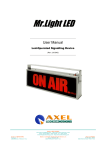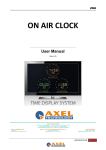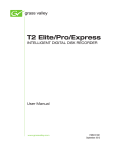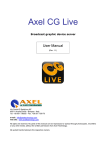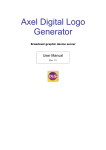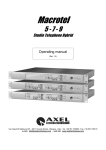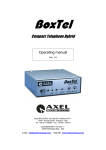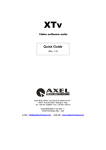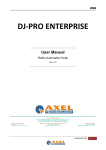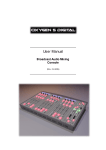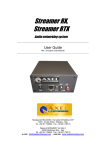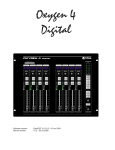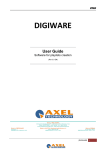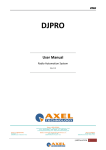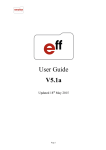Download SOCIAL HUB User Manual
Transcript
ENG SOCIAL HUB User Manual (Rev 1.0) | INSTALLATION 1 ENG CONTENT 1 2 INSTALLATION .......................................................................................................................................................... 3 CONFIGURATION ...................................................................................................................................................... 5 2.1 GENERAL .............................................................................................................................................................. 5 2.2 SOCIAL SOURCES ................................................................................................................................................... 5 2.2.1 Facebook ...........................................................................................................................................................................6 2.2.2 Flickr .................................................................................................................................................................................7 2.2.3 Rss .....................................................................................................................................................................................7 2.2.4 SMS....................................................................................................................................................................................8 2.2.5 Twitter ...............................................................................................................................................................................8 2.2.6 Watchfolder .......................................................................................................................................................................9 2.2.7 WhatsApp.........................................................................................................................................................................10 2.3 OUTPUT TARGETS ................................................................................................................................................ 11 2.3.1 CGLive ............................................................................................................................................................................11 2.3.2 DjPro ...............................................................................................................................................................................12 2.3.3 DLGPlus ..........................................................................................................................................................................12 2.3.4 FileWriter ........................................................................................................................................................................13 2.4 LOGS .................................................................................................................................................................. 14 2.5 ADVANCED .......................................................................................................................................................... 14 3 MAIN PANEL ............................................................................................................................................................ 15 4 FINAL CONSIDERATION AND AXEL TECHNOLOGY CONTACT ......................................................................... 17 | INSTALLATION 2 ENG 1 INSTALLATION Run install shield Choose Next Check “I accept the terms of the license agreement” and choose Next | INSTALLATION 3 ENG Click on Install to start the installation Click on Finish to end installation. | INSTALLATION 4 ENG 2 CONFIGURATION After installation, it is necessary to configure the software. Run Social Hub and click on the Configuration button On the left side of the configuration window there is the list of the various sections to be configured: 2.1 GENERAL Select the language of the software If selected, Social Hub will automatically connect to the configured sources at every startup 2.2 SOCIAL SOURCES Click on Add source to configure a social network to the list This action will open a window where it is possible to select the social network to be configured Select the social network and click Ok | CONFIGURATION 5 ENG 2.2.1 Facebook Source name: Name to identify the Facebook account Email: Email of the Facebook account Password: Password of the Facebook account Last Days: Number of days to be shown Refresh seconds: Number of seconds to refresh automatically the contents Max Posts: Maximum number of posts to be shown Search for News Feeds: If selected, it will show all the news of all the friends. If not checked, it will show only your wall. Test the connection | CONFIGURATION 6 ENG 2.2.2 Flickr The Flickr settings are the same of Facebook, except the Tags setting. Tags: Tags for Flickr searches 2.2.3 Rss URL: URL for the RSS connection Max Feeds: Maximum number of Feeds Max Items: Maximum number of Items Refresh seconds: Number of seconds to refresh automatically the contents | CONFIGURATION 7 ENG 2.2.4 SMS Port: COM used by the GSM Modem Baudrate: Connection speed Timeout Seconds: Seconds to wait before close gsm connection (depends on hardware) Status: Choose a Status if you want to filter only some kind of SMS to be shown Delete SMS from SIM: After the download on Social Hub, the message will be deleted from the SIM Hide Phone Number: Social Hub will Hide the last numbers on the SMS screen 2.2.5 Twitter Email: Email used to login on Twitter Password: Password used to login on Twitter Last Days: Number of days to be shown | CONFIGURATION 8 ENG Refresh seconds: Number of seconds to refresh automatically the contents Max posts: Maximum number of elements to be shown Hashtag: Hashtag for Twitter searches Mention: (@) User mention 2.2.6 Watchfolder It is possible to set a WATCHFOLDER where to put documents that will be shown automatically as soon as they will be inserted on the folder Folder: Path of the watchfolder Filter: Select files extension (usually .TXT) Refresh seconds: Number of seconds to refresh automatically the contents Options: It is possible to choose if search for new documents only on the main folder or also on the sub folder | CONFIGURATION 9 ENG 2.2.7 WhatsApp IP Address: IP address of the device where WhatsApp is installed WhatsApp path: Installation path of WhatsApp on the device Port: Port to be open on the device Last Days: Number of days to be shown Refresh seconds: Number of seconds to refresh automatically the contents Max posts: Maximum number of posts to be shown Hide Phone Number: Social Hub will Hide the last numbers on the WhatsApp screen NB: In order to install a WhatsApp account it is expected the use of an Axel hardware that can be provided by contacting technical support or sales office | CONFIGURATION 10 ENG 2.3 OUTPUT TARGETS In this section it is possible to configure the Output target for the social sources. Click on 2.3.1 to configure a new target CGLive Target Name: Name to be assigned to the CGLive target IpAddress: CGLive IP address Port: Tcp/ip port for CG Live connection (usually 201) Encoding: Select the encoding format from the list Test: Check the connection with CGLive On the lower part of the screen there are two fields: Social Source Available: It shows the list of all the Social Sources already configured Social Source linked to Target: It shows the Social Sources that will be managed by the selected target To add a new social source to the target, select the Social Source on the left panel and press To remove a social source from the target, select it on the right panel and press To add or remove all the social sources, use and Press OK to save the configuration | CONFIGURATION 11 ENG 2.3.2 DjPro Target Name: Name to be assigned to the DjPro target Folder: Folder where Social Hub will put the information to be sent to DjPro Encoding: Select the encoding from the list Test: Check the connection with DjPro The configuration of the lower part of the screen is the same as CGLive 2.3.3 DLGPlus Target Name: Name to be assigned to the DLGPlus target | CONFIGURATION 12 ENG IpAddress: DLGPlus Ip address Port: Tcp/ip port for DLG Plus connection (usually from 201 to 204 it depends on channel) Encoding: Select the encoding from the list The configuration of the lower part of the screen is the same as CGLive 2.3.4 FileWriter Target Name: Name to be assigned to the FileWriter target Folder: Folder destination of the FileWriter file Extension: Extension of the file Encoding: Select the encoding from the list | CONFIGURATION 13 ENG 2.4 LOGS The Logs page shows the logs written by Social Hub with all the information about the connection of the social sources and user operations. Choose on the calendar panel the date of the log (the days in red are the ones which have a log, the white days are without log). Filters: It is possible to exclude or include information on the logs using the Filters checkbox 2.5 ADVANCED Web Port: Port used for web interface Service Port: Port used for service REST API All messages are READ ONLY: It will not be possible to modify the messages received Maximum Source Messages: Maximum number to be shown when ALL SOURCES is enabled Maximum Target Messages: Maximum number to be shown for each target Enable Debug Verbose log: Enable verbose log (only for debug) Enable Debug log: Enable a special log for debug Enable TCP/IP log: Enable Tcp/ip communications log | CONFIGURATION 14 ENG 3 MAIN PANEL INPUT: It is possible to select a single source or ALL SOURCES OUTPUT: Shows the list of all the outputs where it is possible to select them to check all the messages sent to that source. On the lower part of the screen there is the box that shows information about the selected message and where it is possible to modify the text of the message before you send it to the target. The modified text will be shown on the Modified Body column. After the text modification, it is possible to come back to the original message with Back to original button. Lock/Unlock: If locked, it will not be possible to modify the text To delete the selected message, press Delete On the Send to targets panel are shown all the targets inserted on the Configuration Output Targets section. | MAIN PANEL 15 ENG All the targets linked to that social sources (see chapter 2.3) will be automatically selected (yellow check) to receive the message. To add manually a target for the selected message, it is possible to check it on the Send to targets panel. When you are ready to send the message to all the selected output targets, click on the Send button. A right click on the source name will show the following menu Refresh: It will refresh the post of the selected social media Disconnect: It will disconnect from the selected social media Reset: It will reset the date check for the messages download (useful if you change social media user) Automatic: If selected, all the messages will be automatically sent to all the target configured for this social media Remove All: It will remove from the screen all the post of the selected social media A right click on the Output Target name will show the following menu Refresh: It will refresh the post of the selected target Send clear: Remove all: It will remove from the screen all the post of the selected target A right click on a post (message) will show the following menu: Copy: It will copy the text of the selected post on the clipboard Send: It will send the post to one of the output targets Delete: It will delete the selected post Check as read: It will change the status of the selected message from unread to read Check as locked: It will change the status of the selected message from unlocked to locked | MAIN PANEL 16 ENG 4 FINAL CONSIDERATION AND AXEL TECHNOLOGY CONTACT ________________________________________________________________________________________________ ________________________________________________________________________________________________ ________________________________________________________________________________________________ ________________________________________________________________________________________________ ________________________________________________________________________________________________ ________________________________________________________________________________________________ ________________________________________________________________________________________________ ________________________________________________________________________________________________ ________________________________________________________________________________________________ ________________________________________________________________________________________________ ________________________________________________________________________________________________ ________________________________________________________________________________________________ ________________________________________________________________________________________________ ________________________________________________________________________________________________ ________________________________________________________________________________________________ ________________________________________________________________________________________________ ________________________________________________________________________________________________ ________________________________________________________________________________________________ ________________________________________________________________________________________________ ________________________________________________________________________________________________ ________________________________________________________________________________________________ ________________________________________________________________________________________________ ________________________________________________________________________________________________ Main Office BOLOGNA: Via Caduti Di Sabbiuno 6/F 40011 Anzola Emilia - Bologna - Italy Tel. +39 051 736555 - Fax. +39 051 736170 For Technical information or support [email protected] For General information and Sales dept [email protected] www.axeltechnology.com TRADEMARKS: Facebook: https://www.facebook.com/legal/terms Twitter: https://twitter.com/tos Flickr: http://www.flickr.com/services/api/tos WhatsApp: http://www.WhatsApp.com/legal/ | FINAL CONSIDERATION AND AXEL TECHNOLOGY CONTACT 17