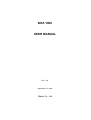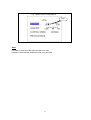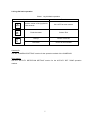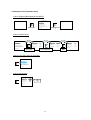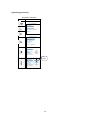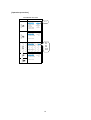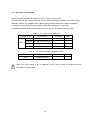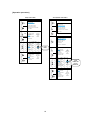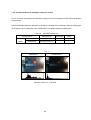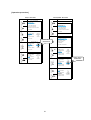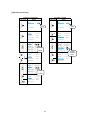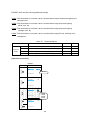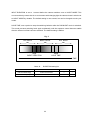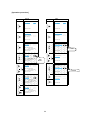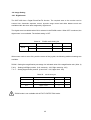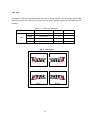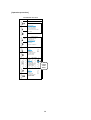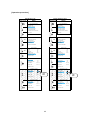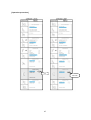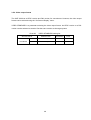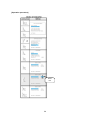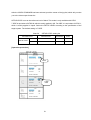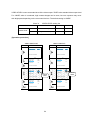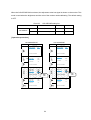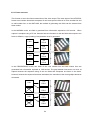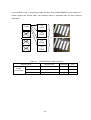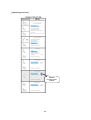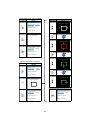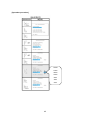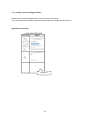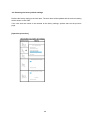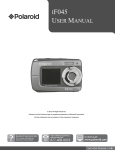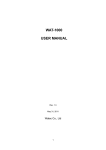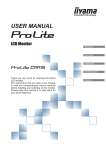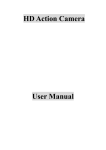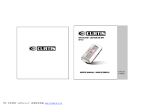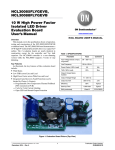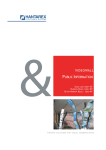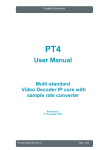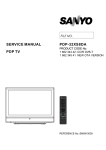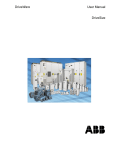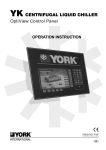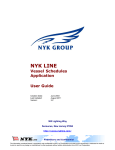Download WAT-1000 USER MANUAL
Transcript
WAT-1000 USER MANUAL Rev. 1.00 September 16, 2008 Watec Co., Ltd 0. Change History Rev. No. Date Changes Remarks 1.00 2008.09.16 - First edition 2 Contents 1. Introduction 4 2. Example of screen menu configuration and basic operation 5 2.1. Screen menu configuration example 5 2.2. Jog dial basic operation 7 2.3. Example of the operation menu 8 Functions and Adjustment method 9 3.1. Automatic Exposure 9 3. 3.1.1. Wide dynamic range 9 3.1.2. Electronic shutter 11 3.1.3. Auto gain control (AGC) 18 3.1.4. Contrast preference setting for exposure control 20 3.1.5. Control speed 22 3.2. White Balance 24 3.3. Day/Night Setting 30 3.4. Image Setting 35 3.4.1. Digital zoom 35 3.4.2. Flip 37 3.4.3. BW mode 39 3.4.4. Gamma correction 40 3.4.5. Sharpness 42 3.4.6. Chroma 46 3.5. Functions 4. 48 3.5.1. Focus adjustment 48 3.5.2. Video output format 49 3.5.3. Frame structure 54 3.5.4. Camera ID 57 3.5.5. Activity detection 60 3.5.6. Baudrate 64 Saving, Loading and Restoring 66 4.1. Loading a saved setting parameter 67 4.2. Saving a setting parameter 68 4.3. Restoring the factory default settings 69 3 1. Introduction ・The WAT-1000 user manual describes the functions and the adjustment method using the On Screen Display (OSD) ・When the settings of the WAT-1000 is changed according to the WAT-1000 user manual, check to see that the operation and the effects of the changes made to the camera are acceptable. ・The WAT-1000 user manual is subject to change by design and the specifications of the product without notice. ・The copyright of the WAT-1000 user manual shall belong to Watec Co, Ltd. Copying in whole or in part without the authorization of the holders permission is prohibited. 4 2. Example of screen menu configuration and basic operation 2.1 Screen menu configuration example The basic screen menu configuration is as follows. Fig. 1 Screen menu configuration 1 Title of menu Selected field Item name > Selected item Cursor key Title of menu The title of the menu page for AUTOMATIC EXPOSURE Item name ・Selectable items are shown on the indicated page. ・The cursor position is highlighted in gray. ・When ”..” is added to the end of an item name, it means it is continued on to the next page. List of item The indicated item next to item name is the current setting. 5 Fig. 2 Menu screen configuration 2 Slider Slider The slider is used to set the required value of an item. Increase or decrease the parameter value using the slider 6 2.2 Jog dial basic operation Chart 1. Jog dial basic operation Operation and Name Result Push the center of the jog-dial for LONGPUSH a few seconds ON / OFF for menu screen Push the center Select / Exit Roll up Cursor or item UP Roll down Cursor or item DOWN PUSH UP DOWN Camera ID See the “CAMERA ID SETTING” section for the operation method of the CAMERA ID Zone setting See the “ACTIVITY DETECTION SETTING” section for the ACTIVITY DET. ZONE operation method. 7 2.3 Example of the operation menu How to Displayed/Nondisplayed the MENU WAT-1 0 0 0 MAIN MENU EASY SETTIN G.. ADVA NCE D SETTIN G.. LOAD USER SETTIN GS.. SAVE USE R SETTIN GS.. RESTORE FACTORY SETTI NGS .. LONGPUSH Displayed LONGPUSH Nondisplayed EXIT MENU How to Select/Cancel WAT-1 0 0 0 MAIN MENU EASY SETTIN G(1 / 2) EASY SETTIN G.. ADVA NCE D SETTIN G.. LOAD USER SETTIN GS.. SAVE USE R SETTIN GS.. RESTORE FACTORY SETTI NGS .. PUSH DYNAMI C RAN GE AE PREFs SLOW SHUTTER AGC CONTROL SPEED EASY SETTIN G(1 / 2 ) MEDIUM HIGHLIG HTs ON LOW NORMAL PUSH NEXT PAGE. . EXIT MENU Next page Item selection WAT- 1 0 0 0 MAIN MENU UP EASY SETTIN G.. ADVA NCE D SETTIN G.. LOAD USER SETTIN GS.. SAVE USE R SETTIN GS.. RESTO RE FACTORY SETTI NGS .. EXIT MENU How to item change EASY SETTIN G( 1 / 2) UP DOWN DYNAMI C RAN GE AE PREFs SLOW SHUTTER AGC CONTRO L SPEED MEDIUM HIGHLIG HTs ON LOW NORMAL MEDIUM HIGHLIG HTs ON LOW NORMAL EASY SETTIN G( 1/ 2 ) PUSH NEXT PAGE. . How to move the cursor up and down DOWN DYNAMI C RAN GE AE PREFs SLOW SHUTTER AGC CONTROL SPEED LOW MEDIUM HIGH NEXT PAGE. . 8 DYNAMI C RAN GE AE PREFs SLOW SHUTTER AGC CONTROL SPEED NEXT PAGE. . Exit MEDIUM HIGHLIG HTs ON LOW NORMAL 3. Functions and Adjustment method 3.1. Automatic Exposure 3.1.1. Wide dynamic range “Dynamic range” is to describe the intensity ratio between maximum and minimum illumination in an image. Standard cameras have narrow dynamic range; therefore, white out and/or silhouetting phenomenon occurs when a subject contains any objects with excessive difference in illumination intensity, for example, backlight circumstances. The WAT-1000 is able to provide a natural image to the human eye by greatly reducing white out and silhouetting occurring. The wider the dynamic range, the more the camera is able to cope with high contrast situations and present a clear picture of the contrasting areas; however, if the dynamic range is too wide, a blur image with low contrast will be evident. The WAT-1000 prevents contrast degradation by automatically controlling its dynamic range according to the illuminance ratio of a subject. In addition, the maximum value of the WAT-1000 dynamic range can be fixed on the OSD menu, “DYNAMIC RANGE”. To take an image with excessively varied intensity of illiminations and the desire to have a clear picture in both bright and dark areas at the same time, select “HI” on the DYNAMIC RANGE setting. Meanwhile, to take an image with less varied intensity of illumination or paying attention to either the bright area or the dark area, select “MEDIUM” or “LOW”. The default setting is MEDIUM. Chart 2. Dynamic range setting list SETTING VALUE DESCRIPTION ADVANCED EASY LOW =Standard camera ○ ○ MEDIUM Typical ○ ○ HIGH Max ○ ○ DYNAMIC RANGE Fig. 3 Example of Dynamic Range Configuration DYNAMIC RANGE LOW MEDIUM HIGH AE PREFs: HIGHLIGHTS 9 ・ The setting of the dynamic range is only available when the shutter mode is set to E.I. ・ When using the slow shutter mode (ESS), the wide dynamic range will not be available. ・ As for information and setting of the shutter mode, see “section 3.1.2. (p.11)” [Operating procedure] EASY SETTING MENU ADVANCED SETTING MENU OPERATION OPERATION W AT-1000 MAIN MENU LO N G PUS H EASY SETTING.. ADVANCED SETT ING.. W AT-1000 MAIN MENU LO N G PUS H EASY SETTING.. ADVANCED SETT ING.. LOAD USER SETTINGS.. SAVE US ER S ETTINGS .. R ESTORE FACTORY SETT INGS .. PU S H EXIT MENU LOAD USER SETTINGS.. SAVE US ER S ETTINGS .. R ESTOR E FACTORY SETT INGS .. DO WN EASY S ETTING( 1/2) PUSH DYNAM IC R ANGE AE PR EFs SLOW SHUTTE R AGC CONTROL SPE ED NEXT PAGE .. EASY SETT ING(1/2) UP DO WN DYNAMIC R ANGE AE P REFs SLOW S HUTT ER AGC CONT ROL SPEED EXIT MENU MEDIUM HIGHLIGHT s ON LOW NORM AL PU S H ADVANCED SETTING LOW MEDIUM HIGH AUT OM ATIC EXPOSUR E.. WHITE BALANCE.. DAY /NIGHT SET TING.. IMAGE SE TTING.. FUNCT IONS.. PUSH M EDIUM HIGHLIGHTs ON LOW NORMAL R ETUR N TO MAIN MENU AUTOMATIC EX POSURE NEXT PAGE.. DO WN DO WN EASY S ETTING( 1/2) PU S H DYNAM IC R ANGE AE PR EFs SLOW SHUTTE R AGC CONTROL SPE ED MEDIUM HIGHLIGHT s ON LOW NORM AL SHUTTER M ODE AGC DYNAM IC R ANGE AE PREFs BACKLIGHT CONTR OL SPE ED PR EVIOUS PAGE.. E.I.. LOW M EDIUM HIGHLIGHTS OFF NORM AL PU S H AUTOMATIC EX POSURE NEXT PAGE .. UP LO N G PUS H DO WN SHUTTER M ODE AGC DYNAM IC R ANGE AE PREFs BACKLIGHT CONTR OL SPE ED PR EVIOUS PAGE.. E.I.. LOW M EDIUM HIGHLIGHTS OFF NORM AL AUTOMATIC EX POSURE PU S H LO N G PUS H 10 SHUTTER M ODE AGC DYNAM IC R ANGE AE PREFs BACKLIGHT CONTR OL SPE ED PR EVIOUS PAGE.. E.I.. LOW M EDIUM HIGHLIGHTS OFF NORM AL LOW MEDIUM HIGH 3.1.2. Electronic shutter The WAT-1000 has an electronic shutter function with changeable exposure times. There are two kinds of shutter mode, electronic iris mode(E.I) and slow shutter mode(ESS). The electronic iris mode automatically controls the shutter speed according to the illumination of the object. Each pixel adjusts itself individually to give the best available picture regarding light and dark in a single image. (This is the wide dynamic range mode). In the slow shutter mode, all the pixels adjust to the slow shutter speed regardless of the lighting condition of the object. When an auto iris lens is used, the aperture of the lens is fully opened regardless of the lighting condition of the object. Because the electronic shutter speed is not controlled independently for each pixel, the wide dynamic range will not be available. The slow shutter mode can be used only when an object is very dark, and a stable lighting condition is present. The default setting is set to E.I. Chart 3. Shutter mode setting list SETTING VALUE DESCRIPTION ADVANCED EASY SHUTTER E.I Electronic shutter ○ × MODE ESS Slow shutter ○ × 11 [Operating procedure] ADVANCED SETTING MENU OPERATION W AT-1000 MAIN MENU LO N G PUS H EASY SETTING.. ADVANCED SETT ING.. DO WN LOAD USER SETTINGS.. SAVE US ER S ETTINGS .. R ESTOR E FACTORY SETT INGS .. EXIT MENU PU S H ADVANCED SETTING PU S H AUT OM ATIC EXPOSURE.. WHITE BALANCE.. DAY /NIGHT SET TING.. IMAGE SE TTING.. FUNCT IONS.. R ETUR N TO MAIN MENU AUTOMATIC EX POSURE PU S H SHUTTER M ODE AGC DYNAM IC R ANGE AE PREFs BACKLIGHT CONTR OL SPE ED PR EVIOUS PAGE.. E.I.. LOW M EDIUM HIGHLIGHTS OFF NORM AL AUTOMATIC EX POSURE UP DO WN SHUTTER M ODE AGC DYNAM IC R ANGE AE PREFs BACKLIGHT CONTR OL SPE ED PR EVIOUS PAGE.. E.I ESS E.I.. LOW M EDIUM HIGHLIGHTS OFF NORM AL 12 When the Electronic iris mode (E.I) is selected in the shutter mode setting section, the following settings can be also set. Shutter limit (Slow shutter in EASY SETTING) This function is set to the minimum value of the electronic shutter speed control range with electronic iris control. When the shutter limit is set to OFF, the minimum value of the shutter speed is 1/60s. Noise will occur with dark objects, but the resolution of a moving object will be preserved. If the setting value of the shutter limit is selected other than OFF, the selected slow shutter mode will be available when an object gets dark. If a slower shutter mode is required, shift the shutter limit value from X2 to X32. The resolution of a moving object may be lower, but the object under dark lighting condition can be clearly monitored. As long as the slow shutter mode is activated, wide dynamic range mode will not be available. The default setting is set to X2. Chart 4. Shutter limit setting list DESCRIPTION SETTING VALUE ADVANCED EASY Min.: 1/50s ○ ○ Min.: 1/30s Min.: 1/25s ○ ○ X4 Min.: 1/15s Min.: 1/12.5s ○ × X8 Min.: 1/7.5s Min.: 1/6.25s ○ × X16 Min.: 1/3.75s Min.: 1/3.125s ○ × X32 Min.: 1/1.875s Min.: 1/1.5625s ○ × NTSC PAL OFF Min.: 1/60s X2 SHUTTER LIMIT [SLOW SHUTTER] 13 [Operation procedure] ADVANCED SETTING MENU OPERATION AUT OM ATIC EXPOSUR E PU S H SHUT TER M ODE AGC DYNAM IC R ANGE AE PR EFs BACKLIGHT CONTROL SPEE D PR EVIOUS PAGE .. E.I E .I.. LOW ME DIUM HIGHLIGHTS OFF NOR M AL E.I SETTING SHUT TER LIMNIT LOWLIGHT SCENE FLICKERLESS MODE X2 S HUT PR I OFF PU S H PR EVIOUS PAGE .. E.I SETTING UP SHUT TER LIMNIT LOWLIGHT SCENE FLICKERLESS MODE X2 S HUT PR I OFF DO WN PR EVIOUS PAGE .. OFF X2 X4 X8 X16 X32 E.I SETTING PU S H SHUT TER LIMNIT LOWLIGHT SCENE FLICKERLESS MODE X2 S HUT PR I OFF PR EVIOUS PAGE .. LO N G PUS H 14 Lowlight scene This function is used to set the operation order mode, which will operate by priority in slow shutter mode, when the SHUTTER LIMIT mode is set to any other than OFF If SHUT PRI is selected, slow shutter mode operates first, and then gain up mode operates. The resolution of a moving object will become decreased, but noise will be inconspicuous. If GAIN PRI is selected, gain up mode operates first, and then the slow shutter mode operates. Noise will be present compared with the SHUT PRI mode, but doesn’t decrease the resolution of a moving object. The default setting is set to SHUT PRI. Chart 5. Lowlight scene setting list SETTING VALUE DESCRIPTION ADVANCED EASY LOWLIGHT SHUT PRI Slow shutter priority ○ × SCENE GAIN PRI Gain up priority ○ × [Operation procedure] ADVANCED SETTING OPERATION MENU E.I AUT OM A TIC EXPOSUR E PU S H SHUT TER M ODE A GC DYNA M IC RANGE A E PREFs B ACKLIGHT CONTROL SPEE D PR EV IOUS PA GE .. E .I.. LOW ME DIUM HIGHLIGHTS OFF NORM AL E.I SETTING DO WN SHUT TER LIMNIT LOWLIGHT SCENE FLICKERLESS MODE X2 S HUT PRI OFF PR EV IOUS PA GE .. PU S H E.I SETTING UP SHUT TER LIMNIT LOWLIGHT SCENE FLICKERLESS MODE X2 S HUT PRI OFF SHUT PRI GAIN PRI DO WN PR EV IOUS PA GE .. E.I SETTING PU S H SHUT TER LIMNIT LOWLIGHT SCENE FLICKERLESS MODE X2 S HUT PRI OFF PR EV IOUS PA GE .. LON G PUS H 15 Flickerless mode This function reduces the flicker occurring on the screen when an NTSC system camera is used under fluorescent lighting conditions at 50Hz power supply frequency. When flickerless mode is set to ON, flicker mitigation mode becomes available. Flickerless mode is only available with NTSC mode. This mode is not selectable with PAL. The default setting is OFF. Chart 6. Flickerless mode setting list SETTING VALUE DESCRIPTION ADVANCED EASY FLICKER OFF Flicker mitigation OFF ○ ○ LESS MODE ON Flicker mitigation ON ○ ○ [Operation procedure] ADVANCED SETTING MENU OPERATION AUT OM A TIC EXPOSUR E SHUT TER M ODE A GC DYNA M IC RANGE A E PREFs B ACKLIGHT CONTROL SPEE D PR EV IOUS PA GE .. PU S H E.I E .I.. LOW ME DIUM HIGHLIGHTS OFF NORM AL E.I SETTING DOWN DO WN SHUT TER LIMNIT LOWLIGHT SCENE FLICKERLESS MODE X2 S HUT PRI OFF PR EV IOUS PA GE .. PU S H E.I SETTING UP SHUT TER LIMNIT LOWLIGHT SCENE FLICKERLESS MODE X2 S HUT PRI OFF OFF ON DO WN PR EV IOUS PA GE .. E.I SETTING PU S H SHUT TER LIMNIT LOWLIGHT SCENE FLICKERLESS MODE X2 S HUT PRI OFF PR EV IOUS PA GE .. LON G PUS H 16 When slow shutter (ESS) is selected in the shutter mode setting section, the following settings can also be set if required Shutter speed This is the function that selects the exposure time for a slow shutter speed. The default setting is X2. Chart 7. Slow shutter mode setting list SETTING VALUE DESCRIPTION ADVANCED EASY NTSC PAL X2 1/30s 1/25s ○ × X4 1/15s 1/12.5s ○ × X8 1/7.5s 1/6.25s ○ × X16 1/3.75s 1/3.125s ○ × X32 1/1.875s 1/1.5625s ○ × SHUTTER SPEED [Operation procedure] ADVANCED SETTING OPERATION MENU ESS AUTOMATIC E XPOSUR E PU S H SHUTTER M ODE A GC DYNAM IC RANGE A E PREFs B ACKLIGHT CONTROL SPE ED PR EV IOUS PA GE.. E SS.. LOW M EDIUM HIGHLIGHTS OF F NOR MA L EXT ENDE D SLOW SHUT TER SHUTTER S PEED X2 PU S H PR EV IOUS PA GE.. EXT ENDE D SLOW SHUT TER SHUTTER S PEED X2 UP DO WN PR EV IOUS PA GE.. X2 X4 X8 X16 X32 EXT ENDE D SLOW SHUT TER SHUTTER S PEED X2 PU S H PR EV IOUS PA GE.. LON G PUS H 17 3.1.3. Auto gain control (AGC) This is a function that sets the maximum value of the auto gain control. When the manual gain value is enlarged, the sensitivity will increase and also noise will increase. MANUAL mode is only available when stable lighting conditions around the object is obtained. The dynamic range of the dark area might be decreased depending on the object. LOW/MEDIUM/HIGH mode is recommended for normal use. The default setting is LOW. Chart 8. Auto gain control setting list SETTING VALUE AGC DESCRIPTION ADVANCED EASY LOW 0~22dB (Automatic control) ○ ○ MEDIUM 0~32dB (Automatic control) ○ × HIGH 0~40dB (Automatic control) ○ ○ MANUAL Fixed gain ○ × Chart 9. Fixed gain setting in MANUAL mode SETTING VALUE DESCRIPTION ADVANCED EASY GAIN 0~40dB (1dB STEP) ○ × When auto gain control is set to MANUAL, AUTO mode cannot be selected with the DAY/NIGHT control section 18 [Operation procedure] EASY SETTING MENU ADVANCED SETTING MENU OPERATION OPERATION W AT-1000 MAIN MENU LON G PUS H EASY SETTING.. ADVANCED SETT ING.. W AT-1000 MAIN MENU LON G PUS H EASY SETTING.. ADVANCED SETT ING.. LOAD USER SETTINGS.. SAVE US ER S ETTINGS .. RESTOR E FACTORY SETT INGS .. EXIT MENU PU S H DOWN E AS Y SE TTING( 1/2) x3 DO WN DYNAM IC RANGE AE PR EFs SLOW SHUTTER AGC CONTR OL SPEE D EXIT MENU MEDIUM HIGHLIGHTs ON LOW NOR M AL PU S H ADVANCED SETTING NEXT PAGE.. PUSH EASY SET TING( 1/2) UP DO WN DYNAMIC RANGE AE PREFs SLOW S HUT TER AGC CONT ROL S PEED MEDIUM HIGHLIGHTs ON LOW NORMAL PUSH LOW HIGH AUTOMATIC EXPOSUR E DOWN E AS Y SE TTING( 1/2) DYNAM IC RANGE AE PR EFs SLOW SHUTTER AGC CONTR OL SPEE D AUT OM ATIC EXPOSURE.. WHITE BALANCE.. DAY /NIGHT SET TING.. IMAGE SE TTING.. FUNCT IONS.. R ETURN TO MAIN MENU NEXT PAGE.. PU S H LOAD USER SETTINGS.. SAVE US ER S ETTINGS .. R ESTOR E FACTORY SETT INGS .. MEDIUM HIGHLIGHTs ON LOW NOR M AL SHUT TER MODE AGC DY NAMIC R ANGE AE PREF s BACKLIGHT CONTROL SPEED PREVIOUS P AGE.. E.I.. LOW MEDIUM HIGHLIGHTS OF F NOR MAL PU S H AUTOMATIC EXPOSUR E NEXT PAGE.. UP LO N G PUS H DO WN SHUT TER MODE AGC DY NAMIC R ANGE AE PREF s BACKLIGHT CONTROL SPEED PREVIOUS P AGE.. E.I.. LOW MEDIUM HIGHLIGHTS OF F NOR MAL AUTOMATIC EXPOSUR E PU S H LO N G PUS H 19 SHUT TER MODE AGC DY NAMIC R ANGE AE PREF s BACKLIGHT CONTROL SPEED PREVIOUS P AGE.. E.I.. LOW MEDIUM HIGHLIGHTS OF F NOR MAL LOW MEDIUM HIGH MANUAL 3.1.4. Contrast preference setting for exposure control This is a function that selects the reference setting for the auto exposure control (AE) and dynamic range control. Set to SHADOWS when the dark part of an object is needed to be monitored. When the bright part of an object is to be monitored, set to HIGHLIGHT. The default setting is HIGHLIGHT. Chart 10. AE PREFs setting list SETTING VALUE DESCRIPTION ADVANCED EASY AE SHADOWS Dark part preference ○ ○ PREFs HIGHLIGHTS Bright part preference ○ ○ Fig. 4 SHADOWS HIGHLIGHTS DYNAMIC RANGE set to MEDIUM 20 [Operation procedure] EASY SETTING MENU ADVANCED SETTING MENU OPERATION OPERATION WAT-1000 MAIN MENU LONGPUSH EASY SETTING.. ADVANCED SETTING.. WAT-1000 MAIN MENU LONGPUSH EASY SETTING.. ADVANCED SETTING.. LOAD USER SETTINGS.. SAVE USER SETTINGS.. RESTORE FACTORY SETTINGS.. PUSH EXIT MENU LOAD USER SETTINGS.. SAVE USER SETTINGS.. RESTORE FACTORY SETTINGS.. DOWN EASY SETTING(1/2) DOWN DYNAMIC RANGE AE PREFs SLOW SHUTTER AGC CONTROL SPEED EXIT MENU MEDIUM HIGHLIGHTs ON LOW NORMAL NEXT PAGE.. PUSH ADVANCED SETTING EASY SETTING(1/2) UP DOWN DYNAMIC RANGE AE PREFs SLOW SHUTTER AGC CONTROL SPEED AUTOMATIC EXPOSURE.. WHITE BALANCE.. DAY/NIGHT SETTING.. IMAGE SETTING.. FUNCTIONS.. HIGHLIGHTS SHADOWS PUSH PUSH MEDIUM HIGHLIGHTs ON LOW NORMAL RETURN TO MAIN MENU AUTOMATIC EXPOSURE x3 NEXT PAGE.. DOWN EASY SETTING(1/2) PUSH DYNAMIC RANGE AE PREFs SLOW SHUTTER AGC CONTROL SPEED MEDIUM HIGHLIGHTs ON LOW NORMAL SHUTTER MODE AGC DYNAMIC RANGE AE PREFs BACKLIGHT CONTROL SPEED PREVIOUS PAGE.. E.I.. LOW MEDIUM HIGHLIGHTS OFF NORMAL PUSH AUTOMATIC EXPOSURE NEXT PAGE.. UP LONGPUSH DOWN SHUTTER MODE AGC DYNAMIC RANGE AE PREFs BACKLIGHT CONTROL SPEED PREVIOUS PAGE.. E.I.. LOW MEDIUM HIGHLIGHTS OFF NORMAL AUTOMATIC EXPOSURE PUSH LONGPUSH 21 SHUTTER MODE AGC DYNAMIC RANGE AE PREFs BACKLIGHT CONTROL SPEED PREVIOUS PAGE.. E.I.. LOW MEDIUM HIGHLIGHTS OFF NORMAL HIGHLIGHTS SHADOWS 3.1.5. Control speed This is the function that sets the control speed of the AE control and white balance control. The control speed setting of both the AE control and the white balance control can be set in the CONTROL SPEED at EASY SETTING section. As for the ADVANCED SETTING section, the control speed of the AE control is set by AUTOMATIC EXPOSURE, and the control speed of the white balance control is set by WHITE BALANCE. Therefore, if detailed settings of each control speed independently are needed, set them using the ADVANCED SETTING section. When the control speed is set to SLOW, the monitored image becomes slow to react to the environment, and it takes time for the adjustment. However, the changing process becomes smooth due to small control steps. When set to NORMAL, the control speed and the control steps become normal. When set to FAST, the control speed becomes fast, and the time adjustment becomes short. The default setting is NORMAL. Refer to ATW for a more detailed explanation. Chart 11. Control speed setting list SETTING VALUE DESCRIPTION ADVANCED EASY CONTROL SLOW Low speed control ○ × SPEED NORMAL Normal ○ × (AE / ATW) FAST High speed control ○ × CONTROL SLOW Low speed control × ○ SPEED NORMAL Normal × ○ (AE & ATW) FAST High speed control × ○ 22 [Operation procedure] EASY SETTING MENU ADVANCED SETTING MENU OPERATION OPERATION W A T-1000 MAIN MENU LO N G PUS H EASY SETTING.. ADVANCED SETT IN G.. W AT-1000 MAIN MENU LO N G PUS H EASY SETTING.. ADVAN CED SETT ING.. LOAD USER SETTINGS.. SAVE US ER S ETTINGS .. RESTORE FACTORY SETT INGS .. PU S H EXIT MENU LOAD USER SETTINGS.. SAVE US ER S ETTINGS .. RESTOR E FACTORY SETT INGS .. DO WN E AS Y SE TTING( 1/2) x4 DO WN DYNAM IC RANGE AE PREFs SLOW SHUTTER AGC CONTROL SPEE D EXIT MENU MEDIUM HIGH LIGHTs ON LOW NORM AL PU S H ADVANCED SETTING AUT OM ATIC EXPOSURE.. WHITE BALA NCE.. DAY /NIGHT SET TING.. IMAGE SE TTING.. FUNCT IONS.. NEXT P AGE.. PUSH EASY SET TING( 1/2) UP DO WN DYNAMIC RANGE AE P REFs SLOW S HUT TER AGC CONT ROL S PEED NEXT PAGE.. E AS Y SE TTING( 1/2) PU S H DYNAM IC RANGE AE PREFs SLOW SHUTTER AGC CONTROL SPEE D PUSH MEDIUM HIGHLIGH Ts ON LOW NORMAL RETURN TO MAIN MENU A UTOMATIC EXPOSUR E SLOW NORMAL FAST MEDIUM HIGH LIGHTs ON LOW NORM AL x5 DO WN SHUT TER MODE AGC DY NAMIC RANGE AE PREF s BACKLIGHT CONTR OL SPEED PREVIOUS P AGE.. E.I.. LOW MEDIUM HIGHLIGH TS OF F NORMAL PU S H A UTOMATIC EXPOSUR E NEXT P AGE.. UP LO N G PUS H DO WN SHUT TER MODE AGC DY NAMIC RANGE AE PREF s BACKLIGHT CONTR OL SPEED PREVIOUS P AGE.. E.I.. LOW MEDIUM HIGHLIGH TS OF F NORMAL A UTOMATIC EXPOSUR E PU S H LO N G PUS H 23 SHUT TER MODE AGC DY NAMIC RANGE AE PREF s BACKLIGHT CONTR OL SPEED PREVIOUS P AGE.. E.I.. LOW MEDIUM HIGHLIGH TS OF F NORMAL SLOW NORMAL FAST 3.2. White balance The white balance is a function to correct color temperature of a white object under various lighting environments. ATW mode automatically follows and adjusts to the changing color temperature of the illumination. This mode is effective when the lighting environment changes. In PWB mode, the correction value of the white balance of the camera is calculated by using white paper and the achromatic color object to fix the correct color balance. MANUAL mode is set to the correction value of the white balance by the slider as required. PRESET mode: There are four kinds of white balance modes in PRESET, select the required color temperature from 3200K, 4300K, 6500K and 9300K. The default setting is ATW. Chart 12. White balance setting list SETTING VALUE MODE DESCRIPTION ADVANCED EASY ATW Automatically follows and adjusts to the changing color temperature of the illumination ○ ○ PWB The correction value of the white balance is calculated. ○ ○ MANUAL Manually adjust for the correction value of the white balance. ○ ○ PRESET Select the color temperature in the Preset ○ ○ 24 [Operation procedure] EASY SETTING MENU ADVANCED SETTING MENU OPERATION OPERATION WAT-1000 MAIN MENU LONGPUSH EASY SETTING.. ADVANCED SETTING.. WAT-1000 MAIN MENU LONGPUSH EASY SETTING.. ADVANCED SETTING.. LOAD USER SETTINGS.. SAVE USER SETTINGS.. RESTORE FACTORY SETTINGS.. PUSH UP EXIT MENU DO WN EASY SETTING(1/2) DYNAMIC RANGE AE PREFs SLOW SHUTTER AGC CONTROL SPEED EXIT MENU MEDIUM HIGHLIGHTs ON LOW NORMAL PUSH ADVANCED SETTING NEXT PAGE.. PUSH DO WN EASY SETTING(2/2) WHITE BALANCE DAY/NIGHT BACKLIGHT FLICKERLESS MODE LOAD USER SETTINGS.. SAVE USER SETTINGS.. RESTORE FACTORY SETTINGS.. AUTOMATIC EXPOSURE.. WHITE BALANCE.. DAY/NIGHT SETTING.. IMAGE SETTING.. FUNCTIONS.. RETURN TO MAIN MENU ATW OFF OFF OFF PUSH WHITE BALANCE PUSH PREVIOUS PAGE.. RETURN TO MAIN MENU MODE EASY SETTING(2/2) UP WHITE BALANCE DAY/NIGHT BACKLIGHT ATW OFF OFF FLICKERLESS MODE OFF DOWN PREVIOUS PAGE.. RETURN TO MAIN MENU EASY SETTING( 2/2) PUSH LONGPUSH WHITE BALANCE DAY/NIGHT BACKLIGHT FLICKERLESS MODE ATW PUSH PREVIOUS PAGE.. ATW PWB 3200K 4300K 6500K 9300K WHITE BALANCE MODE ATW UP ATW PWB MANUAL PRESET DOWN PREVIOUS PAGE.. ATW OFF OFF OFF WHITE BALANCE PREVIOUS PAGE.. RETURN TO MAIN MENU MODE PUSH PREVIOUS PAGE.. LONGPUSH 25 ATW The ATW has the following additional settings. LOWLIGHT is a parameter that is set to the minimum value of the control range when controlling the color temperature using ATW. HIGHLIGHT is a parameter that is set to the maximum value of the control range when controlling the color temperature using ATW. The CONTROL SPEED is a parameter setting the ATW adjustment speed. There are three settings, slow, normal and fast. With slow and Normal settings, the adjustment changes smoothly. In fast mode, the speed of the adjustment is fast, but it will not be as smooth as normal and slow. The adjustment will be in short steps. Chart 13. SETTING 2000K LOWLIMIT ~ ATW setting list DESCRIPTION ADVANCED EASY The setting for the minimum correction value of the correction range of the ATW ○ × The setting for the maximum correction value of the correction range of the ATW ○ × The control speed of the ATW set to slow ○ × The control speed of the ATW set to normal ○ × The control speed of the ATW set to fast ○ × 5500K 5500K HIGHLIMIT ~ 11000K SLOW CONTROL SPEED NORMAL FAST 26 [Operation procedure] LOWLIMIT/HIGHLIMIT MENU CONTROL SPEED MENU OPERATION OPERATION WHITE BALANCE MODE WHITE BALANCE AT W MODE ATW PU S H ATW PU S H PREVIOUS P AGE .. PREVIOUS PAGE .. ATW ATW LOW LIM IT ┗ ┷┻┷┻ ┻┛ HIGHLIMIT ┗┷ ┻┷┻ ┻┛ x2 DOWN PU S H CONT ROL SPEED LOW LIM IT ┗ ┷┻┷┻ ┻┛ HIGHLIMIT ┗┷ ┻┷┻ ┻┛ CONT ROL SPEED NORM AL PU S H ATW ATW LOW LIM IT ┗ ┷┻┷┻ ┻┛ HIGHLIMIT ┗┷ ┻┷┻ ┻┛ NORM AL PREVIOUS PAGE.. LOW LIM IT ┗ ┷┻┷┻ ┻┛ HIGHLIMIT ┗┷ ┻┷┻ ┻┛ UP 2000K ~ 5500K CONT ROL SPEED DOWN DOWN CONT ROL SPEED NORM AL PREVIOUS PAGE.. LOW LIM IT SLOW NORMAL FAST ┗ ┷┻┷┻ ┻┛ HIGHLIMIT ┗┷ ┻┷┻ ┻┛ ATW LOW LIM IT NORM AL PREVIOUS PAGE.. PREVIOUS PAGE.. UP AT W ATW ┗ ┷┻┷┻ ┻┛ PU S H PU S H HIGHLIMIT DOWN PU S H ┗┷ ┻┷┻ ┻┛ CONT ROL SPEED NORM AL CONT ROL SPEED PREVIOUS PAGE.. LON G PUS H ATW LOW LIM IT ┗ ┷┻┷┻ ┻┛ HIGHLIMIT ┗┷ ┻┷┻ ┻┛ UP DOWN CONT ROL SPEED NORM AL PREVIOUS PAGE.. ATW 5500K ~ 11000K LOW LIM IT ┗ ┷┻┷┻ ┻┛ HIGHLIMIT ┗┷ ┻┷┻ ┻┛ PU S H CONT ROL SPEED LON G PUS H NORM AL PREVIOUS PAGE.. 27 PREVIOUS PAGE.. NORM AL MANUAL mode has the following additional settings. KELVIN sets the required correction value of the white balance using the slider The range of color temperature can be set from 2500K to 11000K Chart 14. Manual white balance setting list SETTING KELVIN 2.5K~11K DESCRIPTION ADVANCED EASY Manually adjusts the correction value of the white balance ○ × [Operation procedure] MANUAL KELVIN MENU OPERATION W HIT E BALANCE MODE MA NUAL MANUAL PU S H PREVIOUS PAGE.. MANUAL WHITE BALANCE KELVIN ┗┷┻┷ ┻┻┛ PU S H PREVIOUS PAGE.. MANUAL WHITE BALANCE KELVIN ┗┷┻┷ ┻┻┛ UP 2500K ~ 11000K DO WN PREVIOUS PAGE.. MANUAL WHITE BALANCE KELVIN ┗┷┻┷ ┻┻┛ PU S H PREVIOUS PAGE.. LO N G PUS H 28 PRESET mode has the following additional settings. 3200K: This white balance correction value is suitable when using incandescent lighting and iiihalogen bulbs. 4300K: This white balance correction value is suitable when using fluorescent lighting (white color: W). 5600K: This white balance correction value is suitable when using fluorescent lighting (daylight color: D). 9300K: This white balance correction value is suitable when using LED etc. with high color iitemperature. Chart 15. Preset setting list SETTING VALUE DESCRIPTION ADVANCED EASY 3200K When using incandescent lighting ○ ○ COLOR 4300K When using fluorescent lighting (white color: W) ○ ○ TEMP. 6500K When using fluorescent lighting (daylight color: D) ○ ○ 9300K When using LED etc. with high color temperature ○ ○ [Operation procedure] OPERATION PRESET MENU WHITE BALANCE MODE PR ES ET PRESET PU S H PREVIOUS PAGE .. MANUAL WHITE BALANCE COLOR T EMP. 3200K PU S H PREVIOUS PAGE.. MANUAL WHITE BALANCE COLOR T EMP. 3200K UP 3200K 4300K 6500K 9300K DOWN PREVIOUS PAGE.. MANUAL WHITE BALANCE COLOR T EMP. 3200K PU S H PREVIOUS PAGE.. LO N GPUS H 29 3.3. DAY/NIGHT Setting The image sensor, which is used by the WAT-1000 has a sensitivity for near infrared. Usually, the near-infrared rays are not visible to the human eye. Therefore, it needs to block the infrared light entering the image sensor to perform the color reproduction according to the human eye by the color camera. The infrared cut filter is effective for the above purpose. The infrared cut filer operates effectively when adequate lighting is obtained for the object. However, when the object becomes dark, the infrared cut filter cannot operate effectively since the incident light is not enough for the near-infrared light to be cut. In the WAT-1000, this function can switch over to the Day mode (color mode with infrared filter) and Night mode (monochrome mode without infrared filter) by the infrared cut filter switching unit. There are four selectable modes as shown below. The default setting is DAY(OFF). Chart 16. SETTING VALUE D/N CONTROL setting list DESCRIPTION ADVANCED EASY AUTO Mode changing according to the lighting condition ○ ○ D/N CONTROL DAY (OFF) Day mode / Color ○ ○ (DAY/NIGHT) NIGHT Night mode / Monochrome ○ × EXT Mode changing from external signal ○ × (): EASY SETTING In AUTO mode, DAY/NIGHT mode is automatically changed according to the illumination of the object. For the determination of brightness, it uses the gain value of the auto gain control. Under the DAY mode condition, when the object becomes dark, and the gain value of the AGC exceeds the set value, the camera mode becomes NIGHT mode automatically. On the other hand, when the object becomes bright, and the gain value of AGC becomes less than the set value, DAY mode is automatically selected. At this time, when the preset value of both the AGC gain is the same, “hunting” may occur. For the WAT-1000, to prevent hunting, the adjustment difference of the AGC gain uses the parameters [INTO NIGHT] and [HYSTERESIS]. The INTO NIGHT mode sets the switching level from the day mode to the night mode. It becomes night mode when the AGC gain of the camera exceeds the setting value of the INTO NIGHT mode. In HYSTERESIS, the switch level from day mode to night mode is set by the difference of the INTO NIGHT mode. The default setting is 19dB for INTO NIGHT and 6dB for HYSTERESIS. 30 AGC GAIN [INTO NIGHT] [HYSTERESIS] Dark Bright ■Adjustment method The adjustment procedure of INTO NIGHT and HYSTERESIS are as follows. ① Set the INTO NIGHT to 19dB and set the HYSTERESIS to 6dB. ② Adjust the aperture of the lens and/or the illumination while watching the monitor to duplicate the light level of the night mode. ③ Until switching to night mode, keep increasing the level of the INTO NIGHT mode slowly. ④ If hunting does not occur, go on to step ⑥ ⑤ When hunting is generated, keep rising the value of HYSTERESIS step by step until the hunting stops. If hunting does not stop with the maximum value of the HYSTERESIS mode, AUTO mode may not be available. Therefore, please change the object or the illumination, or use EXT mode. ⑥ Confirm the switching of Day/Night mode operates properly without any problems by adjusting the aperture of a lens and/or the illumination. Save the above mentioned setting by "Save user setting" if there is no problem. ⑦ The set value of HYSTERESIS may be too large if it is not switching into the DAY mode. Please readjust from ①. If it still does not switch normally, use another object or change the illumination condition, or use EXT mode Chart 17. SETTING VALUE AUTO mode setting list DESCRIPTION The switch level to monochrome INTO NIGHT 1 ~ (AGC MAX-1) ADVANCED EASY ○ × ○ × from color HYSTERESIS 1 ~ (INTO NIGHT-1) The blind sector of the switching level 31 [Operation procedure] EASY SETTING MENU ADVANCED SETTING MENU OPERATION OPERATION W AT-1000 MAIN MENU LON G PUS H EASY SETTING.. ADVANCED SETT ING.. W AT-1000 MAIN MENU LON G PUS H EASY SETTING.. ADVANCED SETT ING.. LOAD USER SETTINGS.. SAVE US ER S ETTINGS .. RESTOR E FACTORY SETT INGS .. PU S H UP EXIT MENU LOAD USER SETTINGS.. SAVE US ER S ETTINGS .. R ESTOR E FACTORY SETT INGS .. DOWN EASY S ETTING(1/2) DYNAM IC RANGE AE PR EFs SLOW SHUTTE R AGC CONTR OL SPE ED EXIT MENU ME DIUM HIGHLIGHTs ON LOW NORMAL PU S H ADVANCED SE TTING x2 NEXT PAGE .. PUSH D OWN EASY SE TTING(2/2) DO WN PU S H WHITE BALANCE DAY/NIGHT BACKLIGHT FLICKERLESS M ODE R ETURN T O MAIN ME NU AT W OFF OFF OFF PUSH DAY/NIGHT SETTING PREVIOUS PAGE .. RETURN TO M AIN MENU D/N CONTROL EASY SE TTING(2/2) UP WHITE BALANCE DAY/NIGHT BACKLIGHT FLICKERLESS M ODE PREVIOUS PAGE.. DAY/NIGHT SETTING AUTO PREVIOUS PAGE .. RETURN TO M AIN MENU OFF EASY SE TTING(2/2) PU S H LO N G PUS H AUTO PU S H AT W OFF OFF OFF DOWN WHITE BALANCE DAY/NIGHT BACKLIGHT FLICKERLESS M ODE AUT OMATIC EXPOSURE .. WHITE BALANCE.. DAY /NIGHT SE TTING.. IMAGE S ETTING.. FUNCTIONS.. D/N CONTROL AUTO UP AUTO DO WN EXT PREVIOUS PAGE.. AT W OFF OFF OFF DAY/NIGHT SETTING PREVIOUS PAGE .. RETURN TO M AIN MENU D/N CONTROL PU S H PREVIOUS PAGE.. LO N G PUS H 32 AUTO DAY NIGHT INPUT DURATION is set to 1 second before the camera switches over to NIGHT MODE. This one-second delay means that in an environment with changing light the camera doesn’t switch over to NIGHT MODE by mistake. The default setting is one second, but can be changed to suite your needs. HOLD TIME, sets a period to stop the switching behavior after the DAY/NIGHT mode is switched. This mode prevents switching back again accidentally until the exposure control becomes stable after the infrared cut filter has been switched. The default setting is 800ms. Fig. 5 DAY MODE NIGHT MODE INPUT DURATION DAY MODE HOLD TIME TIME Chart 18. DURATION setting list SETTING VALUE DESCRIPTION ADVANCED EASY INPUT DURATION[s] Switch level duration ○ × HOLD TIME[ms] Hold time after switched ○ × 33 [Operation procedure] OPERATION AUTO MENU EXT OPERATION DAY/NIGHT S ETTING D/N CONTROL MENU DAY/NIGHT S ETTING AUT O D/N CONTR OL PU S H E XT PU S H PREVIOUS PAGE.. PREVIOUS PAGE.. DAY/NIGHT AUTO SETTING D/N T HR ESHOLD.. INPUT DURATION[s] HOLD TIM E[m s] DAY/NIGHT EXT SETTING └┴┴ ┴┘ PREVIOUS PAGE.. DAY/NIGHT THRESHOL S ETTING DAY/NIGHT EXT SETTING └┴┴┴┘ └ ┴┴┴┘ UP SET [INTO NIGHT ] GAIN LESS THAN AGC MAX. THE P RE SENT AGC MAX is 22 PREVIOUS PAGE.. UP DO WN PU S H D OWN └┴┴ ┴┘ 0~255 DAY/NIGHT EXT SETTING INP UT DUR ATION[s] └ ┴┴┴┘ HOLD TIM E[m s] └┴┴ ┴┘ PU S H 1~ AGC MAX-1 D OWN PU S H DAY/NIGHT THRESHOL S ETTING INT O NIGHT 19 HYSTER ES IS 6 └ ┴┴┴┘ HOLD TIM E[m s] PREVIOUS PAGE.. └┴┴┴┘ └ ┴┴┴┘ SET [INTO NIGHT ] GAIN LESS THAN AGC MAX. THE P RE SENT AGC MAX is 22 PREVIOUS PAGE.. INP UT DUR ATION[s] DOWN DAY/NIGHT THRESHOL S ETTING INT O NIGHT 19 HYSTER ES IS 6 └┴┴ ┴┘ PUSH PREVIOUS PAGE.. PU S H └ ┴┴┴┘ HOLD TIM E[m s] └ ┴┴┴┘ PU S H INT O NIGHT 19 HYSTER ES IS 6 INP UT DUR ATION[s] PREVIOUS PAGE.. DAY/NIGHT EXT SETTING └┴┴┴┘ └ ┴┴┴┘ UP SET [INTO NIGHT ] GAIN LESS THAN AGC MAX. THE P RE SENT AGC MAX is 22 PREVIOUS PAGE.. INP UT DUR ATION[s] └ ┴┴┴┘ HOLD TIM E[m s] └┴┴ ┴┘ DOWN 0~65200 PREVIOUS PAGE.. PU S H DAY/NIGHT THR ESHOL S ETTING UP DO WN INT O NIGHT 19 HYSTERES IS 6 DAY/NIGHT EXT SETTING └┴┴┴┘ └ ┴┴┴┘ HOLD TIM E[m s] └┴┴ ┴┘ PREVIOUS PAGE.. LO N G PUS H DAY/NIGHT THR ESHOL S ETTING PU S H └ ┴┴┴┘ PU S H SET [INTO NIGHT ] GAIN LESS THAN AGC MAX. THE PRE SENT AGC MAX is 22 PR EVIOUS PAGE.. INT O NIGHT 19 HYSTERES IS 6 INP UT DUR ATION[s] └┴┴┴┘ └ ┴┴┴┘ SET [INTO NIGHT ] GAIN LESS THAN AGC MAX. THE PRE SENT AGC MAX is 22 PR EVIOUS PAGE.. LON G PUS H 34 3.4. Image Setting 3.4.1. Digital zoom The WAT-1000 has a Digital Zoom/Pan/Tilt function. The required area on the monitor can be zoomed into. Automatic exposure control, dynamic range control and white balance mode are available within the zoom area assigned by digital zoom The digital zoom is available when ON is selected in the ZOOM section. When OFF is selected, the digital zoom is not available. The default setting is OFF. Chart 19. ZOOM mode setting list SETTING VALUE DESCRIPTION ADVANCED EASY ON Zoom is available ○ × OFF Zoom is not available ○ × ZOOM When zoom mode is set to ON, push the center of the jog-dial, the following additional settings are available. ZOOM:Setting the magnification percentage. An indicated value of the magnification ratio. (Max: 4) P A N :Setting Left/Right position. (Left: extremity: -100, Right extremity: 100) T I L T:Setting Upper/Lower position. (Lower limit: -100, Upper limit: 100) Chart 20. ZOOM setting list SETTING VALUE DESCRIPTION ADVANCED EASY ZOOM Magnification percentage ○ × PAN Left / Right ○ × TILT Upper / Lower ○ × ZOOM mode is not available with ACTIVITY DETECTION mode. 35 [Operation procedure] ZOOM MENU OPERATION MENU OPERATION IM AGE SET TING ZOOM FLIP BW M ODE GAM MA M ODE SHARPNE SS S ETTING.. CHROMA SETTING.. PR EVIOUS PAGE.. WAT-1000 MAIN ME NU LON G PUS H EASY SE TTING.. ADVANCED S ETTING.. ] DO WN PU S H LOAD USER SET TINGS.. SAVE USER SETT INGS.. RE STORE F ACTOR Y SE TTINGS.. ZOOM EXIT M ENU ZOOM PAN TILT PU S H ADVANCED SETT ING x3 D OWN ON.. OFF OFF AUT O ┗┻ ┻┻┻┻┛ ┗┻┻┻┻ ┻┛ ┗┻ ┻┻┻┻┛ 0 0 PUSH AUT OM ATIC EXPOSUR E.. WHITE BALANCE.. DAY /NIGHT SET TING.. IMAGE SE TTING.. FUNCT IONS.. PR EVIOUS PAGE.. ZOOM R ETURN TO MAIN MENU ZOOM PAN TILT UP PUSH ┗┻ ┻┻┻┻┛ ┗┻┻┻┻ ┻┛ ┗┻ ┻┻┻┻┛ 0 0 IM AGE SET TING DO WN PUSH ZOOM FLIP BW M ODE GAM MA M ODE SHARP NE SS S ETTING.. CHR OMA SETTING.. PREVIOUS PAGE.. OFF OFF OFF AUT O PR EVIOUS PAGE.. PUS H DOW N PUS H IM AGE SET TING UP DOWN ZOOM FLIP BW M ODE GAM MA M ODE SHARP NE SS S ETTING.. CHR OMA SETTING.. PREVIOUS PAGE.. ZOOM OFF OFF OFF AUT O ZOOM PAN TILT UP ON OFF ┗┻ ┻┻┻┻┛ ┗┻┻┻┻ ┻┛ ┗┻ ┻┻┻┻┛ 0 0 DO WN PR EVIOUS PAGE.. IM AGE SET TING PU S H ZOOM FLIP BW M ODE GAM MA M ODE SHARP NE SS S ETTING.. CHR OMA SETTING.. PREVIOUS PAGE.. OFF OFF OFF AUT O PUS H DOW N PUS H ZOOM UP LONGPUSH ZOOM PAN TILT ┗┻ ┻┻┻┻┛ ┗┻┻┻┻ ┻┛ ┗┻ ┻┻┻┻┛ 0 0 DO WN PR EVIOUS PAGE.. ZOOM PU S H ZOOM PAN TILT 0 0 PR EVIOUS PAGE.. LONGPUSH 36 ┗┻ ┻┻┻┻┛ ┗┻┻┻┻ ┻┛ ┗┻ ┻┻┻┻┛ 3.4.2. Flip This mode is to flip an image horizontally and to flip an image vertically. It is used when using a back monitoring system for vehicles or to monitor a mirror image. Neither Camera ID nor OSD menu are inverted. Chart 21. Flip mode setting list SETTING VALUE DESCRIPTION ADVANCED EASY OFF Normal image ○ × HORIZ Flip horizontal ○ × VERT Flip vertical ○ × BOTH Flip horizontal/vertical ○ × FLIP Fig. 6 Flip image OFF HORIZ VERT BOTH 37 [Operation procedure] ADVANCED SETTING MENU OPERATION W A T-1000 MA IN MENU LON G PUS H EA SY SETTING.. A DVANCED SETT ING.. LOA D USER SETTINGS.. SA VE US ER S ETTINGS .. R ESTOR E FACTORY SETT INGS .. DO WN EXIT MENU PU S H A DVANCED SETT ING x3 D OWN PUSH A UT OM A TIC EXPOSURE.. WHITE BA LA NCE.. DAY /NIGHT SET TING.. IMA GE SE TTING.. FUNCT IONS.. R ETURN TO MAIN MENU IM A GE SET TING D OWN ZOOM FLIP BW M ODE GAM MA M ODE SHARP NE SS S ETTING.. CHROMA SETTING.. PR EVIOUS PA GE.. OFF OFF OFF A UT O PU S H IM A GE SET TING UP DO WN ZOOM FLIP BW M ODE GAM MA M ODE SHARP NE SS S ETTING.. CHROMA SETTING.. PR EVIOUS PA GE.. OFF OFF OFF A UT O OFF HORIZ VERT BOTH IM A GE SET TING PU S H ZOOM FLIP BW M ODE GAM MA M ODE SHARP NE SS S ETTING.. CHROMA SETTING.. PR EVIOUS PA GE.. OFF OFF OFF A UT O LO N G PUS H 38 3.4.3. BW mode This function is used to set the color output format of the video signal output mode. The default setting is OFF. When OFF is selected, the BW mode output is color. When B/W is selected, the BW mode output is monochrome. When B/W w/Burst is selected, BW mode output is monochrome and the color burst signal is added. B/W w/Burst mode is used for a monitor which needs color burst to indicate an image. Chart 22. BW mode setting list SETTING VALUE DESCRIPTION ADVANCED EASY OFF Color output ○ × B/W Monochrome output ○ × B/W w/Burst Monochrome output with burst ○ × BW MODE [Operation procedure] ADVANCED SETTING MENU OPERATION W A T-1000 MA IN MENU LO N G PUS H EASY SETTING.. A DV ANCED SETT ING.. LOAD USER SETTINGS.. SAV E US ER S ETTINGS .. R ESTOR E FA CTORY SETT INGS .. DO WN EXIT MENU PU S H A DVANCED SETT ING x3 DO WN PUSH A UT OM A TIC EXPOSUR E.. WHITE BA LA NCE.. DAY /NIGHT SET TING.. IMAGE SE TTING.. FUNCT IONS.. R ETUR N TO MAIN MENU IM A GE SET TING x2 . DO WN ZOOM FLIP BW M ODE GAM MA M ODE SHA RP NE SS S ETTING.. CHR OMA SETTING.. PREV IOUS PA GE.. OFF OFF OFF AUT O PU S H IM A GE SET TING UP DO WN ZOOM FLIP BW M ODE GAM MA M ODE SHA RP NE SS S ETTING.. CHR OMA SETTING.. PREV IOUS PA GE.. OFF OFF OFF AUT O OFF B/W B/W w/Burst IM A GE SET TING PU S H ZOOM FLIP BW M ODE GAM MA M ODE SHA RP NE SS S ETTING.. CHR OMA SETTING.. PREV IOUS PA GE.. OFF OFF OFF AUT O LO N G PUS H 39 3.4.4. Gamma correction In general, the output of the CRT monitor and LCD monitor has nonlinearity against the input signal. Therefore, the correction of the characteristic opposite to the monitor is put on the output signal on the camera side beforehand so that the output by the monitor will become linear. This is called gamma correction. There are five kinds of gamma correction modes for the WAT-1000. AUTO is the mode that automatically switches to 0.45 for PAL and 0.36 for NTSC according to the output format of the camera. Select this mode for normal usage. 0.36: The standard correction factor for PAL format 0.45: The standard correction factor for NTSC 0.6 : The correction factor which emphasizes the tone of the bright part of the standard setting OFF: Linier output with no correction (For image processing use) Chart 23. Gamma correction setting list SETTING VALUE DESCRIPTION ADVANCED EASY AUTO 0.36/0.45 (Automatic switch) ○ × 0.36 PAL (Standard setting) ○ × 0.45 NTSC (Standard setting) ○ × 0.6 Emphasized bright area ○ × OFF Linier output ○ × GAMMA MODE 40 [Operation procedure] ADVANCED SETTING MENU OPERATION W A T-1000 MA IN MENU LO N G PUS H EA SY SETTING.. A DV ANCED SETT ING.. LOA D USER SETTINGS.. SA V E US ER S ETTINGS .. R ESTOR E FA CTORY SETT INGS .. DO WN EXIT MENU PU S H A DV ANCED SETT ING x3 DO WN A UT OM A TIC EXPOSUR E.. WHITE BA LA NCE.. DAY /NIGHT SET TING.. IMA GE SE TTING.. FUNCT IONS.. R ETURN TO MAIN MENU PUSH IM A GE SET TING x3 DO WN ZOOM FLIP BW M ODE GAM MA M ODE SHA RP NE SS S ETTING.. CHR OMA SETTING.. PR EVIOUS PAGE.. OFF OFF OFF A UT O PU S H IM A GE SET TING UP DO WN ZOOM FLIP BW M ODE GAM MA M ODE SHA RP NE SS S ETTING.. CHR OMA SETTING.. PR EVIOUS PAGE.. OFF OFF OFF A UT O IM A GE SET TING PU S H ZOOM FLIP BW M ODE GAM MA M ODE SHA RP NE SS S ETTING.. CHR OMA SETTING.. PR EVIOUS PAGE.. AUTO 0.36 0.45 0.6 OFF OFF OFF OFF A UT O LO N G PUS H 41 3.4.5. Sharpness This function is used to correct the sharpness of the picture. When DETAIL BOOST ON is selected, the edge enhancement processing is increased when an object has enough lighting. The image becomes sharp, but noise may increase around the dark part. When DETAIL BOOST OFF is selected, the edge enhancement mode is not available. Chart 24. SETTING VALUE DETAIL DETAIL BOOST setting list DESCRIPTION ON BOOST OFF ADVANCED EASY ○ × ○ × Edge enhancement is available in bright conditions Edge enhancement is not available When NOISE REDUCTION ON is selected, noise is reduced and a soft image can be obtained. When OFF is selected, noise is visible, but a sharper image is obtained. Chart 25. SETTING VALUE NOISE REDUCTION setting list DESCRIPTION ADVANCED EASY NOISE ON The noise control ON ○ × REDUCTION OFF The noise control OFF ○ × 42 [Operation procedure] DETAIL BOOST MENU NOISE REDUCTION MENU OPERATION OPERATION W AT-1000 MAIN MENU W AT-1000 MAIN MENU LO N G PUS H LO N GPUS H EASY SETTING.. ADVANCED SETT ING.. EASY SETTING.. ADVANCED SETT ING.. LOAD USER SETTINGS.. SAVE US ER S ETTINGS .. R ESTORE FACTORY SETT INGS .. DO WN LOAD USER SETTINGS.. SAVE US ER S ETTINGS .. RESTORE FACTORY SETT INGS .. DO WN EXIT MENU EXIT MENU PU S H PU S H ADVANCED SETT ING x3 DO WN ADVANCED SETT ING x3 AUT OM ATIC EXPOSURE.. WHITE BALANCE.. DAY /NIGHT SET TING.. IMAGE SE TTING.. FUNCT IONS.. DO WN R ETURN TO MAIN MENU PUSH RETUR N TO MAIN MENU PUSH IM AGE SET TING x4 DO WN ZOOM FLIP BW M ODE GAM MA M ODE SHARP NE SS S ETTING.. CHR OMA SETTING.. PREVIOUS PAGE.. IM AGE SET TING x4 OFF OFF OFF AUT O DO WN PU S H ZOOM FLIP BW M ODE GAM MA M ODE SHARPNE SS S ETTING.. CHROMA SETTING.. PREVIOUS PAGE.. OFF OFF OFF AUT O PU S H SHAR PNESS SET TING PU S H AUT OM ATIC EXPOSUR E.. WHITE BALANCE.. DAY /NIGHT SET TING.. IMAGE SE TTING.. FUNCT IONS.. DETAIL BOOST NOIS E REDUCTION SHARPNESS ON ON ┗┷ ┻┷┛ APERTTURE ┗┷┻┷ ┛ SHARPNESS SET TING DO WN PREVIOUS PAGE.. DETAIL BOOST NOIS E REDUCTION SHAR PNESS ON ON ┗┷ ┻┷┛ APERTTURE ┗┷┻┷ ┛ PREVIOUS PAGE.. PU S H SHAR PNESS SET TING UP DOWN DETAIL BOOST NOIS E REDUCTION SHARPNESS ON ON ┗┷ ┻┷┛ APERTTURE ┗┷┻┷ ┛ SHARPNESS SET TING UP ON OFF DO WN PREVIOUS PAGE.. ON ON ┗┷ ┻┷┛ APERTTURE ┗┷┻┷ ┛ PREVIOUS PAGE.. SHAR PNESS SET TING PU S H DETAIL BOOST NOIS E REDUCTION SHAR PNESS DETAIL BOOST NOIS E REDUCTION SHARPNESS ON ON ┗┷ ┻┷┛ APERTTURE ┗┷┻┷ ┛ SHARPNESS SET TING PU S H PREVIOUS PAGE.. DETAIL BOOST NOIS E REDUCTION SHAR PNESS ON ON ┗┷ ┻┷┛ APERTTURE ┗┷┻┷ ┛ PREVIOUS PAGE.. LO N G PUS H LON G PUS H 43 ON OFF When the SHARPNESS setting value is raised, the level of edge enhancement of the whole screen goes up and becomes sharper, but noise is highly visible. Chart 26. SETTING VALUE SHARPNESS -7~7 SHARPNESS setting list DESCRIPTION The level of edge enhancement on the ADVANCED EASY ○ × whole screen When the APRETURE setting value is raised, the level of the horizontal edge enhancement goes up and becomes a sharper image Chart 27. SETTING VALUE APERTURE -7~7 APERTURE setting list DESCRIPTION The level of horizontal edge object enhancement 44 ADVANCED EASY ○ × [Operation procedure] SHARPNESS MENU OPERATION OPERATION W AT-1000 MAIN MENU W AT-1000 MAIN MENU LON G PUS H LON GPUS H EASY SETTING.. ADVANCED SETT ING.. EASY SETTING.. ADVANCED SETT ING.. LOAD USER SETTINGS.. SAVE USER S ETTINGS.. R ESTORE FACTORY SETT INGS .. DOWN APERTURE MENU LOAD USER SETTINGS.. SAVE USER SETTINGS .. RESTOR E FACTORY SETT INGS .. DOWN EXIT MENU EXIT MENU PU S H PU S H ADVANCED SETT ING x3 DOWN ADVANCED SETT ING x3 AUT OM ATIC EXPOSUR E.. WHITE BALANCE.. DAY /NIGHT SET TING.. IMAGE SE TTING.. FUNCT IONS.. DOWN R ETUR N TO MAIN MENU AUT OM ATIC EXPOSUR E.. WHITE BALANCE.. DAY /NIGHT SET TING.. IMAGE SE TTING.. FUNCT IONS.. RETURN TO MAIN MENU PUSH PUSH IM AGE SET TING x4 DOWN ZOOM FLIP BW M ODE GAM MA M ODE SHARPNE SS S ETTING.. CHROMA SETTING.. PR EVIOUS PAGE.. IM AGE SET TING x4 OFF OFF OFF AUT O DOWN PU S H DOWN DETAIL BOOST NOISE REDUCT ION SHARPNESS ON ON ┗┷┻┷ ┛ APER TURE ┗┷┻┷ ┛ S HARPNES S SE TTING x3 DOWN PR EVIOUS PAGE.. ON ON ┗┷┻┷ ┛ APERTURE ┗┷┻┷ ┛ PU S H SHAR PNESS SE TTING DOWN DETAIL BOOST NOISE R EDUCT ION SHARPNESS PREVIOUS PAGE.. PU S H UP OFF OFF OFF AUT O PU S H SHAR PNESS SE TTING x2 ZOOM FLIP BW M ODE GAM MA M ODE SHARP NE SS S ETTING.. CHR OMA SETTING.. PREVIOUS PAGE.. DETAIL BOOST NOISE REDUCT ION SHARPNESS ON ON ┗┷┻┷ ┛ APER TURE ┗┷┻┷ ┛ S HARPNES S SE TTING UP -7~7 DOWN PR EVIOUS PAGE.. DETAIL BOOST NOISE R EDUCT ION SHARPNESS ON ON ┗┷┻┷ ┛ APERTURE ┗┷┻┷ ┛ PREVIOUS PAGE.. -7~7 SHAR PNESS SE TTING PU S H DETAIL BOOST NOISE REDUCT ION SHARPNESS ON ON ┗┷┻┷ ┛ APER TURE ┗┷┻┷ ┛ S HARPNES S SE TTING PU S H PR EVIOUS PAGE.. DETAIL BOOST NOISE R EDUCT ION SHARPNESS ON ON ┗┷┻┷ ┛ APERTURE ┗┷┻┷ ┛ PREVIOUS PAGE.. LON G PUS H LON G PUS H 45 3.4.6. Chroma CHROMA LEVEL is the parameter adjusting the vividness of the color of the video signal When the chroma level is increased, the color of the video signal becomes more vivid. The default setting is 0. CHROMA LIMIT is the parameter for setting the maximum value of color saturation degree. When the setting value of the chroma limit is increase, it can reduce the color fade around high luminance in extreme backlight conditions. However, with a standard object, the color may change slightly in some areas due to the high luminance area on the screen. Chart 28. Color setting list SETTING VALUE CHOROMA DESCRIPTION Setting the vividness of the color of -7~7 LEVEL ADVANCED EASY ○ × ○ × the video signal CHROMA 100~130 Setting the color saturation degree LIMIT Fig. 7 CHROMA LIMIT:100 CHROMA LIMIT:130 46 [Operation procedure] -7~7 100~130 47 3.5. Functions 3.5.1. Focus adjustment When the back focus and the focus of the lens is adjusted, the meter displays the focus condition. The large meter value of the focus display means a better focus. When the lighting conditions change, the meter value of the focus will also change. Therefore, please adjust the focus under stable lighting conditions if possible. [Operation procedure] 48 3.5.2. Video output format The WAT-1000 has a NTSC version and PAL version for convenience. However, the video output format can be selected using the “On Screen Display” menu. VIDEO STANDARD is a parameter selecting the video output format. An NTSC version or a PAL version can be selected as needed. Set the same version as the target system. Chart 29. SETTING VALUE VIDEO STANDARD setting list DESCRIPTION ADVANCED EASY VIDEO NTSC NTSC output ○ × STANDARD PAL PAL output ○ × 49 [Operation procedure] NTSC PAL 50 After the VIDEO STANDARD has been selected, push the center of the jog dial, which will you take you to the video output format list. SETUP LEVEL is set to the reference level of black. This mode is only available with NTSC. 7.5IRE is equivalent of NTSC-M, which is mainly applied in US. For 0IRE, it is equivalent of NTSC-J, which is mainly applied in Japan. Select the SETUP LEVEL according to the specification of the target system. The default setting is 7.5IRE. Chart 30. SETTING VALUE SETUP LEVEL setting list DESCRIPTION ADVANCED EASY 7.5IRE NTSC-M worth ○ × 0IRE NTSC-J worth ○ × SETUP LEVEL [Operation procedure] NTSC 7.5IRE 0IRE 51 VIDEO LEVEL is set to a standard level of the video output. 75IRE is the standard video output level. For 100IRE, when it is selected, high contrast images can be seen, but over exposure may occur with bright parts depending on the connected devices. The default setting is 100IRE Chart 31. VIDEO LEVEL setting list SETTING VALUE DESCRIPTION ADVANCED EASY 75IRE Normal output ○ × 100IRE High contrast output ○ × VIDEO LEVEL [Operation procedure] VIDEO LEVEL(NTSC) MENU VIDEO LEVEL(PAL) MENU OPERATION OPERATION VIDEO OUTPUT VIDE O STANDARD FRAME STRUCTURE VIDEO OUTPUT NTSC.. NORMAL VIDE O STANDARD FRAME STRUCTURE PUSH PUSH RETURN TO MAIN MENU RETURN TO MAIN ME NU NTSC DOWN NTSC.. NORMAL SETUP LEVEL VIDE O LEVEL PAL 7.5IRE 100IRE COLOR BAR VIDE O LEVEL 100IRE COLOR BAR OFF OFF PUSH RETURN TO MAIN MENU RETURN TO MAIN MENU PUSH NTSC UP SETUP LEVEL VIDE O LEVEL PAL 7.5IRE 100IRE COLOR BAR OFF DOWN RETURN TO MAIN MENU VIDE O LEVEL 100IRE COLOR BAR OFF UP 100IRE 75IRE DOWN RETURN TO MAIN MENU PAL NTSC PUSH SETUP LEVEL VIDE O LEVEL COLOR BAR 7.5IRE 100IRE PUSH VIDE O LEVEL 100IRE COLOR BAR OFF OFF RETURN TO MAIN MENU RETURN TO MAIN MENU LON GPUS H LONGPUS H 52 100IRE 75IRE When the COLOR BAR ON is selected, the adjustment color bar signal is shown on the monitor. This mode is used when the brightness and the color of the monitor needs calibrating. The default setting is OFF. Chart 32. SETTING VALUE COLOR BAR setting list DESCRIPTION ADVANCED EASY OFF Normal video output ○ × ON Color bar output ○ × COLOR BAR [Operation procedure] COLOR BAR(NTSC) MENU COLOR BAR(PAL) MENU OPERATION OPERATION VIDEO OUTPUT VIDEO STANDARD FRAME STRUCTURE VIDEO OUTPUT NTSC.. NORMAL VIDE O STANDARD FRAME STRUCTURE PUSH PUSH RETURN TO MAIN ME NU RETURN TO MAIN ME NU NTSC x2 DOWN SETUP LEVEL VIDEO LEVEL PAL 7.5IRE 100IRE COLOR BAR DOWN VIDE O LEVEL 100IRE COLOR BAR OFF OFF RETURN TO MAIN MENU RETURN TO MAIN MENU PUSH PUSH NTSC UP SETUP LEVEL VIDEO LEVEL PAL 7.5IRE 100IRE COLOR BAR VIDEO LEVEL 100IRE COLOR BAR OFF UP OFF DOWN OFF ON DOWN OFF ON RETURN TO MAIN MENU RETURN TO MAIN MENU NTSC PUSH NTSC.. NORMAL SETUP LEVEL VIDEO LEVEL COLOR BAR PAL 7.5IRE 100IRE VIDE O LEVEL 100IRE COLOR BAR OFF PUSH OFF RETURN TO MAIN MENU RETURN TO MAIN MENU LON GPUS H LON GPUS H 53 3.5.3. Frame structure This function is set to the frame construction of the video output. The video signal of the NTSC/PAL format is an interlace format that composes of one frame per two fields of an even number line and an odd number line. In the WAT-1000, the method of generating two fields can be selected from three modes. In the NORMAL mode, one field is generated from information exposed at 1/60 second. When capture is complete using a PC etc. because former information on the two fields that compose one frame is different, a gap (combing noise) between lines is generated. 1/60s 1st FIELD 1/60s 2nd FIELD 1/60s 1st FIELD 1/60s 2nd FIELD In the PROGRESSIVE mode, two fields of the even number line and odd number lines are generated from information exposed at 1/60 second. The gap between lines does not occur at capture because the exposure timing of the two fields that composes one frame is the same. However, because the exposure becomes intermittent, the resolution of the moving object becomes decreased. 1/60s 1st FIELD 1/60s 2nd FIELD 1/60s 1st FIELD 1/60s 2nd FIELD 54 In the FREEZE mode, it generates the field the same as the PROGRESSIVE mode. However, it doesn’t expose the second frame, the following frame is generated from the first exposure information. 1/60s 1st FIELD 1/60s 2nd FIELD 1/60s 1st FIELD 1/60s 2nd FIELD Chart 33. SETTING VALUE FRAME STRUCTURE setting list DESCRIPTION ADVANCED EASY NORMAL Normal output ○ × PROGRESSIVE Progressive output ○ × FREEZE Still image output ○ × FRAME STRUCTURE 55 [Operating procedure] NORMAL PROGRESSIVE FREEZE 56 3.5.4. Camera ID CAMERA ID function is to display the arbitrary characters on the screen. When several cameras are used with different parameter settings, it is effective to identify a camera on the screen. ID DISPLAY is set to ON/OFF for the camera ID. ON is for the display, and OFF is for nondisplay. Chart 34. SETTING VALUE ID DISPLAY setting list DESCRIPTION ADVANCED EASY ID ON Camera ID display ○ × DISPLAY OFF Camera ID nondisplay ○ × The CAMERA ID can use various characters for the camera ID. The available character numbers are up to 8 characters for the camera ID, and the available characters are alphabet (capital letters), numerals and symbols (“ “, ”+”, ”-”, ”_”, ”&”, ”#”, ”@”). The operation method of the CAMERA ID setting is a little different to the basic operation; therefore, please refer to the operation procedure as shown on the next page. Chart 35. SETTING VALUE CAMERA ID setting list DESCRIPTION The setting for character string of the CAMERA ID ADVANCED EASY ○ × camera ID ID POSITION is to set the display position of camera ID on the OSD. Chart 36. SETTING VALUE ID POSITION setting list DESCRIPTION ADVANCED EASY UP-LEFT Upper left portion of the screen ○ × UP-CENTER Upper center of the screen ○ × UP-RIGHT Upper right portion of the screen ○ × DOWN-LEFT Lower left portion of the screen ○ × DOWN-RIGHT Lower right of the screen ○ × ID POSITION 57 [Operation procedure] ID DISPLAY MENU ID POSITION MENU OPERATION OPERATION WAT-1000 MAIN MENU WAT-1000 MAIN MENU LONGPUSH LONGPUSH EASY SETTING.. ADVANCED SETTING.. EASY SETTING.. ADVANCED SETTING.. LOAD USER SETTINGS.. SAVE USER SETTINGS.. RESTORE FACTORY SETTINGS.. DO WN LOAD USER SETTINGS.. SAVE USER SETTINGS.. RESTORE FACTORY SETTINGS.. DOWN EXIT MENU EXIT MENU PUSH PUSH ADVANCED SETTING UP x2 ADVANCED SETTING UP x2 AUTOMATIC EXPOSURE.. WHITE BALANCE.. DAY/NIGHT SETTING.. IMAGE SETTING.. FUNCTIONS.. PUSH AUTOMATIC EXPOSURE.. WHITE BALANCE.. DAY/NIGHT SETTING.. IMAGE SETTING.. FUNCTIONS.. RETURN TO MAIN MENU PUSH FUNCTIONS RETURN TO MAIN MENU FUNCTIONS UP UP x2 FOCUS.. VIDEO OUTPUT.. CAMERA ID SETTING.. ACTIVITY DETECTION.. BAUDRATE x2 38400 RETURN TO MAIN MENU FOCUS.. VIDEO OUTPUT.. CAMERA ID SETTING.. ACTIVITY DETECTION.. BAUDRATE 38400 RETURN TO MAIN MENU PUSH PUSH CAMERA ID SETTING ID DISPLAY CAMERA ID: ID POSITION CAMERA ID SETTING x2 OFF CAMERA1 UP -LEFT DOWN ID DISPLAY CAMERA ID: ID POSITION OFF CAMERA1 UP -LEFT PUSH RETURN TO MAIN MENU RETURN TO MAIN MENU PUSH CAMERA ID SETTING UP ID DISPLAY CAMERA ID: ID POSITION CAMERA ID SETTING OFF CAMERA1 UP -LEFT UP DOWN OFF CAMERA1 UP -LEFT DOWN RETURN TO MAIN MENU RETURN TO MAIN MENU CAMERA ID SETTING PUSH ID DISPLAY CAMERA ID: ID POSITION ID DISPLAY CAMERA ID: ID POSITION CAMERA ID SETTING OFF CAMERA1 UP -LEFT PUSH RETURN TO MAIN MENU ID DISPLAY CAMERA ID: ID POSITION RETURN TO MAIN MENU LONGPUSH LONGPUSH 58 OFF CAMERA1 UP -LEFT CAMERA ID MENU OPERATION WAT-1000 MAIN MENU LONGPUSH EASY SETTING.. ADVANCED SETTING.. LOAD USER SETTINGS.. SAVE USER SETTINGS.. RESTORE FACTORY SETTINGS.. DO WN EXIT MENU PUSH CAMERA ID SETTING ADVANCED SETTING UP x2 AUTOMATIC EXPOSURE.. WHITE BALANCE.. DAY/NIGHT SETTING.. OFF CAMERA1 ID POSITION UP -LEFT PUSH IMAGE SETTING.. FUNCTIONS.. PUSH ID DISPLAY CAMERA ID: RETURN TO MAIN MENU RETURN TO MAIN MENU FUNCTIONS CAMERA ID SETTING UP x2 FOCUS.. VIDEO OUTPUT.. CAMERA ID SETTING.. ACTIVITY DETECTION.. BAUDRATE UP ID DISPLAY CAMERA ID: ID POSITION OFF BAMERA1 UP -LEFT 38400 RETURN TO MAIN MENU RETURN TO MAIN MENU PUSH CAMERA ID SETTING ID DISPLAY CAMERA ID: ID POSITION CAMERA ID SETTING OFF CAMERA1 UP -LEFT ID DISPLAY CAMERA ID: ID POSITION PUSH OFF DAMERA1 UP -LEFT RETURN TO MAIN MENU DO WN RETURN TO MAIN MENU CAMERA ID SETTING ID DISPLAY CAMERA ID: ID POSITION OFF CAMERA1 UP -LEFT CAMERA ID SETTING ID DISPLAY CAMERA ID: ID POSITION RETURN TO MAIN MENU LONGPUSH CAMERA ID SETTING RETURN TO MAIN MENU ID DISPLAY CAMERA ID: ID POSITION OFF CAMERA1 UP -LEFT RETURN TO MAIN MENU LONGPUSH 59 OFF CAMERA1 UP -LEFT 3.5.5. Activity detection This function outputs an alarm signal and operates the digital zoom when motion is detected. When ACTIVITY DETECTION is ON, the motion detection is available. When OFF is selected, motion detection mode is not available. Chart 37. ACTIVITY DETECTION setting list SETTING VALUE DESCRIPTION ADVANCED EASY ACTIVITY ON The motion detection is available ○ × DETECTION OFF The motion detection is not available ○ × When FULL SCREEN is selected, motion on the full screen is detected. When CUSTOM is selected, the area where motion is detected can be specified. Chart 38. SETTING VALUE DETECTION ZONE setting list DESCRIPTION ADVANCED EASY DETECTION FULLSCREEN The detection area is set to full screen. ○ × ZONE CUSTOM The detection area can be specified ○ × RESPONSE ZOOM is the function that is to zoom to a required area when a moving body is detected. Specify the zoom ratio in DIG.ZOOM, horizontal position in DIG.PAN and vertical position in DIG.TILT. The zoom ratio can be set up to X4. When RESPONSE ZOOM is not needed, set DIG.ZOOM to 1 (left extremity) Chart 39. SETTING VALUE RESPONSE ZOOM setting list DESCRIPTION ADVANCED EASY DIG.ZOOM X1 ~ X4 The settings for zoom ratio ○ × DIG.PAN -100 ~ 100 The settings for horizontal position ○ × DIG.TILT -100 ~ 100 The settings for vertical position ○ × 60 THRESHOLD & DURATION is used to set the duration of the sensitivity of the motion detection and alarm signal. ACTIVITY THR is used to set the sensitivity of the motion detection. The sensitivity become high when the set value is low, and it can detect a moving body with a slight change. The default setting is 25. The DURATION sets the operation period of the alarm signal output and the digital zoom after the motion detection. The default setting is 5 seconds. (Unit: second) Chart 40. Motion detection setting list SETTING VALUE DESCRIPTION ADVANCED ACTIVITY THR. 0 ~ 255 The sensitivity setting of detection ○ DURATION 3 ~ 60 Alarm output period[s] ○ 61 EASY [Operation procedure] ACTIVITY DETECTION MENU OPERATION WAT-1000 MAIN MENU LONGPUSH EASY SETTING.. ADVANCED SETTING.. LOAD USER SETTINGS.. SAVE USER SETTINGS.. RESTORE FACTORY SETTINGS.. DO WN EXIT MENU PUSH ADVANCED SETTING UP x2 AUTOMATIC EXPOSURE.. WHITE BALANCE.. DAY/NIGHT SETTING.. IMAGE SETTING.. FUNCTIONS.. PUSH RETURN TO MAIN MENU FUNCTIONS UP x2 FOCUS.. VIDEO OUTPUT.. CAMERA ID SETTING.. ACTIVITY DETECTION.. BAUDRATE 38400 RETURN TO MAIN MENU PUSH ACTIVITY DETECTION SETTING ACTIVITY DETECTION OFF DETECTION ZONE FULLSCREEN.. RESPONSE ZOOM.. THRESHOLD & DURATIO N.. PUSH RETURN TO MAIN MENU ACTIVITY DETECTION SETTING UP ACTIVITY DETECTION OFF DETECTION ZONE FULLSCREEN.. RESPONSE ZOOM.. THRESHOLD & DURATIO N.. ON OFF DOWN RETURN TO MAIN MENU ACTIVITY DETECTION SETTING ACTIVITY DETECTION OFF DETECTION ZONE FULLSCREEN.. RESPONSE ZOOM.. THRESHOLD & DURATIO N.. LONGPUSH RETURN TO MAIN MENU 62 DETECTION ZONE : FULLSCREEN OPERATION MENU OPERATION MENU ACTIVITY DETECTION SETTING CUSTOM DETECTION ZONE ACTIVITY DETECTION OFF DETECTION ZONE FULLSCREEN.. RESPONSE ZOOM.. THRESHOLD & DURATIO N.. UP PUSH DOWN RETURN TO MAIN MENU ACTIVITY DET ZONE PUSH LONGPUSH CUSTOM DETECTION ZONE UP ACTIVITY DETECTION SETTING DOWN ACTIVITY DETECTION OFF DETECTION ZONE FULLSCREEN.. RESPONSE ZOOM.. THRESHOLD & DURATIO N.. LONGPUSH RETURN TO MAIN MENU PUSH CUSTOM DETECTION ZONE UP DETECTION ZONE : CUSTOM OPERATION MENU DOWN ACTIVITY DETECTION SETTING ACTIVITY DETECTION OFF DETECTION ZONE CUSTOM.. RESPONSE ZOOM.. THRESHOLD & DURATIO N.. PUSH PUSH RETURN TO MAIN MENU CUSTOM DETECTION ZONE UP CUSTOM DETECTION ZONE ※ DOWN ACTIVITY DETECTION SETTING ACTIVITY DETECTION SETTING ACTIVITY DETECTION OFF DETECTION ZONE CUSTOM.. RESPONSE ZOOM.. ACTIVITY DETECTION OFF DETECTION ZONE CUSTOM.. RESPONSE ZOOM.. THRESHOLD & DURATIO N.. THRESHOLD & DURATION.. LONGPUSH LONGPUSH RETURN TO MAIN MENU RETURN TO MAIN MENU 63 3.5.6. Baudrate This function is used to set the communication speed of the serial communication (Unit: bps). Set the BAUDRATE according to the host side. Chart 41. Communication speed setting list SETTING VALUE BAUD RATE DESCRIPTION ADVANCED EASY 115200 115,200bps ○ × 57600 57,600bps ○ × 38400 38,400bps ○ × 19200 19,200bps ○ × 9600 9,600bps ○ × 4800 4,800bps ○ × 2400 2,400bps ○ × 64 [Operation procedure] 115200 57600 38400 19200 9600 4800 2400 65 4. Saving, Loading and Restoring There are three areas in the WAT-1000, which are called the “work area”, the “user area” and the “default area”. The explanation of each area is as follows. For the work area, this is the setting parameter that is running at the present and has been changed. This area is synchronized with the OSD menu, therefore, when the parameter setting on the OSD menu changes, the parameters in the work area will also change. If the work area parameter is changed but not saved and the camera is turned off the settings will be lost and the camera, when turned on again will return to the parameter set before. For the user area, this is the area to save a setting parameter of the work area. The setting saved to the user area is retrieved to the work area at the time of startup. Also, a setting of the user area can be retrieved using the OSD menu at times other than startup. The factory setting, the default parameter is saved to the user area. The default area, this is the area where the factory setting is saved. The factory setting can be retrieved to the work area by using the OSD menu. The default area is a read-only setting. USER AREA WORK AREA DEFAULT AREA 66 4.1. Loading a saved setting parameter Retrieve the saved setting parameter in the user area to work area. Then, the work area is updated, and the retrieved setting is installed into the camera. [Operation procedure] OSD OFF 67 4.2. Saving a setting parameter Save a current work area setting to the user area. [Operation procedure] 68 4.3. Restoring the factory default settings Retrieve the factory setting to the work area. The work area will be updated and the retrieved setting will be shown on the OSD. If the user area also needs to be restored to the factory settings, operate same as the previous page. [Operation procedure] 69