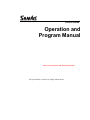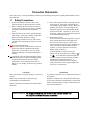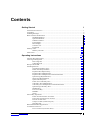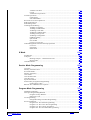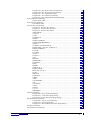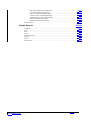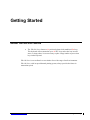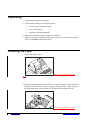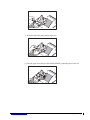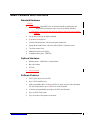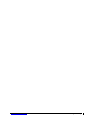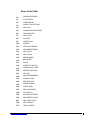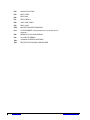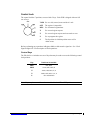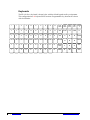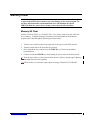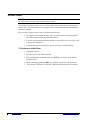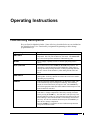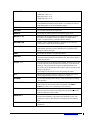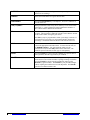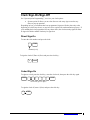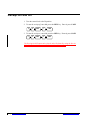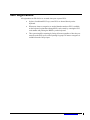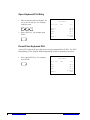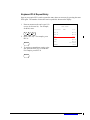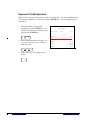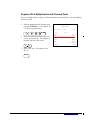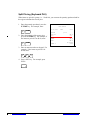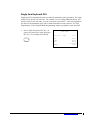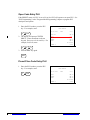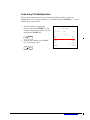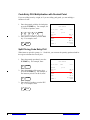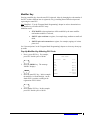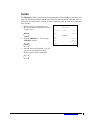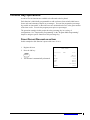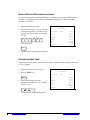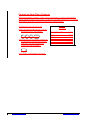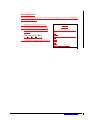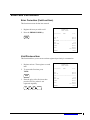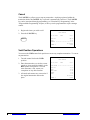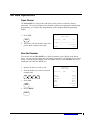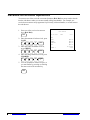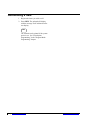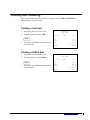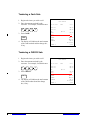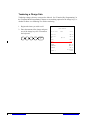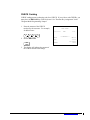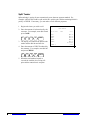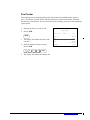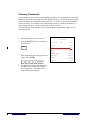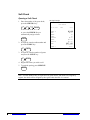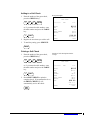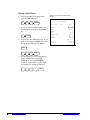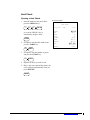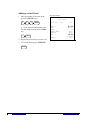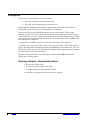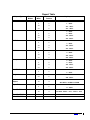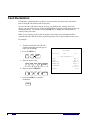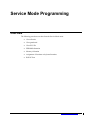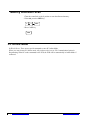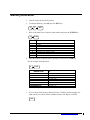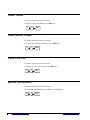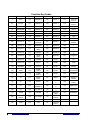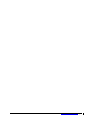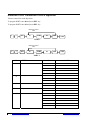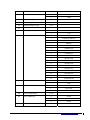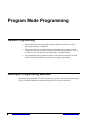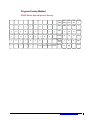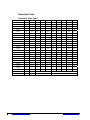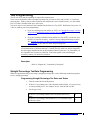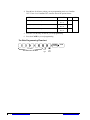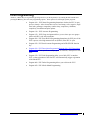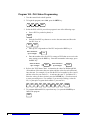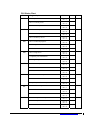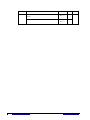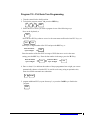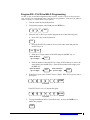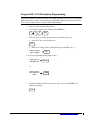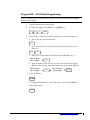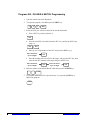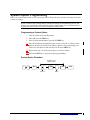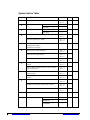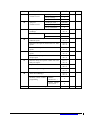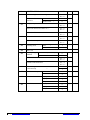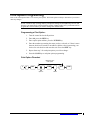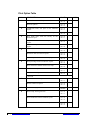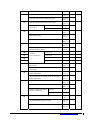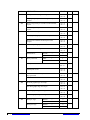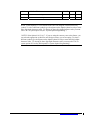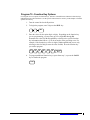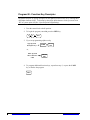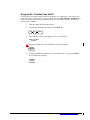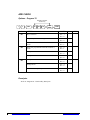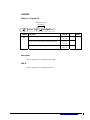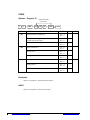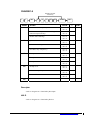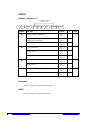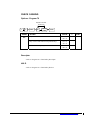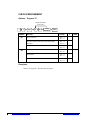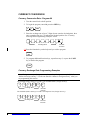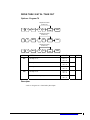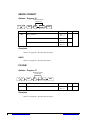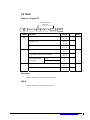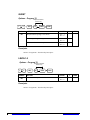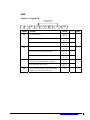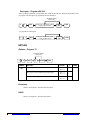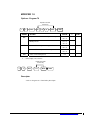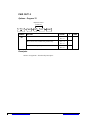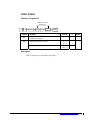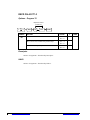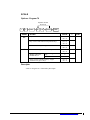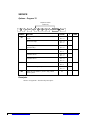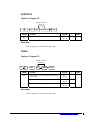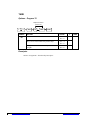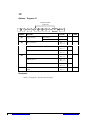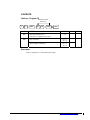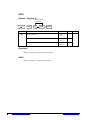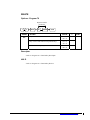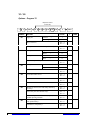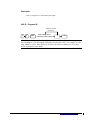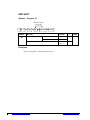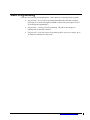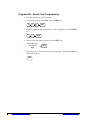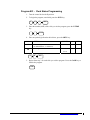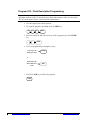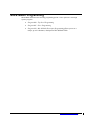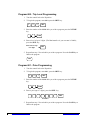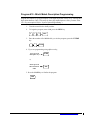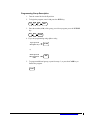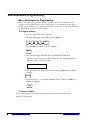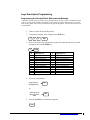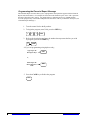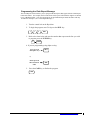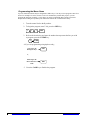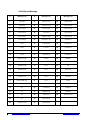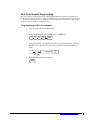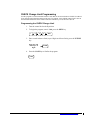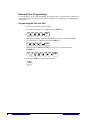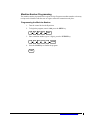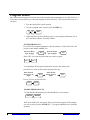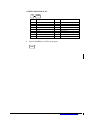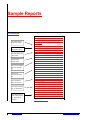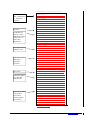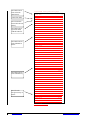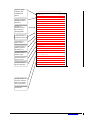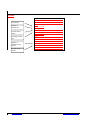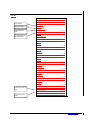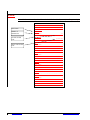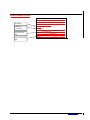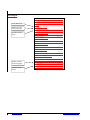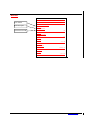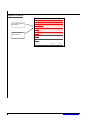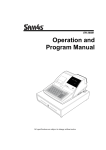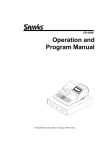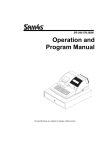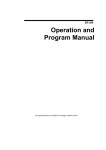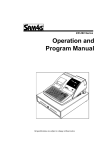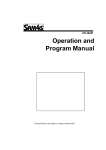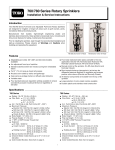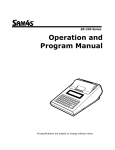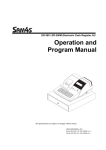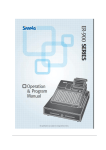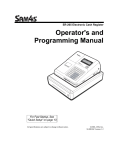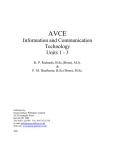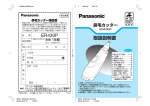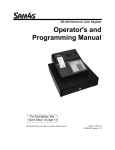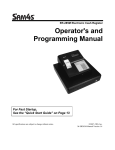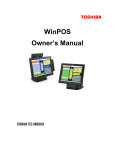Download User Manual - Lotus Cash Registers
Transcript
ER-430 Series Operation and Program Manual Insert correct picture with Flat keyboard here All specificaitons are subject to change without notice Precaution Statements Follow these safety, servicing and ESD precautions to prevent damage and to protect against potential hazards such as electrical shock. 1-1 Safety Precautions 1. Be sure that all built-in protective devices are replaced. Restore any missing protective shields. 2. When reinstalling the chassis and its assemblies, be sure to restore all protective devices, including nonmetallic control knobs and compartment covers. 3. Make sure there are no cabinet openings through which people - particularly children - might insert fingers and contact dangerous voltages. Such openings include excessively wide cabinet ventilation slots and improperly fitted covers and drawers. 8.4. Design Alteration Warning: Never alter or add to the mechanical or electrical design of the SECR. Unauthorized alterations might create a safety hazard. Also, any design changes or additions will void the manufacturer’s warranty. 9.5. Components, parts and wiring that appear to have overheated or that are otherwise damaged should be replaced with parts that meet the original specifications. Always determine the cause of damage or over- heating, and correct any potential hazards. 6. Observe the original lead dress, especially near the following areas: sharp edges, and especially the AC and high voltage supplies. Always inspect for pinched, out-of-place, or frayed wiring. Do not change the spacing between components and the printed circuit board. Check the AC power cord for damage. Make sure that leads and components do not touch thermally hot parts. 7. Product Safety Notice: Some electrical and mechanical parts have special safety-related characteristics that might not be obvious from visual inspection. These safety features and the protection they give might be lost if the replacement component differs from the original - even if the replacement is rated for higher voltage, wattage, etc. Components that are critical for safety are indicated in the circuit diagram by shading, ( ) or ( ). Use replacement components that have the same ratings, especially for flame resistance and dielectric strength specifications. A replacement part that does not have the same safety characteristics as the original might create shock, fire or other hazards. CAUTION There is the danger of explosion if battery is incorrectly replaced. ATTENTION ll y a danger d’explosion s’il y a remplacement incorrect de la batterie. Remplacer uniquement avec une batterie du même type ou d’un type équivalent recommandé par le constructeur. Mettre au rebut les batteries usagées conformément aux instructions du fabricant. Replace only with the same or equivalent type recommended by the manufacturer. Dispose used batteries according to the manufacturer’s instructions. SAFETY NOTICE: "For pluggable equipment, the socket-outlet shall be installed near the equipment and shall be easily accessible." 1-2 Servicing Precautions WARNING: First read the-Safety Precautions-section of this manual. If some unforeseen circumstance creates a conflict between the servicing and safety precautions, always follow the safety precautions. WARNING: An electrolytic capacitor installed with the wrong polarity might explode. 1. Servicing precautions are printed on the cabinet. Follow them. 2. Always unplug the units AC power cord from the AC power source before attempting to: (a) Remove or reinstall any component or assembly (b) Disconnect an electrical plug or connector (c) Connect a test component in parallel with an electrolytic capacitor 3. Some components are raised above the printed circuit board for safety. An insulation tube or tape is sometimes used. The internal wiring is sometimes clamped to prevent contact with thermally hot components. Reinstall all such elements to their original position. 4. After servicing, always check that the screws, components and wiring have been correctly reinstalled. Make sure that the portion around the serviced part has not been damaged. 1-3 5. Check the insulation between the blades of the AC plug and accessible conductive parts (examples: metal panels and input terminals). 6. Insulation Checking Procedure: Disconnect the power cord from the AC source and turn the power switch ON. Connect an insulation resistance meter (500V) to the blades of AC plug. The insulation resistance between each blade of the AC plug and accessible conductive parts (see above) should be greater than 1 megohm. 7. Never defeat any of the B+ voltage interlocks. Do not apply AC power to the unit (or any of its assemblies) unless all solid-state heat sinks are correctly installed. 8. Always connect an instrument’s ground lead to the instrument chassis ground before connecting the positive lead; always remove the instrument’s ground lead last. Precautions for Electrostatic Sensitive Devices (ESDs) 1. Some semiconductor (solid state) devices are easily damaged by static electricity. Such components are called Electrostatic Sensitive Devices (ESDs); examples include integrated circuits and some fieldeffect transistors. The following techniques will reduce the occurrence of component damage caused by static electricity. 2. Immediately before handling any semiconductor components or assemblies, drain the electrostatic charge from your body by touching a known earth ground. Alternatively, wear a discharging wriststrap device. (Be sure to remove it prior to applying power - this is an electric shock precaution.) 3. After removing an ESD-equipped assembly, place it on a conductive surface such as aluminum foil to prevent accumulation of electrostatic charge. 4. Do not use Freon-propelled chemicals. These can generate electrical charges that damage ESDs. 5. Use only a grounded-tip soldering iron when soldering or unsoldering ESDs. 6. Use only an anti-static solder removal device. Many solder removal devices are not rated as antistatic; these can accumulate sufficient electrical charge to damage ESDs. 7. Do not remove a replacement ESD from its protective package until you are ready to install it. Most replacement ESDs are packaged with leads that are electrically shorted together by conductive foam, aluminum foil or other conductive materials. 8. Immediately before removing the protective material from the leads of a replacement ESD, touch the protective material to the chassis or circuit assembly into which the device will be installed. 9. Minimize body motions when handling unpackaged replacement ESDs. Motions such as brushing clothes together, or lifting a foot from a carpeted floor can generate enough static electricity to damage an ESD. Contents Getting Started 1 About the ER-430 Series ........................................................................................................... 1 Unpacking.................................................................................................................................. 2 Installing the Paper .................................................................................................................... 2 Basic Features and Functions .................................................................................................. 56 Standard Hardware .................................................................................................... 56 Optional Hardware .................................................................................................... 56 Software Features ...................................................................................................... 56 Front Display............................................................................................................. 67 Rear Display .............................................................................................................. 88 Control Lock ......................................................................................................... 1111 Keyboards.............................................................................................................. 1212 Memory Clear...................................................................................................................... 1313 Memory All Clear ................................................................................................. 1313 Initial Clear .......................................................................................................................... 1414 Operating Instructions 1515 Function Key Descriptions .................................................................................................. 1515 Clerk Sign-On/Sign-Off ...................................................................................................... 1919 Direct Sign-On ...................................................................................................... 1919 Coded Sign-On...................................................................................................... 1919 Receipt On and Off.............................................................................................................. 2020 Item Registrations................................................................................................................ 2121 Open Keyboard PLU Entry ................................................................................... 2222 Preset Price Keyboard PLU................................................................................... 2222 Keyboard PLU Repeat Entry................................................................................. 2323 Keyboard PLU Multiplication............................................................................... 2424 Keyboard PLU Multiplication with Decimal Point ............................................... 2525 Split Pricing (Keyboard PLU)............................................................................... 2626 Single Item Keyboard PLU ................................................................................... 2727 Open Code Entry PLU .......................................................................................... 2828 Preset Price Code Entry PLU ................................................................................ 2828 Code Entry PLU Multiplication ............................................................................ 2929 Code Entry PLU Multiplication with Decimal Point ............................................ 3030 Split Pricing Code Entry PLU ............................................................................... 3030 Modifier Key ......................................................................................................... 3131 Price Level Key ..................................................................................................... 3232 PROMO................................................................................................................. 3333 Waste..................................................................................................................... 3434 Percent Key Operations ....................................................................................................... 3535 Preset Percent Discount on an Item....................................................................... 3535 Enter a Percent Discount on an Item ..................................................................... 3636 Percent on Sale Total............................................................................................. 3636 Coupon on Sale (Vendor Coupon) ........................................................................ 3737 Item Discount ........................................................................................................ 3939 Return Merchandise Registrations....................................................................................... 4040 Voids and Corrections ......................................................................................................... 4141 Error Correction (Void Last Item)......................................................................... 4141 ER420 SeriesER430 Series Contents • i Void Previous Item................................................................................................4141 Cancel ....................................................................................................................4242 Void Position Operations ......................................................................................4242 No Sale Operations ..............................................................................................................4343 Open Drawer .........................................................................................................4343 Non Add Number ..................................................................................................4343 Received On Account Operations........................................................................................4444 Paid Out Operations.............................................................................................................4545 Subtotalling a Sale ...............................................................................................................4646 Totalling and Tendering.......................................................................................................4747 Totalling a Cash Sale.............................................................................................4747 Totalling a CHECK Sale .......................................................................................4747 Tendering a Cash Sale ...........................................................................................4848 Tendering a CHECK Sale......................................................................................4848 Totalling a Charge Sale .........................................................................................4949 Tendering a Charge Sale........................................................................................5050 CHECK Cashing ...................................................................................................5151 Split Tender ...........................................................................................................5252 Post Tender............................................................................................................5353 Currency Conversion.............................................................................................5454 Table Management and Clerk Interrupt Operations ............................................................5555 Overview ...............................................................................................................5555 Soft Check .............................................................................................................5656 Hard Check............................................................................................................5959 X Mode 6161 Introduction..........................................................................................................................6161 X Reports .............................................................................................................................6262 Running a Report – General Instructions ..............................................................6262 Report Table ..........................................................................................................6363 Cash Declaration..................................................................................................................6464 Service Mode Programming 6565 Overview..............................................................................................................................6565 Memory Allocation Scan .....................................................................................................6666 PC Online Mode ..................................................................................................................6666 Memory Allocation..............................................................................................................6767 Clear Totals..........................................................................................................................6868 Clear Grand Totals...............................................................................................................6868 Clear PLU File .....................................................................................................................6868 Eprom Information ..............................................................................................................6868 Function Key Assignment Programming.............................................................................6969 Function Key Codes ..............................................................................................7070 RS232C Port 1/RS232C Port 2 Options ..............................................................................7271 Program Mode Programming 7473 Default Programming...........................................................................................................7473 Descriptor Programming Methods.......................................................................................7473 Program Overlay Method ......................................................................................7574 Descriptor Code.....................................................................................................7675 Tax Programming ................................................................................................................7776 Straight Percentage Tax Rate Programming..........................................................7776 PLU Programming ...............................................................................................................7978 Program 100 - PLU Status Programming..............................................................8079 Program 110 - PLU Auto Tare Programming .......................................................8382 Program 150 - PLU Group Assignment ................................................................8483 Program 200 - PLU Price/HALO Programming ...................................................8584 ii • Contents SeriesER430 Series ER420 Program 250 - PLU Stock Amount Programming ................................................ 8685 Program 300 - PLU Description Programming..................................................... 8786 Program 350 - PLU Link Programming................................................................ 8887 Program 400 – PLU Delete Programming ............................................................ 8988 Program 450 - PLU MIX & MATCH Programming ............................................ 9089 System Option Programming............................................................................................... 9190 System Option Table ............................................................................................. 9291 Print Option Programming .................................................................................................. 9594 Print Option Table ................................................................................................. 9695 Function Key Programming .............................................................................................. 10099 Program 70 - Function Key Options ................................................................. 101100 Program 80 - Function Key Descriptor ............................................................. 102101 Program 90 - Function Key HALO ................................................................... 103102 ADD CHECK.................................................................................................... 104103 CANCEL........................................................................................................... 105104 CASH ................................................................................................................ 106105 CHARGE1-8 ..................................................................................................... 107106 CHECK ............................................................................................................. 108107 CHECK CASHING........................................................................................... 109108 CHECK ENDORSEMENT............................................................................... 110109 CHECK # .......................................................................................................... 111110 CURRENCY CONVERSION .......................................................................... 112111 DRIVE THRU / EAT IN / TAKE OUT............................................................ 113112 ERROR CORRECT .......................................................................................... 114113 F/S SUB............................................................................................................. 114113 F/S TEND.......................................................................................................... 115114 GUEST .............................................................................................................. 116115 LEVEL1-2......................................................................................................... 116115 #/NS................................................................................................................... 117116 RETURN........................................................................................................... 118117 MODIFIER 1-5 ................................................................................................. 119118 PAYMENT........................................................................................................ 120119 PBAL................................................................................................................. 120119 PROMO............................................................................................................. 121120 PAID OUT1-3 ................................................................................................... 122121 PRINT CHECK................................................................................................. 123122 RECD ON ACCT1-3......................................................................................... 124123 SCALE .............................................................................................................. 125124 SERVICE .......................................................................................................... 126125 SUBTOTAL ...................................................................................................... 127126 TABLE .............................................................................................................. 127126 TARE ................................................................................................................ 128127 TAX EXEMPT.................................................................................................. 129128 TIP..................................................................................................................... 130129 VALIDATE....................................................................................................... 131130 VOID................................................................................................................. 132131 WASTE ............................................................................................................. 133132 %1- %5.............................................................................................................. 134133 KBD SHIFT ...................................................................................................... 136135 Clerk Programming ......................................................................................................... 137136 Program 800 - Secret Code Programming......................................................... 138137 Program 801 - Clerk Status Programming ....................................................... 139138 Program 810 - Clerk Description Programming................................................140139 Mix & Match Programming ............................................................................................ 141140 Program 600 - Trip Level Programming ........................................................... 142141 Program 601 - Price Programming.................................................................... 142141 Program 610 - Mix & Match Description Programming................................... 143142 Group Programming ........................................................................................................ 144143 Miscellaneous Programming ........................................................................................... 146145 ER420 SeriesER430 Series Contents • iii Macro Key Sequence Programming..................................................................146145 Logo Description Programming ........................................................................147146 NLU Code Number Programming.....................................................................153152 Cash-In-Drawer Limit Programming ................................................................154153 CHECK Change Limit Programming................................................................155154 Date and Time Programming.............................................................................156155 Machine Number Programming ........................................................................157156 Program Scans .................................................................................................................158157 Sample Reports 160159 Financial ..........................................................................................................................160159 Time .................................................................................................................................164163 PLU..................................................................................................................................165164 Clerk ................................................................................................................................166165 Individual Clerk ...............................................................................................................167166 Groups..............................................................................................................................168167 Stock ................................................................................................................................169168 Open Check .....................................................................................................................170169 iv • Contents SeriesER430 Series ER420 Getting Started About the ER-430 Series • The ER-430 Series features a 90-position keyboard with traditional flat keys. This keyboard will accommodate up to 60 NLU keys and works best in retail stores, or shops where it is not necessary to place a large number of preset item keys on the keyboard. ER-430 Series is an excellent low cost solution for a wide range of retail environments. ER-430 Series, with its superb thermal printing system, always provides the fastest in transaction speeds. ER420 SeriesER430 Series Getting Started • 1 Unpacking 1. Unpack and unwrap the cash register. 2. Located in the packing are the following items: • 1 Rolls of paper and paper spindle, • 2 sets of control keys, • Operation and Program Manual, 3. Remove the cardboard protectors from the cash drawer. 4. Plug the register into a grounded outlet (three prong), insert a control key and turn the key to the REG control lock position. Installing the Paper 1. Remove the printer cover. Change picture to Flat keyboard image 2. For proper feeding through the print head, cut or tear a straight even edge on the end of the paper roll. (Be sure to remove any paper with glue residue.) Place the paper roll in the paper holder so that the paper will feed from the bottom of the roll. Change to flat keyboard pictures 2 • Getting Started ER420 SeriesER430 Series 3. Insert the end of the paper into the paper slot. 4. Close the paper lever and press the PAPER FEED key until the paper comes out. ER420 SeriesER430 Series Getting Started • 3 5. Passing the leading edge of the paper through the cutter slot. Tear off the excess paper. Replace the printer cover. ※ If you wish to use the printer to print a sales journal, insert the paper into the paper take-up spool. Wind the paper two or three turns around the spool shaft and install the spool in the mount. ※ ER-430 Series is possible to feed automatically when you rock the paper levers and insert paper. 4 • Getting Started ER420 SeriesER430 Series Basic Features and Functions Standard Hardware Display • => LCD model : Adjustable 2 line, 20 character liquid crystal display and ten position rear displays with a rear pop up display standard. => VFD model : Ten position front and rear displays with a rear pop-up display standard. • Ten-position rear pop up display standard. • 90 position flat keyboard. • 2 station Thermal printer with drop-and-print mechanism. • Sturdy Metal Cash Drawer with removable 4 Bill 8 Coin drawer insert. • 7-position control lock. • Standard customer pole display. • Communications ports: 2 RS232C. Optional Hardware • Kitchen printer. / Bill Printer / Journal Printer • Bar code scanner. • PC Link • Load Cell Scale Software Features • Up to 2 price levels for each PLU. • Up to 5 PLU modifier keys. • 9,000 (expandable) Price Look Ups (PLUs) for open or preset item registration. For direct registrations, up to 60 PLUs are on the keyboard. • 18 character programmable descriptors for PLUs and functions. • Up to 99 PLU Group totals. • Up to 99 clerks with separate report totals. ER420 SeriesER430 Series Getting Started • 5 Front Display LCD MODEL The ER-430M comes with a liquid crystal screen, allowing you to view up to 2 lines of information with up to 20 characters per line. The display is backlit and adjustable to provide excellent visibility, regardless of lighting conditions. When the control lock is in the OFF position, the register cannot be operated. When the control lock in the REG, VOID, X, Z, PGM or SM positions the appropriate message, there are displayed with the message “CLOSED”. You must sign on a clerk to remove the “CLOSED” message and begin operation. REG REG MODE CLOSED VOID VOID MODE CLOSED Operator Display Example Press 10.00 – PLU117 to register of the PLU117 PLU117 1 10.00 Press 50.00 – PLU117 to tender a sale CASH CHANGE 50.00 40.00 Displayed Error Conditions 6 • Getting Started ** WARNING ** SEQUENCE ERR ER420 SeriesER430 Series ER420 SeriesER430 Series Getting Started • 7 Rear Display The rear display is a 10 digit florescent display that allows your customer to monitor the transaction and view the sale total. The rear display can be lifted and turned for easy customer viewing. Rear Display Information Item Count Amount The number of times an item has been repeated is displayed The amount of the item, subtotal or total, is displayed in the rightmost portion of the display Rear Display Message C Sub = 8 • Getting Started Change Due Negative entry Subtotal of the sale Total of the sale ER420 SeriesER430 Series Error Code Table E0 SEQUENCE ERROR E1 PLU NO DATA E2 CLERK ERROR E3 AMOUNT COUNT OVER E4 LAN TRAN E5 COMMUNICATION ERROR E6 TIME AND DATE E7 LIMIT OVER E8 INACTIVE E9 XMODE ONLY E10 NONADD E11 ADDCHECK ERROR E12 CONDIMENT ERROR E13 REQ. EAT IN E14 REQ. STOCK E15 REQ.DRAWER E16 REQ.GUEST E17 SCALE E18 CLERK NOT MATCH E19 COMPULSORY TARE E20 REQ.DECLARATION E21 OFF LINE E22 REQ.ENDORSEMENT E23 CONSOL OVER E24 REQ.SUBTOTAL E25 PROMO ERROR E26 CHECK OPEN E27 REQ. PASSWORD E28 NO VOID PLU E29 232C SETUP ERROR E30 REQ.PRESET VALUE E31 REQ. OPEN VALUE E32 REQ. AMOUNT E33 REQ. PAYMENT ER420 SeriesER430 Series Getting Started • 9 E34 INVALID FUNCTION E35 REQ. TABLE E36 REQ. PBAL E37 REQ.CHECK # E38 ONLY ONE TABLE E39 REQ. VALID PER RECEIPT PRINTER PAPER END PFP SYSTEM ERROR (If this problem occurs, call the service engineer.) E42 MEMORY ALLOCATION ERROR E43 PLU DELETE ERROR PEJ E45 JOURNAL PRINTER PAPER END RECEIPT AND JOURNAL PRINTER END 10 • Getting Started ER420 SeriesER430 Series Control Lock The control lock has 7 positions, accessed with 5 keys. Each ECR is shipped with two full sets of keys. VOID Use to void (correct) items outside of a sale. OFF VOID REG OFF The register is inoperable. X REG Use for normal registrations. X Use to read register reports. Z Use to read register reports and reset totals to zero. P Use to program the register. S The S position is a hidden position reserved for dealer access. Z P Before performing any operations in Register Mode a clerk must be signed on. See “Clerk Sign-On/Sign-Off” for a description of clerk operations. Control Keys The ER-430 Series includes two sets of keys that may be used to access the following control lock positions. Key Positions Accessible REG OFF, REG VOID VOID, OFF, REG, X Z VOID, OFF, REG, X, Z P VOID, OFF, REG, X, Z, P C ALL POSITIONS Note: Keys may be removed from the control lock in the OFF or REG positions. ER420 SeriesER430 Series Getting Started • 11 Keyboards The ER-430 Series keyboard is shown below with the default legends and key assignments. This configuration has 60 keyboard NLU locations. Programmable key locations are shown with a bold border. 1 7 13 19 52 31 37 43 49 55 RCPT FEED DETL FEED RECD ACCT PAID OUT CLERK # 2 8 14 20 26 32 38 44 50 56 #/NS CLEAR PLU X/TIME %1 3 9 15 21 27 33 39 45 51 57 VOID 7 8 9 CHARGE 4 10 16 22 28 34 40 46 52 58 RETURN 4 5 6 CHECK 5 11 17 23 29 35 41 47 53 59 ERROR CORR 1 2 3 SBTL 6 12 18 24 30 36 42 48 54 60 CANCEL 0 00 . CASH 12 • Getting Started ER420 SeriesER430 Series Memory Clear CAUTION: The procedures described in this area are security sensitive. Clearing all or parts of the ER-430 Series memory may cause damage or loss to the program. Do not share this information with unauthorized users and distribute the special SERVICE-Mode key only to those you may want to perform these functions. Memory All Clear Perform "Clear All Totals", or "Clear PLU File" if you wish to clear only parts of ER-430 Series memory. Complete clearing of all memory areas and installation of the default program can be done through the following special procedure: 1. Turn the power switch located on the right side of the register to the OFF position. 2. Turn the control lock to the S position one position. 3. Press and hold the key position where the CHECK key is located on the default keyboard layout. 4. Continue to hold the CHECK key while turning the power switch to the ON position. 9.5. Press the upper left key of the keyboard, then the lower left key, then the upper right key, and finally press the lower right key. 10.6.When memory is cleared, the register prints a message “RAM ALL CLEAR OK!” ER420 SeriesER430 Series Getting Started • 13 Initial Clear CAUTION: Do not share this information with unauthorized users. Distribute the P Mode key only to those you may want to perform this function. The initial clear function allows you to exit any register activity and return to a beginning or cleared state. Any transaction that is in progress will be exited and totals for that transaction will not be updated. Here are some reasons you may want to perform an initial clear: • The register is in an unknown state, and you wish to exit the current program or transaction without following normal procedures. • You have performed a function that includes a compulsory activity and you wish to bypass the compulsion. • An initial clear may be necessary as part of servicing, or troubleshooting. To Perform an Initial Clear: 1. Unplug the register. 2. Turn the control lock to the P position. 3. Press and hold the key position where the SBTL key is located on the default keyboard layout. 4. While continuing to hold the SBTL key, plug the register into a power source. 5. 14 • Getting Started The message "INITIAL CLEAR OK!” prints when the initial clear is complete. ER420 SeriesER430 Series Operating Instructions Function Key Descriptions Keys are listed in alphabetical order. Some of the keys described below are not included on the default keyboard. See “Function Key Assignment Programming to add or change programmable keys. Keyboard Legend #/NO SALE Description Use as a non-add key to print up to an 8-digit numeric entry on the receipt and journal. This entry will not add to any sales totals. The #/NO SALE key is also used to open the cash drawer without making a sale. X/TIME Use to multiply a quantity of items or calculate split pricing on PLU entries. 00, 0-9, Decimal Use to make numeric entries in REG, X, Z, VOID, or P positions. The decimal key is used for decimal or scale multiplication, when setting or entering fractional percentage discounts, or when programming fractional tax rates. Do not use the decimal key when making amount entries into PLUs. ADD CHECK Use to combine individual trays (in a cafeteria situation) that will be paid together. Each tray subtotal can advance the consecutive number, depending on programming. CANCEL Cancels a transaction without updating PLU, or function key totals. The Cancel function may only be used prior to tendering. Once tendering begins, the Cancel function may no longer be used. The CANCEL key corrects the appropriate totals and counters and the Financial report records total of transactions cancelled. CASH Calculates the sale total including tax, finalises the sale, and opens the cash drawer. Change computation is allowed by entering an amount before pressing the CASH key. The cash drawer will open only if the amount tendered is equal to or greater than the total amount of the sale. Post tendering is also available should a second change calculation be necessary. Re-enter the tendered amount and press the CASH key to show the new change computation. Press the CASH key a second time to issue a buffered receipt when the receipt on/off function is OFF. ER430 Series Operating Instructions • 15 CHECK Use to finalise CHECK sales. Calculates the sale total including tax, finalises the sale, and opens the cash drawer. Change computation is allowed by entering an amount before pressing the CHECK key. The cash drawer will open only if the amount tendered is equal to or greater than the total amount of the sale. Change issued will be subtracted from the appropriate in-drawer total. CHECK CASHING Use to exchange a CHECK for cash. Cash-in-drawer and CHECK-indrawer totals are adjusted. CHECK ENDORSEMENT Use to print a CHECK endorsement message on an optional slip printer with a programmable endorsement message. CHARGE(1-8) Use to finalise charge sales. Calculates the sale total including tax, finalises the sale, and opens the cash drawer. Change computation is allowed by entering an amount before pressing the CHARGE key. The cash drawer will open only if the amount tendered is equal to or greater than the total amount of the sale. Change issued will be subtracted from the appropriate in-drawer total. CHECK # The CHECK # key is used to begin a new, or access an existing balance (hard check) or itemized bill (soft check.) Check track numbers that are entered manually may be set at a fixed length of one to nine digits. Check track numbers assigned automatically will begin with #1. Existing checks are accessed by entering the check track number and pressing the CHECK # key. CLEAR Use to clear entries made into the 10 key numeric pad or X/TIME key before they are printed. Also used to clear error conditions. CLERK The register will not operate in register mode unless a clerk has been signed on. Clerk sign-on is accomplished by direct or secret code sign on. All entries made on the register will report to one of the 15 clerk totals. When a clerk is signed on, all entries following will add to that clerk’s total until another clerk is signed on. However, a clerk cannot be changed in the middle of a transaction. To sign a clerk off, thereby displaying the “CLOSED” message on the display, enter 0 (zero), then press the CLERK key. This disables the register until another clerk is signed on. The current clerk must first be signed off before another clerk can sign on. CONV (1 & 4) The currency conversion function, allowed after subtotal, converts and displays the new subtotal at a preprogrammed exchange rate. Tendering is allowed after using the currency conversion function. Change is calculated and issued in home currency. The amount of foreign currency tendered is stored in a separate total on the Financial report, but not added to the drawer total. EAT-IN, TAKE-OUT, DRIVETHRU Sale analise 1,2,3 keys (Eat-in, Take-out and Drive-thru), are subtotal functions. In areas that have different tax rules for eat-in and take out sales, each key can be programmed to automatically charge or exempt taxes. Sales may not be split between each key. ERROR CORR Use to correct the last entry. The ERROR CORR key corrects the appropriate totals and counters. 16 • Operating Instructions ER420 SeriesER430 Series KBD SHIFT This function provides three levels of keyboard. KBD shift 1=PLU 1-12 KBD shift 2=PLU 13-24 KBD shift3=PLU 25-36 F/S SHIFT When pressed before a PLU entry, the F/S SHIFT key reverses the preprogrammed food stamp status of the PLU. For example, an item not food stamp eligible can be made food stamp eligible. F/S SUB Displays the amount of the sale that is food stamp eligible. F/S TEND Use to tender food stamps for eligible sales. GUEST # Use to enter the count of guests served as part of a guest check. MACRO (1-10) Macro keys may be programmed to record, then later perform, up to 50 keystrokes. For example, a macro key could be set to tender (preset tender) a common currency, such as $ 5 into the cash key. RETURN ITEM Used to return or refund merchandise. Returning an item will also return any tax, which may have been applied. MODIFIER 1-5 The Modifier key alters the next PLU registered, either by changing the Code number of the PLU so that a different item is registered, or by adding the modifier descriptor. P/BAL Use to enter the amount of an outstanding balance. PAID OUT Use to record money taken from the register to pay invoices, etc. The paid out amount subtracts from the cash-in-drawer total. Paid outs are allowed outside of a sale only. % Keys 1- 5 Up to five % keys may be placed on the keyboard. Each % key is set with a specific function, such as item discount or surcharge, or sale discount or surcharge. The percent rate may be entered or preprogrammed, or the percent keys can be programmed with a negative, open or preset price, thus acting as coupon keys. A percentage key may also be set up to accept charge tip entries. PLU The PLU key is used to register price look ups by number entry. PLUs can be programmed open or preset, and positive or negative. PAYMENT Use to Charge Posting Feature. This key can be enforced prior to cashing off a check sale. PRINT CHECK Use to print a guest check. The check can be printed on an optional (RS232C) printer, or can be printed on the receipt printer. The PRINT CHECK key can be set to automatically service the check. PROMO The PROMO key allows you to account for PROMOal items. Pressing this key will remove an item's cost from the sale, but will include the sale of the item in the item's sales counter. RECD ACCT The RECD ACCT (received on account) key is used to record media loaned to the cash drawer, or payments received outside of a sale. The cash drawer will open. The amount received adds to the cash-in-drawer total. SERVICE Use to temporarily finalise Previous Balance or Table Tracking transactions. ER430 Series Operating Instructions • 17 SUBTOTAL Displays subtotal of sale including tax. Must be pressed prior to a sale discount or sale surcharge. TABLE # Tracks the current balance for a guest check or table. TAX EXEMPT Press the TAX EXEMPT key to exempt tax 1, tax 2, tax 3, and/or tax 4 from the entire sale. TAX (1-4) SHIFT When pressed before a PLU entry, the tax shift keys reverse the tax status of the PLU, i.e., a PLU with non-tax status would become taxable or a PLU with tax status would become non-taxable. TIP The TIP key allows a gratuity to be added to a guest check before payment. The tip amount is deducted from the Cash-in-Drawer amount for the Clerk/Cashier closing the guest check. The TIP key may be programmed as either a percentage or amount. If programmed as a percentage, tax programming defines whether the percentage is calculated on the net amount or the amount after taxes. VOID VALID WASTE 18 • Operating Instructions Use to correct an item entered earlier within a sale. The VOID key corrects the appropriate totals and counters. To correct the last item, use the ERROR CORR key. For void operations outside of a sale (Transaction Void), use the VOID position on the control lock. The Financial report records totals for each type of void separately. Press the VALID key to print a one-line validation on a separate form or y item registration, discount or payment may be validated. The WASTE key allows control of inventory by accounting for items, which must be removed from stock due to spoilage, breakage or mistakes. Press the WASTE key before entering wasted items, then press the WASTE key again to finalise. The WASTE key may be under manager control, requiring the control lock to be in the X position. The WASTE operation is not allowed within a sale. ER420 SeriesER430 Series Clerk Sign-On/Sign-Off See "System Option Programming”, to review your clerk options: • System option #2 allows you to select direct or code entry sign on and/or staydown or pop-up operation. Depending on how your machine has been programmed, sign-on will take place only at the beginning of a shift (stay-down), or may have to be repeated for each transaction (pop-up). If your machine has been programmed for stay-down clerks, the clerk currently signed on must be signed off before another clerk may be signed on. Direct Sign-On To enter the clerk number and press the clerk . CLERK Clerk # (1-15) To sign the clerk off, Enter 0 (Zero) and press the clerk key . 0 CLERK Coded Sign-On To sign on a clerk, press the clerk key, enter the clerk code, then press the clerk key again. CLERK CLERK Clerk Code (up to 6 digits) To sign the clerk off, enter 0 (Zero) and press the clerk key. 0 ER430 Series CLERK Operating Instructions • 19 Receipt On and Off 1. Turn the control lock to the X position. 2. To turn the receipt off, enter 9 9, press the SBTL key. Enter 1, press CASH. 9 9 SBTL 1 CASH 3. To turn the receipt on, enter 9 9, press the SBTL key. Enter 0, press CASH. 9 9 SBTL 0 CASH The Receipt On/Off button can be placed on the Keyboard by using the Service Mode Key Relocation Programming for single button operation. 20 • Operating Instructions ER420 SeriesER430 Series Item Registrations All registrations on ER-430 Series are made into open or preset PLUs. ER430 Series • In place of traditional PLU keys, some PLUs are located directly on the keyboard. • When more items or categories are needed than the number of PLUs available on the keyboard, registrations through PLUs can be made by entering the PLU code number and pressing the PLU key on the keyboard. • This system simplifies reporting by listing all items (regardless of how they are entered) on the PLU report, while reporting for groups of items or categories is available from the Group report. Operating Instructions • 21 Open Keyboard PLU Entry 1. Enter an amount on the ten keypad. Do not use the decimal key. For example, for $2.99, enter: 2 9 9 2. Press a PLU key. For example, press PLU 1: THANK-YOU CALL AGAIN 01/15/2003 WED 8:33 PLU1 T1 $2.99 TAX1 $0.18 TOTAL CASH $3.17 $3.17 No.000001 00001 CLERK 1 1 Preset Price Keyboard PLU A preset PLU registers the price that was previously programmed for the PLU. See "PLU Programming" in the "Program Mode Programming" chapter to program preset prices. 1. Press a preset PLU key. For example, press PLU 5: THANK-YOU CALL AGAIN 01/15/2003 5 PLU5 TOTAL CASH CLERK 1 22 • Operating Instructions WED 8:33 $1.29 $1.29 $1.29 No.000001 00001 ER420 SeriesER430 Series Keyboard PLU Repeat Entry Open or preset price PLUs can be repeated as many times as necessary by pressing the same PLU again. The number of times the item is repeated is shown on the display. 1. Enter an amount on the ten keypad. Do not use the decimal key. For example, for $2.99, enter: 2 9 9 2. Press a PLU key. For example, press PLU 1: 1 THANK-YOU CALL AGAIN 01/15/2003 PLU1 T1 PLU1 T1 TAX1 $0.36 TOTAL CASH CLERK 1 WED 8:33 $2.99 $2.99 GST $6.34 $6.34 No.000001 00001 3. To register a second item exactly as the first, press the PLU key a second time. For example, press PLU 1: 1 ER430 Series Operating Instructions • 23 Keyboard PLU Multiplication When several of the same items are to be sold of the same PLU, you can use multiplication. You can enter a quantity (1 to 999.999) using the X/TIME key. You can multiply open or preset PLUs. 1. Enter the quantity of items being purchased, press the X/TIME key. For example, enter 4 on the numeric key pad and press the X/TIME key: X/TIME 4 2. Enter an amount on the ten keypad. Do not use the decimal key. For example, for $1.99, enter: THANK-YOU CALL AGAIN 01/15/2003 4X PLU1 T1 TAX1 $0.48 TOTAL CASH CLERK 1 1 9 WED 8:33 @1.99 $7.96 GST $8.44 $8.44 No.000001 00001 9 3. Press a PLU key. For example, press PLU 1: 1 24 • Operating Instructions ER420 SeriesER430 Series Keyboard PLU Multiplication with Decimal Point If you are selling items by weight, or decimal quantities such as half-pints, you can multiply a fraction of a unit. 1. Enter the amount with the decimal point, press the X/TIME key. For example, for 3.75 kilos of produce, enter: 3 . 7 5 X/TIME 2. Enter an amount on the ten keypad. Do not use the decimal key. For example, if the price is $.99 per kilo, enter: 9 9 THANK-YOU CALL AGAIN 01/15/2003 3.75X PLU1 T1 TAX1 $0.22 TOTAL CASH CLERK 1 WED 8:33 @0.99 $3.71 GST $3.93 $3.93 No.000001 00001 3. Press a PLU key. For example, press PLU 1: 1 ER430 Series Operating Instructions • 25 Split Pricing (Keyboard PLU) When items are priced in groups, i.e. 3 for $1.00, you can enter the quantity purchased and let the register calculate the correct price. 1. Enter the quantity purchased, press the X/TIME key. For example, enter: 01/15/2003 X/TIME 2 2. Enter the quantity of the group price, press the X/TIME key. For example, if the items are priced 3 for $1.00, enter: X/TIME 3 THANK-YOU CALL AGAIN 2@3FOR PLU1 T1 TAX1 $0.04 TOTAL CASH CLERK 1 WED 8:33 @1.00 $0.67 GST $0.71 $0.71 No.000001 00001 3. Enter an amount on the ten keypad. For example, if the items are priced 3 for $1.00, enter: 1 0 0 4. Press a PLU key. For example, press PLU 1: 1 26 • Operating Instructions ER420 SeriesER430 Series Single Item Keyboard PLU Single item PLUs automatically total as a cash sale immediately after registration. Use single item PLUs for speedy one-item sales. For example if you are selling admission tickets, and all ticket sales are one item sales, you can use an open or preset PLU. After each registration, the drawer will immediately open, and a separate transaction receipt is printed. See "PLU Programming" in the "Program Mode Programming" chapter to program a single item PLU. 1. Press a single item preset PLU key. (or enter a price and press a single item open PLU key.) For example, press PLU 6: 6 THANK-YOU CALL AGAIN 01/15/2003 PLU6 TOTAL CASH CLERK 1 ER430 Series WED 8:33 $1.29 $1.29 $1.29 No.000001 00001 Operating Instructions • 27 Open Code Entry PLU If the PRESET status of a PLU is set to N (no), the PLU will operate as an open PLU. See "PLU Programming" in the "Program Mode Programming" chapter to program PLU descriptors and options. 1. Enter the PLU number; press the PLU key. For example, enter: THANK-YOU CALL AGAIN 01/15/2003 2 2. The display will prompt "ENTER PRICE". Enter an amount on the ten keypad. Do not use the decimal key. For example, for $2.99, enter: 2 WED 8:33 PLU 9 PLU2 T1 TAX1 $0.18 TOTAL CASH $2.99 GST $3.17 $3.17 No.000001 00001 CLERK 1 9 3. Press the PLU key again. PLU Preset Price Code Entry PLU 1. Enter the PLU number; press the PLU key. For example, enter: THANK-YOU CALL AGAIN 01/15/2003 1 PLU1 TOTAL CASH CLERK 1 28 • Operating Instructions WED 8:33 PLU $1.29 $1.29 $1.29 No.000001 00001 ER420 SeriesER430 Series Code Entry PLU Multiplication When several of the same items are to be entered into the same PLU, you can use multiplication. You can enter a quantity (1 to 999.999) using the X/TIME key. You can multiply open or preset PLUs. 1. Enter the quantity of items being purchased, press the X/TIME key. For example, enter 4 on the numeric key pad and press the X/TIME key: 4 X/TIME 2. Enter the PLU number; press the PLU key. For example, enter: THANK-YOU CALL AGAIN 01/15/2003 4X PLU1 T1 TAX1 $0.48 TOTAL CASH CLERK 1 1 ER430 Series WED 8:33 @1.99 $7.96 GST $8.44 $8.44 No.000001 00001 PLU Operating Instructions • 29 Code Entry PLU Multiplication with Decimal Point If you are selling items by weight, or if you are selling yard goods, you can multiply a fraction of a unit. 1. Enter the quantity with the decimal point, press the X/TIME key. For example, for 3.75 Kilos of produce, enter: 3 . 7 5 X/TIME 2. Enter the PLU number; press the PLU key. For example, enter: 3 PLU THANK-YOU CALL AGAIN 01/15/2003 3.75X PLU3 T1 TAX1 $0.67 TOTAL CASH WED 8:33 @2.99 $11.21 GST $11.88 $11.88 No.000001 00001 CLERK 1 Split Pricing Code Entry PLU When items are priced in groups, i.e. 3 for $1.00, you can enter the quantity purchased and let the register calculate the correct price. 1. Enter the quantity purchased, press the X/TIME key. For example, enter: 2 X/TIME 2. Enter the quantity of the group price, press the X/TIME key. For example, if the items are priced 3 for $1.00, enter: 3 X/TIME THANK-YOU CALL AGAIN 01/15/2003 2@3FOR PLU3 T1 TAX1 $0.12 TOTAL CASH CLERK 1 WED 8:33 @2.99 $1.99 GST $2.11 $2.11 No.000001 00001 3. Enter the PLU number; press the PLU key. For example, enter: 3 30 • Operating Instructions PLU ER420 SeriesER430 Series Modifier Key Pressing a modifier key alters the next PLU registered, either by changing the code number of the PLU so that a different item is registered, or by just adding the modifier descriptor and registering the same PLU. See "Modifier 1-5" in the "Program Mode Programming" chapter in order to determine how the modifier key will affect the PLU entry. Modifiers can be: • STAY DOWN so that registrations will be modified by the same modifier until another modifier is selected, • POP UP after each item to register, for example large, medium or small soft drink, • POP UP after each transaction to register, for example, toppings of various pizza sizes. See "System Options" in the "Program Mode Programming" chapter to select stay down/popup status. Pop-Up Modifier Key Affecting PLU Code 1. Press a preset PLU key. For example, press PLU 1 with a price of $1.00. THANK-YOU CALL AGAIN 01/15/2003 1 2. Press the MOD 1 key. The message "MOD1" displays. MOD 1 3. Press the same PLU key. In this example the modifier 1 will add the digit 1 to the fourth PLU # position, resulting in the registration of PLU #1001. PLU1 MOD1 #1001 PLU2 TOTAL CASH CLERK 1 WED 8:33 $1.00 $1.25 $1.50 $3.75 $3.75 No.000001 00001 1 4. Press another PLU key. In this example press PLU 2 with a price of $1.50. ER430 Series Operating Instructions • 31 Price Level Key If you choose to use the price level feature, you must allocate memory for each level. See "Memory Allocation" in the "Service Mode Programming" chapter. Note that the default program selects one price level. You must also place price level keys on the keyboard. See "Function Key Assignment" in the "Program Mode Programming" chapter. If you use this feature, the same PLU can be given up to 2 different preset prices. Price Level keys shift the price that is being registered. Levels can be: • STAY DOWN so that registrations will stay in the selected level until another is selected, • POP UP after each item to register, for example large, medium or small soft drink, • POP UP after each transaction to register, for example, toppings of various pizza sizes. See "System Options" in the "Program Mode Programming" chapter to set how the price level keys operate. Pop-Up Price Level Keys 1. Press a preset PLU key. For example, press PLU 1 programmed with a price of $1.00 for price level 1. 1 2. Press the LEVEL 2 key. The message "LEVEL 2" displays. LEVEL 2 THANK-YOU CALL AGAIN 01/15/2003 PLU1 PLU1 PLU2 TOTAL CASH CLERK 1 WED 8:33 $1.00 $2.00 $1.50 $4.50 $4.50 No.000001 00001 3. Press the same PLU key. In this example the PLU 1 key is programmed with a price of $2.00 for price level 2. 1 4. Press another PLU key. In this example press PLU 2 programmed to register PLU #2 with price level 1. Note that the level 1 price is registered. 32 • Operating Instructions ER420 SeriesER430 Series PROMO The PROMO key allows you to account for promotional items. Pressing this key will remove an item's cost from the sale, and the PROMO item will not be added to the PLU sales total, but it is added to the item sales counter. If stock (inventory) reporting is used, the item will be subtracted from inventory. 1. Register an item. For example, press PLU 1 programmed with a price of $1.00 for price level 1. 1 2. Press the PROMO key. The message "PROMO" displays. PROMO THANK-YOU CALL AGAIN 01/15/2003 WED PLU1 8:33 $1.00 ***PROMO*** PLU1 TOTAL CASH CLERK 1 $0.00 $0.00 No.000001 00001 3. Enter the item to be Promoted. You can not enter an item that has not been already registered in this transaction. 1 ER430 Series Operating Instructions • 33 Waste The WASTE key allows control of inventory by accounting for items that must be removed from stock due to spoilage, breakage or mistakes. Press the WASTE key before entering wasted items, and then press the WASTE key again to finalise. The WASTE key may be under manager control, requiring the control lock to be in the X position. The WASTE key is not allowed within a sale. 1. Press the WASTE key. The message "WASTE" displays at the top of the screen. WASTE 2. Enter the item or items that are wasted. 3. Press the WASTE key again to total the wasted items: THANK-YOU CALL AGAIN 01/15/2003 WED 8:33 ***WASTE*** PLU1 PLU2 $1.25 $1.50 ***WASTE*** TOTAL CLERK 1 $2.75 No.000001 00001 WASTE 34 • Operating Instructions ER420 SeriesER430 Series Percent Key Operations A total of five % functions are available to be allocated to the keyboard. Each function is individually programmable to add or subtract, from an individual item or from a sale total, amounts (coupons) or percentages. You can also program the percentage key taxable or non-taxable, so that sales taxes are calculated on the net, or the gross amount of the item or sale. You can also program preset prices or percentages. The operation examples in this section show the percentage key in a variety of configurations. See "Function Key Programming" in the "Program Mode Programming" chapter to assign a specific function to each percentage key. Preset Percent Discount on an Item In this example the %1 function is preset with a rate of 10 %. 1. Register the item. THANK-YOU CALL AGAIN 2. Press the %1 key: 01/15/2003 %1 3. The discount is automatically subtracted. PLU2 % 1 AMOUNT TOTAL CASH CLERK 1 ER430 Series WED 8:33 $10.00 -10.000% -1.00 $9.00 $9.00 No.000001 00001 Operating Instructions • 35 Enter a Percent Discount on an Item You can also operate the percentage functions by entering the percentage of the discount or surcharge. If necessary, you can enter a fractional percentage up to 3 digits beyond the decimal (i.e. 99.999%). 1. Register the discounted item. 2. Enter the percentage. If you are entering a fraction of a percent, you must use the decimal key. For example, for one third off enter: 3 3 . 3 3 3 3. Press the %1 key: THANK-YOU CALL AGAIN 01/15/2003 WED PLU2 % 1 AMOUNT TOTAL CASH 8:33 $10.00 -33.333% -3.33 $6.67 $6.67 No.000001 00001 CLERK 1 %1 4. The discount is automatically subtracted. Percent on Sale Total The percent can be an open or preset amount. In this example an open percentage surcharge of 15% is applied. 1. Register the items you wish to sell. THANK-YOU CALL AGAIN 2. Press the SBTL key: 01/15/2003 SBTL 3. Enter the percentage, press the appropriate discount key. For example, for 15% enter: PLU2 % 1 AMOUNT TOTAL CASH CLERK 1 1 5 WED 8:33 $10.00 15.000% $1.50 $11.50 $11.50 No.000001 00001 %1 4. The surcharge is automatically added. 36 • Operating Instructions ER420 SeriesER430 Series Coupon on Sale (Vendor Coupon) When programmed as "amount", "sale", "open" and "negative", a % key will perform a coupon against a sale (or vendor coupon.) Also, depending upon programming: • You may be allowed to enter only one coupon in a sale, after the SBTL key is pressed, • You may be allowed to enter multiple coupons, but you must press the SBTL key before each coupon, • You may be allowed to enter multiple coupons, without first pressing SBTL. In this example, a coupon may be entered only once, and you must first press SBTL. 1. Register the items you wish to sell. THANK-YOU CALL AGAIN 2. Press the SBTL key: 01/15/2003 SBTL 3. Enter the amount of the coupon, press the appropriate % key. For example: 2 0 0 %1 PLU2 %1 TOTAL CASH CLERK 1 WED 8:33 10.00 2.00 $8.00 $8.00 No.000001 00001 4. The coupon is subtracted. ER430 Series Operating Instructions • 37 Coupon on Item (Store Coupon) When programmed as "amount", "item", "open" and "negative", a % key will perform a coupon against an item (or store coupon.) In this case, you must press the PLU (or enter the PLU number) of the PLU you wish the coupon to be subtracted from. 1.Register the items you wish to sell. 2.Enter the amount of the coupon, press the appropriate % key. For example: 2 0 0 %1 3.Press the PLU key you wish to subtract the coupon from (or enter the PLU number of the PLU you wish to subtract the coupon from and press PLU.) THANK-YOU CALL AGAIN 01/15/2003 PLU1 PLU1 C TOTAL CASH CLERK 1 WED 8:33 $10.00 -2.00 $8.00 $8.00 No.000001 00001 1 4.The coupon is automatically subtracted. 38 • Operating Instructions ER420 SeriesER430 Series Item Discount When programmed as "amount", "item", "open" and "negative", a % key will perform a discount against an item. 1. Register the items you wish to sell. 2. Enter the amount of the discount, and then press the appropriate % key. For example: 2 0 0 %1 3. The discount is automatically subtracted. ER430 Series THANK-YOU CALL AGAIN DATE 01/15/2003 WED PLU1 $10.00 %1 2.00 TOTAL $8.00 CASH $8.00 CLERK 1 00001 TIME 08:33 - No.000011 Operating Instructions • 39 Return Merchandise Registrations If you wish to return or refund an item, press RETURN, then re-enter any item. You can return merchandise as part of a sale, or you can return merchandise as a separate transaction and return cash to the customer. 1. Press RETURN: THANK-YOU CALL AGAIN RETURN 01/15/2003 2. Enter the price of the item you wish to return, then press the PLU key where it was registered originally. 2 9 9 2 WED 8:33 RETURN ************************* PLU2 T1 2.99 TAX1 AMT 0.18 TOTAL 3.17 CASH 3.17 No.000001 CLERK 1 00001 3. Total the sale with CASH, CHECK, or a CHARGE function. 40 • Operating Instructions ER420 SeriesER430 Series Voids and Corrections Error Correction (Void Last Item) This function corrects the last item entered. 1. Register the item you wish to sell. THANK-YOU CALL AGAIN 2. Press the ERROR CORR key: 01/15/2003 ERROR CORR WED 8:33 PLU1 T1 $2 29 PLU2 $1.29 ERR CORR ----------------------PLU2 1.29 TAX1 AMT $0.14 TOTAL $2.43 CASH $2.43 No.000001 CLERK 1 00001 Void Previous Item This function allows you to correct an item registered previously in a transaction. 1. Register an item. Then register a second item. 2. To correct the first item, press VOID: VOID 3. Enter the price of the first item, then press the PLU key where it was registered originally. 1 ER430 Series 2 9 THANK-YOU CALL AGAIN 01/15/2003 WED 8:33 PLU2 $1.29 PLU1 T1 $2.29 VOID --------------------------PLU2 -1.29 TAX1 AMT $0.14 TOTAL $2.43 CASH $2.43 No.000001 CLERK 1 00001 2 Operating Instructions • 41 Cancel The CANCEL key allows you to stop any transaction. Anything registered within the transaction before the CANCEL key is pressed is automatically corrected. The CANCEL key can be inactivated through programming, see "Function Key Programming" in the "Program Mode Programming" chapter, or the key can be programmed to require manager control. 1. Register the items you wish to sell. THANK-YOU CALL AGAIN 2. Press the CANCEL key 01/15/2003 CANCEL WED 8:33 PLU1 T1 $2.29 PLU2 -0.50 CANCEL ************************* No.000001 CLERK 1 00001 Void Position Operations You can use the VOID control lock position to correct any complete transaction. To correct any transaction: 1. Turn the control lock to the VOID position. 2. Enter the transaction you wish to correct exactly as it was entered originally in the REG control lock position. You can enter discounts, voids, returns, tax exemptions or any other function. 3. All totals and counters are corrected as if the original transaction did not take place. 42 • Operating Instructions THANK-YOU CALL AGAIN 01/15/2003 WED 8:33 VOID MODE ********************** PLU1 T1 -2.29 PLU2 -1.00 TAX1 AMT -0.14 TOTAL -3.43 CASH -3.43 No.000001 CLERK 1 00001 ER420 SeriesER430 Series No Sale Operations Open Drawer The #/NO SALE key will open the cash drawer when you have not already started a transaction. The no sale function can be disabled or placed under manager control through programming, see "Function Key Programming" in the "Program Mode Programming" chapter. 1. Press #/NS: THANK-YOU CALL AGAIN #/NS 01/15/2003 2. The drawer will open and the receipt will print as in the example on the right. WED 8:33 NO SALE -----------------------No.000001 CLERK 1 00001 Non Add Number You can also use the #/NO SALE key to print any number (up to 9 digits) on the printer paper. You can enter the number any time during a transaction. For example, if you wish to record a checking account number, enter the number and press the #/NO SALE key before totalling the sale with the CHECK key. 1. Register the items you wish to sell. 2. Enter the number you wish to record, for example enter: 1 2 3. Press #/NS: #/NS 3 4 THANK-YOU CALL AGAIN 01/15/2003 PLU1 T1 NON-ADD# TAX1 AMT TOTAL CHECK CLERK 1 WED 8:33 $2.99 1234 $0.18 $3.17 $3.17 No.000001 00001 4. Press CHECK CHECK ER430 Series Operating Instructions • 43 Received On Account Operations You can use one of the received on account functions (RA1-RA3) to accept cash or checks into the cash drawer when you are not actually selling merchandise. For example, use received on account to accept payments for previously sold merchandise, or record loans to the cash drawer. 1. Press one of the received on account keys (RA1-RA3) RA1 01/15/2003 2. Enter the amount of cash received, press CASH. 1 0 0 0 CASH 3. Enter the CHECK amount received, press CHECK 1 THANK-YOU CALL AGAIN 0 0 0 RA1 CASH CHECK CHARGE1 RA1 CLERK 1 WED 8:33 $10.00 $10.00 $10.00 $30.00 No.000001 00001 CHECK 4. Enter the charge amount received, press CHARGE1 1 0 0 0 CHARGE 1 5. You can continue to itemise receipts, or you can finalise by pressing or selecting the same received on account key. RA1 44 • Operating Instructions ER420 SeriesER430 Series Paid Out Operations You can use the paid out function(PO1-PO3) to track cash or checks paid out or to record loans from the cash drawer. 1. Press one of the paid out keys(PO1PO3) THANK-YOU CALL AGAIN 01/15/2003 WED 8:33 PO1 2. Enter the amount of cash paid out, press CASH. 1 0 0 0 CASH 3. Enter the CHECK amount paid out, press CHECK. 1 0 0 0 PO1 CASH CHECK CHARGE1 PO1 CLERK 1 10.00 10.00 10.00 30.00 No.000001 00001 CHECK 4. Enter the charge amount received, press CHARGE1 1 0 0 0 CHARGE 1 5. You can continue to itemize paid outs, or you can finalise by pressing or selecting the same paid out key. PO1 ER430 Series Operating Instructions • 45 Subtotalling a Sale 1. Register the items you wish to sell. 2. Press SBTL. The subtotal will display with the message "Sub" indicated on the rear display. SBTL The subtotal can be printed if the system option is set. See "Print Option Programming" in the "Program Mode Programming" chapter. 46 • Operating Instructions ER420 SeriesER430 Series Totalling and Tendering There are ten tender functions available to categorise sales. CASH and CHECK are individual keys on the keyboard Totalling a Cash Sale 1. Register the items you wish to sell. THANK-YOU CALL AGAIN 2. To total a cash sale, press CASH: 01/15/2003 CASH 3. The display will indicate the total amount of the cash sale. WED PLU2 TOTAL CASH 8:33 $7.96 $7.96 $7.96 No.000001 00001 CLERK 1 Totalling a CHECK Sale 1. Register the items you wish to sell. THANK-YOU CALL AGAIN 2. To total a cash sale, press CHECK: 01/15/2003 CHECK 3. The display will indicate the total amount of the cash sale. PLU2 TOTAL CHECK CLERK 1 ER430 Series WED 8:33 $7.96 $7.96 $7.96 No.000001 00001 Operating Instructions • 47 Tendering a Cash Sale 1. Register the items you wish to sell. 2. Enter the amount tendered by the customer. For example, for $20.00 enter: 2 0 0 0 3. Press CASH: CASH 4. The display will indicate the total amount of the cash tendered and the change due, if any. THANK-YOU CALL AGAIN 01/15/2003 PLU1 T1 PLU1 T1 4X PLU2 TAX1 $0.36 TOTAL CASH CHANGE WED 8:33 $2.99 $2.99 $1.99 $7.96 GST $14.30 $20.00 $5.70 No.000001 00001 CLERK 1 Tendering a CHECK Sale 1. Register the items you wish to sell. 2. Enter the amount tendered by the customer. For example, for $20.00 enter: 2 0 0 0 3. Press CHECK: CHECK 4. The display will indicate the total amount of the check tendered and the change due, if any. 48 • Operating Instructions THANK-YOU CALL AGAIN 01/15/2003 PLU1 T1 PLU1 T1 4X PLU2 TAX1 $0.36 TOTAL CHECK CHANGE CLERK 1 WED 8:33 $2.99 $2.99 $1.99 $7.96 GST $14.30 $20.00 $5.70 No.000001 00001 ER420 SeriesER430 Series Totalling a Charge Sale Use the charge keys to track charge or credit card sales. See "Function Key Programming" in the "Program Mode Programming" chapter to change the descriptors for the charge tender functions. For example, you can use CHARGE 1 to track Visa card sales. The descriptor "VISA" will display on the function look up menu and print on the printer. You can also set tendering options for the charge keys, i.e. whether to allow over tendering or to enforce tendering. 1. Register the items you wish to sell. 2. Press one of the charge keys if it is located on the keyboard: CHARGE 1 THANK-YOU CALL AGAIN 01/15/2003 PLU1 T1 PLU1 T1 4X PLU2 TAX1 $0.36 TOTAL CHARGE1 CLERK 1 ER430 Series WED 8:33 $2.99 $2.99 $1.99 $7.96 GST $14.30 $14.30 No.000001 00001 Operating Instructions • 49 Tendering a Charge Sale Tendering a charge sale may or may not be allowed. See "Function Key Programming" in the "Program Mode Programming" chapter to set tendering options for the charge keys, i.e. whether to allow over tendering or to enforce tendering. 1. Register the items you wish to sell. 2. Enter the amount of the charge and press one of the charge keys if it is located on the keyboard: 2 0 0 0 CHARGE 1 THANK-YOU CALL AGAIN 01/15/2003 PLU1 T1 PLU1 T1 4X PLU2 TAX1 $0.36 TOTAL CHARGE1 CHANGE CLERK 1 50 • Operating Instructions WED 8:33 $2.99 $2.99 $1.99 $7.96 GST $14.30 $20.00 $5.70 No.000001 00001 ER420 SeriesER430 Series CHECK Cashing CHECK cashing means exchanging cash for a CHECK. If you wish to cash CHECKs, you must place a CHKCASH key on the keyboard. See "Function Key Assignment" in the "Program Mode Programming" chapter. 1. Enter the amount of the CHECK tendered by the customer. For example, for $20.00 enter: 2 0 0 THANK-YOU CALL AGAIN 01/15/2003 0 2. Press CHKCASH: CHK CASH WED 8:33 ***CHKCASH*** CHECK CASH CLERK 1 $20.00 -20.00 No.000001 00001 3. The display will indicate the amount of the CHECK and the cash change. ER430 Series Operating Instructions • 51 Split Tender Split tendering is paying for one transaction by more than one payment method. For example, a $20.00 sale could be split so $10.00 is paid in cash, and the remaining $10.00 is paid by a CHECK. If necessary, you can make several different payments. 1. Register the items you wish to sell. 2. Enter the amount of cash tendered by the customer. For example, enter $10.00 and press CASH: 1 0 0 0 CASH 3. The display will indicate the $10.00 cash tender and the $10.00 total still due. THANK-YOU CALL AGAIN 01/15/2003 PLU2 TOTAL CASH TOTAL CHECK CLERK 1 WED 8:33 $20 00 $20.00 $10.00 $10.00 $10.00 No.000001 00001 4. Enter the amount of CHECK tendered by the customer. For example, enter $10.00 and press CHECK: 1 0 0 0 CHECK 5. When the total tendered equals or exceeds the total due, the receipt will print and the transaction is complete. 52 • Operating Instructions ER420 SeriesER430 Series Post Tender Post tendering means computing change after the sale has been totalled and the drawer is open. This feature is useful when a customer changes the amount of the tender. Normally, this function is not allowed. If you wish to allow post tendering, you must set the appropriate system option. 1. Register the items you wish to sell. THANK-YOU CALL AGAIN 2. Press CASH: 01/15/2003 CASH 3. The display will indicate the total of the cash sale. 4. Enter the amount of the new tender, Press CASH: 2 0 0 0 PLU1 T1 TAX1 $0.12 CASH CLERK 1 WED 8:33 $2.00 GST $2.12 No.000001 00001 CASH 5. The display will indicate the change due. ER430 Series Operating Instructions • 53 Currency Conversion If you normally accept currency from neighbouring nations, you can program to convert the subtotal of a sale to the equivalent cost in the foreign currency. You can set up four separate conversion functions for different foreign currencies. To do this, you need to program the conversion factor. For example, if the pound (home currency) is worth approximately 63 euros (foreign currency), the conversion factor could be 0.632511. See "Function Key Programming" in the "Program Mode Programming" chapter to set a conversion factor. 1. Register the items you wish to sell. 2. Press the CONV1 key if it is located on the keyboard: CONV1 3. Enter the amount of the foreign currency tender, Press CASH: 1 0 0 0 CASH THANK-YOU CALL AGAIN 01/15/2003 PLU1 T1 TAX1 $0.12 TOTAL CONV 1 CHANGE RATE HOME AMT. CHANGE CLERK 1 WED 8:33 $2.00 GST $2.12 €2.90 @1.3720 $10.00 $5.17 No.000001 00001 4. The display will indicate the amount of foreign currency tendered and display $5.17 change due. The change due is computed in home currency! 54 • Operating Instructions ER420 SeriesER430 Series Table Management and Clerk Interrupt Operations Overview The ER-430 Series can employ a manual previous balance, hard check, or soft check system. (You must select hard or soft check posting in memory allocation programming - the default selection is soft.) There are two methods in ER-430 Series to manage check track. One is table management system and the other is clerk interrupt system. If you want to use clerk interrupt system. First, Program as below. To Enter Clerk Interrupt System (To Exit Table Management system ) 1.Program Clerk Secret Code 2.Set system option #2 to a value of 1. See “System Option Programming” 3.Set system option #26 to a value of 1. See “System Option Programming”. To Exit Clerk Interrupt System(To Enter Table Management system) Set system option #26 to a value of 0. See “System Option Programming” . ER430 Series Operating Instructions • 55 Soft Check Opening a Soft Check 1. Enter the number of the guest check, press the CHECK # key: 1 2 3 CHECK# or, press the CHECK # key to automatically assign a check: CHECK# 2. If required, enter the table number and press the TABLE key: Receipt Example: THANK-YOU CALL AGAIN 01/15/2003 CHECK # PBAL TABLE GUEST CHICKEN STEAK SERVICE BFWD CLERK 1 3 WED 8:33 #123 $0.00 #3 #2 $7.00 $10.00 $17.00 $17.00 No.000011 00001 TABLE 3. If required, enter the number of guests and press the GUEST key: 2 GUEST 4. Register the items you wish to sell. 5. To total the posting, press SERVICE: SERVICE Note: If a table number entry is required for all guest checks, and checks are assigned by register, the check will be assigned by the register when the table # is entered. 56 • Operating Instructions ER420 SeriesER430 Series Adding to a Soft Check 1. Enter the number of the guest check, press the CHECK # key: 1 2 3 CHECK# or, if you entered a table number, enter the table number and press the TABLE key: 3 Receipt Example: THANK-YOU CALL AGAIN 01/15/2003 WED #123 CHECK # PBAL TABLE GARLIC BREAD SERVICE $17.00 #3 $2.00 $2.00 $19.00 BFWD TABLE 2. Register the next items you wish to sell. 8:33 No.000012 00001 CLERK 1 3. To total the posting, press SERVICE: SERVICE Printing a Soft Check 1. Enter the number of the guest check, press the CHECK # key: 1 2 3 THANK-YOU CALL AGAIN CHECK# or, if you entered a table number, enter the table number and press the TABLE key: 3 Sample of soft check printed on the receipt: TABLE 2. Press PRINT CHECK to print the complete check. If programmed to do so, the PRINT CHECK key will automatically service the check: 01/15/2003 CHECK # PBAL TABLE CHICKEN STEAK GARLIC BREAD SERVICE WED 8:33 #123 $19.00 #3 $7.00 $10.00 $2.00 $0.00 BFWD $19.00 CLERK 1 CHK # : 1 No.000012 00001 PRINT CHECK ER430 Series Operating Instructions • 57 Paying a Soft Check 1. Enter the number of the guest check, press the CHECK # key: 1 2 3 Sample of soft check printed on the receipt: THANK-YOU CALL AGAIN CHECK# 01/15/2003 or, if you entered a table number, enter the table number and press the TABLE key: 3 TABLE 2. If necessary, add additional items. If you wish to add a tip, press SBTL, then enter the tip amount and press the TIP key: CHECK # PBAL TABLE TIP CHECKS PAID CASH CHANGE CLERK 1 WED 8:33 #123 $19.00 #3 $3.00 $22.00 $25.00 $3.00 CHK # : 2 No.000013 00001 SBTL 3 0 0 TIP 3. Pay the balance as you would normally tender a transaction, with CASH, CHECK, or one of the CHARGE functions. If the tender is greater than the balance due, change is displayed. 2 58 • Operating Instructions 5 0 0 CASH ER420 SeriesER430 Series Hard Check Opening a Hard Check 1. Enter the number of the guest check, press the CHECK # key: 1 2 3 CHECK# or, press the CHECK # key to automatically assign a check: CHECK# 2. If required, enter the table number and press the TABLE key: Receipt Example: THANK-YOU CALL AGAIN 01/15/2003 CHECK # PBAL TABLE GUEST CHICKEN STEAK SERVICE BFWD CLERK 1 3 WED 8:33 #123 $0.00 #3 #2 $7.00 $10.00 $17.00 $17.00 No.000011 00001 TABLE 3. If required, enter the number of guests and press the GUEST key: 2 GUEST 4. Register the items you wish to sell. 5. Place a slip in an optional slip printer, the check will print automatically when you press SERVICE: SERVICE ER430 Series Operating Instructions • 59 Adding to a Hard Check 1. Enter the number of the guest check, press the CHECK # key: 1 2 3 CHECK# or, if you entered a table number, enter the table number and press the TABLE key: 3 TABLE 2. Register the next items you wish to sell. Receipt Example: THANK-YOU CALL AGAIN 01/15/2003 CHECK # PBAL TABLE GARLIC BREAD SERVICE BFWD CLERK 1 WED 8:33 #123 $17.00 #3 $2.00 $2.00 19.00 No.000012 00001 3. To total the posting, press SERVICE: SERVICE 60 • Operating Instructions ER420 SeriesER430 Series X Mode Introduction All Management Functions take place with the control lock in the X position. This way only those with the correct key will have access to these functions. Some register operations may be programmed to require the control lock in the X position in order to operate. All reports require a key that will access the X or Z position. ER430 Series X Mode • 61 X Reports System reports are divided into two basic categories: • X reports, which read totals without resetting • Z reports, which read totals and reset them to zero Most reports are available in both categories. Some reports, such as the Cash-in-Drawer report and the From-To PLU report are available only as X reports. Some reports also provide identical but separate period to date reports. These reports maintain a separate set of totals, which may be allowed to accumulate over a period of days, weeks, months, or even years. X2 reports read period to date totals without resetting, and Z2 reports read period to date totals and reset them to zero. Period to date totals are updated each time a Z1 report is completed. A complete list of available reports is presented in a chart on the following page. An example is given for each of these reports in the pages that follow. Those reports which may be optionally abbreviated through register programming are represented twice. They are first shown with the option off, giving all totals, and again with the option turned on, showing the abbreviated version of the same report. Registers programmed with pop-up clerks must be signed on in the REG control lock position prior to taking reports. Running a Report – General Instructions 1. Refer to the “Report Table”. 2. Select a report type and the report mode. 3. Turn the control lock to the position indicated. 4. Enter the key sequence for the report you have selected. 62 • X Mode ER420 SeriesER430 Series Report Table Report Type Financial Time Report Mode Control Lock Position Key Sequence 1 X X 1 – SBTL Z Z 1 – SBTL X2 X 201 – SBTL Z2 Z 201 – SBTL X X 2 – SBTL Z Z 2 – SBTL X2 X 202 – SBTL Z2 Z 202 – SBTL X X 3 – SBTL Z Z 3 – SBTL X2 X 203 – SBTL Z2 Z 203 – SBTL X X 4 – SBTL Z Z 4 – SBTL X2 X 204 – SBTL Z2 Z 204 – SBTL X X 5 – SBTL Z Z 5 – SBTL X2 X 205 – SBTL Z2 Z 205 – SBTL X X 6 – SBTL Z Z 6 – SBTL X2 X 208 – SBTL Z2 Z 208 – SBTL X X 9 – SBTL - # - CLERK - # - CLERK X2 X 209 – SBTL - # - CLERK - # - CLERK X X 11 – SBTL Z Z 11 – SBTL X X 13-SBTL XXXX – PLU – XXXX – PLU X2 X 213-SBTL XXXX – PLU – XXXX – PLU 14-SBTL XXXX –PLU – XXXX – PLU 2 All PLU 3 All Clerk 4 Group 5 All STOCK 6 Daily Sales Individual Report Report Number 8 Clerk Open Table From/To PLU 9 11 13 From/To STOCK 14 X X DRAWER TOTAL 111 X X ER430 Series 111-SBTL X Mode • 63 Cash Declaration If compulsory cash declaration is required, you must declare the count of the cash drawer prior to taking X or Z financial and clerk reports. You can enter the cash drawer total in one step, or to facilitate the counting of the cash drawer, you can enter each type of bill/coin and CHECKs separately and let the register act as an adding machine. You can also use the X/TIME key to multiply the denomination of currency times your count. Either way you choose to enter cash, the register will compare your declaration with the expected cash and CHECK in drawer totals and print the over or short amounts on the report. For example: 1. Turn the control lock to the X or Z position (depending upon the type of report you are taking.) THANK-YOU CALL AGAIN 2. Press the SBTL key. 01/15/2003 9 0 SBTL 3. Enter the total of cash. 9 8 7 6 CASH 4. Enter the total of CHECKs. 2 0 0 0 WED 8:33 *** CASH DECLARATION ** CASH $98.76 CHECK $20.00 INPUT AMT $118.76 DRAWER TTL $118.76 DIFFERENCE $0.00 No.000011 CLERK 1 00001 CHECK 5. Press the CASH key to total the declaration. CASH 64 • X Mode ER420 SeriesER430 Series Service Mode Programming Overview The following procedures are done from the Service Mode menu: ER430 Series • Clear all totals • Clear grand total • Clear PLU file • EPROM Information • Memory Allocation • Assignment of functions to keyboard locations • RS232C Port Service Mode Programming • 65 Memory Allocation Scan 1.Turn the control lock to the S position to scan the allocated memory . 2. Enter 60, press the SBTL key. 6 0 SBTL 3.Press CASH key CASH PC Online Mode In ER-430 Series, There are no special commands to enter PC Online Mode. When you want to enter PC Online mode, All you have to do is to set 232 Communication Option in Programming. When PC sends commands to the ECR, the ECR will be automatically in Online Mode if connected. 66 • Service Mode Programming ER420 SeriesER430 Series Memory Allocation 1. Turn the control lock to the S position. 2. To Allocate Memory, enter 60, press the SBTL key. 6 0 SBTL 3. Refer to the chart below. Enter the index number and press the X/TIME key. X X/TIME X MEMORY ITEM 1 2 3 4 5 6 7 8 PLU CLERK GROUP CHECK# SOFT CHECK LINE CHECK TYPE : Hard(1), Soft(0) PRICE LEVEL MIX AND MATCH 4. Enter the Number to allocate for the Memory Item and Press CASH key. See the example data table below N CASH MEMORY ITEM PLU CLERK GROUP CHECK # SOFT CHECK LINE CHECK TYPE PRICE LEVEL MIX AND MATCH N 1000 (Max.9000) 15 (Max. 99) 20 (Max. 99) 20 (Max. 500) 50 (Max. 100) 0(Soft Check), 1(Hard Check) 1 (Max. 2) 20 (Max. 99) Default Memory Allocation 5. If you want to finish memory allocation, Enter CASH key with no numeric key input.And If you want to allocate Another memory area, Repeat 3,4 STEP. CASH ER430 Series Service Mode Programming • 67 Clear Totals 1. Turn the control lock to the S position. 2. To Reset Totals, enter 20, press the SBTL key. 2 0 SBTL Clear Grand Totals 1. Turn the control lock to the S position. 2. To Reset Grand Totals, enter 30, press the SBTL key. 3 0 SBTL Clear PLU File 1. Turn the control lock to the S position. 2. To Reset PLU file, enter 40, press the SBTL key. 4 0 SBTL Eprom Information 1. Turn the control lock to the S position. 2. To Scan Eprom Information, enter 50, press the SBTL key. 5 68 • Service Mode Programming 0 SBTL ER420 SeriesER430 Series Function Key Assignment Programming Function keys may be relocated, inactivated or changed with this program. For example, you may wish to place functions, such as PREVIOUS BALANCE and SERVICE that are not placed on the default keyboard. Or perhaps, you may wish to remove a function, such as CANCEL, for security reasons. Please note the following limitations: • If you assign a duplicate of a function code, the duplicate will function exactly as the original - you will not get separate totals and counters on reports for the duplicated key. • You can reassign keys only in locations that are programmable. See "Keyboards", where the key locations that may be programmed are identified. To Assign a Function Key to a Location: 1. Turn the control lock to the S position. 2. Enter 70, press the SBTL key. 7 0 SBTL 3. Refer to Function Key Codes to find the code for the key you wish to assign, press the location you wish to program. Repeat this step to assign another key. Key Location Key Code 4. Press the CASH key to finalise key assignment program. CASH ER430 Series Service Mode Programming • 69 Function Key Codes Code Function Code Function Code Function Code Function 1 NLU 1 123 CHARGE 1 149 LEVEL 1 175 REC ON ACCT 2 60 NLU 60 124 CHARGE 2 150 LEVEL 2 176 REC ON ACCT 3 13 RESERVED 125 CHARGE 3 151 MACRO 1 177 SBTL 14 RESERVED 126 CHARGE 4 152 MACRO 2 178 SCALE 101 Numeric 1 127 CHARGE 5 153 MACRO 3 179 SERVICE 102 Numeric 2 128 CHARGE 6 154 MACRO 4 180 TABLE # 103 Numeric 3 129 CHARGE 7 155 MACRO 5 181 TARE 104 Numeric 4 130 CHARGE 8 156 MACRO 6 182 TAKE OUT 157 MACRO 7 183 105 Numeric 5 131 CHECK CASHING TAX EXEMPT TAX SHIFT 1 TAX SHIFT 2 TAX SHIFT 3 TAX SHIFT 4 106 Numeric 6 132 ENDORSE 158 MACRO 8 184 107 Numeric 7 133 CHECK TEND 159 MACRO 9 185 108 Numeric 8 134 CHECK # 160 MACRO 10 186 109 Numeric 9 135 CLEAR (ESC) 161 RETURN 187 110 Numeric 0 136 CLERK # 162 MOD 1 188 TIP 163 MOD 2 189 VOID 111 Numeric 00 137 CURR. CONV. 1 112 DECIMAL 138 CURR. . CONV. 2 164 MOD 3 190 WASTE 113 #/NS 139 CURR. CONV. 3 165 MOD 4 191 VALIDATION 114 1% 140 CURR. CONV. 4 166 MOD 5 192 PAYMENT 115 2% 141 DRIVE THRU 167 P/BAL 193 RECEIPT ON/OFF 116 3% 142 EAT-IN 168 PAID OUT 1 194 JOURNAL FEED 117 4% 143 ERR CORRECT 169 195 KBD SHIFT 118 5% 144 F/S SHIFT 170 196 INACTIVE 119 XTIME 145 F/S SUB 171 197 NONADD # 120 ADD CHECK 146 F/S TEND 172 PRINT CHECK 121 CANCEL 147 GUEST 173 PROMO 122 CASH 148 PLU 174 REC ON ACCT 1 70 • Service Mode Programming PAID OUT 2 PAID OUT 3 RECEIPT FEED ER420 SeriesER430 Series ER430 Series Service Mode Programming • 71 RS232C Port 1/RS232C Port 2 Options Turn the control lock to the S position To program PORT1 enter 80 and press SBTL key. To program PORT2 enter 81 and press SBTL key. Repeat for another Index 8 0 SBTL N1 XTIME N2 CASH CASH N2 CASH CASH PORT 1 Repeat for another Index 8 1 SBTL N1 XTIME PORT 2 N1 OPTION N2 VALUE 1 Baud Rate 0 9600 BPS 1 1200 BPS 2 2400 BPS 3 4800 BPS 4 19200 BPS 0 NONE 1 ODD 2 EVEN 0 8 BITS 1 7 BITS 0 1 BIT 1 2 BIT 0 NONE 1 PC 2 SCALE 4 RECEIPT PRINTER 6 SCANNER 7 COIN 2 3 4 5 Parity Data Bits Stop Bits Device Function 72 • Service Mode Programming ER420 SeriesER430 Series N1 OPTION N2 VALUE 8 EFT 9 POLE 6 Initial Feeding Line KP 0 - 20 7 End Feeding Line KP 0 - 20 8 Initial Feeding Line Slip 0 - 20 9 Print Line On Guest Check 0 - 50 10 Scale Type 11 12 13 Printer Type Pole Display EFT TYPE 14 EFT CONFIG BYTE 15 EFT CURRENCY 16 ER430 Series EFT PASSWORD 0 NCI 1 CAS 0 NONE 1 SAMSUNG SRP-100 2 SRP-250 3 SRP-300 4 SRP-350 5 CITIZEN3550 6 CITIZEN810 7 CITIZEN230 8 EPSON TMT88-2 9 EPSON U200 10 EPSON U295 11 EPSON U300 12 EPSON U325 13 EPSON U375 14 STAR SP-200 15 STAR SP-298 16 STAR SP-300 17 STAR TSP-200 0 EPSON 1 ICD 0 EFT GLED 1 EFT INGE 2 EFT ZVT700 0 - 127 0 NONE 1 DM 2 EURO 0- 99999999 Service Mode Programming • 73 Program Mode Programming Default Programming • All keyboard PLUs are non-taxable and open, without entry limits by default status programming of "00000000". • All system options are set to 0 in default programming, unless otherwise noted. Change only the options, which will deviate, from default programming. There is no need to re-enter an option status of 0, since 0 is its original setting. • All programming (unless otherwise stated) is done with the control lock in the P position. Each section details a specific area of register programming. Descriptor Programming Methods Descriptors are programmable for PLUs, function keys, groups, clerks and the logo/messages. There is a method available to program descriptors the Descriptor Code Method. 74 • Program Mode Programming ER420 SeriesER430 Series Program Overlay Method ER430 Series Alpha Keyboard Overlay RCPT FEED DETL FEED RECD ACCT PAID OUT CLERK # ! @ # $ % ^ & * ( ) #/NS CLEAR PLU X/TIME %1 Q W E R T Y U I O P VOID 7 8 9 CHARGE A S D F G H J K L ; RETURN 4 5 6 CHECK Z X C V B N M , . / ERROR CORR 1 2 3 SBTL + - < > ? = CAPS DOUBLE BACK CANCEL SPACE SPACE 0 00 . CASH ER430 Series Program Mode Programming • 75 Descriptor Code Descriptor Code Chart CHAR Ç ü é â ä à å ç ê ë CODE 001 002 003 004 005 006 007 008 009 010 CHAR è ï î ì Ä Å É æ Ǽ ô CODE 011 012 013 014 015 016 017 018 019 020 CHAR ö ò û ù ÿ Ö Ü ¢ $ ¥ CODE 021 022 023 024 0250 026 027 028 029 030 CHAR € SPACE ! " # $ % & ' ( CODE 031 032 033 034 035 036 037 038 039 040 CHAR CODE ) 041 * 042 + 043 , 044 045 . 046 / 047 0 048 1 049 2 050 CHAR CODE 3 051 4 052 5 053 6 054 7 055 8 056 9 057 : 058 ; 059 < 060 CHAR CODE = 061 > 062 ? 063 @ 064 A 065 B 066 C 067 D 068 E 069 F 070 CHAR CODE G 071 H 072 I 073 J 074 K 075 L 076 M 077 N 078 O 079 P 080 CHAR CODE Q 081 R 082 S 083 T 084 U 085 V 086 W 087 X 088 Y 089 Z 090 CHAR CODE 091 092 093 094 095 096 a 097 b 098 c 099 d 100 CHAR CODE e 101 f 102 g 103 h 104 i 105 j 106 k 107 l 108 m 109 n 110 CHAR CODE o 111 p 112 q 113 r 114 s 115 t 116 u 117 v 118 w 119 x 120 CHAR CODE y 121 z 122 76 • Program Mode Programming BACK SPACE 123 Double 999 ER420 SeriesER430 Series Tax Programming The ER-430 Series has the capability to support four separate taxes. Taxes can be calculated as either a straight percentage rate of between .001% and 99.999%, or a 60 break point tax table. Each tax may be either an add-on tax (added to the cost of a taxable item), or a value added tax (VAT) that is included in the price of the item. Tax rate 4 may be set to function as the Canadian Goods & Services Tax (GST). Definitions for tax rates 1, 2, 3 & 4 are made as part of tax programming. • If you are entering a tax rate (add-on or VAT), see "Straight Percentage Tax Rate ProgrammingStraight Percentage Tax Rate Programming" to enter the percentage rate. • If you are entering a Canadian Goods and Services Tax (GST), use tax rate 4 for the GST tax, and use tax rates 1, 2 and/or 3 for any other provincial tax or taxes. See "Straight Percentage Tax Rate ProgrammingStraight Percentage Tax Rate Programming" to enter the GST status and percentage rate. Important Note: After you have entered your tax program(s), test for accuracy by entering several transactions of different amounts. Carefully check to make sure the tax charged by the cash register matches the tax on the printed tax chart for your area. As a merchant, you are responsible for accurate tax collection. If the cash register is not calculating tax accurately, contact your dealer for assistance. Descriptor - Refer to “Program 80 – Function Key Descriptor” Straight Percentage Tax Rate Programming When tax requirements may be met using a straight percentage rate, use the following method to program a tax as a straight percentage. Programming Straight Percentage Tax Rates and Status 1. Turn the control lock to the P position. 2. If the tax is a percentage rate, with a decimal (0.000-99.999), it is not necessary to enter preceding zeros. For example, for 6%, enter 06.000 or 6.000. 3. For the type of tax: ER430 Series If the tax is a percentage added to the sale (normal add on tax), enter: 0 If the tax is a percentage value added tax (VAT; calculated as part of the sale), enter: 2 Program Mode Programming • 77 4. Enter 0 here for all taxes, unless you are programming tax 4 as a Canadian GST. If tax 4 is a Canadian GST, enter the sum of the options below: OPTION VALUE GST (tax 4) is taxable by rate 1? Yes = 1 No = 0 GST (tax 4) is taxable by rate 2? Yes = 2 No = 0 GST (tax 4) is taxable by rate 3? Yes = 4 No = 0 = SUM 5. Press the Tax Shift key for the tax you are programming. 6. Press the CASH key to end programming. Tax Rate Programming Flowchart TAX SHIFT (1/2/3/4) . Tax Rate You must enter decimal 78 • Program Mode Programming Tax type CASH GST tax Info ER420 SeriesER430 Series PLU Programming All PLUs, whether they are registered by pressing a PLU key on the keyboard, or by entering the PLU number and pressing the PLU key, have the same programming options. These options are set through separate programs: ER430 Series • Program 100 – PLU Status Programming determines whether the PLU is open, preset or inactive. Also selected here are tax, food stamp, scale, negative, single item, hash, gallonage, compulsory number entry, compulsory validation, compulsory condiment and print options. • Program 110 – PLU Auto tare Programming • Program 150 – PLU Group Assignment allows you to select up to two groups where each PLUs sale will accumulate. • Program 200 - PLU Price/HALO Programming determines the PLU price if the PLU is preset, or the high amount lock out (HALO) if the PLU is open. • Program 250 - PLU Stock Amount Programming and ADD STOCK function key. • Program 300 - PLU Description ProgrammingProgram 300 - PLU Description Programming allows you to set a unique, up to 18 character, descriptor for each PLU. • Program 350 - PLU Link Programming allow you to link a PLU to another PLU, so that registration of the first PLU will automatically trigger registration of the linked PLU. • Program 400 - PLU Delete Programming allows you to delete the PLU. • Program 450 - PLU Mix & Match Programming. Program Mode Programming • 79 Program 100 - PLU Status Programming 1. Turn the control lock to the P position. 2. To begin the program, enter 1 0 0, press the SBTL key. 1 0 0 SBTL 3. Select the PLU or PLUs you wish to program in one of the following ways: • Press a PLU key on the keyboard, or PLU • Press the first PLU keys that are to receive the same status and Press the last PLU keys, or PLU • PLU Enter up to 15 digit number of the PLU and press the PLU key, or Enter the PLU#, up to 15 digits • PLU Enter the number of the first PLU in a range of PLUs that are to receive the same setting; press the PLU key. Enter the last number in the range; press the PLU key. Enter the PLU#, up to 15 digits Enter the PLU#, up to 15 digits PLU PLU 4. Refer to the "PLU Status Chart" to determine the values for N1 through N9. (If an address offers more than one option, add the values for each option and enter the sum. For example, if you wish the PLU to be taxable by rates 1 and 3, add the values for your choices, 1 + 4, and enter the sum "5" for address N5.) Enter the values you have selected, press the X/TIME key. (You do not need to enter preceeding zeros. For example, if you are only selecting a value for N8, i.e. print price on guest check number 1, just enter 10.) N1 N2 N3 N4 N5 N6 N7 N8 N9 X/TIME 5. To program additional PLUs, repeat from step 3, or press the CASH key to finalise the program. CASH 80 • Program Mode Programming ER420 SeriesER430 Series PLU Status Chart Address N1 Program Option Value PLU is preset? Yes = 0 No = 1 Yes = 0 No = 2 Yes = 4 No = 0 Yes = 1 No = 0 Yes = 2 No = 0 Yes = 4 No = 0 Yes = 1 No = 0 Yes = 2 No = 0 Yes = 4 No = 0 Yes = 1 No = 0 Yes = 2 No = 0 Yes = 4 No = 0 Yes = 1 No = 0 Yes = 2 No = 0 Yes = 4 No = 0 Yes = 1 No = 0 Yes = 2 No = 0 Yes = 4 No = 0 Yes = 0 No = 1 Yes = 0 No = 2 Yes = 0 No = 4 Yes = 0 No = 1 Yes = 0 No = 2 Yes = 4 No = 0 PLU is override preset ? PLU is taxable by rate 1? N2 PLU is taxable by rate 2? PLU is taxable by rate 3? PLU is taxable by rate 4? N3 PLU is food stamp eligible? PLU is negative item? PLU is hash? N4 PLU is single item? Compulsory non-add number? PLU is gallonage? N5 PLU is inventory? PLU is inactive? PLU is scalable? N6 PLU is auto-scale entry? PLU is a condiment? Compulsory condiment entry? N7 Print PLU on receipt? Print PLU on detail? Print PLU on check? N8 Print item’s price on receipt? Print item’s price on check? PLU is disabled PROMO function? ER430 Series = Sum Program Mode Programming • 81 Address N9 Program Option Value PLU counter is not reset when a PLU Z report is done? Yes = 1 No = 0 PLU is preset override in MGR control? Yes = 2 No = 0 82 • Program Mode Programming = Sum ER420 SeriesER430 Series Program 110 - PLU Auto Tare Programming 1. Turn the control lock to the P position. 2. To begin the program, enter 1 1 0, press the SBTL key 1 1 0 SBTL 3. Select the PLU or PLUs you wish to program in one of the following ways: Press on the keyboard, or PLU Press the first PLU keys that are to receive the same status and Press the last PLU keys, or PLU PLU Enter up to 15 digit number of the PLU and press the PLU key, or Enter the PLU#, up to 15 digits PLU Enter the number of the first PLU in a range of PLUs that are to receive the same setting; press the PLU key. Enter the last number in the range; press the PLU key. Enter the PLU#, up to 15 digits PLU Enter the PLU#, up to 15 digits PLU 4. Enter a value(1-5) to indicate the number of the preprogrammed tare weight you want to automatically subtract when the PLU is used for scale entry (using an optional scale). Enter 0 to disable automatic tare subtraction. N X/TIME 5. program additional PLUs, repeat from step 3, or press the CASH key to finalize the program. CASH ER430 Series Program Mode Programming • 83 Program 150 - PLU Group Assignment Each PLU may report to any three levels of groups. Group totals appear on reports, so that you can track sales of different types of items. A group can also be used to designate items that are to print on an optional kitchen printer. Note: The PLU will report to group "0", if not programmed to report to groups 1-20. 1. Turn the control lock to the P position. 2. To begin the program, enter 1 5 0, press the SBTL key. 1 5 0 SBTL 3. Select the PLU or PLUs you wish to program in one of the following ways: • Press a PLU key on the keyboard, or PLU • Press the first PLU keys that are to receive the same status and Press the last PLU keys, or PLU • PLU Enter up to 15 digit number of the PLU and press the PLU key, or Enter the PLU#, up to 15 digits • PLU Enter the number of the first PLU in a range of PLUs that are to receive the same setting; press the PLU key. Enter the last number in the range; press the PLU key. Enter the PLU#, up to 15 digits PLU Enter the PLU#, up to 15 digits PLU 4. Enter up to three 2-digit numbers representing the groups where you wish to add the PLUs sales, i.e. enter 1 0 for group 10 or enter 0 4 for group four. Press the X/TIME key. X/TIME 1st Group 2nd Group 3rd Group 5. To program additional PLUs, repeat from step 3, or press the CASH key to finalise the program. CASH 84 • Program Mode Programming ER420 SeriesER430 Series Program 200 - PLU Price/HALO Programming If a PLU is open, set the HALO (high amount lock out) here. If a PLU is preset set the preset price here. If a PLU is set with gallonage status, enter the price per gallon here. (Enter price per gallon in tenths of a penny, i.e. 1299 for $1.29 9/10 per gallon.) 1. Turn the control lock to the P position. 2. To begin the program, enter 2 0 0, press the SBTL key. 2 0 0 SBTL 3. Select the PLU or PLUs you wish to program in one of the following ways: • Press a PLU key on the keyboard, or PLU • Press the first PLU keys that are to receive the same status and press the last PLU keys, or PLU • PLU Enter up to 15 digit number of the PLU and press the PLU key, or Enter the PLU#, up to 15 digits • PLU Enter the number of the first PLU in a range of PLUs that are to receive the same setting; press the PLU key. Enter the last number in the range; press the PLU key. Enter the PLU#, up to 15 digits PLU Enter the PLU#, up to 15 digits PLU 4. If the PLU is open, enter a HALO of up to 7 digits. If the PLU is preset, enter a preset price. X/TIME Price/HALO If the PLU Price Level is 2, Repeat this again. X/TIME Price/HALO 5. To program additional PLUs, repeat from step 3, or press the CASH key to finalise the program. CASH ER430 Series Program Mode Programming • 85 Program 250 - PLU Stock Amount Programming With this program, you can you can add stock to the PLU sales counters for PLUs you have designated as stock keeping PLUs. 1. Turn the control lock to the P position. 2. To begin the program, enter 2 5 0, press the SBTL key. 2 5 0 SBTL 3. Select the PLU or PLUs you wish to program in one of the following ways: • Press a PLU key on the keyboard, or PLU • Press the first PLU keys that are to receive the same status and Press the last PLU keys, or PLU • PLU Enter up to 15 digit number of the PLU and press the PLU key, or Enter the PLU#, up to 15 digits • PLU Enter the number of the first PLU in a range of PLUs that are to receive the same setting; press the PLU key. Enter the last number in the range; press the PLU key. Enter the PLU#, up to 15 digits PLU Enter the PLU#, up to 15 digits PLU 5.4. Enter the stock amount you wish to add (up to six digits), press the X/TIME key. X/TIME Stock Amount 5. To program additional PLUs, repeat from step 3, or press the CASH key to finalize the program. CASH 86 • Program Mode Programming ER420 SeriesER430 Series Program 300 - PLU Description Programming Program descriptors by typing descriptors on the alpha keyboard overlay or by entering three digit alpha character codes. To descript by three digit alpha character codes you must select ‘No’ in system option #25(See “System Option Programming). 1. Turn the control lock to the P position 2. To begin the program, enter 3 0 0, press the SBTL key. 3 0 0 SBTL 3. Select the PLU you wish to program in one of the following ways: • Press a PLU key on the keyboard, or PLU • Enter up to 15 digit number of the PLU and press the PLU key, or Enter the PLU#, up to 15 digits PLU 4. If you are programming using alpha overlay; Type up to 18 descriptor keys X/TIME or, Enter up to 18 three-character codes X/TIME 5. To program additional PLUs, repeat from step 3, or press the CASH key to finalise the program. CASH ER430 Series Program Mode Programming • 87 Program 350 - PLU Link Programming PLU link programming allows you to link a PLU to another PLU, so that registration of the first PLU will automatically trigger registration of the linked PLU. For example, you may wish to link a bottle deposit with the sale of beverages, or you may wish to register a group of items normally sold together. 1. Turn the control lock to the P position. 2. To begin the program, enter 3 5 0, press the SBTL key. 3 5 0 SBTL 3. Select the PLU you wish to program in one of the following ways: • Press a PLU key on the keyboard, or PLU • Enter up to 15 digit number of the PLU and press the PLU key, or Enter the PLU#, up to 15 digits PLU 4. Enter the number of the PLU you wish the PLU linked to; press the PLU key. Or press the PLU key on the keyboard you wish the PLU linked to. Enter the PLU#, up to 15 digits PLU or, PLU If you want to unlink, 0 PLU 5. To program additional PLUs, repeat from step 3, or press the CASH key to finalise the program. CASH 88 • Program Mode Programming ER420 SeriesER430 Series Program 400 – PLU Delete Programming NOTE: To delete a PLU, all totals for the PLU must be cleared from Z reports(including Stock and PLU reports.) 1. Turn the control lock to the P position. 2. To begin the program, enter 4 0 0, press the SBTL key. 4 3. 0 0 SBTL Select the PLU or PLUs you wish to program in one of the following ways: • Press a PLU key on the keyboard, or PLU • Press the first PLU key to be deleted, then press the last PLU key to be deleted, or PLU • PLU Enter up to 15 digit number of the PLU and press the PLU key, or Enter the PLU#, up to 15 digits • Enter the number of the first PLU in a range to be deleted and press the PLU key, then enter the last number in the range, and press the PLU key. Enter the PLU#, up to 15 digits 4. PLU PLU Enter the PLU#, up to 15 digits PLU Press X/TIME key. X/TIME 5. To program additional PLUs, repeat from step 3, or press the CASH key to finalise the program. CASH ER430 Series Program Mode Programming • 89 Program 450 - PLU MIX & MATCH Programming 1. Turn the control lock to the P position. 2. To begin the program, enter 4 5 0, press the SBTL key. 4 5 0 SBTL 3. Select the PLU you wish to be linked to the mix & match table: • Press a PLU key on the keyboard, or PLU • Press the first PLU to be linked, then the PLU key, and the last PLU in the range, or PLU • PLU Enter up to 15 digit number of the PLU and press the PLU key, or Enter the PLU#, up to 15 digits • PLU Enter the number of the first PLU in the range, and press the PLU key, then enter the last PLU number in the range and press the PLU key. Enter the PLU#, up to 15 digits PLU Enter the PLU#, up to 15 digits PLU 4. Enter the number of the Mix & Match Table then press the X/TIME key. X/TIME 5. To program additional PLUs, repeat from step 3, or press the CASH key to finalise the program. CASH 90 • Program Mode Programming ER420 SeriesER430 Series System Option Programming Refer to the “System Option Table” to review the system options. Read each option carefully to determine if you wish to make any changes. NOTE: Because after clearing memory all options settings are automatically set to 0, and because your most likely option selections require a status setting of 0, you do not need to program this section unless you wish to change the default status. Programming a System Option: 1. Turn the control lock to the P position. 2. Enter 3 0, press the SBTL key. 3. Enter a system option address, press the X/TIME key. 7.4. Enter the number representing the status you have selected, or if there is more than one decision to be made in an address, add the values representing your choices for each decision and enter the sum. Press the SBTL key. 8.5. Repeat from step 3 for each system option you wish to change. 9.6. Press the CASH key to end system option programming. System Option Flowchart Repeat for each System Option 3 0 SBTL X/TIME Option # ER430 Series SBTL CASH Status Program Mode Programming • 91 System Option Table Address SYSTEM OPTION VALUE 1 Beeper is active? Yes = 0 No = 1 2 Clerk sign on method is: direct entry = 0 code entry = 1 Clerks are: pop-up 3 stay down 4 5 = = SUM 1 = 0 Drawer needs to be shut to operate? Yes = 0 No = 1 Activate open Drawer Alarm? Yes = 2 No = 0 The number of seconds before the open drawer warning tone sounds 1-99 (default is 30 seconds). Allow the post tender function? Yes = 1 No = 0 Open drawer on post tender? Yes = 0 No = 2 Allow multiple receipts? Yes = 4 No = 0 Cash Declaration Required before Z Financial report? Yes = 1 No = 0 Allow negative balance sales in the X control lock position only? Yes = 2 No = 0 Allow zero balance sales in the X control lock position only? Yes = 1 No = 0 Consecutive number is reset after a financial report? Yes = 2 No = 0 Reset Grand Total after Z financial Report? Yes = 1 No = 0 Cash drawer will open when reports are run? Yes = 0 No = 2 Open drawer during training mode? Yes = 0 No = 4 10 Decimal place : (0,1,2,3) default=2 0-3 11 Date format is: 6 7 8 9 92 • Program Mode Programming MMDDYY = 0(default) DDMMYY = 1 YYMMDD = 2 ER420 SeriesER430 Series Address 12 13 14 SYSTEM OPTION Percentage and Tax calculations will: round up at 0.005 = 0(default) always round up = 1 always round down = 2 Split price round up at 0.005 = 0(default) calculations will: always round up = 1 always round down = 2 Compulsory Eat in T-out D-thru before tendering? Hash is 15 16 17 18 VALUE = 0 non-add = 2 Reset the Financial report Z counter after a Z1 Financial report? Yes = 1 No = 0 Reset the Time report Z counter after a Z1 Time report? Yes = 2 No = 0 Reset the PLU report Z counter after a Z1 PLU report? Yes = 4 No = 0 Reset the Clerk report Z counter after a Z1 Clerk report? Yes = 1 No = 0 Reset the Group report Z counter after a Z1 Group report? Yes = 2 No = 0 Reset the Daily sale report Z counter after a Z2 Daily sale report? Yes = 1 No = 0 Paper sensor is enabled? Yes = 0 No = 2 Deactivate Split Pricing? Yes = 4 No = 0 Allow Direct Multiply? Yes = 1 No = 0 added to current level = counter replaces current level = 19 ER430 Series SUM Yes = 1 No = 0 normal Inventory (stock) counter programming = The number of numeric digits: 0 is no limit 2 0 0-14 Program Mode Programming • 93 Address 20 SYSTEM OPTION VALUE Direct multiply more than one digit? Yes = 1 No = 0 Tender Validation amount is: 21 22 23 Yes = 0 No = 2 Allow Swedish round on subtotal? Yes = 4 No = 0 Allow Swedish round on cash? Yes = 1 No = 0 Allow Z stock report? Yes = 0 No = 2 Training mode Descriptor pgm Method 29 0 Allow sale when stock reaches “0”? 25 28 = enter = 1 exit = 0 Keyboard overlay= 0 Character code = 1 % is not affect to net sale? Yes = 2 No = 0 Disable Cash Declaration? Yes = 4 No = 0 Table Management Clerk Interrupt = = Disable level keys: Level1 Level2 Price level is: Modifier is: 94 • Program Mode Programming SUM 2 Yes = 1 No = 0 Not Used 27 amount of sale = Display add price of linked item? 24 26 amount tendered = 0 1 = = 1 2 Pop-up after item = 0 Pop-up after sale = 1 Stay-down 2 = Pop-up after item = 0 Pop-up after sale = 1 Stay-down 2 = ER420 SeriesER430 Series Print Option Programming Refer to the “Print Option Table” to review the print options. Read each option carefully to determine if you wish to make any changes. NOTE: Because after clearing memory all options settings are automatically set to 0, and because your most likely option selections require a status setting of 0, you do not need to program this section unless you wish to change the default status. Programming a Print Option: 1. Turn the control lock to the P position. 2. Enter 4 0, press the SBTL key. 3. Enter a print option address, press the X/TIME key. 4. Enter the number representing the status you have selected, or if there is more than one decision to be made in an address, add the values representing your choices for each decision and enter the sum. Press the SBTL key. 5. Repeat from step 3 for each print option you wish to change. 6. Press the CASH key to end print option programming. Print Option Flowchart Repeat for each Print Option 4 0 SBTL X/TIME Option # ER430 Series SBTL CASH Status Program Mode Programming • 95 Print Option Table Address 1 PRINT OPTION VALUE Print media total on clerk report? Yes = 1 No = 0 Yes = 0 No = 2 Print tax symbol? 2 3 4 5 Void/Return totals will print on the Financial report? Yes = 0 No = 1 Audaction total will print on the Financial report? Yes = 2 No = 0 Skip media totals with zero activity on the Financial report? Yes = 0 No = 1 Skip media totals with zero activity on the Clerk report? Yes = 0 No = 2 Print Clerk report at the end of the Financial report? Yes = 4 No = 0 Print PLU sale item number? Yes = 1 No = 0 Print PLU with zero totals on report? Yes = 2 No = 0 Subtotal is printed when the SBTL key is pressed? Yes = 4 No = 0 Yes = 1 No = 0 Yes = 0 No = 2 Yes = 0 No = 1 Yes = 0 No = 2 Print percentage of sales on the PLU report? Print consecutive number counter on receipt? 6 Print date on receipt? Print time on receipt? = SUM Not used 7 Print clerk name on receipt? Yes = 0 No = 1 Print Z counter on reports? Yes = 0 No = 2 8 Home Currency symbol 9 Print receipt when sign on/off? Print Grand total on the X Financial report? Print Grand total on the Z Financial report? 96 • Program Mode Programming € (default) Yes = 0 No = 1 Yes = 0 No = 2 Yes = 0 No = 4 ER420 SeriesER430 Series Address 10 PRINT OPTION VALUE Print Gross total on the X Financial report? Yes = 0 No = 1 Yes = 0 No = 2 Yes = 1 No = 0 Print Gross total on the Z Financial report? 11 Print the subtotal without tax on the receipt? Tax amount to print on receipt is: combine = 2 itemize = 0 Print the tax amount on receipt? Yes = 0 No = 1 Print taxable totals? Yes = 2 No = 0 Print the tax rate? Yes = 4 No = 0 13 Print a breakdown of the VAT eligible sale? Yes = 1 No = 0 Yes = 2 No = 0 14 Print training mode message on the receipt during training mode operations? Currency CONV. #1 = Symbol: CONV. #2 = (see note2 below) 12 15 = . 17 CONV. #4 = . 20 Print the order number on the kitchen printer requisition? Yes = 0 No = 1 Print the item’s price on the kitchen printer requisition? Yes = 2 No = 0 Print registrations in void mode on the kitchen printer requisition? Yes = 0 No = 1 Print registrations in training mode on the kitchen printer requisition? Yes = 2 No = 0 Combine like items on the kitchen printer? Yes = 0 No = 1 Consolidation of like items on check track? Yes = 0 No = 2 Chooses volume unit When the PLU is gallonage. 21 ER430 Series . CONV. #3 19 gallons liters = = SUM . 16 18 = 0 4 Print preamble message on receipt? Yes = 0 No = 1 Print postamble message on receipt? Yes = 0 No = 2 Print preamble message on the guest check? Yes = 4 No = 0 Program Mode Programming • 97 Address 22 23 24 25 PRINT OPTION VALUE Print postamble message on the guest check? Yes = 1 No = 0 Do not print pre/postamble message on the journal receipt? Yes = 0 No = 2 Print average items per customer on the Financial report? Yes = 0 No = 1 Print average sales per customer on the Financial report? Yes = 0 No = 2 Issue a second receipt for the same transaction? Yes = 1 No = 0 Priority print by group on the kitchen printer? Yes = 2 No = 0 Print the PLU number and descriptor on the receipt? Yes = 4 No = 0 Print when polling reports? Yes = 1 No = 0 Print PLU# on PLU report? Yes = 2 No = 0 Grand total is: net sale = gross sale 26 27 28 29 30 Print journal font = 0 small = 1 normal = 0 Yes = 2 No = 0 Journal print is off? Yes = 4 No = 0 Send order to the kitchen printer when the SBTL key is pressed? Yes = 1 No = 0 Print date on hard check? Yes = 2 No = 0 Pre Print graphic logo on receipt? Yes = 1 No = 0 Post Print graphic logo on receipt? Yes = 2 No = 0 Pre Print graphic logo on the guest check? Yes = 1 No = 0 Post Print graphic logo on the guest check? Yes = 2 No = 0 Default User Print post- logo = Default User 98 • Program Mode Programming = 0 1 = = SUM 4 Print journal reverse? Print pre- logo = 0 2 ER420 SeriesER430 Series Address PRINT OPTION VALUE 31 Number of Pre-feeding lines. 0-5 32 Number of Post-feeding lines. 0-5 = SUM NOTE 1: Print Option# 8 - Users outside of the USA can designate a different currency symbol. To select a different symbol, type descriptors on the alpha keyboard overlay or enter three digit alpha character codes. To descript by three digit alpha character codes you must select ‘No’ in system option #25(See “System Option Programming”). NOTE 2: Print Option# 14,15,16,17 - If you are using the currency conversion feature, you can select the appropriate symbol for each foreign currency you are accepting. To select a different symbol, type descriptors on the alpha keyboard overlay or enter three digit alpha character codes. To descript by three digit alpha character codes you must select ‘No’ in system option #25 Overlay Descriptor(See “System Option Programming”). ER430 Series Program Mode Programming • 99 Function Key Programming Three programs are used to program function keys; • Program 70 - is used to set each keys individual options • Program 80 - is used to program a 18 character alpha numeric descriptor • Program 90 - is used to set a high amount limit (HALO) In this chapter you will find: • General instructions for programs 70, 80 and 90. • Specific programming instructions for each function key. 100 • Program Mode Programming ER420 SeriesER430 Series Program 70 - Function Key Options Use Program 70 to set options for function keys. Because of the differences inherent in function keys, individual options will be different. See the specific instructions for each key in this chapter to find the options for each key. 1. Turn the control lock to the P position. 2. To begin the program, enter 7 0, press the SBTL key. 7 0 SBTL 3. Enter the values for the option digit or digits. Depending on the function key you are programming, you may enter up to five digits N1 through N6. Determine the values for N1 through N6 by referring to the specific function key information that follows. (You do not need to enter preceding zeros. For example, if the function key offers six digits, N1 through N6 and you are only selecting a value for N6, just enter the value for N6.) Press the function key you wish to program. N1 N2 N3 N4 N5 N6 FUNCTION KEY 4. To program additional function keys, repeat from step 3, or press the CASH key to finalise the program. CASH ER430 Series Program Mode Programming • 101 Program 80 - Function Key Descriptor Program descriptors by typing descriptors on the alpha keyboard overlay or by entering three digit alpha character codes. To descript by three digit alpha character codes you must select ‘No’ in system option #25(See “System Option Programming). 1. Turn the control lock to the P position. 2. To begin the program, enter 8 0, press the SBTL key. 8 0 SBTL 3. If you are programming alpha overlay Type up to 18 descriptor keys X/TIME FUNCTION KEY or, Enter up to 18 three-character codes FUNCTION KEY 4. To program additional function keys, repeat from step 3, or press the CASH key to finalise the program. CASH 102 • Program Mode Programming ER420 SeriesER430 Series Program 90 - Function Key HALO Use Program 90 to program a high amount lock out (HALO) for a function key. Only specific keys require this program. For example, you can set a HALO for the CASH, CHECK or CHARGE keys. Refer to the specific function key programming information in this chapter to determine when the HALO option is available. 1. Turn the control lock to the P position. 2. To begin the program, enter 9 0, press the SBTL key. 9 0 SBTL 3. Enter a HALO of up to eight digits, (or "0" for no HALO). Enter 1-8 digit HALO 2.4. Press the function key on the keyboard you wish to program. FUNCTION KEY 5. To program additional function keys, repeat from step 2, or press the CASH key to finalise the program. CASH ER430 Series Program Mode Programming • 103 ADD CHECK Options - Program 70 Repeat for another function key 7 0 Address N1 N2 N3 SBTL N1 N2 N3 ADD CEHCK CASH OPTION VALUE Key is inactive? Yes = 1 No = 0 Compulsory before tendering? Yes = 2 No = 0 Advance the consecutive # when this function is used? Yes = 0 No = 4 Delete the pre/postamble when this function is used? Yes = 0 No = 1 Exempt tax 1? Yes = 2 No = 0 Exempt tax 2? Yes = 4 No = 0 Exempt tax 3? Yes = 1 No = 0 Exempt tax 4? Yes = 2 No = 0 Validation is compulsory? Yes = 4 No = 0 = SUM Descriptor - Refer to “Program 80 – Function Key Descriptor” 104 • Program Mode Programming ER420 SeriesER430 Series CANCEL Options - Program 70 Repeat for another function key 7 0 Address N1 SBTL N1 CANCEL CASH OPTION VALUE Key is inactive? Yes = 1 No = 0 Key is active in X control lock position only? Yes = 2 No = 0 Validation is compulsory? Yes = 4 No = 0 = SUM Descriptor - Refer to “Program 80 – Function Key Descriptor” HALO - Refer to “Program 90 – Function Key HALO ” ER430 Series Program Mode Programming • 105 CASH Options - Program 70 Repeat for another function key 7 0 Address N1 N2 N3 SBTL N1 N2 N3 CASH CASH OPTION VALUE Amount tender is compulsory? Yes = 1 No = 0 Allow over tendering and under tendering in X control lock position only? Yes = 2 No = 0 Disable under tendering? Yes = 4 No = 0 Open cash drawer? Yes = 0 No = 1 Exempt tax 1? Yes = 2 No = 0 Exempt tax 2? Yes = 4 No = 0 Exempt tax 3? Yes = 1 No = 0 Exempt tax 4? Yes = 2 No = 0 Validation is compulsory? Yes = 4 No = 0 = SUM Descriptor - Refer to “Program 80 – Function Key Descriptor” HALO - Refer to “Program 90 – Function Key HALO” 106 • Program Mode Programming ER420 SeriesER430 Series CHARGE1-8 Repeat for another function key 7 0 Address N1 N2 N3 N4 SBTL N1 N2 N3 N4 N5 OPTION VALUE Amount tender is compulsory? Yes = 1 No = 0 Allow over tendering and under tendering in X control lock position only? Yes = 2 No = 0 Disable under tendering? Yes = 4 No = 0 Open cash drawer? Yes = 0 No = 1 Allow over tendering ? Yes = 2 No = 0 Non-add # entry compulsory? Yes = 4 No = 0 Exempt tax 1? Yes = 1 No = 0 Exempt tax 2? Yes = 2 No = 0 Exempt tax 3? Yes = 4 No = 0 Exempt tax 4? Yes = 1 No = 0 Validation compulsory? Yes = 2 No = 0 Send to EFT? Yes = 4 No = 0 EFT Port N5 CHARGE CASH = SUM 0-2 Descriptor - Refer to “Program 80 – Function Key Descriptor” HALO - Refer to “Program 90 – Function Key HALO” ER430 Series Program Mode Programming • 107 CHECK Options - Program 70 Repeat for another function key 7 0 SBTL Address N1 N2 N3 N4 N1 N2 N3 N4 CHECK CASH OPTION VALUE Amount tender is compulsory? Yes = 1 No = 0 Allow over tendering and under tendering in X control lock position only? Yes = 2 No = 0 Disable under tendering? Yes = 4 No = 0 Open cash drawer? Yes = 0 No = 1 Exempt tax 1? Yes = 2 No = 0 Exempt tax 2? Yes = 4 No = 0 Exempt tax 3? Yes = 1 No = 0 Exempt tax 4? Yes = 2 No = 0 Check endorsement compulsory? Yes = 1 No = 0 Validation is compulsory? Yes = 2 No = 0 = SUM Descriptor - Refer to “Program 80 – Function Key Descriptor” HALO - Refer to “Program 90 – Function Key HALO” 108 • Program Mode Programming ER420 SeriesER430 Series CHECK CASHING Options - Program 70 Repeat for another function key 7 0 Address N1 SBTL N1 CHECK CASH CASH OPTION VALUE Key is inactive? Yes = 1 No = 0 Key is active in X control lock position only? Yes = 2 No = 0 Validation is compulsory? Yes = 4 No = 0 = SUM Descriptor - Refer to “Program 80 – Function Key Descriptor” HALO - Refer to “Program 90 – Function Key HALO” ER430 Series Program Mode Programming • 109 CHECK ENDORSEMENT Options - Program 70 Repeat for another function key 7 0 Address N1 N2 SBTL N1 N2 CHECK ENDORSE CASH OPTION VALUE Key is inactive? Yes = 1 No = 0 Print the amount of the check and endorsement message? Yes = 2 No = 0 Print date? Yes = 4 No = 0 Print time? Yes = 1 No = 0 Print clerk? Yes = 2 No = 0 Print consecutive number? Yes = 4 No = 0 = SUM Descriptor - Refer to “Program 80 – Function Key Descriptor” 110 • Program Mode Programming ER420 SeriesER430 Series CHECK # Options - Program 70 Repeat for another function key 7 0 Address N1 N2 N3 N4 SBTL N1 N2 N3 N4 CHECK# CASH OPTION VALUE Key is inactive? Yes = 1 No = 0 Required at Start of Sale? Yes = 2 No = 0 Opening clerk has exclusive access? Yes = 4 No = 0 Check track # and balance will print on receipt? Yes = 0 No = 1 Check track # and balance will print on remote? Yes = 0 No = 2 Allow only one check per table? Yes = 4 No = 0 Check# is automatically assigned by register? Yes = 1 No = 0 PBAL Key is used as Drive thru recall key? Yes = 2 No = 0 Length of Check(0-9) = SUM 0-9 Descriptor - Refer to “Program 80 – Function Key Descriptor” ER430 Series Program Mode Programming • 111 CURRENCY CONVERSION Currency Conversion Rate - Program 90 1. Turn the control lock to the P position. 2. To begin the program, enter 9 0, press the SBTL key. 9 0 SBTL 3. Enter the exchange rate of up to 7 digits (do not enter the decimal point), then enter a number from 0 to 7 to indicate the decimal position. See "Currency Exchange Rate Programming Examples" below. Exchange Rate Decimal Position 2.4. Press the function key on the keyboard you wish to program. FUNCTION KEY 5. To program additional function keys, repeat from step 2, or press the CASH key to finalize the program. CASH Currency Exchange Rate Programming Examples Note: Foreign currency exchange rates may be stated as “foreign currency in dollars”, or “dollars in foreign currency”. Use the rate stated in “dollars in foreign currency” when you are programming this section. The US dollar (home currency) is worth 1.3720 Canadian dollars (foreign currency). 1 3 7 2 0 4 Exchange Rate Decimal Position The US dollar (home currency) is worth 110.24 Japanese Yen (foreign currency). 1 1 0 2 Exchange Rate 112 • Program Mode Programming 4 2 Decimal Position ER420 SeriesER430 Series DRIVE THRU / EAT IN / TAKE OUT Options - Program 70 Repeat for another function key 7 0 SBTL N1 N2 DRIVE THRU CASH Repeat for another function key 7 0 SBTL N1 N2 EAT IN CASH Repeat for another function key 7 0 Address N1 N2 SBTL N1 N2 TAKE OUT CASH OPTION VALUE Exempt tax 1? Yes = 1 No = 0 Exempt tax 2? Yes = 2 No = 0 Exempt tax 3? Yes = 4 No = 0 Exempt tax 4? Yes = 1 No = 0 Validation is compulsory? Yes = 2 No = 0 = SUM Descriptor - Refer to “Program 80 – Function Key Descriptor” ER430 Series Program Mode Programming • 113 ERROR CORRECT Options - Program 70 Repeat for another function key 7 0 Address N1 SBTL N1 ERROR CORRECT CASH OPTION VALUE Key is inactive? Yes = 1 No = 0 Key is active in X control lock position only? Yes = 2 No = 0 Validation is compulsory? Yes = 4 No = 0 = SUM = SUM Descriptor - Refer to “Program 80 – Function Key Descriptor” HALO - Refer to “Program 90 – Function Key HALO” F/S SUB Options - Program 70 Repeat for another function key 7 0 SBTL Address N1 N1 F/S SUBTOTAL CASH OPTION VALUE Key is inactive? Yes = 1 No = 0 Descriptor - Refer to “Program 80 – Function Key Descriptor” 114 • Program Mode Programming ER420 SeriesER430 Series F/S TEND Options - Program 70 Repeat for another function key 7 0 Address N1 N2 N3 SBTL N1 N2 N3 F/S TEND CASH OPTION VALUE Exempt tax 1? Yes = 1 No = 0 Exempt tax 2? Yes = 2 No = 0 Exempt tax 3? Yes = 4 No = 0 Exempt tax 4? Yes = 1 No = 0 The tender is allowed in any amount? Yes = 2 No = 0 Food stamp change Cash = is issued in Food stamps = SUM 4 = 0 Open cash drawer? Yes = 0 No = 1 Validation is compulsory? Yes = 2 No = 0 Descriptor - Refer to “Program 80 – Function Key Descriptor” HALO - Refer to “Program 90 – Function Key HALO” ER430 Series Program Mode Programming • 115 GUEST Options - Program 70 Repeat for another function key 7 0 SBTL Address N1 N1 GUEST CASH OPTION VALUE Required when opening a new check? Yes = 1 No = 0 Before registering, enter a guest number? Yes = 2 No = 0 Print Guest # at the kitchen printer? Yes = 4 No = 0 = SUM = SUM Descriptor - Refer to “Program 80 – Function Key Descriptor” LEVEL1-2 Options - Program 70 Repeat for another function key 7 0 Address N1 SBTL N1 LEVEL CASH OPTION VALUE Print level description at the KP? Yes = 1 No = 0 Descriptor - Refer to “Program 80 – Function Key Descriptor” 116 • Program Mode Programming ER420 SeriesER430 Series #/NS Options - Program 70 Repeat for another function key 7 0 Address N1 N2 N3 N4 ER430 Series SBTL N1 N2 N3 N4 #/NS CASH OPTION VALUE No Sale is inactive? Yes = 1 No = 0 No Sale active in X control lock position only? Yes = 2 No = 0 No Sale inactive after non-add # entry? Yes = 4 No = 0 Enforce non-add # entry at start of sale? Yes = 1 No = 0 Print when a NO SALE is performed? Yes = 0 No = 2 Non-add # entries are prohibited?. Yes = 4 No = 0 Compulsory non-add entry must match number of digits set in the MAX DIGIT flag below? Yes = 1 No = 0 Print non-add on guest check? Yes = 2 No = 0 Enter maximum number of digits for non-add number entry. Zero(0) means no limit. = SUM 0-8 Program Mode Programming • 117 Descriptor - Programs 80 & 81 Since two distinct functions, # entry and no sale, reside on the same key, different programs are used to program each descriptor. To program the no sale descriptor: Repeat for another function key 8 0 Enter up to 18 descriptor codes, or type 18 alpha overlay d i SBTL FUNCTION KEY CASH To program the # descriptor 8 1 Enter up to 18 descriptor codes, or type 18 alpha overlay d i SBTL FUNCTION KEY CASH RETURN Options - Program 70 Repeat for another function key 7 0 Address N1 SBTL N1 RETURN CASH OPTION VALUE Key is inactive? Yes = 1 No = 0 Key is active in X control lock position only? Yes = 2 No = 0 Validation is compulsory? Yes = 4 No = 0 = SUM Descriptor - Refer to “Program 80 – Function Key Descriptor” HALO - Refer to “Program 90 – Function Key HALO” 118 • Program Mode Programming ER420 SeriesER430 Series MODIFIER 1-5 Options - Program 70 Repeat for another function key 7 0 Address N1 N2 N3 2. SBTL N1 N2 N3 MOD CASH OPTION VALUE Key is active in X control lock position only? Yes = 1 No = 0 Modify PLU#? Yes = 2 No = 0 Print modifier descriptor on the guest check? Yes = 1 No = 0 Print modifier descriptor on the receipt? Yes = 2 No = 0 Value of affected digit(0-9) = SUM 0-9 * Affect Digit(1-14) of PLU# Repeat for another function key 9 0 SBTL 1-14 MOD CASH Descriptor - Refer to “Program 80 – Function Key Descriptor” ER430 Series Program Mode Programming • 119 PAYMENT Options - Program 70 Repeat for another function key 7 0 Address N1 SBTL N1 PAYMENT CASH OPTION VALUE Require to close check? Yes = 1 No = 0 = SUM = SUM Descriptor - Refer to “Program 80 – Function Key Descriptor” PBAL Options - Program 70 Repeat for another function key 7 0 Address N1 SBTL N1 PREVIOUS BALANCE CASH OPTION VALUE Previous balance may be entered at any time? Yes = 1 No = 0 Previous balance required at the start of the sale? Yes = 2 No = 0 Descriptor - Refer to “Program 80 – Function Key Descriptor” 120 • Program Mode Programming ER420 SeriesER430 Series PROMO Options - Program 70 Repeat for another function key 7 0 Address N1 N2 SBTL N1 N2 PROMO CASH OPTION VALUE Key is inactive? Yes = 1 No = 0 Key is active in X control lock position only? Yes = 2 No = 0 Exempt tax 1? Yes = 4 No = 0 Exempt tax 2? Yes = 1 No = 0 Exempt tax 3? Yes = 2 No = 0 Exempt tax 4? Yes = 4 No = 0 = SUM Descriptor - Refer to “Program 80 – Function Key Descriptor” ER430 Series Program Mode Programming • 121 PAID OUT1-3 Options - Program 70 Repeat for another function key 7 0 Address N1 SBTL N1 P/O CASH OPTION VALUE Key is inactive? Yes = 1 No = 0 Key is active in X control lock position only Yes = 2 No = 0 Validation is compulsory? Yes = 4 No = 0 = SUM Descriptor - Refer to “Program 80 – Function Key Descriptor” 122 • Program Mode Programming ER420 SeriesER430 Series PRINT CHECK Options - Program 70 Repeat for another function key 7 0 SBTL Address N1 N2 PRINT CHECK CASH OPTION VALUE N1 Enter Port Number. ( Zero if the check will print on the receipt printer) N2 Automatically Service Check? Yes = 1 No = 0 Skip printing consecutive # on the guest check? Yes = 2 No = 0 = SUM 0-2 Descriptor - Refer to “Program 80 – Function Key Descriptor” ER430 Series Program Mode Programming • 123 RECD ON ACCT1-3 Options - Program 70 Repeat for another function key 7 0 Address N1 SBTL N1 R/A CASH OPTION VALUE Key is inactive? Yes = 1 No = 0 Key is active in X control lock position only? Yes = 2 No = 0 Validation is compulsory? Yes = 4 No = 0 = SUM Descriptor - Refer to “Program 80 – Function Key Descriptor” HALO - Refer to “Program 90 – Function Key HALO” 124 • Program Mode Programming ER420 SeriesER430 Series SCALE Options - Program 70 Repeat for another function key 7 0 Address N1 N2 SBTL N1 N2 SCALE CASH OPTION VALUE Key is inactive? Yes = 1 No = 0 Key is active in X control lock position only? Yes = 2 No = 0 Allow manual entry of weight? Yes = 4 No = 0 Subtract tare weight on the scale entry? Yes = 1 No = 0 Weight symbol for manual entry is: Kg = 2 Lb = 0 Allow register scaleable items by weight extension or by price entry? = SUM Yes = 4 No = 0 Descriptor - Refer to “Program 80 – Function Key Descriptor” ER430 Series Program Mode Programming • 125 SERVICE Options - Program 70 Repeat for another function key 7 0 Address N1 N2 N3 N4 SBTL N1 N2 N3 N4 SERVICE CASH OPTION VALUE Compulsory non-add number before this key is used? Yes = 1 No = 0 Print on receipt? Yes = 0 No = 2 Allow negative balance in X control lock position only? Yes = 4 No = 0 Calculate tax 1? Yes = 0 No = 1 Calculate tax 2? Yes = 0 No = 2 Calculate tax 3? Yes = 0 No = 4 Calculate tax 4? Yes = 0 No = 1 Validation is compulsory? Yes = 2 No = 0 Enter the port number if you are using a hard check system. = SUM 0-2 Descriptor - Refer to “Program 80 – Function Key Descriptor” 126 • Program Mode Programming ER420 SeriesER430 Series SUBTOTAL Options - Program 70 Repeat for another function key 7 0 Address N1 SBTL N1 SUBTOTAL CASH OPTION VALUE Key is inactive? Yes = 1 No = 0 = SUM = SUM Descriptor - Refer to “Program 80 – Function Key Descriptor” TABLE Options - Program 70 Repeat for another function key 7 0 Address N1 SBTL N1 TABLE # CASH OPTION VALUE Table number entry compulsory before opening a new check? Yes = 1 No = 0 Table number entry compulsory for all sales? Yes = 2 No = 0 Print table# at the remote printer? Yes = 4 No = 0 Descriptor - Refer to “Program 80 – Function Key Descriptor” ER430 Series Program Mode Programming • 127 TARE Options - Program 70 Repeat for another function key 7 0 Address N1 SBTL N1 TARE CASH OPTION VALUE Key is inactive? Yes = 1 No = 0 Key is active in X control lock position only? Yes = 2 No = 0 Using tare number five to manually enter a tare weight? Yes = 4 No = 0 = SUM Descriptor - Refer to “Program 80 – Function Key Descriptor” 128 • Program Mode Programming ER420 SeriesER430 Series TAX EXEMPT Options - Program 70 Repeat for another function key 7 0 Address N1 N2 SBTL N1 N2 TAX EXEMP CASH OPTION VALUE Exempt tax 1? Yes = 1 No = 0 Exempt tax 2? Yes = 2 No = 0 Exempt tax 3? Yes = 4 No = 0 Exempt tax 4? Yes = 1 No = 0 Compulsory non-add number before this key is used? Yes = 2 No = 0 Validation is compulsory? Yes = 4 No = 0 = SUM Descriptor - Refer to “Program 80 – Function Key Descriptor” ER430 Series Program Mode Programming • 129 TIP Options - Program 70 Repeat for another function key 7 0 Address N1 N2 N3 N4 SBTL N1 N2 N3 N4 TIP OPTION Type of tip is: CASH VALUE Percentage = 1 Amount 0 = Key is inactive? Yes = 1 No = 0 Key is active in X control lock position only? Yes = 2 No = 0 Add tax rate 1? Yes = 4 No = 0 Add tax rate 2? Yes = 1 No = 0 Add tax rate 3? Yes = 2 No = 0 Add tax rate 4? Yes = 4 No = 0 Add the tip total to the NET and GROSS sales total? Yes = 1 No = 0 = SUM Descriptor - Refer to “Program 80 – Function Key Descriptor” 130 • Program Mode Programming ER420 SeriesER430 Series VALIDATE Options - Program 70 Repeat for another function key 7 0 Address N1 SBTL N1 N2 VALID CASH OPTION Enter Port Number.(0-2) VALUE = SUM 0-2 Enter Zero if validation is not used. N2 Key is inactive? Yes = 1 No = 0 Allow multiple validation? Yes = 2 No = 0 Descriptor - Refer to “Program 80 – Function Key Descriptor” ER430 Series Program Mode Programming • 131 VOID Options - Program 70 Repeat for another function key 7 0 Address N1 SBTL N1 VOID CASH OPTION VALUE Key is inactive? Yes = 1 No = 0 Key is active in X control lock position only? Yes = 2 No = 0 Validation is compulsory? Yes = 4 No = 0 = SUM Descriptor - Refer to “Program 80 – Function Key Descriptor” HALO - Refer to “Program 90 – Function Key HALO” 132 • Program Mode Programming ER420 SeriesER430 Series WASTE Options - Program 70 Repeat for another function key 7 0 Address N1 SBTL N1 WASTE CASH OPTION VALUE Key is inactive? Yes = 1 No = 0 Key is active in X control lock position only? Yes = 2 No = 0 Validation is compulsory? Yes = 4 No = 0 = SUM Descriptor - Refer to “Program 80 – Function Key Descriptor” HALO - Refer to “Program 90 – Function Key HALO” ER430 Series Program Mode Programming • 133 %1- %5 Options - Program 70 Repeat for another function key 7 0 SBTL Address OPTION N1 Apply an: N1 N2 N3 N4 N5 Amount = = % key is active in X control lock position only? Yes = 4 No = 0 Open = 1 Preset = 0 Sale = 2 Item = 0 Allow % key override preset? N4 N5 N6 % key is: SUM Yes = 4 No = 0 Positive = 1 Negative = 0 % amount taxable tax 1? Yes = 2 No = 0 % amount taxable tax 2? Yes = 1 No = 0 % amount taxable tax 3? Yes = 2 No = 0 % amount taxable tax 4? Yes = 4 No = 0 Reduce(or increase) the food stamp subtotal by % entry? Yes = 1 No = 0 Allow only one time subtotal entry? Yes = 2 No = 0 Allow multiple amount discounts (coupons) without pressing subtotal? Yes = 4 No = 0 Allow % key preset override active in X control lock position only? Yes = 1 No = 0 Validation is compulsory? Yes = 2 No = 0 134 • Program Mode Programming = 0 Yes = 2 No = 0 % key is: CASH 1 Key is inactive? % key is: N3 % VALUE Percentage N2 N6 ER420 SeriesER430 Series Descriptor - Refer to “Program 80 – Function Key Descriptor” HALO - Program 90 Repeat for another function key 9 0 SBTL Enter 5 digit rate or amount (see note below) % CASH Note: If key is amount , enter 5 digit HALO, or 0 for no HALO. If key is percentage enter the percentage in a five digit format, without the decimal (XX.XXX). For example: for 10%, enter 10000; for 5.55%, enter 05550; for 99.999%, enter 9999 or 10000; for 5.55%, enter 05550; for 99.999%, enter 99999. ER430 Series Program Mode Programming • 135 KBD SHIFT Options - Program 70 Repeat for another function key 7 0 Address N1 SBTL N1 KBD SHIFT CASH OPTION Key is inactive? VALUE Pop up 0 Stay down 1 Key is active in X control lock position only? = SUM Yes = 2 No = 0 Descriptor - Refer to “Program 80 – Function Key Descriptor” 136 • Program Mode Programming ER420 SeriesER430 Series Clerk Programming Clerks have the following programming options. These options are set through separate programs: ER430 Series • Program 800 - Secret Code programming determines the code that is used for clerk sign on if a code entry sign on method is selected in system option #2 (See "System Option Programming") • Program 801 – Training Clerk Programming. This allows the setting of a training clerk or alternative drawers. • Program 810 - Clerk Description Programming allows you to set a unique, up to 18 character, descriptor for each clerk Program Mode Programming • 137 Program 800 - Secret Code Programming 1. Turn the control lock to the P position. 2. To begin the program, enter 8 0 0, press the SBTL key. 8 0 0 SBTL 3. Enter the number (1-15) of the clerk you wish to program; press the X/TIME key. X/TIME 4. Enter a secret code (up to 6 digits); press the SBTL key. Enter the secret code, up to 6 digits SBTL 5. Repeat from step 3 for each clerk you wish to program. Press the CASH key to finalise the program. CASH 138 • Program Mode Programming ER420 SeriesER430 Series Program 801 - Clerk Status Programming 1. Turn the control lock to the P position. 2. To begin the program, enter 8 0 1, press the SBTL key. 8 0 1 SBTL 3. Enter the number (1-15) of the clerk you wish to program; press the X/TIME key. X/TIME 4. Enter an option digit from the table below, press the SBTL key. Address OPTION N1 Drawer assignment (0: default drawer, 1: no drawer) N2 Training Clerk VALUE = SUM 0-1 Yes=1 No=0 N1 N2 SBTL 5. Repeat from step 3 for each clerk you wish to program. Press the CASH key to finalise the program. CASH ER430 Series Program Mode Programming • 139 Program 810 - Clerk Description Programming Program descriptors by typing descriptors on the alpha keyboard overlay or by entering three digit alpha character codes. To descript by three digit alpha character codes you must select ‘No’ in system option #25(See “System Option Programming”). 1. Turn the control lock to the P position. 2. To begin the program, enter 8 1 0, press the SBTL key. 8 1 0 SBTL 3. Enter the number (1-15) of the clerk you wish to program; press the X/TIME key. X/TIME 4. If you are programming using alpha overlay; Type up to 18 descriptor keys X/TIME or, Enter up to 18 three-character codes SBTL 5. Press the CASH key to finalise the program. CASH 140 • Program Mode Programming ER420 SeriesER430 Series Mix & Match Programming Mix & Match Tables have the following programming options. These options are set through separate programs: ER430 Series • Program 600 - Trip Level Programming • Program 601 - Price Programming • Program 610 - Mix & Match Description Programming allows you to set a unique, up to 18 character, descriptor for Mix & Match Table. Program Mode Programming • 141 Program 600 - Trip Level Programming 1. Turn the control lock to the P position. 2. To begin the program, enter 6 0 0, press the SBTL key. 6 0 0 SBTL 3. Enter the number of the M&M table you wish to program; press the X/TIME key. X/TIME 4. Enter a level of up to 5 digits. (The Maximum Level you can enter is 30000) ; press the SBTL key. Enter the level up to 5 digits SBTL 5. Repeat from step 3 for each table you wish to program. Press the CASH key to finalise the program. CASH Program 601 - Price Programming 1. Turn the control lock to the P position. 2. To begin the program, enter 6 0 1, press the SBTL key. 6 0 1 SBTL 3. Enter the number of the M&M table you wish to program; press the X/TIME key. X/TIME 4. Enter a price (up to 7 digits); press the SBTL key. SBTL Price/HALO 5. Repeat from step 3 for each table you wish to program. Press the CASH key to finalise the program. 142 • Program Mode Programming ER420 SeriesER430 Series Program 610 - Mix & Match Description Programming Program descriptors by typing descriptors on the alpha keyboard overlay or by entering three digit alpha character codes. To descript by three digit alpha character codes you must select ‘No’ in system option #25(See “System Option Programming”). 1. Turn the control lock to the P position. 2. To begin the program, enter 6 1 0, press the SBTL key. 6 1 0 SBTL 3. Enter the number of the M&M table you wish to program; press the X/TIME key. X/TIME 4. If you are programming using alpha overlay; Type up to 18 descriptor keys X/TIME or, Enter up to 18 three-character codes SBTL 5. Press the CASH key to finalise the program. CASH ER430 Series Program Mode Programming • 143 Group Programming Group totals are available to accumulate totals of individual PLUs that are assigned to each group. Each PLU can be assigned to one, two or three different groups. • Use program 900 to assign a group status, i.e. a group can be set to not add to the total of all groups, or a group can be used to designate like items for kitchen printer assignment. • Use program 910 to assign a unique descriptor for each group, so that the group may be easily understood on the group report. Programming Group Status - Program 900 1. Turn the control lock to the P position. 2. To begin the program, enter 9 0 0, press the SBTL key. 9 0 0 SBTL 3. Enter the number of the group you wish to program; press the X/TIME key. X/TIME 4. Enter an option digit from the table below, press the SBTL key. Address N1 N2 OPTION VALUE Group total is added to the total of all group on the Group report? Yes = 0 No = 1 Send to kitchen printer? Yes = 2 No = 0 No Choice 0 KP PORT# : R(print a kitchen requisition) 1 KP PORT# : 1 2 KP PORT# : 2 4 Print RED on KP? N3 N1 N2 N3 = SUM Yes = 1 No = 0 SBTL 5. To program additional groups, repeat from step 3, or press the CASH key to finalise the program. CASH 144 • Program Mode Programming ER420 SeriesER430 Series Programming Group Description 1. Turn the control lock to the P position. 2. To begin the program, enter 9 1 0, press the SBTL key. 9 1 0 SBTL 3. Enter the number (1-20) of the group you wish to program; press the X/TIME key. X/TIME 4. If you are programming using alpha overlay; Type up to 18 descriptor keys X/TIME or, Enter up to 18 three-character codes SBTL 5. To program additional groups, repeat from step 3, or press the CASH key to finalise the program. CASH ER430 Series Program Mode Programming • 145 Miscellaneous Programming Macro Key Sequence Programming Macros are special function keys that are used to execute a sequence of key depressions. For example, a macro might be used to execute a string of reports or to automatically tender a preset amount. Up to ten different macros may be placed on the keyboard. (See "Function Key Assignment Programming” to place macros on the keyboard.) To Program a Macro 1. Turn the control lock to the P position. 2. To begin the program, enter 1 5 0 0, press the SBTL key. 1 5 0 0 SBTL 3. Press the Macro key that you wish to program. MACRO 4. First, you must change the Mode Key. Default Mode is PGM Mode. Therefore, If you want to start in REG Mode, you must change Mode key to REG Mode. Type up to 50 key stokes Type up to 50 key strokes 5. Turn the control lock to the P position. Press the same Macro key to end the sequence MACRO 6. Repeat from step 3 - 5 to program additional macros. Press the CASH key to finalise the program. CASH To remove a Macro If you wish to remove a key stroke from a macro, replace the current function with the INACTIVE function. 146 • Program Mode Programming ER420 SeriesER430 Series Logo Description Programming Programming the Receipt/Check Endorsement Message A preamble message of up to six lines can be printed at the top of each receipt; a postamble message of up to six lines can be printed at the bottom of each receipt: an endorsement message of up to ten lines can be printed when a check is endorsed on an optional slip printer. Each line can consist of up to 24 characters. 1. Turn the control lock to the P position. 2. To begin the program, enter 7 0 0, press the SBTL key. 7 0 0 SBTL 3. Refer to the chart below and enter the number that represents the line you wish to program; press the X/TIME key. X X/TIME X 1 2 3 4 5 6 7 8 9 10 11 Message Line st 1 line of Preamble 2nd line of Preamble 3rd line of Preamble 4th line of Preamble 5th line of Preamble 6th line of Preamble 1st line of Postamble 2nd line of Postamble 3rd line of Postamble 4th line of Postamble 5th line of Postamble X Message Line 12 13 14 15 16 17 18 19 20 21 22 6th line of Postamble 1st line of Endorsement 2nd line of Endorsement 3rd line of Endorsement 4th line of Endorsement 5th line of Endorsement 6th line of Endorsement 7th line of Endorsement 8th line of Endorsement 9th line of Endorsement 10th line of Endorsement 4. If you are programming Type up to 24 descriptor keys SBTL or, Enter up to 24 three-character codes SBTL 5. Press the CASH key to finalize the program. CASH ER430 Series Program Mode Programming • 147 Programming the Financial Report Message The Financial Report selection allows you to reprogram the descriptors that appear with the Financial Report totals and counters. For example, the first total on the financial report "+PLU TTL" represents the total of all positive PLU entries. You might wish to re-label this total to say "FOOD SALES". You can reprogram any of the Financial Report totals listed here with any 18-character descriptor. (See “Financial Report Message”). 1. Turn the control lock to the P position. 2. To begin the program, enter 7 0 1, press the SBTL key. 7 0 1 SBTL 3. Refer to the chart below and enter the number that represents the line you wish to program; press the X/TIME key. X X/TIME 4. If you are programming using alpha overlay; Type up to 18 descriptor keys SBTL or, Enter up to 18 three-character codes SBTL 5. Press the CASH key to finalise the program. CASH 148 • Program Mode Programming ER420 SeriesER430 Series Programming the Clerk Report Message The Clerk Report selection allows you to reprogram the descriptors that appear with the Clerk Report totals and counters. For example, the first total on the clerk report "NET SALES" might be re-labeled to say "GROSS SALES". You can reprogram any of the Financial Report totals listed here with any 18-character descriptor. (See “Clerk Report Message”). 1. Turn the control lock to the P position. 2. To begin the program, enter 7 1 0, press the SBTL key. 7 1 0 SBTL 3. Refer to the chart below and enter the number that represents the line you wish to program; press the X/TIME key. X X/TIME 4. If you are programming using alpha overlay; Type up to 18 descriptor keys SBTL or, Enter up to 18 three-character codes 5. SBTL Press the CASH key to finalise the program. CASH ER430 Series Program Mode Programming • 149 Programming the Macro Name Up to ten function locations may be designated as Macro keys. You may wish to program a name for a macro. For example if a macro executes a series of commands to produce daily reports, you can program the descriptor “DAILY”, so the macro can easily be identified. Macro names can also be helpful when looking at keyboard layout information with the PC communication utility. 1. Turn the control lock to the P position. 2. To begin the program, enter 7 1 1, press the SBTL key. 7 1 1 SBTL 3. Refer to the chart below and enter the number that represents the line you wish to program; press the X/TIME key. X X/TIME 4. If you are programming using alpha overlay; Type up to 18 descriptor keys SBTL or, Enter up to 18 three-character codes 5. SBTL Press the CASH key to finalise the program. 150 • Program Mode Programming ER420 SeriesER430 Series Financial Report Message X Message Line X Message Line X Message Line 1 +PLU TTL 32 ERROR CORR 63 CHG5 SALES 2 -PLU TTL 33 PREVIOUS VD 64 CHG6 SALES 3 ADJST TTL 34 VOID MODE 65 CHG7 SALES 4 NONTAX 35 CANCEL 66 CHG8 SALES 5 TAX1 SALES 36 GROSS SALES 67 FOREIGN 1 6 TAX2 SALES 37 CASH SALES 68 FOREIGN 2 7 TAX3 SALES 38 CHECK SALES 69 FOREIGN 3 8 TAX4 SALES 39 R/A 1 70 FOREIGN 4 9 TAX1 40 R/A 2 71 DRWR TTL 10 TAX2 41 R/A 3 72 PROMO 11 TAX3 42 P/O 1 73 WASTE 12 TAX4 43 P/O 2 74 TIP 13 XMPT1 SALES 44 P/O 3 75 TRAIN TTL 14 XMPT2 SALES 45 HASH TTL 76 BAL FORWARD 15 XMPT3 SALES 46 AUDACTION 77 GUESTS 16 XMPT4 SALES 47 NOSALE 78 P/BAL 17 EATIN TTL 48 CASH-IN-D 79 CHECKS PAID 18 TAKEOUT TTL 49 CHECK-IN-D 80 SERVICE 19 DRIVE THRU TTL 50 FD/S-IN-D 81 MIX&MATCH 20 %1 51 CHG1-IN-D 21 %2 52 CHG2-IN-D 22 %3 53 CHG3-IN-D 23 %4 54 CHG4-IN-D 24 %5 55 CHG5-IN-D 25 NET SALE 56 CHG6-IN-D 26 CREDIT TAX1 57 CHG7-IN-D 27 CREDIT TAX2 58 CHG8-IN-D 28 CREDIT TAX3 59 CHG1 SALES 29 CREDIT TAX4 60 CHG2 SALES 30 FD/S CREDIT 61 CHG3 SALES 31 RETURN 62 CHG4 SALES ER430 Series Program Mode Programming • 151 Clerk Report Message X Message Line X Message Line X Message Line 1 NET SALE 25 CREDIT TAX3 49 CHG4 SALES 2 NONTAX 26 CREDIT TAX4 50 CHG5 SALES 3 TAX1 SALES 27 FD/S CREDIT 51 CHG6 SALES 4 TAX2 SALES 28 RETURN 52 CHG7 SALES 5 TAX3 SALES 29 ERROR CORR 53 CHG8 SALES 6 TAX4 SALES 30 PREVIOUS VD 54 FOREIGN 1 7 TAX1 31 VOID MODE 55 FOREIGN 2 8 TAX2 32 CANCEL 56 FOREIGN 3 9 TAX3 33 GROSS SALES 57 FOREIGN 4 10 TAX4 34 CASH SALES 58 DRWR TTL 11 XMPT1 SALES 35 SALES 59 PROMO 12 XMPT2 SALES 36 R/A 1 60 WASTE 13 XMPT3 SALES 37 R/A 2 61 TIP 14 XMPT4 SALES 38 R/A 3 62 TRAIN TTL 15 EAT IN TTL 39 P/O 1 63 BAL FORWARD 16 TAKEOUT TTL 40 P/O 2 64 GUESTS 17 DRIVE THRU TTL 41 P/O 3 65 P/BAL 18 %1 42 HASH TTL 66 CHECKS PAID 19 %2 43 CASH-IN-D 67 SERVICE 20 %3 44 CHECK-IN-D 68 NOSALE 21 %4 45 FD/S-IN-D 69 MIX&MATCH 22 %5 46 CHG1 SALES 23 CREDIT TAX1 47 CHG2 SALES 152 • Program Mode Programming ER420 SeriesER430 Series NLU Code Number Programming NLU are fixed keys on the keyboard (like traditional department keys) that access specific PLUs. On the default keyboard, there are 60 NLU keys and the PLU# assigned to the NLU key is the same, i.e. NLU key number one is PLU #1. However, with this program, you can assign any PLU number you wish to any one of the 60 possible NLU keys. Programming the NLU Code Number 1. Turn the control lock to the P position. 2. To begin the program, enter 1 0 0 0, press the SBTL key. 1 0 0 0 SBTL 3. Type the new PLU code number you wish to use for this NLU key, and Press the NLU key on the keyboard you wish to program, and Press the NLU key again. NLU KEY Same Key NLU Code 4. Press CASH to finalise the program CASH ER430 Series Program Mode Programming • 153 Cash-In-Drawer Limit Programming A Cash-In-Drawer limit can be programmed so that a warning appears on screen when the limit is exceeded. Pressing the CLEAR key will remove the error. The operator should carry out a Paid Out operation to reduce the Cash-in-drawer amount. Programming the Drawer Limit 1. Turn the control lock to the P position. 2. To begin the program, enter 1 1 0 0, press the SBTL key. 1 1 0 0 SBTL 3. Enter a cash-in-drawer limit (up to 8 digits or 0 for no limit); press the X/TIME key. Enter the cash limit, up to 8 digits X/TIME 4. Press the CASH key to finalise the program. CASH 154 • Program Mode Programming ER420 SeriesER430 Series CHECK Change Limit Programming Use this program to set the maximum amount of cash that can be returned when a CHECK is tendered for an amount greater than the amount of the sale. For example, if the CHECK change limit is $10.00 the maximum amount that can be tendered into the CHECK key on a $5.00 sale is $15.00. Programming the CHECK Change Limit 1. Turn the control lock to the P position. 2. To begin the program, enter 1 2 0 0, press the SBTL key. 1 2 0 0 SBTL 3. Enter a cash-in-drawer limit (up to 8 digits or 0 for no limit); press the X/TIME key. Enter the cash limit, up to 8 digits X/TIME 4. Press the CASH key to finalise the program. CASH ER430 Series Program Mode Programming • 155 Date and Time Programming Use this program to set the clock and calendar on your ER430 Series. The date changes automatically. After initial setting, time changing will probably be required only for beginning and ending daylight savings time. Programming the Date and Time 1. Turn the control lock to the P position. 2. To begin the program, enter 1 3 0 0, press the SBTL key. 1 3 0 0 SBTL 3. Enter time in military standard time (based on 24 hours), must be four digits (i.e. 1300 hours = 1:00 PM); press the X/TIME key. H H M M X/TIME 4. Enter the date in MM(month) DD(day) and YY(year) format. Press the X/TIME key: M M D D Y Y X/TIME 5. Press the CASH key to finalise the program. CASH 156 • Program Mode Programming ER420 SeriesER430 Series Machine Number Programming The machine number is printed on the register receipt. Program a machine number so that any receipt can be identified with the store or register where the transaction took place. Programming the Machine Number 1. Turn the control lock to the P position. 2. To begin the program, enter 1 6 0 0, press the SBTL key. 1 6 0 0 SBTL 3. Enter a machine number (up to 5 digits); press the X/TIME key. X/TIME 4. Press the CASH key to finalise the program. CASH ER430 Series Program Mode Programming • 157 Program Scans Since much time and energy has been invested in the planning and programming of your ER-430 Series , it is advisable to print a hard copy of the final program for future reference. This copy should be kept in a safe place. 1. Turn the control lock to the P position. 2. To print a program scan, enter 1 5, press the SBTL key. 1 5 SBTL 3. In this step, there are three different ways to scan program information. One is PLU, the other is Macro, The third is Others. PLU PROGRAM SCAN To read one PLU program information, enter the number (1-1000) of the PLU and press the same number and PLU key. Enter the PLU#, up to 15 digits PLU Enter the PLU#, up to 15 digits PLU Press a PLU key on the keyboard and press same key again. PLU 1 PLU 1 To read multiple PLU program information, enter the first number and press PLU key. Press the last number and press PLU key. Enter the first PLU#, up to 15 digits PLU Enter the last PLU#, up to 15 digits PLU Press a PLU key on the keyboard . PLU 1 PLU 10 MACRO PROGRAM SCAN To read MACRO information, press the MACRO key to be scanned, MACRO# MACRO# Refer to the chart below and enter a digit to represent the segment of the program you wish to print; press the X/TIME key. To program additional scan, repeat this operation. 158 • Program Mode Programming ER420 SeriesER430 Series OTHERS PROGRAM SCAN X X/TIME X Program X 0 1 2 3 4 5 6 7 8 Group Tax System option Print option Function keys Clerk Preamble message Postamble message Endorsement message 9 10 11 12 13 14 15 16 17 Program Financial Report message Clerk Report message Macro Name Drawer Limit CHECK Change Limit Time & Date Tare Weight Machine Number Mix & Match 4. Press the CASH key to finalise the program. CASH ER430 Series Program Mode Programming • 159 Sample Reports Financial Total and count of all positive PLUs Total and count of all Negative PLUs Total of +PLU and –PLU sales Total of Nontaxable sales Total of tax eligible sales for each sale tax Total of tax collected for each tax Total exempted sales for each tax Total sales for each type of destination Total and count for each % function key (i.e. discounts & coupons) 160 • Sample Reports DATE 11/10/1999 WED TIME 13:32 X 1 REPORT 00001 -------------------------------FINANCIAL +PLU TTL 179.56 $288.60 -PLU TTL 10 -20.00 ADJST TTL 189.56 $268.60 -------------------------------NONTAX $30.47 TAX1 SALES $153.60 TAX2 SALES $11.92 TAX3 SALES $16.77 TAX4 SALES $31.89 TAX1 $10.00 TAX2 $1.21 TAX3 $1.18 TAX4 $2.18 XMPT1 SALES $7.00 XMPT2 SALES $1.50 XMPT3 SALES $7.95 XMPT4 SALES $7.50 EATIN TTL 1 $10.12 TAKEOUT TTL 2 $40.77 DRTHRU TTL 1 $3.04 ITEM DISC. 3 -0.48 continued . . . ER420 SeriesER430 Series continued from previous page Total and count for each % function key (i.e. discouts & coupons) SALE DISC. SALE SURCH. % 4 % 5 Net Sales Credited tax for each tax. (Tax is credited for negative taxable sales, i.e. mdse return transactions.) NET SALE CREDIT TAX1 CREDIT TAX2 CREDIT TAX3 CREDIT TAX4 Food stamp change credited to sales FD/S CREDIT RETURN Total and count for each type of transaction correction. ERROR CORR PREVIOUS VD VOID MODE CANCEL Gross Sales Totals and counters for CASH and CHECK sales GROSS SALES CASH SALES CHECK SALES R/A 1 R/A 2 R/A 3 Total and count for each type R/A (received on account) and P/O (paid out) key. P/O 1 P/O 2 P/O 3 2 -5.22 3 $3.23 0 $0.00 0 $0.00 26 $281.18 4 -1.11 1 -0.23 2 -0.89 1 -0.39 0 $0.23 33 -59.73 2 -4.00 1 -1.50 -2 -6.40 2 $16.00 $375.63 13 $133.49 1 $23.05 1 $145.00 0 $0.00 0 $0.00 1 -140.00 0 $0.00 0 $0.00 continued . . . ER430 Series Sample Reports • 161 Total and count of items sold with HASH status. Count of No Sales. Total of numbers entered into the nonadd key Total and count of expected CASH, CHECK in drawer continued from previous page HASH TTL NOSALE NON ADD # CASH-IN-D CHECK-IN-D FD/S-IN-D CHG1-IN-D CHG2-IN-D Total and count for each CHARGE in drawer. CHG3-IN-D CHG4-IN-D CHG5-IN-D CHG6-IN-D CHG7-IN-D CHG8-IN-D CHG1 SALES CHG2 SALES Total and count for each CHARGE key. CHG3 SALES CHG4 SALES CHG5 SALES CHG6 SALES CHG7 SALES Total for each Foreign currency in drawer. CHG8 SALES FOREIGN FOREIGN FOREIGN FOREIGN 1 2 3 4 0 $0.00 4 547 14 $269.99 3 -108.45 2 $21.00 0 $0.00 1 $8.43 1 $8.52 2 -1.60 1 $2.67 2 $13.09 0 $0.00 1 $0.00 0 $0.00 1 $8.43 1 $8.52 2 -1.60 1 $2.67 2 $13.09 0 $0.00 1 $3.04 0.00 0.00 0.00 0.00 continued . . . 162 • Sample Reports ER420 SeriesER430 Series Total of CASH, CHECKS and CHARGES in drawer. Total and count for PROMO,WASTE and TIPS. Number of transactions and total activity in Training Mode continued from previous page DRWR TTL PROMO WASTE TIPS TRAIN TTL BAL FORWARD Total and count of all balances serviced GUESTS P/BAL Total number of guests served CHECKS PAID Total and count of balances entered into PBAL key Total and count of balances paid Total and count of items serviced Total and count of mix & match disc. SERVICE MIX&MATCH $216.69 1 $1.50 8 $12.50 0 $0.00 5 $62.59 4 $88.13 5 4 $0.00 2 $18.64 4 $88.13 0 $0.00 AVG ITEM/CUST 7.29 AVG $/CUST $10.81 ******************************** GRAND $375.63 ETHAN 000209 00000 Average number if items per customer, and average dollar sales per customer Grand total ER430 Series Sample Reports • 163 Time Time Period Number of Transactions Net sales in this period. Percentage of total sales Number of Transactions all periods Net sales in all periods. 164 • Sample Reports DATE 11/10/1999 WED TIME 15:48 X 1 REPORT 00001 -------------------------------TIME 13:00-13:59 CNT 17 SALES AMT $183.85 SALES RATE 65.39% 14:00-14:59 CNT 9 SALES AMT $97.33 SALES RATE 34.61% ******************************** TOTAL CNT 26 TOTAL AMT $281.18 ETHAN 000236 00000 ER420 SeriesER430 Series PLU PLU number PLU Descriptor Count and sales total. Percentage of total sales (optional) Total activity for all PLUs Total sales for all PLUs. ER430 Series DATE 11/10/1999 WED TIME 15:33 X 1 REPORT 00001 -------------------------------ALL PLU PLU#1 HAMBURGER CNT 28 $42.00 SALES RATE 15.64% PLU#2 DBL BURGER CNT 40 $99.75 SALES RATE 37.14% PLU#4 COKE CNT 26 $38.85 SALES RATE 14.46% PLU#5 SPRITE CNT 18 $13.42 SALES RATE 5.00% PLU#7 ROAST CNT 19.16 $30.47 SALES RATE 11.34% PLU#28 UNLEADED CNT 32.85 $39.39 SALES RATE 14.66% PLU#29 RETURNS CNT 10 -20.00 SALES RATE -7.44% PLU#33 NAILS CNT 15.55 $24.72 SALES RATE 9.20% ******************************** TOTAL CNT 189.56 TOTAL AMT $268.60 ETHAN 000213 00000 Sample Reports • 165 Clerk Note: Media totals can be printed for each clerk, if selected in System Option Programming. Clerk Name Number of Transactions Net sales for this clerk Drawer total for this clerk 166 • Sample Reports DATE 11/10/1999 WED TIME 15:36 X 1 REPORT 00001 -------------------------------ALL CLERK ETHAN NET SALE 10 $155.23 DRWR TTL $109.81 -------------------------------ZACH NET SALE 5 $45.14 DRWR TTL $43.22 -------------------------------ANNA NET SALE 4 $78.75 DRWR TTL $67.03 -------------------------------LAURA NET SALE 2 $0.00 DRWR TTL $18.64 -------------------------------PEGGY -------------------------------MOLLY NET SALE 5 $2.06 DRWR TTL -22.01 -------------------------------ETHAN 000218 00000 ER420 SeriesER430 Series Individual Clerk Clerk Name Number of Transactions Net sales for this clerk Drawer total for this clerk ER430 Series DATE 11/10/1999 WED TIME 15:36 X 1 REPORT 00001 -------------------------------INDIVIDUAL CLERK ETHAN NET SALE 10 $155.23 DRWR TTL $109.81 -------------------------------ETHAN 000218 00000 Sample Reports • 167 Groups Group Descriptor Number of items sold in this group Net sales for this group Number of items sold in all groups. Net sales for all groups. 168 • Sample Reports DATE 11/10/1999 WED TIME 15:34 X 1 REPORT 00001 -------------------------------GROUP GROUP : 1 FOOD CNT 68 SALES AMT $141.75 GROUP : 2 DRINK CNT 44 SALES AMT $52.27 GROUP : 3 REST. CNT 112 SALES AMT $194.02 GROUP : 5 STORE CNT 19.16 SALES AMT $30.47 GROUP : 8 MDSE CNT 58.40 SALES AMT $44.11 GROUP : 9 STORE MDSE CNT 77.56 SALES AMT $74.58 ******************************** TOTAL CNT 189.56 TOTAL AMT $268.60 ETHAN 000237 00000 ER420 SeriesER430 Series Stock PLU number PLU Descriptor Current Stock count ER430 Series DATE 11/10/1999 WED TIME 15:47 X 1 REPORT 00001 -------------------------------ALL PLU STOCK PLU#1 HAMBURGER CNT 26 PLU#2 DBL BURGER CNT 15 PLU#7 ROAST CNT 25.96 PLU#28 UNLEADED CNT 1488.47 PLU#33 NAILS CNT 161.25 ETHAN 000228 00000 Sample Reports • 169 Open Check Open check number and balance. Clerk responsible for the check. DATE 11/10/1999 WED TIME 15:59 X 1 REPORT 00001 -------------------------------OPEN CHECK CHECK : 3 $24.07 MOLLY CHECK : 4 $45.42 ETHAN CHECK : 5 $24.50 ETHAN CHECK : 6 $28.33 ETHAN ETHAN 170 • 000243 00000 ER420 SeriesER430 Series