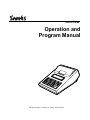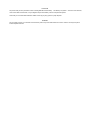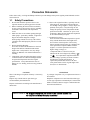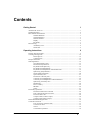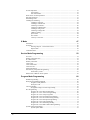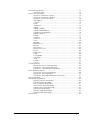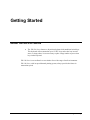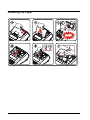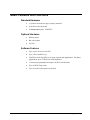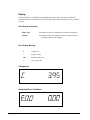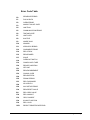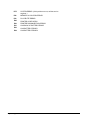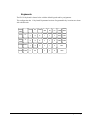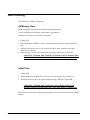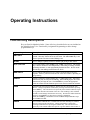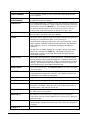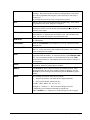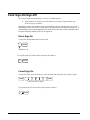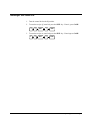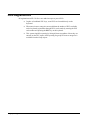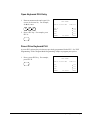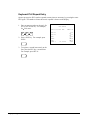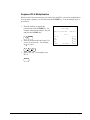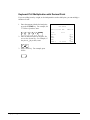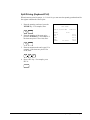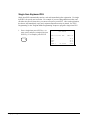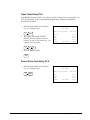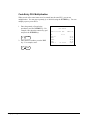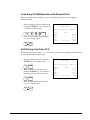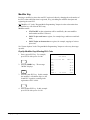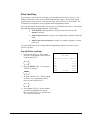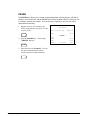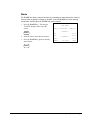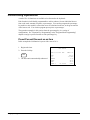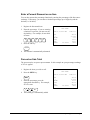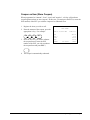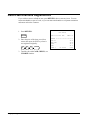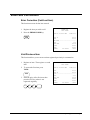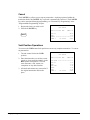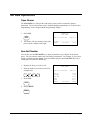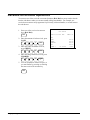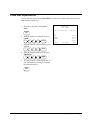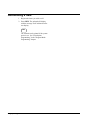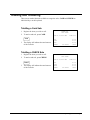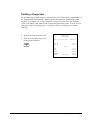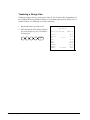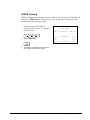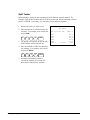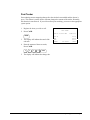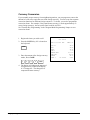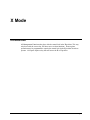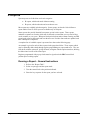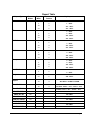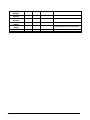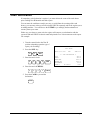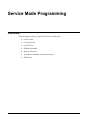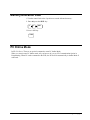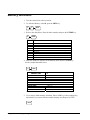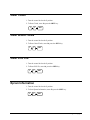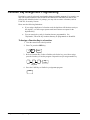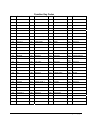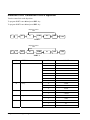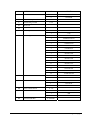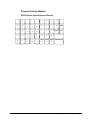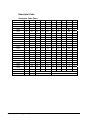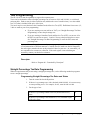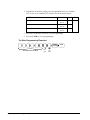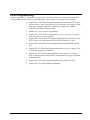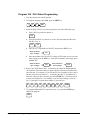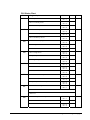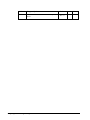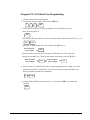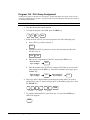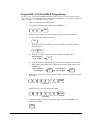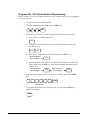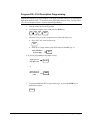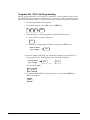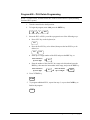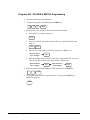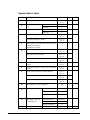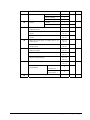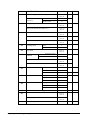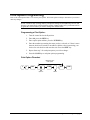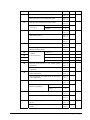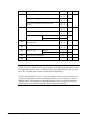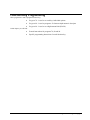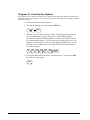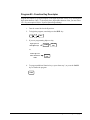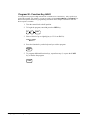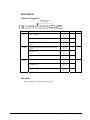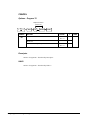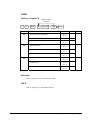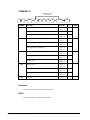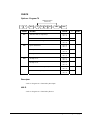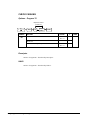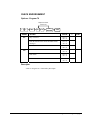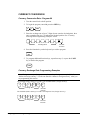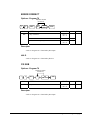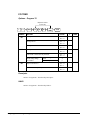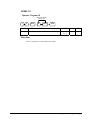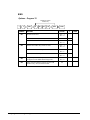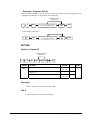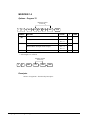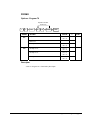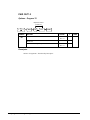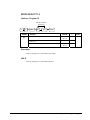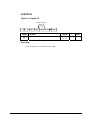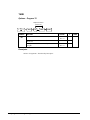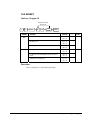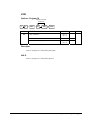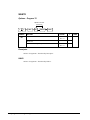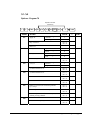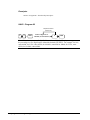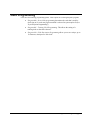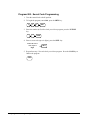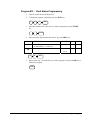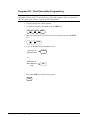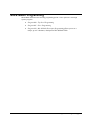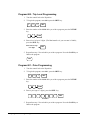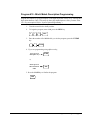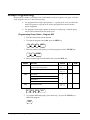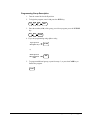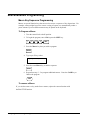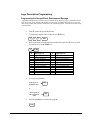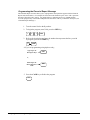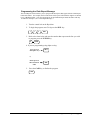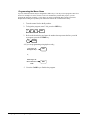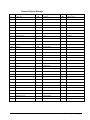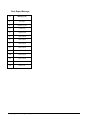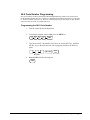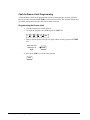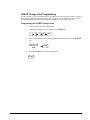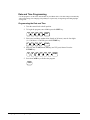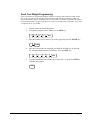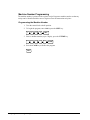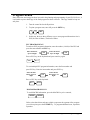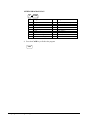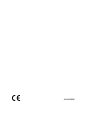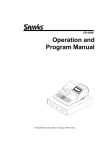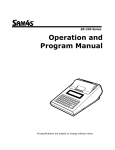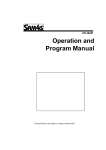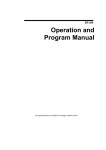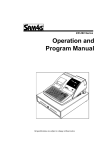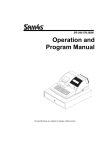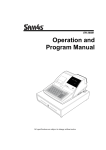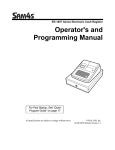Download Sam4s ER-230 Series Specifications
Transcript
ER-230 Series Operation and Program Manual All specificaitons are subject to change without notice ATTENTION The product that you have purchased contains a rechargeable MS Lithium battery. This battery is recyclable. under various state and local laws, it may be illegal to dispose of the battery into the municipal waste system. At the end of its useful life, Check with your local solid waste officials for details concerning recycling options or proper disposal. WARNING This is a Class A product. In a domestic environment this product may cause radio interference in which case the user may be required to take adequate measures. Precaution Statements Follow these safety, servicing and ESD precautions to prevent damage and to protect against potential hazards such as electrical shock. 1-1 Safety Precautions 1. Be sure that all built-in protective devices are replaced. Restore any missing protective shields. 2. When reinstalling the chassis and its assemblies, be sure to restore all protective devices, including nonmetallic control knobs and compartment covers. 3. Make sure there are no cabinet openings through which people - particularly children - might insert fingers and contact dangerous voltages. Such openings include excessively wide cabinet ventilation slots and improperly fitted covers and drawers. 4. Design Alteration Warning: Never alter or add to the mechanical or electrical design of the SECR. Unauthorized alterations might create a safety hazard. Also, any design changes or additions will void the manufacturer’s warranty. 5. Components, parts and wiring that appear to have overheated or that are otherwise damaged should be replaced with parts that meet the original specifications. Always determine the cause of damage or over- heating, and correct any potential hazards. 6. Observe the original lead dress, especially near the following areas: sharp edges, and especially the AC and high voltage supplies. Always inspect for pinched, out-of-place, or frayed wiring. Do not change the spacing between components and the printed circuit board. Check the AC power cord for damage. Make sure that leads and components do not touch thermally hot parts. 7. Product Safety Notice: Some electrical and mechanical parts have special safety-related characteristics that might not be obvious from visual inspection. These safety features and the protection they give might be lost if the replacement component differs from the original - even if the replacement is rated for higher voltage, wattage, etc. Components that are critical for safety are indicated in the circuit diagram by shading, ( ) or ( ). Use replacement components that have the same ratings, especially for flame resistance and dielectric strength specifications. A replacement part that does not have the same safety characteristics as the original might create shock, fire or other hazards. CAUTION There is the danger of explosion if battery is incorrectly replaced. ATTENTION ll y a danger d’explosion s’il y a remplacement incorrect de la batterie. Remplacer uniquement avec une batterie du même type ou d’un type équivalent recommandé par le constructeur. Mettre au rebut les batteries usagées conformément aux instructions du fabricant. Replace only with the same or equivalent type recommended by the manufacturer. Dispose used batteries according to the manufacturer’s instructions. SAFETY NOTICE: "For pluggable equipment, the socket-outlet shall be installed near the equipment and shall be easily accessible." 1-2 Servicing Precautions WARNING: First read the-Safety Precautions-section of this manual. If some unforeseen circumstance creates a conflict between the servicing and safety precautions, always follow the safety precautions. WARNING: An electrolytic capacitor installed with the wrong polarity might explode. 1. Servicing precautions are printed on the cabinet. Follow them. 2. Always unplug the units AC power cord from the AC power source before attempting to: (a) Remove or reinstall any component or assembly (b) Disconnect an electrical plug or connector (c) Connect a test component in parallel with an electrolytic capacitor 3. Some components are raised above the printed circuit board for safety. An insulation tube or tape is sometimes used. The internal wiring is sometimes clamped to prevent contact with thermally hot components. Reinstall all such elements to their original position. 4. After servicing, always check that the screws, components and wiring have been correctly reinstalled. Make sure that the portion around the serviced part has not been damaged. 1-3 5. Check the insulation between the blades of the AC plug and accessible conductive parts (examples: metal panels and input terminals). 6. Insulation Checking Procedure: Disconnect the power cord from the AC source and turn the power switch ON. Connect an insulation resistance meter (500V) to the blades of AC plug. The insulation resistance between each blade of the AC plug and accessible conductive parts (see above) should be greater than 1 megohm. 7. Never defeat any of the B+ voltage interlocks. Do not apply AC power to the unit (or any of its assemblies) unless all solid-state heat sinks are correctly installed. 8. Always connect an instrument’s ground lead to the instrument chassis ground before connecting the positive lead; always remove the instrument’s ground lead last. Precautions for Electrostatic Sensitive Devices (ESDs) 1. Some semiconductor (solid state) devices are easily damaged by static electricity. Such components are called Electrostatic Sensitive Devices (ESDs); examples include integrated circuits and some fieldeffect transistors. The following techniques will reduce the occurrence of component damage caused by static electricity. 2. Immediately before handling any semiconductor components or assemblies, drain the electrostatic charge from your body by touching a known earth ground. Alternatively, wear a discharging wriststrap device. (Be sure to remove it prior to applying power - this is an electric shock precaution.) 3. After removing an ESD-equipped assembly, place it on a conductive surface such as aluminum foil to prevent accumulation of electrostatic charge. 4. Do not use Freon-propelled chemicals. These can generate electrical charges that damage ESDs. 5. Use only a grounded-tip soldering iron when soldering or unsoldering ESDs. 6. Use only an anti-static solder removal device. Many solder removal devices are not rated as antistatic; these can accumulate sufficient electrical charge to damage ESDs. 7. Do not remove a replacement ESD from its protective package until you are ready to install it. Most replacement ESDs are packaged with leads that are electrically shorted together by conductive foam, aluminum foil or other conductive materials. 8. Immediately before removing the protective material from the leads of a replacement ESD, touch the protective material to the chassis or circuit assembly into which the device will be installed. 9. Minimize body motions when handling unpackaged replacement ESDs. Motions such as brushing clothes together, or lifting a foot from a carpeted floor can generate enough static electricity to damage an ESD. Contents Getting Started 1 About the ER-230 Series ........................................................................................................... 1 Installing the Paper .................................................................................................................... 2 Basic Features and Functions .................................................................................................... 3 Standard Hardware...................................................................................................... 3 Optional Hardware ...................................................................................................... 3 Software Features ........................................................................................................ 3 Display ........................................................................................................................ 4 Keyboards.................................................................................................................... 7 Ram Clearing ............................................................................................................................. 8 All Memory Clear ....................................................................................................... 8 Initial Clear.................................................................................................................. 8 Operating Instructions 9 Function Key Descriptions ........................................................................................................ 9 Clerk Sign-On/Sign-Off .......................................................................................................... 12 Direct Sign-On .......................................................................................................... 12 Coded Sign-On.......................................................................................................... 12 Receipt On and Off.................................................................................................................. 13 Item Registrations.................................................................................................................... 14 Open Keyboard PLU Entry ....................................................................................... 15 Preset Price Keyboard PLU....................................................................................... 15 Keyboard PLU Repeat Entry..................................................................................... 16 Keyboard PLU Multiplication................................................................................... 17 Keyboard PLU Multiplication with Decimal Point ................................................... 18 Split Pricing (Keyboard PLU)................................................................................... 19 Single Item Keyboard PLU ....................................................................................... 20 Open Code Entry PLU .............................................................................................. 21 Preset Price Code Entry PLU .................................................................................... 21 Code Entry PLU Multiplication ................................................................................ 22 Code Entry PLU Multiplication with Decimal Point ................................................ 23 Split Pricing Code Entry PLU ................................................................................... 23 Modifier Key ............................................................................................................. 24 Price Level Key ......................................................................................................... 25 PROMO..................................................................................................................... 26 Waste......................................................................................................................... 27 Percent Key Operations ........................................................................................................... 28 Preset Percent Discount on an Item........................................................................... 28 Enter a Percent Discount on an Item ......................................................................... 29 Percent on Sale Total................................................................................................. 29 Coupon on Sale (Vendor Coupon) ............................................................................ 30 Coupon on Item (Store Coupon) ............................................................................... 31 Return Merchandise Registrations........................................................................................... 32 Voids and Corrections ............................................................................................................. 33 Error Correction (Void Last Item)............................................................................. 33 Void Previous Item.................................................................................................... 33 Cancel........................................................................................................................ 34 Void Position Operations .......................................................................................... 34 ER230 Series Contents • i No Sale Operations ..................................................................................................................35 Open Drawer .............................................................................................................35 Non Add Number ......................................................................................................35 Received On Account Operations............................................................................................36 Paid Out Operations.................................................................................................................37 Subtotalling a Sale ...................................................................................................................38 Totalling and Tendering...........................................................................................................39 Totalling a Cash Sale.................................................................................................39 Totalling a CHECK Sale ...........................................................................................39 Tendering a Cash Sale ...............................................................................................40 Tendering a CHECK Sale..........................................................................................40 Totalling a Charge Sale .............................................................................................41 Tendering a Charge Sale............................................................................................42 CHECK Cashing .......................................................................................................43 Split Tender ...............................................................................................................44 Post Tender................................................................................................................45 Currency Conversion.................................................................................................46 X Mode 47 Introduction..............................................................................................................................47 X Reports .................................................................................................................................48 Running a Report – General Instructions ..................................................................48 Report Table ..............................................................................................................49 Cash Declaration......................................................................................................................51 Service Mode Programming 52 Overview..................................................................................................................................52 Memory Allocation Scan .........................................................................................................53 PC Online Mode ......................................................................................................................53 Memory Allocation..................................................................................................................54 Clear Totals..............................................................................................................................55 Clear Grand Totals...................................................................................................................55 Clear PLU File .........................................................................................................................55 Eprom Information ..................................................................................................................55 Function Key Assignment Programming.................................................................................56 Function Key Codes ..................................................................................................57 RS232C Port 1/RS232C Port 2 Options ..................................................................................58 Program Mode Programming 60 Default Programming...............................................................................................................60 Descriptor Programming Methods...........................................................................................60 Program Overlay Method ..........................................................................................61 Descriptor Code.........................................................................................................62 Tax Programming ....................................................................................................................63 Straight Percentage Tax Rate Programming..............................................................63 PLU Programming ...................................................................................................................65 Program 100 - PLU Status Programming ..................................................................66 Program 110 - PLU Auto Tare Programming ...........................................................69 Program 150 - PLU Group Assignment ....................................................................70 Program 200 - PLU Price/HALO Programming .......................................................71 Program 250 - PLU Stock Amount Programming.....................................................72 Program 300 - PLU Description Programming .........................................................73 Program 350 - PLU Link Programming ....................................................................74 Program 400 – PLU Delete Programming.................................................................75 Program 450 - PLU MIX & MATCH Programming ................................................76 System Option Programming...................................................................................................77 System Option Table .................................................................................................78 ii • Contents ER230 Series Print Option Programming ...................................................................................................... 81 Print Option Table ..................................................................................................... 82 Function Key Programming .................................................................................................... 85 Program 70 - Function Key Options ......................................................................... 86 Program 80 - Function Key Descriptor ..................................................................... 87 Program 90 - Function Key HALO ........................................................................... 88 ADD CHECK............................................................................................................ 89 CANCEL................................................................................................................... 90 CASH ........................................................................................................................ 91 CHARGE1-8 ............................................................................................................. 92 CHECK ..................................................................................................................... 93 CHECK CASHING................................................................................................... 94 CHECK ENDORSEMENT....................................................................................... 95 CURRENCY CONVERSION .................................................................................. 96 ERROR CORRECT .................................................................................................. 97 F/S SUB..................................................................................................................... 97 F/S TEND.................................................................................................................. 98 LEVEL1-2................................................................................................................. 99 #/NS......................................................................................................................... 100 RETURN................................................................................................................. 101 MODIFIER 1-5 ....................................................................................................... 102 PROMO................................................................................................................... 103 PAID OUT1-3 ......................................................................................................... 104 RECD ON ACCT1-3............................................................................................... 105 SCALE .................................................................................................................... 106 SUBTOTAL ............................................................................................................ 107 TARE ...................................................................................................................... 108 TAX EXEMPT........................................................................................................ 109 VALIDATE............................................................................................................. 110 VOID....................................................................................................................... 111 WASTE ................................................................................................................... 112 %1- %5.................................................................................................................... 113 Clerk Programming ............................................................................................................... 115 Program 800 - Secret Code Programming............................................................... 116 Program 801 - Clerk Status Programming ............................................................. 117 Program 810 - Clerk Description Programming...................................................... 118 Mix & Match Programming .................................................................................................. 119 Program 600 - Trip Level Programming ................................................................. 120 Program 601 - Price Programming.......................................................................... 120 Program 610 - Mix & Match Description Programming......................................... 121 Group Programming .............................................................................................................. 122 Miscellaneous Programming ................................................................................................. 124 Macro Key Sequence Programming........................................................................ 124 Logo Description Programming .............................................................................. 125 NLU Code Number Programming .......................................................................... 131 Cash-In-Drawer Limit Programming ...................................................................... 132 CHECK Change Limit Programming...................................................................... 133 Date and Time Programming .................................................................................. 134 Scale Tare Weight Programming ............................................................................ 135 Machine Number Programming .............................................................................. 136 Program Scans ....................................................................................................................... 137 ER230 Series Contents • iii Getting Started About the ER-230 Series • The ER-230 Series features a 48-position keyboard with traditional raised keys. This keyboard will accommodate up to 12 NLU keys and works best in retail stores, or shops where it is not necessary to place a large number of preset item keys on the keyboard. ER-230 Series is an excellent low cost solution for a wide range of retail environments. ER-230 Series, with its superb thermal printing system, always provides the fastest in transaction speeds. ER230 Series Getting Started • 1 Installing the Paper 2 • Getting Started ER230 Series Basic Features and Functions Standard Hardware • 12-position front and rear pop up display standard. • 48 position raised keyboard. • Communications ports: 2 RS232C. Optional Hardware • Kitchen printer. • Bar code scanner. • PC Link Software Features ER230 Series • Up to 2 price levels for each PLU. • Up to 5 PLU modifier keys. • 5,000 Price Look Ups (PLUs) for open or preset item registration. For direct registrations, up to 12 PLUs are on the keyboard. • 12 character programmable descriptors for PLUs and functions. • Up to 99 PLU Group totals. • Up to 99 clerks with separate report totals. Getting Started • 3 Display The rear display is a 12 digit florescent display that allows your customer to monitor the transaction and view the sale total. The rear display can be lifted and turned for easy customer viewing. Rear Display Information Item Count The number of times an item has been repeated is displayed Amount The amount of the item, subtotal or total, is displayed in the rightmost portion of the display Rear Display Message C Change Due - Negative entry Sub Subtotal of the sale = Total of the sale Change Due Numbered Error Conditions 4 • Getting Started ER230 Series Error Code Table E0 SEQUENCE ERROR E1 PLU NO DATA E2 CLERK ERROR E3 AMOUNT COUNT OVER E4 LAN TRAN E5 COMMUNICATION ERROR E6 TIME AND DATE E7 LIMIT OVER E8 INACTIVE E9 XMODE ONLY E10 NONADD E11 ADDCHECK ERROR E12 CONDIMENT ERROR E14 REQ. STOCK E15 REQ.DRAWER E17 SCALE E18 CLERK NOT MATCH E19 COMPULSORY TARE E20 REQ.DECLARATION E21 OFF LINE E22 REQ.ENDORSEMENT E23 CONSOL OVER E24 REQ.SUBTOTAL E25 PROMO ERROR E27 REQ. PASSWORD E28 NO VOID PLU E29 232C SETUP ERROR E30 REQ.PRESET VALUE E31 REQ. OPEN VALUE E32 REQ. AMOUNT E33 REQ. PAYMENT E34 INVALID FUNCTION E39 REQ. VALID PER RECEIPT PRINTER PAPER END ER230 Series Getting Started • 5 PFP SYSTEM ERROR (If this problem occurs, call the service engineer.) E42 MEMORY ALLOCATION ERROR E43 E45 PLU DELETE ERROR E50 PRINTER DISCONNECTION ERROR E51 LOW BACK UP BATTERY ERROR E53 LOW BATTERY ERROR 1 E54 LOW BATTERY ERROR 2 6 • Getting Started PRINTER COVER OPEN ER230 Series Keyboards The ER-230 keyboard is shown below with the default legends and key assignments. This configuration has 12 keyboard Department locations. Programmable key locations are shown with a bold border. RECEIPT FEED - CLEAR PLU X/TIME #/NS RA PO CLERK MODE VOID +% 7 8 9 1 5 9 CHG1 CHG 2 ERROR CORR -% 4 5 6 2 6 10 CONV1 CHECK RETURN MACRO1 1 2 3 3 7 11 SBTL CANCEL 0 00 . 4 8 12 CASH ER230 Series SCALE Getting Started • 7 Ram Clearing This ECR has two RAM clearing steps. All Memory Clear RAM clearing the cash register erases all programming and totals. Use this program the first time the cash register is programmed. Follow this procedure to clear totals from memory. 1. Unplug ECR. 2. Press and hold the CHECK key on key board and turn on the power switch at the same time 3. When the buzzer beeps, press left –top most, left-down most , right-top most, rightdown most in sequence. 4. When memory is cleared, the register prints a message “RAM ALL CLEAR OK!” CONTINUE TO HOLD THE “CHECK” KEY DOWN UNTIL THE RECEIPT PRINTER STOPS PRINTING AND THE DISPLAY SHOW “ALL CLEAR” Initial Clear 1. Unplug ECR. 2. While holding the “SUBTOTAL” key down, power the register off, and back on. 3. When initial clear is done, the register prints a message “INITIAL CLEAR OK !” CONTINUE TO HOLD THE “SUBTOTAL” KEY DOWN UNTIL THE RECEIPT PRINTER STOPS PRINTING AND THE DISPLAY SHOW 0.00. This procedure will not effect register programming, or clear previously stored totals in RAM memory. 8 • Getting Started ER230 Series Operating Instructions Function Key Descriptions Keys are listed in alphabetical order. Some of the keys described below are not included on the default keyboard. See “Function Key Assignment Programming to add or change programmable keys. Keyboard Legend #/NO SALE Description Use as a non-add key to print up to an 8-digit numeric entry on the receipt and journal. This entry will not add to any sales totals. The #/NO SALE key is also used to open the cash drawer without making a sale. X/TIME Use to multiply a quantity of items or calculate split pricing on PLU entries. 00, 0-9, Decimal Use to make numeric entries in REG, X, Z, VOID, or P positions. The decimal key is used for decimal or scale multiplication, when setting or entering fractional percentage discounts, or when programming fractional tax rates. Do not use the decimal key when making amount entries into PLUs. ADD CHECK Use to combine individual trays (in a cafeteria situation) that will be paid together. Each tray subtotal can advance the consecutive number, depending on programming. CANCEL Cancels a transaction without updating PLU, or function key totals. The Cancel function may only be used prior to tendering. Once tendering begins, the Cancel function may no longer be used. The CANCEL key corrects the appropriate totals and counters and the Financial report records total of transactions cancelled. CASH Calculates the sale total including tax, finalises the sale, and opens the cash drawer. Change computation is allowed by entering an amount before pressing the CASH key. The cash drawer will open only if the amount tendered is equal to or greater than the total amount of the sale. Post tendering is also available should a second change calculation be necessary. Re-enter the tendered amount and press the CASH key to show the new change computation. Press the CASH key a second time to issue a buffered receipt when the receipt on/off function is OFF. CHECK Use to finalise CHECK sales. Calculates the sale total including tax, finalises the sale, and opens the cash drawer. Change computation is allowed by entering an amount before pressing the CHECK key. The cash drawer will open only if the amount tendered is equal to or greater than the total amount of ER230 Series Operating Instructions • 9 the sale. Change issued will be subtracted from the appropriate in-drawer total. CHECK CASHING Use to exchange a CHECK for cash. Cash-in-drawer and CHECK-in-drawer totals are adjusted. CHECK ENDORSEMENT Use to print a CHECK endorsement message on an optional slip printer with a programmable endorsement message. CHARGE(1-8) Use to finalise charge sales. Calculates the sale total including tax, finalises the sale, and opens the cash drawer. Change computation is allowed by entering an amount before pressing the CHARGE key. The cash drawer will open only if the amount tendered is equal to or greater than the total amount of the sale. Change issued will be subtracted from the appropriate in-drawer total. CLEAR Use to clear entries made into the 10 key numeric pad or X/TIME key before they are printed. Also used to clear error conditions. CLERK The register will not operate in register mode unless a clerk has been signed on. Clerk sign-on is accomplished by direct or secret code sign on. All entries made on the register will report to one of the 15 clerk totals. When a clerk is signed on, all entries following will add to that clerk’s total until another clerk is signed on. However, a clerk cannot be changed in the middle of a transaction. To sign a clerk off, thereby displaying the “CLOSED” message on the display, enter 0 (zero), then press the CLERK key. This disables the register until another clerk is signed on. The current clerk must first be signed off before another clerk can sign on. CONV (1 & 4) The currency conversion function, allowed after subtotal, converts and displays the new subtotal at a preprogrammed exchange rate. Tendering is allowed after using the currency conversion function. Change is calculated and issued in home currency. The amount of foreign currency tendered is stored in a separate total on the Financial report, but not added to the drawer total. ERROR CORR Use to correct the last entry. The ERROR CORR key corrects the appropriate totals and counters. F/S SHIFT When pressed before a PLU entry, the F/S SHIFT key reverses the preprogrammed food stamp status of the PLU. For example, an item not food stamp eligible can be made food stamp eligible. F/S SUB Displays the amount of the sale that is food stamp eligible. F/S TEND Use to tender food stamps for eligible sales. MACRO (1-10) Macro keys may be programmed to record, then later perform, up to 50 keystrokes. For example, a macro key could be set to tender (preset tender) a common currency, such as ▪ 5 into the cash key. RETURN ITEM Used to return or refund merchandise. Returning an item will also return any tax, which may have been applied. MODIFIER 1-5 The Modifier key alters the next PLU registered, either by changing the Code number of the PLU so that a different item is registered, or by adding the modifier descriptor. PAID OUT Use to record money taken from the register to pay invoices, etc. The paid out amount subtracts from the cash-in-drawer total. Paid outs are allowed outside of a sale only. % Keys 1- 5 Up to five % keys may be placed on the keyboard. Each % key is set with a 10 • Operating Instructions ER230 Series specific function, such as item discount or surcharge, or sale discount or surcharge. The percent rate may be entered or preprogrammed, or the percent keys can be programmed with a negative, open or preset price, thus acting as coupon keys. A percentage key may also be set up to accept charge tip entries. PLU The PLU key is used to register price look ups by number entry. PLUs can be programmed open or preset, and positive or negative. PROMO The PROMO key allows you to account for PROMOal items. Pressing this key will remove an item's cost from the sale, but will include the sale of the item in the item's sales counter. RECD ACCT The RECD ACCT (received on account) key is used to record media loaned to the cash drawer, or payments received outside of a sale. The cash drawer will open. The amount received adds to the cash-in-drawer total. SUBTOTAL Displays subtotal of sale including tax. Must be pressed prior to a sale discount or sale surcharge. TAX EXEMPT Press the TAX EXEMPT key to exempt tax 1, tax 2, tax 3, and/or tax 4 from the entire sale. TAX (1-4) SHIFT When pressed before a PLU entry, the tax shift keys reverse the tax status of the PLU, i.e., a PLU with non-tax status would become taxable or a PLU with tax status would become non-taxable. VOID Use to correct an item entered earlier within a sale. The VOID key corrects the appropriate totals and counters. To correct the last item, use the ERROR CORR key. For void operations outside of a sale (Transaction Void), use the VOID position on the control lock. The Financial report records totals for each type of void separately. VALID Press the VALID key to print a one-line validation on a separate form or piece of em registration, discount or payment may be validated. WASTE The WASTE key allows control of inventory by accounting for items, which must be removed from stock due to spoilage, breakage or mistakes. Press the WASTE key before entering wasted items, then press the WASTE key again to finalize. MODE Use to change current mode. There are two methods. 1. Just press the mode key. The mode will be changed sequentially. 2. Press a specific number and the mode key. (VOID:1, OFF:2, REG:3, X:4, Z:5, P:6, S:7) Example) 5 + mode key => The mode will be changed to Z mode. Additionally you can control the back-light by using this key. *100 + MODE key => Turning on or off the back-light. (It will be toggled) ER230 Series Operating Instructions • 11 Clerk Sign-On/Sign-Off See "System Option Programming”, to review your clerk options: • System option #2 allows you to select direct or code entry sign on and/or staydown or pop-up operation. Depending on how your machine has been programmed, sign-on will take place only at the beginning of a shift (stay-down), or may have to be repeated for each transaction (pop-up). If your machine has been programmed for stay-down clerks, the clerk currently signed on must be signed off before another clerk may be signed on. Direct Sign-On To enter the clerk number and press the clerk . CLERK Clerk # (1-10) To sign the clerk off, Enter 0 (Zero) and press the clerk key . 0 CLERK Coded Sign-On To sign on a clerk, press the clerk key, enter the clerk code, then press the clerk key again. CLERK CLERK Clerk Code (up to 6 digits) To sign the clerk off, enter 0 (Zero) and press the clerk key. 0 CLERK 12 • Operating Instructions ER230 Series Receipt On and Off 1. Turn the control lock to the X position. 2. To turn the receipt off, enter 9 9, press the SBTL key. Enter 1, press CASH. 9 9 SBTL 1 CASH 3. To turn the receipt on, enter 9 9, press the SBTL key. Enter 0, press CASH. 9 ER230 Series 9 SBTL 0 CASH Operating Instructions • 13 Item Registrations All registrations on ER-230 Series are made into open or preset PLUs. • In place of traditional PLU keys, some PLUs are located directly on the keyboard. • When more items or categories are needed than the number of PLUs available on the keyboard, registrations through PLUs can be made by entering the PLU code number and pressing the PLU key on the keyboard. • This system simplifies reporting by listing all items (regardless of how they are entered) on the PLU report, while reporting for groups of items or categories is available from the Group report. 14 • Operating Instructions ER230 Series Open Keyboard PLU Entry 1. Enter an amount on the ten keypad. Do not use the decimal key. For example, for ▪2.99, enter: 2 9 9 2. Press a PLU key. For example, press PLU 1: THANK-YOU CALL AGAIN DATE 01/15/2003 WED TIME 8:33 PLU1 T1 ▪2.99 TAX1 ▪0.18 TOTAL CASH CLERK 1 ▪3.17 ▪3.17 00001 No.000011 1 Preset Price Keyboard PLU A preset PLU registers the price that was previously programmed for the PLU. See "PLU Programming" in the "Program Mode Programming" chapter to program preset prices. 1. Press a preset PLU key. For example, press PLU 5: THANK-YOU CALL AGAIN DATE 01/15/2003 WED 5 ER230 Series PLU5 TOTAL CASH CLERK 1 No.000011 TIME 8:33 ▪1.29 ▪1.29 ▪1.29 00001 Operating Instructions • 15 Keyboard PLU Repeat Entry Open or preset price PLUs can be repeated as many times as necessary by pressing the same PLU again. The number of times the item is repeated is shown on the display. 1. Enter an amount on the ten keypad. Do not use the decimal key. For example, for ▪2.99, enter: 2 9 9 2. Press a PLU key. For example, press PLU 1: THANK-YOU CALL AGAIN DATE 01/15/2003 WED PLU1 T1 PLU1 T1 TAX1 TOTAL CASH CLERK 1 No.000011 TIME 8:33 ▪2.99 ▪2.99 ▪0.36 ▪6.34 ▪6.34 00001 1 3. To register a second item exactly as the first, press the PLU key a second time. For example, press PLU 1: 1 16 • Operating Instructions ER230 Series Keyboard PLU Multiplication When several of the same items are to be sold of the same PLU, you can use multiplication. You can enter a quantity (1 to 999.999) using the X/TIME key. You can multiply open or preset PLUs. 1. Enter the quantity of items being purchased, press the X/TIME key. For example, enter 4 on the numeric key pad and press the X/TIME key: 4 X/TIME 2. Enter an amount on the ten keypad. Do not use the decimal key. For example, for ▪1.99, enter: 1 9 THANK-YOU CALL AGAIN DATE 01/15/2003 WED 4X PLU1 T1 TAX1 TOTAL CASH CLERK 1 TIME 8:33 @1.99 No.000011 ▪7.96 ▪0.48 ▪8.44 ▪8.44 00001 9 3. Press a PLU key. For example, press PLU 1: 1 ER230 Series Operating Instructions • 17 Keyboard PLU Multiplication with Decimal Point If you are selling items by weight, or decimal quantities such as half-pints, you can multiply a fraction of a unit. 1. Enter the amount with the decimal point, press the X/TIME key. For example, for 3.75 kilos of produce, enter: 3 . 7 5 X/TIME 2. Enter an amount on the ten keypad. Do not use the decimal key. For example, if the price is ▪.99 per kilo, enter: 9 THANK-YOU CALL AGAIN DATE 01/15/2003 WED 3.75X PLU1 T1 TAX1 TOTAL CASH CLERK 1 TIME 8:33 @0.99 No.000011 ▪3.71 ▪0.22 ▪3.93 ▪3.93 00001 9 3. Press a PLU key. For example, press PLU 1: 1 18 • Operating Instructions ER230 Series Split Pricing (Keyboard PLU) When items are priced in groups, i.e. 3 for ▪1.00, you can enter the quantity purchased and let the register calculate the correct price. 1. Enter the quantity purchased, press the X/TIME key. For example, enter: 2 DATE 01/15/2003 WED X/TIME 2. Enter the quantity of the group price, press the X/TIME key. For example, if the items are priced 3 for ▪1.00, enter: 3 THANK-YOU CALL AGAIN 2@3FOR PLU1 T1 TAX1 TOTAL CASH CLERK 1 TIME 8:33 @1.00 No.000011 ▪0.67 ▪0.04 ▪0.71 ▪0.71 00001 X/TIME 3. Enter an amount on the ten keypad. For example, if the items are priced 3 for ▪1.00, enter: 1 0 0 4. Press a PLU key. For example, press PLU 1: 1 ER230 Series Operating Instructions • 19 Single Item Keyboard PLU Single item PLUs automatically total as a cash sale immediately after registration. Use single item PLUs for speedy one-item sales. For example if you are selling admission tickets, and all ticket sales are one item sales, you can use an open or preset PLU. After each registration, the drawer will immediately open, and a separate transaction receipt is printed. See "PLU Programming" in the "Program Mode Programming" chapter to program a single item PLU. 1. Press a single item preset PLU key. (or enter a price and press a single item open PLU key.) For example, press PLU 6: 6 20 • Operating Instructions THANK-YOU CALL AGAIN DATE 01/15/2003 WED PLU6 TOTAL CASH CLERK 1 No.000011 TIME 8:33 ▪1.29 ▪1.29 ▪1.29 00001 ER230 Series Open Code Entry PLU If the PRESET status of a PLU is set to N (no), the PLU will operate as an open PLU. See "PLU Programming" in the "Program Mode Programming" chapter to program PLU descriptors and options. 1. Enter the PLU number; press the PLU key. For example, enter: THANK-YOU CALL AGAIN DATE 01/15/2003 WED 2 2. The display will prompt "ENTER PRICE". Enter an amount on the ten keypad. Do not use the decimal key. For example, for ▪2.99, enter: 2 TIME 8:33 PLU 9 PLU2 T1 TAX1 TOTAL CASH CLERK 1 No.000011 ▪2.99 ▪0.18 ▪3.17 ▪3.17 00001 9 3. Press the PLU key again. PLU Preset Price Code Entry PLU 1. Enter the PLU number; press the PLU key. For example, enter: THANK-YOU CALL AGAIN DATE 01/15/2003 WED 1 PLU1 TOTAL CASH CLERK 1 ER230 Series TIME 8:33 PLU No.000011 ▪1.29 ▪1.29 ▪1.29 00001 Operating Instructions • 21 Code Entry PLU Multiplication When several of the same items are to be entered into the same PLU, you can use multiplication. You can enter a quantity (1 to 999.999) using the X/TIME key. You can multiply open or preset PLUs. 1. Enter the quantity of items being purchased, press the X/TIME key. For example, enter 4 on the numeric key pad and press the X/TIME key: 4 X/TIME 2. Enter the PLU number; press the PLU key. For example, enter: 1 22 • Operating Instructions THANK-YOU CALL AGAIN DATE 01/15/2003 WED 4X PLU1 T1 TAX1 TOTAL CASH CLERK 1 TIME 8:33 @1.99 No.000011 ▪7.96 ▪0.48 ▪8.44 ▪8.44 00001 PLU ER230 Series Code Entry PLU Multiplication with Decimal Point If you are selling items by weight, or if you are selling yard goods, you can multiply a fraction of a unit. 1. Enter the quantity with the decimal point, press the X/TIME key. For example, for 3.75 Kilos of produce, enter: 3 . 7 5 X/TIME 2. Enter the PLU number; press the PLU key. For example, enter: 3 THANK-YOU CALL AGAIN DATE 01/15/2003 WED 3.75X PLU3 T1 TAX1 TOTAL CASH CLERK 1 TIME 8:33 @2.99 No.000011 ▪11.21 ▪0.67 ▪11.88 ▪11.88 00001 PLU Split Pricing Code Entry PLU When items are priced in groups, i.e. 3 for ▪1.00, you can enter the quantity purchased and let the register calculate the correct price. 1. Enter the quantity purchased, press the X/TIME key. For example, enter: 2 X/TIME 2. Enter the quantity of the group price, press the X/TIME key. For example, if the items are priced 3 for ▪1.00, enter: 3 THANK-YOU CALL AGAIN DATE 01/15/2003 WED 2@3FOR PLU3 T1 TAX1 TOTAL CASH CLERK 1 TIME 8:33 @2.99 No.000011 ▪1.99 ▪0.12 ▪2.11 ▪2.11 00001 X/TIME 3. Enter the PLU number; press the PLU key. For example, enter: 3 ER230 Series PLU Operating Instructions • 23 Modifier Key Pressing a modifier key alters the next PLU registered, either by changing the code number of the PLU so that a different item is registered, or by just adding the modifier descriptor and registering the same PLU. See "Modifier 1-5" in the "Program Mode Programming" chapter in order to determine how the modifier key will affect the PLU entry. Modifiers can be: • STAY DOWN so that registrations will be modified by the same modifier until another modifier is selected, • POP UP after each item to register, for example large, medium or small soft drink, • POP UP after each transaction to register, for example, toppings of various pizza sizes. See "System Options" in the "Program Mode Programming" chapter to select stay down/popup status. Pop-Up Modifier Key Affecting PLU Code 1. Press a preset PLU key. For example, press PLU 1 with a price of ▪1.00. THANK-YOU CALL AGAIN DATE 01/15/2003 WED 1 2. Press the MOD 1 key. The message "MOD1" displays. MOD 1 PLU1 MOD1 #1001 PLU2 TOTAL CASH CLERK 1 TIME 8:33 ▪1.00 No.000011 ▪1.25 ▪1.50 ▪3.75 ▪3.75 00001 3. Press the same PLU key. In this example the modifier 1 will add the digit 1 to the fourth PLU # position, resulting in the registration of PLU #1001. 1 4. Press another PLU key. In this example press PLU 2 with a price of ▪1.50. 24 • Operating Instructions ER230 Series Price Level Key If you choose to use the price level feature, you must allocate memory for each level. See "Memory Allocation" in the "Service Mode Programming" chapter. Note that the default program selects one price level. You must also place price level keys on the keyboard. See "Function Key Assignment" in the "Program Mode Programming" chapter. If you use this feature, the same PLU can be given up to 2 different preset prices. Price Level keys shift the price that is being registered. Levels can be: • STAY DOWN so that registrations will stay in the selected level until another is selected, • POP UP after each item to register, for example large, medium or small soft drink, • POP UP after each transaction to register, for example, toppings of various pizza sizes. See "System Options" in the "Program Mode Programming" chapter to set how the price level keys operate. Pop-Up Price Level Keys 1. Press a preset PLU key. For example, press PLU 1 programmed with a price of ▪1.00 for price level 1. 1 2. Press the LEVEL 2 key. The message "LEVEL 2" displays. THANK-YOU CALL AGAIN DATE 01/15/2003 WED PLU1 PLU1 PLU2 TOTAL CASH CLERK 1 No.000011 TIME 8:33 ▪1.00 ▪2.00 ▪1.50 ▪4.50 ▪4.50 00001 LEVEL 2 3. Press the same PLU key. In this example the PLU 1 key is programmed with a price of ▪2.00 for price level 2. 1 4. Press another PLU key. In this example press PLU 2 programmed to register PLU #2 with price level 1. Note that the level 1 price is registered. ER230 Series Operating Instructions • 25 PROMO The PROMO key allows you to account for promotional items. Pressing this key will remove an item's cost from the sale, and the PROMO item will not be added to the PLU sales total, but it is added to the item sales counter. If stock (inventory) reporting is used, the item will be subtracted from inventory. 1. Register an item. For example, press PLU 1 programmed with a price of ▪1.00 for price level 1. 1 2. Press the PROMO key. The message "PROMO" displays. THANK-YOU CALL AGAIN DATE 01/15/2003 WED PLU1 TIME 8:33 ▪1.00 ***PROMO*** PLU1 TOTAL CASH CLERK 1 No.000011 ▪0.00 ▪0.00 00001 PROMO 3. Enter the item to be Promoted. You can not enter an item that has not been already registered in this transaction. 1 26 • Operating Instructions ER230 Series Waste The WASTE key allows control of inventory by accounting for items that must be removed from stock due to spoilage, breakage or mistakes. Press the WASTE key before entering wasted items, and then press the WASTE key again to finalise. 1. Press the WASTE key. The message "WASTE" displays at the top of the screen. WASTE 2. Enter the item or items that are wasted. 3. Press the WASTE key again to total the wasted items: THANK-YOU CALL AGAIN DATE 01/15/2003 WED TIME 8:33 ***WASTE*** PLU1 PLU2 ▪1.25 ▪1.50 ***WASTE*** TOTAL CLERK 1 No.000011 ▪2.75 00001 WASTE ER230 Series Operating Instructions • 27 Percent Key Operations A total of five % functions are available to be allocated to the keyboard. Each function is individually programmable to add or subtract, from an individual item or from a sale total, amounts (coupons) or percentages. You can also program the percentage key taxable or non-taxable, so that sales taxes are calculated on the net, or the gross amount of the item or sale. You can also program preset prices or percentages. The operation examples in this section show the percentage key in a variety of configurations. See "Function Key Programming" in the "Program Mode Programming" chapter to assign a specific function to each percentage key. Preset Percent Discount on an Item In this example the %1 function is preset with a rate of 10 %. 1. Register the item. THANK-YOU CALL AGAIN 2. Press the %1 key: DATE 01/15/2003 WED %1 3. The discount is automatically subtracted. 28 • Operating Instructions PLU2 % 1 AMOUNT TOTAL CASH CLERK 1 No.000011 TIME 8:33 ▪10.00 -10.000% -1.00 ▪9.00 ▪9.00 00001 ER230 Series Enter a Percent Discount on an Item You can also operate the percentage functions by entering the percentage of the discount or surcharge. If necessary, you can enter a fractional percentage up to 3 digits beyond the decimal (i.e. 99.999%). 1. Register the discounted item. 2. Enter the percentage. If you are entering a fraction of a percent, you must use the decimal key. For example, for one third off enter: 3 3 . 3 3 3 3. Press the %1 key: THANK-YOU CALL AGAIN DATE 01/15/2003 WED PLU2 % 1 AMOUNT TOTAL CASH CLERK 1 No.000011 TIME 8:33 ▪10.00 -33.333% -3.33 ▪6.67 ▪6.67 00001 %1 4. The discount is automatically subtracted. Percent on Sale Total The percent can be an open or preset amount. In this example an open percentage surcharge of 15% is applied. 1. Register the items you wish to sell. THANK-YOU CALL AGAIN 2. Press the SBTL key: DATE 01/15/2003 WED SBTL 3. Enter the percentage, press the appropriate discount key. For example, for 15% enter: 1 5 PLU2 % 1 AMOUNT TOTAL CASH CLERK 1 No.000011 TIME 8:33 ▪10.00 15.000% ▪1.50 ▪11.50 ▪11.50 00001 %1 4. The surcharge is automatically added. ER230 Series Operating Instructions • 29 Coupon on Sale (Vendor Coupon) When programmed as "amount", "sale", "open" and "negative", a % key will perform a coupon against a sale (or vendor coupon.) Also, depending upon programming: • You may be allowed to enter only one coupon in a sale, after the SBTL key is pressed, • You may be allowed to enter multiple coupons, but you must press the SBTL key before each coupon, • You may be allowed to enter multiple coupons, without first pressing SBTL. In this example, a coupon may be entered only once, and you must first press SBTL. 1. Register the items you wish to sell. THANK-YOU CALL AGAIN 2. Press the SBTL key: DATE 01/15/2003 WED SBTL 3. Enter the amount of the coupon, press the appropriate % key. For example: 2 0 0 PLU2 %1 TOTAL CASH CLERK 1 No.000011 TIME 8:33 ▪10.00 2.00 ▪8.00 ▪8.00 00001 %1 4. The coupon is subtracted. 30 • Operating Instructions ER230 Series Coupon on Item (Store Coupon) When programmed as "amount", "item", "open" and "negative", a % key will perform a coupon against an item (or store coupon.) In this case, you must press the PLU (or enter the PLU number) of the PLU you wish the coupon to be subtracted from. 1. Register the items you wish to sell. 2. Enter the amount of the coupon, press the appropriate % key. For example: 2 0 0 %1 3. Press the PLU key you wish to subtract the coupon from (or enter the PLU number of the PLU you wish to subtract the coupon from and press PLU.) THANK-YOU CALL AGAIN DATE 01/15/2003 WED PLU1 PLU1 C TOTAL CASH CLERK 1 No.000011 TIME 8:33 ▪10.00 -2.00 ▪8.00 ▪8.00 00001 1 4. The coupon is automatically subtracted. ER230 Series Operating Instructions • 31 Return Merchandise Registrations If you wish to return or refund an item, press RETURN, then re-enter any item. You can return merchandise as part of a sale, or you can return merchandise as a separate transaction and return cash to the customer. 1. Press RETURN: THANK-YOU CALL AGAIN RETURN DATE 01/15/2003 WED 2. Enter the price of the item you wish to return, then press the PLU key where it was registered originally. 2 9 9 2 TIME 8:33 RETURN ************************* PLU2 T1 ▪2.99 TAX1 AMT ▪0.18 TOTAL ▪3.17 CASH ▪3.17 CLERK 1 No.000011 00001 3. Total the sale with CASH, CHECK, or a CHARGE function. 32 • Operating Instructions ER230 Series Voids and Corrections Error Correction (Void Last Item) This function corrects the last item entered. 1. Register the item you wish to sell. 2. Press the ERROR CORR key: THANK-YOU CALL AGAIN DATE 01/15/2003 WED ERROR CORR TIME 8:33 PLU1 T1 ▪2 29 PLU2 ▪1.29 ERR CORR ----------------------PLU2 1.29 TAX1 AMT ▪0.14 TOTAL ▪2.43 CASH ▪2.43 CLERK 1 No.000011 00001 Void Previous Item This function allows you to correct an item registered previously in a transaction. 1. Register an item. Then register a second item. 2. To correct the first item, press VOID: VOID 3. Enter the price of the first item, then press the PLU key where it was registered originally. 1 ER230 Series 2 9 THANK-YOU CALL AGAIN DATE 01/15/2003 WED TIME 8:33 PLU2 ▪1.29 PLU1 T1 ▪2.29 VOID --------------------------PLU2 -1.29 TAX1 AMT ▪0.14 TOTAL ▪2.43 CASH ▪2.43 CLERK 1 No.000011 00001 2 Operating Instructions • 33 Cancel The CANCEL key allows you to stop any transaction. Anything registered within the transaction before the CANCEL key is pressed is automatically corrected. The CANCEL key can be inactivated through programming, see "Function Key Programming" in the "Program Mode Programming" chapter. 1. Register the items you wish to sell. 2. Press the CANCEL key THANK-YOU CALL AGAIN DATE 01/15/2003 WED CANCEL TIME 8:33 PLU1 T1 ▪2.29 PLU2 -0.50 CANCEL ************************* CLERK 1 No.000011 00001 Void Position Operations You can use the VOID control lock position to correct any complete transaction. To correct any transaction: 1. Turn the control lock to the VOID position. 2. Enter the transaction you wish to correct exactly as it was entered originally in the REG control lock position. You can enter discounts, voids, returns, tax exemptions or any other function. 3. All totals and counters are corrected as if the original transaction did not take place. 34 • Operating Instructions THANK-YOU CALL AGAIN DATE 01/15/2003 WED TIME 8:33 VOID MODE ********************** PLU1 T1 -2.29 PLU2 -1.00 TAX1 AMT -0.14 TOTAL -3.43 CASH -3.43 CLERK 1 No.000011 00001 ER230 Series No Sale Operations Open Drawer The #/NO SALE key will open the cash drawer when you have not already started a transaction. The no sale function can be disabled through programming, see "Function Key Programming" in the "Program Mode Programming" chapter. 1. Press #/NS: THANK-YOU CALL AGAIN #/NS DATE 01/15/2003 WED 2. The drawer will open and the receipt will print as in the example on the right. TIME 8:33 NO SALE -----------------------CLERK 1 No.000011 00001 Non Add Number You can also use the #/NO SALE key to print any number (up to 9 digits) on the printer paper. You can enter the number any time during a transaction. For example, if you wish to record a checking account number, enter the number and press the #/NO SALE key before totalling the sale with the CHECK key. 1. Register the items you wish to sell. 2. Enter the number you wish to record, for example enter: 1 2 3. Press #/NS: #/NS 3 4 THANK-YOU CALL AGAIN DATE 01/15/2003 WED PLU1 T1 NON-ADD# TAX1 AMT TOTAL CHECK CLERK 1 No.000011 TIME 8:33 ▪2.99 1234 ▪0.18 ▪3.17 ▪3.17 00001 4. Press CHECK CHECK ER230 Series Operating Instructions • 35 Received On Account Operations You can use one of the received on account functions (RA1-RA3) to accept cash or checks into the cash drawer when you are not actually selling merchandise. For example, use received on account to accept payments for previously sold merchandise, or record loans to the cash drawer. 1. Press one of the received on account keys (RA1-RA3) RA1 DATE 01/15/2003 WED 2. Enter the amount of cash received, press CASH. 1 0 0 0 CASH 3. Enter the CHECK amount received, press CHECK 1 THANK-YOU CALL AGAIN 0 0 0 RA1 CASH CHECK CHARGE1 RA1 CLERK 1 No.000011 TIME 8:33 ▪10.00 ▪10.00 ▪10.00 ▪30.00 00001 CHECK 4. Enter the charge amount received, press CHARGE1 1 0 0 0 CHARGE 1 5. You can continue to itemise receipts, or you can finalise by pressing or selecting the same received on account key. RA1 36 • Operating Instructions ER230 Series Paid Out Operations You can use the paid out function(PO1-PO3) to track cash or checks paid out or to record loans from the cash drawer. 1. Press one of the paid out keys(PO1PO3) THANK-YOU CALL AGAIN DATE 01/15/2003 WED TIME 8:33 PO1 2. Enter the amount of cash paid out, press CASH. 1 0 0 0 CASH PO1 CASH CHECK CHARGE1 PO1 CLERK 1 No.000011 ▪10.00 ▪10.00 ▪10.00 ▪30.00 00001 3. Enter the CHECK amount paid out, press CHECK. 1 0 0 0 CHECK 4. Enter the charge amount received, press CHARGE1 1 0 0 0 CHARGE 1 5. You can continue to itemize paid outs, or you can finalise by pressing or selecting the same paid out key. PO1 ER230 Series Operating Instructions • 37 Subtotalling a Sale 1. Register the items you wish to sell. 2. Press SBTL. The subtotal will display with the message "Sub" indicated on the rear display. SBTL The subtotal can be printed if the system option is set. See "Print Option Programming" in the "Program Mode Programming" chapter. 38 • Operating Instructions ER230 Series Totalling and Tendering There are ten tender functions available to categorise sales. CASH and CHECK are individual keys on the keyboard Totalling a Cash Sale 1. Register the items you wish to sell. THANK-YOU CALL AGAIN 2. To total a cash sale, press CASH: DATE 01/15/2003 WED CASH 3. The display will indicate the total amount of the cash sale. PLU2 TOTAL CASH CLERK 1 No.000011 TIME 8:33 ▪7.96 ▪7.96 ▪7.96 00001 Totalling a CHECK Sale 1. Register the items you wish to sell. THANK-YOU CALL AGAIN 2. To total a cash sale, press CHECK: DATE 01/15/2003 WED CHECK 3. The display will indicate the total amount of the cash sale. ER230 Series PLU2 TOTAL CHECK CLERK 1 No.000011 TIME 8:33 ▪7.96 ▪7.96 ▪7.96 00001 Operating Instructions • 39 Tendering a Cash Sale 1. Register the items you wish to sell. 2. Enter the amount tendered by the customer. For example, for ▪20.00 enter: 2 0 0 0 3. Press CASH: CASH 4. The display will indicate the total amount of the cash tendered and the change due, if any. THANK-YOU CALL AGAIN DATE 01/15/2003 WED PLU1 T1 PLU1 T1 4X PLU2 TAX1 TOTAL CASH CHANGE CLERK 1 TIME 8:33 ▪2.99 ▪2.99 ▪1.99 No.000011 ▪7.96 ▪0.36 ▪14.30 ▪20.00 ▪5.70 00001 Tendering a CHECK Sale 1. Register the items you wish to sell. 2. Enter the amount tendered by the customer. For example, for ▪20.00 enter: 2 0 0 0 3. Press CHECK: CHECK 4. The display will indicate the total amount of the check tendered and the change due, if any. 40 • Operating Instructions THANK-YOU CALL AGAIN DATE 01/15/2003 WED PLU1 T1 PLU1 T1 4X PLU2 TAX1 TOTAL CHECK CHANGE CLERK 1 TIME 8:33 ▪2.99 ▪2.99 ▪1.99 No.000011 ▪7.96 ▪0.36 ▪14.30 ▪20.00 ▪5.70 00001 ER230 Series Totalling a Charge Sale Use the charge keys to track charge or credit card sales. See "Function Key Programming" in the "Program Mode Programming" chapter to change the descriptors for the charge tender functions. For example, you can use CHARGE 1 to track Visa card sales. The descriptor "VISA" will display on the function look up menu and print on the printer. You can also set tendering options for the charge keys, i.e. whether to allow over tendering or to enforce tendering. 1. Register the items you wish to sell. 2. Press one of the charge keys if it is located on the keyboard: CHARGE 1 ER230 Series THANK-YOU CALL AGAIN DATE 01/15/2003 WED PLU1 T1 PLU1 T1 4X PLU2 TAX1 TOTAL CHARGE1 CLERK 1 TIME 8:33 ▪2.99 ▪2.99 ▪1.99 No.000011 ▪7.96 ▪0.36 ▪14.30 ▪14.30 00001 Operating Instructions • 41 Tendering a Charge Sale Tendering a charge sale may or may not be allowed. See "Function Key Programming" in the "Program Mode Programming" chapter to set tendering options for the charge keys, i.e. whether to allow over tendering or to enforce tendering. 1. Register the items you wish to sell. 2. Enter the amount of the charge and press one of the charge keys if it is located on the keyboard: 2 42 • Operating Instructions 0 0 0 CHARGE 1 THANK-YOU CALL AGAIN DATE 01/15/2003 WED PLU1 T1 PLU1 T1 4X PLU2 TAX1 TOTAL CHARGE1 CHANGE CLERK 1 TIME 8:33 ▪2.99 ▪2.99 ▪1.99 No.000011 ▪7.96 ▪0.36 ▪14.30 ▪20.00 ▪5.70 00001 ER230 Series CHECK Cashing CHECK cashing means exchanging cash for a CHECK. If you wish to cash CHECKs, you must place a CHKCASH key on the keyboard. See "Function Key Assignment" in the "Program Mode Programming" chapter. 1. Enter the amount of the CHECK tendered by the customer. For example, for ▪20.00 enter: 2 0 0 THANK-YOU CALL AGAIN DATE 01/15/2003 WED 0 2. Press CHKCASH: TIME 8:33 ***CHKCASH*** CHECK CASH CLERK 1 No.000011 ▪20.00 -20.00 00001 CHK CASH 3. The display will indicate the amount of the CHECK and the cash change. ER230 Series Operating Instructions • 43 Split Tender Split tendering is paying for one transaction by more than one payment method. For example, a ▪20.00 sale could be split so ▪10.00 is paid in cash, and the remaining ▪10.00 is paid by a CHECK. If necessary, you can make several different payments. 1. Register the items you wish to sell. 2. Enter the amount of cash tendered by the customer. For example, enter ▪10.00 and press CASH: 1 0 0 0 CASH 3. The display will indicate the ▪10.00 cash tender and the ▪10.00 total still due. THANK-YOU CALL AGAIN DATE 01/15/2003 WED PLU2 TOTAL CASH TOTAL CHECK CLERK 1 No.000011 TIME 8:33 ▪20 00 ▪20.00 ▪10.00 ▪10.00 ▪10.00 00001 4. Enter the amount of CHECK tendered by the customer. For example, enter ▪10.00 and press CHECK: 1 0 0 0 CHECK 5. When the total tendered equals or exceeds the total due, the receipt will print and the transaction is complete. 44 • Operating Instructions ER230 Series Post Tender Post tendering means computing change after the sale has been totalled and the drawer is open. This feature is useful when a customer changes the amount of the tender. Normally, this function is not allowed. If you wish to allow post tendering, you must set the appropriate system option. 1. Register the items you wish to sell. THANK-YOU CALL AGAIN 2. Press CASH: DATE 01/15/2003 WED CASH 3. The display will indicate the total of the cash sale. PLU1 T1 TAX1 CASH CLERK 1 No.000011 TIME 8:33 ▪2.00 ▪0.12 ▪2.12 00001 4. Enter the amount of the new tender, Press CASH: 2 0 0 0 CASH 5. The display will indicate the change due. ER230 Series Operating Instructions • 45 Currency Conversion If you normally accept currency from neighbouring nations, you can program to convert the subtotal of a sale to the equivalent cost in the foreign currency. You can set up four separate conversion functions for different foreign currencies. To do this, you need to program the conversion factor. For example, if the pound (home currency) is worth approximately 63 euros (foreign currency), the conversion factor could be 0.632511. See "Function Key Programming" in the "Program Mode Programming" chapter to set a conversion factor. 1. Register the items you wish to sell. 2. Press the CONV1 key if it is located on the keyboard: CONV1 3. Enter the amount of the foreign currency tender, Press CASH: 1 0 0 0 THANK-YOU CALL AGAIN DATE 01/15/2003 WED PLU1 T1 TAX1 TOTAL CONV 1 CHANGE RATE HOME AMT. CHANGE CLERK 1 No.000011 TIME 8:33 ▪2.00 ▪0.12 ▪2.12 2.90 @1.3720 ▪10.00 ▪5.17 00001 CASH 4. The display will indicate the amount of foreign currency tendered and display ▪5.17 change due. The change due is computed in home currency! 46 • Operating Instructions ER230 Series X Mode Introduction All Management Functions take place with the control lock in the X position. This way only those with the correct key will have access to these functions. Some register operations may be programmed to require the control lock in the X position in order to operate. All reports require a key that will access the X or Z position. ER230 Series X Mode • 47 X Reports System reports are divided into two basic categories: • X reports, which read totals without resetting • Z reports, which read totals and reset them to zero Most reports are available in both categories. Some reports, such as the Cash-in-Drawer report and the From-To PLU report are available only as X reports. Some reports also provide identical but separate period to date reports. These reports maintain a separate set of totals, which may be allowed to accumulate over a period of days, weeks, months, or even years. X2 reports read period to date totals without resetting, and Z2 reports read period to date totals and reset them to zero. Period to date totals are updated each time a Z1 report is completed. A complete list of available reports is presented in a chart on the following page. An example is given for each of these reports in the pages that follow. Those reports which may be optionally abbreviated through register programming are represented twice. They are first shown with the option off, giving all totals, and again with the option turned on, showing the abbreviated version of the same report. Registers programmed with pop-up clerks must be signed on in the REG control lock position prior to taking reports. Running a Report – General Instructions 1. Refer to the “Report Table”. 2. Select a report type and the report mode. 3. Turn the control lock to the position indicated. 4. Enter the key sequence for the report you have selected. 48 • X Mode ER230 Series Report Table Report Type Financial Time Report Mode Control Lock Position 1 X X 1 – SBTL Z Z 1 – SBTL X2 X 201 – SBTL Z2 Z 201 – SBTL X X 2 – SBTL Z Z 2 – SBTL X2 X 202 – SBTL Z2 Z 202 – SBTL X X 3 – SBTL Z Z 3 – SBTL X2 X 203 – SBTL Z2 Z 203 – SBTL X X 4 – SBTL Z Z 4 – SBTL X2 X 204 – SBTL Z2 Z 204 – SBTL X X 5 – SBTL Z Z 5 – SBTL X2 X 205 – SBTL Z2 Z 205 – SBTL X X 6 – SBTL Z Z 6 – SBTL X2 X 208 – SBTL Z2 Z 208 – SBTL X X 9 – SBTL - # - CLERK - # - CLERK X2 X 209 – SBTL - # - CLERK - # - CLERK X X 13-SBTL XXXX – PLU – XXXX – PLU X2 X 213-SBTL XXXX – PLU – XXXX – PLU 14-SBTL XXXX –PLU – XXXX – PLU 2 All PLU 3 All Clerk 4 Group 5 All STOCK 6 Daily Sales Individual Report Report Number 8 Clerk From/To PLU 9 13 Key Sequence From/To STOCK 14 X X DRAWER TOTAL 111 X X 111-SBTL PRINT ALL EJ 300 X X 300 -SBTL 301 X X 301 -SBTL 302 X X 302 -SBTL X 303 –SBTL PRINT EJ % 303 304 X X X 304 -SBTL PRINT EJ RA/PO 305 X X 305 -SBTL PRINT EJ CASH PRINT EJ CHECK PRINT EJ MISC/T ER230 Series X Mode • 49 PRINT EJ RETURN PRINT EJ EC/VOID PRINT EJ NO SALE PRINT EJ CANCEL PRINT EJ BY CLERK EJ RESET 50 • X Mode 306 X X 306 -SBTL 307 X X 307 -SBTL 308 X X 308 -SBTL 309 X X 309 –SBTL 401 –405 X X/Z 401-405(depends on Max Clerk)-SBTL 399 Z Z 399- SBTL ER230 Series Cash Declaration If compulsory cash declaration is required, you must declare the count of the cash drawer prior to taking X or Z financial and clerk reports. You can enter the cash drawer total in one step, or to facilitate the counting of the cash drawer, you can enter each type of bill/coin and CHECKs separately and let the register act as an adding machine. You can also use the X/TIME key to multiply the denomination of currency times your count. Either way you choose to enter cash, the register will compare your declaration with the expected cash and CHECK in drawer totals and print the over or short amounts on the report. For example: 1. Turn the control lock to the X or Z position (depending upon the type of report you are taking.) 2. Press the SBTL key. THANK-YOU CALL AGAIN DATE 01/15/2003 9 0 SBTL 3. Enter the total of cash. 9 8 7 6 CASH WED TIME 8:33 *** CASH DECLARATION ** CASH ▪98.76 CHECK ▪20.00 INPUT AMT ▪118.76 DRAWER TTL ▪118.76 DIFFERENCE ▪0.00 CLERK 1 No.000011 00001 4. Enter the total of CHECKs. 2 0 0 0 CHECK 5. Press the CASH key to total the declaration. CASH ER230 Series X Mode • 51 Service Mode Programming Overview The following procedures are done from the Service Mode menu: • Clear all totals • Clear grand total • Clear PLU file • EPROM Information • Memory Allocation • Assignment of functions to keyboard locations • RS232C Port 52 • Service Mode Programming ER230 Series Memory Allocation Scan 1.Turn the control lock to the S position to scan the allocated memory . 2. Enter 60, press the SBTL key. 6 0 SBTL 3.Press CASH key CASH PC Online Mode In ER-230 Series, There are no special commands to enter PC Online Mode. When you want to enter PC Online mode, All you have to do is to set 232 Communication Option in Programming. When PC sends commands to the ECR, the ECR will be automatically in Online Mode if connected. ER230 Series Service Mode Programming • 53 Memory Allocation 1. Turn the control lock to the S position. 2. To Allocate Memory, enter 60, press the SBTL key. 6 0 SBTL 3. Refer to the chart below. Enter the index number and press the X/TIME key. X X/TIME X MEMORY ITEM 1 2 3 4 5 6 7 8 9 PLU CLERK GROUP Reserved Reserved Reserved PRICE LEVEL MIX AND MATCH EJ LINE # 4. Enter the Number to allocate for the Memory Item and Press CASH key. See the example data table below N CASH MEMORY ITEM PLU CLERK GROUP Reserved Reserved Reserved PRICE LEVEL MIX AND MATCH EJ LINE # N 50/5000 (Max.5000) 5 (Max. 99) 5 (Max. 99) 1 (Max. 2) 20 (Max. 99) 300 Default Memory Allocation 5. If you want to finish memory allocation, Enter CASH key with no numeric key input.And If you want to allocate Another memory area, Repeat 3,4 STEP. CASH 54 • Service Mode Programming ER230 Series Clear Totals 1. Turn the control lock to the S position. 2. To Reset Totals, enter 20, press the SBTL key. 2 0 SBTL Clear Grand Totals 1. Turn the control lock to the S position. 2. To Reset Grand Totals, enter 30, press the SBTL key. 3 0 SBTL Clear PLU File 1. Turn the control lock to the S position. 2. To Reset PLU file, enter 40, press the SBTL key. 4 0 SBTL Eprom Information 1. Turn the control lock to the S position. 2. To Scan Eprom Information, enter 50, press the SBTL key. 5 ER230 Series 0 SBTL Service Mode Programming • 55 Function Key Assignment Programming Function keys may be relocated, inactivated or changed with this program. For example, you may wish to place functions, such as PREVIOUS BALANCE and SERVICE that are not placed on the default keyboard. Or perhaps, you may wish to remove a function, such as CANCEL, for security reasons. Please note the following limitations: • If you assign a duplicate of a function code, the duplicate will function exactly as the original - you will not get separate totals and counters on reports for the duplicated key. • You can reassign keys only in locations that are programmable. See "Keyboards", where the key locations that may be programmed are identified. To Assign a Function Key to a Location: 1. Turn the control lock to the S position. 2. Enter 70, press the SBTL key. 7 0 SBTL 3. Refer to Function Key Codes to find the code for the key you wish to assign, press the location you wish to program. Repeat this step to assign another key. Key Location Key Code 4. Press the CASH key to finalise key assignment program. CASH 56 • Service Mode Programming ER230 Series Function Key Codes Code Function Code Function Code Function Code Function 1 NLU 1 329 CHARGE 7 359 MACRO 4 389 TARE 12 NLU 12 330 CHARGE 8 360 MACRO 5 390 Reserved 301 Numeric 1 331 CHECK CASHING 361 MACRO 6 391 TAXEXMT 302 Numeric 2 332 ENDORSE 362 MACRO 7 392 TAX SHIFT 1 303 Numeric 3 333 CHECK TEND 363 MACRO 8 393 TAX SHIFT 3 304 Numeric 4 334 Reserved 364 MACRO 9 394 TAX SHIFT 4 305 Numeric 5 335 CLEAR (ESC) 365 MACRO 10 395 TAX SHIFT 4 306 Numeric 6 336 CLERK # 366 MDSE RETURN 396 Reserved 307 Numeric 7 337 CURR. CONV. 1 367 MOD 1 397 Reserved 308 Numeric 8 338 CURR. .CONV. 2 368 MOD 2 398 VOID ITEM 309 Numeric 9 339 CURR. CONV. 3 369 MOD 3 399 WASTE 310 Numeric 0 340 CURR. CONV. 4 370 MOD 4 400 Reserved 311 Numeric 00 341 Reserved 371 MOD 5 401 VALIDATION 312 DECIMAL 342 Reserved 372 Reserved 402 PRICE INQUIRY 313 #/NS 343 ERR CORRECT 373 Reserved Reserved 314 %1 344 F/S SHIFT 374 Reserved 403 441 442 315 %2 345 F/S SUB 375 PAID ON 1 443 Reserved 316 %3 346 F/S TEND 376 PAID ON 2 444 Reserved 317 %4 347 Reserved 377 PAID ON 3 445 RCPT ON/OFF 318 %5 348 Reserved 378 PAPER FEED 446 MODE 319 X/TIME 349 Reserved 379 Reserved 447 INACTIVE 320 ADD CHECK 350 PLU 380 Reserved 448 NON ADD 321 CANCEL 351- PRICE LEVEL 1 381 PROMO 449 Reserved 322 CASH 352 PRICE LEVEL 2 382 REC ON ACCT 1 323 CHARGE 1 353 Reserved 383 REC ON ACCT 2 324 CHARGE 2 354 Reserved 384 REC ON ACCT 3 325 CHARGE 3 355 Reserved 385 SUB TOTAL 326 CHARGE 4 356 MACRO 1 386 SCALE 327 CHARGE 5 357 MACRO 2 387 Reserved 328 CHARGE 6 358 MACRO 3 388 Reserved ER230 Series Reserved Service Mode Programming • 57 RS232C Port 1/RS232C Port 2 Options Turn the control lock to the S position To program PORT1 enter 80 and press SBTL key. To program PORT2 enter 81 and press SBTL key. Repeat for another Index 8 0 SBTL N1 XTIME N2 CASH CASH N2 CASH CASH PORT 1 Repeat for another Index 8 1 SBTL N1 XTIME PORT 2 N1 OPTION N2 VALUE 1 Baud Rate 0 9600 BPS 1 1200 BPS 2 2400 BPS 3 4800 BPS 4 19200 BPS 5 38400 BPS 6 7 57600 BPS 115200 BPS 0 NONE 1 ODD 2 EVEN 0 8 BITS 1 7 BITS 0 1 BIT 1 2 BIT 0 NONE 1 PC 2 SCALE 2 3 4 5 Parity Data Bits Stop Bits Device Function 58 • Service Mode Programming ER230 Series N1 OPTION N2 VALUE 4 RECEIPT PRINTER 6 SCANNER 6 Initial Feeding Line KP 0 - 20 7 End Feeding Line KP 0 - 20 8 Reserved 9 Print Line On Guest Check 10 Scale Type 11 Printer Type 12 Reserved 13 EFT TYPE 14 EFT CONFIG BYTE 15 EFT CURRENCY 16 ER230 Series EFT PASSWORD 0 - 50 0 NCI 1 CAS 0 NONE 1 SAM4S ELLIX-10 2 SAM4S ELLIX-20 3 CITIZEN3550 4 CITIZEN810 5 CITIZEN230 6 EPSON TMT88-2 7 EPSON U200 8 EPSON U295 9 EPSON U300 10 EPSON U325 11 EPSON U375 12 STAR SP-200 13 STAR SP-298 14 STAR SP-300 15 STAR TSP-200 0 EFT GLED 1 EFT INGE 2 EFT ZVT700 0 - 127 0 NONE 1 DM 2 EURO 0- 99999999 Service Mode Programming • 59 Program Mode Programming Default Programming • All keyboard PLUs are non-taxable and open, without entry limits by default status programming of "00000000". • All system options are set to 0 in default programming, unless otherwise noted. Change only the options, which will deviate, from default programming. There is no need to re-enter an option status of 0, since 0 is its original setting. • All programming (unless otherwise stated) is done with the control lock in the P position. Each section details a specific area of register programming. Descriptor Programming Methods Descriptors are programmable for PLUs, function keys, groups, clerks and the logo/messages. There is a method available to program descriptors the Descriptor Code Method. 60 • Program Mode Programming ER230 Series Program Overlay Method ER230 Series Alpha Keyboard Overlay E J O T Y A F 7 8 9 K P U Z SPACE B G 4 5 6 L Q V DOUBLE CAPS C H 1 2 3 M R W D I 0 00 . N S X ER230 Series Program Mode Programming • 61 Descriptor Code Descriptor Code Chart CHAR Ç ü é â ä à å ç ê ë CODE 001 002 003 004 005 006 007 008 009 010 CHAR è ï î ì Ä Å É æ Ǽ ô CODE 011 012 013 014 015 016 017 018 019 020 CHAR ö ò û ù ÿ Ö Ü ₤ 029 ¥ 030 CODE 021 022 023 024 0250 026 027 ▪ 028 CHAR € SPACE ! " # $ % & ' ( CODE 031 032 033 034 035 036 037 038 039 040 CHAR CODE ) 041 * 042 + 043 , 044 045 . 046 / 047 0 048 1 049 2 050 CHAR CODE 3 051 4 052 5 053 6 054 7 055 8 056 9 057 : 058 ; 059 < 060 CHAR CODE = 061 > 062 ? 063 @ 064 A 065 B 066 C 067 D 068 E 069 F 070 CHAR CODE G 071 H 072 I 073 J 074 K 075 L 076 M 077 N 078 O 079 P 080 CHAR CODE Q 081 R 082 S 083 T 084 U 085 V 086 W 087 X 088 Y 089 Z 090 CHAR CODE 091 092 093 094 095 096 a 097 b 098 c 099 d 100 CHAR CODE e 101 f 102 g 103 h 104 i 105 j 106 k 107 l 108 m 109 n 110 CHAR CODE o 111 p 112 q 113 r 114 s 115 t 116 u 117 v 118 w 119 x 120 CHAR CODE y 121 z 122 62 • Program Mode Programming BACK SPACE 123 Double 999 ER230 Series Tax Programming The ER-230 Series has the capability to support four separate taxes. Taxes can be calculated as either a straight percentage rate of between .001% and 99.999%, or a 60 break point tax table. Each tax may be either an add-on tax (added to the cost of a taxable item), or a value added tax (VAT) that is included in the price of the item. Tax rate 4 may be set to function as the Canadian Goods & Services Tax (GST). Definitions for tax rates 1, 2, 3 & 4 are made as part of tax programming. • If you are entering a tax rate (add-on or VAT), see "Straight Percentage Tax Rate Programming" to enter the percentage rate. • If you are entering a Canadian Goods and Services Tax (GST), use tax rate 4 for the GST tax, and use tax rates 1, 2 and/or 3 for any other provincial tax or taxes. See "Straight Percentage Tax Rate Programming" to enter the GST status and percentage rate. Important Note: After you have entered your tax program(s), test for accuracy by entering several transactions of different amounts. Carefully check to make sure the tax charged by the cash register matches the tax on the printed tax chart for your area. As a merchant, you are responsible for accurate tax collection. If the cash register is not calculating tax accurately, contact your dealer for assistance. Descriptor - Refer to “Program 80 – Function Key Descriptor” Straight Percentage Tax Rate Programming When tax requirements may be met using a straight percentage rate, use the following method to program a tax as a straight percentage. Programming Straight Percentage Tax Rates and Status 1. Turn the control lock to the P position. 2. If the tax is a percentage rate, with a decimal (0.000-99.999), it is not necessary to enter preceding zeros. For example, for 6%, enter 06.000 or 6.000. 3. For the type of tax: ER230 Series If the tax is a percentage added to the sale (normal add on tax), enter: 0 If the tax is a percentage value added tax (VAT; calculated as part of the sale), enter: 2 Program Mode Programming • 63 4. Enter 0 here for all taxes, unless you are programming tax 4 as a Canadian GST. If tax 4 is a Canadian GST, enter the sum of the options below: OPTION VALUE GST (tax 4) is taxable by rate 1? Yes = 1 No = 0 GST (tax 4) is taxable by rate 2? Yes = 2 No = 0 GST (tax 4) is taxable by rate 3? Yes = 4 No = 0 = SUM 5. Press the Tax Shift key for the tax you are programming. 6. Press the CASH key to end programming. Tax Rate Programming Flowchart TAX SHIFT (1/2/3/4) . Tax Rate You must enter decimal 64 • Program Mode Programming Tax type CASH GST tax Info ER230 Series PLU Programming All PLUs, whether they are registered by pressing a PLU key on the keyboard, or by entering the PLU number and pressing the PLU key, have the same programming options. These options are set through separate programs: ER230 Series • Program 100 – PLU Status Programming determines whether the PLU is open, preset or inactive. Also selected here are tax, food stamp, scale, negative, single item, hash, gallonage, compulsory number entry, compulsory validation, compulsory condiment and print options. • Program 110 – PLU Auto tare Programming • Program 150 – PLU Group Assignment allows you to select up to two groups where each PLUs sale will accumulate. • Program 200 - PLU Price/HALO Programming determines the PLU price if the PLU is preset, or the high amount lock out (HALO) if the PLU is open. • Program 250 - PLU Stock Amount Programming and ADD STOCK function key. • Program 300 - PLU Description Programming allows you to set a unique, up to 12 character, descriptor for each PLU. • Program 350 - PLU Link Programming allow you to link a PLU to another PLU, so that registration of the first PLU will automatically trigger registration of the linked PLU. • Program 400 - PLU Delete Programming allows you to delete the PLU. • Program 450 - PLU Mix & Match Programming. Program Mode Programming • 65 Program 100 - PLU Status Programming 1. Turn the control lock to the P position. 2. To begin the program, enter 1 0 0, press the SBTL key. 1 0 0 SBTL 3. Select the PLU or PLUs you wish to program in one of the following ways: • Press a PLU key on the keyboard, or PLU • Press the first PLU keys that are to receive the same status and Press the last PLU keys, or PLU • PLU Enter up to 15 digit number of the PLU and press the PLU key, or Enter the PLU#, up to 15 digits • PLU Enter the number of the first PLU in a range of PLUs that are to receive the same setting; press the PLU key. Enter the last number in the range; press the PLU key. Enter the PLU#, up to 15 digits Enter the PLU#, up to 15 digits PLU PLU 4. Refer to the "PLU Status Chart" to determine the values for N1 through N9. (If an address offers more than one option, add the values for each option and enter the sum. For example, if you wish the PLU to be taxable by rates 1 and 3, add the values for your choices, 1 + 4, and enter the sum "5" for address N5.) Enter the values you have selected, press the X/TIME key. (You do not need to enter preceeding zeros. For example, if you are only selecting a value for N8, i.e. print price on guest check number 1, just enter 10.) N1 N2 N3 N4 N5 N6 N7 N8 N9 X/TIME 5. To program additional PLUs, repeat from step 3, or press the CASH key to finalise the program. CASH 66 • Program Mode Programming ER230 Series PLU Status Chart Address N1 Program Option Value PLU is preset? Yes = 0 No = 1 Yes = 0 No = 2 Yes = 4 No = 0 Yes = 1 No = 0 Yes = 2 No = 0 Yes = 4 No = 0 Yes = 1 No = 0 Yes = 2 No = 0 Yes = 4 No = 0 Yes = 1 No = 0 Yes = 2 No = 0 Yes = 4 No = 0 Yes = 1 No = 0 Yes = 2 No = 0 Yes = 4 No = 0 Yes = 1 No = 0 Yes = 2 No = 0 Yes = 4 No = 0 Yes = 0 No = 1 PLU is override preset ? PLU is taxable by rate 1? N2 PLU is taxable by rate 2? PLU is taxable by rate 3? PLU is taxable by rate 4? N3 PLU is food stamp eligible? PLU is negative item? PLU is hash? N4 PLU is single item? Compulsory non-add number? PLU is gallonage? N5 PLU is inventory? PLU is inactive? PLU is scalable? N6 PLU is auto-scale entry? PLU is a condiment? Compulsory condiment entry? N7 Print PLU on receipt? = Sum Reserved Reserved N8 Print item’s price on receipt? Yes = 0 No = 1 Reserved PLU is disabled PROMO function? ER230 Series Yes = 4 No = 0 Program Mode Programming • 67 Address N9 Program Option Value PLU counter is not reset when a PLU Z report is done? Yes = 1 No = 0 68 • Program Mode Programming = Sum ER230 Series Program 110 - PLU Auto Tare Programming 1. Turn the control lock to the P position. 2. To begin the program, enter 1 1 0, press the SBTL key 1 1 0 SBTL 3. Select the PLU or PLUs you wish to program in one of the following ways: Press on the keyboard, or PLU Press the first PLU keys that are to receive the same status and Press the last PLU keys, or PLU PLU Enter up to 15 digit number of the PLU and press the PLU key, or Enter the PLU#, up to 15 digits PLU Enter the number of the first PLU in a range of PLUs that are to receive the same setting; press the PLU key. Enter the last number in the range; press the PLU key. Enter the PLU#, up to 15 digits PLU Enter the PLU#, up to 15 digits PLU 4. Enter a value(1-5) to indicate the number of the preprogrammed tare weight you want to automatically subtract when the PLU is used for scale entry (using an optional scale). Enter 0 to disable automatic tare subtraction. N X/TIME 5. program additional PLUs, repeat from step 3, or press the CASH key to finalize the program. CASH ER230 Series Program Mode Programming • 69 Program 150 - PLU Group Assignment Each PLU may report to any three levels of groups. Group totals appear on reports, so that you can track sales of different types of items. A group can also be used to designate items that are to print on an optional kitchen printer. Note: The PLU will report to group "0", if not programmed to report to groups 1-20. 1. Turn the control lock to the P position. 2. To begin the program, enter 1 5 0, press the SBTL key. 1 5 0 SBTL 3. Select the PLU or PLUs you wish to program in one of the following ways: • Press a PLU key on the keyboard, or PLU • Press the first PLU keys that are to receive the same status and Press the last PLU keys, or PLU • PLU Enter up to 15 digit number of the PLU and press the PLU key, or Enter the PLU#, up to 15 digits • PLU Enter the number of the first PLU in a range of PLUs that are to receive the same setting; press the PLU key. Enter the last number in the range; press the PLU key. Enter the PLU#, up to 15 digits PLU Enter the PLU#, up to 15 digits PLU 4. Enter up to three 2-digit numbers representing the groups where you wish to add the PLUs sales, i.e. enter 1 0 for group 10 or enter 0 4 for group four. Press the X/TIME key. X/TIME 1st Group 2nd Group 3rd Group 5. To program additional PLUs, repeat from step 3, or press the CASH key to finalise the program. CASH 70 • Program Mode Programming ER230 Series Program 200 - PLU Price/HALO Programming If a PLU is open, set the HALO (high amount lock out) here. If a PLU is preset set the preset price here. If a PLU is set with gallonage status, enter the price per gallon here. (Enter price per gallon in tenths of a penny, i.e. 1299 for ▪1.29 9/10 per gallon.) 1. Turn the control lock to the P position. 2. To begin the program, enter 2 0 0, press the SBTL key. 2 0 0 SBTL 3. Select the PLU or PLUs you wish to program in one of the following ways: • Press a PLU key on the keyboard, or PLU • Press the first PLU keys that are to receive the same status and press the last PLU keys, or PLU • PLU Enter up to 15 digit number of the PLU and press the PLU key, or Enter the PLU#, up to 15 digits • PLU Enter the number of the first PLU in a range of PLUs that are to receive the same setting; press the PLU key. Enter the last number in the range; press the PLU key. Enter the PLU#, up to 15 digits PLU Enter the PLU#, up to 15 digits PLU 4. If the PLU is open, enter a HALO of up to 7 digits. If the PLU is preset, enter a preset price. X/TIME Price/HALO If the PLU Price Level is 2, Repeat this again. X/TIME Price/HALO 5. To program additional PLUs, repeat from step 3, or press the CASH key to finalise the program. CASH ER230 Series Program Mode Programming • 71 Program 250 - PLU Stock Amount Programming With this program, you can you can add stock to the PLU sales counters for PLUs you have designated as stock keeping PLUs. 1. Turn the control lock to the P position. 2. To begin the program, enter 2 5 0, press the SBTL key. 2 5 0 SBTL 3. Select the PLU or PLUs you wish to program in one of the following ways: • Press a PLU key on the keyboard, or PLU • Press the first PLU keys that are to receive the same status and Press the last PLU keys, or PLU • PLU Enter up to 15 digit number of the PLU and press the PLU key, or Enter the PLU#, up to 15 digits • PLU Enter the number of the first PLU in a range of PLUs that are to receive the same setting; press the PLU key. Enter the last number in the range; press the PLU key. Enter the PLU#, up to 15 digits PLU Enter the PLU#, up to 15 digits PLU 4. Enter the stock amount you wish to add (up to six digits), press the X/TIME key. X/TIME Stock Amount 5. To program additional PLUs, repeat from step 3, or press the CASH key to finalize the program. CASH 72 • Program Mode Programming ER230 Series Program 300 - PLU Description Programming Program descriptors by typing descriptors on the alpha keyboard overlay or by entering three digit alpha character codes. To descript by three digit alpha character codes you must select ‘No’ in system option #25(See “System Option Programming). 1. Turn the control lock to the P position 2. To begin the program, enter 3 0 0, press the SBTL key. 3 0 0 SBTL 3. Select the PLU you wish to program in one of the following ways: • Press a PLU key on the keyboard, or PLU • Enter up to 15 digit number of the PLU and press the PLU key, or Enter the PLU#, up to 15 digits PLU 4. If you are programming using alpha overlay; Type up to 12 descriptor keys X/TIME or, Enter up to 12 three-character codes X/TIME 5. To program additional PLUs, repeat from step 3, or press the CASH key to finalise the program. CASH ER230 Series Program Mode Programming • 73 Program 350 - PLU Link Programming PLU link programming allows you to link a PLU to another PLU, so that registration of the first PLU will automatically trigger registration of the linked PLU. For example, you may wish to link a bottle deposit with the sale of beverages, or you may wish to register a group of items normally sold together. 1. Turn the control lock to the P position. 2. To begin the program, enter 3 5 0, press the SBTL key. 3 5 0 SBTL 3. Select the PLU you wish to program in one of the following ways: • Press a PLU key on the keyboard, or PLU • Enter up to 15 digit number of the PLU and press the PLU key, or Enter the PLU#, up to 15 digits PLU 4. Enter the number of the PLU you wish the PLU linked to; press the PLU key. Or press the PLU key on the keyboard you wish the PLU linked to. Enter the PLU#, up to 15 digits PLU or, PLU If you want to unlink, 0 PLU 5. To program additional PLUs, repeat from step 3, or press the CASH key to finalise the program. CASH 74 • Program Mode Programming ER230 Series Program 400 – PLU Delete Programming NOTE: To delete a PLU, all totals for the PLU must be cleared from Z reports(including Stock and PLU reports.) 1. Turn the control lock to the P position. 2. To begin the program, enter 4 0 0, press the SBTL key. 4 3. 0 0 SBTL Select the PLU or PLUs you wish to program in one of the following ways: • Press a PLU key on the keyboard, or PLU • Press the first PLU key to be deleted, then press the last PLU key to be deleted, or PLU • PLU Enter up to 15 digit number of the PLU and press the PLU key, or Enter the PLU#, up to 15 digits • Enter the number of the first PLU in a range to be deleted and press the PLU key, then enter the last number in the range, and press the PLU key. Enter the PLU#, up to 15 digits 4. PLU PLU Enter the PLU#, up to 15 digits PLU Press X/TIME key. X/TIME 5. To program additional PLUs, repeat from step 3, or press the CASH key to finalise the program. CASH ER230 Series Program Mode Programming • 75 Program 450 - PLU MIX & MATCH Programming 1. Turn the control lock to the P position. 2. To begin the program, enter 4 5 0, press the SBTL key. 4 5 0 SBTL 3. Select the PLU you wish to be linked to the mix & match table: • Press a PLU key on the keyboard, or PLU • Press the first PLU to be linked, then the PLU key, and the last PLU in the range, or PLU • PLU Enter up to 15 digit number of the PLU and press the PLU key, or Enter the PLU#, up to 15 digits • PLU Enter the number of the first PLU in the range, and press the PLU key, then enter the last PLU number in the range and press the PLU key. Enter the PLU#, up to 15 digits PLU Enter the PLU#, up to 15 digits PLU 4. Enter the number of the Mix & Match Table then press the X/TIME key. X/TIME 5. To program additional PLUs, repeat from step 3, or press the CASH key to finalise the program. CASH 76 • Program Mode Programming ER230 Series System Option Programming Refer to the “System Option Table” to review the system options. Read each option carefully to determine if you wish to make any changes. NOTE: Because after clearing memory all options settings are automatically set to 0, and because your most likely option selections require a status setting of 0, you do not need to program this section unless you wish to change the default status. Programming a System Option: 1. Turn the control lock to the P position. 2. Enter 3 0, press the SBTL key. 3. Enter a system option address, press the X/TIME key. 4. Enter the number representing the status you have selected, or if there is more than one decision to be made in an address, add the values representing your choices for each decision and enter the sum. Press the SBTL key. 5. Repeat from step 3 for each system option you wish to change. 6. Press the CASH key to end system option programming. System Option Flowchart Repeat for each System Option 3 0 SBTL X/TIME Option # ER230 Series SBTL CASH Status Program Mode Programming • 77 System Option Table Address SYSTEM OPTION VALUE 1 Beeper is active? Yes = 0 No = 1 2 Clerk sign on method is: direct entry = 0 code entry = 1 Clerks are: pop-up 3 stay down 4 5 = = SUM 1 = 0 Drawer needs to be shut to operate? Yes = 0 No = 1 Activate open Drawer Alarm? Yes = 2 No = 0 The number of seconds before the open drawer warning tone sounds 1-99 (default is 30 seconds). Allow the post tender function? Yes = 1 No = 0 Open drawer on post tender? Yes = 0 No = 2 Allow multiple receipts? Yes = 4 No = 0 7 Cash Declaration Required before Z Financial report? Yes = 1 No = 0 8 Consecutive number is reset after a financial report? Yes = 1 No = 0 9 Reset Grand Total after Z financial Report? Yes = 1 No = 0 Cash drawer will open when reports are run? Yes = 0 No = 2 Open drawer during training mode? Yes = 0 No = 4 10 Decimal place : (0,1,2,3) default=2 0-3 11 Date format is: 6 12 Percentage and Tax calculations will: Split price 78 • Program Mode Programming MMDDYY = 0(default) DDMMYY = 1 YYMMDD = 2 round up at 0.005 = 0(default) always round up = 1 always round down = 2 round up at 0.005 = 0(default) ER230 Series Address 13 14 15 16 17 18 SYSTEM OPTION calculations will: Hash is VALUE round up at 0.005 = 0(default) always round up = 1 always round down = 2 normal = 1 non-add = 0 Reset the Financial report Z counter after a Z1 Financial report? Yes = 1 No = 0 Reset the Time report Z counter after a Z1 Time report? Yes = 2 No = 0 Reset the PLU report Z counter after a Z1 PLU report? Yes = 4 No = 0 Reset the Clerk report Z counter after a Z1 Clerk report? Yes = 1 No = 0 Reset the Group report Z counter after a Z1 Group report? Yes = 2 No = 0 Reset the Daily sale report Z counter after a Z2 Daily sale report? Yes = 1 No = 0 Paper sensor is enabled? Yes = 0 No = 2 Deactivate Split Pricing? Yes = 4 No = 0 Allow Direct Multiply? Yes = 1 No = 0 Inventory (stock) counter programming added to current level = counter replaces current level = 19 ER230 Series The number of numeric digits: 0 is no limit = SUM 2 0 0-14 Program Mode Programming • 79 Address 20 SYSTEM OPTION VALUE Direct multiply more than one digit? Yes = 1 No = 0 Tender Validation amount is: 21 22 23 0 Allow sale when stock reaches “0”? Yes = 0 No = 2 Allow Swedish round on subtotal? Yes = 1 No = 0 Allow Swedish round on cash? Yes = 2 No = 0 Allow Z stock report? Yes = 0 No = 4 Training mode 25 Descriptor pgm Method 28 = enter = 1 exit = 0 Yes = 1 No = 0 Keyboard overlay= 0 Character code = 1 % is not affect to net sale? Yes = 2 No = 0 Disable Cash Declaration? Yes = 4 No = 0 Disable level keys: Price level is: Modifier is: None Level1 0 = 1 Level2 = Pop-up after item = 0 Pop-up after sale = 1 Stay-down 2 = 2 Pop-up after item = 0 Pop-up after sale = 1 Stay-down 2 = 29 Embeded Price Bar Code Type (1/3/4/7) 30 Electronic Journal Enable Yes = 1 No = 0 Prompt Operator When EJ buffer is full Yes = 2 No = 0 31 SUM 2 Yes = 1 No = 0 Use Spool 27 amount of sale = Display add price of linked item? 24 26 amount tendered = Print Density(0-2) 80 • Program Mode Programming ER230 Series Print Option Programming Refer to the “Print Option Table” to review the print options. Read each option carefully to determine if you wish to make any changes. NOTE: Because after clearing memory all options settings are automatically set to 0, and because your most likely option selections require a status setting of 0, you do not need to program this section unless you wish to change the default status. Programming a Print Option: 1. Turn the control lock to the P position. 2. Enter 4 0, press the SBTL key. 3. Enter a print option address, press the X/TIME key. 4. Enter the number representing the status you have selected, or if there is more than one decision to be made in an address, add the values representing your choices for each decision and enter the sum. Press the SBTL key. 5. Repeat from step 3 for each print option you wish to change. 6. Press the CASH key to end print option programming. Print Option Flowchart Repeat for each Print Option 4 0 SBTL X/TIME Option # ER230 Series SBTL CASH Status Program Mode Programming • 81 Print Option Table Address 1 PRINT OPTION VALUE Print media total on clerk report? Yes = 1 No = 0 Yes = 0 No = 2 Print tax symbol? 2 3 4 5 Void/Return totals will print on the Financial report? Yes = 0 No = 1 Audaction total will print on the Financial report? Yes = 2 No = 0 Skip media totals with zero activity on the Financial report? Yes = 0 No = 1 Skip media totals with zero activity on the Clerk report? Yes = 0 No = 2 Print Clerk report at the end of the Financial report? Yes = 4 No = 0 Print PLU sale item number? Yes = 1 No = 0 Print PLU with zero totals on report? Yes = 2 No = 0 Subtotal is printed when the SBTL key is pressed? Yes = 4 No = 0 Yes = 1 No = 0 Yes = 0 No = 2 Yes = 0 No = 1 Yes = 0 No = 2 Yes = 4 No = 0 Print percentage of sales on the PLU report? Print consecutive number counter on receipt? 6 Print date on receipt? Print time on receipt? Print time on receipt? Print clerk name on receipt? Yes = 0 No = 1 Print Z counter on reports? Yes = 0 No = 2 8 Home Currency symbol ▪ (default) 9 Print receipt when sign on/off? 7 Print Grand total on the X Financial report? Print Grand total on the Z Financial report? 82 • Program Mode Programming = SUM Yes = 0 No = 1 Yes = 0 No = 2 Yes = 0 No = 4 ER230 Series Address 10 PRINT OPTION VALUE Print Gross total on the X Financial report? Yes = 0 No = 1 Yes = 0 No = 2 Yes = 1 No = 0 Print Gross total on the Z Financial report? 11 Print the subtotal without tax on the receipt? Tax amount to print on receipt is: combine = 2 itemize = 0 Print the tax amount on receipt? Yes = 0 No = 1 Print taxable totals? Yes = 2 No = 0 Print the tax rate? Yes = 4 No = 0 13 Print a breakdown of the VAT eligible sale? Yes = 1 No = 0 Yes = 2 No = 0 14 Print training mode message on the receipt during training mode operations? Currency CONV. #1 = Symbol: CONV. #2 = (see note2 below) 12 15 = . 17 CONV. #4 = . 20 Print the order number on the kitchen printer requisition? Yes = 0 No = 1 Print the item’s price on the kitchen printer requisition? Yes = 2 No = 0 Print registrations in void mode on the kitchen printer requisition? Yes = 0 No = 1 Print registrations in training mode on the kitchen printer requisition? Yes = 2 No = 0 Combine like items on the kitchen printer? Yes = 0 No = 1 Chooses volume unit When the PLU is gallonage. 21 22 ER230 Series . CONV. #3 19 gallons liters = = SUM . 16 18 = 0 2 Print preamble message on receipt? Yes = 0 No = 1 Print postamble message on receipt? Yes = 0 No = 2 Print average items per customer on the Financial report? Yes = 0 No = 1 Print average sales per customer on the Financial report? Yes = 0 No = 2 Program Mode Programming • 83 Address 23 24 PRINT OPTION VALUE Issue a second receipt for the same transaction? Yes = 1 No = 0 Priority print by group on the kitchen printer? Yes = 2 No = 0 Print the PLU number and descriptor on the receipt? Yes = 4 No = 0 Print when polling reports? Yes = 1 No = 0 Print PLU# on PLU report? Yes = 2 No = 0 Grand total is: net sale = gross sale = 0 Send order to the kitchen printer when the SBTL key is pressed? Yes = 1 No = 0 26 Pre Print graphic logo on receipt? Yes = 1 No = 0 27 Print pre- logo User = = SUM 4 25 Default = 0 1 28 Number of Pre-feeding lines. 0-5 29 Number of Post-feeding lines. 0-5 NOTE 1: Print Option# 8 - Users outside of the USA can designate a different currency symbol. To select a different symbol, type descriptors on the alpha keyboard overlay or enter three digit alpha character codes. To descript by three digit alpha character codes you must select ‘No’ in system option #25(See “System Option Programming”). NOTE 2: Print Option# 14,15,16,17 - If you are using the currency conversion feature, you can select the appropriate symbol for each foreign currency you are accepting. To select a different symbol, type descriptors on the alpha keyboard overlay or enter three digit alpha character codes. To descript by three digit alpha character codes you must select ‘No’ in system option #25 Overlay Descriptor(See “System Option Programming”). 84 • Program Mode Programming ER230 Series Function Key Programming Three programs are used to program function keys; • Program 70 - is used to set each keys individual options • Program 80 - is used to program a 12 character alpha numeric descriptor • Program 90 - is used to set a high amount limit (HALO) • General instructions for programs 70, 80 and 90. • Specific programming instructions for each function key. In this chapter you will find: ER230 Series Program Mode Programming • 85 Program 70 - Function Key Options Use Program 70 to set options for function keys. Because of the differences inherent in function keys, individual options will be different. See the specific instructions for each key in this chapter to find the options for each key. 1. Turn the control lock to the P position. 2. To begin the program, enter 7 0, press the SBTL key. 7 0 SBTL 3. Enter the values for the option digit or digits. Depending on the function key you are programming, you may enter up to five digits N1 through N6. Determine the values for N1 through N6 by referring to the specific function key information that follows. (You do not need to enter preceding zeros. For example, if the function key offers six digits, N1 through N6 and you are only selecting a value for N6, just enter the value for N6.) Press the function key you wish to program. N1 N2 N3 N4 N5 N6 FUNCTION KEY 4. To program additional function keys, repeat from step 3, or press the CASH key to finalise the program. CASH 86 • Program Mode Programming ER230 Series Program 80 - Function Key Descriptor Program descriptors by typing descriptors on the alpha keyboard overlay or by entering three digit alpha character codes. To descript by three digit alpha character codes you must select ‘No’ in system option #25(See “System Option Programming). 1. Turn the control lock to the P position. 2. To begin the program, enter 8 0, press the SBTL key. 8 0 SBTL 3. If you are programming alpha overlay Type up to 12 descriptor keys X/TIME FUNCTION KEY or, Enter up to 12 three-character codes FUNCTION KEY 4. To program additional function keys, repeat from step 3, or press the CASH key to finalise the program. CASH ER230 Series Program Mode Programming • 87 Program 90 - Function Key HALO Use Program 90 to program a high amount lock out (HALO) for a function key. Only specific keys require this program. For example, you can set a HALO for the CASH, CHECK or CHARGE keys. Refer to the specific function key programming information in this chapter to determine when the HALO option is available. 1. Turn the control lock to the P position. 2. To begin the program, enter 9 0, press the SBTL key. 9 0 SBTL 3. Enter a HALO of up to eight digits, (or "0" for no HALO). Enter 1-8 digit HALO 4. Press the function key on the keyboard you wish to program. FUNCTION KEY 5. To program additional function keys, repeat from step 2, or press the CASH key to finalise the program. CASH 88 • Program Mode Programming ER230 Series ADD CHECK Options - Program 70 Repeat for another function key 7 0 Address N1 N2 N3 SBTL N1 N2 N3 ADD CEHCK CASH OPTION VALUE Key is inactive? Yes = 1 No = 0 Compulsory before tendering? Yes = 2 No = 0 Advance the consecutive # when this function is used? Yes = 0 No = 4 Delete the pre/postamble when this function is used? Yes = 0 No = 1 Exempt tax 1? Yes = 2 No = 0 Exempt tax 2? Yes = 4 No = 0 Exempt tax 3? Yes = 1 No = 0 Exempt tax 4? Yes = 2 No = 0 Validation is compulsory? Yes = 4 No = 0 = SUM Descriptor - Refer to “Program 80 – Function Key Descriptor” ER230 Series Program Mode Programming • 89 CANCEL Options - Program 70 Repeat for another function key 7 0 Address N1 SBTL N1 CANCEL CASH OPTION VALUE Key is inactive? Yes = 1 No = 0 = SUM Reserved Validation is compulsory? Yes = 4 No = 0 Descriptor - Refer to “Program 80 – Function Key Descriptor” HALO - Refer to “Program 90 – Function Key HALO ” 90 • Program Mode Programming ER230 Series CASH Options - Program 70 Repeat for another function key 7 0 Address N1 SBTL N1 N2 N3 CASH CASH OPTION VALUE Amount tender is compulsory? Yes = 1 No = 0 = SUM Reserved N2 N3 Disable under tendering? Yes = 4 No = 0 Open cash drawer? Yes = 0 No = 1 Exempt tax 1? Yes = 2 No = 0 Exempt tax 2? Yes = 4 No = 0 Exempt tax 3? Yes = 1 No = 0 Exempt tax 4? Yes = 2 No = 0 Validation is compulsory? Yes = 4 No = 0 Descriptor - Refer to “Program 80 – Function Key Descriptor” HALO - Refer to “Program 90 – Function Key HALO” ER230 Series Program Mode Programming • 91 CHARGE1-8 Repeat for another function key 7 0 Address N1 SBTL N1 N2 N3 N4 N5 CHARGE OPTION VALUE Amount tender is compulsory? Yes = 1 No = 0 CASH = SUM Reserved N2 N3 N4 Disable under tendering? Yes = 4 No = 0 Open cash drawer? Yes = 0 No = 1 Allow over tendering ? Yes = 2 No = 0 Non-add # entry compulsory? Yes = 4 No = 0 Exempt tax 1? Yes = 1 No = 0 Exempt tax 2? Yes = 2 No = 0 Exempt tax 3? Yes = 4 No = 0 Exempt tax 4? Yes = 1 No = 0 Validation compulsory? Yes = 2 No = 0 Send to EFT? Yes = 4 No = 0 EFT Port N5 0-2 Descriptor - Refer to “Program 80 – Function Key Descriptor” HALO - Refer to “Program 90 – Function Key HALO” 92 • Program Mode Programming ER230 Series CHECK Options - Program 70 Repeat for another function key 7 0 SBTL Address N1 N1 N2 N3 N4 CHECK CASH OPTION VALUE Amount tender is compulsory? Yes = 1 No = 0 = SUM Reserved N2 N3 N4 Disable under tendering? Yes = 4 No = 0 Open cash drawer? Yes = 0 No = 1 Exempt tax 1? Yes = 2 No = 0 Exempt tax 2? Yes = 4 No = 0 Exempt tax 3? Yes = 1 No = 0 Exempt tax 4? Yes = 2 No = 0 Check endorsement compulsory? Yes = 1 No = 0 Validation is compulsory? Yes = 2 No = 0 Descriptor - Refer to “Program 80 – Function Key Descriptor” HALO - Refer to “Program 90 – Function Key HALO” ER230 Series Program Mode Programming • 93 CHECK CASHING Options - Program 70 Repeat for another function key 7 0 Address N1 SBTL N1 CHECK CASH CASH OPTION VALUE Key is inactive? Yes = 1 No = 0 = SUM Reserved Validation is compulsory? Yes = 4 No = 0 Descriptor - Refer to “Program 80 – Function Key Descriptor” HALO - Refer to “Program 90 – Function Key HALO” 94 • Program Mode Programming ER230 Series CHECK ENDORSEMENT Options - Program 70 Repeat for another function key 7 0 Address N1 N2 SBTL N1 N2 CHECK ENDORSE CASH OPTION VALUE Key is inactive? Yes = 1 No = 0 Print the amount of the check and endorsement message? Yes = 2 No = 0 Print date? Yes = 4 No = 0 Print time? Yes = 1 No = 0 Print clerk? Yes = 2 No = 0 Print consecutive number? Yes = 4 No = 0 = SUM Descriptor - Refer to “Program 80 – Function Key Descriptor” ER230 Series Program Mode Programming • 95 CURRENCY CONVERSION Currency Conversion Rate - Program 90 1. Turn the control lock to the P position. 2. To begin the program, enter 9 0, press the SBTL key. 9 0 SBTL 3. Enter the exchange rate of up to 7 digits (do not enter the decimal point), then enter a number from 0 to 7 to indicate the decimal position. See "Currency Exchange Rate Programming Examples" below. Exchange Rate Decimal Position 4. Press the function key on the keyboard you wish to program. FUNCTION KEY 5. To program additional function keys, repeat from step 2, or press the CASH key to finalize the program. CASH Currency Exchange Rate Programming Examples Note: Foreign currency exchange rates may be stated as “foreign currency in dollars”, or “dollars in foreign currency”. Use the rate stated in “dollars in foreign currency” when you are programming this section. The US dollar (home currency) is worth 1.3720 Canadian dollars (foreign currency). 1 3 7 2 0 4 Exchange Rate Decimal Position The US dollar (home currency) is worth 110.24 Japanese Yen (foreign currency). 1 1 0 2 Exchange Rate 96 • Program Mode Programming 4 2 Decimal Position ER230 Series ERROR CORRECT Options - Program 70 Repeat for another function key 7 0 Address N1 SBTL N1 ERROR CORRECT CASH OPTION VALUE Key is inactive? Yes = 1 No = 0 = SUM = SUM Reserved Validation is compulsory? Yes = 4 No = 0 Descriptor - Refer to “Program 80 – Function Key Descriptor” HALO - Refer to “Program 90 – Function Key HALO” F/S SUB Options - Program 70 Repeat for another function key 7 0 SBTL Address N1 N1 F/S SUBTOTAL CASH OPTION VALUE Key is inactive? Yes = 1 No = 0 Descriptor - Refer to “Program 80 – Function Key Descriptor” ER230 Series Program Mode Programming • 97 F/S TEND Options - Program 70 Repeat for another function key 7 0 Address N1 N2 N3 SBTL N1 N2 N3 F/S TEND CASH OPTION VALUE Exempt tax 1? Yes = 1 No = 0 Exempt tax 2? Yes = 2 No = 0 Exempt tax 3? Yes = 4 No = 0 Exempt tax 4? Yes = 1 No = 0 The tender is allowed in any amount? Yes = 2 No = 0 Food stamp change Cash = is issued in Food stamps = SUM 4 = 0 Open cash drawer? Yes = 0 No = 1 Validation is compulsory? Yes = 2 No = 0 Descriptor - Refer to “Program 80 – Function Key Descriptor” HALO - Refer to “Program 90 – Function Key HALO” 98 • Program Mode Programming ER230 Series LEVEL1-2 Options - Program 70 Repeat for another function key 7 0 Address N1 SBTL N1 LEVEL CASH OPTION VALUE Print level description at the KP? Yes = 1 No = 0 = SUM Descriptor - Refer to “Program 80 – Function Key Descriptor” ER230 Series Program Mode Programming • 99 #/NS Options - Program 70 Repeat for another function key 7 0 Address N1 SBTL N1 N2 N3 N4 #/NS CASH OPTION VALUE No Sale is inactive? Yes = 1 No = 0 = SUM Reserved No Sale inactive after non-add # entry? Yes = 4 No = 0 Enforce non-add # entry at start of sale? Yes = 1 No = 0 Print when a NO SALE is performed? Yes = 0 No = 2 Non-add # entries are prohibited?. Yes = 4 No = 0 N3 Compulsory non-add entry must match number of digits set in the MAX DIGIT flag below? Yes = 1 No = 0 N4 Enter maximum number of digits for non-add number entry. Zero(0) means no limit. N2 100 • Program Mode Programming 0-8 ER230 Series Descriptor - Programs 80 & 81 Since two distinct functions, # entry and no sale, reside on the same key, different programs are used to program each descriptor. To program the no sale descriptor: Repeat for another function key 8 0 Enter up to 12 descriptor codes, or type 12 alpha overlay d i SBTL FUNCTION KEY CASH To program the # descriptor 8 1 Enter up to 12 descriptor codes, or type 12 alpha overlay d i SBTL FUNCTION KEY CASH RETURN Options - Program 70 Repeat for another function key 7 0 Address N1 SBTL N1 RETURN CASH OPTION VALUE Key is inactive? Yes = 1 No = 0 = SUM Reserved Validation is compulsory? Yes = 4 No = 0 Descriptor - Refer to “Program 80 – Function Key Descriptor” HALO - Refer to “Program 90 – Function Key HALO” ER230 Series Program Mode Programming • 101 MODIFIER 1-5 Options - Program 70 Repeat for another function key 7 0 SBTL Address OPTION N1 Reserved N1 N2 N3 MOD CASH VALUE Modify PLU#? = SUM Yes = 2 No = 0 Reserved N2 Print modifier descriptor on the receipt? Value of affected digit(0-9) N3 Yes = 2 No = 0 0-9 * Affect Digit(1-14) of PLU# Repeat for another function key 9 0 SBTL 1-14 MOD CASH Descriptor - Refer to “Program 80 – Function Key Descriptor” 102 • Program Mode Programming ER230 Series PROMO Options - Program 70 Repeat for another function key 7 0 Address N1 SBTL N1 N2 PROMO CASH OPTION VALUE Key is inactive? Yes = 1 No = 0 = SUM Reserved N2 Exempt tax 1? Yes = 4 No = 0 Exempt tax 2? Yes = 1 No = 0 Exempt tax 3? Yes = 2 No = 0 Exempt tax 4? Yes = 4 No = 0 Descriptor - Refer to “Program 80 – Function Key Descriptor” ER230 Series Program Mode Programming • 103 PAID OUT1-3 Options - Program 70 Repeat for another function key 7 0 Address N1 SBTL N1 P/O CASH OPTION VALUE Key is inactive? Yes = 1 No = 0 = SUM Reserved Validation is compulsory? Yes = 4 No = 0 Descriptor - Refer to “Program 80 – Function Key Descriptor” 104 • Program Mode Programming ER230 Series RECD ON ACCT1-3 Options - Program 70 Repeat for another function key 7 0 Address N1 SBTL N1 R/A CASH OPTION VALUE Key is inactive? Yes = 1 No = 0 = SUM Reserved Validation is compulsory? Yes = 4 No = 0 Descriptor - Refer to “Program 80 – Function Key Descriptor” HALO - Refer to “Program 90 – Function Key HALO” ER230 Series Program Mode Programming • 105 SCALE Options - Program 70 Repeat for another function key 7 0 Address N1 SBTL N1 N2 SCALE CASH OPTION VALUE Key is inactive? Yes = 1 No = 0 = SUM Reserved N2 Allow manual entry of weight? Yes = 4 No = 0 TareWedight compulsory Yes = 1 No = 0 Weight symbol for manual entry is: Kg = 2 Lb = 0 Allow register scaleable items by weight extension or by price entry? Yes = 4 No = 0 Descriptor - Refer to “Program 80 – Function Key Descriptor” 106 • Program Mode Programming ER230 Series SUBTOTAL Options - Program 70 Repeat for another function key 7 0 Address N1 SBTL N1 SUBTOTAL CASH OPTION VALUE Key is inactive? Yes = 1 No = 0 = SUM Descriptor - Refer to “Program 80 – Function Key Descriptor” ER230 Series Program Mode Programming • 107 TARE Options - Program 70 Repeat for another function key 7 0 Address N1 SBTL N1 TARE CASH OPTION VALUE Key is inactive? Yes = 1 No = 0 = SUM Reserved Using tare number five to manually enter a tare weight? Yes = 4 No = 0 Descriptor - Refer to “Program 80 – Function Key Descriptor” 108 • Program Mode Programming ER230 Series TAX EXEMPT Options - Program 70 Repeat for another function key 7 0 Address N1 N2 SBTL N1 N2 TAX EXEMP CASH OPTION VALUE Exempt tax 1? Yes = 1 No = 0 Exempt tax 2? Yes = 2 No = 0 Exempt tax 3? Yes = 4 No = 0 Exempt tax 4? Yes = 1 No = 0 Compulsory non-add number before this key is used? Yes = 2 No = 0 Validation is compulsory? Yes = 4 No = 0 = SUM Descriptor - Refer to “Program 80 – Function Key Descriptor” ER230 Series Program Mode Programming • 109 VALIDATE Options - Program 70 Repeat for another function key 7 0 Address N1 SBTL N1 N2 VALID CASH OPTION Enter Port Number.(0-2) VALUE = SUM 0-2 Enter Zero if validation is not used. N2 Key is inactive? Yes = 1 No = 0 Allow multiple validation? Yes = 2 No = 0 Descriptor - Refer to “Program 80 – Function Key Descriptor” 110 • Program Mode Programming ER230 Series VOID Options - Program 70 Repeat for another function key 7 0 Address N1 SBTL N1 VOID CASH OPTION VALUE Key is inactive? Yes = 1 No = 0 = SUM Reserved Validation is compulsory? Yes = 4 No = 0 Descriptor - Refer to “Program 80 – Function Key Descriptor” HALO - Refer to “Program 90 – Function Key HALO” ER230 Series Program Mode Programming • 111 WASTE Options - Program 70 Repeat for another function key 7 0 Address N1 SBTL N1 WASTE CASH OPTION VALUE Key is inactive? Yes = 1 No = 0 = SUM Reserved Validation is compulsory? Yes = 4 No = 0 Descriptor - Refer to “Program 80 – Function Key Descriptor” HALO - Refer to “Program 90 – Function Key HALO” 112 • Program Mode Programming ER230 Series %1- %5 Options - Program 70 Repeat for another function key 7 0 SBTL Address OPTION N1 Apply an: N1 N2 N3 N4 N5 N6 % VALUE Amount = Percentage CASH = SUM 1 = Key is inactive? 0 Yes = 2 No = 0 Reserved N2 % key is: % key is: Open = 1 Preset = 0 Sale = 2 Item = 0 Allow % key override preset? N3 N4 N5 N6 % key is: Positive = 1 Negative = 0 % amount taxable tax 1? Yes = 2 No = 0 % amount taxable tax 2? Yes = 1 No = 0 % amount taxable tax 3? Yes = 2 No = 0 % amount taxable tax 4? Yes = 4 No = 0 Reduce(or increase) the food stamp subtotal by % entry? Yes = 1 No = 0 Allow only one time subtotal entry? Yes = 2 No = 0 Allow multiple amount discounts (coupons) without pressing subtotal? Yes = 4 No = 0 Reserved Validation is compulsory? ER230 Series Yes = 4 No = 0 Yes = 2 No = 0 Program Mode Programming • 113 Descriptor - Refer to “Program 80 – Function Key Descriptor” HALO - Program 90 Repeat for another function key 9 0 SBTL Enter 5 digit rate or amount (see note below) % CASH Note: If key is amount , enter 5 digit HALO, or 0 for no HALO. If key is percentage enter the percentage in a five digit format, without the decimal (XX.XXX). For example: for 10%, enter 10000; for 5.55%, enter 05550; for 99.999%, enter 9999 or 10000; for 5.55%, enter 05550; for 99.999%, enter 99999. 114 • Program Mode Programming ER230 Series Clerk Programming Clerks have the following programming options. These options are set through separate programs: ER230 Series • Program 800 - Secret Code programming determines the code that is used for clerk sign on if a code entry sign on method is selected in system option #2 (See "System Option Programming") • Program 801 – Training Clerk Programming. This allows the setting of a training clerk or alternative drawers. • Program 810 - Clerk Description Programming allows you to set a unique, up to 12 character, descriptor for each clerk Program Mode Programming • 115 Program 800 - Secret Code Programming 1. Turn the control lock to the P position. 2. To begin the program, enter 8 0 0, press the SBTL key. 8 0 0 SBTL 3. Enter the number (1-5) of the clerk you wish to program; press the X/TIME key. X/TIME 4. Enter a secret code (up to 6 digits); press the SBTL key. Enter the secret code, up to 6 digits SBTL 5. Repeat from step 3 for each clerk you wish to program. Press the CASH key to finalise the program. CASH 116 • Program Mode Programming ER230 Series Program 801 - Clerk Status Programming 1. Turn the control lock to the P position. 2. To begin the program, enter 8 0 1, press the SBTL key. 8 0 1 SBTL 3. Enter the number (1-5) of the clerk you wish to program; press the X/TIME key. X/TIME 4. Enter an option digit from the table below, press the SBTL key. Address OPTION N1 Drawer assignment (0: default drawer, 1: no drawer) N2 Training Clerk VALUE = SUM 0-1 Yes=1 No=0 N1 N2 SBTL 5. Repeat from step 3 for each clerk you wish to program. Press the CASH key to finalise the program. CASH ER230 Series Program Mode Programming • 117 Program 810 - Clerk Description Programming Program descriptors by typing descriptors on the alpha keyboard overlay or by entering three digit alpha character codes. To descript by three digit alpha character codes you must select ‘No’ in system option #25(See “System Option Programming”). 1. Turn the control lock to the P position. 2. To begin the program, enter 8 1 0, press the SBTL key. 8 1 0 SBTL 3. Enter the number (1-5) of the clerk you wish to program; press the X/TIME key. X/TIME 4. If you are programming using alpha overlay; Type up to 12 descriptor keys X/TIME or, Enter up to 12 three-character codes SBTL 5. Press the CASH key to finalise the program. CASH 118 • Program Mode Programming ER230 Series Mix & Match Programming Mix & Match Tables have the following programming options. These options are set through separate programs: ER230 Series • Program 600 - Trip Level Programming • Program 601 - Price Programming • Program 610 - Mix & Match Description Programming allows you to set a unique, up to 12 character, descriptor for Mix & Match Table. Program Mode Programming • 119 Program 600 - Trip Level Programming 1. Turn the control lock to the P position. 2. To begin the program, enter 6 0 0, press the SBTL key. 6 0 0 SBTL 3. Enter the number of the M&M table you wish to program; press the X/TIME key. X/TIME 4. Enter a level of up to 5 digits. (The Maximum Level you can enter is 30000) ; press the SBTL key. Enter the level up to 5 digits SBTL 5. Repeat from step 3 for each table you wish to program. Press the CASH key to finalise the program. CASH Program 601 - Price Programming 1. Turn the control lock to the P position. 2. To begin the program, enter 6 0 1, press the SBTL key. 6 0 1 SBTL 3. Enter the number of the M&M table you wish to program; press the X/TIME key. X/TIME 4. Enter a price (up to 7 digits); press the SBTL key. SBTL Price/HALO 5. Repeat from step 3 for each table you wish to program. Press the CASH key to finalise the program. 120 • Program Mode Programming ER230 Series Program 610 - Mix & Match Description Programming Program descriptors by typing descriptors on the alpha keyboard overlay or by entering three digit alpha character codes. To descript by three digit alpha character codes you must select ‘No’ in system option #25(See “System Option Programming”). 1. Turn the control lock to the P position. 2. To begin the program, enter 6 1 0, press the SBTL key. 6 1 0 SBTL 3. Enter the number of the M&M table you wish to program; press the X/TIME key. X/TIME 4. If you are programming using alpha overlay; Type up to 12 descriptor keys X/TIME or, Enter up to 12 three-character codes SBTL 5. Press the CASH key to finalise the program. CASH ER230 Series Program Mode Programming • 121 Group Programming Group totals are available to accumulate totals of individual PLUs that are assigned to each group. Each PLU can be assigned to one, two or three different groups. • Use program 900 to assign a group status, i.e. a group can be set to not add to the total of all groups, or a group can be used to designate like items for kitchen printer assignment. • Use program 910 to assign a unique descriptor for each group, so that the group may be easily understood on the group report. Programming Group Status - Program 900 1. Turn the control lock to the P position. 2. To begin the program, enter 9 0 0, press the SBTL key. 9 0 0 SBTL 3. Enter the number of the group you wish to program; press the X/TIME key. X/TIME 4. Enter an option digit from the table below, press the SBTL key. Address N1 N2 OPTION VALUE Group total is added to the total of all group on the Group report? Yes = 0 No = 1 Send to kitchen printer? Yes = 2 No = 0 No Choice 0 KP PORT# : R(print a kitchen requisition) 1 KP PORT# : 1 2 KP PORT# : 2 4 Print RED on KP? N3 N1 N2 N3 = SUM Yes = 1 No = 0 SBTL 5. To program additional groups, repeat from step 3, or press the CASH key to finalise the program. CASH 122 • Program Mode Programming ER230 Series Programming Group Description 1. Turn the control lock to the P position. 2. To begin the program, enter 9 1 0, press the SBTL key. 9 1 0 SBTL 3. Enter the number (1-20) of the group you wish to program; press the X/TIME key. X/TIME 4. If you are programming using alpha overlay; Type up to 12 descriptor keys X/TIME or, Enter up to 12 three-character codes SBTL 5. To program additional groups, repeat from step 3, or press the CASH key to finalise the program. CASH ER230 Series Program Mode Programming • 123 Miscellaneous Programming Macro Key Sequence Programming Macros are special function keys that are used to execute a sequence of key depressions. For example, a macro might be used to execute a string of reports or to automatically tender a preset amount. Up to ten different macros may be placed on the keyboard. To Program a Macro 1. Turn the control lock to the P position. 2. To begin the program, enter 1 5 0 0, press the SBTL key. 1 5 0 0 SBTL 3. Press the Macro key that you wish to program. MACRO 4. Type up to 50 key stokes Type up to 50 key strokes 5. Press the same Macro key to end the sequence MACRO 6. Repeat from step 3 - 5 to program additional macros. Press the CASH key to finalise the program. CASH To remove a Macro If you wish to remove a key stroke from a macro, replace the current function with the INACTIVE function. 124 • Program Mode Programming ER230 Series Logo Description Programming Programming the Receipt/Check Endorsement Message A preamble message of up to six lines can be printed at the top of each receipt; a postamble message of up to six lines can be printed at the bottom of each receipt: an endorsement message of up to ten lines can be printed when a check is endorsed on an optional slip printer. Each line can consist of up to 32 characters. 1. Turn the control lock to the P position. 2. To begin the program, enter 7 0 0, press the SBTL key. 7 0 0 SBTL 3. Refer to the chart below and enter the number that represents the line you wish to program; press the X/TIME key. X X/TIME X 1 2 3 4 5 6 7 8 9 10 11 Message Line st 1 line of Preamble 2nd line of Preamble 3rd line of Preamble 4th line of Preamble 5th line of Preamble 6th line of Preamble 1st line of Postamble 2nd line of Postamble 3rd line of Postamble 4th line of Postamble 5th line of Postamble X Message Line 12 13 14 15 16 17 18 19 20 21 22 6th line of Postamble 1st line of Endorsement 2nd line of Endorsement 3rd line of Endorsement 4th line of Endorsement 5th line of Endorsement 6th line of Endorsement 7th line of Endorsement 8th line of Endorsement 9th line of Endorsement 10th line of Endorsement 4. If you are programming Type up to 32 descriptor keys SBTL or, Enter up to 32 three-character codes SBTL 5. Press the CASH key to finalize the program. CASH ER230 Series Program Mode Programming • 125 Programming the Financial Report Message The Financial Report selection allows you to reprogram the descriptors that appear with the Financial Report totals and counters. For example, the first total on the financial report "+PLU TTL" represents the total of all positive PLU entries. You might wish to re-label this total to say "FOOD SALES". You can reprogram any of the Financial Report totals listed here with any 12-character descriptor. (See “Financial Report Message”). 1. Turn the control lock to the P position. 2. To begin the program, enter 7 0 1, press the SBTL key. 7 0 1 SBTL 3. Refer to the chart below and enter the number that represents the line you wish to program; press the X/TIME key. X X/TIME 4. If you are programming using alpha overlay; Type up to 12 descriptor keys SBTL or, Enter up to 12 three-character codes SBTL 5. Press the CASH key to finalise the program. CASH 126 • Program Mode Programming ER230 Series Programming the Clerk Report Message The Clerk Report selection allows you to reprogram the descriptors that appear with the Clerk Report totals and counters. For example, the first total on the clerk report "NET SALES" might be re-labeled to say "GROSS SALES". You can reprogram any of the Financial Report totals listed here with any 12-character descriptor. (See “Clerk Report Message”). 1. Turn the control lock to the P position. 2. To begin the program, enter 7 1 0, press the SBTL key. 7 1 0 SBTL 3. Refer to the chart below and enter the number that represents the line you wish to program; press the X/TIME key. X X/TIME 4. If you are programming using alpha overlay; Type up to 12 descriptor keys SBTL or, Enter up to 12 three-character codes 5. SBTL Press the CASH key to finalise the program. CASH ER230 Series Program Mode Programming • 127 Programming the Macro Name Up to ten function locations may be designated as Macro keys. You may wish to program a name for a macro. For example if a macro executes a series of commands to produce daily reports, you can program the descriptor “DAILY”, so the macro can easily be identified. Macro names can also be helpful when looking at keyboard layout information with the PC communication utility. 1. Turn the control lock to the P position. 2. To begin the program, enter 7 1 1, press the SBTL key. 7 1 1 SBTL 3. Refer to the chart below and enter the number that represents the line you wish to program; press the X/TIME key. X X/TIME 4. If you are programming using alpha overlay; Type up to 12 descriptor keys SBTL or, Enter up to 12 three-character codes 5. SBTL Press the CASH key to finalise the program. 128 • Program Mode Programming ER230 Series Financial Report Message X Message Line X Message Line X Message Line 1 +PLU TTL 32 CANCEL 63 CHG8 SALES 2 -PLU TTL 33 GROSS SALES 64 FOREIGN 1 3 ADJST TTL 34 CASH SALES 65 FOREIGN 2 4 NONTAX 35 CHECK SALES 66 FOREIGN 3 5 TAX1 SALES 36 R/A 1 67 FOREIGN 4 6 TAX2 SALES 37 R/A 2 68 DRWR TTL 7 TAX3 SALES 38 R/A 3 69 PROMO 8 TAX4 SALES 39 P/O 1 70 WASTE 9 TAX1 40 P/O 2 71 TRAIN TTL 10 TAX2 41 P/O 3 72 MIX&MATCH 11 TAX3 42 HASH TTL 12 TAX4 43 AUDACTION 13 XMPT1 SALES 44 NOSALE 14 XMPT2 SALES 45 CASH-IN-D 15 XMPT3 SALES 46 CHECK-IN-D 16 XMPT4 SALES 47 FD/S-IN-D 17 %1 48 CHG1-IN-D 18 %2 49 CHG2-IN-D 19 %3 50 CHG3-IN-D 20 %4 51 CHG4-IN-D 21 %5 52 CHG5-IN-D 22 NET SALE 53 CHG6-IN-D 23 CREDIT TAX1 54 CHG7-IN-D 24 CREDIT TAX2 55 CHG8-IN-D 25 CREDIT TAX3 56 CHG1 SALES 26 CREDIT TAX4 57 CHG2 SALES 27 FD/S CREDIT 58 CHG3 SALES 28 RETURN 59 CHG4 SALES 29 ERROR CORR 60 CHG5 SALES 30 PREVIOUS VD 61 CHG6 SALES 31 VOID MODE 62 CHG7 SALES ER230 Series Program Mode Programming • 129 Clerk Report Message X Message Line 1 NET SALE 2 GROSS SALES 3 CASH-IN-D 4 CHECK-IN-D 5 CHG1 SALES 6 CHG2 SALES 7 CHG3 SALES 8 CHG4 SALES 9 CHG5 SALES 10 CHG6 SALES 11 CHG7 SALES 12 CHG8 SALES 13 DRWR TTL 130 • Program Mode Programming ER230 Series NLU Code Number Programming NLU are fixed keys on the keyboard (like traditional department keys) that access specific PLUs. On the default keyboard, there are 12 NLU keys and the PLU# assigned to the NLU key is the same, i.e. NLU key number one is PLU #1. However, with this program, you can assign any PLU number you wish to any one of the 12 possible NLU keys. Programming the NLU Code Number 1. Turn the control lock to the P position. 2. To begin the program, enter 1 0 0 0, press the SBTL key. 1 0 0 0 SBTL 3. Type the new PLU code number you wish to use for this NLU key, and Press the NLU key on the keyboard you wish to program, and Press the NLU key again. NLU KEY Same Key NLU Code 4. Press CASH to finalise the program CASH ER230 Series Program Mode Programming • 131 Cash-In-Drawer Limit Programming A Cash-In-Drawer limit can be programmed so that a warning appears on screen when the limit is exceeded. Pressing the CLEAR key will remove the error. The operator should carry out a Paid Out operation to reduce the Cash-in-drawer amount. Programming the Drawer Limit 1. Turn the control lock to the P position. 2. To begin the program, enter 1 1 0 0, press the SBTL key. 1 1 0 0 SBTL 3. Enter a cash-in-drawer limit (up to 8 digits or 0 for no limit); press the X/TIME key. Enter the cash limit, up to 8 digits X/TIME 4. Press the CASH key to finalise the program. CASH 132 • Program Mode Programming ER230 Series CHECK Change Limit Programming Use this program to set the maximum amount of cash that can be returned when a CHECK is tendered for an amount greater than the amount of the sale. For example, if the CHECK change limit is ▪10.00 the maximum amount that can be tendered into the CHECK key on a ▪5.00 sale is ▪15.00. Programming the CHECK Change Limit 1. Turn the control lock to the P position. 2. To begin the program, enter 1 2 0 0, press the SBTL key. 1 2 0 0 SBTL 3. Enter a cash-in-drawer limit (up to 8 digits or 0 for no limit); press the X/TIME key. Enter the cash limit, up to 8 digits X/TIME 4. Press the CASH key to finalise the program. CASH ER230 Series Program Mode Programming • 133 Date and Time Programming Use this program to set the clock and calendar on your ER420 Series. The date changes automatically. After initial setting, time changing will probably be required only for beginning and ending daylight savings time. Programming the Date and Time 1. Turn the control lock to the P position. 2. To begin the program, enter 1 3 0 0, press the SBTL key. 1 3 0 0 SBTL 3. Enter time in military standard time (based on 24 hours), must be four digits (i.e. 1300 hours = 1:00 PM); press the X/TIME key. H H M M X/TIME 4. Enter the date in MM(month) DD(day) and YY(year) format. Press the X/TIME key: M M D D Y Y X/TIME 5. Press the CASH key to finalise the program. CASH 134 • Program Mode Programming ER230 Series Scale Tare Weight Programming A tare is the amount of weight representing the container, or package when items are sold by weight. You can pre-program five tare weights, representing the weight of different containers. When you place an item and a container on optional scale, you can enter the tare number to automatically subtract the pre-programmed tare weight. If you choose to use tare #5 for manual tare weight entry, do not enter a weight for tare #5. (See TARE .) 1. Turn the control lock to the P position. 2. To begin the program, enter 1 4 0 0, press the SBTL key. 1 4 0 0 SBTL 3. Enter the number (1-5) of the tare you wish to program; press the X/TIME key. X/TIME 4. Enter the weight of the tare (one digit preceding the decimal key, the decimal key, then three digits after the decimal key). Press the SBTL key. . SBTL 5. To program additional tare weights, repeat from step 3, or press the CASH key to finalize the program. CASH ER230 Series Program Mode Programming • 135 Machine Number Programming The machine number is printed on the register receipt. Program a machine number so that any receipt can be identified with the store or register where the transaction took place. Programming the Machine Number 1. Turn the control lock to the P position. 2. To begin the program, enter 1 6 0 0, press the SBTL key. 1 6 0 0 SBTL 3. Enter a machine number (up to 5 digits); press the X/TIME key. X/TIME 4. Press the CASH key to finalise the program. CASH 136 • Program Mode Programming ER230 Series Program Scans Since much time and energy has been invested in the planning and programming of your ER-230 Series , it is advisable to print a hard copy of the final program for future reference. This copy should be kept in a safe place. 1. Turn the control lock to the P position. 2. To print a program scan, enter 1 5, press the SBTL key. 1 5 SBTL 3. In this step, there are three different ways to scan program information. One is PLU, the other is Macro, The third is Others. PLU PROGRAM SCAN To read one PLU program information, enter the number (1-1000) of the PLU and press the same number and PLU key. Enter the PLU#, up to 15 digits PLU Enter the PLU#, up to 15 digits PLU Press a PLU key on the keyboard and press same key again. PLU 1 PLU 1 To read multiple PLU program information, enter the first number and press PLU key. Press the last number and press PLU key. Enter the first PLU#, up to 15 digits PLU Enter the last PLU#, up to 15 digits PLU Press a PLU key on the keyboard . PLU 1 PLU 10 MACRO PROGRAM SCAN To read MACRO information, press the MACRO key to be scanned, MACRO# MACRO# Refer to the chart below and enter a digit to represent the segment of the program you wish to print; press the X/TIME key. To program additional scan, repeat this operation. ER230 Series Program Mode Programming • 137 OTHERS PROGRAM SCAN X X/TIME X Program X 0 1 2 3 4 5 6 7 8 Group Tax System option Print option Function keys Clerk Preamble message Postamble message Endorsement message 9 10 11 12 13 14 15 16 17 Program Financial Report message Clerk Report message Macro Name Drawer Limit CHECK Change Limit Time & Date Tare Weight Machine Number Mix & Match 4. Press the CASH key to finalise the program. CASH 138 • Program Mode Programming ER230 Series JK68-60969B