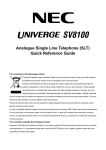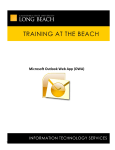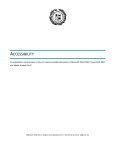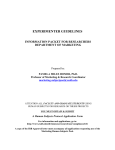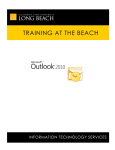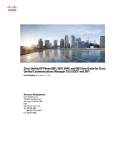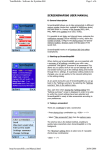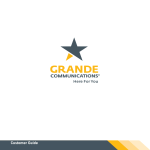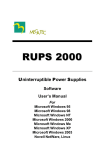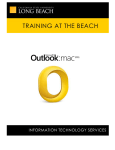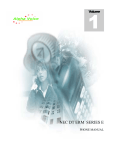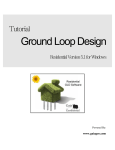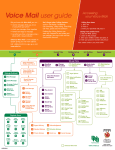Download Voice Mail User Manual
Transcript
CSULB Voice Mail Setup and use your new voice mailbox 2 Welcome ................................................................................................................................................................. 4 Setting Up Your Mailbox ......................................................................................................................................... 4 Logging In ................................................................................................................................................................ 5 Working with Messages .......................................................................................................................................... 6 Quick message..................................................................................................................................................... 6 Check Messages .................................................................................................................................................. 6 Playing Messages ................................................................................................................................................ 6 Sending Messages ............................................................................................................................................... 7 Mailbox Options .................................................................................................................................................. 7 Web PhoneManager ............................................................................................................................................... 8 Logging In ............................................................................................................................................................ 8 The Inbox Tab ...................................................................................................................................................... 8 Personal Settings ............................................................................................................................................... 10 Message Settings............................................................................................................................................... 11 Notification Settings .......................................................................................................................................... 12 Web PhoneManager Settings ........................................................................................................................... 13 Help Resources .................................................................................................................................................. 13 Logging Out ....................................................................................................................................................... 13 3 WELCOME Welcome to the new CSULB voice mail system. The Aria system offers an updated telephone user interface (TUI) similar to most mobile device TUI’s. Also, you can now manage your voice mails and personal settings from the web with Web PhoneManager. SETTING UP YOUR MAILBOX Before you begin using your new voice mail, you will need to run through a quick and simple setup. This setup, will guide you through the following steps: • • • Change your security code Record your full name Record your greeting To enter the voice mail system for setup: • • • • • Dial 51234 from your desk phone. Enter the temporary security code 27852 (CSULB). Enter your new security code (5 to 15 digits) followed by the # sign. When prompted, dial 2 to record your full name. o 2 to stop recording o 5 to save o 6 to review o 4 to discard and re-record When prompted, dial 2 to record your greeting. o 2 to stop recording o 5 to save o 6 to review o 4 to discard and re-record Recommended standard greetings: “You have reached the voice mailbox for [Your Name]. Please leave a brief message and I will return your call as soon as possible. Thank you.” "This is Jane. Please leave a message with your name and number, and I’ll return your call." When you hear, “Congratulations….” then you are ready to begin using the new voice mail system. 4 LOGGING IN It is important to note that there are three ways to login to the system depending on where you are calling from. 1. From Your Desk To login from your desk: • • • Lift the hand set Dial 51234 (or press the lit voicemail button) You will be prompted to enter your security code Note: In the previous system, you entered # and your phone extension first. 2. From a coworker’s desk To login from a campus phone other than your own: • • • • • Lift the hand set Dial 51234 Dial * Enter your 5-digit campus extension Enter your security code 3. From off-campus To login into the voice mail system from off campus: • • • • Dial 562-985-1234 Dial # Enter your 5-digit campus extension Enter your security code 5 WORKING WITH MESSAGES QUICK MESSAGE A quick message allows you to dial into the voice mail system and leave a message for someone without calling them and waiting through the rings before it is diverted to voice mail. To leave a quick message: • • • Login into the voice mail system As soon as you hear the prompt, dial * 8, then pause two seconds Dial the recipient’s 5-digit extension CHECK MESSAGES After you have logged into the system, begin playing new messages by dialing 1. See the command chart below for all options. Note these commands are similar to those used by most mobile device carriers. Common commands: Advance 5 seconds while listening Advance to end while listening Skip to next message while listening Forward message to another user after listening Delete after listening Reply to an extension after listening 3 33 # 6 7 8 PLAYING MESSAGES 6 SENDING MESSAGES When you send a message, you can record a message and deliver it to one or multiple mailboxes simultaneously. To send a message, login to your mailbox and dial 3. All available commands are shown below. MAILBOX OPTIONS Some of the common mailbox options are recording your name, your greeting or changing your security code. To access Mailbox Options, login to your mailbox and dial 4. All available commands are shown below. 7 WEB PHONEMANAGER With Web Phone Manager, you can play, reply to, forward, and save voice mail messages as well as manage your personal settings. All you need is an internet connection and a web browser. LOGGING IN To login, go to http://voicemail.csulb.edu and enter your 5-digit mailbox number and security code. THE INBOX TAB After logging in to WPM, you will be taken to your Inbox by default. Your voice mail messages are sorted with the most recent on top (you can resort with the Sort by dropdown) and unread messages are shown in bold. To view the options for a message, simply click on it. 8 LIVE REPLY Live Reply can only be used if the caller is a campus user. Click Live Reply and a dialog prompt will appear with the users’ name and extension. Click OK. Your phone will ring. Pick it up and the user will be automatically dialed (Note: If the user happens to be on the phone, the system will redirect you to the caller interface. REPLY Reply allows you to record a message through your phone and send it from within WPM. To reply to a message, click Reply. • • Click the Record button. Your phone will ring and a beep will sound. Begin recording your message. • • When you are done, hang up and click the stop button. In the Message Recipients field, type the user name(s) you would like to reply to and click Search. When the user appears in the Available Mailboxes window, select it and click Add. It will appear in the Selected Mailboxes window. To send, click the Send button in the upper left corner. • • 9 Other options allow you to Forward an item or Mark it Unread. SAVING MESSAGES Any messages you save will be stored on the Saved tab. These will be stored for 60 days or until you delete them. DELETING MESSAGES Items deleted will be stored on the Trash tab. Note that any items deleted, but not emptied from the trash will automatically delete in upon logout. PERSONAL SETTINGS RECORDINGS To Record your mailbox name, click Recorded Name > Record button • • • • Your phone will ring. Pick it up. After a 3 second pause, a beep will sound. This is your cue to begin recording. When finished, click the Stop button in WPM. Click OK You can follow this same process to record your Standard Greeting, Busy Greeting and Out-of-Office Greeting. To enable the out of office greeting, mark the checkbox. To disable it, uncheck it. 10 SECURITY CODE To change your Security Code, enter your Current Security Code, the New Security Code and Confirm it. Click OK. MESSAGE SETTINGS AUTO PLAY ENVELOPE The envelope contains information on who called, and what day and time. Select None to not play the envelope information. Select Before to play it automatically before every message or After to play it after the message. ENVELOPE CONTENT Select Complete Envelope to play who the call came from in addition to the date and time. Select Date/Time Only to only play that information. OPTIONS To have messaged marked Urgent always appear at the top of your inbox, check Sort Urgent First. 11 ORDER Automatically sort messages to see the Newest First (FIFO) or the Oldest First (LIFO). NOTIFICATION SETTINGS FORWARDING In the event of a vacation or extended absence, you can forward voice mail messages using the Forwarding option. Click the … button to search the directory. Type a user’s name and click Search. When the username appears, select it and click OK. You can specify the days and hours for forwarding to occur. When finished, click OK. 12 EMAIL Simple Unified Messaging Simple unified messaging allows users to receive a voicemail, not only in your voice mailbox, but also in your email inbox. Messages will be sent with a .wav file attachment and you can listen via your computer. Enable simple unified messaging by checking the box on the email tab. Note: A deleted UM message in your email inbox does not remove it from your actual voice mail box. You must delete a message from within the TUI or WPM for it to be removed. WEB PHONEMANAGER SETTINGS PLAYBACK You can select a method for message playback through WPM. • • • Under Playback Settings, select Telephone to have WPM ring your phone when you click on a message. Select Streaming Media for hear it through your computer. Select Download to save and launch a .wav file to your computer. Click OK save your selection. HELP RESOURCES Under the Documentation tab you will find downloadable Quick Reference Guide. Also, use the Help button located in the upper right corner for additional online help. For live assistance, call x54480. LOGGING OUT To log out, click the Logout button in the upper right corner from anywhere in WPM. 13