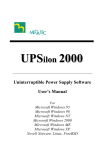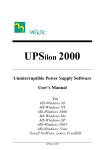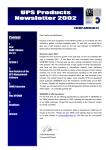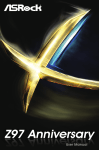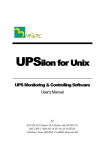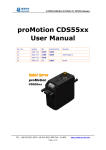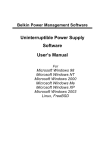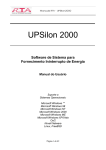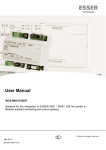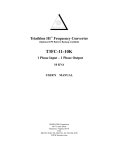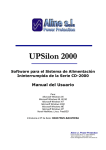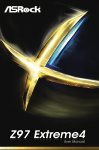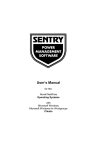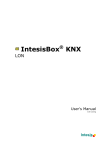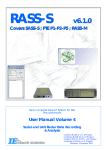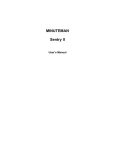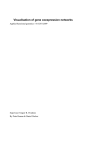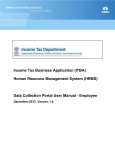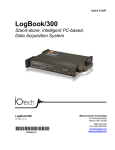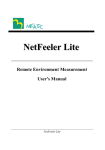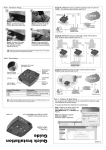Download RUPS 2000
Transcript
R UPS 2 0 0 0 Uninterruptible Power Supplies Software User’s Manual For Microsoft Windows 95 Microsoft Windows 98 Microsoft Windows NT Microsoft Windows 2000 Microsoft Windows Me Microsoft Windows XP Microsoft Windows 2003 Novell NetWare, Linux User Guide for RUPS 2000 Version 3.20 Copyright Information Copyright ©2000-2003, Mega System Technologies, Inc. All rights reserved. Reproduction without permission is prohibited. Technical Support and Contact Information Mega System Technologies, Inc. Tel: +886-2-87922060 Fax: +886-2-87922066 Web: www.megatec.com.tw E-mail: [email protected] RUPS 2000 SIMPLE INSTALLATION Windows 95,98,NT,2000,Me,XP,2003 ♦ Hardware Installation (see p3) 1. Connect male connector of RUPS 2000 cable to UPS communication port. 2. Connect female connector of RUPS 2000 cable to system RS-232 communication port. If only a 25 pin RS-232 connector is available on the system rear panel a 9 pin to 25-pin adapter must be used to make the necessary conversion. ♦ Software Installation (see p4) 1. Insert RUPS 2000 CD to the CD-ROM. RUPS 2000 will then display the installation menu. Alternatively select ‘run’ from the windows start menu and execute ‘setup.exe’. RUPS 2000 files will be copied into the folder specified. (Default: C:\Program Files\Megatec\RUPS 200\) 2. After installation, reboot your system. For Windows 95,98,Me, a RUPS Daemon icon should appear on the desktop taskbar. For Windows NT,2000,XP, double-click "Services" in "Control Panel" to check if the RUPS service has started. (See p5) 3. Click ’RUPS Manager’ for parameter settings. (See p5) 4. Click ’UPS Connection’ to monitor local or remote UPS. (p6) ----For More Parameters, Please Reference Other Topics---- RUPS 2000 Linux SIMPLE INSTALLATION ♦ Hardware Installation (see p3) 1.Connect male connector of RUPS 2000 cable to UPS communication port. 2. Connect female connector of RUPS 2000 cable to system RS-232 communication port. If only a 25 pin RS-232 connector is available on the system rear panel a 9 pin to 25-pin adapter must be used to make the necessary conversion. ♦ Software Installation (see p21) 1.Log in as the super-user. 2.Use the ‘ftp’ utility to transfer files to the Linux system. # cd /tmp # mv linux.tar.gz linux.tar.gz or mv LINUX.TAR.GZ linux.tar.gz 3.Follow the instruction below to install RUPS : # tar zxvf linux.tar.gz # cd ./linux # ./install 4.After installation is complete, configure RUPS to monitor your system’s power status: # cd /etc/rups # ./rups config ----For More Parameters, Please Reference Other Topics---RUPS 2000 SIMPLE INSTALLATION NetWare v3.1x,v4.x,v5.x,v6.x ♦ Hardware Installation (see p3) 1.Connect male connector of RUPS 2000 cable to UPS communication port. 2. Connect female connector of RUPS 2000 cable to system RS-232 communication port. If only a 25 pin RS-232 connector is available on the system rear panel a 9 pin to 25-pin adapter must be used to make the necessary conversion. ♦ Software Installation (see p30) 1. Log in to the file server as a SUPERVISOR or user with access rights in sub-directory ‘SYS:SYSTEM’. 2. Insert the RUPS CD into the CD-ROM and select the appropriate version for installation. The installation program will then automatically copy the RUPS utility into the sub-directory ‘SYS:SYSTEM’ of the File Server. 3. The installation program will also append a command in the server’s start-up file ‘AUTOEXEC.NCF’ to ensure the server loads RUPS every time the system boots-up. 4. If your computer has more than one COM port, please insert two or more “LOAD AIOCOMX” commands in the system AUTOEXEC.NCF file after installing RUPS 2000. ----For More Parameters, Please Reference Other Topics---- RUPS 2000 CONTENTS 1. Introduction .............................................................1 1.1. 1.2. Package Contains...................................................2 System Requirement...............................................2 2. Hardware Installation ..............................................3 3. Windows 95/98/NT/2000/Me/XP ................................4 3.1. Features ................................................................4 3.2. Software Installation ................................................4 3.3. Startup RUPS 2000.................................................5 3.4. Description.............................................................5 3.4.1. Select Monitor UPS (UPS Connection)...............6 3.4.2. Status Area .....................................................7 3.4.3. Function Selection Area.................................. 10 3.4.3.1. Settings....................................................................10 3.4.3.1.1. General...............................................................11 3.4.3.1.2. E-mail .................................................................12 3.4.3.1.3. Pager ..................................................................14 3.4.3.1.4. Shutdown ...........................................................16 3.4.3.1.5. Warning..............................................................17 3.4.3.2. Event log..................................................................19 3.4.3.3. Closed Files Record .............................................20 3.4.4. 3.4.5. 3.4.6. 4. About RUPS.................................................. 20 RUPS Manager minimum................................ 21 Exit RUPS Manager........................................ 21 RUPS for Linux ...................................................... 22 4.1. Features .............................................................. 22 4.2. Software Installation .............................................. 22 4.3. Configuration ........................................................ 23 4.3.1. System Shutdown Configuration ...................... 24 RUPS 2000 4.3.2. Serial Port Configuration ................................. 26 4.3.3. Remote UPS Monitoring.................................. 26 4.3.4. Start and Stop RUPS Process ........................ 28 4.3.5. Shutdown Batch Job ...................................... 29 4.3.6. Shutdown Command File ................................ 29 4.3.7. History Information ......................................... 30 4.4. Relevant Information .............................................. 30 4.4.1. Hardware Connection...................................... 30 4.4.2. Serial Port Configuration ................................. 30 4.4.3. Shutdown Command....................................... 31 4.4.4. Uninstall RUPS.............................................. 31 5. RUPS for NetWare ................................................. 32 5.1. Features .............................................................. 32 5.2. Software Installation .............................................. 32 5.3. Start and Stop RUPS ............................................ 33 5.4. UPS Status Display .............................................. 35 5.5. RUPS Functions ................................................... 36 5.5.1. Configuration ................................................. 36 5.5.2. View Error Log File ......................................... 37 5.5.3. System Shutdown .......................................... 39 5.6. Warning Messages ............................................... 39 6. Appendix - Hardware Requirements...................... 41 RUPS 2000 Introduction 1. Introduction RUPS 2000 software has been developed for Uninterruptible Power Supplies (UPS) following (DB9) communication protocol. the Dry Contact It monitors the status of the UPS, shuts down the system before the UPS is exhausted and can remotely observe the UPS via the Internet (enabling users to manage their system more effectively). Upon AC failure or UPS battery low, RUPS takes all necessary actions without intervention from the system administrator. In addition to automatic file saving and system shut-down functions, RUPS can also send warning messages via pager, e-mail etc., thereby preventing file damage if power is suddenly turned off. RUPS may be configured to start at system power-up, even if a user has not logged on. It also supports other user-added international language extensions. Nowadays, information is more and more important whether it be on personal computers or servers. In this context automatic power supply monitoring is essential to the effective deployment of a UPS. In offering comprehensive monitoring and control features RUPS provides the best possible UPS support available. RUPS 2000 1 Introduction 1.1. Package Contains ♦ RUPS 2000 Installation CD ♦ One RUPS 2000 connection cable (M2501) ♦ RUPS 2000 User’s Manual(Standard version) 1.2. System Requirement Hardware Requirement: ♦ Free RS232 port: COM1 to COM4 ♦ Dry Contact (DB9) UPS (see Appendix for more information) Operating Systems supported: ♦ ♦ ♦ ♦ ♦ ♦ ♦ ♦ ♦ 2 Microsoft Windows 95 with IE 4.0 Microsoft Windows 98 Microsoft Windows NT v4.0 Microsoft Windows 2000 Microsoft Windows Me Microsoft Windows XP Microsoft Windows 2003 Novell NetWare v3.1x, v4.x, v5.x, v6.x Linux RUPS 2000 Hardware Installation 2. Hardware Installation Please follow the instructions below to install RUPS in conjunction with UPS : 1. Plug DB-9 male connector of cable to UPS. Host 2. RUPS 2000 cable UPS Connect DB-9 female end of cable to system RS232 port (use DB9/DB25 adapter if only 25pin male serial port connection available). 3. I/O as defined in Novell NetWare: I/O Address IRQ COM1 3F8 4 COM2 2F8 3 COM3 3E8 4 COM4 2E8 3 WARNING! There is an electronic circuit inside the RUPS 2000 cable. Do not use this cable to connect with any devices other than a suitable UPS. Permanent damage may be caused if used in an inappropriate manner. RUPS 2000 3 Windows/Features 3. Windows 95/98/NT/2000/Me/XP/2003 3.1. Features ♦ Supports Windows NT Service function ♦ Supports multiple languages ♦ Auto-sends warning messages by e-mail ♦ Auto-calls warning messages by pager ♦ Monitors UPS remotely via TCP/IP or internet ♦ Auto-detects AC failure and UPS battery low ♦ Broadcasts warning messages and records abnormal power status. ♦ Sets shutdown countdown time and warning message intervals. ♦ Automatically shuts-down and saves applications data before Exit. 3.2. Software Installation The RUPS 2000 SETUP program copies all files required for the installation process to the relevant locations. Installation is completed by following the steps outlined below : 1. Turn on the UPS and PC. 2. Place the RUPS 2000 CD into the CD ROM drive. 3. RUPS 2000 will automatically display the installation menu or, alternatively, the ‘run’ option may be manually selected from the windows start menu followed by ‘setup.exe’. RUPS 2000 files will then be copied into the specified directory. (Default:C:\Program Files\Megatec\RUPS 2000\) 4 RUPS 2000 Windows/Startup 3.3. Startup RUPS 2000 After installation, reboot your system. For Windows 95,98,Me, a RUPS Daemon icon should appear on the desktop taskbar. For Windows NT, 2000, XP, double-click "Services" in "Control Panel" to check if the RUPS service has started. RUPS is operating normal RUPS service is not operated or M2501 cable is disconnected To change settings within RUPS, double click on the RUPS Daemon on your desktop taskbar or select RUPS Manager from Start menu->Program Files->RUPS 2000. 3.4. Description The RUPS manager control pad should be displayed as shown below. Function Selection Area Status Area RUPS 2000 Select Monitor UPS 5 Windows/Description 3.4.1. Select Monitor UPS (UPS Connection) RUPS 2000 may be used to monitor a local or remote UPS . ♦Local UPS: 1. Select Local UPS. 2. Click OK. 3. Return to Control pad to implement all settings. ♦Remote UPS: 1. Click "Add" to create a Remote UPS. (Edit window should appear as shown below.) 2. Complete all Remote UPS fields in this window and click OK. 3. Click on a Remote UPS to start remote monitoring. 4. For remove or edit the information that had add in, directly modify the information on it and press "OK". 6 RUPS 2000 Windows/Description ♦Add new Remote UPS ♦Edit Remote UPS 3.4.2.Status Area UPS Battery Status", "AC Status", "System Shutdown Countdown Timing" and "UPS Connection Status" information display in this area. RUPS 2000 7 Windows/Description ♦ AC Normal & UPS Battery Normal ♦AC Fail & Battery Low/ System start counting down for shutdown ♦AC Status AC Normal AC Fail 8 RUPS 2000 Windows/Description ♦Battery Status Battery Normal Battery Fail ♦Shutdown Countdown Time It will display the time of countdown and "Clock" icon on the left hand corner of main screen of RUPS when system is shutting down the system. ♦UPS Connection Status Monitoring local UPS (Show local computer com port name ) Monitoring remote UPS (Show Remote UPS IP address ) Connection error! Not monitoring UPS. RUPS 2000 9 Windows/Description 3.4.3. Function Selection Area After selecting a UPS, you can start to configure the parameter value. 3.4.3.1.Settings After selecting a UPS, other parameters may be configured on the other Settings dialogue box tabs. If parameter values are incorrectly set RUPS may have problems functioning properly: § General: Defines location of UPS COM port and sets password for remote monitor enters. § E-mail: Warning messages (e.g. AC failure or low battery) may be sent to support staff by E-mail. § Pager: Warning messages (e.g. AC failure or battery low) may be sent directly to support staff by pager. § Shutdown: Set the application to execute before shutdown the system. § Warnings: Set enable or disable for warning pop up message and adjust the interval time for pop up warning message when event occure. 10 RUPS 2000 Windows/Description 3.4.3.1.1.General ♦ UPS connected at Serial Port: Defines location of UPS COM port. ♦ Remote Configuration Password: Sets password for RUPS Daemon. Connection can only be made when remote monitor enters correct password. RUPS 2000 11 Windows/Description 3.4.3.1.2.E-mail Warning messages (e.g. AC failure or low battery) may be sent to support staff by E-mail. ♦ Enable Email Notification: Select the Enable E-mail check box to switch-on notification by E-mail. ♦ Sender Display Name: Setting name for message "Sender". ♦ Sender Email Address: Setting the email address for sending message. ♦ SMTP Server Address: Set-up SMTP mail server address by IP or server-name.(e.g. 210.71.130.1 or megatec.com.tw) 12 RUPS 2000 Windows/Description ♦ Server Require Authentication: Some Email Server required authentication by password, user can set the password here. ♦ Notified Email Address: Select the event item for sending first, and set the email address for receiving message. Press "OK" to save all the setting. § Power abnormal condition: All Events/AC Failure/AC Power Restored/UPS Battery Low/Recovered from Low Battery. § Press"Add/Modify/Delete"button to edit email address. § For sending all events to the same email account, select "All Events" and type the receiving email address. RUPS 2000 13 Windows/Description ♦ Following picture is the email contents that sent automatically by "RUPS 200": 3.4.3.1.3.Pager Warning messages (e.g.AC failure or battery low) may be sent directly to support staff by pager : 14 RUPS 2000 Windows/Description ♦ Enable Pager Notification: The users can set whether or not enable pager function. ♦ Modem connected at: set the communication port, which connects with the Modem. The setting value is COM1-COM4. ♦ Pager Number: Input the pager number directly if you are using the special line ( i.e. the line which has no use for a switchboard.). If necessary, please input the prefix code for outside line first. Then add "," for 0.5 second delay time. At last, input the pager number. ♦Code To Send: Enter event description code. ♦ Send through the same pager number: Select this check box to send all messages to the same pager and enter the relevant pager number in the AC Failure field. For instance: Set the Modem connect to COM2 and dial ‘0’ to access an outside line, and pager number is ‘0,947123456’, and "#1234#"means AC power failed. Attention: Transmission must be completed within 20 seconds. RUPS 2000 15 Windows/Description 3.4.3.1.4.Shutdown This section allow user execute and auto save program and file before shutdown system and UPS. ♦ Shutdown Windows: Select this check box to enable operating system shut down. § After AC failure, commence computer xx Mins: Specify estimated UPS runtime (in minutes) after AC failure. § If Low Battery occurs, commence shutdown xx Mins: Set some time for system's continuous operation when battery low. For the setting value, the smaller is the better. ♦ Auto Save Files: Select this check box to enable auto-saving of unsaved data when RUPS shuts down the computer system. All previously unsaved data is written to files with the extension 16 RUPS 2000 Windows/Description ‘.TMP’. A list of saved files may be found by clicking ‘closed applications’ on the utility menu. Attention: The RUPS will attempt to intelligently save open files but cannot guarantee success with all file types. ♦ Execute Command File: Select this check box to execute a program before system shutdown. (Full path name to file must be specified.) Attention:System shutdown will not commence until all applications are closed. If applications do not terminate correctly shutdown will be incomplete. ♦ Turn off UPS: Set to turn off the UPS power supply. § Time wait for shutdown sequence before turn off UPS XX Mins Normally, Windows shutdown time depends on system settings. Specify estimated system shutdown time. (This function is only effective in Windows NT, 2000.) Attention: Do not manually switch off the UPS when power has failed or the system may not restart correctly when power returns. ♦ Display Last Saved Information on Start Up: Select this check box to display a list of temporary files (saved during the most recent power failure) upon Power Manager startup. 3.4.3.1.5.Warning Set enable or disable for warning pop up message and adjust the interval time for pop up warning message when event occure. RUPS 2000 17 Windows/Description ♦ Enable Pop-up Messages : Select this check box to enable on-screen pop-up warning messages. ♦ Pop-Up Warning Message Every xx Secs: Specify the interval between on-screen message updates. ♦Notified Messages: Overtype default text to create user-defined messaged if required. 18 RUPS 2000 Windows/Description 3.4.3.2.Event log Status and event history information can be viewed in the Event Log window by list or calendar : ♦List ♦Calendar RUPS 2000 19 Windows/Description 3.4.3.3.Closed Files Record Closed applications and auto-saved files may be viewed in this message box as shown. 3.4.4. About RUPS Clicking on "About" in the RUPS main screen displays copyright and version information on RUPS 2000. 20 RUPS 2000 Windows/Description 3.4.5. RUPS Manager minimum Press and the RUPS 2000 manager screen will minimize onto the taskbar. 3.4.6. Exit RUPS Manager Press to exit RUPS Manager (Note : RUPS will continue to run in the background to monitor the system UPS.) RUPS 2000 21 Linux/ Software Installation 4. RUPS for Linux 4.1. Features ♦ Auto-detects AC failure or UPS battery low ♦ Broadcasts warning messages and records abnormal power status ♦ Monitors Power Status through the system’s RS232 Serial Port. No additional hardware required. ♦ Programmable Shutdown delay time. ♦ User programmable Night-Off function. ♦ Monitors remote UPS SNMP Agent on the Network. Follows IETF UPSMIB (RFC 1628) or proprietary UPS MIB information. 4.2. Software Installation Before installing RUPS, turn on UPS power, boot up the computer and log in as a super-user. Use the ‘ftp’ utility to transfer all the files in the CD to the Linux system. Next, follow the instructions below to make the filename conversion after the ‘ftp’ file transfer: # cd /tmp # mv linux.tar.gz linux.tar.gz or mv LINUX.TAR.GZ linux.tar.gz Therafter, uncompress the target file and ‘tar’ the installation files into the ‘linux’ directory. Change the directory to 22 RUPS 2000 Linux/ Features ‘/tmp/linux’ and execute the installation file named ‘install’ to initiate the installation process. Follow the instruction below to install RUPS : # tar zxvf linux.tar.gz # cd ./linux # ./install The installation programs will copy all necessary files to the location ‘/etc/rups’ and change the system start-up schedules to include the RUPS process. When the installation procedure is completed, the configuration menu will be displayed on the screen. Follow the instructions in Chapter 4.3 to make configuration settings. If there is no network connection in the system, let your dealer know the type of media available for copying files into your system. 4.3. Configuration After complete installation of RUPS, configure RUPS to monitor your system’s power. Enter the command shown below to initiate the RUPS configuration program : # cd /etc/rups # ./rups config RUPS 2000 23 Linux/ Relevant Information Select options by keying in the letter at the beginning of each item to change the current configuration. After the configuration is modified, press ‘S’ to save it or press ‘Q’ to quit RUPS configuration. Detailed information on the available options is explained below. 4.3.1. System Shutdown Configuration RUPS most important task is to shut down the system safely when a power failure occurs. Read the information below carefully and configure the items in this section according to your system’s power consumption and UPS capacity. [A]. Delay of Server Shutdown when AC Power Failed This menu configures the delay time of system shutdown when RUPS detects a power failure condition. RUPS will start a countdown process based on this delay time setting. When the countdown reaches zero, RUPS will shutdown the operating system and turn off UPS power. Please contact your UPS dealer for information regarding estimated times for which your UPS might support your system. 24 RUPS 2000 Linux/ Relevant Information [B]. Delay of Server Shutdown when Battery Low This menu configures the of system shutdown delay time after RUPS detects a UPS battery low signal. Typically, a UPS may only provide power for 2minutes after a battery low signal is sent. RUPS will override the countdown timer with this setting when it receives a UPS battery low signal. The value of this parameter is limited to between 1 - 5 minutes. [C]. Night-Off Delay Time This menu configures the delay time for system shutdown during the Night-Off period. The Night-Off function provides a different shutdown delay time during a user defined time period. If a power failure happens at night, the system might be set up to shut down immediately. This same function may also be set up to provide a scheduled turn-on and turn-off function when combined with a 24-hour electric timer. [D]. Night-Off Begin Time/End Time This menu entry defines the begin time and end time of the Night-Off period. n If this field is set to 00:00~00:00, the function will be executed on 24-hours. n To turn off this function, [A].Delay of Server Shutdown when AC Power Failed should be set to the same value as [C].Night-Off Delay Time. [A]. Delay of Server Shutdown when AC Power Failed [C]. Night-Off Delay Time [L]. Countdown Function RUPS 2000 25 Linux/ Relevant Information This menu option defines whether countdown status is displayed on the console when the shutdown countdown begins. The countdown display will be updated every second until the countdown process stops. 4.3.2. Serial Port Configuration RUPS provides local and remote UPS monitoring function. When the UPS is located beside the host computer, RUPS detects power status from the host’s serial port. Follow the instructions below to configure the serial port of your host computer. [E]. Local UPS Monitoring When RUPS is to be used to detect local UPS signals, this menu option must be set to ‘YES’. Otherwise, select ‘NO’ to configure RUPS for remote monitoring via a UPS SNMP agent. [F]. Communication Serial Port Specify the device name of the serial port connecting the host computer and UPS. When first configuring the system, the correct serial port must be specified to make RUPS functional. Refer to the corresponding section in chapter 4 for detailed information about serial port device names. 4.3.3. Remote UPS Monitoring (For this functions you will need to purchase our advanced software: ME-PK-034 RUPS for Unix) 26 RUPS 2000 Linux/ Relevant Information In order to use RUPS to monitor a remote UPS SNMP agent, item ‘E’ must be set to ‘NO’ to configure SNMP agent information. Also, check the security setting of the SNMP agent to ensure UPS information is accessible to the host computer. RUPS needs read and write privileges to perform UPS status monitoring. When RUPS is configured to monitor a remote SNMP agent, some of its functionality will be dependent on that supported by the SNMP agent. For instance, the turn-off delay function might not be supported on the proprietary UPS MIB. Since the host computer could not be powered off without a delay time for the system to shut down, RUPS will not be able to send out the UPS turn-off command to the SNMP agent. [G]. SNMP Community Enter the SNMP community for the target UPS SNMP agent. The SNMP agent information can only be accessed within same SNMP community. [H]. SNMP Agent IP/Hostname Enter the target SNMP agent IP address or hostname. RUPS will retrieve the current UPS status information from this address. RUPS 2000 27 Linux/ Relevant Information 4.3.4. Start and Stop RUPS Process After installation is complete, RUPS will run as a background process every time the system starts-up. If configurations have been modified, the system must be rebooted or RUPS must be restarted to implement the new configuration. RUPS may be started manually by selecting [M] in the RUPS configuration menu or using the following command : /etc/rups/rups start Before running RUPS, make sure the ‘getty’ process is not activated for the designated serial port and that no other process will access the same serial port. If the ‘getty’ process has been activated or another process is using the same serial port for communication, RUPS will not be able to detect UPS signals. The ‘ps’ command may be used to check if other processes are using the same TTY port as the UPS and RUPS. To stop RUPS running as a background process, select [N] in the RUPS configuration menu or use the command below : /etc/rups/rups stop [K]. RUPS Start-up Delay Time This menu option sets the delay time between loading RUPS and starting the UPS monitoring process. This period is required to ensure all device drivers are loaded before the UPS process starts. [M]. Restart RUPS to update new configuration This menu option allows RUPS to be 28 RUPS 2000 Linux/ Relevant Information restarted as a background process. When RUPS has been restarted, it will use the new data from the configuration file. Therefore, select ‘S’ to save configurations to file before restarting RUPS. [N]. Stop the RUPS Select this menu item to stop RUPS when running as a background process. 4.3.5. Shutdown Batch Job RUPS provides a batch job function that enables the execution of a user-specified process before each power failure shutdown. The command file is a plain text file and a standard text editor can be used to add to or modify commands in this file. The name of the command file is: /etc/rups/preshut.bat 4.3.6. Shutdown Command File The shutdown command file contains the command to shutdown the system. This command will be executed after a power-failed countdown. The name of the command file is: /etc/rups/shutdwon.ini Refer to the relevant UNIX system operating manual or the corresponding section in Chapter 4 of this document before making any modification. Make sure the command can be used to shut down the system after modifying this file. RUPS 2000 29 Linux/ Relevant Information 4.3.7. History Information RUPS records all abnormal conditions in a log file which may be inspected with any text editor. The messages in this log file are: AC power failure and restore messages. @@ Thu Jun 15 12:52:04 1995 AC Power Fail @@ ## Thu Jun 15 12:52:22 1995 AC Power Restored ## UPS battery low and recovery messages when AC power failed. ** Thu Jun 15 12:52:20 1995 UPS Battery Low, Server will be shutdown in 1 min ** ** Fri Jun 16 13:49:35 1995 UPS Battery Low Recovered ** UPS battery low and recovery messages when AC power normal. ** Thu Jun 15 12:52:30 1995 UPS Battery Weak ** ** Thu Jun 15 12:52:36 1995 Battery Weak Back to Normal ** 4.4. Relevant Information 4.4.1. Hardware Connection Linux must run on a PC compatible computer with a DB-9 male or a DB-25 male serial port connection. If necessary a DB9Female/DB25Male adapter should be used. 4.4.2. Serial Port Configuration The following TTY name should be used for RUPS configuration: Port1 → /dev/ttyS 0 Port2 → /dev/ttyS 1 30 RUPS 2000 Linux/ Relevant Information 4.4.3. Shutdown Command The Linux shutdown command is : /sbin/halt 4.4.4. Uninstall RUPS To remove RUPS from the host system, follow the instructions below: 1. Remove the sub-directory ‘/etc/rups’, (the location for all RUPS files). 2. Remove RUPS from the system start-up process. Check the file ‘/etc/rc.d/rc.local’ and remove the following RUPS start-up command : /etc/rups/rupsd & RUPS 2000 31 NetWare/Start and Stop RUPS 5. RUPS for NetWare 5.1. Features ♦ Detects power failure & UPS battery low ♦ Automatic system shutdown & UPS turn off ♦ Automatic detection of UPS serial port connection ♦ Schedules first warning message ♦ User-specified interval between warning messages ♦ Displays power & UPS messages in local system ♦ Counts down display before system shutdown ♦ UPS/power history events log ♦ Provides Night-Off function 5.2. Software Installation To install RUPS in a NetWare network operating system, execute the installation program on a network workstation. Follow the procedures below to install RUPS on your NetWare system. 32 1. Login the file server as a SUPERVISOR or a user with access rights in sub-directory ‘SYS:SYSTEM’. 2. Insert the RUPS CD to the CD-ROM and select the version for installation. The installation program will copy the RUPS utility to the sub-directory ‘SYS:SYSTEM’ of the File Server. 3. The installation program will also append a command in the server’s start-up file ‘AUTOEXEC.NCF’ to ensure the file server loads RUPS on every system boot-up. RUPS 2000 NetWare/Start and Stop RUPS 5.3. Start and Stop RUPS After RUPS has been installed, the file server will load RUPS every time the system boots-up. The following console command must be executed to manually start RUPS on the file server: LOAD RUPS After loading ‘RUPS.NLM’, the console will display the following RUPS dialogue screen : RUPS 2000 33 NetWare/Start and Stop RUPS If an error message indicating there is a missing NLM is displayed whilst RUPS is loading, copy the missing file from the RUPS installation cd to the sub-directory ‘SYS:SYSTEM’ manually. RUPS provides two different means of accessing the file server’s RS232 ports, namely ‘UPSC’ and ‘UPSA’. ‘UPSC.NLM’ accesses the RS232 ports directly whilst the ‘UPSA.NLM’ uses ‘AIOCOMX.NLM’ from Novell. The default auto-loading driver for RUPS is ‘UPSC’. If, however, ‘AIOCOMX’ is already installed, ‘UPSA’ should be used instead of ‘UPSC’ to avoid conflicts. The command ‘LOAD UPSA’ should also be inserted before the ‘LOAD RUPS’ command in the file ‘SYS:SYSTEM\AUTOEXEC.NCF’ after installation is complete. LOAD UPSA LOAD RUPS To stop the RUPS process, it can be unloaded by selecting ‘Exit’ on the screen or by using the unload command on the console: UNLOAD RUPS The ‘UPSC.NLM’ or ‘UPSA.NLM’ is still in the server’s memory after RUPS.NLM is unloaded. Both of these NLMs can be removed with the appropriate unload command at console screen. 34 RUPS 2000 NetWare/Warning Messages 5.4. UPS Status Display UPS status is displayed within the RUPS screen on the console. It contains the current UPS status information in the left window and any recent abnormal conditions on the right. The meaning of each field is as detailed below : File Server AC Power Status : NORMAL This field displays the status of the system AC power supply, shows ‘NORMAL’ or ‘FAILED’. File Server UPS Battery Status : NORMAL This field displays the status of the UPS battery, shows ‘NORMAL’ or ‘WEAK’. UPS Connect Port : COM1 This field displays the COM port name of the file server for UPS communication. UPS Communication : NORMAL Displays the status of communication between the file server and UPS, shows ‘NORMAL’ or ‘FAILED’. Shutdown Countdown : 10:00 Displays the system shutdown countdown when system power fails. The area to the right of the Power System Information screen shows recent abnormal conditions detected by RUPS. This information is also written to the log file. RUPS 2000 35 NetWare/Start and Stop RUPS 5.5. RUPS Functions The RUPS menu is located at the bottom of RUPS screen. The Up/Down arrow keys may be used to select RUPS functions. A more detailed explanation of these now follows: 5.5.1. Configuration Select ‘Configuration’ to set-up RUPS parameters. Highlighting an item will allow options to be set as detailed below: Time Between AC Power Fail and Initial Warning Message The delay time between the detection of AC failure and display of the first on-screen warning message. Delay Between Warning Message The delay time between consecutive on-screen warning messages. Delay of Shutdown Server When AC Power Failed The time between the detection of AC failure and system 36 RUPS 2000 NetWare/Warning Messages shutdown. Delay of Shutdown Server When Battery Low The time between the detection of a low UPS battery and system shutdown. Communication Serial Port Definition of the communication port to which the system UPS is connected. Selection of ‘AUTO’ in this field allows automatic detection. Night-Off Function Enables or disables the Night-Off Function. This function allows a different shutdown delay time to be applied during a user-specified period. For example, the system can be configured to shut down immediately if a power failure occurs during the night. It can also be used to provide a scheduled turn-on and turn-off function when used in conjunction with a 24-hour time switch Night-Off Begin time Start time for Night-Off function. Night-Off End time End time for Night-Off function. Night-Off Delay time Shutdown delay time during the Night-Off period. 5.5.2. View Error Log File This function allows abnormal power events to be reviewed. Information is saved in a file named named ‘RUPS.LOG’ in the RUPS 2000 37 NetWare/Start and Stop RUPS ‘SYS:SYSTEM’ sub-directory. File size is limited to 50K bytes, thereby eliminating worries about excessive disk space requirements. Pressing ‘Enter’ at the ‘View Error Log File’ menu option displays the log file contents. The meaning of each type of log file entry is detailed below : System AC Power Failed RUPS detected an AC Power failed. UPS Battery Low A UPS battery low condition detected. System AC Power Recovered RUPS detected AC Power was restored. UPS Battery Low Recovered RUPS detected UPS battery recovered. <ERROR> Unable to Shutdown Server System error. Unable to shut down the file server. <ERROR> Unable to Notify Users System error. Unable to send warning messages to users. RUPS.NLM System Start RUPS activated. RUPS.NLM Unloaded RUPS unloaded. Shutdown File Server RUPS shut down the file server. 38 RUPS 2000 NetWare/Warning Messages 5.5.3. System Shutdown This function shuts down the file server. Before shutting down the server, RUPS executes RUPSDOWN.NCF. This file must be created and edited by the user and is not supplied on the RUPS diskettes. To be effective it must be located in SYS:SYSTEM, as follows : SYS:SYSTEM\RUPSDOWN.NCF If this command is executed during a period when AC power has failed, RUPS will immediately shutdown the file server and turn-off the UPS. If this command is executed when AC power is present, RUPS will shutdown the file server but will not turn-off the UPS. Select ‘System Shutdown’ and press ‘Enter’ to shut down the File Server, as shown below. 5.6. Warning Messages If RUPS detects any abnormal system power or UPS battery events, it will broadcast a warning message to the console and all workstations attached to the server. The warning messages are detailed below : RUPS 2000 39 NetWare/Start and Stop RUPS <WARNING> POWER FAIL, FS1 shutdown in 5 Min. System power failure detected, shutdown timer countdown started. <ATTENTION> Server FS1 shutdown in 1 Min. System shutdown process continuing, system will be shut down in 1 minute. <ATTENTION> BATTERY LOW, FS1 shutdown in 1 Min. UPS battery low detected, system will be shut down in 1 minute. Server FS1 Power Recovered, shutdown abort Power recovery detected; system will not be shutdown. Server FS1 Battery Low Recovered, shutdown in 2 Min. UPS low battery recovered, but AC power still not recovered. Server FS1 Battery Low Recovered, shutdown abort UPS low battery recovered, system shutdown aborted. 40 RUPS 2000 NetWare/Warning Messages 6. Appendix - Hardware Requirements Megatec M2501 cables may be used to connect an intelligent UPS to a host system running RUPS. Two signal configurations exist as detailed below : TYPE I Pin 2 AC Power Failure Pin 4 Common Ground of Pin 2, 5, 6 Pin 5 UPS Battery Low Pin 6 Turn Off UPS Pin 2 AC Power Failure Pin 4 Common Ground of Pin 2, 5 Pin 5 UPS Battery Low Pin 6 Turn Off UPS Pin 7 GND of Pin 6 TYPE II