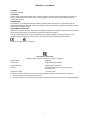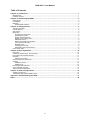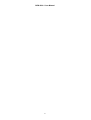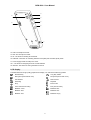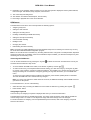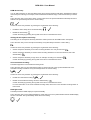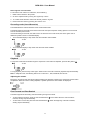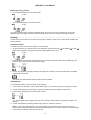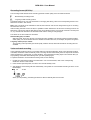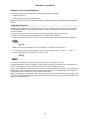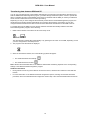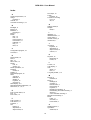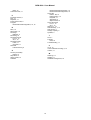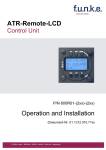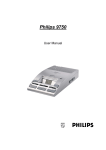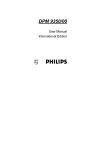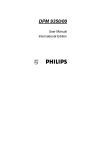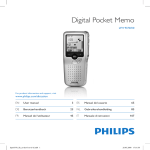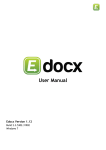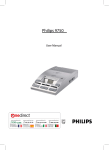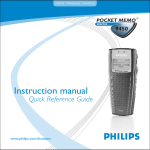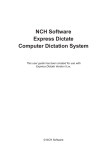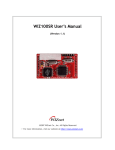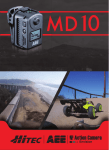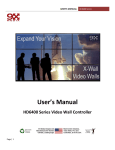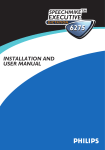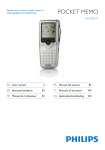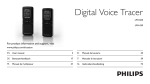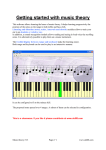Download DPM 9220 - User Manual
Transcript
DPM 9220 User Manual DPM 9220 - User Manual VERSION DPM 9220 - 08/2004 COPYRIGHT © 2003 - 2004 Philips Austria GmbH, PSP - Dictation Systems. All rights reserved. Reproduction in whole or in part is prohibited without the written consent of the copyright owner. Information in this manual is subject to change without notice. TRADEMARKS ® Pocket Memo is a registered trademark of Philips. Windows 2000, Windows NT 4.0 and Windows XP are registered trademarks of Microsoft Corporation. All other names are trademarks, registered trademarks or service marks of their respective owners. DISCLAIMER AND NOTICES Philips has carried out extensive testing with most popular configurations. However, since PC add-ons and device drivers change very rapidly, we are unable to guarantee conflict-free operation. The CE mark confirms that the device corresponds to the relevant guidelines of the European Union. The cardboard used for packaging can be recycled. This electronic facility contains recyclable material. Technical changes and errors excepted. Declaration of Conformity Tested to comply with FCC standards. For home or office use. Model number: DPM 9220 Trade name: Philips Digital Pocket Memo Responsible party: Philips Speech Processing Address: 64 Perimeter Center East, Fifth Floor, Atlanta, GA 30346, USA Telephone number: +1 770 821 2400 This device complies with Part 15 of the FCC Rules. Operation is subject to the following two conditions: 1. This device may not cause harmful interference. 2. This device must accept any interference received, including interference that may cause undesired operation. ii DPM 9220 - User Manual Table of Contents Chapter 1: Introduction......................................................................................................................... 1 DPM features ..................................................................................................................................................... 1 Package contents .............................................................................................................................................. 1 Chapter 2: Introducing the DPM .......................................................................................................... 2 DPM graphic ...................................................................................................................................................... 2 LCD display ....................................................................................................................................................... 3 Batteries............................................................................................................................................................. 4 Rechargeable batteries ................................................................................................................................ 4 Chapter 3: Getting Started.................................................................................................................... 5 Activating the DPM ............................................................................................................................................ 5 Internal memory ................................................................................................................................................. 5 Start screen ....................................................................................................................................................... 5 DPM menu ......................................................................................................................................................... 6 Accessing the DPM menu ............................................................................................................................ 6 Assigning a Keyword.................................................................................................................................... 6 Setting the date and time ............................................................................................................................. 7 Setting the recording format ......................................................................................................................... 7 DPM device beep ......................................................................................................................................... 8 Setting the microphone sensitivity ................................................................................................................ 8 Voice-activated recording............................................................................................................................. 8 Backlight on/off............................................................................................................................................. 8 Changing the contrast .................................................................................................................................. 9 Reformatting the internal memory ................................................................................................................ 9 Power Save mode.............................................................................................................................................. 9 Chapter 4: Basic Operations .............................................................................................................. 10 Recording ........................................................................................................................................................ 10 Finishing a dictation (EOL, End-of-Letter)........................................................................................................ 10 Recording mode (Insert/Overwrite) .................................................................................................................. 11 Playback .......................................................................................................................................................... 11 Adjusting the volume .................................................................................................................................. 11 Fast Forward and Fast Rewind ........................................................................................................................ 11 Deleting............................................................................................................................................................ 12 Deleting a section....................................................................................................................................... 12 Deleting a file ............................................................................................................................................. 12 Recording format (SP/LPm) ............................................................................................................................. 13 Voice-activated recording ................................................................................................................................ 13 Skip Forward and Skip Back ............................................................................................................................ 14 Chapter 5: Advanced Operations ...................................................................................................... 15 Assigning a Keyword ....................................................................................................................................... 15 Transferring data between DPM and PC ......................................................................................................... 16 Appendix: Troubleshooting the DPM ................................................................................................ 17 Index ..................................................................................................................................................... 18 iii DPM 9220 - User Manual iv DPM 9220 - User Manual Chapter 1: Introduction The DPM 9220 (Digital Pocket Memo) has been designed to offer optimum user convenience and greater efficiency for your daily work. This manual provides a comprehensive overview of all the device's features and detailed instructions on how to operate the device. DPM features • The DPM 9220 is a state-of-the-art digital voice recorder for the professional user. • Digital recording allows instant access to any point in the dictation and enables you to make precise deletions from sound files and to correctly place insertions. • The DPM 9220 provides workflow management capabilities for easy transfer of files to the PC. • 10 predefined Keywords (Folder 1 to Folder 10) which can be stored with the sound file. • Internal built-in memory with 32 MB storage capacity. • USB connection for simple data transfer between the device and the PC. • Ergonomic design. • High-resolution LCD display with backlight. Package contents • DPM 9220 - the digital voice recorder for the professional user. • Installation CD for the DPM Download/Configuration program for Windows NT 4.0, Windows 2000 and Windows XP. • A luxury pouch. • 2 Philips AAA batteries. • A USB cable. • DPM 9220 Quick Reference Accessories available from your vendor • Power Supply LFH 9145 • DPM Docking Station 9110 For more information on Philips and the available products, go to: www.philips.com www.philips.com/dictation 1 DPM 9220 - User Manual Chapter 2: Introducing the DPM This chapter introduces the DPM 9220. Below you find a graphic of the device which shows and explains the various parts. You also find a detailed description of the DPM display and useful information on how to operate the device with batteries. DPM graphic The following graphics show the device and the names of the various parts. 1 4 2 5 6 7 3 8 9 10 11 12 1: Record LED: Depending on the setting for the recording mode, the LED can be either red or green. In Overwrite mode the LED is red; Overwrite is the default setting for the recording mode. In Insert mode, the LED is green. 2: LCD display. 3: Built-in loudspeaker. 4: Built-in microphone. 5: Jog Dial ( ): for Volume control, Skip Forward and Skip Back, accessing the DPM menu, moving between menu entries and confirming selections. 6: REC: The Record button. 7: Fast Forward button ( ). 8: Play button ( ). 9: Fast Rewind button ( ). 10: DEL: The Delete button. 11: USB socket. 12: Battery compartment. 2 DPM 9220 - User Manual 13 18 14 15 o 19 o 16 17 13: EAR: The earphone socket. 14: MIC: The microphone socket. 15: DL: The button for starting PC download. 16: INS/OVR: The button for switching between Insert (INS) and Overwrite (OVR) mode. 17: Power supply socket for Philips LFH 9145. 18: L: The button for assigning the End-of-Letter attribute. 19: ON/OFF: The switch for turning the DPM on and off. LCD display The DPM 9220 has a high-quality graphical LCD display. You will see the following symbols: Standard Play Long Play mobile AM symbol (hours before noon) PM symbol (hours after noon) Fast Rewind Fast Forward Recording Playback Stop Insert mode Voice-activated recording EOL (End-of-Letter) Batteries: 100% Batteries: 80% Batteries: 60% Batteries: 40% Batteries: 20% Batteries: empty 3 DPM 9220 - User Manual Batteries The DPM 9220 is operated with two standard AAA alkaline batteries. You can also run the DPM 9220 from the mains power supply. You should only use the Philips power supply LFH 9145 for running the DPM from the mains. The power indicator on the display may appear as follows: : The batteries are full (100%). : 4/5 of the battery power is available (80%). : 3/5 of the battery power available (60%). : 2/5 of the battery power available (40%). : 1/5 of the battery power available (20%). : The batteries are empty and should be replaced. If the batteries are dangerously low and should be replaced or recharged, this symbol is displayed: Note: If the power level in the batteries drops below 2.0 V, no recording or playback is possible. Rechargeable batteries The DPM 9220 can also be operated with rechargable batteries, for example, Philips LFH 9144. To recharge the batteries, they have to be removed from the device and recharged externally. 4 DPM 9220 - User Manual Chapter 3: Getting Started This chapter provides an introduction to the basic functions of the DPM 9220: • Activating the DPM • Start screen • DPM menu • Power Save mode Activating the DPM The DPM 9220 can be turned on and off via the ON/OFF switch. If the device is turned off, it is not possible to use any of the DPM buttons and none of the buttons can be pressed accidentally. When you work with the DPM for the first time, insert the batteries and move the ON/OFF switch to the ON position. The device is now operational. For activating the device when it has already been in use, there are the following options: • If the ON/OFF switch is in the OFF position, move it to the ON position. • If the device has gone into Power Save mode (the device has been left inactive for for more than four minutes), it can be activated by pressing any button. • If the DPM has been left inactive for more than two hours, it is automatically turned off. In this case, it can only be turned on via the ON/OFF switch. Internal memory The DPM 9220 has an internal built-in memory. This memory provides 32 MB storage capacity which equals about 312 minutes of recording time in SP format or 468 minutes of recording time in LPm format. For more information on reformatting the internal memory, refer to the corresponding DPM menu section in this manual. Full memory If only two minutes of recording time are left, the remaining time on the DPM display will start to blink. When the memory is full, a warning is displayed and the device beeps; recording stops. Start screen After the DPM is turned on, a start screen is displayed. This screen is identical to the screen which is displayed when the DPM is in Stop mode. 1 2 3 4 5 6 7 10 8 11 9 Note: The screen above is a fictional screen with the maximum number of symbols which could appear. 1: The battery power. 2: The setting for the recording format: This can either be SP or LPm. 3: Insert mode is activated. The default setting is Overwrite mode. For Overwrite mode, no symbol is displayed. 4: Voice-activated recording mode is enabled. 5: AM symbol for the hours before noon; PM symbol for the hours after noon. These symbols only appear when the US date/time format has been configured with the DPM Download/Configuration program. 6: Current time in HH:MM (hours:minutes). 7: The current file number. The current file will always be the last file you worked on. If you do not jump to a different file, this file will be opened automatically. 5 DPM 9220 - User Manual 8: Depending on the operation which is carried out, one of these symbols is displayed. These symbols indicate, from left to right: Fast Rewind, Stop, Playback, Fast Forward. 9: The current Keyword assignment. 10: The dictation is marked as finished (EOL, End-of-Letter). 11: Recording or playback time of the current dictation. DPM menu The DPM 9220 comes with a menu which provides the following options: • Assigning a Keyword • Setting the date and time • Setting the recording format • Enabling and disabling the DPM device beep • Setting the microphone sensitivity • Voice-activated recording • Backlight on/off • Changing the contrast • Reformatting the internal memory Note: The setting for enabling/disabling the record notification beep and for recording into one file only can only be made via the DPM Download/Configuration program. Note: If the one file function is activated, any recording will be stored in a single file. The Skip Forward, Skip Back and EOL functions are not available. If the record notification beep is enabled, you will hear two beeps every time the DPM goes into Recording mode. Accessing the DPM menu You can access the DPM menu by pressing the Jog Dial ( ) for about two seconds. The DPM menu can only be accessed when the DPM is in Stop mode. • To move between the DPM menu entries, move the the Jog Dial up or down: • To select a menu entry, for example the date and time setting, go to this menu entry by moving the Jog Dial up or down. Then press the Jog Dial to confirm the selection. This enables you to access the menu entry and change the settings for it. Confirm the changes by pressing the Jog Dial; this returns you to the DPM main menu. To exit a menu entry selection without confirming the changes, press the DEL (Delete) button on the DPM. This exits the DPM main menu and discards any changes. Note: If no menu entry selection is made within ten seconds, the DPM automatically exits the DPM menu and goes back into Stop mode. To exit the DPM menu, do one of the following: • Select the menu entry for exiting the DPM menu and confirm the selection by pressing the Jog Dial: • Press the DEL button. Assigning a Keyword The menu entry for assigning a Keyword is displayed first when you access the DPM menu. The DPM 9220 comes with one predefined Keyword. The usage of this Keyword is Folder with the predefined content strings Folder 1 to Folder 10. The Keyword's usage and content strings cannot be changed. For more information on assigning one of the predefined Keyword contents, refer to the Assigning a Keyword section in this manual. 6 DPM 9220 - User Manual Setting the date and time The DPM 9220 displays the date and time in the following format: YYYY-MM-DD (year-month-day) and HH:MM (hours:minutes) Note: If the preferred setting for the date and time is the American date and time format (configurable via DPM Download/Configuration), the date uses this format: YYYY-DD-MM (year-day-month). The time uses the 12-hour time format with AM/PM symbols. The menu entry for the date and time displays the current date setting: Confirm the menu entry selection by pressing the Jog Dial and do the following: 1. Set the year by moving the Jog Dial up or down. Confirm the setting by pressing the Jog Dial. 2. Set the month and the day. 3. Set the time. When you have set and confirmed the MM (minutes) setting, you will automatically return to the DPM main menu. Note: If you do not want to change, for example, the YY (year) setting, you can proceed to the MM (month) setting by pressing the Jog Dial. When you change the batteries for the DPM, a built-in power storage will keep the clock active for ten hours. After that, the time setting has to be repeated as described above. Alternatively, you can also connect the DPM to the PC and enable the Synchronize DPM time with PC time option in the Program Options dialog box of the DPM Download/Configuration program. Setting the recording format The DPM enables to record dictations either in the SP or the LPm recording format. The default setting is SP. This is the menu entry for the recording format; the current setting is indicated with large, bold letters: Confirm the menu entry selection by pressing the Jog Dial and do the following: • Set LPm: • Set SP: Confirm the setting by pressing the Jog Dial and to return to the DPM main menu. For more information on the recording format, refer to the Recording format section in this manual. 7 DPM 9220 - User Manual DPM device beep You can define whether you want the DPM to beep when specific operations take place. Otherwise the DPM is muted except for warnings, for example, when the batteries are almost empty or the internal memory is almost full. This is the menu entry for the device beep; a check mark next to the symbol indicates that the beep function is enabled. The symbol always shows the current setting: Confirm the menu entry selection by pressing the Jog Dial and do the following: • Enable the device beep; this is the default setting: • Disable the device beep: Confirm the setting by pressing the Jog Dial and to return to the DPM main menu. Setting the microphone sensitivity The setting for the microphone sensitivity defines the audio input level for the DPM's built-in microphone. This is the menu entry for the microphone sensitivity; the symbol always shows the current setting: Confirm the menu entry selection by pressing the Jog Dial and do the following: • Set the microphone sensitivity to low when recording dictations in a noisy environment : • Set the microphone sensitivity to medium when recording dictations in a normal environment; this is the default setting: • Set the microphone sensitivity to high when, for example, recording at a conference: Confirm the setting by pressing the Jog Dial and to return to the DPM main menu. Voice-activated recording The DPM supports the voice-activated recording mode. This is the menu entry for voice-activated recording; a check mark next to the symbol indicates that voiceactivated recording is enabled. The symbol always shows the current setting: Confirm the menu entry selection by pressing the Jog Dial and do the following: • Enable voice-activated recording: • Disable voice-activated recording; this is the default setting: Confirm the setting by pressing the Jog Dial and to return to the DPM main menu. For more information on the voice-activated recording mode, refer to the Voice-activated recording section in this manual. Backlight on/off The DPM provides a backlit display for improved visibility. This is the menu entry for the display backlight; a check mark next to the symbol indicates that the backlit display function is enabled. The symbol always shows the current setting: 8 DPM 9220 - User Manual Confirm the menu entry selection by pressing the Jog Dial and do the following: • Enable the backlight; this is the default setting. When you press a button on the DPM, the DPM display will be backlit for about six seconds: • Disable the backlight; this setting guarantees a longer lifetime for the DPM's batteries: Confirm the setting by pressing the Jog Dial and to return you to the DPM main menu. Changing the contrast You can change the contrast setting for the DPM display. This is the menu entry for the contrast setting: Confirm the menu entry selection by pressing the Jog Dial. The DPM provides seven contrast levels, from low contrast setting is level 5: . to high contrast . The default Confirm your preferred contrast setting by pressing the Jog Dial; this also returns you to the DPM main menu. Reformatting the internal memory You can erase any data on the DPM 9220 by reformatting the internal memory. This is the menu entry for reformatting: Confirm the menu entry selection by pressing the Jog Dial. The following screen is displayed: To reconfirm and start the reformatting process, press the DEL button for at least two seconds. This will erase all data on the DPM 9220 permanently. Note: You can cancel the reformatting process by moving the Jog Dial or pressing the REC, Fast Forward, Play or Fast Rewind button. Power Save mode If the DPM is left inactive for more than four minutes, it goes automatically into Power Save mode and the display is turned off. You can reactivate the DPM by pressing any button. This initiates the function of the corresponding button. When the device has been reactivated, it will reenter the mode which was active before it entered the Power Save mode. Note: If you have voice-activated recording enabled and the DPM is in Record Standby mode, the device will go into Power Save mode after 60 minutes. 9 DPM 9220 - User Manual Chapter 4: Basic Operations This chapter provides an introduction to the basic functions of the DPM 9220: • Recording a dictation • Recording mode (Insert/Overwrite) • Playing back a dictation ( ) • Fast Forward ( ) and Fast Rewind ( ) • Deleting parts of a sound file and deleting entire sound files • Finishing a dictation (EOL, End-of-Letter) • Additional settings Recording With the DPM you can create high-quality digital recordings. To make a recording, do the following: 1. Press the REC (Record) button and start dictating. Speak clearly and keep a distance of approximately 4 inches (ten centimeters) between your mouth and the DPM. While the device is in Recording mode, the Record LED shines permanently red. Note: Depending on the setting for the recording mode, the LED can be either red or green. In Overwrite mode the LED is red; Overwrite is the default setting for the recording mode. In Insert mode, the LED is green. In Recording mode, the following buttons are not available: L, INS/OVR, DEL 2. Press the REC button again to stop recording. The Record LED goes out. 3. To continue recording, press the REC button again. 4. When you are finished and do not want to make any further changes to the dictation, press the L (EOL, Endof-Letter) button to mark the current dictation as finished (EOL symbol: ). The file is closed and a new, empty file is automatically generated. The file number is increased by one. Finishing a dictation (EOL, End-of-Letter) The function of the L button on DPM 9220 is for marking a dictation as finished (EOL function, End-of-Letter). The L button is only operational if the DPM is in Stop mode and recording has been done in the file. : The dictation is marked as finished (EOL, End-of-Letter). To mark the current dictation as finished, press the L button once.The EOL (End-of-Letter) attribute is assigned to the file, the file is closed and a new, empty file is created. Note: If you have finished a file with EOL, no further recording is possible in this file. It is also not possible to delete the file or to delete a section from the file. 10 DPM 9220 - User Manual Removing EOL from a dictation To remove the EOL status from a dictation, do the following: 1. Make sure the DPM is in Stop mode. 2. Go to the respective file by moving the Jog Dial up or down. 3. To confirm the file selection and access the file, press the Jog Dial. 4. Remove the EOL status by pressing the L button once. Recording mode (Insert/Overwrite) The INS/OVR button switches between Insert and Overwrite mode: The default setting is Overwrite mode which means that new speech replaces existing speech in the sound file from the insertion point forward. If the mode setting is Overwrite, the LED is red. If the device is set to Insert mode, the LED is green and an additional symbol is shown on the DPM display. • This is the DPM display in Stop mode and with Overwrite mode enabled: • This is the DPM display in Stop mode and with Insert mode enabled: Playback To play back a selected sound file through the earphones or the built-in loudspeaker, press the Play button ( ). To stop playback, press the Play button again. When the end of the file is reached, playback stops automatically. Note: In Playback mode, the following buttons do not function: L, DEL, INS/OVR, REC and DL. Adjusting the volume Moving the Jog Dial up and down during playback adjusts the playback volume for the earphones and the built-in loudspeaker. While the volume is being adjusted, a speaker symbol and volume slider are displayed: Fast Forward and Fast Rewind The DPM supports fast forwarding and fast rewinding through a sound file. • To fast forward a sound file, press the Fast Forward button ( ) on the DPM. When the end of the file is reached, winding stops automatically. • To fast rewind a sound file, press teh Fast Rewind button ( ). When the beginning of the file is reached, winding stops automatically. 11 DPM 9220 - User Manual DPM display during winding • This is the DPM display in Fast Forward mode: • This is the DPM display in Fast Rewind mode: The winding speed starts at 5 times the playback speed. After two seconds it is accelerated to 10 times the playback speed; after eight seconds to 20 times and after thirty seconds to 100 times the playback speed. Deleting The DEL button on the DPM can be used for two purposes: deleting a section from a sound file and deleting the whole sound file. Deleting a section To delete a section from the current dictation, do the following: 1. Go to the beginning of a section which is to be deleted by using Fast Forward ( ), Fast Rewind ( ) or Play ( ). Make sure the DPM is in Stop mode and press the DEL (Delete) button once. 2. Use either Play, Fast Forward or Fast Rewind to go to the end of the section that is to be deleted, bring the DPM into Stop mode and press the DEL button again. 3. Confirm the operation by pressing the DEL button again for at least two seconds and the section is deleted permanently from the file. The waste bin symbol indicates that the section has been deleted. Deleting a file To permanently delete an entire sound file, do the following: 1. If you do not have the file you want to delete already open, go to the file by moving the Jog Dial up or down. 2. Confirm the file selection by pressing the Jog Dial and make sure that the DPM is in Stop mode. 3. Press the DEL (Delete) button for at least two seconds. An X symbol appears at the beginning and the end of the file to indicate that the sound file is marked to be deleted. 4. Confirm the operation by pressing the DEL button again for at least two seconds. Note: To cancel any delete operation, move the Jog Dial or press the REC, Fast Forward, Play or Fast Rewind button. Dictations which have been finished with the EOL (End-of-Letter) indication cannot be deleted unless the EOL indication is removed from the file. 12 DPM 9220 - User Manual Recording format (SP/LPm) The recording format determines the recording speed and audio quality of the recorded sound files. : Standard Play recording format. : Long Play mobile recording format. The default setting is SP. For more information on changing this setting, refer to the corresponding section in the DPM menu section in this manual. Note: Only one format can be selected for each file; the format for a file can be changed as long as no recording has been done in the file. After recording has been done in the file, it is possible to switch between the SP and LPm recording format in the DPM menu. This change will not take effect for the current file but from the next new file onwards. From that point on, any new files are recorded in the selected format until the setting is changed again. The values for the two formats are as follows: Standard Play (SP) 13.7 kbit/s With this format, about 312 minutes of recording time are available. This recording format provides excellent audio quality. It is recommended when the dictation sound files are used, for example, for speech recognition. Long Play mobile (LPm) 9.1 kbit/s This recording format provides good audio quality. With this format, about 468 minutes of recording time are available. Voice-activated recording Voice-activated recording mode is a convenient feature for hands-free dictation. When voice-activated recording is enabled, the DPM is in Record Standby mode; recording will start automatically when the input level exceeds a certain threshold (i.e. usually when you start dictating). This means that recording stops a few seconds after you stop speaking and restarts automatically when you start speaking again. To operate the DPM in voice-activated recording mode, do the following: 1. Enable voice-activated recording in the DPM menu. For more information, refer to the corresponding DPM menu section in this manual. 2. Press the REC (Record) button; the device is in Record Standby mode. 3. Start dictating and recording will start automatically. The symbol for voice-activated recording is shown on the DPM display. When you stop dictating, the DPM goes back into Record Standby after two seconds. 13 DPM 9220 - User Manual Skip Forward and Skip Back The Jog Dial on the DPM supports a skip function for moving between files: Before you move the Jog Dial up or down, make sure that the DPM is in Stop mode: • Moving the Jog Dial up skips to the end of the current file. Then, moving the Jog Dial up will always skip to the end of the next file. For example, the current file number is 5. Moving the Jog Dial up goes to the end of file number 5. Moving the Jog Dial further up goes to the end of file number 6, then to the end of file number 7, and so on. • Moving the Jog Dial down skips to the beginning of the current file. Then, moving the Jog Dial down will always skip to the beginning of the previous file. For example, the current file number is 5. Moving the Jog Dial down goes to the beginning of file number 5. Moving the Jog Dial further down goes to the beginning of file number 4, then to the beginning of file number 3, and so on. When you want to continue working on a specific file, confirm the file selection by pressing the Jog Dial. Note: When you skip forward and the last file is reached, a new empty file is created automatically. If you do not move the Jog Dial for more than six seconds, the DPM returns to the position prior to moving the Jog Dial. 14 DPM 9220 - User Manual Chapter 5: Advanced Operations This chapter introduces you to some of the more advanced aspects of the DPM: • Assigning a Keyword • Transferring data between the DPM and a PC Note: These functions are only available when using the DPM 9220 together with DPM Download/Configuration program. Assigning a Keyword The DPM 9220 is delivered with one predefined Keyword. The predefined usage of this Keyword is Folder, the corresponding predefined content strings are Folder 1 to Folder 10. The Keyword's usage and content strings cannot be modified. For more information on DPM Keywords, refer to the DPM Download/Configuration Online Help. To assign one of the predefined Keyword definitions to a dictation, do the following: 1. Press the Jog Dial for about two seconds to access the DPM menu entry for assigning Keyword definitions. Note: The menu entry will display the current assignment, for example: Folder: Folder 2 2. To access the Keyword's content definitions, press the Jog Dial again: Folder 1, Folder 2, ..., Folder 10 3. Move the Jog Dial to scroll to the folder you want to assign. 4. Confirm your selection by pressing the Jog Dial and to return to the DPM main menu. The selected Keyword content (for example, Folder 5) will be stored with your dictation. Any new dictation you create will be assigned the same information unless you select different Keyword content. You can select a different Keyword content as long as no recording has been done in the file. After recording has been done in the file, it is possible to choose a different Keyword content on the DPM display. That change will not take effect for the current file but from the next new file onwards. Note: If the DPM goes into Power Save mode while assigning a Keyword content, the DPM is reactivated in Stop mode. Any unconfirmed Keyword assignment will have been discarded. You have to access the DPM menu and repeat the Keyword assignment. 15 DPM 9220 - User Manual Transferring data between DPM and PC You can use your DPM as part of the workflow management for exchanging and transferring data with the PC. With the DPM Download/Configuration program, you make settings and choose options on how to operate the device. This data can then be downloaded and is stored on the DPM. With the DPM you create your dictations which are then transferred to the PC for further processing. Depending on how you have configured the download process with the Download/Configuration program, the download process is either started automatically or by pressing the DL button on the DPM. You can also configure whether individual sound files or all of the sound files will be transferred from the DPM to the PC. To transfer data from the DPM to the PC with the automatic download functionality enabled in the DPM Downlod/Configuration program, do the following: 1. Make sure the DPM is connected to the PC and in Stop mode. The data transfer is started either automatically or by pressing the DL button on the DPM, depending on how you have configured the download process. 2. The progress of the file transfer is displayed. 3. When the download is finished, one of the following symbols will appear: • The download finished successfully: • The download did not succeed: Note: Whether the downloaded files on the DPM are deleted after transferring depends on the corresponding settings in the DPM Download/Configuration program. Additional information • During transfer and as long as the DPM is connected to the PC, all buttons and switches on the DPM are inactive. • For more information on the different download configuration options, including the automatic download procedure, refer to the DPM Download/Configuration Online Help or the User Manual delivered with the CD. 16 DPM 9220 - User Manual Appendix: Troubleshooting the DPM If you have problems with your DPM, please try the following before you contact your vendor. Nothing appears on the DPM display • The batteries are not loaded properly: Verify that the polarity is correct. • The batteries are dead: Change the batteries. • The DPM is turned off: Turn the DPM on (see: Activating the DPM). DPM warning: • One of the DPM buttons could be stuck: Make sure none of the buttons is stuck. DPM is inactive • The DPM is turned off: Turn the DPM on (see: Activating the DPM). • The batteries are dead: Change the batteries. Recording is not possible • There is not enough space left on the internal memory: Delete files from the memory. No sound during playback • The volume is turned down (0): Turn the volume up. • Earphones are plugged into the DPM: Unplug the earphones to listen to playback via the built-in loudspeaker. Deleting files is not possible • The file has been finished with EOL: Remove the EOL attribute from the file by pressing the L (End-of-Letter) button once. Wrong file • The wrong file is being played back: Open the correct file with the correct Folder Keyword. PC sound system is not functioning • The DPM is used as a USB sound device: Open the Sounds and Multimedia Properties dialog box in the Control Panel. Make sure your PC’s sound system is the Preferred device selection. Activate the Use only preferred devices option. Recharging batteries is not possible • DPM 9220 does not support recharging of the batteries in the device: Remove the batteries from the device and recharge them externally. Foot Control LFH 0210/90 does not work • The DPM Download/Configuration program does not support the Foot Control: Use Philips transcription software to transcribe your dictation. 17 DPM 9220 - User Manual Index First steps, 10 Folder Keyword, 15 Format for recording LPm, 13 SP, 13 A Advanced operations, 15 Assign Keyword, 6 Authors, 15 Automatic recording, 8, 13 G B Getting started, 5 Graphic DPM, 2 Backlight, 8 Basics, 10 Batteries, 4 Recharge, 4 Beep, 8 Button DEL, 12 EOL, 10 Fast Forward, 11 Fast Rewind, 11 INS/OVR, 11 Play, 11 REC, 10 I INS/OVR, 11 INS/OVR button, 11 Insert mode, 11 Internal memory, 5 Introduction, 1 J Jog Dial, 6 Keyword, 15 Skip Back, 14 Skip Forward, 14 Volume, 11 C Configuration program, 16 Contrast, 9 K D Keyword, 15 DPM menu, 6 Folder, 15 Data transfer, 16 Date, 7 DEL, 12 DEL button, 12 Delete File, 12 Section, 12 Delete operations, 12 Dictation Create, 10 Display, 3 Download program, 16 DPM Activate, 5 Batteries, 4 Graphic, 2 Keyword, 15 Overview, 2 DPM display, 8, 9 DPM Download/Configuration, 16 DPM menu, 6, 7, 8, 9 L L button, 10 LCD display, 3 LED Green, 11 Red, 11 Long Play mobile, 7, 13 M Memory, 5 Reformat, 9 Menu, 6 Backlight, 8 Contrast, 9 Date and time, 7 Device beep, 8 Keyword, 6 Microphone sensitivity, 8 Reformatting the internal memory, 9 SP/LPm, 7 Voice-activated recording, 8 Microphone sensitivity, 8 Mode Insert, 11 Overwrite, 11 Power Save, 9 E End-of-Letter button, 10 EOL, 10 EOL button, 10 F Fast Forward, 11 Fast Rewind, 11 Features, 1 File Delete, 12 Skip Back, 14 Skip Forward, 14 O ON/OFF switch, 5 Operations Advanced, 15 18 DPM 9220 - User Manual Basic, 10 Overwrite mode, 11 DPM Download/configuration, 15 DPM Download/Configuration, 16 Sound file Delete - file, 12 Delete section, 12 Playback, 11 Skip Back, 14 Skip Forward, 14 Sound file format LPm, 7, 13 SP, 7, 13 SP/LPm, 7, 13 Standard Play, 7, 13 Start screen, 5 Storage capacity, 5 Symbols, 3 P Package contents, 1 Play, 11 Playback, 11 Power Save mode, 9 Program DPM Download/Configuration, 15, 16 R REC, 10 REC button, 10 Recharge Batteries, 4 Recording, 10 Recording format LPm, 7, 13 SP, 7, 13 Recording mode Insert, 11 Overwrite, 11 Reformat Internal memory, 9 T Time, 7 Transfer Data, 16 Troubleshooting, 17 V VA, 8, 13 Voice-activated recording, 8, 13 Volume, 11 S Section (sound file) Delete, 12 Skip Back, 14 Skip Forward, 14 Software W Warnings, 17 Winding, 11 Workflow management, 16 19