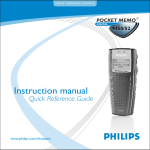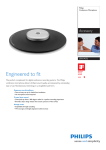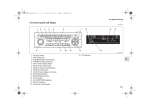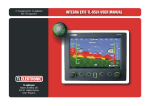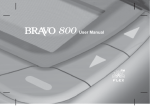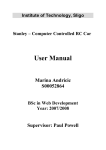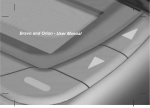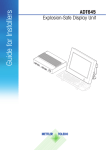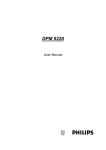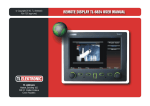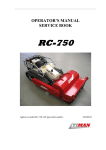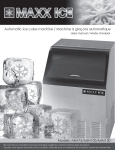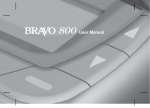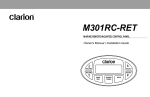Download 9450 English (PDF 342KB)
Transcript
S I M P LY WO R K I N G S M A RT E R 9450 Instruction manual Quick Reference Guide www.philips.com/dictation Instruction manual Quick Reference Recording Recording for the first time with the DPM 9450: Check whether a memory card has been inserted into the device and that the DPM has power, then unlock the 4-position switch = stop position. (3. LED steady red) (2. LED blinks red) MIC Hold the DPM approximately 10 centimetres away from your mouth. Speak clearly. (EOL/P-button: 6. back side) Record standby: Press the REC button = record standby mode 3. 2. Stopping recording: Press the REC button = stop mode Record Start: Move the 4-position switch to the playback positionn 1. 4-position switch in the stop position. 5. 4. 4-position switch back to the stop position. Ending the dictation Press the EOL/P button (6): When you are finished with the dictation and do not wish to make any further changes. This only functions if the 4-position switch is in the stop position and something has already been recorded to the file! For short pauses: Move the 4-position switch to the stop position. - Continuing recording: Move the 4-position switch back to the playback position. For special instructions: Make sure the DPM is in Recording mode. Press and hold the DL/VC button to dictate your instruction. Release the button to return to your dictation. EOL (End-of-Letter) and Priority • Pressing the EOL/P button once marks the current file as finished. The file is closed and assigned the EOL symbol: . • If you press the EOL/P twice within half a second, the current file is marked as finished and it is assigned priority status. The file is closed and assigned the symbols: and . After closing the file, the Pocket Memo automatically creates a new, empty file. Inserting Text Inserting text into the current file: Move the playback cursor to the desired location in the file. Stop the playback. Press the INS/OVR button followed by the REC button and move the 4-position switch back to the playback position. Dictate your addition. Inserting text into a saved audio file: Select the corresponding file using the Jog Dial. To confirm the file selection and access the file, press the Jog Dial. Unlock it by pressing on the EOL/P button, then follow the steps as described above. To end the process: Either move the 4-position switch to the fast-forward/reverse position or press the REC button and don´t forget to end the insertion mode by pressing the INS/OVR button again. (Press the EOL/P button again.) Functions Built-in microphone Recording: LED red Inserting: LED green LC-display 9450 Jog Dial (for controlling the volume, skipping forward and backward, accessing the DPM menu, moving between menu items, confirming a selection) 4-position switch the positions from top to bottom: fast-forward, playback, stop, fast-reverse. With lock/shift lock button Built-in speaker INS/OVR button (switching between insert mode and overwrite mode) DEL button (deleting) USB connection Battery compartment Barcode scanner slot Memory card slot (Option: Philips LFH 9284) „unlocked“ „locked“ stop position device switches off EOL/P button (assigning end-of-letter and priority index) Microphone connection socket (MIC) Connection for headphones (EAR) REC button (recording) DL/VC button Charging station contacts (for Docking Station LFH 9110) (for recording of special instructions, PC download, and activation of Voice Command mode) Connection for power adapter (for Philips LFH 9145) Instruction manual Quick Reference Use Voice Command: The DPM 9450 is the first dictation machine with integrated Voice Command (VC).You simply say the client/patient's ID number to define and uniquely identify a dictation file. During training, the DPM is tuned to your way of speaking, the machine learns to understand and interpret your commands. Character training: 1. Press the Jog Dial for 2 seconds to activate the DPM menu - Voice Command Training (Figure 1). 2. Press the Jog Dial to confirm the VC menu selection. The first character flashes, indicating that the device is ready and you can start the training session - Character selection (Figure 2). 3. To train the DPM to recognize the word for the flashing character („0"), press the DL/VC button and say „ZERO" for the 1st training (Figure 3). Press Press Jog Dial VC button Figure 1:Voice Command training Figure 2: Character selection Figure 3: 1st training Note: • The input volume display bar shows the current recording sensitivity. • The training result is displayed on the LED:When illuminated green, the training is successful, red indicates that the training was not successful or that nothing has been said. 4. You will then be requested to repeat the number/word training – Repeat training (Figure 4). This is done to increase the recognition quality. – Press the DL/VC button again and say the word for the flashing character – 2nd training (Figure 5). If the training is successful, the machine will automatically go to the next character – next character (Figure 6). Repeat the training procedure until you have covered all characters required. Press OK automatic VC button Figure 4: Repeat training Figure 5: 2nd training Figure 6: Next character 5. When you have trained the machine to recognize all required characters, leave Training Mode by briefly pressing the Jog Dial (Figure 1), turn the Jog Dial (+/-) to select the exit . Press the Jog Dial to confirm. Note: • The training procedure starts with numbers (0-9), followed by letters (A-Z), then special characters.To train the machine to recognize letters, say the corresponding word, for example A=Accident report, O=Operation results, F=Final report, etc. – To increase the recognition rate and reduce errors, we recommend that you use the numbers (0-9) and select just a few letters/special characters.Turn the Jog Dial to skip those characters that you do not require. – The training results could be affected by background noises or words that sound similar (e.g.: four/door); in this case, the machine will request you to repeat the training procedure. Operating instruction Voice Command Use Voice Command - assigning an ID number to your dictation When using the VC, the DPM expects your input before it can display it on the display and link it internally to the appropriate dictation file. Using Voice Command: 1. The DPM must be in Stop Mode (4 position switch in stop). 2. Press and hold down the DL/VC button during the entire VC procedure; say the first number/word of the ID number. If recognized, this will be displayed on the LED - see Figures A and B. 3. Say the next number/word. See Figures C and D. The current character flashes. This can be modified/corrected if necessary. See Modify/correct. 4. When your entry is finished, briefly press the Jog Dial; the full ID number is now assigned to your dictation file and you can start to dictate. Figure A: Start recognition Figure B: 1st number recognized Figure C: 2nd number recognized Figure D: 6th number recognized Note: • A keyword/ID number can have a maximum of 15 positions (if there are more than 7 positions, the characters will be reduced in size to fit in the display); these can be numbers, letters or special characters supported by the DPM which have been trained by you and are acoustically different from each other. Modify/correct: If you release the DL/VC button during an input session, this will not cancel the command (!) - this is equivalent to a pause ... • ... while you check an ID number, • ... while you modify/correct the current (flashing) input by turning the Jog Dial (+/-), • ... while you delete the current (flashing) input using the DEL button.You can return to the VC mode at any time by pressing the DL/VC button again. Retraining: If you are not satisfied with the recognition result for a character, you can return at ant time and redo training.You do this by speaking over the previous result. – For example, you are not satisfied with the result for „two": • Open the DPM menu and press the Jog Dial. • Go to the number „2". The symbol is marked with from the previous training session. Retraining (see Figure E). • Press the DL/VC button to start the Retraining procedure and say the number/word. Continue as with the initial training procedure. Figure E: Retraining Details about the configuration possibilities of Voice Command can be found under „User Manual" on the CD-ROM. Instruction manual Quick Reference Playback • Current audio file: Move the 4-position switch from the stop position to the playback position. To stop the playback , move it back again. • Saved audio file: Select the sound file using the Jog Dial and move the 4-position switch from the stop to the playback position. To stop the playback, move it back again. Playback stops automatically when the end of the file is reached. Adjusting the volume You can adjust the playback volume for the headphones and the built-in speaker by moving the Jog Dial up or down during playback. Fast-Forward and Fast Reverse Move the 4-position switch to the upper or lower end point to start, in other words, the fast-forward or fast-reverse position. Hold the switch in this position during the entire time. As soon as the end or start of the file is reached, the Pocket Memo automatically stops. Deleting Deleting a section from the current dictation: 1. Move to the start of the section you would like to delete by using the functions fast-forward, fastreverse or playback. Move the 4-position switch to the stop position and press the DEL button once. 2. Move to the end of the section you would like to delete by using the functions playback, fast-forward or fast-reverse and press the DEL button again. 3. Confirm the deletion by pressing the DEL button again and holding it pressed for at least two seconds; this will permanently delete the selected section from the file. Permanently deleting an entire audio file: Current audio file 1. Delete the current file by pressing the DEL button (for at least 2 seconds). 2. Confirm the deletion by pressing the DEL button again and holding it pressed for at least 2 seconds. Saved audio file 1. Make certain that the 4-position switch is in the stop position. 2. Move to the desired file by moving the Jog Dial up or down. Confirm the file selection by pressing on the Jog Dial. 3. Unlock the file by pressing the EOL/P button again, the disappears. 4. Now press the DEL key for at least two seconds. 5. Confirm the deletion by pressing the DEL button again and holding it pressed for at least 2 seconds. Instruction manual Quick Reference DPM-Menu This menu offers you options for inputting user-defined designations, assigning key words, setting the date and time, recording format and microphone sensitivity, (de)activation of the device signals and voice-activated recording, switching the illumination on/off, changing the contrast, displaying the remaining or used recording time and reformatting the memory card. Access to the DPM menu: • The DPM menu can only be accessed while the DPM is in stop mode. • Press the Jog Dial for about two seconds.You can switch between the DPM menu items by turning the jog dial: . A checkmark ( ) next to a menu item means that the corresponding setting is activated. Changing the settings: • To select a menu item, for instance, to set the date and time, move the Jog Dial up or down to the corresponding symbol. • Press the Jog Dial to confirm the selection. This opens the menu item and allows you to make changes to it. Confirm the changes by presing the Jog Dial; this returns you to the DPM main menu. To leave the DPM menu, press the DEL button or select the menu item to close the DPM menu and confirm this by pressing the Jog Dial. Low Power Mode If the DPM remains inactive for longer than four minutes, it automatically switches to low power mode and the device displays the date and time. - To reactivate the DPM, press any button or move the 4-position switch. If the DPM is inactive for longer than 2 hours, the device automatically switches off. To reactivate the DPM, use the lock/shift lock button of the 4-position switch. Switching the DPM On/Off Switching the DPM on: Unlock the 4-position switch by moving its centre part forward to the stop position. The current file, the time recorded in the file, the total remaining recording time and, for example, the current time are shown on the LC display. Switching the DPM off: Move the 4-position switch to the stop position and push back the movable centre part of the cap. This locks the 4-position switch and the device switches itself off. LCD-Display-Icons Standard Play / Long Play mode Fast Rewind / Fast Forward Recording Record Standby Stop Playback Voice-activated recording Barcode information EOL (End-of-Letter) Priority Write-protected SD card Insert mode Battery strength: 100% Battery: empty DPM-Menu-Icons: Voice Command training Keyword assignment Standard Play/Long Play mode DPM device beep Microphone sensitivity Display backlight Remaining (-) or used-up (+) recording time Recording Section delete Special instruction Voice-activated recording Contrast Format memory card Playback File delete Batteries/Power Supply The DPM LFH 9450 is operated with two supplied batteries of type AAA. Alternatively, it can also be operated with rechargeable NiMH batteries (only Philips LFH 9144) or the power adapter (Philips LFH 9145). Memory Card The DPM LFH 9450 works with a memory card of type MMC or SD up to a memory capacity of 512 MB. Example: A 32 MB memory card of type MMC supports about 312 minutes of recording time in standard mode or 468 minutes of recording time in long play mode . Changing the memory card: Press the memory card down into the guide slot against the spring resistance until you hear a soft click; then pull out the card and push the new card into the slot until it clicks. 5103 109 9603.2 Please note that we cannot accept any liability for loss of data. Pocket Memo® is a trademark of Koninklijke Philips Elektronics NV. © 2004 Philips Speech Processing. All rights reserved. Printed in the EU.