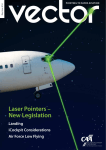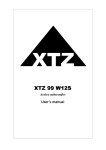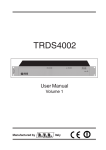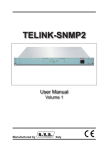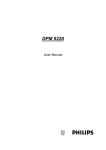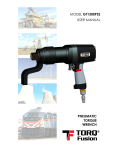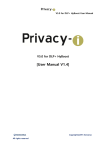Download Getting started with music theory
Transcript
Getting started with music theory This software allows learning the bases of music theory. It helps learning progressively the position of the notes on the range in both treble and bass clefs. Listening and dictation (notes, scales, intervals and chords) modules allow to train your ear in an absolute or relative way. In addition, a sounds recognition module allows reading and saying in loud voice the scrolling notes. It is alternatively possible to play them on a music instrument. The twofold display between range and keyboard make the learning easier. Both range and keyboard can be used to play in an interactive manner. It can be configured to fit to the trainee skill. The proposed notes spread over 4 ranges. A subset of them can be selected in configuration. This is a shareware. If you like it please contribute at www.dol88.com Music theory v9.3 Page n° 1 www.dol88.com Activities overview The following activities are available via the menu or the toolbar : 1 2 3 4 5 6 7 8 9 10 1. Configuration, to select notes, intervals and chords and to tune parameters according to the level of the user and the theme to work with 2. Listening, to listen selected notes while they are scrolling on the range and played on the keyboard 3. Notes play, to play selected notes on the range or on the keyboard 4. Notes dictation, to listen the selected notes and try to place them on the range (absolute ear) 5. Intervals play to play selected intervals on the range or on the keyboard 6. Interval dictation, to listen intervals and try to determine their range (absolute and/or relative ear) 7. Chords play to play selected intervals on the range or on the keyboard 8. Chords dictation, to listen chords and to try to find their type and / or their fundamental (absolute and/or relative ear) 9. Sound recording, to record the selected notes either with voice or from a music instrument 10. Sound recognition, to read the notes that are scrolling on the range and say or play them as during the sound recording activity These activities are detailed in the following of this manual Music theory v9.3 Page n° 2 www.dol88.com Configuration The configuration is available via the menu item: Game Configure or via the icon In this activity the user can tune various parameters of the software. Clef selection Naming convention Selection of the kind of sound Global Selection deselection Notes selection. Synthesized instrument selection Selection by scale Tempo Number Sustain mode Tempo unit Tempo choice Notes’ types selection Chords selection Intervals ranges selection Only among selected notes Fundamental recognition Interval / chords type:simultaneous, upward, downward Range / chord recognition Maximum errors, unknown allowed (*) Configuration panel is divided in 4 areas Sounds, Tempo, Intervals & Chords, Game Music theory v9.3 Page n° 3 www.dol88.com Sounds area This area allows selecting tonal characteristics of the sounds. Clef selection Two clefs are available: - Trebble clef - Bass clef Caution: The clef selection is local to the configuration panel : when selecting a given clef, the check boxes under the notes are relatives to the notes of the selected clef. When selecting the other clef, the selection of the notes of the previous clef is kept unchanged. That way, you can select notes of one or two clefs Naming convention Three naming conventions are supported: - C, D, E … - DO, RE, MI … - c,d,e… The notes names are displayed with respect to the selected convention. Selection of the kind of sound Three possibilities Voice For that kind of sound, the recording and recognition can’t make the difference between the 2 ranges. Indeed, for this selection, half the notes are greyed. The recording is voice recording and the recognition is voice recognition. Instrument (or song) In this selection all notes are to be sung or played on an instrument. They all are different from each other. Synthesized Recording and recognition are no longer possible, only the listening is available. Synthesized instrument selection This selector allows choosing among various types of MIDI instruments. This selector is available only if the kind of sounds is “synthesized” Music theory v9.3 Page n° 4 www.dol88.com Sustain mode This mode allows keeping the previous notes playing while a new one is played. Note: This mode makes sense with percussion or hit instruments (like piano) which notes intensity naturally decreases in time. For chords instruments (like violin) it quickly leads to non harmonious superposition of notes so it is disabled. Selection of the notes to work with Notes can be selected individually by check boxes. This mode of selection allows starting with few notes and adding progressively new ones. Remember that the check boxes are relative to the currently checked clef. To select also notes of the other clef, please check the other clef. Two buttons allows selecting/deselecting all the notes of the clef at a time. Notes can also be selected by musical scales via a dedicated combo box. The most usual western scales are available: Maj, min. Tempo area This area allows selecting time characteristics of the sounds. Selection of the types of notes All types are available. The selection is multiple. Selection of the rythm Four possibilities of types of notes for 1 beat - Quaver - Quarter note - Half-note - Semi-breve note Three rhythms: - 2 beats - 3 beats - 4 beats It influences the apparition of vertical lines during the scrolling of the notes in the listening and recognition activities. Tempo selection This parameter controls the speed of the notes when they are scrolling from the right side to the left side of the screen in the listening and recognition activities. If this parameter is set to the minimum then for dictations and recognition activities the left shift of the notes to be recognised is stopped as long as the user has not found the solution. Thus he has all the time he needs. Music theory v9.3 Page n° 5 www.dol88.com Intervals & chords area This area allows the selection of intervals or chords to use in the intervals or chords dictations activities. An interval is a group of two notes separated by a given number of half-steps. The lower note is the fundamental. A chord is a group more than two notes separated by given numbers of half-steps. The lower note is the fundamental. Intervals ranges selection These check boxes allow selecting the numbers half steps that are to be used for intervals ranges. The ranges are counted from the fundamental note until the other one. Many boxes can be selected simultaneously. The fundamental, corresponding to 0 half-steps is not represented and implicitly selected. During the dictation activity, generated intervals will have their fundamental (or the upper note if the interval would have been outside the notes range) chosen among the selected notes in the Sounds area. Thus if you have selected only the C note, the dictation will propose only intervals containing a C note among both notes. Chords selection Most common chords with 3 and 4 notes are proposed. The selection can be multiple by dragging the mouse or using the shift or ctrl keys. During the dictation activity, generated chords will have their fundamental chosen among the selected notes in the Sounds area. Thus if you have selected only the C note, the dictation will only chords with C fundamental. Intervals & chords type choice It is possible to select the way intervals or chords are played during the dictation • simultaneously (notes are played the same time) • upward (the fundamental note is played firstly) • downward (the fundamental note is played at the end) Several choices can be done simultaneously. Interval & chords type and / or fundamental recognition These choices determine what the user has to discover during the dictation • The fundamental and / or Music theory v9.3 Page n° 6 www.dol88.com • The range of interval or the chord At least one choice must be selected. Both can be selected. During the dictations, vertical mouse moves allow to modify the fundamental and mouse wheel allow to modify the interval ranges or chords Chord dictation is more or less difficult according to: • The number of selected types of intervals or chords. • The number of selected notes in the sounds group. The same principle than for the intervals is used to generate chords: The fundamental is chosen among the selected notes in the sounds group. Thus if only C is selected the dictation will consists in C chords recognition. Only among selected notes checking If this option is selected, then all the notes of the proposed intervals or chords shall be among the selected notes – not only the fundamental – For example if you select the scale C Maj and the type of chords M & m, then the following chords will be available for play according to the option Option unchecked CM, Cm DM, Dm EM, Em FM, Fm GM, Gm AM,Am BM,Bm Option checked CM Dm Em FM GM Am Neither B M nor B m are available with the option set, since they do not respect the C Major range. Adding the type of chord M5b will make the B M5b available as well. When more than one chord is possible for a note, then wheeling the mouse traverses them all. Game area Maximum error number This parameter, if activated, determines the maximum number of errors that are allowed during the dictation and recognition activities. This parameter can be activated via a check box. Maximum number of undefined notes This parameter, if activated, determines the maximum number of notes allowed to be unrecognized when they arrive at the left side of the screen. This parameter can be activated via a check box. It is useful for the dictation and recognition activities. Music theory v9.3 Page n° 7 www.dol88.com This counter is not applicable when the tempo is set to the minimum, since notes to recognize are frozen on the screen as long as they are not recognized. Music theory v9.3 Page n° 8 www.dol88.com Listening This activity is available via the menu item Game Listen or via the icon. It helps getting familiar with the position of the selected notes on the range. Notes are scrolling from right to left and each after the other is played while its name is displayed. If the selected kind of sound is ‘synthesized’ then the user listens to the notes of the selected MIDI instrument. If the selected kind of sound is ‘voice’ then he listens to the names of the notes as previously recorded. If the selected kind of sound is ‘Instrument’ then he listens to the notes as previously recorded from a personal instrument. Played Note Displayed name Notes are randomly selected among the set defined in configuration. The type of notes is also variable, which allow apprehending the duration of each one. This is a good training for the dictation and recognition activities. Music theory v9.3 Page n° 9 www.dol88.com Notes play This activity is available via the menu item Game Notes play or via the It allows playing notes among the selected ones. icon. If the selected kind of sound is ‘synthesized’ then the user listens to the notes of the selected MIDI instrument. If the selected kind of sound is ‘voice’ then he listens to the names of the notes as previously recorded. If the selected kind of sound is ‘Instrument’ then he listens to the notes as previously recorded from a personal instrument. Selected notes are slightly highlighted on the keyboard. Notes can be played either on the keyboard or on the range. The play is done by left clicking on the mouse or moving over the notes with the left mouse button pressed down. Music theory v9.3 Page n° 10 www.dol88.com Notes dictation This activity is available via the menu item Game Listen or via the icon. The software generates a sound corresponding to a randomly chosen note, among the selected notes in configuration and the operator has to place this note on the range. Generated notes are scrolling from right to left. The only one that has to be recognized at the current time is displayed in blue and is periodically played by the computer. The played sound depends on the selected kind of sound as explained in the « Listening » chapter. Notes to be recognized afterwards are displayed as question mark in black. If tempo is set to the minimum then the left shift of the notes to be recognised is stopped as long as the user has not found the solution. Thus the user has all the time he needs. Already recognized notes Current note following mouse vertical moves Next notes The user has to place the current note on the range using its mouse and to click when he thinks it is the good note. In case of good proposal, the note is displayed in green, the score is incremented and the problem moves on to the next generated note. Music theory v9.3 Page n° 11 www.dol88.com In case of erroneous proposal, the proposed note is displayed in red and is played so the user can compare its sound with the sound of the note to find currently. If the maximum errors or undefined counters are activated, the recognition score is displayed and the game is over when the first active limiter is reached. If the selected kind of sound is ‘synthesized’ then the user listens to the notes of the selected MIDI instrument. If the selected kind of sound is ‘voice’ then he listens to the names of the notes as previously recorded. If the selected kind of sound is ‘Instrument’ then he listens to the notes as previously recorded from a personal instrument. Music theory v9.3 Page n° 12 www.dol88.com Intervals play This activity is available via the menu item Game Intervals play or via the It is available only with synthesized sounds. icon. It allows playing intervals among those selected in configuration and with a fundamental note among those also selected in configuration. To place the fundamental the user uses the mouse moves over the range or the keyboard. To select the range of interval the user uses the mouse wheel. To play the interval the user left clicks on the mouse. If the option to use only the selected notes is not chosen then playable intervals are those with their fundamental selected in configuration. If the option to use only the selected notes is chosen then playable intervals are only those with both their notes selected in configuration. Music theory v9.3 Page n° 13 www.dol88.com Intervals dictation This activity can be launched by Game Intervals Dictation or via the icon It is available only with synthesized sounds. The software plays an interval, simultaneously or not according to the configuration. The user has to determine its characteristics (range and / or fundamental). If tempo is set to the minimum then the left shift of the intervals to be recognised is stopped as long as the user has not found the solution. Thus the user has all the time he needs. Already recognized Intervals Current interval to recognize (type and/or fundamental) Next intervals To place the fundamental the user uses the mouse moves. These moves have no effect if he hasn’t selected the fundamental recognition in configuration. To select the range of interval the user uses the mouse wheel. These moves have no effect if he hasn’t selected the type of interval recognition in the configuration. The already recognized intervals are drawn in green. The current interval, which is to be recognized, is drawn in blue. The current interval is periodically played by the computer as long as it is not recognized. If the maximum errors or undefined counters are activated, the recognition score is displayed and the game is over when the first active limiter is reached. Music theory v9.3 Page n° 14 www.dol88.com Chords play This activity is available via the menu item Game Chords play or via the It is available only with synthesized sounds. icon. It allows playing chords among those selected in configuration and with a fundamental note among those also selected in configuration. To place the fundamental the user uses the mouse moves over the range or the keyboard. To select the type of chord the user uses the mouse wheel. To play the chord the user left clicks on the mouse. If the option to use only the selected notes is not chosen then playable chords are those with their fundamental selected in configuration. If the option to use only the selected notes is chosen then playable chords are only those with all their notes selected in configuration. Music theory v9.3 Page n° 15 www.dol88.com Chords dictation This activity can be launched by Game Chords Dictation or via the icon It is available only with synthesized sounds. The software plays a chord, simultaneously or not according to the configuration. The user has to determine its characteristics (type and / or fundamental). If tempo is set to the minimum then the left shift of the chords to be recognised is stopped as long as the user has not found the solution. Thus the user has all the time he needs. Already recognized Chords Current chord to recognize (type and/or fundamental) Next chords To place the fundamental the user uses the mouse moves. These moves have no effect if he hasn’t selected the fundamental recognition in configuration. To select the type of chord the user uses the mouse wheel. These moves have no effect if he hasn’t selected the type of chord recognition in the configuration. The already recognized chords are drawn in green. The current chord, which is to be recognized, is drawn in blue. The current chord is periodically played by the computer as long as it is not recognized. If the maximum errors or undefined counters are activated, the recognition score is displayed and the game is over when the first active limiter is reached. Music theory v9.3 Page n° 16 www.dol88.com Sound recording The recording is available via the menu item Game Record or via the icon This activity is not possible if the selected type of sound is ‘synthesized’. The user records the notes he selected during the configuration. If the selected type of sound is ‘voice’ then the same notes of both octaves are recorded only once. If the selected type of sound is ‘instrument’ then all selected notes are to be recorded. When in ‘voice’ mode, adapt your voice level to improve the recognition rate without saturating the input line. At the beginning of the recording sequence a count down is started 3…2…1, requiring the silence. Then the notes are displayed in red each after the other. The user must say or play the note during this period of time. At the end of the recording sequence, all the notes are played again in order for the user to check if the record is correct or not. If not, the activity shall be restarted. Note to say or play Note : during this activity, if sharps are enabled, then both the note and its sharp are successively displayed at the same place. For example, in the previous figure if sharps are enabled then next note to record will be C#, otherwise it will be D. Music theory v9.3 Page n° 17 www.dol88.com Recognition The recognition is available via the menu item Game Recognize or via the This activity is not possible if the selected type of sound is ‘synthesized’. icon. During this activity, the user has to reproduce a sound corresponding to the requested note and close to the recorded one. The software waits for a sound and checks if it is close to the expected one. Notes are scrolling from right to left. The only one that has to be recognized at the current time is displayed in blue. The user has to reproduce the corresponding sound. Already recognized notes Note to be recognized False proposed note Next notes If the produced sound is close enough to the expected one, then the note becomes green and the next one becomes blue and has to be recognized in turn. If the produced sound appears to be close to another note, then this other note is displayed in red and its name is displayed. By this way the user can know if the computer did a good recognition or made a mistake. -- Enjoy ! $88 -P.S. This is a shareware. If you like it please contribute at www.dol88.com Music theory v9.3 Page n° 18 www.dol88.com