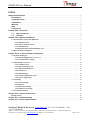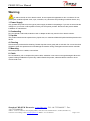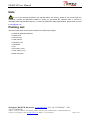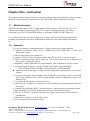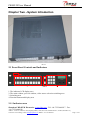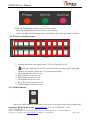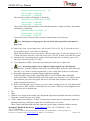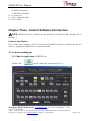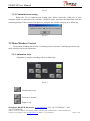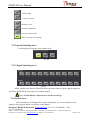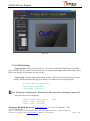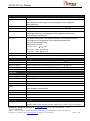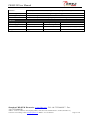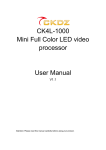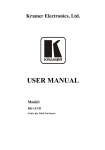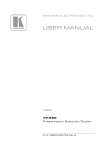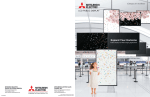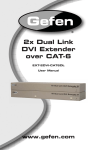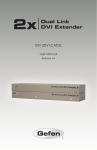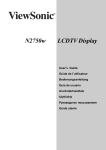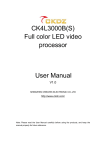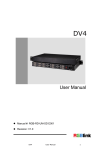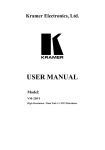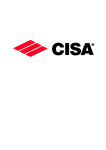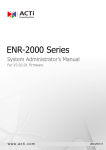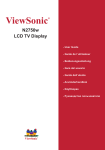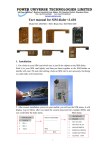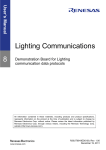Download CK4S-120 series
Transcript
CK4S120 User Manual CK4S-120 series 12 input, DP, SDI, digital & analog seamless switcher User Manual Thank you for purchasing this product. For optimal performance and safety, read these instructions carefully. Please keep this manual for future reference. Shenzhen CREATEK Electronics·www.ckdz.com ·Tel: +86-755-26643017 ·Fax: +86-755-26644342 Address:Floor 2/3,8 Block,A Area,Tanglang Industry Zone,Xili Town,Nanshan District , 518055, Shenzhen City Connector: Owen Zhong, E-mail: [email protected], Mobile: +86 13714452125 Page 1 of 22 CK4S120 User Manual Index Important Information .......................................................................................................................................... 1 Disclaimers ..................................................................................................................................................... 3 Copyright Notice ........................................................................................................................................... 3 Trademarks..................................................................................................................................................... 3 Warning ........................................................................................................................................................... 4 Note .................................................................................................................................................................. 5 Packing List .................................................................................................................................................... 5 Chapter One - Instruction ................................................................................................................................... 6 1.1 Brief Instruction ................................................................................................................................ 6 1.2 Features: ............................................................................................................................................. 6 Chapter Two –System Introduction ................................................................................................................. 7 2.1 Front Panel Controls and Indicators ....................................................................................................... 7 2.1.1 Indicators area ................................................................................................................................ 7 2.1.2 Source selection button ................................................................................................................... 8 2.1.3 Switch button .................................................................................................................................. 8 2.1.4 Function menu and LCD display area .......................................................................................... 9 2.2 Rear panel ports diagram ........................................................................................................................11 Chapter Three –Control Software Introduction........................................................................................... 12 3.1 System running up ................................................................................................................................... 12 3.1.1 Run the application CK4S120.exe ............................................................................................... 12 3.1.2 Communication setting................................................................................................................. 13 3.2 Main Window Control ............................................................................................................................. 13 3.2.1 Animation Area ............................................................................................................................. 13 3.2.2 Speed Switching Area ................................................................................................................... 14 3.2.3 Signal Switching Area ................................................................................................................... 14 3.2.4 Switch Area.................................................................................................................................... 14 3.2.5 Signal Setting ................................................................................................................................. 15 3.2.6 Console and Software Sync. ......................................................................................................... 15 3.2.7 Picture Adjustment ....................................................................................................................... 16 3.3 UI Setting .................................................................................................................................................. 16 3.3.1 LOGO Setting ............................................................................................................................... 17 3.3.2 Refresh ........................................................................................................................................... 18 3.3.3 Resolution Setting ......................................................................................................................... 18 3.3.4 Window Size Setting ..................................................................................................................... 18 3.4 Version Information................................................................................................................................. 19 Chapter Four –Communication Port .............................................................................................................. 19 RS232 control ................................................................................................................................................. 19 Chapter Five –Troubleshooting ...................................................................................................................... 20 Chapter Six –Technical Specification ............................................................................................................ 20 Shenzhen CREATEK Electronics·www.ckdz.com ·Tel: +86-755-26643017 ·Fax: +86-755-26644342 Address:Floor 2/3,8 Block,A Area,Tanglang Industry Zone,Xili Town,Nanshan District , 518055, Shenzhen City Connector: Owen Zhong, E-mail: [email protected], Mobile: +86 13714452125 Page 2 of 22 CK4S120 User Manual Important information Disclaimers The information in this manual has been carefully checked and is believed to be accurate. CREATEK assumes no responsibility for any infringements of patents or other rights of third parties which may result from its use. CREATEK assumes no responsibility for any inaccuracies that may be contained in this document. CREATEK also makes no commitment to update or to keep current the information contained in this document. CREATEK reserves the right to make improvements to this document and/or product at any time and without notice. Copyright Notice The information in this document is subject to change without prior notice in order to improve reliability, design and function and does not represent a commitment on the part of the manufacturer. In no event will the manufacturer be liable for direct, indirect, special, incidental, or consequential damages arising out of the use or inability to use the product or documentation, even if advised of the possibility of such damages. This document contains proprietary information protected by copyright. All rights are reserved. No part of this manual may be reproduced by any mechanical, electronic, or other means in any form without prior written permission of the manufacturer. Trademarks All registered trademarks and product names mentioned herein are used for identification purposes only and may be trademarks and/or registered trademarks of their respective owners. Shenzhen CREATEK Electronics·www.ckdz.com ·Tel: +86-755-26643017 ·Fax: +86-755-26644342 Address:Floor 2/3,8 Block,A Area,Tanglang Industry Zone,Xili Town,Nanshan District , 518055, Shenzhen City Connector: Owen Zhong, E-mail: [email protected], Mobile: +86 13714452125 Page 3 of 22 CK4S120 User Manual Warning To reduce the risk of fire or electric shock, do not expose this apparatus to rain or moisture. Do not place liquid containers (flower vase, cups, cosmetics, etc.) above the set (including on shelves above, etc.). 1. Power Supply Only operate this product from the type of power supply included in the package. If you are not sure what the voltage is in your home or office please consult your local power provider. Disconnect the product before installation or maintenance. 2. Overloading Do not overload a wall outlet, extension cord or adapter as this may result in fire or electric shocks. 3. Liquids This product should not be exposed to any liquid. Also, no containers filled with liquid should be placed on the device. 4. Cleaning Disconnect the product before cleaning. Please wipe the screen gently with a soft cloth. Do not use chemical solvents to clean this product as this will damage the exterior casing, tinted glass and the remote controller. 5. Mounting Mount this product on a stable, even surface. 6. Cable Do not intertwine, pull or compress the power cable, otherwise it can wear out and get damaged. When this system is being installed do not place any cable beneath the product, otherwise electric shocks or short circuits could occur. Shenzhen CREATEK Electronics·www.ckdz.com ·Tel: +86-755-26643017 ·Fax: +86-755-26644342 Address:Floor 2/3,8 Block,A Area,Tanglang Industry Zone,Xili Town,Nanshan District , 518055, Shenzhen City Connector: Owen Zhong, E-mail: [email protected], Mobile: +86 13714452125 Page 4 of 22 CK4S120 User Manual Note If any of the components listed in the checklist below are missing, please do not proceed with the installation. Contact the CREATEK reseller or vendor you purchased the CK4S120 from or contact an CREATEK sales representative directly. To contact an CREATEK sales representative, please send an email to [email protected] Packing List The items listed below should all be included in the CK4S120 package. � 1 x CK4S120 Seamless Switcher � 1 x Power cord � 1 x RS-232 cord � 1 x User manual � 1 x Warranty card � 1 x Certificate � 1 x CD � 1 x DVI cable (1.2m) � 1 x VGA cable (1.5m) � 4 x BNC connector Shenzhen CREATEK Electronics·www.ckdz.com ·Tel: +86-755-26643017 ·Fax: +86-755-26644342 Address:Floor 2/3,8 Block,A Area,Tanglang Industry Zone,Xili Town,Nanshan District , 518055, Shenzhen City Connector: Owen Zhong, E-mail: [email protected], Mobile: +86 13714452125 Page 5 of 22 CK4S120 User Manual Chapter One - Instruction This manual contains features instruction, structural characteristics and application, control software introduction and control port information for the CREATEK CK4S120 Seamless Switchers. 1.1 Brief Instruction CK4S120 switcher support up to 12 signal inputs of different types ( SDI, DP, DVI, AV, VGA, YPbPr) and resolutions, and scaling to DVI/VGA output. Switching smoothly and scaling expediently, for LED /LCD/DLP/PDP display, or, optionally, SD/HD/3G-SDI, DP device. It is a professional video switcher for high-level, various video inputs presentation application, including entertainment stage show, multifunction conference room, multi-media presentation, etc… 1.2 Features: Professional seamless switching between 12 inputs with preview output capability Combines 4Composite video, 4VGA, 1YPbPr(YCbCr),1DVI,1SDI,1DP, 1 LOGO and Black input sources SDI loop through for more SDI device Outputs: 2DVI-I,1VGA for program outputs and 1DVI-I,1VGA for preview outputs Allow customized still logo (theme image) by VGA or DVI input, logo can be displayed on the preview and program outputs. Brightness, contrast, adjustable for program display, auto adjustable for preview output. Selectable output resolutions: 1024x768/60Hz,1280x720Hz,1280x1024/60Hz, 1366x768/60Hz,1400x1050/60Hz, 1600x1200/60Hz, 1920X1080/60Hz. Advanced scale technology, to realize custom configuration of the position, size of output window 9 seamless switching effects including fade-in and fade-out switching, centre to surround, left to right, middle to aside, left top to right bottom, middle to top&bottom, right to left, bottom to top. 3 switching speeds options ( fast, normal, slow) Impacted case, available for containing two LED sending cards inside(support Double Star and Linsn) Controlled by front panel, RS232, control software, console(optional) and ethernet control Rack-mountable 2U, full rack width metal enclosure with included brackets 100 VAC to 240 VAC, 50-60 Hz, internal power supply that provides worldwide power compatibility. Industrial level design, can work 24/d x 365/y None OS systems, boot faster and safety Shenzhen CREATEK Electronics·www.ckdz.com ·Tel: +86-755-26643017 ·Fax: +86-755-26644342 Address:Floor 2/3,8 Block,A Area,Tanglang Industry Zone,Xili Town,Nanshan District , 518055, Shenzhen City Connector: Owen Zhong, E-mail: [email protected], Mobile: +86 13714452125 Page 6 of 22 CK4S120 User Manual Chapter Two –System Introduction Pic 3.1 2.1 Front Panel Controls and Indicators 1 2 Pic 3 3.2 4 1. The indicator LCD display area 2. The main window, preview window, video source selection switching area 3. Switching area 4. Function button and display area 2.1.1 Indicators area Shenzhen CREATEK Electronics·www.ckdz.com ·Tel: +86-755-26643017 ·Fax: +86-755-26644342 Address:Floor 2/3,8 Block,A Area,Tanglang Industry Zone,Xili Town,Nanshan District , 518055, Shenzhen City Connector: Owen Zhong, E-mail: [email protected], Mobile: +86 13714452125 Page 7 of 22 CK4S120 User Manual Pic 3.3 Power: the light lighting while the device work normally Active: the light flashing while the device work normally Control: the lights flash when the device controlled by front panel and control software. 2.1.2 Source selection button 1 2 3 Pic 3.4 4 5 6 7 1. Program out/Preview out signal sources: VGA1-VGA4(AV1-AV4) Note: blue light indicate its VGA selection when press button, and orange light 2. 3. 4. 5. 6. 7. indicate AV function. (please see 3.2.5 about signal setting) YPbPr Program out/ Preview out DVI Program out/ Preview out SDI Program out/ Preview out DP Program out/ Preview out BLACK Program out/ Preview out LOGO Program out/ Preview out 2.1.3 Switch button Take: press TAKE button to switch the preview source to program source (main output) with Shenzhen CREATEK Electronics·www.ckdz.com ·Tel: +86-755-26643017 ·Fax: +86-755-26644342 Address:Floor 2/3,8 Block,A Area,Tanglang Industry Zone,Xili Town,Nanshan District , 518055, Shenzhen City Connector: Owen Zhong, E-mail: [email protected], Mobile: +86 13714452125 Page 8 of 22 CK4S120 User Manual 9 switching effects Cut: press CUT button to switch the preview source to program source without switching effects 2.1.4 Function menu and LCD display area e d g f I a b c h j k a. Color Bright: adjust the value of contrast and brightness via the right side of H/V knob. b. Mix/Wipe: 9 seamless switching effects including fade-in and fade-out switching, (Mix) centre to surround, (RADIATE) left to right, (T to B) top to bottom, (B to T) middle to aside, (to L and R) left top to down bottom, (LT to RB) middle to top&bottom, (to T and B) right to left, (R to L) bottom to top, (B to T) c. Auto: automatically adjust the preview output d. Menu: press the button to enter menu, choose the menu via H knob. 1) choose language: Chinese and English 2) choose logo: after entering the menu, two signals(VGA1,DVI) can be chosen as the logo via H knob. Note: the logo signal’s input resolutions should be greater than or equal to the machine’s output resolution, each resolution corresponds to a logo, if you change the output resolution, logo should be re-programmed, or the screen will be flicking due to the resolution. 3) Save logo: After selecting the logo signal, press enter key to go into the menu of choose logo, press enter key again to save the logo via H knob. During the process of saving logo, the window will display as following,(o% stands for the current progress) Shenzhen CREATEK Electronics·www.ckdz.com ·Tel: +86-755-26643017 ·Fax: +86-755-26644342 Address:Floor 2/3,8 Block,A Area,Tanglang Industry Zone,Xili Town,Nanshan District , 518055, Shenzhen City Connector: Owen Zhong, E-mail: [email protected], Mobile: +86 13714452125 Page 9 of 22 CK4S120 User Manual Saving logo data, don't power off 0% Current output 1920x1080 Current input 1920x1080 After that, the window will display as following, Finished, power off then power on 100% Current output 1920x1080 Current input 1920x1080 Then restart, if the input resolution is less than the machine’s output resolution, the window will display as following, Input Resolution is too small! 0% Current output 1920x1080 Current input 1280x768 You need to power off and restart, reset the resolution and resave the logo. Note: During the saving progress, do not do the other operations, and mustn’t power off. 4) Source type 1to4: set the input ports 1 to4 to select VGA or AV. Eg: If you need to select VGA signal in port 3, you can do as following, When entering into the source type menu, select the input port1-4, select the input port 3 via V knob, then press enter key, select the source type VGA via V knob, press enter key again. 5) Switch speed: 3 switching speeds options (fast, normal and slow), select the menu, press enter key, select the speed via V knob. 6) Color adjustment (ADC): Select the menu then press enter key to adjust color. Note: only analog signals can be adjusted, digital signals can’t be adjusted. e. f. g. h. 7) Program lock: Lock the program video source selection buttons. Select the menu then press enter key, via V knob to select Program lock, it can’t switch after locked to avoid misuse. 8) Resolution adjustment: selectable output resolutions including 1024x768/60Hz,1280x720Hz,1280x1024/60Hz, 1366x768/60Hz,1400x1050/60Hz, 1600x1200/60Hz, 1920X1080/60Hz. Select the menu, press enter key, via V knob to select the resolution, press enter key again, the device will shut down and auto restart, then the output resolution has been set. 9) Reset: select the menu, press enter key to reset. After resetting, the device is in default state: input source is DVI, window content and size are in state of full screen, the brightness and contrast are also in default state. Esc Enter Window size: output main window size adjustment, adjust the horizontal direction via H knob, adjust the vertical direction via V knob) Center: output main window’s X-Start, Y-Start points content and size adjustment, adjust the horizontal direction via H knob, adjust the vertical direction via V knob When Center and Detail light up at the same time (green light), means the window content Shenzhen CREATEK Electronics·www.ckdz.com ·Tel: +86-755-26643017 ·Fax: +86-755-26644342 Address:Floor 2/3,8 Block,A Area,Tanglang Industry Zone,Xili Town,Nanshan District , 518055, Shenzhen City Connector: Owen Zhong, E-mail: [email protected], Mobile: +86 13714452125 Page 10 of 22 CK4S120 User Manual adjustment When Center and size light up at the same time (red light), means the window size adjustment. I. Detail: output main window content adjustment, adjust the horizontal direction via H knob, adjust the vertical direction via V knob. J. Display: led display k. H/V knob 2.2 Rear panel ports diagram 2 1 3 4 5 6 8 7 9 10 11 12 13 14 1. 2. 3. 4. 5. 6. 7. 8. 9. DP signal input VGA signal input (altogether four inputs) Sending card slot SDI signal input SDI signal loop through output DVI signal input AV signal input(altogether four inputs) YPbPr signal input Program output ( 2 digital DVI,1 analog VGA ): DVI output can be connected the sending cards; analog vga output can be connected the computer for monitoring 10. Preview output( 1 digital DVI, 1 analog VGA): can be connected to the computer for monitoring 11. Control port, as Pic 3.8 Pic 3.8 a : switch to CTR for control equipment, switch to LOAD for upgrade program ○ Shenzhen CREATEK Electronics·www.ckdz.com ·Tel: +86-755-26643017 ·Fax: +86-755-26644342 Address:Floor 2/3,8 Block,A Area,Tanglang Industry Zone,Xili Town,Nanshan District , 518055, Shenzhen City Connector: Owen Zhong, E-mail: [email protected], Mobile: +86 13714452125 Page 11 of 22 CK4S120 User Manual b : RS232 control port ○ c : Ethernet control port ○ 12. 5V power out 13. Power outlet(100-240v) 14. Power switch Chapter Three –Control Software Introduction NOTE: CK4S120 control software can be operated in Windows 2000, Windows XP or Windows 7 Software Installation Put CD into your computer, find the files named dotNetFX35setup.exe, install them and the software "ApplicationCK4S120.exe" can run successfully. 3.1 System running up 3.1.1 Run the application CK4S120.exe Double click , the UI will display as following (pic 4.1), Shenzhen CREATEK Electronics·www.ckdz.com ·Tel: +86-755-26643017 ·Fax: +86-755-26644342 Address:Floor 2/3,8 Block,A Area,Tanglang Industry Zone,Xili Town,Nanshan District , 518055, Shenzhen City Connector: Owen Zhong, E-mail: [email protected], Mobile: +86 13714452125 Page 12 of 22 CK4S120 User Manual Pic 4.1 3.1.2 Communication setting Below the UI is Communication Setting Area, Please select the COM port of your computer which is connected to the controller via RS232 cable, and select the Baud, then click the connecting button. If the current COM port was occupied, the window will pop up as following: Pic 4.2 3.2 Main Window Control UI operation including the switcher’s switching effects selection, switching speed selection, mode selection and switch operations. 3.2.1 Animation Area Altogether 9 seamless switching effects as following: Pic 4.3 :From bottom to up :From top to bottom :Right to left Shenzhen CREATEK Electronics·www.ckdz.com ·Tel: +86-755-26643017 ·Fax: +86-755-26644342 Address:Floor 2/3,8 Block,A Area,Tanglang Industry Zone,Xili Town,Nanshan District , 518055, Shenzhen City Connector: Owen Zhong, E-mail: [email protected], Mobile: +86 13714452125 Page 13 of 22 CK4S120 User Manual :Left to right :Centre to surround :Middle to aside :Middle to top&bottom :left-top to down-bottom :Fade-in and fade-out switching 3.2.2 Speed Switching Area 3 switching speeds options (fast, normal, slow) Pic 4.4 3.2.3 Signal Switching Area Pic 4.5 All the signals in the block of PROGRAM are the main window signals, and the signals in the block of PREVIEW are the preview window signals. Note: LOGO button’s function is to call the saved logo. 3.2.4 Switch Area After selecting the switching effects, speed and signals, you can switch the preview signals to the program output via click the switch button. Shenzhen CREATEK Electronics·www.ckdz.com ·Tel: +86-755-26643017 ·Fax: +86-755-26644342 Address:Floor 2/3,8 Block,A Area,Tanglang Industry Zone,Xili Town,Nanshan District , 518055, Shenzhen City Connector: Owen Zhong, E-mail: [email protected], Mobile: +86 13714452125 Page 14 of 22 CK4S120 User Manual Pic 4.6 3.2.5 Signal Setting AV and VGA setting, you need to select 1-4 AV and 1-4 VGA signals. Pic 4.7 Click the button, the Source Select window will pop up as following. Pic 4.8 After setting the source type, please press ok to save and exit the setting. Note: if user don’t press OK, it will not save the setting. 3.2.6 Console and Software Sync. As following picture (pic 4.9), click Sync, if the software and the machine is connected, the software will update the UI to make the console and software sync. Pic 4.9 Shenzhen CREATEK Electronics·www.ckdz.com ·Tel: +86-755-26643017 ·Fax: +86-755-26644342 Address:Floor 2/3,8 Block,A Area,Tanglang Industry Zone,Xili Town,Nanshan District , 518055, Shenzhen City Connector: Owen Zhong, E-mail: [email protected], Mobile: +86 13714452125 Page 15 of 22 CK4S120 User Manual When connecting is abnormal, window will pop up as following. Pic 4.10 3.2.7 Picture Adjustment As below, you can set the BRI /CON of the program output signals. AUTO: auto-adjust the preview signals. Color Reset: reset the color of the program output signals. Pic 4.11 3.3 UI Setting You should enter the passwords ( szckdz ) to operate the setting interface as below, Click SETTING, the new window will pop up as below, UI Setting including: LOGO setting, window size setting, resolution setting and signals fine-tuning. Shenzhen CREATEK Electronics·www.ckdz.com ·Tel: +86-755-26643017 ·Fax: +86-755-26644342 Address:Floor 2/3,8 Block,A Area,Tanglang Industry Zone,Xili Town,Nanshan District , 518055, Shenzhen City Connector: Owen Zhong, E-mail: [email protected], Mobile: +86 13714452125 Page 16 of 22 CK4S120 User Manual Pic 4.12 3.3.1 LOGO Setting Logo selection: Firstly select the DVI or VGA in the LOGO SETTING block. Secondly, press SELECT LOGO, system will adjust the preview and program signal, and set this video source full-screen display, to be prepare for logo saving. Logo saving: click the logo saving button, system will freeze and save the prepared video source, and the windows will pop up as below (o% stands for the current progress) Saving logo data, don't power off 0% Current output 1920x1080 Current input 1920x1080 Note: During the saving progress, do not do the other operations, and mustn’t power off. After that, the screen will display: Finished , power off then power on Current output 1920x1080 Current input 1920x1080 100% Shenzhen CREATEK Electronics·www.ckdz.com ·Tel: +86-755-26643017 ·Fax: +86-755-26644342 Address:Floor 2/3,8 Block,A Area,Tanglang Industry Zone,Xili Town,Nanshan District , 518055, Shenzhen City Connector: Owen Zhong, E-mail: [email protected], Mobile: +86 13714452125 Page 17 of 22 CK4S120 User Manual Then restart, if the input resolution is less than the machine’s output resolution, the window will display as following, Input Resolution is too small! 0% Current output 1920x1080 Current input 1280x768 You need to power off and restart, reset the resolution and resave the logo. 3.3.2 Refresh After click refresh button, all the signals restored to the default values: the main output window is full screen display and preview and program output signal is DVI 3.3.3 Resolution Setting Note: after setting one resolution, you need wait for 3 seconds until the machine set the related operations. 3.3.4 Window Size Setting As below shows, window size can be set via just click the button, you can also set the window size via enter the numbers of X_Start, Y_Start,Width and Height, and then click Send. Pic 4.15 Shenzhen CREATEK Electronics·www.ckdz.com ·Tel: +86-755-26643017 ·Fax: +86-755-26644342 Address:Floor 2/3,8 Block,A Area,Tanglang Industry Zone,Xili Town,Nanshan District , 518055, Shenzhen City Connector: Owen Zhong, E-mail: [email protected], Mobile: +86 13714452125 Page 18 of 22 CK4S120 User Manual 3.4 Version Information Version information is showed below, Chapter Four –Communication Port RS232 control and scene restore agreement RS232 control CK4S-120 has standard DB9 RS-232(9 pin male connector) serial port for remote control. PIN out: Pin# 1 2 3 4 5 6 7 8 description name NC TXD RXD NC GND NC NC NC -Connect to device RXD Connect to device TXD -Connect to device GND ---- Shenzhen CREATEK Electronics·www.ckdz.com ·Tel: +86-755-26643017 ·Fax: +86-755-26644342 Address:Floor 2/3,8 Block,A Area,Tanglang Industry Zone,Xili Town,Nanshan District , 518055, Shenzhen City Connector: Owen Zhong, E-mail: [email protected], Mobile: +86 13714452125 Page 19 of 22 CK4S120 User Manual 9 NC -- Note: Please use RS232 cross cable (RXD to TXD) to connect controller and device. As below CK4S120 Computer RS232 connect diagram Chapter Five –Troubleshooting This section provides some simple troubleshooting suggestions. 1. CK4S120 can’t boot up(power light is off) Check to that whether the power cord is damaged Check to that whether the power has access to the electricity Make sure the power is turned on Check to that whether the power switch is damaged Check to that whether the insurance is blown 2. Software doesn’t run on PC/Windows. Please try to install plug-in.“dotnetfx35.exe”, users can download the plug-in from Microsoft's official website. 3. Control software can not control. 1) Check to that the RS-232 cable is securely connected to computer. 2) Make sure the COM port is selected correctly, double check the” manager-device manager-ports” to view the COM port number on PC/Windows. 3) Make sure the RS-232’s baud rate is 115200 in the control software. 4. No signal display on the screen 1) Make sure not to switch to the no signal source 2) Make sure not to switch to the Black signal 3) Make sure the monitor can display normally 4) Make sure the input and output connection cables are connected correctly. 5. VGA signal display has a black border, or screen jitter. 1) Check to that the GND(ground) of signal cable is securely connected. 2) Check to that VGA’s resolution is under 1920*1080/60HZ 3) Check to that the LED pixel matrix size is corresponding to controller’s output. Chapter Six –Technical Specification Shenzhen CREATEK Electronics·www.ckdz.com ·Tel: +86-755-26643017 ·Fax: +86-755-26644342 Address:Floor 2/3,8 Block,A Area,Tanglang Industry Zone,Xili Town,Nanshan District , 518055, Shenzhen City Connector: Owen Zhong, E-mail: [email protected], Mobile: +86 13714452125 Page 20 of 22 CK4S120 User Manual Input signal Display Port x 1 Mini display port, compatible with HDMI/DVI VGA x 4 VGA (15 pin HD), VGA, 800×600@60Hz, 1024×768@60Hz, 1280×720@60Hz, 1280×1024@60Hz, 1366X768@60Hz, 1400X1050@60HZ, 1600X1200@60Hz, 1920×1080@60Hz AVx 4 BNC, female, CVBS x 4, support PAL/NTSC, impedance: 1V (p_p)/75Ω DVI x 1 DVI-I connector (DB 24+5), DVI-I signal format, Digital HD, HDMI 1.3, SDI x 1 BNC, SDI/SD-SDI, HD-SDI, 3G-SDI, 720×[email protected]/60Hz, 720×576i@50Hz, 1280×720p@50Hz/59.94Hz/60Hz, 1920×1080i@50Hz/59.94Hz/60Hz Y-Pb-Pr x 1 BNC, female, Analog HD x1, 720×[email protected]/60Hz, 720×[email protected]/60Hz, 720×576i@50Hz, 720×576p@50Hz, 1920×1080p@50Hz/59.94Hz/60Hz , 1920×1080i@50Hz/59.94Hz/60Hz YPbPr Impedance extent: Y= -0.3V ~ +0.7V (p_p)/ 75Ω Pb= -0.35V ~ +0.35V (p_p)/ 75Ω Pr= -0.35V ~ +0.35V (p_p)/ 75Ω Logo(theme image) Captured from VGA and DVI input, as still logo image, stored into processor USB x1 USB connector on front panel, offer 5V power supply Output signal and resolutions VGA x 1-preview VGA x 1 (15 pin D-Sub), for monitoring, R、G、B = 0.7 V (p_p)/ 75Ω DVI x 1-preview DVI-I (DB 24+5) VGA x 1-program VGA x 1 (15 pin D-Sub), for monitoring, R、G、B = 0.7 V (p_p)/ 75Ω DVI x 2-program DVI-I (DB 24+5) USB x1 USB connector on front panel, offer 5V power supply Functions Processing bits: 10 bits processing tech: De-interlacing and Noise Reduction Transition: 9 switching effects Transition Speed: fast, normal, slow Processing Channel: Dual, 2DVI, 1VGA for program, 1DVI, 1VGA for preview Scaler: 1024*768/60HZ, 1280X720/60Hz, 1280X1024/60Hz,1366X768/60Hz, 1400X1050/60Hz, 1600x1200/60Hz, 1920X1080/60Hz Maximum resolution: 1080P Downscaler: available Output Refresh rate: 60Hz Black: Support inner black background display Control Front panel Full-function operation with LCD indicator, to show status, select input source, switching effect, speed, output resolution, window size, position, store theme image Shenzhen CREATEK Electronics·www.ckdz.com ·Tel: +86-755-26643017 ·Fax: +86-755-26644342 Address:Floor 2/3,8 Block,A Area,Tanglang Industry Zone,Xili Town,Nanshan District , 518055, Shenzhen City Connector: Owen Zhong, E-mail: [email protected], Mobile: +86 13714452125 Page 21 of 22 CK4S120 User Manual RS232x 1 RS-232, 9-pin female D connector, support the third party controller system Console (optional) Full-function console available for optional providing TCP/IP (optional) RJ45 port for long distance control, over Internet/LAN/WAN network Control software WYSIWYG(what you see is what you get) operation, and UI sync with front buttons General Operating Temperature 0°C - 60 °C Operating Humidity 5% - 95% Power Supply 100 - 240Vac, 50Hz Power Consumption 37W Cabinet 2U model Cabinet Dimension 290(L) x 430(w) x 110(H) (mm) Weight ~8kg Shenzhen CREATEK Electronics·www.ckdz.com ·Tel: +86-755-26643017 ·Fax: +86-755-26644342 Address:Floor 2/3,8 Block,A Area,Tanglang Industry Zone,Xili Town,Nanshan District , 518055, Shenzhen City Connector: Owen Zhong, E-mail: [email protected], Mobile: +86 13714452125 Page 22 of 22