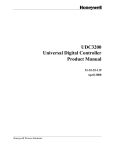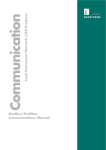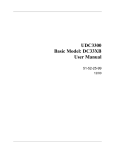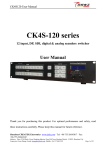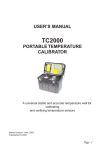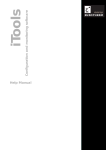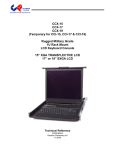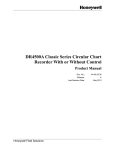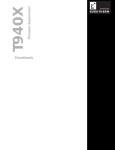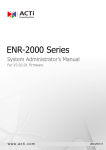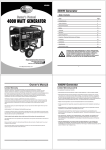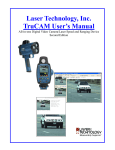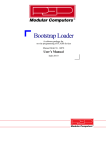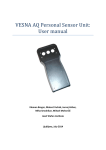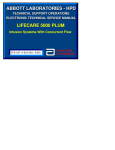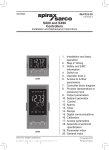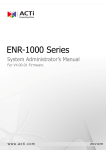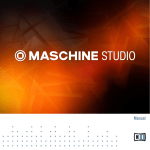Download T800 Visual Supervisor Handbook Issue 8 - E
Transcript
Visual Supervisor T800 Handbook E U ROT H E R M E U ROT H E R M Declaration of Conformity Manufacturer's name: Eurotherm Limited Manufacturer's address: Faraday Close, Worthing, West Sussex, BN13 3PL, United Kingdom Product type: Visual Supervisor Models: T800 (small frame) Status level Q36 and above T800 (large frame) Status level Q16 and above Safety specification: EN61010-1 EMC emissions specification: EN61326 EMC immunity specification: EN61326 Industrial Eurotherm Limited hereby declares that the above products conform to the safety and EMC specifications listed. Eurotherm Limited further declares that the above products comply with the EMC Directive 89 / 336 / EEC amended by 93 / 68 / EEC, and also with the Low Voltage Directive 73 / 23 / EEC. Signed: Dated: Signed for and on behalf of Eurotherm Limited William Davis (General Manager) IA249986U430 Issue 2 Jly 04 © 2004 Eurotherm Limited All rights are strictly reserved. No part of this document may be reproduced, modified, or transmitted in any form by any means, nor may it be stored in a retrieval system other than for the purpose to act as an aid in operating the equipment to which the document relates, without the prior written permission of Eurotherm limited. Eurotherm Limited pursues a policy of continuous development and product improvement. The specifications in this document may therefore be changed without notice. The information in this document is given in good faith, but is intended for guidance only. Eurotherm Limited will accept no responsibility for any losses arising from errors in this document. VISUAL SUPERVISOR HANDBOOK VISUAL SUPERVISOR HANDBOOK LIST OF CHAPTERS Section Page 1 INSTALLATION .......................................................................................... 1- 1 2 GETTING STARTED ................................................................................... 2 - 1 3 OPERATION ............................................................................................ 3 - 1 4 MANAGEMENT ...................................................................................... 4 - 1 5 CUSTOMISING ....................................................................................... 5 - 1 6 MODBUS COMMUNICATIONS ................................................................ 6 - 1 7 PROFIBUS COMMUNICATIONS ............................................................... 7 - 1 8 ADMINISTATIVE FUNCTIONS ................................................................... 8 - 1 9 REMOTE ACCESS .................................................................................... 9 - 1 10 PREVENTIVE MAINTENANCE ............................................................... 10 - 1 A SPECIFICATION ....................................................................................... A - 1 B ORDERING INFORMATION ...................................................................... B - 1 C REFERENCE ............................................................................................ C - 1 EFFECTIVITY This manual refers to instruments fitted with software version number V5 RELATED MANUALS The Setpoint Program Editor Handbook ........................... HA261134U005 Issue 1A The UserScreen Editor Handbook .................................... HA260749U005 Issue 1A The LIN Blocks Reference Manual ..................................... HA082375U003 Issue 7 LINtools 2000 On-line user guide ............................... RM263001U055 Issue N/A The LIN/ALIN Installation and User Guide ......................... HA082429U005 Issue 2 The 2500 Controller User Manual ............................................ HA027773 Issue 2 The iTools User Manual ........................................................... HA026179 Issue 2 All registered and unregistered trademarks are properties of their respective holders. HA261376 Issue 8 Jly 04 Contents Page 1 VISUAL SUPERVISOR HANDBOOK LIST OF CONTENTS Section Page SAFETY NOTES ........................................................................................... 1 - 1 SYMBOLS USED ON THE EQUIPMENT LABELLING ......................................... 1 - 2 PREVENTIVE MAINTENANCE ....................................................................... 1 - 2 Chapter 1: INSTALLATION .............................................................. 1 - 3 1.1 UNPACKING ........................................................................................ 1 - 3 1.2 MECHANICAL INSTALLATION ............................................................... 1 - 4 1.2.1 Current units ................................................................................. 1 - 4 1.2.2 Large-frame units (pre mid-June 2002) ............................................. 1 - 4 1.3 ELECTRICAL INSTALLATION ................................................................... 1 - 8 1.3.1 Rear panel layout and connector pinouts ......................................... 1 - 8 1.3.1.1 MASTER/SLAVE COMMS SOCKETS ............................... 1 - 10 1.3.1.2 ALIN (ARCNET) SOCKETS .............................................. 1 - 11 1.3.1.3 PROFIBUS CONNECTORS .............................................. 1 - 11 1.3.1.4 BAR CODE READER/CREDIT CARD SCANNER ................ 1 - 12 1.3.1.5 PARALLEL PRINTER PORT ................................................ 1 - 12 1.3.1.6 SERIAL PRINTER PORT .................................................... 1 - 12 1.3.1.7 ETHERNET (100/10 BASE-T) CONNECTOR .................... 1 - 13 1.3.1.8 USB CONNECTOR ........................................................ 1 - 13 1.3.2 Signal wiring, visual supervisor to 2500 I/O units ......................... 1 - 14 CONNECTORS AND CABLES ..................................................... 1 - 14 1.3.3 Signal wiring: Configuration port ................................................. 1 - 14 1.3.3.1 VISUAL SUPERVISOR TO CONFIGURATION PC ............... 1 - 14 1.3.3.2 2500 TO PC RUNNING iTOOLS .............................................. 1 - 16 1.3.3.3 2500 TO PC RUNNING ITOOLS, VIA TALKTHROUGH ..... 1 - 16 1.3.4 Permanent link to a PC running SCADA ........................................ 1 - 16 1.3.5 Cable schedule ........................................................................... 1 - 17 1.3.6 Supply voltage wiring .................................................................. 1 - 18 1.3.6.1 AC SUPPLY .................................................................... 1 - 18 1.3.6.2 DC SUPPLY .................................................................... 1 - 19 1.3.6.3 FUSE REPLACEMENT (SMALL FRAME UNITS) ................... 1 - 20 1.3.6.4 FUSE REPLACEMENT (LARGE FRAME UNITS) ................... 1 - 21 1.4 SWITCHING COMMUNICATIONS PARAMETERS .................................. 1 - 22 1.4.1 Small frame units ........................................................................ 1 - 22 1.4.2 Large frame units ........................................................................ 1 - 23 1.5 GETTING FIRST ACCESS ..................................................................... 1 - 24 1.6 SETTING THE CLOCK .......................................................................... 1 - 24 1.7 MANUAL SELF TESTS ......................................................................... 1 - 24 1.7.1 Battery test ................................................................................. 1 - 24 1.7.2 Relay/LED test ............................................................................ 1 - 25 1.7.3 Reset instrument .......................................................................... 1 - 25 Chapter 2: GETTING STARTED ........................................................ 2 - 1 2.1 SWITCH-ON AND THE OPENING DISPLAY ............................................ 2 - 1 2.1.1 Switch on ..................................................................................... 2 - 1 2.1.2 The user interface .......................................................................... 2 - 1 2.1.3 The standard interface ................................................................... 2 - 1 2.1.3.1 DISPLAY PANES ............................................................... 2 - 2 2.1.3.2 NAVIGATION KEYS ......................................................... 2 - 3 2.1.3.3 KEYBOARD OPERATION .................................................. 2 - 4 2.1.4 The opening display ...................................................................... 2 - 5 2.2 THE MAIN PANE .................................................................................. 2 - 6 2.2.1 Information display ....................................................................... 2 - 6 2.2.2 Information entry ........................................................................... 2 - 6 Contents Page 2 HA261376 Issue 8 Jly 04 VISUAL SUPERVISOR HANDBOOK LIST OF CONTENTS (Cont.) Section Page 2.3 THE POP-UP MENU ............................................................................... 2 - 7 2.4 THE PROGRAM PANE ........................................................................... 2 - 8 2.4.1 Displaying program status ............................................................. 2 - 8 WITH NO PROGRAM LOADED ..................................................... 2 - 8 WITH A PROGRAM LOADED ......................................................... 2 - 8 2.4.2 Programmer menu access .............................................................. 2 - 8 2.5 THE PROGRAMMER MENU ................................................................... 2 - 9 2.6 THE ALARM PANE ............................................................................... 2 - 10 2.6.1 Alarm state indication ................................................................. 2 - 10 ACTIVE MESSAGE DISPLAY ......................................................... 2 - 11 2.6.2 Responding to alarms .................................................................. 2 - 11 DO NOTHING ........................................................................... 2 - 11 ALARM HISTORY PAGE ............................................................... 2 - 11 TWO LINE DISPLAY ..................................................................... 2 - 12 ALARM ACKNOWLEDGEMENT ................................................... 2 - 12 2.7 LOGGING PANE ................................................................................ 2 - 13 2.8 ACCESS PANE ................................................................................... 2 - 13 2.8.1 Gaining access ........................................................................... 2 - 13 2.8.1.1 STANDARD ACCESS ..................................................... 2 - 13 2.8.1.2 USER ID ACCESS METHOD ............................................ 2 - 16 2.9 THE FLOPPY DISK ............................................................................... 2 - 16 2.10 CREATING A DATABASE AUTOMATICALLY ......................................... 2 - 17 2.10.1 Running Auto database create ................................................... 2 - 18 PROGRAMMER .......................................................................... 2 - 18 LOGGING ................................................................................. 2 - 18 LOOPS ...................................................................................... 2 - 18 I/O ........................................................................................... 2 - 18 2.10.2 Database creation ..................................................................... 2 - 19 2.10.3 Database renaming ................................................................... 2 - 19 Chapter 3: OPERATION .................................................................. 3 - 1 3.1 RUNNING A PROGRAM ....................................................................... 3 - 1 3.1.1 Running a program now ................................................................ 3 - 1 3.1.2 Running from a point .................................................................... 3 - 3 3.1.3 Scheduling a program ................................................................... 3 - 4 3.1.3.1 SPECIFYING THE PROGRAM START DATE ......................... 3 - 5 3.1.3.2 SPECIFYING THE PROGRAM START TIME .......................... 3 - 5 3.1.3.3 CHANGING THE NUMBER OF ITERATIONS (RUNS) .......... 3 - 6 3.1.4 Segment skip ................................................................................ 3 - 7 3.1.4.1 SEGMENT TRANSITION CONSEQUENCES ...................... 3 - 7 FROM DWELL, SET OR SEVO (SP OR PV) TO ANY OTHER TYPE ....... 3 - 7 FROM RAMP TO SET .................................................................... 3 - 7 FROM RAMP TO DWELL ............................................................... 3 - 7 FROM RAMP TO END (STARTING VALUES) ..................................... 3 - 7 FROM RAMP TO COMPLETE (INFINITE DWELL) ............................... 3 - 7 TO RAMP FROM ANY OTHER TYPE ............................................... 3 - 7 3.2 HOLDING AND ABORTING A PROGRAM .............................................. 3 - 8 3.2.1 Holding a program ....................................................................... 3 - 8 3.2.2. Aborting a program ...................................................................... 3 - 8 3.3 MONITORING A PROGRAM ................................................................. 3 - 9 3.3.1 The monitor facility ........................................................................ 3 - 9 3.3.2 The preplot facility ...................................................................... 3 - 10 STANDARD DISPLAY MODE ......................................................... 3 - 10 REVIEW MODE .......................................................................... 3 - 10 HA261376 Issue 8 Jly 04 Contents Page 3 VISUAL SUPERVISOR HANDBOOK LIST OF CONTENTS (Cont.) Section Page 3.4 LOGGING DATA ................................................................................ 3 - 11 3.4.1 Types of files .............................................................................. 3 - 11 ASCII ......................................................................................... 3 - 11 BINARY ..................................................................................... 3 - 11 UHH .......................................................................................... 3 - 11 3.4.2 Name types ................................................................................ 3 - 11 TEXT .......................................................................................... 3 - 11 HOURLY ..................................................................................... 3 - 11 DAILY ......................................................................................... 3 - 11 SEQUENCE ............................................................................... 3 - 11 3.4.3 Floppy disk ................................................................................. 3 - 12 3.4.4 Training sequence ....................................................................... 3 - 12 MONITOR ................................................................................. 3 - 13 OFF-LINE .................................................................................... 3 - 13 MANAGE .................................................................................. 3 - 13 GROUPS .................................................................................... 3 - 13 3.4.5 The Manage facility .................................................................... 3 - 14 ARCHIVE EXPORT ....................................................................... 3 - 15 3.4.6 Data integrity ............................................................................. 3 - 15 3.5 ALARMS / MESSAGE RESPONSE ........................................................ 3 - 16 TIME REPRESENTATION .............................................................. 3 - 16 3.5.1 Alarm history page ..................................................................... 3 - 16 TWO LINE DISPLAY ..................................................................... 3 - 17 FILTER KEYS ................................................................................ 3 - 17 ACK KEY ................................................................................... 3 - 18 ARCHIVE ................................................................................... 3 - 18 3.5.2 Alarm/Message Acknowledgement .............................................. 3 - 18 ALARMS .................................................................................... 3 - 18 MESSAGES ................................................................................ 3 - 18 3.5.3. Adding notes to alarm history ...................................................... 3 - 18 3.5.4 Alarm history archive .................................................................. 3 - 19 3.5.5 Alarm summary page .................................................................. 3 - 19 3.5.6 Event Log ................................................................................... 3 - 20 TWO LINE DISPLAY ..................................................................... 3 - 20 3.6 AREA AND GROUP DISPLAYS .............................................................. 3 - 21 3.6.1 Overview ................................................................................... 3 - 21 TREND DISPLAYS ........................................................................ 3 - 21 ALARM INDICATION .................................................................. 3 - 21 3.6.2 Function block faceplates ............................................................. 3 - 23 TWO-CHANNEL ANALOGUE INPUT (AI2) MODULE ..................... 3 - 23 ANALOGUE OUTPUT MODULES ................................................. 3 - 23 DIGITAL INPUT MODULES ........................................................... 3 - 24 DIGITAL OUTPUT MODULES ........................................................ 3 - 24 RAMP FACEPLATES ..................................................................... 3 - 25 LOOP FACEPLATES ..................................................................... 3 - 26 PID FACEPLATES ......................................................................... 3 - 27 3.6.3 Display modes ............................................................................ 3 - 27 FACEPLATE DISPLAY .................................................................... 3 - 28 NUMERIC DISPLAY ..................................................................... 3 - 28 VERTICAL BARGRAPH ................................................................. 3 - 28 HORIZONTAL BARGRAPH ........................................................... 3 - 29 VERTICAL TREND WITH FACEPLATE .............................................. 3 - 29 VERTICAL TREND - FULL WIDTH ................................................... 3 - 31 HORIZONTAL TREND WITH FACEPLATE ....................................... 3 - 31 HORIZONTAL TREND - FULL WIDTH ............................................. 3 - 32 Contents Page 4 HA261376 Issue 8 Jly 04 VISUAL SUPERVISOR HANDBOOK LIST OF CONTENTS (Cont.) Section Page 3.7 DOWNLOADING RECIPES .................................................................. 3 - 33 RECIPE SET SELECTION ............................................................... 3 - 34 3.7.1 Download procedure ................................................................... 3 - 34 LOADING THE RECIPE ................................................................ 3 - 34 SELECTING A RECIPE LINE .......................................................... 3 - 35 SELECTING A RECIPE .................................................................. 3 - 35 3.7.2 Monitoring the recipe .................................................................. 3 - 35 RECIPE STATUS PAGE .................................................................. 3 - 35 RECIPE MONITOR PAGE ............................................................. 3 - 36 3.8 BATCHES ........................................................................................... 3 - 37 3.8.1 Batch loading ............................................................................. 3 - 37 3.8.2 Recipe selection .......................................................................... 3 - 37 3.8.3 Batch customising ....................................................................... 3 - 37 3.8.4 Batch initiation ............................................................................ 3 - 38 3.8.5 Batch monitoring ......................................................................... 3 - 38 3.8.6 Batch Hold ................................................................................. 3 - 38 3.8.7 Batch Abort ................................................................................ 3 - 38 3.8.8 Batch Create .............................................................................. 3 - 39 Chapter 4: MANAGEMENT ............................................................. 4 - 1 4.1. EDITING A PROGRAM .......................................................................... 4 - 1 4.1.1 INTRODUCTION .......................................................................... 4 - 1 4.1.1.1 CREATING A PROGRAM .................................................. 4 - 1 4.1.1.2 EDITING A PROGRAM ..................................................... 4 - 1 4.1.2 Program Editor Page access ........................................................... 4 - 3 4.1.3 Changing a setpoint ...................................................................... 4 - 4 4.1.3.1 CHANGING RAMP TYPE .................................................. 4 - 4 TERMINOLOGY ............................................................................ 4 - 4 TO CHANGE THE TYPE OF RAMP ................................................. 4 - 5 4.1.3.2 CHANGING SETPOINT VALUE ......................................... 4 - 6 4.1.4 Changing a segment ..................................................................... 4 - 7 4.1.4.1 CHANGING SEGMENT IDENTIFIER .................................. 4 - 7 4.1.4.2 CHANGING SEGMENT DURATION ................................. 4 - 8 4.1.5 Inserting/deleting segments ........................................................... 4 - 8 4.1.5.1 INSERTING A (NULL) SEGMENT ....................................... 4 - 8 4.1.5.1 INSERTING A (NULL) SEGMENT (CONT.) .......................... 4 - 9 4.1.5.2 DELETING A SEGMENT ................................................... 4 - 9 4.1.6 Changing hold back properties ...................................................... 4 - 9 4.1.6.1 CHOOSING THE SETPOINT ..................................................... 4 - 10 4.1.6.2 CHANGING HOLD BACK MODE ................................... 4 - 10 4.1.6.3 CHANGING HOLDBACK VALUES ................................... 4 - 10 4.1.7 Changing program properties ...................................................... 4 - 11 4.1.7.1 CHANGING PROGRAM NAMES ................................... 4 - 11 4.1.7.2 CHANGING RATE UNITS ............................................... 4 - 12 4.1.7.3 CHOOSING END-OF-RUN ACTION ............................... 4 - 12 4.1.7.4 CHANGING DEFAULT ITERATIONS ................................. 4 - 13 4.1.8 Changing setpoint names ............................................................. 4 - 13 4.1.9 Segment timing display ............................................................... 4 - 14 4.2 LOGGING GROUPS OF DATA ............................................................. 4 - 15 4.2.1 Log initiation .............................................................................. 4 - 15 4.2.1.1 LOG CONFIGURATION ................................................. 4 - 16 4.3 MANAGING AN APPLICATION ........................................................... 4 - 18 4.3.1 Application summary page .......................................................... 4 - 19 4.3.2 Application manager page .......................................................... 4 - 19 4.3.3 Stopping an application .............................................................. 4 - 20 4.3.4 Saving application data .............................................................. 4 - 21 HA261376 Issue 8 Jly 04 Contents Page 5 VISUAL SUPERVISOR HANDBOOK LIST OF CONTENTS (Cont.) Section Page 4.3.5 Unloading an application ............................................................ 4 - 21 4.3.6 Loading or loading and running an application ............................. 4 - 22 4.3.6.1 APPLICATION SELECTION .............................................. 4 - 22 4.3.6.2 APPLICATION LOADING ................................................ 4 - 22 4.3.7 Deleting an application ............................................................... 4 - 22 4.3.8 Displaying application diagnostics ................................................ 4 - 23 4.3.9 Function block manager .............................................................. 4 - 23 4.3.9.1 ALPHA-NUMERIC BLOCK DISPLAY .................................. 4 - 26 4.3.9.2 FUNCTION BLOCK DETAILS ........................................... 4 - 27 4.4 CONTROLLING ACCESS ..................................................................... 4 - 27 4.4.1 First-time access .......................................................................... 4 - 28 4.4.2 Editing the passwords .................................................................. 4 - 28 4.4.3 User ID system ............................................................................ 4 - 30 4.4.3.1 CHANGING TO THE USER ID SYSTEM ........................... 4 - 30 4.4.3.2 USER ID MANAGEMENT ............................................... 4 - 31 4.5 SETTING UP AND RE-SETTING THE INSTRUMENT ................................. 4 - 35 4.5.1 Editing communications parameters .............................................. 4 - 35 4.5.1.1 SOFTWARE PARAMETER EDITING ................................... 4 - 36 4.5.1.2 HARDWARE CHANGES ................................................. 4 - 36 4.5.1.3 PROTOCOLS AVAILABLE ................................................ 4 - 37 4.5.1.4 TALK-THRU .................................................................... 4 - 37 4.5.1.5 ETHERNET .................................................................... 4 - 38 4.5.2 Setting the start-up strategy .......................................................... 4 - 39 HOT/COLD START CRITERIA ........................................................ 4 - 39 4.5.2.1 START-UP STRATEGY PAGE .............................................. 4 - 39 4.5.2.2 CHANGING START-UP VALUES ....................................... 4 - 40 4.5.3 Resetting the clock ....................................................................... 4 - 41 4.5.3.1 CLOCK SETUP PAGE ACCESS ........................................ 4 - 41 4.5.3.2 CHANGING DATE AND TIME ........................................ 4 - 41 TIME CHANGING ...................................................................... 4 - 42 4.5.4 Changing language and date/time formats ................................... 4 - 42 4.5.4.1 LANGUAGE .................................................................. 4 - 43 4.5.4.2 DATE FORMAT .............................................................. 4 - 43 4.5.4.3 TIME FORMAT ............................................................... 4 - 43 4.5.5 Setting up the panel display ......................................................... 4 - 44 4.5.5.1 ACCESS TO THE PANEL SETUP PAGE ............................. 4 - 44 4.5.5.2 DISPLAY BRIGHTNESS SETTINGS .................................... 4 - 45 4.5.5.3 TIME-OUTS ................................................................... 4 - 45 4.5.5.4 DATA ENTRY ................................................................. 4 - 45 4.6 CLONING AN INSTRUMENT ............................................................... 4 - 46 4.6.1 Accessing the cloning page ......................................................... 4 - 46 4.6.2 Cloning application data ............................................................. 4 - 47 4.6.2.1 EXPORTING APPLICATION DATA .................................... 4 - 47 4.6.2.2 IMPORTING APPLICATION DATA .................................... 4 - 47 4.6.3 Cloning system (instrument) data .................................................. 4 - 48 4.6.3.1 SELECTING SYSTEM DATA ............................................. 4 - 48 4.6.3.2 EXPORTING SYSTEM DATA ............................................ 4 - 48 4.6.3.3 IMPORTING SYSTEM DATA ............................................ 4 - 48 4.6.4 Cloning both application and system data (ALL) ............................. 4 - 49 4.7 FILE MANAGER ............................................................................. 4 - 50 4.7.1 Stopping the application .............................................................. 4 - 50 4.7.2 Calling the file manager .............................................................. 4 - 50 4.7.3 File Copy and Delete ................................................................... 4 - 51 4.7.4 Reloading the application ............................................................ 4 - 52 Contents Page 6 HA261376 Issue 8 Jly 04 VISUAL SUPERVISOR HANDBOOK LIST OF CONTENTS (Cont.) Section Page 4.8 RECIPE MANAGEMENT ...................................................................... 4 - 52 4.8.1 Creating recipe files .................................................................... 4 - 52 4.8.2 Recipe editing ............................................................................ 4 - 52 4.8.2.1 ADD RECIPE LINE .......................................................... 4 - 52 4.8.2.2 ADD A VARIABLE ........................................................... 4 - 53 4.8.2.3 TAG REFERENCES ......................................................... 4 - 53 4.8.2.4 RECIPE VALUE ............................................................... 4 - 53 4.8.2.5 ADDING A RECIPE ........................................................ 4 - 53 4.8.2.6 DELETING RECIPES ........................................................ 4 - 53 4.8.2.7 SAVING RECIPES .......................................................... 4 - 53 4.8.2.8 RECIPE FILE PROPERTIES ................................................. 4 - 54 4.8.3 Capturing a Recipe ..................................................................... 4 - 54 4.9 OEM FEATURES .................................................................................. 4 - 55 4.9.1 Intellectual Property Right Protection (IPRP) ..................................... 4 - 55 4.9.9.1 MODIFYING IPRP SETTINGS .......................................... 4 - 55 Chapter 5: CUSTOMISING ............................................................... 5 - 1 5.1 INTRODUCTION ................................................................................... 5 - 1 5.1.1 The dictionaries ............................................................................ 5 - 1 5.1.2 Panel navigation and database names ............................................ 5 - 2 5.2 THE SYSTEM TEXT DICTIONARY ............................................................. 5 - 2 5.2.1 File structure .................................................................................. 5 - 2 5.2.2 Editing system text ......................................................................... 5 - 3 5.2.3 New language versions ................................................................. 5 - 3 5.2.4 The dictionary ............................................................................... 5 - 3 5.2.5 Panel customisation using the dictionary ......................................... 5 - 26 5.2.6 Alarm/event customisation using the dictionary ............................. 5 - 27 5.3 THE ERROR TEXT DICTIONARY ............................................................ 5 - 28 5.3.1 Editing error messages ................................................................ 5 - 29 5.3.2 Creating new language error text ................................................. 5 - 29 PROCEDURE .............................................................................. 5 - 29 5.4 THE EVENT TEXT DICTIONARY ............................................................ 5 - 30 5.4.1 Editing Event Messages ............................................................... 5 - 34 5.4.2 Creating new language error text ................................................. 5 - 34 PROCEDURE .............................................................................. 5 - 34 5.4.3 EVENT PRIORITIES ............................................................ 5 - 34 5.5 THE USER TEXT DICTIONARY ............................................................... 5 - 35 5.6 THE PROGRAMMER TEXT DICTIONARY ................................................ 5 - 35 5.7 PANEL NAVIGATION .......................................................................... 5 - 36 5.7.1 The Panel Navigation file ............................................................. 5 - 36 5.7.1.1 THE VERSIONS ............................................................. 5 - 36 5.7.1.2 Auditor option versions ............................................................. 5 - 40 5.7.2 Editing the _default.pnl file ........................................................... 5 - 43 5.7.3 Line types ................................................................................... 5 - 44 5.7.3.1 PANEL AGENT DECLARATION ....................................... 5 - 44 5.7.3.2 PANEL DRIVER DECLARATION ........................................ 5 - 45 5.7.3.3 HOME PAGE DECLARATION .......................................... 5 - 46 5.7.3.4 ROOT PAGE DECLARATION ........................................... 5 - 46 5.7.3.5 INITIAL PAGE DECLARATION ......................................... 5 - 46 5.7.4 Agent types ................................................................................ 5 - 47 5.8 DATABASE NAMES ............................................................................. 5 - 49 5.8.1 Function block names .................................................................. 5 - 49 5.8.2 Alarm names .............................................................................. 5 - 49 5.8.3 Enumerations .............................................................................. 5 - 50 TAGS ......................................................................................... 5 - 50 HA261376 Issue 8 Jly 04 Contents Page 7 VISUAL SUPERVISOR HANDBOOK LIST OF CONTENTS (Cont.) Section Page 5.9 FORM FILES ........................................................................................ 5 - 51 5.9.1 Report forms ............................................................................... 5 - 51 5.9.1.1 UYF FILE ENTRIES .......................................................... 5 - 52 5.9.2 Alarm forms ............................................................................... 5 - 55 5.9.2.1 EXAMPLE ...................................................................... 5 - 55 5.10 RECIPE FILES ..................................................................................... 5 - 56 5.10.1 Basic Recipe File ....................................................................... 5 - 56 5.10.1.1 FILE HEADER ............................................................... 5 - 56 5.10.1.2 TITLE LINE ................................................................... 5 - 57 5.10.1.3 VARIABLE LINES .......................................................... 5 - 57 5.10.1.4 BASIC FILE EXAMPLE ................................................... 5 - 57 5.10.2 More complex files .................................................................... 5 - 58 5.10.2.1 MULTI-LINE FILES ......................................................... 5 - 58 5.10.2.2 FILES WITH OPTIONAL CAPTURE VARIABLES ................. 5 - 58 5.10.2.3 FILES WITH OPTIONAL MONITOR VARIABLES ............... 5 - 59 5.11 WRITABLE DICTIONARY .................................................................... 5 - 59 5.12 THE RECIPE DICTIONARY .................................................................. 5 - 60 5.13 THE BATCH DICTIONARY ................................................................... 5 - 61 5.14 BATCH FILES ...................................................................................... 5 - 62 5.14.1 File Header ............................................................................... 5 - 62 5.14.2 Batch Phases ............................................................................. 5 - 63 5.15 BAR CODE READER FILES ................................................................... 5 - 64 5.15.1 Overview ................................................................................. 5 - 64 PATTERN DELIMITER .................................................................... 5 - 64 5.15.2 Literal text ................................................................................. 5 - 65 EMPTY STRINGS ......................................................................... 5 - 65 5.15.3 Dictionary text .......................................................................... 5 - 66 5.15.4 LIN database variables .............................................................. 5 - 66 SYSTEM VARIABLES .................................................................... 5 - 67 ENUMERATIONS ........................................................................ 5 - 67 5.15.5 Number of characters ................................................................ 5 - 68 5.15.6 Number of decimal places ......................................................... 5 - 68 5.15.7 Formatting attributes .................................................................. 5 - 68 5.15.8 User actions ............................................................................. 5 - 69 Chapter 6 MODBUS ....................................................................... 6 - 1 6.1 MODBUS GATEWAY ............................................................................. 6 - 1 6.1.1 Overview of the Modbus gateway .................................................. 6 - 1 6.1.1.1 MAIN FEATURES ............................................................. 6 - 1 6.1.1.2 FUNCTIONAL DESCRIPTION ............................................ 6 - 1 6.1.1.3 MODBUS/JBUS FUNCTION CODES SUPPORTED .............. 6 - 2 6.1.2 Principles of operation ................................................................... 6 - 2 6.1.2.1 REFRESH RATES AND TIMING INFORMATION .................. 6 - 3 6.1.2.2 MEMORY USE AND REQUIREMENTS ............................... 6 - 5 6.1.2.3 DATA CONVERSION ....................................................... 6 - 6 6.1.3 Using the diagnostic table .............................................................. 6 - 7 6.1.3.1 INTERNAL DIAGNOSTIC REGISTERS ................................. 6 - 7 6.1.3.2 MODBUS TABLE STATUS AND CONTROL REGISTERS ......... 6 - 7 6.1.3.3 SLAVE MODE DIAGNOSTIC TABLE REGISTERS .................. 6 - 8 6.1.4 Diagnostic function codes .............................................................. 6 - 8 6.1.5 Modbus exception responses ......................................................... 6 - 9 6.1.5.1 SLAVE MODE ERROR CODES ........................................... 6 - 9 6.1.6 Notes on Modbus/JBUS implementation .......................................... 6 - 9 6.1.6.1 MODBUS (AEG-MODICON) ............................................ 6 - 9 6.1.6.2 JBUS ............................................................................. 6 - 10 6.1.6.3 OTHER PRODUCTS ........................................................ 6 - 10 Contents Page 8 HA261376 Issue 8 Jly 04 VISUAL SUPERVISOR HANDBOOK LIST OF CONTENTS (Cont.) Section Page 6.1.7 MODBUS/JBUS Interface performance figures .............................. 6 - 10 6.1.7.1 UPDATE PERIOD ............................................................ 6 - 10 6.1.7.2 SERIAL LINK CYCLE TIME ............................................... 6 - 10 6.1.7.3 SCANNING PERIOD AND RESPONSE TIME .................... 6 - 10 6.1.7.4 TRANSIT TIME ON SERIAL LINK ...................................... 6 - 10 6.2 MODBUS DCM ................................................................................... 6 - 11 6.2.1 Introduction ................................................................................ 6 - 11 6.2.2 DCMs available .......................................................................... 6 - 11 6.2.2.1 LOOP BLOCKS: ............................................................. 6 - 11 6.2.2.2 RAMP BLOCKS .............................................................. 6 - 11 6.2.2.3 I/O MODULE BLOCKS ................................................... 6 - 11 6.2.2.4 I/O CHANNEL BLOCKS ................................................ 6 - 12 6.2.2.5 USER WIRING BLOCKS ................................................. 6 - 12 6.2.2.6 USER ALARM BLOCKS ................................................... 6 - 12 6.2.2.7 PARAMETER BLOCKS ..................................................... 6 - 12 6.2.2.8 INSTRUMENT/DIAGNOSTIC BLOCKS ............................ 6 - 12 6.2.3 The .UYM File .............................................................................. 6 - 13 6.2.3.1 EXAMPLE ...................................................................... 6 - 14 6.2.3.2 SCALING ...................................................................... 6 - 14 6.2.3.3 COMMENTING ............................................................ 6 - 14 Chapter 7 PROFIBUS ..................................................................... 7 - 1 7.1 INTRODUCTION ................................................................................... 7 - 1 7.2 DEVOLVED CONTROL MODULES ........................................................... 7 - 1 7.2.1 Introduction .................................................................................. 7 - 1 7.2.2 DCMs available ............................................................................ 7 - 2 7.2.2.1 LOOP BLOCKS ................................................................ 7 - 2 7.2.2.2 RAMP BLOCKS ................................................................ 7 - 2 7.2.2.3 I/O MODULE BLOCKS ..................................................... 7 - 2 7.2.2.4 I/O CHANNEL BLOCKS* ................................................ 7 - 2 7.2.2.5 USER WIRING BLOCKS ................................................... 7 - 2 7.2.2.6 USER ALARM BLOCKS ..................................................... 7 - 2 7.2.2.7 PARAMETER BLOCKS ....................................................... 7 - 3 7.2.2.8 INSTRUMENT/DIAGNOSTIC BLOCKS .............................. 7 - 3 7.3 THE .uyp FILE ......................................................................................... 7 - 3 7.3.1 COMMENTING ........................................................................... 7 - 4 7.4 INSTALLATION ...................................................................................... 7 - 5 7.4.1 Wiring .......................................................................................... 7 - 5 7.4.1.1 EARTHING THE SHIELD .................................................... 7 - 5 7.4.1.2 NETWORK WIRING ........................................................ 7 - 5 7.4.1.3 CABLE TYPE .................................................................... 7 - 5 7.4.1.4 MAXIMUM BAUD RATE .................................................... 7 - 5 7.4.2 Adding the unit to the network ......................................................... 7 - 8 7.5 TROUBLESHOOTING ............................................................................ 7 - 8 7.5.1 No communications ...................................................................... 7 - 8 7.5.2 Intermittent failure to communicate .................................................. 7 - 8 7.5.3 Data format or parameter seems incorrect ....................................... 7 - 8 7.5.4 Communication seems slow ........................................................... 7 - 9 7.6 GLOBAL COMMANDS .......................................................................... 7 - 9 7.7 OPERATION ......................................................................................... 7 - 9 7.7.1 I/O Data transfer limits .................................................................. 7 - 9 7.7.2 Data format ................................................................................ 7 - 10 7.8 GSD Files ........................................................................................... 7 - 10 7.8.1 Specific keywords ........................................................................ 7 - 10 HA261376 Issue 8 Jly 04 Contents Page 9 VISUAL SUPERVISOR HANDBOOK LIST OF CONTENTS (Cont.) Section Page Chapter 8: ADMINISTRATIVE FUNCTIONS ....................................... 8 - 1 8.1 NETWORK AUDIT TRAIL ........................................................................ 8 - 1 8.1.1 Modes ......................................................................................... 8 - 2 8.1.2 CONFIGURATION (PROVIDER) ........................................................... 8 - 2 CONSUMER SELECTION .............................................................. 8 - 2 AUDIT TRAIL FILTERING ........................................................................... 8 - 2 PARAMETERS ............................................................................... 8 - 2 8.1.3 User ID control .............................................................................. 8 - 3 SECURITY ACCESS DISPLAY PAGE ................................................. 8 - 3 EXPIRES ....................................................................................... 8 - 5 SCREEN KEYS .............................................................................. 8 - 5 8.2 ELECTRONIC SIGNATURES .................................................................. 8 - 10 8.2.1 Enabling electronic signatures ...................................................... 8 - 10 8.2.2 Signature Configuration ............................................................... 8 - 11 ACCESS LEVELS ......................................................................... 8 - 11 Chapter 9: REMOTE ACCESS ........................................................... 9 - 1 9.1 FTP ...................................................................................................... 9 - 1 9.1.1 FTP logon ..................................................................................... 9 - 1 TIMEOUT ..................................................................................... 9 - 1 9.1.2 File system .................................................................................... 9 - 1 9.1.3 Archive File Transfer ...................................................................... 9 - 1 Chapter 10: PREVENTIVE MAINTENANCE ..................................... 10 - 1 10.1 LARGE FRAME FAN/BATTERY REPLACEMENT ..................................... 10 - 1 10.1.1 Fan replacement ....................................................................... 10 - 2 10.1.2 Battery replacement .................................................................. 10 - 3 10.2 SMALL FRAME FAN/BATTERY REPLACEMENT ..................................... 10 - 3 10.2.1 Fan replacement ....................................................................... 10 - 4 10.2.2 Battery replacement .................................................................. 10 - 4 10.3 BATTERY REPLACEMENT (OLDER UNITS) ............................................. 10 - 5 10.4 TOUCH SCREEN CALIBRATION .......................................................... 10 - 6 Appendix A: TECHNICAL SPECIFICATION ........................................ A - 1 GENERAL SPECIFICATION ............................................................................ A - 1 COMMUNICATIONS SPECIFICATION ........................................................... A - 3 FUNCTION BLOCKS SUPPORTED .................................................................. A - 4 Appendix B: ORDERING INFORMATION ......................................... B - 1 Appendix C: REFERENCE ................................................................. C - 1 C1 ASCII CODES ........................................................................................ C - 1 C2 GLOSSARY ........................................................................................... C - 2 C3 COSHH Statement ................................................................................. C - 4 C3.1 LITHIUM-THIONYL CHLORIDE BATTERY CELLS ....................................... C - 4 Index ............................................................................................... i -1 Contents Page 10 HA261376 Issue 8 Jly 04 VISUAL SUPERVISOR HANDBOOK SAFETY NOTES WARNING Any interruption of the protective conductor inside or outside the apparatus, or disconnection of the protective earth terminal is likely to make the apparatus dangerous under some fault conditions. Intentional interruption is prohibited. CAUTION For direct current (dc) supply units, local lightening protection must be fitted if the dc power supply unit is located more than 30 metres from the visual supervisor(s) it is supplying. Note: in order to comply with the requirements of safety standard BS EN61010, the equipment shall have one of the following as a disconnecting device, fitted within easy reach of the operator, and labelled as the disconnecting device: a A switch or circuit breaker which complies with the requirements of IEC947-1 and IEC947-3 b. A separable coupler which can be disconnected without the use of a tool c. A separable plug, without a locking device, to mate with a socket outlet in the building. 1. Before any other connection is made, the protective earth terminal shall be connected to a protective conductor. The supply voltage cable must be terminated in such a way that, should it slip, or be pulled out, the Earth wire would be the last wire to become disconnected. 2. For high voltage units, the supply fuse within the power supply is not replaceable. If it is suspected that the fuse is faulty, the manufacturer's local service centre should be contacted for advice. Instructions for replacing the fuse for low voltage, dc supply, units are given in section 1.3.6.3, below. 3. Whenever it is likely that safety earth protection has been impaired, the unit shall be made inoperative, and secured against accidental operation. The manufacturer's nearest service centre should be contacted for advice. 4. Any adjustment, maintenance and repair of the opened apparatus under voltage, should be avoided as far as possible and, if inevitable, shall be carried out only by a skilled person who is aware of the hazard involved. 5. Where conductive pollution (e.g. condensation, carbon dust) is likely, adequate air conditioning/filtering/sealing etc. must be installed in the equipment enclosure. 6. Signal and supply voltage wiring should be kept separate from one another. Where this is impractical, shielded cables should be used for the signal wiring. 7. The equipment is designed for process monitoring and supervision in an indoor environment. If the equipment is used in a manner not specified by the manufacturer, the protection provided by the equipment might be impaired. 8. The battery within the unit must not be short circuited. When exhausted, the battery must be disposed of in accordance with local regulations for lithium thionyl-chloride (Li-SOCl2) cells. 9. When connecting a USB device, it must be plugged directly into the visual supervisor. The use of extension USB leads may compromise the unit’s ESD compliance. 10. There are no specific insulation requirements for external circuitry. * A full definition of 'Hazardous' voltages appears under 'Hazardous live' in BS EN61010. Briefly, under normal operating conditions, hazardous voltages are defined as being > 30V RMS (42.2V peak) or > 60V dc. HA261376 Issue 8 Jul 04 Chapter 1 Page 1 - 1 VISUAL SUPERVISOR HANDBOOK SYMBOLS USED ON THE EQUIPMENT LABELLING One or more of the symbols below may appear as a part of the unit's labelling. ! Refer to the manual for instructions Protective earth This instrument for ac supply only This instrument for dc supply only Risk of electric shock PREVENTIVE MAINTENANCE Details of preventive maintenance procedures are given in chapter 10 of this manual. Chapter 1 Page 1 - 2 HA261376 Issue 8 Jul 04 VISUAL SUPERVISOR HANDBOOK CHAPTER 1: INSTALLATION This chapter is intended for use by those responsible for the installation and commissioning of the instrument and consists of the following sections: 1.1 Unpacking 1.2 Mechanical installation 1.3 Electrical installation 1.4 Setting up Communications 1.5 Getting first access 1.6 Setting the clock. 1.7 Manual self-tests 1.1 UNPACKING The unit is despatched in a special pack designed to protect it during transit. If the outer box of the pack shows signs of damage, please open it immediately and examine the instrument. If there is evidence of damage, contact the manufacturer’s local representative for instructions. Do not operate the instrument in the meantime. If the outer box is not damaged, remove the instrument from its packing with all accessories and documentation. Once the unit has been installed, store any internal packing with the external packing in case of future despatch. Note: For large frame units manufactured prior to mid-June 2002, the information given for small frame units applies. HA261376 Issue 8 Jul 04 Chapter 1 Page 1 - 3 VISUAL SUPERVISOR HANDBOOK 1.2 MECHANICAL INSTALLATION 1.2.1 Current units 1. Check that the mounting panel is no thicker than 25mm (typically for wood or plastic) and no thinner than 2mm (for steel), and that it meets the maximum panel mounting angle figure given in figure 1.2a/1.2b. 2. In the panel, cut an aperture 138mm x 138mm (small frame) or 281mm x 281mm (large frame). If more than one instrument is to be mounted in the panel, the recommended minimum spacings are as shown in figure 1.2a/1.2b. 3. From the front side of the mounting panel, insert the instrument (rear end first) through the aperture. 4. Support the rear of the instrument so that the seal is flat against the front of the panel. 5. For installations that will not be subject to vibration, insert two panel clamps into any opposing pair of the four groups of rectangular apertures at the sides of the case (either the top and bottom pair, or the left and right pair). For installations subject to vibration (often referred to as ‘seismic’ versions), use both pairs — that is, four clamps. 6. Tighten the screws of the clamps sufficiently to hold the unit firmly in position. IMPORTANT: Do not use excessive force to tighten the screws. It could distort the case and render the instrument inoperative. 1.2.2 Large-frame units (pre mid-June 2002) Caution The nuts mentioned in step 3 are essential. If they are not fitted, the display screen will be damaged. 1. Check that the mounting panel is no thicker than 25mm (typically for wood or plastic) and no thinner than 2mm (for steel), and that it meets the maximum panel mounting angle figure given in figure 1.2a. 2. In the panel, cut an aperture 281mm x 281mm. If more than one instrument is to be mounted in the panel, the recommended minimum spacings are as shown in figure 1.2c 3. Loosely fix the four clamps to their mounting spigots, ensuring a nut is located between each screw head and its clamp (figure 1.2c). Ensure that none of the clamps protrudes ‘outside’ the instrument bezel. Insert the studs (with locking nuts) provided into the clamps (if this has not already been done). 4. Insert the unit into the aperture from the front of the panel, using the four mounting guides to centre it. 5. Rotate the clamps to (approximately) the positions shown in figure 1.2c, and fully tighten the clamp securing screws. 6. Secure the instrument to the panel by tightening the studs. Once the unit is secure, tighten the locking nuts to retain the studs. Chapter 1 Page 1 - 4 HA261376 Issue 8 Jul 04 VISUAL SUPERVISOR HANDBOOK 1.2 MECHANICAL INSTALLATION (Cont.) 138mm x 138mm (both +1 -0) x* Top view Panel cutout 137 mm 5.44in x 5.44in (both +0.05 -0) 37 mm Earth Stud y* Use top and bottom, OR left and right clamp positions (OR, for seismic version, all four) 25 mm 143 mm 211 mm (see note below) 18 mm 37 mm Front view View on right-hand side 144 mm 137 mm Maximum panel thickness = 25 mm Vertical Lift bottom of tab to release door (Disk drive and config port behind) 30˚ 30˚ Maximum installed angles (Constraint applies to hard disc options only) Case clamping Minimum recommended inter-unit spacing Clamp position x* y* Top and bottom 7.5 mm 14 mm Left and right 14 mm 7.5 mm Figure 1.2a Small-frame unit mechanical installation Note: 211mm dimension was 187mm for units with status levels prior to Q36. HA261376 Issue 8 Jul 04 Chapter 1 Page 1 - 5 VISUAL SUPERVISOR HANDBOOK 1.2 MECHANICAL INSTALLATION (Cont.) 288.0mm (11.34 in) 23.10mm (0.91 in) 258 mm (10.16 in) (max.) 277.0 mm (10.9) in 65mm (2.56in) 288.0mm (11.34 in) Flap open Mounting slot (Left hand side) 65mm (2.56in) View on right hand side Open flap for disk / pc card access View on underside 277.0 mm (10.9) in x PANEL CUTOUT DETAILS y Minimum recommended inter-unit spacing Top/bottom clamps x = 12.5 mm (0.5 in) y = 25 mm (1 inch) Vertical Side clamps x = 25 mm (1 inch) y = 12.5 mm (0.5 in) a˚ b˚ MAXIMUM INSTALLED ANGLE a = b =15 degrees PANEL MOUNTING Figure 1.2b Large-frame unit mechanical installation - current design Chapter 1 Page 1 - 6 HA261376 Issue 8 Jul 04 VISUAL SUPERVISOR HANDBOOK 1.2 MECHANICAL INSTALLATION (Cont.) Mounting Guide (four places) Panel cutout Clamp mounting spigot (four places) 281mm x 281mm (both +1 -0) 11.1 in x 11.1 in (both +0.05 -0) Top view 137 mm x Minimum recommended inter-unit spacing: x = 55 mm; y = 55 mm 80 mm y 220 mm 20 288 mm 201 mm 130 mm Front View 288 mm 304 mm View on right-hand side 137 mm Lift here to release flap for disk access Screw Nut 31 7m m Instrument This nut MUST be fitted as shown (all 4 clamps), or damage will be caused to the rear of the display screen. Panel ove rc la mp Studding s Lock-nut Panel mounting details Note: Panel mounting angles are as shown for the small-frame unit in figure 1.2a, above. Figure 1.2c Large-frame unit mechanical installation (pre mid-June 2002) HA261376 Issue 8 Jul 04 Chapter 1 Page 1 - 7 VISUAL SUPERVISOR HANDBOOK 1.3 ELECTRICAL INSTALLATION Note: Before carrying out any wiring, please read the Safety Notes preceding this chapter. This section consists of: 1.3.1 Rear panel layout and connector pinouts 1.3.2 Operational signal cabling 1.3.3 Configuration signal cabling 1.3.4 Cabling from a Visual Supervisor to a controlling PC running SCADA 1.3.5 Cable schedule. 1.3.6 Supply voltage wiring Note: For large frame units manufactured prior to mid-June 2002, the information given for small frame units applies. 1.3.1 Rear panel layout and connector pinouts Configuration (§1.3.3.1) or serial printer (§1.3.1.6) port (Function selected in Comms set-up §4.5.) Safety Earth Top cover retaining screw ALIN (ARCNET) §1.3.1.2 E 8 1 8 1 1 6 OR 1 5 9 L N 8 Profibus connectors (RJ45) §1.3.1.3 Supply voltage connector §1.3.6 8 1 8 Profibus connector (9-way D-type) §1.3.1.3 1 5 ELIN (Ethernet) (§ 1.3.1.7) 13 25 Printer port (parallel) §1.3.1.5 1 14 OR 8 NC NO C NCNO C Health Run 1 8 1 1 2 3 4 Slave Master USB connector §1.3.1.8 Relay connector CFG Comms indicator (yellow) Unit status 1 6 9 Run indicator (green) Health indicator (red) Relay status Modbus connectors §1.3.1.1 Keyboard connector LED Status Health Run Red Green Off De-energised De-energised Off Off Powering up De-energised De-energised O n Off Application loaded Energised De-energised Off Off A p p l i c a t i o n r u n n i n g Energised Energised Off On SLIN Comms activity at CFG port Yellow LED Status Data transfer in progress On Data transfer not in progress Off Figure 1.3.1a Rear panel details (small frame units) Caution When connecting the power cable, ensure that it is properly secured in the cable clamp, leaving a loop only just long enough to permit the connector to mate at 90 degrees to the rear panel. If the loop is too short, the connector may not mate correctly, leading to early failure. If too much cable is left in the loop, or if the loop is left unclamped the connector can be disconnected accidentally. In either case loss of any associated process control will ensue. Chapter 1 Page 1 - 8 HA261376 Issue 8 Jul 04 VISUAL SUPERVISOR HANDBOOK 1.3.1 REAR PANEL LAYOUT AND CONNECTOR PINOUTS (Cont.) E L Profibus (Fig 1.3.1.3a) Parallel printer (Fig 1.3.1.5) N Supply Connector 1 8 14 1 8 1 Fixed socket ALIN (Arcnet) (Fig 1.3.1.2) Config port (Fig 1.3.3.1) or serial printer (Fig 1.3.1.6) USB connector (see section 4.5.1.3) (if fitted) 1 6 8 1 8 1 Profibus (Fig 1.3.1.3b) 5 Fixed plug 9 6 Pairs of connectors are wired in parallel Fixed socket (Fig 1.3.1.8) Modbus Master (Section 1.3.1.1) OR 1 1 5 1 2 3 4 9 8 8 1 8 1 Cable clamp ELIN (Ethernet) (Fig 1.3.1.7) 1 2 3 4 5 6 Health NC Health NO Health COM Run NC Run NO Run COM Modbus Slave (Section 1.3.1.1) Relay output 8 1 8 1 Keyboard 6 CFG Comms (Yellow) Unit status 1 Run (Green) Health (Red) Relay status Health Off De-energised Powering up De-energised Application loaded Energised A p p l i c a t i o n r u n n i n g Energised LED Status Run Red Green De-energised Off Off De-energised O n Off De-energised Off Off Energised Off On SLIN Comms activity at CFG port Yellow LED Status Data transfer in progress On Data transfer not in progress Off Figure 1.3.1b Rear panel details (large frame units) Caution When connecting the power cable, ensure that it is properly secured in the cable clamp, leaving a loop only just long enough to permit the connector to mate at 90 degrees to the rear panel. If the loop is too short, the connector may not mate correctly, leading to early failure. If too much cable is left in the loop, or if the loop is left unclamped the connector can be disconnected accidentally. In either case loss of any associated process control will ensue. HA261376 Issue 8 Jul 04 Chapter 1 Page 1 - 9 VISUAL SUPERVISOR HANDBOOK 1.3.1.1 MASTER/SLAVE COMMS SOCKETS Tx LED Rx LED Rx LED Tx LED 8 1 8 Slave* 1 *Note: Master/Slave designation applies only to small frame units. Large frame units have separate pairs of master and slave connectors. Master* MASTER SOCKET PIN OUT Pin EIA422 EIA485 Core colour 1 Rx – Data – White/Orange 2 Rx + Data + Orange 3 0 volts 0 volts White/Green 4 Not used Not used Blue 5 Not used Not used White/Blue 6 0 Volts 0 Volts Green 7 Tx – Not used White/Brown 8 Tx + Not used Brown SLAVE SOCKET PIN OUT Pin EIA422 EIA485 Core colour 1 Tx – Data – White/Orange 2 Tx + Data + Orange 3 0 volts 0 volts White/Green 4 Not used Not used Blue 5 Not used Not used White/Blue 6 0 Volts 0 Volts Green 7 Rx – Not used White/Brown 8 Rx + Not used Brown Shroud/screen, connected to the unit safety earth Figure 1.3.1.1 Master and Slave Comms connector pinouts Notes: 1. Core colours vary from cable manufacturer to cable manufacturer, so those listed above might not apply to your particular cable. Where doubt exists the pin numbers and associated signal names in figure 1.3.1.1 should be regarded as definitive. 2. Connectors labelled ‘Master’ may be user configured as slaves, and connectors labelled ‘Slave’ may be configured by the user as masters. In either case, the pinouts remain unaltered from those shown above which refer to Masters and Slaves, as labelled. Chapter 1 Page 1 - 10 HA261376 Issue 8 Jul 04 VISUAL SUPERVISOR HANDBOOK 1.3.1.2 ALIN (ARCNET) SOCKETS To facilitate the 'daisy-chaining’ of instruments, these sockets (located as shown in figure 1.3.1a/b above), are wired in parallel with each another. Figure 1.3.1.2, below, shows the pinouts for these connectors. ALIN 1 pin 8 pin 1 RJ 45 plug: View on underside Not used 2 Not used 3 Not used 4 ALIN A 5 ALIN B 6 Not used 7 Not used Not used 8 Plug shroud to cable screen Figure 1.3.1.2 ALIN Pinout 1.3.1.3 PROFIBUS CONNECTORS RJ45 CONNECTORS To facilitate the 'daisy-chaining’ of instruments, these sockets (located as shown in figure 1.3.1a/b above), are wired in parallel with each other. Figure 1.3.1.3a, below, shows the pinouts for these connectors. Profibus 1 pin 8 pin 1 RJ 45 plug: View on underside EIA485 B 2 EIA485 A 3 Signal common 4 Not used 5 Not used 6 +5V (for pull-up) 7 8 Not used Not used Plug shroud to cable screen Figure 1.3.1.3a Profibus pinout (RJ45) D-TYPE CONNECTOR A single 9-way D-type socket can be fitted instead of the pair of RJ45 connectors. Figure 1.3.1.3b shows the pinout for the mating plug. 5 1 9 6 9-way D-type (solder side of plug) 1 2 3 4 5 6 7 8 9 NC NC EIA485B NC 0V +5V (for pull-up) NC EIA485A NC Figure 1.3.1.3b Profibus pinout (9-way D-type) Note: A document “Installation Guidelines for Profibus Networks” (HA261788) is available from the Manufacturer to help those using Category 5 cable in a Profibus installation, HA261376 Issue 8 Jul 04 Chapter 1 Page 1 - 11 VISUAL SUPERVISOR HANDBOOK 1.3.1.4 BAR CODE READER/CREDIT CARD SCANNER These items are connected to the unit using the Keyboard (KBD) connector at the rear of the unit (figure 1.3.1a/b above). 1.3.1.5 PARALLEL PRINTER PORT A parallel printer port can be provided at the rear panel of the instrument as shown in figure 1.3.1a/b above. Figure 1.3.1.5 shows the pinout for the mating plug. 1 13 14 25 25-way D-type (Solder side of plug) 1 2 3 4 5 6 7 8 9 10 11 12 13 Strobe DB0 DB1 DB2 DB3 DB4 DB5 DB6 DB7 Acknowledge Busy Paper end Select 14 15 16 17 18 19 20 21 22 23 24 25 Auto Feed Error / Fault Printer initialisation Select Ground Ground Ground Ground Ground Ground Ground Ground Figure 1.3.1.5 Pinout for parallel printer port 1.3.1.6 SERIAL PRINTER PORT A serial printer port can be provided at the rear panel of the instrument as shown in figure 1.3.1a/b above. Figure 1.3.1.6 shows the pinout for the mating socket. 1 5 6 9 9-way D-type (solder side of socket) 1 2 3 4 5 6 7 8 9 DCD RXD TXD DTR 0V DSR RTS CTS RI Figure 1.3.1.6 Pinout for serial printer port Chapter 1 Page 1 - 12 HA261376 Issue 8 Jul 04 VISUAL SUPERVISOR HANDBOOK 1.3.1.7 ETHERNET (100/10 Base-T) CONNECTOR If the Ethernet option has been specified, a single RJ45 connector replaces the ALIN connector pair. The pinout is as shown in figure 1.3.1.7, below. ELIN 1 pin 8 pin 1 RJ 45 plug: View on underside TxD+ 2 TxD- 3 RxD+ 4 Not used 5 Not used 6 RxD- 7 Not used Not used 8 Plug shroud to cable screen Figure 1.3.1.7 Ethernet (ELIN) connector pinout. 1.3.1.8 USB CONNECTOR A single USB connector may be fitted at the rear panel. This may be used only for the connection of USB Bulk storage devices (‘memory sticks’). The connector pinout is given below, in figure 1.3.1.8. Note: Compliance with EMC directives cannot be guaranteed if the Bulk Storage Device is connected using an extension cable. 1 2 3 4 View on non-solder end of fixed socket Pin 1 2 3 4 Definition + 5V USB - (D-) USB + (D+) Ground Figure 1.3.1.8 USB connector pinout HA261376 Issue 8 Jul 04 Chapter 1 Page 1 - 13 VISUAL SUPERVISOR HANDBOOK 1.3.2 Signal wiring, visual supervisor to 2500 I/O units Visual supervisor rear panel 8 1 Master 2500I/O Base unit RJ45 connector to master port 2500I/O Base unit Set up each base unit to have a unique address. Terminator Figure 1.3.2. Visual Supervisors to 2500 wiring CONNECTORS AND CABLES All connectors are RJ45. For a fixed, permanent installation, cables should be a low-loss type (Eurotherm part no. S9508-5/2RJ45/xxx/- , where xxx is the length in metres, with an implicit decimal point as in ‘xx.x’, and a maximum of 99.9 metres). For a temporary set-up, cables can be general purpose types. See 1.3.5. Cable schedule for details. Pin-out details for the cable and connector going into the slave Comms port on the 2500 are given in the 2500 User Manual. 1.3.3 Signal wiring: Configuration port 1.3.3.1 VISUAL SUPERVISOR TO CONFIGURATION PC The configuration port is located behind the cover flap on the front panel, below the screen (figures 1.2a, 1.2b, 1.2c). To open the flap and reveal the port, pull the bottom of the centre tab towards you. It will click open, allowing you to open the flap downward from the top. To close the flap, push it up, hook the top of the tab behind the lip of the casing, and push the bottom of the tab shut. The cable schedule for these runs constitutes section 1.3.5. Chapter 1 Page 1 - 14 Configuration transfer port Fig 1.3.3.1a Configuration Transfer port location (Small frame unit shown - large frame units are similar) HA261376 Issue 8 Jul 04 VISUAL SUPERVISOR HANDBOOK 1.3.3.1 VISUAL SUPERVISOR TO CONFIGURATION PC (Cont.) 9-way D-type Visual supervisor Inner Receive 1 6 Centre Transmit 2 3 9 5 Inner: Terminal transmit Outer 0 Volts 1 2 3 4 5 6 7 8 9 NC Rx Tx NC 0V NC NC NC TC 1 2 3 4 5 6 7 8 9 10 NC Tx Rx NC NC NC 0V NC TC to 25: NC Outer: 0 Volts 3.5 mm Jack to 9-way D-type Visual supervisor Centre: Terminal receive Inner Receive 14 1 2 Jack plug wiring for transfer with host computer/dumb terminal 3 Centre Outer Transmit 7 0 Volts 25 13 3.5 mm Jack to 25-way D-type Fig 1.3.3.1b: 3.5mm jack plug to D-type socket (Visual Supervisor to PC) As an alternative to the jack socket connection at the front of the instrument, a nine-way D-type plug can be fitted as shown in figure 1.3.1a/b above. The pinout for the mating socket is shown in figure 1.3.3.1c, below. 1 5 6 9 9-way D-type (solder side of socket) 1 2 3 4 5 6 7 8 9 DCD RXD TXD DTR 0V DSR RTS CTS RI Figure 1.3.3.1c Pin out for rear panel configuration connector. HA261376 Issue 8 Jul 04 Chapter 1 Page 1 - 15 VISUAL SUPERVISOR HANDBOOK 1.3.3.2 2500 TO PC RUNNING iTOOLS The cable schedule for these runs constitutes section 1.3.5. 6 5 4 3 2 1 NC Rx Tx 0V NC Power 1 6 6 5 4 3 2 3 9 1 5 1 2 3 4 5 6 7 8 9 NC Rx Tx NC 0V NC NC NC TC Figure 1.3.3.2a: RJ11 to 9-pin D-type socket (2500 to PC): 6 5 4 3 2 1 NC Rx Tx 0V NC NC 12 6 1 2 5 4 3 3 1 7 25 1 2 3 4 5 6 7 8 9 10 NC Tx Rx NC NC NC 0V NC TC to 25: NC 13 Fig 1.3.3.2b: RJ11 to 25-pin D-type socket (2500 to PC): 1.3.3.3 2500 TO PC RUNNING iTOOLS, VIA TALKTHROUGH Refer to Chapter 4, section 4.5.1 1.3.4 Permanent link to a PC running SCADA To be issued later Chapter 1 Page 1 - 16 HA261376 Issue 8 Jul 04 VISUAL SUPERVISOR HANDBOOK 1.3.5 Cable schedule For an operational system: Figure No Cable Run Part Numbers 1.3.2 Modbus I/O Network Visual Supervisor to 2500 and 2500 to 2500 Low loss fixed installation: S9508-5/2RJ45/xxx/where xxx =length General purpose: AMP557827-2 4 feet AMP557827-4 8 feet AMP557827-5 12 feet VIDEK 8961-1 1 metre VIDEK 8961-2 2 metre VIDEK 8961-10 10 metre For a system under configuration: Figure No Visual supervisor PC Part Numbers 3.5mm Jack (Configuration port) 9-way D-type socket DN247979 3.5mm Jack (Configuration port) 25-way D-type socket To be issued later Figure No 2500 I/O PC Part Numbers 1.3.3.2a RJ11 config port 9-way D-type socket DN026484 1.3.3.2b RJ11 config port 25-way D-type socket To be issued later 1.3.3.1b HA261376 Issue 8 Jul 04 Chapter 1 Page 1 - 17 VISUAL SUPERVISOR HANDBOOK 1.3.6 Supply voltage wiring 1.3.6.1 AC SUPPLY As detailed in the ‘Important information’ leaflet (HA261376U007) supplied with the instrument, the suitable supply voltage range for the unit is 85 to 246 V ac. It is recommended that an external fuse (3 Amp type T) be fitted in the line. The power cord is terminated using an IEC socket to mate with the plug fitted at the rear of the instrument as shown in figure 1.3.6.1, below. Safety Earth Supply voltage connector (AC) E L N E L N Supply Connector (AC) Large frame Small frame Figure 1.3.6.1 AC supply connector (not drawn to the same scale) Chapter 1 Page 1 - 18 HA261376 Issue 8 Jul 04 VISUAL SUPERVISOR HANDBOOK 1.3.6.2 DC SUPPLY DC power is applied to one or both connectors at the rear of the instrument (figure 1.3.6.2). The instrument draws current from whichever supply has the higher voltage. When the two supplies are within ± 0.7 Volts of one another, current is drawn from both supplies. Warning Voltages of greater than 50V (peak), relative to the safety earth potential, must never be applied to any of the dc input terminals (positive or negative), as under such circumstances, the unit may become hazardous to the touch. Note: In order to ensure compliance with EMC directives, local lightening protection must be fitted if the dc power supply unit is located more than 30 metres away from the Visual Supervisor(s) it is supplying. Safety Earth Supply voltage connectors (19 to 32 V, 30W) DC1 DC2 DC1 DC2 – + – + Supply voltage connectors (19 to 32 V, 30W) – + – + Large frame Small frame Figure 1.3.6.2a DC supply connector locations (not drawn to the same scale) It is recommended that external 2 Amp fuses are fitted in each positive supply line, as indicated in figure 1.3.6.2b, below. Note: It is not recommended that a single dc supply source is connected to both connectors Instrument Rear Panel DC1 – DC2 + – + Disconnect device 2 amp Type T + – 19 to 32V dc power supply unit Line supply Disconnect device 2 amp Type T + – 19 to 32V dc power supply unit Line supply Figure 1.3.6.2b suggested dc supply fusing HA261376 Issue 8 Jul 04 Chapter 1 Page 1 - 19 VISUAL SUPERVISOR HANDBOOK 1.3.6.3 FUSE REPLACEMENT (small frame units) Warning As hazardous voltages are generated by the power supply board, the internal fuse may be replaced only with the supply voltage isolated, and by trained personnel who are aware of the potential hazard. Note: This procedure refers to low voltage, dc supply units only. For high voltage units, it is not recommended that the fuse be replaced by the user. The instrument manufacturer or the local agent or service centre should be contacted for advice. See Appendix A for supply voltage definitions. 1. Isolate the instrument from supply power 2. Remove the top cover of the unit by undoing the retaining screws and lifting the cover off as indicated below. The figures below show different versions of the small frame unit. Retain all fixings for use in re-assembly. For current instruments, screws A are Torx T8 screws. Some previous versions used cross-head screws. 3. Replace the fuse (Part Number CH280252), located on the PSU board as shown in figure 1.3.6.3b 4. Re-fit the top cover. A A A A B A A B Original version Current version Figure 1.3.6.3a Top cover removal Type T 2A5 (Anti-surge) Rear panel of instrument Figure 1.3.6.3b DC Fuse location (view on top of the rear part of the instrument) Chapter 1 Page 1 - 20 HA261376 Issue 8 Jul 04 VISUAL SUPERVISOR HANDBOOK 1.3.6.4 FUSE REPLACEMENT (large frame units) Warning As hazardous voltages are generated by the power supply board, the internal fuse may be replaced only with the supply voltage isolated, and by trained personnel who are aware of the potential hazard. Note: This procedure refers to low voltage, dc supply units only. For high voltage units, it is not recommended that the fuse be replaced by the user. The instrument manufacturer or the local agent or service centre should be contacted for advice. See Appendix A for supply voltage definitions. Note: For units manufactured prior to June 2002, follow the instructions for Small frame units in section 1.3.6.3, above 1. Isolate the instrument from supply power. 2. Release the combined top/rear cover by removing the four countersunk screws marked ‘A’ in figure 1.3.6.4a, and the pan-head screws (‘B’ and ‘C’). All these fixings should be retained for use in re-assembly. For current instruments, screws ‘A’ are T8 Torx headed screws. Previous versions used cross-head screws. For previous versions, items ‘C’ were two-part plastic rivets. 3. Once all the fixings have been removed, the cover can be removed by lifting its bottom edge upwards and outwards (figure 1.3.6.4b). 4. As shown in figure 1.3.6.3c, disconnect the harnesses connecting the electronics card cage to the display (the inverter harness, the display flexi-cable and the touch screen flexi cable). 5. As shown in figure 1.3.6.3c, undo the two screws securing the card cage to the chassis. 6. The card cage can now be rotated out of the chassis to reveal the power supply with its fuse (figure 1.3.6.3d). 7. Replace the fuse (Part Number CH280252), located on the PSU board as shown in figure 1.3.6.4d A A B B C A A C Figure 1.3.6.4a Remove cover fixings Figure 1.3.6.4b Remove cover DISPLAY SCREEN Figure 1.3.6.4c Disconnect harnesses; Undo securing screws HA261376 Issue 8 Jul 04 Figure 1.3.6.4d Fuse location Chapter 1 Page 1 - 21 VISUAL SUPERVISOR HANDBOOK 1.4 SWITCHING COMMUNICATIONS PARAMETERS For MODBUS comms only, this section shows how to swap between 5-wire and 3-wire communications. This is accomplished by setting links on the interconnect board within the instrument. Section 4.5.1 details the setting of Communications parameters such as Baud rate, parity etc. All fixings should be retained for use in re-assembly. 1.4.1 Small frame units 1 Isolate the unit from supply power. To remove the lid (see figure 1.3.6.3a, above) 2 Remove the four screws securing the top cover to the side panels. These may be pozidriv or (for later instruments) Torx T8 headed screws.. 3 At the top of the rear panel, securing a tab, there is a larger pan-headed Posidriv screw. Unscrew this. 4. Lift the lid up and off. The power supply is visible below, at the back. To release the power supply 5 In each side panel, about 4 cm below the rear screw removed at step 3, there are two similar countersunk Posidriv screws. Unscrew these (four screws in all). 6 Lift out the power supply, and hang it on the left hand side panel (viewed from the rear of the instrument), taking care not to tension the connecting cables. To release the relay board 7 In the back panel, immediately to each side of the relay connector (viewed from the outside), there are two panheaded Posidriv screws. Unscrew these. 8 In the right-hand side of the relay board (viewed from the rear of the instrument), there is a Posidriv screw that fixes the board to a standoff underneath. Unscrew this. 9 Holding the relay board with the tips of your fingers, gently disengage it from the relay connector. This can be awkward, but persist until the relay board is sufficiently disengaged for it to be lifted clear. 10 Place the relay board to one side. The interconnect board is visible below, with the jumper sockets just beyond and to each side of the Modbus connector. To insert the appropriate jumper(s) 11 Determine visually, whether figure 1.4.1, or figure 1.4.2 (later instruments) applies. 12. Remove and insert the jumper(s) in accordance with the table associated with the relevant figure. 13. Re-assembly is the reverse of part of the above procedure, steps 9 to 2. 14. Finally, with no application loaded, bring up the Comms Setup page and press the Option menu ‘HARDWARE’ button. In the Comms Setup display, Row 2 will update to show the new configuration. 4 2 4 2 J3 J5 3 1 3 1 4 2 1 3 J2 and J3 are shown with links between pins 1 and 3 and between pins 2 and 4. J4 and J5 are shown ‘open’ . J4 J2 3 1 2 4 Relay Connector (Master and Slave connectors beneath) Keyboard Connector COMMUNICATIONS LINK SETTINGS Master (unterminated) Master (terminated) Slave (unterminated) Slave (terminated) EIA422 (5-wire) J2 Open J4 Open J2 Link 1&3, 2&4 J4 Open J3 Open J5 Open J3 Link 1&3, 2&4 J5 Open EIA485 (3-wire) J2 Open J4 Link 1&3, 2&4 J2 Link 1&3 J4 Link 1&3, 2&4 J3 Open J5 Link 1&3, 2&4 J3 Link 1&3 J5 Link 1&3, 2&4 Figure 1.4.1 Location of Comms jumpers on the interconnect board Chapter 1 Page 1 - 22 HA261376 Issue 8 Jul 04 VISUAL SUPERVISOR HANDBOOK 1.4.2 Large frame units Note: For units manufactured prior to mid June 2002, please follow the instructions given or the small frame unit in section 1.4.1, above. Figure 1.4.1 always applies for these units. 1. Isolate the instrument from supply power. 2. Release the combined top/rear cover by removing the four countersunk screws marked ‘A’ in figure 1.3.6.4a, and the pan-head screws (‘B’ and ‘C’). All these fixings should be retained for use in re-assembly. For current instruments, screws ‘A’ are T8 Torx headed screws. Previous versions used cross-head screws. For previous versions, items ‘C’ were two-part plastic rivets. 3. Once all the fixings have been removed, the cover can be removed by lifting its bottom edge upwards and outwards (figure 1.4.2b). A A B B C A A C Figure 1.4.2b Remove cover Figure 1.4.2a Remove cover fixings 4. The links are located on the main circuit board (the ‘interconnect’ board) and are shown in figure 1.4.2b. If Profibus connectors are fitted, it may be convenient to remove these (two screws each) to gain access to the links. 5. Remove and insert the links in accordance with the table in figure1.4.2b. 6. Re-assemble the unit. 7 Finally, with no application loaded, bring up the Comms Setup page and press the Option menu ‘HARDWARE’ button. In the Comms Setup display, Row 2 will update to show the new configuration. J5 2 4 J3 1 3 J2 and J3 are shown with links between pins 1 and 3 and between pins 2 and 4. J4 and J5 are shown ‘open’. 2 4 Links J4 2 4 J2 1 3 2 4 1 3 Links Modbus connectors Keyboard Connector Relay Connector COMMUNICATIONS LINK SETTINGS Master (unterminated) Master (terminated) Slave (unterminated) Slave (terminated) EIA422 (5-wire) J2 Open J4 Open J2 Link 1&3, 2&4 J4 Open J3 Open J5 Open J3 Link 1&3, 2&4 J5 Open EIA485 (3-wire) J2 Open J4 Link 1&3, 2&4 J2 Link 1&3 J4 Link 1&3, 2&4 J3 Open J5 Link 1&3, 2&4 J3 Link 1&3 J5 Link 1&3, 2&4 Figure 1.4.2c Link locations HA261376 Issue 8 Jul 04 Chapter 1 Page 1 - 23 VISUAL SUPERVISOR HANDBOOK 1.5 GETTING FIRST ACCESS Engineers Follow the instructions in Section 2.8 Gaining access. Commissioning Engineers and Operators For first-time access, there is no password for Commissioning Engineer level or Operator level. In its place, just press the green Return key below the keypad. 1.6 SETTING THE CLOCK Setting the clock for the first time is the same as re-setting it. Follow the instructions in Chapter 4 Management, section 4.5.3 Re-setting the clock. 1.7 MANUAL SELF TESTS Self test facilities are provided to check the Relay/LED operation and to display the battery status. A reset facility is also available. Note: The Self test facilities are available only if all applications have been unloaded. For details of how to unload an application, see Chapter 4 section 4.3 With all applications unloaded, the ‘TEST’ menu is accessed from the main menu as shown in figure 1.7 below. APP MGR CREATE SETUP 1 MAINT Press menu key 2 Press TEST key Self Tests BATTERY RELAYS RESET Figure 1.7 Test menu access 1.7.1 Battery test Touching the ‘Battery’ key calls the battery test display as shown in figure 1.7.1 below. Touching the ‘Force’ key causes a re-test. 11:30:49 Battery Test Battery Condition: 17/02/00 BAD FORCE Figure 1.7.1 Battery Test display Chapter 1 Page 1 - 24 HA261376 Issue 8 Jul 04 VISUAL SUPERVISOR HANDBOOK 1.7.2 Relay/LED test Touching the ‘Relay’ key causes the relay test page to be displayed (figure 1.7.2), showing the current status of the Health and Run relays and of the Comms LED. The current settings can be overridden by touching the status area (e.g. CLOSED) of the required item and selecting a setting from the pick-list. Any changes are reversed on leaving the page. 11:32:36 Relay Test 17/02/00 Health Relay: CLOSED Run Relay: OPEN Comms LED: OPEN Figure 1.7.2 Relay Test display page 1.7.3 Reset instrument Touching this key causes the instrument to re-initialise itself as if being powered down, then up again. To carry out the reset, touch OK. If reset is not required, quit the page by touching the menu key. 11:35;02 Reset Instrument 17/02/00 Confirming OK will reset the instrument, if you do not wish to then exit from this page OK Press menu key to quit Figure 1.7.3 Reset instrument display HA261376 Issue 8 Jul 04 Chapter 1 Page 1 - 25 VISUAL SUPERVISOR HANDBOOK This page is deliberately left blank Chapter 1 Page 1 - 26 HA261376 Issue 8 Jul 04 VISUAL SUPERVISOR HANDBOOK CHAPTER 2: GETTING STARTED This chapter is for all prospective users of the instrument, including those responsible for installing and commissioning it. The chapter consists of the following sections: 2.1 2.2 2.3 2.4 2.5 2.6 2.7 2.8 2.9. 2.10 Switch-on, and the opening display, including the navigation keys The Main pane: information entry and display The Pop-up menu The Program pane The Programmer menu The Alarm pane The Logging pane The Access pane The floppy disk Creating a database automatically. 2.1 SWITCH-ON AND THE OPENING DISPLAY 2.1.1 Switch on The Instrument is not fitted with a power switch, so the switch-on arrangements depend upon the particular installation. After switch-on, the screen will remain blank for a few seconds before brightening, then, after approximately 15 seconds, an opening display appears that fills most or all of the screen area. If this opening display fails to appear: 1. check that there is a power supply 2. check with the Commissioning Engineer that the instrument powered up faultlessly when he or she last left it. After this, if the problem is still unresolved, recall the Commissioning Engineer. 2.1.2 The user interface The user interface is open to customisation, either before operation or with the instrument taken out of service. For example the opening page (called the Home page) can differ, other pages can be changed, and ‘User pages’ (‘User screens’) can be added. The size of the panes can differ, the legends on the buttons can differ, and indeed the buttons need not exist at all. In the extreme the entire architecture of the interface can differ. Chapters 2 to 4 of this manual describe the system of menus and pages supplied by the manufacturer, before any customisation by the user. This menu system is called the Standard Interface. Chapter 5 describes how to customise this Standard Interface, if required. 2.1.3 The standard interface The Standard Interface consists of a number of display ‘panes’ and a group of ‘Navigation’ keys as described below. Figure 2.1.3a shows a large-frame (SVGA) unit; figure 2.1.3b a small-frame (1/4 VGA) unit. (These drawings are not to the same scale). HA261376 Issue 8 Jly 04 Chapter 2 Page 2 - 1 VISUAL SUPERVISOR HANDBOOK 2.1.3.1 DISPLAY PANES The main pane This area contains the keys, menus, pick-lists, dialogue boxes, windows and pages that make up the standard menu system of the Visual Supervisor. The program pane This displays information about the state of the program that is currently loaded or running. The alarm pane This displays alarm signals and messages. The logging pane For SVGA units only, touching this area calls the logging menu to the main pane. The logging pane does not appear on 1/4VGA units. The access pane For SVGA units only, displays the currently logged-in user. Touching this area calls the access menu to the main pane. The access pane does not appear on 1/4VGA units. The recipe pane For SVGA units, fitted with the recipe software option only, this pane shows the status of the current recipe line. See chapters 3 and 4 for details of the recipe application. TREND RUNNING 05:07:45 Run prog 2 TREND LOCKED Fred 3/5 T800 BadBat Page Title Program Pane Alarm Pane 1/0 RESET System Summary Recipe Pane Logging Pane Access Pane Program Pane Alarm Pane Page title bar Page title bar Main pane Main pane UP Up Down Left Right Cycle Option Menu screens Figure 2.1.3a SVGA screen layout Chapter 2 Page 2 - 2 DOWN LEFT RIGHT OPTION MENU Navigation keys Figure 2.1.3b 1/4 VGA screen layout HA261376 Issue 8 Jly 04 VISUAL SUPERVISOR HANDBOOK 2.1.3.2 NAVIGATION KEYS UP DOWN LEFT RIGHT CYCLE SCREENS OPTION MENU Figure 2.1.3.2 The Navigation keys These touch-sensitive printed keys at the bottom of the screen carry the following functions: UP DOWN LEFT RIGHT CYCLE SCREENS OPTION MENU HA261376 Issue 8 Jly 04 Goes up one level of menu hierarchy Goes down one level or cycles the screen according to context Jumps across (left) in the hierarchy, at the same level. Also moves forward (left) between successive pages of tabular data. Action depends upon context. Jumps across (right) in the hierarchy, at the same level. Also moves back (right) between successive pages of tabular data. Action depends upon context. For SVGA displays only, this key allows the ways in which information is displayed to be scrolled through. The cycle screens key does not appear with 1/4VGA screen units - its function is carried out by the Down key. Brings up a menu, or an extra set of keys, for options specific to the page on display Brings up the main (top-level) Pop-up menu of the hierarchy Chapter 2 Page 2 - 3 VISUAL SUPERVISOR HANDBOOK 2.1.3.3 KEYBOARD OPERATION It is possible to set up the unit to use a keyboard, or keypad, as a supplement to the touch screen. See section 4.5.1 for details. If the unit is so configured, then a cursor appears on the screen. The cursor normally points upwards, but inverts when ‘pointing’ at the navigation keys on a 1/4 VGA unit. The cursor can be moved by a number of means, depending on the type of keyboard, as described below, The touch screen remains active, so it is possible to use both keyboard and touch methods to provide optimum ease of operation. Normal cursor Inverted cursor TYPES OF KEYPAD 1. Cursor keys, plus ‘Enter’. Allows the cursor to be moved around the screen, using the cursor keys, with the Enter key being used to ‘touch’ the screen (i.e. this operates as a simple ‘point and click’ interface) 2. Cursor keys, numeric keys and ‘Enter’. As described above, but the numeric keypad can be used to jump from one touch-sensitive area to another (‘Num Lock’ not active), or as numeric entry keys (‘Num Lock’ active) Functions with ‘Num Lock’ not active: Home Moves the cursor to the ‘Menu’ key. End Moves the cursor to the last touch-sensitive area on the screen. PgUp Moves the cursor to the next touch-sensitive area. PgDn Moves the cursor to the previous touch-sensitive area. Del Clears numeric values (equivalent to using the pop-up ‘C’ key). Ins Moves the cursor to the pop-up ‘Enter’ key. Functions with ‘Num Lock’ active 0 to 9 used to make numeric entries . decimal point, used to make numeric entries toggles the sign of the entered value. 3. Function keys, (plus the above). This allows the keyboard function keys to mimic the instrument navigation keys, as shown in figure 2.1.3.3. The keys are described in section 2.1.3.2, above. UP (F1) DOWN (F2) LEFT (F3) RIGHT (F4) CYCLE SCREENS (F8) OPTION (F9) MENU (F10) Figure 2.1.3.3 Function key operation 4. Full PC Keyboard. In addition to the above functions, this allows direct entry of text strings etc. The <esc> key closes an open pop-up, without ‘entering’ any edited data. The < > (back arrow) key performs a ‘backspace’ function during text entry. Chapter 2 Page 2 - 4 HA261376 Issue 8 Jly 04 VISUAL SUPERVISOR HANDBOOK 2.1.4 The opening display Note: if the system has been configured with an overview screen, then the opening display will be that overview screen - refer to section 3.6. The opening display of the Standard Interface is the System Summary page depicted in figure 2.1.4, below. 1/0 RESET 12:24:54 System Summary Variant: Touch/keypad: Firmware: DRAM: SRAM: FLASH: Media: Option cards: 30/10/02 Standard TOUCH KEYPAD V4.0 4092 kBytes 256 kBytes 4096 kBytes FLOPPY IDE <NONE> Figure 2.1.4 System Summary page The System Summary page confirms the order options that were specified for this instrument. For versions 2.7 onwards, operation of the ‘down’ or ‘cycle screens*’ key calls a second page which shows which software options are fitted. These two pages can be cycled through using the ‘down’ or ‘cycle screens’ key. *Note: The cycle screens key is available only on the SVGA version of the instrument. Initially the opening display is ‘Locked’. In this state, the only interactive items are the right-most of the navigation keys - the Menu key, and, for the SVGA version of the instrument only, the ACCESS pane. Operation of the menu key causes the opening ‘Pop-up’ menu of the Standard Interface to appear (section 2.3). Operation of the ACCESS pane calls the Security access page as described in section 2.8 of this manual. This allows the display to be unlocked using an appropriate password or an ident. HA261376 Issue 8 Jly 04 Chapter 2 Page 2 - 5 VISUAL SUPERVISOR HANDBOOK 2.2 THE MAIN PANE The Main pane is the display area for collecting information from the user by means of keys, menus, pick-lists, dialogue boxes and windows; and for displaying information to the user by means of dialogue boxes, windows, panes and pages. 2.2.1 Information display The Standard Interface is a menu system whose structure is hierarchical like a family tree. At the top is the Pop-up menu which offers a choice of submenus as depicted below. ACCESS SYSTEM ALARMS OVERVIEW PROGRAMMER RECIPE LOGGING HOME Figure 2.2.1 The Standard Interface: top level ACCESS, SYSTEM and ALARMS appear on every instrument; others appear only if configured. Of these, PROGRAMMER and Recipe are the most frequently used. Below this menu level, there are usually two or three further levels of functions overall that give users successively more detailed control of different aspects of programs, applications, and the instrument itself. 2.2.2 Information entry Information entry is by touching areas on the screen with a finger, the eraser end of a pencil or similar. Hard, sharp or pointed implements such as pens, keys and fingernails must never be used or damage will be caused to the touch screen. There are two main areas of the screen: 1 The Main pane, which displays the keys, menus, pick-lists, dialogue boxes and fields of the Standard Interface 2 The row of touch-sensitive keys near the bottom of the screen. The keys and other items of the Standard Interface are not all touch-sensitive, and those that are sensitive (‘active’) are not active all the time. You can tell which items are active at any time by their pale yellow background, and you can tell which active item was the last one you selected by its bright yellow background. Chapter 2 Page 2 - 6 HA261376 Issue 8 Jly 04 VISUAL SUPERVISOR HANDBOOK 2.3 THE POP-UP MENU NOTE: In the following description of the Pop-up menu, and indeed of all the screen displays throughout this manual, it is important to note that almost everything is open to customisation. On any particular instrument the legends on the buttons can be different from those shown here, indeed the buttons need not exist at all, and in fact the whole architecture of the interface can differ. Throughout this manual what is called the Standard Interface is described. This is generated by the manufacturer, before any customisation by the user. This is not the same as the Minimum Interface, which is generated by the minimum configuration necessary for the instrument to function. The Minimum Interface Pop-up menu consists of three panes: ACCESS, SYSTEM and ALARMS. With the display ‘Locked’ - that is, before a password is entered and access gained, only ACCESS and SYSTEM are active. However, most users will operate the Standard Interface. This features five more panes: PROGRAMMER, LOGGING, OVERVIEW, RECIPE and HOME/USER SCREENS. In this case, with the display locked, ACCESS, SYSTEM, OVERVIEW and HOME/USER SCREENS will be active. Other (i.e. non-active) keys are distinguishable by having their text in white. ACCESS SYSTEM ALARMS OVERVIEW PROGRAMMER RECIPE BATCH LOGGING HOME Figure 2.3. The ‘Standard’ Pop-up menu, display locked From this menu, without a password, menu systems can be explored and information displayed. The SYSTEM, OVERVIEW and USER SCREENS displays are view-only at this locked stage; only ACCESS will respond fully to menu and key selections, to grant access as described in Section 2.8 (Gaining access). The functions of each pane: ACCESS With a valid password, this pane is the gateway to the functions-sets below that are needed to do the job. SYSTEM is the gateway to the system functions of the instrument (that is, the instrument-specific and application-specific functions, as opposed to the program-specific functions). ALARMS is the gateway to the alarm functions. PROGRAMMER If configured, this is the gateway to the programming (Engineer) functions of editing setpoint programs. This key is also the gateway to the operational (Operator) functions of loading, running, pausing and aborting setpoint programs. RECIPE If configured, this allows access to the recipe monitoring and editing functions. BATCH If configured, this provides a means by which batches can be loaded, started and monitored. LOGGING If configured, this is the gateway to the data logging functions OVERVIEW If configured, this provides an overview of the function blocks in the database, with information about each. HOME/USER SCREENS If configured, this returns you to the Home page. The Home page may be a single page, or it may be the root page of a user-written hierarchy of pages. If HOME/USER SCREENS is not configured, the System Summary page acts as a default Home page, displayed after a timeout. Of the two or three further levels in the hierarchy, all are available to Engineers, but only some are available to Operators and Commissioning Engineers. This helps to improve usability, by hiding those facilities which are not currently required. HA261376 Issue 8 Jly 04 Chapter 2 Page 2 - 7 VISUAL SUPERVISOR HANDBOOK 2.4 THE PROGRAM PANE SAMPLE RUNNING 14:18:23 1 RUNNING 14:18:23 SAMPLE Segment 1 Figure 2.4 A typical Program pane displays Located at the top left of the screen, this area (which varies in appearance according to instrument type, and options fitted) has two functions: 1 To display data about the status (state) of the program currently running, if any 2 As a touch pad, to call the Programmer menu directly. 2.4.1 Displaying program status WITH NO PROGRAM LOADED When there is no program loaded, the Program pane is white, and blank except for the word ‘RESET’. WITH A PROGRAM LOADED In the example shown in figure 2.4 the program pane reports the following: 1 that a program called SAMPLE is loaded, 2 that it is Running, 3 that it is expected to complete at 14hr 18mins 23secs 4 that the name of the segment currently running is ‘1’. Generally, a loaded program can be in one of six states, reported on the Program pane: Run, Hold, Held Back, Idle, Complete and Error. Alone among these, Held Back is not under the control of the user. Programs adopt the Held Back state automatically when a process value (PV) falls too far behind the setpoint (SP) value. What happens is that the program holds the SP constant (holds it back). A constant SP is called a ‘dwell’. With the program in Run state, the Program pane is green, and displays the following data: 1 The name of the program; 2 The program status (e.g. Running) 3 The estimated time or date of completion of the program 4 The name of the segment currently running. The pane is similar with the program in Hold state, except that the Program pane is yellow, and has the word ‘HELD’ instead of ‘RUNNING’. The program pane for the Held Back state, is similar to the ‘HELD pane except that ‘HELD BACK’ appears instead of ‘HELD’. In Idle state, the Program pane is white and displays the word ‘IDLE’ and the time is displayed as ??:??:??. There is no current segment. In Complete state, the Program pane is pale blue, with the word ‘COMPLETE’ displayed. In Error state, the Program pane is red, with the word ‘ERROR’ (for example, provoked by a COMMS breakdown) displayed. 2.4.2 Programmer menu access With access granted, the Programmer menu is called either by touching the Program Pane.or by pressing the printed Menu key below the screen, and then the PROGRAMMER key in the resulting Pop-up menu. Chapter 2 Page 2 - 8 HA261376 Issue 8 Jly 04 VISUAL SUPERVISOR HANDBOOK 2.5 THE PROGRAMMER MENU Broadly, the Programmer menu combines the programming functions (for the Engineer) of editing programs, with the operational functions (for the Operator) of loading, scheduling, running, monitoring, pausing and aborting programs. With the display locked, or with it unlocked but no program loaded, only PROGRAMS and SCHEDULE appear. Programmer MONITOR PROGRAMS SCHEDULE PREVIEW PRE-PLOT RUN HOLD RUN FROM SKIP EDIT ABORT Figure 2.5a The Programmer menu, display locked With the display unlocked and a program loaded, the full menu appears: Programmer MONITOR PROGRAMS SCHEDULE PREVIEW PRE-PLOT RUN HOLD RUN FROM SKIP EDIT ABORT Figure 2.5b The Programmer menu, display unlocked Some of the buttons are greyed out because - taking the example shown above where the program either has yet to be run or has just been aborted - these keys are not currently required. MONITOR PROGRAMS SCHEDULE PREVIEW PRE-PLOT EDIT RUN HOLD ABORT RUN FROM Displays text details of the program currently loaded. Loads a new program from those available in the instrument’s flash memory. Runs a program at a future time and date, repeating a specific number of times if necessary. PREVIEW is a graphical version of EDIT (below). With a program loaded, it displays its profile, so that Engineers can check it before running it. They can display the target values for the variables at any point in time, by moving a vertical cursor along a horizontal time-base. PRE-PLOT is a graphical version of MONITOR (above), but extended, showing a plot of both target and actual variables. A vertical cursor at the centre of the display marks the current time and the display moves from right to left past it, showing on the left the actual values of the process variables (PVs), setpoints and digital outputs, and on the right the required (target) setpoint profile. Enables Engineers to edit, and Operators to view, the setpoints of the current program displayed in a table. Runs a program from the start, or re-starts a program after a Hold from the point where it paused. Stops a program running, and holds it paused at that point. Switches a program from ‘Hold’ state to ‘Idle’. Starts or re-starts a process from a specified time-into-program. These are the functions most frequently used in normal operation. HA261376 Issue 8 Jly 04 Chapter 2 Page 2 - 9 VISUAL SUPERVISOR HANDBOOK 2.6 THE ALARM PANE The Alarm pane appears at the top right-hand corner of the screen and is used to display any alarm signals (triggered by abnormal conditions detected in the process under control), instrument alarms etc. 2/2 T800 BADBAT Figure 2.6 A typical Alarm pane display (In this particular example, BADBAT means that voltage delivered by the battery has fallen below its operational threshold). In general, there are four possible types of alarm annunciation as summarised in table 2.6.1 below. The question mark symbol on a flashing orange/black background means that there is a new message to be investigated as described in ‘ACTIVE MESSAGE DISPLAY’ below. Alarms can be set to be latching or non-latching (auto acknowledging). Latching alarms are annunciated until acknowledged; auto-acknowledge alarms are annunciated until the alarm trigger returns to a non-alarm state. Decisions on which conditions should trigger an Auto-Ack Alarm rather than an Acknowledge Alarm (latching alarm) are made during configuration. 2.6.1 Alarm state indication Alarm state is active or inactive, acknowledged or not. An alarm is triggered (becomes active) when the value it is monitoring moves outside a pre-set value or range of values. It becomes inactive when the signal returns to within the preset value or range of values. These values are set up during configuration. Alarm indicators flash until the alarm has been acknowledged, at which time they become illuminated steadily. To acknowledge an alarm, the alarm pane can be touched, followed by ‘ACK’. (Access permission needs to be set.) Indication Definition Flashing Red/Black One or more active alarms are present, one or more of which have not been acknowledged. Steady Red One or more active alarms are present, all of which have been acknowledged. Flashing White black One or more unacknowledged alarms were active, but have now returned to their non-active states. Steady White There are no active alarms present and there are no nonactive, unacknowledged alarms present. Table 2.6.1 Alarm annunciation summary In summary: If the indication is red an active alarm is present and if it is flashing it has not been acknowledged. In more detail: Flashing red/black means that there is at least one abnormal condition that requires attention, and at least one active alarm has not been acknowledged. Flashing white/black means there has been at least one abnormal condition, which has now returned to normal, without being acknowledged. Steady red means there is at least one abnormal condition that requires attention, all of which have been acknowledged, either manually or automatically Steady white means that there are no current active or inactive/unacknowledged alarms. Chapter 2 Page 2 - 10 HA261376 Issue 8 Jly 04 VISUAL SUPERVISOR HANDBOOK 2.6.1 ALARM STATE INDICATION (Cont.) The Alarm pane gives a summary of all alarms, not information about a particular alarm. For instance, if the pane is flashing red, it means that there is at least one current unacknowledged alarm which may or not be the one displayed in the alarm pane. In order to gain more details, the alarm history display can be referred to (section 2.6.2). ACTIVE MESSAGE DISPLAY In addition to the normal alarm displays described above, a further alarm icon, in the form of a question mark on a orange/black flashing ground, may appear at the left side of the alarm pane as shown in figure 2.6, above. If this indicator appears, there are one or more messages to be acknowledged or reviewed. Further details of these messages are to be found in section 3.8 of this manual 2.6.2 Responding to alarms There are four possible responses to an alarm: 1 Do nothing 2 Get more information, by bringing up the Alarm History page, which is a list of past and current alarms and events 3 Acknowledge the alarm, by bringing up the Alarm window and pressing a pane 4 Report and then remedy the abnormal condition. DO NOTHING Doing nothing is acceptable when the light just shows steady white. This indicates that a non-serious abnormal condition did exist but it has now returned to normal, and that it has been acknowledged. Doing nothing is also acceptable with a steady red indication that is not the result of its having been manually acknowledged. In this case, the alarm will have been triggered by an Auto-Ack alarm, which does not require active intervention but will give information about a slightly abnormal condition. ALARM HISTORY PAGE Figures 2.6.2a and b show the alarm history page for SVGA and 1/4VGA versions of the instrument respectively (not drawn to the same scale). The major difference is the ‘ACK column which appears only in the SVGA version. Alarm History 07:49:50 TYPE ENGINEER 2500/7 Database T800 Database Log On Comms Started BadBat Loaded 29/10/00 ACTIVE 29/10/00 29/10/00 29/10/00 29/10/00 29/10/00 05:55:03 05:08:51 04:08:51 04:08:51 05:08:51 CLEAR -------- --------------- --------------- --------------- -------- ACK ---------------------29/10/00 -------- ---------------------05:59:26 -------- Figure 2.6.2a. Alarm History page (SVGA) 12:00:59 Alarm History TYPE ENGINEER Access 2500/7 Comms Database Started Database Loaded ACTIVE 16/02 11:46 16/02 11:45 16/02 11:45 16/02 11:44 16/02/00 CLEAR Figure 2.6.2b Alarm history page (1/4 VGA) HA261376 Issue 8 Jly 04 Chapter 2 Page 2 - 11 VISUAL SUPERVISOR HANDBOOK 2.6.2 ALARM HISTORY PAGE (Cont.) The Alarm History page displays a list of alarm conditions and Events, showing when they occurred, and if appropriate, when they were cleared or acknowledged (large frame (SVGA) versions only). Events and other items which are not clearable or which cannot be acknowledged display -------- -------- in the Clear and ACK columns. The Alarm History record starts in the first instance from when the instrument is powered up for the first time. Thereafter it is preserved through any automatic restarts called hot starts (see section 4.5.2 Setting the Start-up strategy); but the record is lost and a new one started whenever a new application database is loaded. The Standard model of the instrument can retain and display a total of 250 alarms or Events. The Enhanced model can hold up to 500 alarms or Events. Once these limits are exceeded the oldest item in each case is deleted when a new addition is made to the list. TWO LINE DISPLAY Operation of the down arrow key toggles between single-line and double-line working. Single line working is a described above, and as shown in figures 2.6.2a/b. When in two-line working, each alarm has a second line showing one or two User IDs. For units without the Auditor option, one ID is displayed (in parenthesis), and this ID is that of the user who was logged on at Event time (figure 2.6.2c). 12:36:59 Alarm History 30/10/02 TYPE ACTIVE CLEAR Database Restart 30/10 12:35 (Fred) Database Resumed 30/10 12:35 (Fred) T800 BrownOu 30/10 12:35 30/10 12:35 (Fred) Database Started 30/10 12:25 (Fred) Database Loaded 30/10 12:24 (Fred) Figure 2.6.2c Two-line history display (1/4 VGA screen) For units with the Auditor option: a) If the event did not need signing, then one ID is displayed (in parenthesis), and this ID is that of the user who was logged on at Event time (figure 2.6.2c). b) If the event was signed, one ID is displayed, and this ID is that of the user who signed for the action. c) If the event was authorised, two IDs are displayed, the first (left-most) ID is that of the user who signed for the action, the second is that of the authoriser. d) If a text reason for the event is given, when signing, then this (max. 16-character) text string also appears, E.G.: Database Loaded New database 30/10 12:35 Fred ADMIN ALARM ACKNOWLEDGEMENT Unacknowledged alarms are made evident by the flashing of the alarm pane, and a flashing background in the alarm history page. It is recommended that an alarm is acknowledged before any attempt is made to rectify the cause of the alarm. Alarms are acknowledged by calling the ‘Alarms’ menu box (either by touching the alarm pane, or by touching the menu key, then the ‘ALARMS’ key) and operating the ACK key. Chapter 2 Page 2 - 12 HA261376 Issue 8 Jly 04 VISUAL SUPERVISOR HANDBOOK 2.7 LOGGING PANE This area is displayed only by SVGA versions of the instrument. Touching this area calls the logging menu shown below. The logging function allows data to be saved to floppy disk as described in section 3.4 of this manual. That section also shows how to access the logging menu from the menu key. Logging MONITOR OFF-LINE MANAGE GROUPS Figure 2.7 Logging menu 2.8 ACCESS PANE This area is displayed only by SVGA versions of the instrument. Touching this area calls the first of the access pages described in ‘Gaining access’ below. This is an alternative to using the menu key followed by ‘ACCESS’ as described below. 2.8.1 Gaining access There are two methods of gaining access to the instrument configuration, the standard system described in section 2.8.1.1 below, and the User ID method described in Section 2.8.1.2. The instrument is supplied with the standard access system in operation, but it can be converted (irreversibly) to the User ID version as described in section 4.4 of this manual. For units fitted with the ‘Auditor’ option, see also section 8. 2.8.1.1 STANDARD ACCESS For the Visual Supervisor there are nominally three types of users: Operators, Commissioning Engineers, and Engineers. Each of these three types has what is known as a level of access to the facilities of the instrument, based upon the needs of the job, and they gain access to that level by typing in a password. The level of access is fixed for each type of user. That is to say, all Operators share the same password to their level of access; all Commissioning Engineers share the same password to their level of access; and all Engineers share the same password to their level of access. The Engineer-level password gives access to every facility in the instrument. Only from Engineer-level can passwords be changed. The hierarchy of levels is LOCKED (lowest), OPERATOR (next lowest), COMMISSION (middle), ENGINEER (highest). You need a password to change up levels, but not to change down. No password is needed for Locked. What follows are step-by-step instructions on how to navigate the menu system to get access to your level of facilities. The assumption is that you have your password ready. Passwords are set and re-set by the Engineer. For first-time access, immediately after commissioning, Section 4.4 (Controlling Access) should be referred to. HA261376 Issue 8 Jly 04 Chapter 2 Page 2 - 13 VISUAL SUPERVISOR HANDBOOK 2.8.1.1 STANDARD ACCESS (Cont.) 1. With the instrument powered up, press the right-most of the keys below the screen, the menu key In the Main pane the restricted version of the pop-up menu (figure 2.3) appears. The program pane shows RESET on a white background, indicating that there is no program loaded. 2 Press ACCESS 2 Press ACCESS key ACCESS SYSTEM ALARMS PROGRAMMER LOGGING HOME 1 Press menu key 2/2 T800 B A D B A T RESET The Security Access page appears. 13:12:30 Security Access 17/02/00 Enter required level and password, then CHANGE 3 Press the field showing LOCKED on yellow, opposite ‘New Level’. Current Level: LOCKED New Level: LOCKED Password: ******** CHANGE 2/2 T800 B A D B A T RESET In the left half of the screen a pick-list of the access levels appears: LOCKED OPERATOR COMMISSION ENGINEER. 13:12:40 Security Access then CHANGE LOCKED OPERATOR COMMISSION Current Level: LOCKED ENGINEER New Level: LOCKED Password: 4 17/02/00 LOCKED Enter E ter required level ev and password, Select a level -Operator for example. ******** *** CHANGE 2/2 T800 B A D B A T RESET The background highlights yellow, confirming the choice: 13:13:02 Security Access 17/02/00 OPERATOR Enter E ter required level ev and password, then CHANGE LOCKED OPERATOR COMMISSION Current Level: LOCKED ENGINEER New Level: LOCKED Password: 5. Press the Return key (the green bent arrow) Chapter 2 Page 2 - 14 ******** *** CHANGE HA261376 Issue 8 Jly 04 VISUAL SUPERVISOR HANDBOOK 2.8.1.1 STANDARD ACCESS (Cont.) The pick-list disappears, revealing the full Security Access page again, showing the selected level (OPERATOR, COMMISSION or ENGINEER) in the New Level field, on yellow. 6 2/2 T800 B A D B A T RESET Security Access 13:13:31 17/02/00 Enter required level and password, then CHANGE Press the Password field (shown as asterisks on pale yellow) Current Level: LOCKED New Level: OPERATOR Password: ******** CHANGE A ‘qwerty’ keyboard display appears, with a cursor flashing under the first character-space in the black confirmation bar at top left. 7 8 If the password contains characters not visible on this display, press the ‘up-arrow’ at bottom left to view others available. A numeric/symbol keyboard appears. A further operation of the Up Arrow calls a keyboard of accented lower-case letters. A final operation returns the original keyboard to the display. In entering the password as described in step 8 below, the characters can be selected from all three keyboards as required Enter the first character of the password. It appears in the black confirmation bar at top left, and the cursor moves under the next space. Enter the next character, and so on. Erroneous characters can be deleted by positioning the cursor under the relevant character and pressing the ‘C’ key. Alternatively, to return to the Security Access page, press the ‘red cross’ key. 2/2 T800 B A D B A T RESET q w a e s r d z x t y f c g v u h 17/02/00 i j b n o k p l m ; , Caps lock key Use up-arrow key to select alternative keyboards 2/2 T800 B A D B A T RESET Security Access 13:14:05 17/02/00 password q w a e s z 9 Security Access 13:13:48 r d x t f c y g v u h i j b n o k m p l ; , When the confirmation bar shows the correct password, press the Return key. The Security Access page reappears, unchanged from step 6. 2/2 RESET 13:14:20 T800 B A D B A T Security Access 17/02/00 Enter required level and password, then CHANGE Current Level: LOCKED New Level: OPERATOR Password: ******** CHANGE 10. Press CHANGE 2/2 RESET 13:15:19 The display blanks momentarily, and returns showing the selected level (OPERATOR, ENGINEER or COMMISSION) in the Current Level field as well as the new level field. If not, an incorrect password must have been entered. Check that the password is correct for the level selected in step 4, and then repeat from step 3 onward. HA261376 Issue 8 Jly 04 T800 B A D B A T Security Access 17/02/00 Enter required level and password, then CHANGE Current Level: OPERATOR New Level: OPERATOR Password: ******** CHANGE Chapter 2 Page 2 - 15 VISUAL SUPERVISOR HANDBOOK 2.8.1.2 USER ID ACCESS METHOD In order to gain access using this system, a ‘User Identity’ is entered, instead of an access level, before the password is entered. User ID, access level and password are all entered as described in section 4.4.3. To access the Security Access page, either touch the logging pane (SVGA units only), or touch the menu key then the ACCESS key as described in Section 2.8.1.1 above. 13:12:12 Security Access 29/10/00 User ID and password, then LOG ON Access: LOCKED Identity: Password: ******** LOG ON Figure 2.8.1.2 Security access page (SVGA) The user identity and password can now be entered by touching each yellow area in turn and using the resulting keyboard to enter the relevant character strings. Once this has been completed, the LOG ON key is operated. If the instrument fails to respond with the relevant access level, either the Identity or the Password has been incorrectly entered. Note: The character strings are case sensitive e.g. Identity ‘Fred’ is different from identity ‘FRED’. 2.9 THE FLOPPY DISK A floppy disk (MS-DOS-formatted, 1.44MB) runs in the drive behind the flap on the front panel. It can be used for loading and saving programs, for logging (recording) data, or for updating the application database (with new user screens, for example, or foreign language files). To access the disk drive, lift the bottom of the central tab upwards and outwards. This centre tab can now be used to pull the flap downward from the top. Insert the disk, close the flap, and secure it by hooking the top of the central tab under the lip of the casing, and pressing the bottom of the tab shut. Notes: 1 Always use a newly-formatted disk. Disks that have previously been used for other purposes should not be used. 2 Disks used for logging should be replaced after one month’s use. 3 Floppy disks should not be removed during data transfer. 4. The instrument will not format an unformatted disk. 5. Folders (directories) must not be placed on the disk. Chapter 2 Page 2 - 16 HA261376 Issue 8 Jly 04 VISUAL SUPERVISOR HANDBOOK 2.10 CREATING A DATABASE AUTOMATICALLY For a definition of ‘database’, see ‘LIN database’ in the Glossary. A valid LIN database must be present in order for the instrument to control a process. The normal way to create a database is to build one by selecting from a suite of function blocks using LINTools running on a PC (see ‘The LIN Blocks Reference Manual’, HA082375U003), and then downloading or importing it into the instrument. This topic describes a fast-track approach, by creating a database automatically using the resident Auto Database Create facility. This is intended to produce a ‘first-pass’ database, to enable novice users to get started quickly. It is not intended to generate the final database. What the facility does is to look at the instruments connected on the Modbus master communication line (primarily 2500 Controllers) and then to create a database that will operate with those instruments. Broadly, the process is as follows: 1 Connect up all configured 2500s (up to a maximum of 8 on Modbus nodes 1-8 only) 2 Set up the Modbus master communications settings to match those of the 2500s (as described in Section 4.5.1 Editing Communications parameters) 3 If necessary, unload any existing application using the Application Manager (as described in Section 4.3.5. Unloading an application) 4 Run the Auto Database Create facility, as described next. Notes when using Profibus 1 If the unit is configured as a Profibus master, then the automatic database creation function will create function blocks for instruments located on the Profibus network (not the Modbus network) 2 For Profibus use, the node number of the Instrument must be greater than eight to avoid any potential clash with a slave node. 3 Only series 2500 I/O controllers will be identified HA261376 Issue 8 Jly 04 Chapter 2 Page 2 - 17 VISUAL SUPERVISOR HANDBOOK 2.10.1 Running Auto database create With no application loaded, press the Menu key. The seven-pane version of the pop-up menu appears (If an application has just been unloaded, the background will be the Application Manager page instead of the System Summary.) Press CREATE. The opening page of Auto Database Create is displayed. This page allows each of the five options presented to be set to YES or NO. (All the options toggle between YES and NO when selected.) If the database is to include a Setpoint Programmer, ‘Programmer’ should be set to ‘YES’ (see below). If data is to be logged to a floppy disk, ‘Logging should be selected ‘YES’ If you want to view or monitor PID in connected 2500s, select YES to ‘Loops’. *** No 09:08:33 application loaded System Summary *** 19/02/00 Instrument type: T800 Variant: Standard SUMMARY ACCESSTOUCH APP MGR Touch/keypad: Firmware: V2.0 SETUP TEST DRAM: 4092CREATE kBytes SRAM: 256 kBytes MAINT FLASH: 4096 kBytes Media: FLOPPY Option cards: <NONE> *** No application loaded *** Auto Database Create 19/02/00 Create a database from nodes 1-8. 09:10:17 Programmer: YES Logging: YES Loops: NO I/O Modules: YES I/O Channels: NO CREATE If 2500 I/O is to be viewed, ‘I/O Modules’ (for most efficient communications), or ‘I/O Channels’ (for most detailed information) should be selected ‘YES’. It is not recommended to select both ‘YES’ PROGRAMMER Selecting ‘Programmer to ‘Yes’ results in the following: 1 A Pre-Plot display is set up. 2 If one does not already exist, a sample program file (a .UYS file when SAVEd) is created, which has the same name as the saved database. More details in Chapter 5. 3 A display group for the program is set up. LOGGING Setting logging to ‘YES’ sets up logging to a single ASCII file for all the program variables for the auto-created .UYS file. More details are to be found in Chapters 3 and 4. LOOPS Setting Loops to ‘YES’ sets up a display group for all loops. I/O Setting I/O to ‘YES’ 1 Uses the definition of I/O required by the 2500 to determine what I/O is to be set up. 2 Sets up display groups for the I/O. Chapter 2 Page 2 - 18 HA261376 Issue 8 Jly 04 VISUAL SUPERVISOR HANDBOOK 2.10.2 Database creation Once all the options have been set, the CREATE key should be pressed. After some seconds of activity while the database is being created, the screen displays a summary of how many nodes have been found, how many blocks have been created, how many loops exist, and how many I/O modules have been found. The number of I/O modules should correspond to the number of 2500s connected. To rename the file, see section 2.10.3 below; to save the database, press SAVE; to retry, press CANCEL. In addition to the above, if the relevant options are fitted, the following components will be created: Option Feature Printer (Serial or parallel) Block for standard printer output of all alarms to the print device Reader A block for reading bar-codes (unconfigured) Recipe Blocks for a single production line recipe Batch Blocks for a single batch controller. In addition, a basic batch file (suffix .UYB), plus recipe file (.UYR) and (if the option is fitted) a report file (.UYF) for a batch report. Note: Operation of the CREATE key also creates an empty Modbus Slave Gateway file (.GWF) (if one does not already exist), to enable ‘TalkThru’. More details are to be found in Chapter 4. 2.10.3 Database renaming If the database filename is to be edited, the yellowed field should be touched, and the filename edited using the alphanumeric keyboard that pops up. This editing process is the same as that described in section 2.8 above. After editing is complete, the green return key is pressed. The summary page reappears showing the new name. To save the database, press SAVE; to retry, press CANCEL. *** No 09:10:17 application loaded *** Auto Database Create 19/02/00 File: T800 Nodes Found: 7 Num Blocks 30 Loops: 2 I/o modules 6 SAVE *** No 09:11:09 CANCEL application loaded *** Auto Database Create 19/02/00 T800 Q W A S Z HA261376 Issue 8 Jly 04 E R D X T F C Y G V U H B I J N O K M P L : ’ Chapter 2 Page 2 - 19 VISUAL SUPERVISOR HANDBOOK This page is deliberately left blank Chapter 2 Page 2 - 20 HA261376 Issue 8 Jly 04 VISUAL SUPERVISOR HANDBOOK CHAPTER 3: OPERATION The tasks in this chapter all require at least the ‘Operator’ level of access to the instrument. The chapter consists of the following sections: 3.1 Running a program 3.2 Holding and aborting a program 3.3 Monitoring a program 3.4 Logging data 3.5 Responding to alarms 3.6 Area and group displays. 3.7 Downloading recipes All the descriptions assume that access at Operator level has already been gained as described in Section 2.8 above If, at any point, the display shows results that differ from those that the instructions tell you to expect, then the Menu key at the bottom of the screen can be operated to call the Pop-up menu and the beginning of the task or another facility if required. 3.1 RUNNING A PROGRAM There are three ways to run a program, depending upon requirements: 1. RUN. Runs the entire program now 2. RUN FROM. Runs the program now, but from a specified point, after its start. 3. SCHEDULE. Runs the entire program at a specified time. 3.1.1 Running a program now ACCESS 1. In the row of navigation keys at the bottom of the screen, press the Menu key to call the Pop-up menu. ALARMS SYSTEM PROGRAMMER LOGGING USER SCREENS 2 The Program pane displays RESET if there is no program loaded at the moment, or IDLE if a program has already been selected. Press PROGRAMMER key 1 Press menu key Programmer 2. Select PROGRAMMER. MONITOR PROGRAMS SCHEDULE The Programmer window appears, offering two choices: PROGRAMS and SCHEDULE. PREVIEW PRE-PLOT RUN HOLD RUN FROM SKIP EDIT ABORT 3. Select PROGRAMS. HA261376 Issue 8 Jul 04 Chapter 3 Page 3 - 1 VISUAL SUPERVISOR HANDBOOK 3.1.1 RUNNING A PROGRAM NOW (Cont.) The Load/Save Program page* appears, prompting for a file name. To the left of the page title is the current time, and to the right is the current date. * Note: Up to four setpoint programs can be supported simultaneously. Where more than one such program is running, the load/save screen (shown at the top of this page) has an additional field ‘Id’. This field can take the value 1, 2, 3 or 4 to identify which programmer is to run this program. All display pages refer to the program associated with the currently selected ‘Id’. For any particular programmer display page, the identical page for other valid Ids can be scrolled-through, using the right and left arrow keys. Load/Save program 09:12:49 18/02/00 File Name: ???????? LOAD 4. Press the yellowed field of question marks. On the left side of the screen a pick-list (vertical menu) appears, showing the programs that the instrument currently holds. If necessary, the scroll bar at the bottom of list can be used to reveal more. 5 Press the name of the required program. The background of the selected program’s name changes to yellow. Load/Save program 09:12:49 18/02/00 SAMPLE File Name: ???????? dsample STMAXALL ENMAXSEG ENMAXSP SAMPLE LOAD 6 Press the Return key (the green arrow) IDLE Archive Manage 09:15:33 The pick-list disappears and the Load/Save Program page now shows the name of the selected program on a yellow background. File Name: 7. Press the LOAD key 18/02/00 SAMPLE LOAD SAMPLE IDLE ??:??:?? 1 Sample 09:15:57 The full Programmer menu appears. With no program running, HOLD and ABORT are greyed out. The Program pane reads IDLE on a white background, showing the program is loaded but idling, not running. 18/02/00 Programmer MONITOR PROGRAMS SCHEDULE PREVIEW PRE-PLOT EDIT RUN 8. Press RUN RUN FROM SKIP SAMPLE RUNNING 13:41:14 4 Sample 09:16:13 The Program pane changes to green, with status RUNNING. The expected time of completion and the number of the segment currently executing are also displayed. 18/02/00 Programmer MONITOR PROGRAMS SCHEDULE PREVIEW PRE-PLOT RUN HOLD RUN FROM SKIP EDIT ABORT The program is now running. Chapter 3 Page 3 - 2 HA261376 Issue 8 Jul 04 VISUAL SUPERVISOR HANDBOOK 3.1.2 Running from a point SAMPLE RUNNING 13:41:14 4 Sample 09:16:13 18/02/00 Programmer Running a program from a point means running a new program from a user-specified point after its start point. MONITOR PROGRAMS SCHEDULE PREVIEW PRE-PLOT The first seven steps are the same as in 3.1.1 Running a program now, above. RUN HOLD RUN FROM SKIP EDIT ABORT 8. Press the RUN FROM key at bottom left. The ‘Run From’ page appears, headed with the name of the program just loaded. SAMPLE 0/0 IDLE Sample 08:54:07 20/02/00 Program Duration: 03:55:00 Run From: 00:00:00 The ‘Duration’ field shows how long the program will take to complete. Segment Name: 1 Duration: 00:05:00 Time Through: 00:00:00 The ‘Run From’ field is waiting for a time-into-program value to be entered, from which the program run is to be started. Initially, the Run From field is set at the default of 00:00:00 (the start) so, under the Segment header below it, the segment name is 1, the first. RUN The ‘Time Through’ field shows at what time through the segment the program will start. SAMPLE 9. Press the yellowed ‘Run From’ field. In the left part of the display a numeric keyboard appears. At the top a confirmation bar shows the current ‘Run From’ time as 00:00:00 (hh:mm:ss), with a cursor blinking under the first ‘0’. IDLE SAMPLE 20/02/00 Program 0 1:45:00 Duration: 03:55:00 7 8 9 Run From: 00:00:00 4 5 6 Segment 1 2 Name: 3 1 00:05:00 Duration: . 0 Ti Through: 00:00:00 Time 10 From the keyboard, key in the required ‘Run From’ time (in ths example 01:45:00. 11 Press the green Return arrow 0/0 ??/??/?? 08:56:03 RUN IDLE SAMPLE 0/0 ??/??/?? 08:57:30 Sample 20/02/00 Program The keyboard disappears to reveal the full Run From page. If the selected time starts running the program from beyond the first segment, the ‘Name’ and ‘Time Through’ fields will show different values. Duration: 03:55:00 Run From: 01:45:00 Segment Name: 4 Duration: 01:50:00 Time Through: 00:15:00 RUN 12 To run the program now, press the RUN key SAMPLE 0/0 RUNNING 1 3 : 4 1 : 0 4 08:59:43 Sample 20/02/00 The main display reverts to the Programmer menu. Program The Program pane changes to green, showing RUNNING, the time of completion, and the segment number. PREVIEW PRE-PLOT Segment The program is now running, from the specified point. Name: 4 RUN Duration:HOLD 01:50:00ABORT Time Through: 00:15:00 Duration:Programmer 03:55:00 MONITOR PROGRAMS SCHEDULE Run From: 01:45:00 RUN FROM EDIT SKIP RUN HA261376 Issue 8 Jul 04 Chapter 3 Page 3 - 3 VISUAL SUPERVISOR HANDBOOK 3.1.3 Scheduling a program Scheduling a program means setting a time at which it will start to run automatically. ACCESS ALARMS SYSTEM PROGRAMMER LOGGING USER SCREENS 2 If another program is running at the scheduled start time, the scheduled program will be delayed and started later. The late start is recorded in the Alarm History. Press PROGRAMMER key 1 Press menu key Programmer 1. In the row of navigation keys at the bottom of the screen, press the Menu key. MONITOR PROGRAMS SCHEDULE PREVIEW PRE-PLOT 2. Select PROGRAMMER. from the pop-up menu that appears With no program running, the Programmer menu which appears, has just two options: PROGRAMS and SCHEDULE. 3 Select SCHEDULE. The Schedule Program page appears, prompting for information about the program to be scheduled. RUN HOLD RUN FROM SKIP 09:12:49 EDIT ABORT Schedule Program 20/02/00 File Name: ????????` Start Date: ??/??/??` Start Time: ??:??:??` Iterations: 1` ACCEPT 4 Press the File Name field. The left side of the screen shows a pick-list of the programs that the instrument holds. 09:13:00 Schedule Program 20/02/00 ???????? File Name: ????????` dsample Start Date: ??/??/??` STMAXALL ` ENMAXSEG Start Time: ??:??:?? ENMAXSP Iterations: 1` SAMPLE 5. Select the required program. ACCEPT ACC 09:13:32 Schedule Program 20/02/00 SAMPLE The background of the program name changes to yellow. File Name: ????????` dsample Start Date: ??/??/??` STMAXALL ` ENMAXSEG Start Time: ??:??:?? ` ENMAXSP Iterations: 1 SAMPLE 6. Press the Return key (the green arrow) ACCEPT ACC 09:13:53 The pick-list disappears, and the File Name field shows the name of the selected program. The program is now ready for scheduling. Note: If the program is to run immediately after the currently-running program ends, the Start Date and Start Time can be left undefined, as shown here. Chapter 3 Page 3 - 4 Schedule Program 20/02/00 File Name: SAMPLE ` Start Date: ??/??/??` Start Time: ??:??:??` Iterations: 1` ACCEPT HA261376 Issue 8 Jul 04 VISUAL SUPERVISOR HANDBOOK 3.1.3 SCHEDULING A PROGRAM (Cont.) 3.1.3.1 SPECIFYING THE PROGRAM START DATE 7. Press the Start Date field. The left side of the screen shows a numeric keyboard, with a cursor flashing under the first number-space in the black confirmation bar at the top. Schedule Program 09:15:03 . 0 09:15:03 8. Key in the required date, in the format set for your instrument (ask your Engineer). After the first digit has been keyed-in, the cursor moves under the space for the next one, and so on. The last-entered character can be deleted, by pressing the ‘C’ key. To abort the whole date-entry process and return to the full Schedule Program page, press the red cross key. . 0 09:15:13 . The keyboard disappears and the Schedule Program page now shows the specified time in the Start Time field. HA261376 Issue 8 Jul 04 Schedule Program 20/02/00 Schedule Program 20/02/00 0 ACCEPT Schedule Program 20/02/00 10:30:00 File Name: SAMPLE ` 7 8 9 Start Date: 20/02/00` 4 Start 5 Time: 6 ??:??:??` 1` Iterations: 1 2 3 . 12. When time entry is complete and the confirmation bar shows the time in the correct format, press the Return key. ACCEPT ??:??:?? File Name: SAMPLE ` 7 8 9 Start Date: 20/02/00` 4 Start 5 Time: 6 ??:??:??` 1` Iterations: 1 2 3 09:17:18 11 Key in the time in the format hh:mm:ss. 20/02/00 ACCEPT 09:16:31 The numeric keyboard reappears Schedule Program File Name: SAMPLE ` Start Date: 20/02/00` Start Time: ??:??:??` Iterations: 1` The keyboard disappears and the Schedule Program page now shows the specified date in the Start Date field. 10 Press the Start Time field. ACCEPT 20/02/00 File Name: SAMPLE ` 7 8 9 Start Date: ??/??/??` 4 Start 5 Time: 6 ??:??:??` 1` Iterations: 1 2 3 9. When you’ve finished and the confirmation bar shows the date, in the correct format, press the Return key. 3.1.3.2 SPECIFYING THE PROGRAM START TIME 20/02/00 ? ?/??/?? File Name: SAMPLE ` 7 8 9 Start Date: ??/??/??` 4 Start 5 Time: 6 ??:??:??` 1` Iterations: 1 2 3 0 09:18:04 ACCEPT Schedule Program 20/02/00 File Name: SAMPLE ` Start Date: 20/02/00` Start Time: 10:30:00` Iterations: 1` ACCEPT Chapter 3 Page 3 - 5 VISUAL SUPERVISOR HANDBOOK 3.1.3 SCHEDULING A PROGRAM (Cont.) 3.1.3.3 CHANGING THE NUMBER OF ITERATIONS (RUNS) Schedule Program 09:18:20 13 In the Iterations field, press the ‘1’ The numeric keyboard reappears. 7 4 1 . 0 7 To change the entered value, the ‘C’ key and red cross key operate as described in step 8. 4 If the program is to repeat continuously until further notice, press ‘0’. . 15. The Schedule Program page displays the specified number of iterations. 1 ACCEPT Schedule Program 09:18:32 14 Key in the required number of runs, and press the Return key. 20/02/00 1 File Name: SAMPLE ` 8 9 Start Date: 20/02/00` 5 Time: 6 10:30:00` Start 1` Iterations: 2 3 20/02/00 0 File Name: SAMPLE ` 8 9 Start Date: 20/02/00` 5 Time: 6 10:30:00` Start 1` Iterations: 2 3 0 09:18:58 ACCEPT Schedule Program 20/02/00 File Name: SAMPLE ` Start Date: 20/02/00` Start Time: 10:30:00` ` Iterations: 0(Continuous) ACCEPT The program is now scheduled. Chapter 3 Page 3 - 6 HA261376 Issue 8 Jul 04 VISUAL SUPERVISOR HANDBOOK 3.1.4 Segment skip Skipping a program segment causes the program to stop running its current segment and start running the next segment immediately. Skip is initiated from the Programmer menu. Programmer MONITOR PROGRAMS SCHEDULE PREVIEW PRE-PLOT HOLD EDIT ABORT SKIP Press SKIP key 3.1.4.1 SEGMENT TRANSITION CONSEQUENCES From dwell, set or sevo (SP or PV) to any other type These transitions are ‘safe’ and provide a bumpless transition of SP from one segment to the next. The program finishes early. From ramp to set Not Bumpless. The ramp is terminated early. The resulting bump is larger or smaller than that programmed depending on the direction of the ramp compared with the SET. From ramp to dwell Almost bumpless, with the SP being servoed to the current working SP at time of Skip. Usually results in a slight bump in the opposite sense to that of the preceding ramp. From ramp to ramp 1. Same direction; Same Rate The ramp continues to the new target SP at the same rate. Combined duration is the same as if unskipped. 2. Same direction; Second Rate higher than the first At Skip, the SP starts ramping at the new rate. Overall duration is less. 3. Same direction; Second Rate lower than the first At Skip, the SP starts ramping at the new rate. Overall duration might be greater. 4. Opposite directions. At Skip, the SP immediately changes ramp direction and it is likely that the previously programmed peak or trough will not be reached. It is also likely that the SP will reach the new target sooner than expected and in such a case, unless a further Skip is performed, the SP will dwell until the next segment starts. From ramp to end (Starting values) Not bumpless. Same effect as if the Program is aborted. From ramp to complete (infinite dwell) Not bumpless. Terminates the ramp and steps to the final target setpoint. To ramp from any other type 1. Ramp-at-rate. Rate is maintained. 2. Time-to-target. Duration is maintained, HA261376 Issue 8 Jul 04 Chapter 3 Page 3 - 7 VISUAL SUPERVISOR HANDBOOK 3.2 HOLDING AND ABORTING A PROGRAM The Hold facility has two uses: 1 for Operators to halt a program when a problem arises in the process under control, and to hold the program at that point while attempts are made to fix the problem 2 for Engineers to make on-line changes to a running program. This chapter is for Operators, and so the following deals with the first situation. SAMPLE RUNNING 13:41:14 3.2.1 Holding a program 12:32:09 4 Sample 17/02/00 Programmer MONITOR PROGRAMS SCHEDULE 1. With a program running, and the full Programmer menu displayed (as at step 8 in 3.1.1. Running a program), press HOLD. PREVIEW PRE-PLOT EDIT HOLD ABORT SKIP The Program pane changes to yellow and reports HELD. SAMPLE The estimated time of completion starts incrementing in seconds. HELD 13:41:23 12:32:09 4 Sample 17/02/00 Programmer Left of the page title is the current time. To view the time-into-program you should use the MONITOR facility (section 3.3, below). MONITOR PROGRAMS SCHEDULE PREVIEW PRE-PLOT HOLD EDIT ABORT SKIP For most processes there will now be time available for solving the problem, before the pause itself starts causing new problems. The time available will depend upon the process. If the attempts to fix the problem are successful, the program is usually continued from that point using RUN (see section 3.1.1 Running a program now). If the attempts are unsuccessful, the program is usually aborted, as described in 3.2.2 below. 3.2.2. Aborting a program Starting from the end of 3.2.1. Holding a program, press ABORT. The Program pane changes to white and reports IDLE. The program is now idling, which means that it is still loaded in short-term memory but not being run. At this point the same program can be again from the start, or a new program run (see section 3.1.1 Running a program now). SAMPLE IDLE ??:??:?? 4 Sample 12:34:54 17/02/00 Programmer MONITOR PROGRAMS SCHEDULE PREVIEW PRE-PLOT Chapter 3 Page 3 - 8 RUN HOLD RUN FROM SKIP EDIT ABORT HA261376 Issue 8 Jul 04 VISUAL SUPERVISOR HANDBOOK 3.3 MONITORING A PROGRAM There are two ways of monitoring a program as it’s running: 1. Viewing a textual/numeric display, generated by the Monitor facility 2. Viewing a graphical display, generated by the Pre-plot facility. MONITOR displays text and numeric information about the program, as a list. PREPLOT displays a graphic profile of the target and actual process variables (PVs). Generally, MONITOR is used when precise values are needed; PREPLOT is used to provide an overview. 3.3.1 The monitor facility With a program running and the Programmer menu displayed (step 8 in section 3.1.1 Running a program now), press MONITOR. The Current Program page appears, displaying the following information about the program as it is running (most of the fields are self-explanatory): PROGRAM Name: Status: Duration: Completion: Iteration: SEGMENT Name: Time Remaining: Program name Run, Hold, Held Back, Idle, Error, Complete. Running time, start to finish Time of completion of current run (assuming no interruptions) Number of current run / number of runs requested. Segment name (usually a number) Time remaining to completion of the current segment (decrementing second by second). SAMPLE 0/0 RUNNING 17:06:34 13:13:31 1 Current Program 17/02/00 Program Name: Status: Duration: Completion: Iteration: Segment Name: Time Remaining: RUN HA261376 Issue 8 Jul 04 SAMPLE RUNNING 03:55:00 17:06:34 1/1 17/02/00 1 00:02:43 HOLD ABORT Chapter 3 Page 3 - 9 VISUAL SUPERVISOR HANDBOOK 3.3.2 The preplot facility spx7m 15:35:01 15:30:57 RUNNING STANDARD DISPLAY MODE 3/3 REF : 1 D25DO4B spx7m COMMS 17/02/00 SP 1 41.9 41.9 SP 2 With the Programmer menu displayed and a program running (see step 8 in section 3.1.1. Running a program now), press PREPLOT. 57.34 57.34 DSP 1 NO DATA DSP 2 OPEN A display appears, showing a profile of the target and the actual PVs moving slowly (perhaps imperceptibly) from right to left past a vertical cursor at the centre of the screen. DSP 3 NO DATA DSP 4 03:56 00:00 OPEN 03:56 Figure 3.3.2a Note: The trend resolution is such, that short duration events (in particular zero duration spikes), will not be visible. Preplot display - program running. spx7m ??/??/?? 15:35:51 IDLE The cursor marks the current time. 3/3 D25DO4B spx7m COMMS 17/02/00 SP 1 28.3 28.3 The actual PVs, SPs and digital outputs are to the left of the cursor and the target SPs are to the right. SP 2 42.25 42.25 DSP 1 NO DATA DSP 2 With the same program loaded but not running (Idle), the display shown opposite appears, showing the profiles programmed for the four variables. OPEN DSP 3 NO DATA DSP 4 07:56 00:00 OPEN Figure 3.3.2b Preplot display - program idle REVIEW MODE Operation of the option key calls the Option bar, which contains two keys - VIEW and LIVE. Operation of the VIEW key, causes the page to re-draw, with zoom and pan controls as shown in figure 3.3.2c below. This screen contains only the program traces, not the target profile. To enter Review Mode, allowing the history of the program to be traced, the pan/zoom controls are adjusted, or the trace is touched. Once in Review Mode, the traces on the screen are no longer updated. (This is purely a display function; the program continues to run as normal.) To leave review mode, and return to the ‘live’ zoom/pan display, the LIVE key beneath the zoom slider, or the LIVE key in the option bar should be operated. To return to the normal pre-plot display, the option bar ‘VIEW’ key should be operated. Moving this (zoom) slider down (up) increases (decreases) the amount of time base displayed. 13:29:07 Buttons have similar effect but spx7m provide step changes. Zoom factor is shown below the display. 18/02/00 SP 1 28.3 28.3 SP 2 Cursor (initially at right edge of screen) 42.25 42.25 DSP 1 NO DATA Use this (pan) slider (or the arrow keys) to select that part of the time base to be viewed. (Left moves back in time.) DSP 2 OPEN Faceplate values are those at the cursor time and date. DSP 3 NO DATA DSP 4 17/02/02 13:31:17 (x2) Cursor date Cursor time Zoom factor OPEN 'Back Live key Figure 3.3.2c Review mode controls Chapter 3 Page 3 - 10 HA261376 Issue 8 Jul 04 VISUAL SUPERVISOR HANDBOOK 3.4 LOGGING DATA This section describes how incoming data can be logged (archived) to an archive device. 3.4.1 Types of files The selection of file type (ASCII, Binary, UHH) is made in the Logging Groups window, described in section 4.2, below. ASCII This is a text file that is human-readable, and which can be imported into standard spreadsheets. Files of this type have extensions of the following type: .ASC, .AS1 to .AS9 or .A01 to .A99. BINARY This is a tamper-proof non human-readable format which can be interpreted only by the Review software package. Files of this type have extensions of the following type: .PKD, .PK1 to .PK9 or .P01 to .P99. UHH This format, available only with ‘Enhanced’ instruments is another non human-readable file format, which, wherever possible should be used in preference to the Binary format described above, as it is more efficient and allows more data to be extracted by Review software. Like the Binary format, UHH files can be interpreted only by Review software. UHH files have Sequence file names (see below) and the extension .UHH. If ‘Hourly’ or ‘Daily’ is selected, then new UHH sequence files are created at hour or day boundaries respectively. 3.4.2 Name types The selection of name type (Text, Houly, Daily, Sequence) is made in the Logging Groups window, described in section 4.2,later in this document. TEXT A Text file is a continuous file that starts when logging starts and stops when logging stops. The file must have an 8character file name with the usual MS-DOS constraints; the instrument adds the file type suffix .asc or .pkd. HOURLY Hourly means that the instrument automatically parcels the archive into files of one-hour length. For the sequence of files that result, the user supplies the first two letters of the file name(s) and the instrument assigns the last six to indicate the time (month hour day) that the recording started for that particular file. For example, were ‘Monday’ to be typed-in, then a file name for an hourly-type file might be ‘mo010323’, which would mean that archive started at the beginning of hour 23 of day 3 of month 1. DAILY Daily is similar to Hourly. The instrument parcels the recording into files that start at the beginning of each day (midnight) and run for 24 hours. The user supplies the first four letters of the file set and the instrument supplies the last four (month day). SEQUENCE With Sequence filenames, only the first two characters are supplied by the user, the remainder of the file name being automatically appended by the instrument as a six digit number, starting at 000001. This number is incremented each time a new file of this form is created. HA261376 Issue 8 Jul 04 Chapter 3 Page 3 - 11 VISUAL SUPERVISOR HANDBOOK 3.4.3 Floppy disk Before logging starts, a floppy disk must be inserted. The floppy disk runs in the drive behind the flap on the front panel. To insert a disk, the bottom of the tab in the centre of the flap is pulled outwards. When it clicks open, the flap can be rotated downward from the top. Insert the disk, close the flap, secure it by hooking the top of the tab under the lip of the casing, and press the bottom of the tab shut. To ensure maximum integrity of data, the following rules, regarding the use of floppy disks for logging data, should be observed: 1. Only new, formatted floppy disks may be used for logging 2. Disks used for logging should not be used for recording other types of data. 3. Replace floppy disks after one month. 4. Floppy disks must never be ejected whilst logging is in progress 5. Always terminate logging by using the OFF-LINE facility (see MONITOR, below). 6. Folders (directories) must never be placed on disks. 3.4.4 Training sequence This section describes how to start recording, view the contents of the disk, stop recording, change the disk, and start recording again. 1. Press the Menu key below the screen. The Pop-up menu appears. 2. Press LOGGING (The instrument can be configured to start logging immediately at this point, but if that has not been done, the MONITOR page needs to be accessed as described below). The Logging menu appears, with four choices: MONITOR, OFF-LINE, MANAGE, and GROUPS. ACCESS ALARMS SYSTEM PROGRAMMER LOGGING USER SCREENS 2 Press LOGGING key 1 Press menu key Logging Chapter 3 Page 3 - 12 MONITOR OFF-LINE MANAGE GROUPS HA261376 Issue 8 Jul 04 VISUAL SUPERVISOR HANDBOOK 3.4.4 TRAINING SEQUENCE (Cont.) MONITOR Allows the user to start and stop logging, and to determine how much space is left on the disk. The ‘Files’ field shows the number of files present on the archive device, againt the maximum number permitted. If the number of files present exceeds the maximum, this represents a disk full condition which will invoke any deletion strategy configured in the LOGDEV block. Note: For internal archives, file size is limited to either 1/32 of the size of the internal archive, or to 1 MB, whichever is the smaller. SAMPLE RUNNING 11:08:32 OFF-LINE Used exclusively to stop recording, usually to change a disk. MANAGE Used to delete files from the disk. For internal archives, Manage also is used to export files to a removable device. See section 3.4.4 below. 3. To start logging or to view the contents of the disk, press MONITOR. The Logging Monitor page appears, displaying disk information. 4 To start logging, press ‘OFF’ in the Logging field. A pick-list appears, allowing ‘OFF’, ‘ON’ or ‘On Event’ to be selected. ‘ON’ followed by ‘return’ causes archiving to start 5 To stop logging temporarily in order to change a disk, press OFFLINE. The Logging Off-line page appears. For about five seconds it shows ‘Disk: Active’, indicating that the instrument is still recording. ‘Active’ ten changes to ‘Flushing’, indicating that data is being flushed from RAM to the disk. Finally ‘Flushing’ changes to ‘Off-line’, confirming that the disk is now off-line (not recording). 09/07/04 Disk: Off-Line Logging: OFF Media Size: 0 kBytes Free Space: 0 kBytes Free Time: ????????? Files: 0/0 OFFLINE GROUPS Allows the user to set up the instrument to log groups of data. Operators can view Groups data, but not change it. For more information turn to Chapter 4, section 4.2, Logging groups of data. 0/0 3 Logging Monitor 10:48:42 GROUPS SAMPLE RUNNING 11:08:32 MANAGE 0/0 3 Logging Monitor 11:04:10 09/07/04 Disk: Active Logging: ON Media Size: 1425 kBytes Free Space: 200 kBytes Free Time: 200:16:56 Files: 8/200 OFFLINE GROUPS SAMPLE RUNNING 17:08:32 11:15:23 MANAGE 0/0 3 Logging Off-line 09/07/04 Disk: Off-Line MONITOR 6. Remove the disk and insert a new one. 7. To re-start recording, press MONITOR. Recording resumes immediately and the Logging Monitor page reappears 8. To stop logging permanently in this session, press ‘ON’ in the Logging field and select ‘OFF’ from the pick list, followed by ‘Enter’. HA261376 Issue 8 Jul 04 Chapter 3 Page 3 - 13 VISUAL SUPERVISOR HANDBOOK 3.4.5 The Manage facility The MANAGE facility allows deletion of files from the disk. For internal archive devices, itt also allows the export of files to a removable storage device. Example: From the Logging Monitor page it is clear that the disk is getting full but all the data from this run is required to be contained on one disk, and it is not desirable to change disk in mid-run. The MANAGE facility is used to delete enough unwanted files (usually the oldest ones) to make space for SAMPLE 0/0 the remainder of the run, as follows: RUNNING 13:09:28 11:24:10 1. From the Logging Monitor page, press MANAGE. After a short delay, the Archive Manage page appears, displaying information about the file currently recording: File Type: ASCII or PACKED. File Name: In the format: 8-char name.typ. For example, ‘as010323.asc’ File Size: Number of kBytes. Media Size: Capacity of the disk (1.44MB) Free Space: kBytes of free space left Free Time: hh:mm:ss. 1 Archive Manage 09/07/04 File Type: Binary File Name: 00001000.PKD File Size: 4 kBytes Media Size: 1425 kBytes Free Space: 199 kBytes Free Time: ????????? DELETE MONITOR 2. To return to the Logging Monitor page, press the MONITOR key. 3. 4. 5. 6. 7. To select a file to delete, press the yellowed File Name field. On the left of the screen a pick-list of file names appears. Files currently open for logging do not appear. Select the file to be deleted. Press the Return key. The pick-list disappears and the Archive Manage page shows the selected file name. Press DELETE. The file is deleted. To return to the Logging Monitor page, press the MONITOR key. Chapter 3 Page 3 - 14 HA261376 Issue 8 Jul 04 VISUAL SUPERVISOR HANDBOOK 3.4.5 THE MANAGE FACILITY (Cont.) ARCHIVE EXPORT The ability to export files to a removable device, such as a floppy disk or ‘Memory stick’ is provided from the ‘Archive Manage page. Export device ‘A’ is the floppy disk; Export device ‘B’ is the USB Bulk Storage Device (Memory stick). Exported (copied) files are not deleted from the internal archive. Export This pushbutton causes the currently displayed file to be copied to the floppy disk or USB device, as selected. This pushbutton causes all files in the internal archive to be copied to the floppy disk or USB device. If the device becomes full during archive, a message appears asking the user to fit a new disk. Export all If a file to be exported has the same name as one already on the storage device, the following occurs: a. If the file is identical, the file will not be exported, but be marked as ‘skipped’. b. If the new file is longer than the one on the storage device, but has the same initial data, it will be exported to replace the existing file. c. If neither a. nor b. are true, the user is prompted for a decision. During export, the screen is normally ‘locked’ to the Archive Manage page. Setting ‘Page Locked’ to ‘No’, causes normal screen navigation to be restored, with the export continuing as a background task. Once export is complete a message appears to tell the user that the disk may be removed. Any other export messages also appear at the user’s current display page. The user may return to the Archive manage page at any time. Note: The large frame unit displays an ‘archiving in progress’ icon at the top of the screen. The icon consists of a disk shape with an inward pointing arrow to the left. The arrow, and the upper central portion of the disk shape, flash green during export. 3.4.6 Data integrity Although the Visual Supervisor is designed to maintain logged data in a secure manner in the event of sudden loss of power, it is not always possible to guarantee that no data will be lost, or that any data record currently being written wll be complete. Such problems will be minimised if logging is stopped prior to a controlled power down. Logging can be stopped by turning logging off in LOGGING/MONITOR or by using the STOP button in SYSTEM/APPLN/APP MGR. HA261376 Issue 8 Jul 04 Chapter 3 Page 3 - 15 VISUAL SUPERVISOR HANDBOOK 3.5 ALARMS / MESSAGE RESPONSE Section 2.6, above, describes the alarm pane and the way in which it is used by the instrument to annunciate alarm, event and message occurrence. The sections below describe the alarm history page, and how to acknowledge alarms, events and messages. TIME REPRESENTATION If time synchronisation is configured, then the date and time of a cached block are the date and time of alarm/event occurrence at the originating block, and are displayed as DD/MM HH:MM. If it is not certain that the original block’s instrument has its own clock synchronised, then the date and time of detection of the alarm or event will be used, and these are displayed as DD*MM HH*MM. ACCESS 3.5.1 Alarm history page ALARMS SYSTEM OVERVIEW PROGRAMMER To display the alarm history page, either 1. Press the Menu key below the screen, then press ALARMS in the pop-up menu , or 2. Press the Alarm pane BATCH Run prog 2 TREND ACK ACK ALL HISTORY SUMMARY LOG NOTE ARCHIVE MESSAGES The Alarm History page, depicted in figure 3.5.1a, below, appears. TREND RUNNING 05:07:45 LOGGING Alarms The Alarms menu appears. The name of the current alarm condition is displayed in the Alarm pane. 3. Press HISTORY Indicates there are further alarm history pages accessible via arrow key(s) RECIPE 3/5 LOCKED Alarm History TYPE TREND Program Aborted TREND Run Prog PRINTER Amarillo Database Started 2500/7 GASCONIC SFC_CON2 SFC_CON1 TREND T800 Database Loaded ACTIVE Abort 10/07/01 12:00:03 10/07/01 12:00:03 10/07/01 11:59:13 10/07/01 11:57:12 10/07/01 11:57:12 10/07/01 11:57:12 10/07/01 11:44:52 10/07/01 11:44:51 10/07/01 11:44:50 10/07/01 11:44:50 10/07/01 11:44:50 10/07/01 11:40:02 10/07/01 11:40:02 10/07/01 11:40:02 Loaded Download Config Download Comms Load Clear Clear Load BadBat Alarm / event / message as configured in Lin Blocks Displays younger history if any Date/Time of occurrence (highlighted red if active) Displays older history if any CLEAR ACK -------- -------- -------- -------- -------- --------------- -------- --------------10/07/01 --------------10/07/01 -------10/07/01 10/07/01 -------10/07/01 -------- -------- --------------- --------------10/07/01 10/07/01 -------- -------11:43:07 11:43:07 -------- -------- -------- --------------12:09:33 --------------12:09:33 -------12:09:33 12:09:33 -------12:09:33 -------- Date/Time of Date/Time of alarm alarm or mes- or message acknowsage being ledgement cleared Toggles between Alarm history & Alarm summary Calls filter, acknowledge and archive keys Figure 3.5.1a alarm history display (SVGA version)to log (archive) Information is arranged in a number of columns as shown above. (The figure shows the SGVA version; the 1/4VGA version is similar but does not have the ‘Ack’ column or the ‘Cycle screens’ key.) The CLEAR and ACK columns contain one of the folowing: 1. Dashed lines (for events - defined as one-off occurrencies which, by their nature are not ‘Clearable’). 2. Blank paces (for alarms or messages that are still active). 3. Time and date (showing when the item ceased to be active or was acknowledged). Chapter 3 Page 3 - 16 HA261376 Issue 8 Jul 04 VISUAL SUPERVISOR HANDBOOK 3.5.1 ALARM HISTORY DISPLAY (Cont.) For brevity, ‘Alarms’, ‘Events’ and ‘Messages’ are all referred to as ‘events’ in the following description. As can be seen from figure 3.5.1 above, the alarm history displays a list of events that have occurred since the database was loaded*, giving the date and time of occurrence, and where appropriate, the time of clearing and (for SVGA units only) time of acknowledgement. Where more ‘events’ have occurred than can be displayed on one page, a ‘page turn’ symbol appears at the top left of the page. Table 3.5.1, below, shows the various symbols which can appear. *Note: For a ‘standard’ instrument, 250 ‘events’ can be listed before new events cause the oldest events to be discarded. For the enhanced version of the instrument, this limit is 500 ‘events’. Use right arrow key to view earlier events Use right arrow key to view earlier events or left arrow key to view later events Use left arrow key to view later events Table 3.5.1 Page turn symbol interpretation It is possible to limit (filter) the display of ‘events’ in a number of ways, so that only those items of current interest are included in the list. To achieve this, the ‘Option’ key at the bottom of the display is pressed, to cause the option bar to be displayed (figure 3.5.1b). This contains not only ‘filter’ keys, but also ARCHIVE and ACK(nowledge) keys. TREND RUNNING 05:07:45 Run prog 2 TREND 3/5 LOCKED Alarm History TYPE TREND Program Aborted TREND Run Prog PRINTER Amarillo Database Started 2500/7 GASCONIC SFC_CON2 SFC_CON1 TREND T800 Database Loaded ACK = ALL ACTIVE Abort Loaded Download Config Download Comms Load Clear Clear Load BadBat = ALARMS CLEAR 10/07/01 12:00:03 10/07/01 12:00:03 10/07/01 11:59:13 10/07/01 11:57:12 10/07/01 11:57:12 10/07/01 11:57:12 10/07/01 11:44:52 10/07/01 11:44:51 10/07/01 11:44:50 10/07/01 11:44:50 10/07/01 11:44:50 10/07/01 11:40:02 10/07/01 11:40:02 10/07/01 11:40:02 = AREA = GROUP = BLOCK ACK -------- -------- -------- -------- -------- --------------- -------- --------------10/07/01 --------------10/07/01 -------10/07/01 10/07/01 -------10/07/01 -------- -------- --------------- --------------10/07/01 10/07/01 -------- -------11:43:07 11:43:07 -------- -------- -------- = EVENTS = MSGS --------------12:09:33 --------------12:09:33 -------12:09:33 12:09:33 -------12:09:33 -------- ARCHIVE Figure 3.5.1b Alarm history display with option bar. TWO LINE DISPLAY As described in section 2.6.2, above, operating the down arrow key toggles between single line working, (e.g. as shown in figure 3.5.1, above), and two line working where the second line is used to display the operator ID of the user who was logged on at the time of the alarm. See figure 2.6.2c for an example. FILTER KEYS ALL = ALARMS = EVENTS = AREA = GROUP = BLOCK = MSGS HA261376 Issue 8 Jul 04 Displays all Alarms and Events. Displays only Alarms. Displays only Events. If an Alarm name is touched (highlights yellow), then pressing =AREA causes only those alarms configured to be in the same ‘Area’ as the highlighted alarm to be displayed. As for =AREA, but for Group. As for =AREA, but for function block. Displays only messages Chapter 3 Page 3 - 17 VISUAL SUPERVISOR HANDBOOK 3.5.1 ALARM HISTORY DISPLAY (Cont.) ACK KEY Pressing this key acknowledges (after confirmation) all current, unacknowledged (i.e. flashing) alarms. Touching an alarm name (highlights yellow) before pressing ACK, causes just that alarm to be acknowledged. ARCHIVE Allows the alarm history to be archived to disk as described in section 3.5.4 below. 3.5.2 Alarm/Message Acknowledgement ALARMS Alarms can be acknowledged the following ways: 1. Press the Menu key below the screen. In the pop-up menu which appears, press ‘ALARMS’, then press ACK to acknowledge the displayed alarm, or ‘ACK ALL’ to acknowledge all current unacknowledged alarms. 2. Press the Alarm Pane. In the pop-up menu which appears press ACK to acknowledge the displayed alarm, or ‘ACK ALL’ to acknowledge all current unacknowledged alarms. 3. From the option bar in the Alarm History page (Section 3.5.1) or the Alarm summary page (section 3.5.5), press the ACK key. MESSAGES Some messages are cleared by the system itself without operator intervention. In such cases, entries appear in the Alarm history page CLEAR column, but not in the acknowledge column (large frame units only). All message indication stops. For other messages, touching the alarm pane, or operating the Menu/Alarms/Messages key displays the latest message in a pop-up window. Subsequent operation of the OK button for this window, both clears and acknowledges the message. Batch Message The batch has now started OK 3.5.3. Adding notes to alarm history The NOTE facility allows an operator-defined text message to be added to the alarm history as follows:. In the Alarms menu press NOTE The Add Note window appears. To enter the note, press the yellowed field, then key in a string of (max.) 16 characters at the pop-up keyboard, followed by ‘Enter’. To abandon the note before completion, press CANCEL. Alarms ACK ACK ALL HISTORY SUMMARY LOG NOTE ARCHIVE MESSAGES Add Note This will add a note to the Alarm History List Your note: When the message is compete, press OK. The note is added to the alarm history, where it is displayed along with its time of entry. Chapter 3 Page 3 - 18 OK CANCEL HA261376 Issue 8 Jul 04 VISUAL SUPERVISOR HANDBOOK 3.5.4 Alarm history archive The ARCHIVE facility permits the current alarm history to be saved in ASCII format to floppy disk. Note: In order to avoid the possibility of loss of logging data it is strongly recommended that archiving is performed with normal logging turned off. Alarms ACK ACK ALL HISTORY SUMMARY LOG NOTE 1. In the Alarms menu, press ARCHIVE The Alarm Archive window appears. ARCHIVE MESSAGES The File Name field shows the default of YYMMDDHH. ALH, which the instrument supplies automatically. To change this name, press the field to get the keyboard display, and enter a new name. The file extension is always .ALH, (not editable). Alarm Archive Archive to disk the alarm history File Name: 99072009.ALH Date Format: Date Time 2. To abandon the name before completion, press CANCEL. OK 3. When the correct name has been entered, press OK. CANCEL If required the ‘Date Format’ field can be edited in a similar fashion. The format options (Date Time, Spreadsheet and Integer) are described in sections 4.2.1 and 4.5.4. 3.5.5 Alarm summary page This provides an alternative way of displaying only those alarms which are currently active (acknowledged or not) and previously active alarms which are now cleared but which have not been acknowledged. To display the alarm summary page, either press the SUMMARY key in the Alarm menu, or, for SVGA units only, the cycle screens key can be used to toggle between Alarm History and Alarm Summary display pages. Operating the Option key calls an option bar like that described in section 3.5.1 for the alarm history display, except that it includes only ACK, ALL, AREA, BLOCK and GROUP keys. Alarms ACK ACK ALL HISTORY SUMMARY LOG NOTE ARCHIVE MESSAGES 13:54:05 T800 2500/7 Alarm Summary TYPE BadBat Comms ACTIVE 14/02/99 08:13:21 14/02/99 08:13:21 14/02/00 CLEAR Figure 3.5.5 Alarm summary access Note: Initially, the display shows only the highest priority alarm in each block. Operation of the down arrow key at the bottom of the screen causes the display to change such that it shows all alarms. A further operation of the keys returns to the single alarm/block display, and so on. HA261376 Issue 8 Jul 04 Chapter 3 Page 3 - 19 VISUAL SUPERVISOR HANDBOOK 3.5.6 Event Log The event log page is accessed either a) by operating the ‘Log’ key in the alarm menu, or b) by operating the EVT LOG key in the root menu (only with no application loaded). The page displays the alarms and events that have been output to trend displays, printers or log files. This data is lost on power cycling. Alarms ACK ACK ALL HISTORY SUMMARY LOG NOTE ARCHIVE MESSAGES 16:!4:23 30/10 30/10 30/10 30/10 30/10 30/10 30/10 30/10 30/10 30/10 30/10 Event Log 16:00 ACTIVE 14:30 14:20 14:19 14:17 14:16 14:16 14:12 14:11 14:10 14:08 Shift TREND TREND TREND TREND TREND TREND TREND TREND TREND TREND 30/10/02 DigA15 Abort Finish Skip Resume Held Skip Skip Resume Held Skip Figure 3.5.6 Event log display - single line display mode TWO LINE DISPLAY The down arrow key can be used to toggle between single line and two line display. The two line display adds a second line to each event, used to display text that would not fit onto the single line display. Chapter 3 Page 3 - 20 HA261376 Issue 8 Jul 04 VISUAL SUPERVISOR HANDBOOK 3.6 AREA AND GROUP DISPLAYS 3.6.1 Overview As a part of configuration (Lintools), an 'area' page can be defined which can contain up to sixteen 'groups'. Each group can contain up to 16 points, where each point represents a function block. The area page contains group 'faceplates' which, when any one is touched displays that group's first six point faceplates. For the 1/4VGA unit, if there are more than six points in the group, a slider control appears at the right side of the display to allow access to hidden points. To return to the area display, the up-arrow key is pressed. If a point faceplate is touched a 'close-up' of the faceplate appears giving further information about the point, the nature of this extra information depending on the type of faceplate. To return to the group display, the up arrow key can be used. To return to the area display, the up arrow key can be used twice, or the menu key can be pressed, followed by 'Overview'. Note: If only one group is configured, the area page does not appear. To access the area page, the menu key is pressed, followed by operation of the 'Overview' key as shown in figure 3.6.1a. ACCESS 2 SYSTEM ALARMS OVERVIEW PROGRAMMER LOGGING Press Overview key 1 Press menu key Figure 3.6.1a Access to 'area' page. Figure 3.6.1b shows typical area, group and point displays. A selection of typical point displays is given in section 3.6.2 below. TREND DISPLAYS Operation of the down arrow key (or cycle screens key for SVGA units), whilst in group display mode, calls one of up to four trend displays - Horizontal, Vertical, Full width horizontal, Full width vertical. In each case, it is possible to enter review mode, allowing historical data to be viewed. Section 3.6.3, below gives more details. ALARM INDICATION Alarm annunciators take a variety of forms, and cover different groups of points or function blocks, but all operate the same 'protocol' as follows: Indicator colour Unfilled Black Steady red Flashing red Definition No active alarm. There was an active alarm which returned to its non-active state before it was acknowledged. There is an active alarm that has been acknowledged. There is an active alarm that has not been acknowledged. For more details of alarms including acknowledgement see the preceding section (Section 3.5) of this chapter. HA261376 Issue 8 Jul 04 Chapter 3 Page 3 - 21 VISUAL SUPERVISOR HANDBOOK 3.6.1 OVERVIEW (Cont.) Show last faceplates (if any) Touch a faceplate to call its group display (below) Area1 09:20:09 Fill colour (red, black/white) defines alarm status for point. 08/01/00 This group That group Group name Group name Slide to show requiredGroup faceplates name Group name Show next faceplates (if any) Process value Alarm status Red = alarm Digital I/O module Yellow = Actuated PID loop setpoint 09:21:13 This group 08/01/00 Loop name Digital Module name Digital block name Analogue module name Ramp name Analogue channel name Auto/manual status Green = auto Yellow = manual Programmer digital block status. Yellow = actuated Remote enabled green = I/O currently being ramped Ramp hold Yellow = ramp held Out-of-range holdback Yellow = heldback Process value Process value Working setpoint Alarm status. Up arrow = high alarm Down arrow = low alarm Figure 3.6.1b Typical area and group displays Note: The vertical sliders/push-buttons appear only for 1/4VGA unit displays Chapter 3 Page 3 - 22 HA261376 Issue 8 Jul 04 VISUAL SUPERVISOR HANDBOOK 3.6.2 Function block faceplates The following section shows typical function block faceplates, called to the display by touching the relevant faceplate in the group display (figure 3.6.1b, above). TWO-CHANNEL ANALOGUE INPUT (AI2) MODULE 09:23:18 AI block name 08/01/00 NNN/MM/CC Module type Node/Module/Channel No Channel values High alarm indicators Low alarm indicators Missing Wrong Unknown Comm Err Error text Figure 3.6.2a AI2 module faceplate Module type Node/Module/Channel Channel values Alarm indicators Error text Displays the type of module fitted, in this case a two-channel analogue input board (AI2). Three (AI3) and four (AI4) input modules are also available. Shows the system address (node number) of the I/O unit and the slot number of the module (For example if the I/O unit has a system address (node number) of 2, and this is the module in slot 3, then this display will be 2/03.) Should this be a single channel display, then /1 or /2 would be appended at the end to show which channel this is within the module (e.g. 2/03/2). Shows the last known process values associated with the input channels being displayed. One high and one low indicator per channel, acting as described in Section 3.6.1 above. Missing I/O module not detected Wrong The I/O module is not of the correct type Unknown The module type is not recognised Comm Err There is a communications problem within the I/O unit. ANALOGUE OUTPUT MODULES As AI2 above, except the module type is AO2, and there are no alarm indicators. Analogue output modules are available only as two channel units. HA261376 Issue 8 Jul 04 Chapter 3 Page 3 - 23 VISUAL SUPERVISOR HANDBOOK 3.6.2 FUNCTION BLOCK FACEPLATES (Cont.) DIGITAL INPUT MODULES DI block name 09:23:18 08/01/00 NNN/MM/CC Module type Node/Module/Channel No Input status (yellow = activated) OPEN CLOSED OPEN CLOSED Alarm indicators Descriptor strings Missing Wrong Unknown Comm Err Error text Figure 3.6.2b DI4 module faceplate Module type Node/Module/Channel Input status Descriptor text Alarm indicators Error text Displays the type of module fitted, in this case a four-channel digital input unit (DI4). Six (DI6) and eight (DI8) input modules are also available. Shows the system address (node number) of the I/O unit and the slot number of the module (For example if the I/O unit has a system address (node number) of 5, and this is the module in slot 11, then this display will read 5/11.) Should this be a single channel display, then /1 to /4 (or /8) would be appended at the end to show which channel this is within the module (e.g. 5/11/3 for channel 3). Shows whether each input is active (filled yellow) or not active (unfilled). Eight-character strings describing active and non-active states of the inputs One indicator per channel, acting as described in section 3.6.1.1 above. Missing I/O module not detected Wrong The I/O module is not of the correct type Unknown The module type is not recognised Comm Err There is a communications problem within the I/O unit. DIGITAL OUTPUT MODULES As for DI4 above, except the module type is DO4, and there are no alarm indicators. Digital output modules are available only as four channel units. Chapter 3 Page 3 - 24 HA261376 Issue 8 Jul 04 VISUAL SUPERVISOR HANDBOOK 3.6.2 FUNCTION BLOCK FACEPLATES (Cont.) RAMP FACEPLATES 09:25:31 Ramp name 08/01/00 NNN/L Process value Node/Loop Working setpoint Ramp-to value RUNNING Status indicators [email protected]/ HELD HOLD BACK Ramp rate per unit time Seconds Holdback 1.500 Time units Holdback value Figure 3.6.2c Ramp faceplate Node/Loop Process value Working setpoint Status indicators Ramp-to value Ramp rate per unit time Time units Holdback value HA261376 Issue 8 Jul 04 Shows the system address (node number) of the I/O unit and the ramp number. Shows the last known process value associated with the ramp Shows the last known working setpoint value associated with the ramp. RUNNING Shows that the associated I/O channel is being ramped. Filled green when active, otherwise unfilled, with no text . HELD When filled (yellow), this shows that the ramp demand is held to allow the process to 'catch up'; otherwise unfilled, with no text . HOLDBACK When filled (yellow), this shows that the holdback value has been exceeded; otherwise unfilled, with no text . Shows the value to which the process variable is to ramp. Shows how quickly the ramping is to take place, in the time units defined (seconds in this case). Shows the time units set for the ramp rate. The 'safe' band (associated with this ramp), within which the process value may fall, without triggering a holdback. Chapter 3 Page 3 - 25 VISUAL SUPERVISOR HANDBOOK 3.6.2 FUNCTION BLOCK FACEPLATES (Cont.) LOOP FACEPLATES Process value 09:29:47 12345 Loop name Working setpoint high value 08/01/00 N/L Node/Loop Working Setpoint 00000 Working setpoint low value AUTO Auto/Manual select Green fill = Auto Yellow fill = Manual + Proportion of output currently being applied (Bar-graph is centre-zero) Figure 3.6.2d Loop faceplate Node/Loop Shows the system address (node number) of the I/O unit and the ramp number. Process value Shows the last known process value associated with the loop Working setpoint Shows the last known working setpoint value associated with the loop. Working setpoint high (low) values Indicates the limits of working setpoint range, Auto.manual select If the permission access allows it, the mode can be changed from AUTO to MANUAL using this key and associated pop-up menu. AUTO text appears on a green fill; MANUAL appears on a yellow fill. Output percentage Shows the current percentage of full scale of the output. Output can be bi-polar giving (for example) a positive value for a heating cycle and a negative value for a cooling cycle. Chapter 3 Page 3 - 26 HA261376 Issue 8 Jul 04 VISUAL SUPERVISOR HANDBOOK 3.6.2 FUNCTION BLOCK FACEPLATES (Cont.) PID FACEPLATES Displays a process style faceplate for PID, PID_LINK and PID_CONN function blocks. Loop name 15:52:47 Mode 100 Process value Working Setpoint 07/01/02 AUTO Alarms PV SL SP OP 48.8 48.8 48.8 48.6 A M Eng Process value Local Setpoint Working Setpoint % Output 0 R Mode select buttons Figure 3.6.2e PID faceplate Process value Working setpoint Local setpoint Output percentage Mode Alarm Mode select Shows the last known process value associated with the loop Shows the last known working setpoint value associated with the loop. Shows the last known value for the local setpoint value associated with the loop. Shows the current percentage (0 to 100%) of full scale of the output. Shows the current mode (Auto, Manual or Remote The alarm beacon is red if the block is in alarm. The beacon is continuously red if the alarm has ben acknowledged, or flashes if unacknowledged. These buttons allow the mode to be selected as ‘R’ (Remote), ‘A’ (Auto) or ‘M’ (Manual). 3.6.3 Display modes Group data can be displayed in a number of formats, as listed below. When a group is touched, in the area display (section 3.6.1 above), it will appear in the format last used. Other modes are scrolled-to by means of the down arrow key. The display modes are described below in the order in which they appear after a power up. This order is: 1. User screen (if one has been set up) (not described here) 2. Faceplate display 3. Numeric 4. Vertical bargraph 5. Horizontal bargraph Down arrow Option key 6. Vertical trend with point faceplates key 7. Vertical trend - full width - without faceplates 8. Horizontal trend with point faceplates 9. Horizontal trend - full width - without faceplates Each of the above-mentioned displays supplies a real-time display of point data. By using the option key, then ‘VIEW’, trend displays become trace-history displays. In such displays, real-time trending stops (although it is still held in the database for later display), and using various control sliders, the history of the traces can be displayed at a selectable magnification. HA261376 Issue 8 Jul 04 Chapter 3 Page 3 - 27 VISUAL SUPERVISOR HANDBOOK 3.6.3 DISPLAY MODES (Cont.) FACEPLATE DISPLAY This display shows the contents of the group as what are called ‘faceplates’. This particular display is fully described in the Overview (section 3.6.1 above). To scroll to the next display mode, touch the down arrow key or (for SVGA units only), the Cycle Screens key. 2/0 Loop1 ??:??:?? Idle PLC COMMS This group 09:21:13 Loop name 18/02/00 Digital Module name Digital block name Analogue module name Ramp name Analogue channel name Use down arrow to change view Figure 3.6.3a Faceplate display mode NUMERIC DISPLAY This shows point values as seven segment displays, with faceplates. Loops 09:54:17 12/04/00 PV1/1 101 PV1/2 680 PV2/1 491 PV2/2 671 PV3/1 143 PV3/2 193 Figure 3.6.3b Numeric display mode VERTICAL BARGRAPH This mode shows the current point values as vertical bars with faceplates. The height of each bar is proportional to the current value of its associated point Zero and full scale values appear to the left of the bars. 12/04/00 400 800 800 800 400 400 Loops 10:03:34 PV1/1 101 PV1/2 680 PV2/1 491 PV2/2 671 PV3/1 143 PV3/2 0 0 0 0 0 0 193 Figure 3.6.3c Vertical bargraph display mode Chapter 3 Page 3 - 28 HA261376 Issue 8 Jul 04 VISUAL SUPERVISOR HANDBOOK 3.6.3 DISPLAY MODES (Cont.) HORIZONTAL BARGRAPH This mode shows the current point values as horizontal bars with faceplates. The length of each bar is proportional to the current value of its associated point Zero and full scale values appear below the bars. 10:03:34 Loops 12/04/00 PV1/1 101 400 0 PV1/2 680 800 0 PV2/1 491 800 0 PV2/2 671 800 0 PV3/1 143 400 0 PV3/2 800 0 193 Figure 3.6.3d Horizontal bargraph display mode VERTICAL TREND WITH FACEPLATE Standard display This view displays points as though they are being traced on a chart which is rolling downwards. The latest data is at the top of the display, and the extent of the data shown on the screen is displayed, at the bottom left of the screen, in hours and minutes. For 1/4 VGA (SVGA) displays Only the faceplates associated with the first six (16) group items can be displayed. Where there are more than six (16) trends, these are plotted without faceplate. As a part of the group’s configuration, it is possible to re-order the group contents to define which faceplates are displayed. The colour bar at the top of each faceplate is that of its associated trend. Scroll bar display An alternative view can be obtained by pressing the option key to display the options bar, then pressing ‘VIEW’. This calls the scroll bar display shown in figure 3.6.3f below. If no further action is taken, trend data will continue to update normally. 15:39:00 spx7m 18/02/00 15:41:17 spx7m 18/02/00 SP 1 SP 1 28.3 28.3 28.3 28.3 SP 2 SP 2 42.25 42.25 42.25 42.25 DSP 1 DSP 1 NO DATA NO DATA DSP 2 DSP 2 OPEN OPEN DSP 3 07:56 00:00 NO DATA NO DATA DSP 4 DSP 4 OPEN Figure 3.6.3e Vertical trend with faceplates HA261376 Issue 8 Jul 04 DSP 3 07:56 00:00 OPEN Figure 3.6.3f Vertical trend with scroll bars Chapter 3 Page 3 - 29 VISUAL SUPERVISOR HANDBOOK 3.6.3 DISPLAY MODES (Cont.) VERTICAL TREND WITH FACEPLATE (Cont.) Review mode It is possible to enter review (trace history) mode by a. Touching the screen in either the Standard or the scroll bar displays described above or the full-width display described below. b. Using the slider or push-button controls in the scroll bar display c. Touching the slide area between the slider and a push button. Although data is still read and stored in ‘trace history’ by the instrument, the traces remain static on the screen (unless the ‘zoom’ or ‘pan’ controls are used). The Option/Live keys or the ‘Back Live’ key are used to return to the standard/scroll bar display CURSOR ZOOM PAN On entry to review mode a cursor is located at the top of the screen. The cursor is repositioned either by touching it a dragging it to the position required, or by touching the screen at the desired point (or a combination of both), The exact temporal position of the cursor is shown at the bottom of the screen, and the values shown in the faceplates are those at the cursor time and date. These controls allow the amount of data displayed on the screen to be varied, either continuously, using the slider, or in steps (using the keys). The expansion/contraction of the trends is centred on the cursor position. These controls allow a particular section of the trend history to be selected for display. The length of this displayed section is determined by the zoom setting. Use this (PAN) slider (or the arrow keys) to select that part of the 15:41:17 time base to be viewed. (Down moves back in time.) spx7m 18/02/00 SP 1 28.3 28.3 Cursor (initially at top edge of screen) SP 2 42.25 42.25 Moving this (ZOOM) slider right (left) increases (decreases) the amount of time base displayed. Buttons have similar effect but provide step changes. Zoom factor is shown below the display. DSP 1 NO DATA DSP 2 OPEN Faceplate values are those at the cursor time and date. DSP 3 NO DATA DSP 4 17/02/02 13:31:17 (x2) Cursor date Cursor time Zoom factor OPEN Back Live key Figure 3.6.3g Trend review controls Chapter 3 Page 3 - 30 HA261376 Issue 8 Jul 04 VISUAL SUPERVISOR HANDBOOK 3.6.3 DISPLAY MODES (Cont.) VERTICAL TREND - FULL WIDTH This view fills the width of the screen, with no faceplates displayed. Review mode is as described above. 13:55:19 spx7m 18/02/00 03:85 00:00 Figure 3.6.3h Vertical full width display mode HORIZONTAL TREND WITH FACEPLATE The horizontal trend displays are similar to the vertical trend displays. The main difference (apart from the length of data displayed and that the traces move from right to left) is the swapping of the Pan and Zoom control locations in Trend review mode. Latest data is the right hand edge of the screen 15:35:51 spx7m 18/02/00 SP 1 28.3 28.3 SP 2 42.25 42.25 DSP 1 NO DATA DSP 2 OPEN DSP 3 NO DATA DSP 4 07:56 00:00 OPEN Figure 3.6.3j Horizontal trend with faceplates HA261376 Issue 8 Jul 04 Chapter 3 Page 3 - 31 VISUAL SUPERVISOR HANDBOOK 3.6.3 DISPLAY MODES (Cont.) HRIZONTAL TREND WITH FACEPLATE (Cont.) Review mode The section describing ‘Vertical trend with faceplate’, above, gives full details of review mode. The Cursor appears at the right hand edge of the screen for horizontal traces. Moving this (zoom) slider down (up) increases (decreases) the amount of time base displayed. 13:29:07 Buttons have similar effect but spx7m provide step changes. Zoom factor is shown below the display. 18/02/00 SP 1 28.3 28.3 SP 2 Cursor (initially at right edge of screen) 42.25 42.25 DSP 1 NO DATA Use this (pan) slider (or the arrow keys) to select that part of the time base to be viewed. (Left moves back in time.) DSP 2 OPEN Faceplate values are those at the cursor time and date. DSP 3 NO DATA DSP 4 17/02/02 13:31:17 (x2) Cursor date Cursor time Zoom factor OPEN 'Back Live key Figure 3.6.3k Trend review controls HORIZONTAL TREND - FULL WIDTH 13:50:43 spx7m 18/02/00 05:14 00:00 Figure 3.6.3m Horizontal full width Chapter 3 Page 3 - 32 HA261376 Issue 8 Jul 04 VISUAL SUPERVISOR HANDBOOK 3.7 DOWNLOADING RECIPES A recipe set consists of sets of instructions (recipes) for controlling between one and eight identical production facilities. The examples below use paint mixers as an illustration of the four types of recipe available. 1. The simple recipe. This file contains references to a single set of equipment and a single set of values to be applied to the equipment (e.g. orange paint) 2. The multi-recipe. This file contains references to a single set of equipment and multiple sets if values to be applied to that equipment (e.g. orange, purple and brown paint.) 3. A multi-line recipe. This file contains a single set of values that may be applied, simultaneously, to up to four sets of equipment (e.g. orange paint to line 1, orange paint to line 2, orange paint to line 3.) 4. A multi-line, multi-recipe. This file contains multiple values that may be applied, simultaneously, to up to four sets of equipment. (e.g. orange paint to line 1, purple paint to line 2, brown paint to line 3, green paint to line 4.) Figure 3.7a shows a simplistic view of example 4, and figure 3.7b, a sample recipe page. Notes: 1 In cases 1 and 2 above, there is only a single line, so references to ‘lines’ do not appear in the user interface. 2 The number of recipe files that can be loaded simultaneously depends on the application. The number of files that can be loaded is defined by the number of sets (each with a separate ID). If only one set or ID is configured, then references to set IDs do not appear at the user interface. Paint maker recipe set (any line can make any colour) Brown Recipe Brown Recipe Brown Recipe Brown Recipe Purple Recipe Purple Recipe Purple Recipe Purple Recipe Orange Recipe Orange Recipe Orange Recipe Orange Recipe Control Signals Line 4 Green Recipe Control Signals Line 3 Green Recipe Control Signals Line 2 Green Recipe Control Signals Line 1 Green Recipe Red Pigment Yellow Pigment Blue Pigment Mixer 1 Mixer 2 Mixer 3 Mixer 4 Orange paint Purple paint Brown paint Green paint Figure 3.7a Four paint-mixer set Recipe set file name PAINT 09:12:21 RCP red pigment blue pigment yellow pigment Variable names Recipe names Orange 23/11/00 Purple 50.0 0.0 50.0 Brown 50.0 50.0 0.0 35.0 35.0 30.0 Variable values Figure 3.7b Sample recipe edit page HA261376 Issue 8 Jul 04 Chapter 3 Page 3 - 33 VISUAL SUPERVISOR HANDBOOK 3.7.1 Download procedure 1. 2. 3. 4. 5. Select a recipe set ID (only if multiple recipe sets are supported). Load a recipe file Select a recipe line (only if multiple lines are supported) Select a recipe (only if the file contains multiple recipes) Download the recipe. RECIPE SET SELECTION 1 From the main menu, select RECIPE ACCESS SYSTEM ALARMS OVERVIEW PROGRAMMER RECIPE LOGGING HOME Figure 3.7.1a Main menu 2 From the resulting pop-up menu, select RECIPES Recipe RECIPES STATUS MONITOR EDIT DOWNLOAD ABORT Figure 3.7.1b Recipe menu 15:18:42 3. The Recipe Load/Save page appears with the recipe set ID and name of any currently loaded recipe file, or, if none, lines of question marks. To select a new set or recipe file, touch the ID or Filename area and select the required item from the picklist which then appears. Alternatively, the various available selections can be scrolled through, using the left/right arrow keys at the bottom of the display. Load/Save Recipe 09/11/00 Id: ???????? File name: ???????? LOAD LOADING THE RECIPE Once the required file has been selected, operation of the load button will call the recipe menu (figure 3.7.1b). The recipe can now be loaded by operation of the DOWNLOAD key. If, however, it is necessary to select a particular recipe line, or if it is necessary to select one recipe from a number in the file, the STATUS button should be operated to display the Recipe Status page. Note: The contents of the status page is context dependent, so it is unlikely that it will contain exactly the same fields as shown in the figures below. Chapter 3 Page 3 - 34 HA261376 Issue 8 Jul 04 VISUAL SUPERVISOR HANDBOOK 3.7 DOWNLOADING RECIPES (Cont.) 16:16:37 SELECTING A RECIPE LINE If more than one line is present in a recipe set, it is possible to select which is to be the current line to which the recipe is to be down loaded. With the Recipe Status page displayed, (figure 3.7.1d), touch the yellowed Line field and select a new line from the resulting pick list. Alternatively, the down-arrow key at the bottom of the screen can be used to scroll through the available items. The file can now be downloaded by pressing the DOWNLOAD key. Recipe Status Id: File name: Line: Recipe Name: 09/11/00 SET 1 RECIPES Line 2 Run Prog DOWNLOAD ` ABORT Figure 3.7.1d Status page for multi-line recipes SELECTING A RECIPE If more than one recipe is present in a file, then it is possible to select which recipe is to be the current one. With the Recipe Status page selected (figure 3.7.1e), a touch on the recipe field will call a pick list from which the required item can be selected. The recipe can now be downloaded using the DOWNLOAD key. 16:27:56 Recipe Status 09/11/00 Id: GasMixes File name: GASCONC Recipe Name: Amarillo DOWNLOAD ` ABORT Figure 3.7.1e Status page for recipe selection 3.7.2 Monitoring the recipe A recipe can be monitored from the Recipe Status screen, and from the Recipe Monitor screen. RECIPE STATUS PAGE The recipe status screen contains the File name and the Recipe name, and any one or more of the following fields: Set ID Line Status (if downloaded)* Time/date of last download * Status can be any one of the following: DOWNLOADING - if a download is in progress COMPLETE - if the latest download was completed successfully FAILED - if the previous download was unsuccessful or aborted. HA261376 Issue 8 Jul 04 Chapter 3 Page 3 - 35 VISUAL SUPERVISOR HANDBOOK 3.7.2 MONITORING THE RECIPE (Cont.) RECIPE MONITOR PAGE This page is called from the Recipe menu (figure 3.7.1b) by touching the MONITOR key. The monitor page gives recipe values in tabular form as shown below. As can be seen, the following columns are displayed: RCP SP SP (Live) PV Capture The recipe variables The value held in the recipe file for each variable. The current live database values for each variable. Where the SP and SP(Live) values differ, the value is highlighted in red, providing a useful diagnostic should a recipe download fail. Optional values monitored in conjunction with the recipe. Might not be present on any recipe file. Optional values that would be captured if a recipe CAPTURE is performed. Might not be present on any recipe file. TREND RUNNING 05:07:45 Run prog 2 TREND 3/5 Fred Alarm History RCP SP Methane Nitrogen Carbon Dioxide Ethane Propane Water HydrogenSulphide Hydrogen Carbon Monoxide Oxygen i Butane n Butane i Pentane n Pentane n Hexane n Heptane n Octane n Nonane n Decane Helium SAVE CAPTURE SP (Live) 90.6724 3.1284 0.4676 4.5279 0.828 0.0 0.0 0.0 0.0 0.0 0.1037 0.1563 0.0321 0.0443 0.0393 0.0 0.0 0.0 0.0 0.0 CAPTURE AS 90.6724 3.1284 0.4676 4.5279 0.8280 0.0000 0.0000 0.0000 0.0000 0.0000 0.1037 0.1563 0.0321 0.0443 0.0393 0.0000 0.0000 0.0000 0.0000 0.0000 PV CAPTURE 90.6724 3.1284 0.4676 4.5279 0.8280 0.0000 0.0000 0.0000 0.0000 0.0000 0.1037 0.1563 0.0321 0.0443 0.0393 0.0000 0.0000 0.0000 0.0000 0.0000 90.6724 3.1284 0.4676 4.5279 0.8280 0.0000 0.0000 0.0000 0.0000 0.0000 0.1037 0.1563 0.0321 0.0443 0.0393 0.0000 0.0000 0.0000 0.0000 0.0000 DOWNLOAD ABORT Figure 3.7.2 Recipe monitor page (SVGA version) Note: For 1/4VGA units, the capture column is initially hidden, the scroll bar below the table allowing it to be viewed. This scroll bar and the SAVE/CAPTURE keys (shown above) are toggled between by means of the options key. Chapter 3 Page 3 - 36 HA261376 Issue 8 Jul 04 VISUAL SUPERVISOR HANDBOOK 3.8 BATCHES 3.8.1 Batch loading ACCESS SYSTEM ALARMS OVERVIEW PROGRAMMER 1 RECIPE From the main menu, select BATCH, then select BATCHES BATCH LOGGING HOME Batch BATCHES STATUS NOTE HOLD RESET ABORT SAMPLE RUNNING 13:06:34 Touch the ID or filename area 3 Select the required item from the picklist which appears. 4 Operate the LOAD button. 0/0 1 Load Batch 12:35:33 2 RESTART 05/07/01 File Name: ???????? LOAD CREATE Note: For the ‘Create’ function, see section 3.8.8, below. SAMPLE RUNNING 13:06:34 12:35:33 0/0 1 Batch Start 05/07/01 File Name: BATCH Batch Id: 50462977 Order No: <Order number> Customer: <Company> Contact: <Contact name> SAVE AS START RESET 3.8.2 Recipe selection If applicable, a specific recipe can be selected for loading, from a pick list which appears if the Recipe field area is touched. 3.8.3 Batch customising The Batch ID is initially chosen as unique by the instrument. The name can be edited in the normal way. In addition to the batch ID there can be up to six custom items (in the example shown there are three, viz: Order No, Customer and Contact). Again, these items are editable in the normal way. The titles of these custom items (e.g. Order No.) are set up using the customising techniques described in Chapter 5, below. HA261376 Issue 8 Jul 04 Chapter 3 Page 3 - 37 VISUAL SUPERVISOR HANDBOOK 3.8.4 Batch initiation Batch Start Confirm Please confirm starting of batch Once all the batch data has been entered, operation of the START key causes one of the following to occur, according as the batch has been configured: 1 The batch starts immediately 2 A dialogue box appears asking for confirmation of Batch Start. Operation of the OK button starts the batch. 3 A dialogue box appears asking for the current user’s password. Entry of the password followed by operation of the OK button starts the batch. OK CANCEL Batch Start Confirm Please confirm your password to start batch. Password: ******** OK CANCEL 3.8.5 Batch monitoring The batch may be monitored from the Batch Status screen which is accessed from the main menu using the BATCH key, then the STATUS key. The batch status screen contains all the information present on the Batch Start screen, but also includes the State of the batch, its ‘Started at’ and (if appropriate) ‘Ended at’ time and date, and phase information. If a batch message is active, an annunciator bar appears near the top of the page flashing orange/black and a question mark with orange/ black flashing background appears at the left side of the alarm pane. Touching the alarm pane allows review and acknowledgement of the message. SAMPLE 0/0 RUNNING 13:06:34 12:35:19 1 Batch Status 09/07/01 Batch Message File Name: Recipe Name: Batch Id: Order No: Customer: Contact: State: Started At: Ended At: HOLD BATCH 1 50562985 010709 FishesRus C. BASS COMPLETE 09/07/01 12:30:46 09/07/01 12:34:43 RESTART ABORT Batch message annunciator RESET Figure 3.8.5 Batch status page 3.8.6 Batch Hold With a batch running, operating the HOLD key from either the BATCH menu or the Batch Status screen, places the batch into hold mode. The batch may be restarted as required, by pressing ‘RESTART’. 3.8.7 Batch Abort With a batch running or held, operating the ABORT key from either the BATCH menu or the Batch Status screen, immediately terminates the batch. Chapter 3 Page 3 - 38 HA261376 Issue 8 Jul 04 VISUAL SUPERVISOR HANDBOOK 3.8.8 Batch Create A new batch can be created by operating the CREATE key from the ‘Load batch’ page described in section 3.8.1, above. Operation of the CREATE key causes a pick list to appear allowing the user to define batch parameters, as shown in the figure. CREATE AS .. Filename: Recipe Line: <NONE> Display Group: <NONE> Message: <NONE> Log Group: <NONE> Log Report: <NONE> OK Filename* Recipe line Display Group Message Log Group Log Report CANCEL Allows a filename (eight characters max.) to be entered for the Batch file. Allows a recipe line to be chosen for batch action. Allows one of the display groups to be selected for batch action - see section 3.6 for further details Allows a message (set up in LIN blocks configuration) to be selected for display as appropriate. Allows a log group to be selected for Batch action (section 4.2). A logging group may have been configured to have "reports". In such a case, one of the log group’s report files may be selected to drive batch reports. A batch report is generated for start, stop and abort. The create facility generates an elementary report file (.UYF) which may be customised by being exported and edited (see section 5.9.1 for further details of .UYF files). * Entry of a Filename is mandatory. Other field entries are optional. HA261376 Issue 8 Jul 04 Chapter 3 Page 3 - 39 VISUAL SUPERVISOR HANDBOOK This page is deliberately left blank Chapter 3 Page 3 - 40 HA261376 Issue 8 Jul 04 VISUAL SUPERVISOR HANDBOOK CHAPTER 4: MANAGEMENT This chapter is for those responsible for setting up the instrument, for managing applications, for editing setpoint programs, and for supervising the day-to-day operation and monitoring of the instrument. ‘Engineer’ level of access to the instrument is required (see section 2.8.1 - gaining access). This chapter consists of the following sections: 4.1 Editing a program 4.2 Logging groups of data 4.3 Managing an application 4.4 Controlling access 4.5 Setting up and re-setting the instrument 4.6 Cloning an instrument 4.7 File Manager. 4.8 Recipe management With the exceptions of Logging groups of data, Controlling access and File Manager, each section consists of several tasks, which are listed in the sub-contents at the start of each section. If at any point the display differs from what is expected, the Menu key at the bottom of the screen on the right can be used to return to the Pop-up menu from which the task can be repeated. 4.1. EDITING A PROGRAM 4.1.1 INTRODUCTION Note: If more than one programmer has been configured then the right (left) arrow keys do not scroll through the program, but to the next (previous) programmer Id. (Chapter 3, section 3.1.1) 4.1.1.1 CREATING A PROGRAM The PC based Setpoint program editor (supplied on CD as one of the components of the Eurotherm Project Studio) is used to create programs. For details, see the Setpoint Program Editor Handbook (part no. HA261134U005). 4.1.1.2 EDITING A PROGRAM Notes: 1 Only two tasks (changing setpoint value and changing segment duration) can be performed while a program is running (but on Hold for the duration of the task). Whilst the current segment is in Hold mode, its values are displayed in green, instead of blue. It is possible to edit this segment’s duration only to times longer than the period of time already elapsed in that segment; other parameters can be edited as normal. 2. The PREVIEW facility on the PROGRAMMER menu displays a profile of the loaded program over its full duration, and target values can be displayed at any point in time. It is recommended that frequent use be made of PREVIEW, when editing a program, in order to check that the edits have produced the intended profile. 3. For systems with the Auditor option fitted, an edited program must be saved before it is run. HA261376 Issue 8 Jly 04 Chapter 4 Page 4 - 1 VISUAL SUPERVISOR HANDBOOK 4.1.1.2 EDITING A PROGRAM (Cont.) Before editing can start, the Program Editor page must be accessed as described in section 4.1.2. Once the editor page has been accessed, the program can be edited in the following ways: Changing a setpoint (section 4.1.3) By changing the type of ramp to it (4.1.3.1) By changing its value (4.1.3.2) Changing a segment (section 4.1.4) By changing its identifier (4.1.4.1) By changing its duration (4,1.4.2) Inserting or deleting a segment (section 4.1.5) Inserting a segment (4.1.5.1) Deleting a segment (4.1.5.2) Changing the Hold Back properties for any analogue setpoint (section 4.1.6) Choosing the setpoint (4.1.6.1) Changing the Holdback mode (4.1.6.2) Changing the Holdback value (4.1.6.3) Changing program properties (section 4.1.7) Changing the name of a program (4.1.7.1) Changing the rate units for a program (4.1.7.2) Choosing an action to be taken at the end of each run (4.1.7.3). Chapter 4 Page 4 - 2 HA261376 Issue 8 Jly 04 VISUAL SUPERVISOR HANDBOOK 4.1.2 Program Editor Page access ACCESS 1. Press the Menu key, then PROGRAMMER ALARMS SYSTEM PROGRAMMER LOGGING USER SCREENS Programmer 2 Press PROGRAMMER key 1 MONITOR PROGRAMS SCHEDULE Press menu key PREVIEW PRE-PLOT The Programmer menu appears. 2. Press PROGRAMS RUN HOLD RUN FROM SKIP 08:31:03 EDIT ABORT Load/Save program 21/02/00 File Name: ???????? The Load/Save Program page appears, prompting you for the name of a file to Load or Save. (To edit a program, it must first be loaded.) 3. Press the File Name field (the question marks). On the left of the screen, a pick-list appears, containing the programs held by the instrument. 4. Press the name of the program to be edited 5. Press the green Return key LOAD SAVE 08:31:49 SAVE AS Load/Save program 21/02/00 ???????? File Name: ???????? dsample STMAXALL ENMAXSEG ENMAXSP SAMPLE SAVE AS LOAD The Load/Save program page displays the name of the selected program. 08:31:15 DELETE Load/Save program 21/02/00 File Name: SAMPLE 6. Press LOAD. If the program has components (parameters) which are not in the LIN database then an error message will appear and the program will not load. DELETE LOAD SAVE SAVE AS DELETE After a successful load, the Programmer menu reappears. 08:31:23 Load/Save program 21/02/00 Programmer File Name: SAMPLE 7. Press EDIT MONITOR PROGRAMS SCHEDULE The Program Editor page appears showing the values of the setpoints in tabular form. PREVIEW PRE-PLOT LOAD Each row represents one setpoint along a horizontal timebase marked in segments. Some of the rows are for analog setpoints and some are for digital ones. RUN SAVE HOLD SAVE AS ABORT DELETE RUN FROM Ana In 1 Ana In 2 Ana In 3 Dig in 1 All the yellowed fields yield further information when pressed. HA261376 Issue 8 Jly 04 SKIP SAMPLE 08:31:49 SP Each column represents a segment, and each segment is identified by a name or number shown at the top of the column. Under the segment identifier is the time duration of the segment. EDIT 1 00:05:00 S to 50.0 S to 50.0 S to 50.0 OPEN 21/02/00 2 00:50:00 R to 100.0 R to 65.0 R to 99.0 CLOSED 3 00:35:00 R to 0.0 R to 20.0 R to 97.7 OPEN Dig in 2 CLOSED OPEN CLOSED Dig in 3 OPEN CLOSED OPEN Chapter 4 Page 4 - 3 VISUAL SUPERVISOR HANDBOOK 4.1.3 Changing a setpoint 4.1.3.1 CHANGING RAMP TYPE Generally there are up to six ways in which you can program the Visual Supervisor to control the value of a setpoint (some may not be available on your instrument). These methods are called ‘Step’ (sometimes called ‘Set’), ‘Dwell’, ‘Ramp at’. Ramp to’, ‘Servo to setpoint’ and ‘\Servo to process variable’. Step Value changes instantaneously. Can be used in any segment. Also called ‘Set’. Dwell Value remains constant. May be used in all segments except the first. Ramp at Value increases at a constant specified rate. May be used in all segments except the first. Ramp to Value increases linearly to a specified value Note: ‘Ramp at’ and ‘Ramp to’ cannot be mixed within the same segment. If an attempt is made to change one of the SPs from one type to the other, a message appears warning that all the other similar types in that segment will be changed to conform. Servo to setpoint (SP) The unit reads the current setpoint value, and sets the setpoint to that value (that is, it does not change it). Similar to ‘Dwell’ except that the instrument carries out the instruction automatically (without operator intevention). As there is no change, power output remains constant. May be used only in the first segment. Servo to process variable (PV) The instrument reads the current process value and sets the setpoint to that value. Because the current process value normally differs from the current setpoint value, this option usually results in a change in the power consumption of the process. Note: If the first segment is a Servo to PV or SP, the instrument assumes that it starts from an SP of 0.0. This is unlikely to be the actual SP or PV. Therefore the Preview profile displayed for the first segment will differ from the actual programmed profile. For the same reason, if the second segment is a ramp-at-rate, the segment duration in Preview will differ from the actual duration; and if the second segment is ramp-to-target then the slope in Preview will differ from the actual slope. TERMINOLOGY In this document any change in the value of the setpoint is referred to as a ‘ramp’, even when the result of that change is zero. This means that the six methods of controlling the value of the setpoint, described above, all result in types of ramp. Chapter 4 Page 4 - 4 HA261376 Issue 8 Jly 04 VISUAL SUPERVISOR HANDBOOK 4.1.3.1 CHANGING RAMP TYPE (Cont.) TO CHANGE THE TYPE OF RAMP Example for Analog Input 1: The following example describes how to change the ramp in Segment 2 from a ‘time-to-target’ to a ‘ramp-to-target’. SP Ana In 1 Ana In 2 Ana In 3 In the Program Editor page, the cell for Analog Input 1, Segment 2 shows R for ‘Ramp’ and ‘to 100.0’ for the value, indicating that it is currently a ramp to a specified value. Press the cell. A dialogue box appears displaying data about that cell. Dig in 1 1 00:05:00 S to 50.0 S to 50.0 S to 50.0 OPEN 21/02/00 2 00:50:00 R to 100.0 R to 65.0 R to 99.0 CLOSED 3 00:35:00 R to 0.0 R to 20.0 R to 97.7 OPEN Dig in 2 CLOSED OPEN CLOSED Dig in 3 OPEN CLOSED OPEN SAMPLE 08:33:15 21/02/00 1 2 00:05:00 00:50:00 S R In Segment: 1 to 50.0 2 to 100.0 S AnaRtoIn 65.0 1 InSetpoint: 2 to 50.0 SType: Ramp R In 3 to 50.0 to 99.0 to: 100.0 in 1 OPEN CLOSED SP Ana Press the yellowed ‘Ramp’ field. SAMPLE 08:31:49 Ana Ana Dig Dig in 2 CLOSED Dig in 3 OPEN OPEN DONE 3 00:35:00 R to 0.0 R to 20.0 R to 97.7 OPEN CLOSED CLOSED OPEN A pick-list of ramp types appears, with ‘Ramp’ highlighted SAMPLE 08:33:49 Press the required type (in this case, ‘Ramp@’). 1 2 00:05:00 0 00:50:00 S R Ana In 1 to 50.0 2 to 100.0 Dwell Segment: S AnaRtoIn 65.0 1 Ana InSetpoint: 2 to 50.0 Step SType: Ramp R Ramp Ana In 3 to 50.0 to 99.0 to: 100.0 Ramp@ Dig in 1 OPEN CLOSED Dig in 2 CLOSED Di i 3 OPEN Dig in ‘Ramp@’ highlights yellow. Press the green ‘Return’ key. O OPEN DONE DON Ana Ana Dig SAMPLE to: 100.0 Dig in 3 OPEN OPEN DONE CLOSED OPEN OPEN 21/02/00 1 2 00:05:00 00:50:00 S R Segment: 2 In 1 to 50.0 to 100.0 Setpoint: AnaR In 1 S In 2 to 50.0 to 65.0 SType: Ramp@ R In 3 to 50.0 to 99.0 Ramp at: 0.0/m in 1 OPEN CLOSED Dig in 2 CLOSED 3 00:35:00 R to 0.0 R to 20.0 R to 97.7 CLOSED C CLOSED SP Ana HA261376 Issue 8 Jly 04 21/02/00 1 2 00:05:00 0 00:50:00 S R Ana In 1 to 50.0 2 to 100.0 Dwell Segment: S AnaRtoIn 65.0 1 Ana InSetpoint: 2 to 50.0 Step SType: Ramp R Ramp Ana In 3 to 50.0 to 99.0 to: 100.0 Ramp@ Dig in 1 OPEN CLOSED 08:35:13 OPEN OPEN SAMPLE 08:34:08 3 00:35:00 R to 0.0 R to 20.0 R to 97.7 CLOSED Ramp@ p SP Di i 3 OPEN Dig in Press the yellowed ‘Ramp at’ field, currently showing 0.0/m (standing for zero units per minute). O OPEN DONE DON C CLOSED Dig in 2 CLOSED The dialogue box reappears, now showing ‘Ramp@’ in the ‘Type’ field, followed by an extra field ‘Ramp at’. (This field only when changing to a ‘Ramp@’). 21/02/00 Ramp SP 3 00:35:00 R to 0.0 R to 20.0 R to 97.7 OPEN CLOSED OPEN Chapter 4 Page 4 - 5 VISUAL SUPERVISOR HANDBOOK 4.1.3.1 CHANGING RAMP TYPE (Cont.) SAMPLE 08:35:45 21/02/00 1 00 2 000:05:00 .0 00:50:00 S R Segment: 2 7 In 18 to 50.0 9 to 100.0 Ana Setpoint: AnaR In 1 S Ana In 2 to 50.0 to 65.0 4 5 Type:6 Ramp@ S R Ana In 3 to 50.0 to 99.0 Ramp at: 0.0/m 1 in 12 OPEN 3 Dig CLOSED to: 100.0 SP A numeric keyboard is displayed, showing the current value of the ramp in a black confirmation bar at the top. Key in the required ramp rate. As soon as the first digit is entered, the rest of the bar clears. When the new entry is complete, press Return. The dialogue box reappears, displaying the new value for the ramp rate. Dig in 2 CLOSED . 0 OPEN DONE CLOSED Dig i in 3 OPEN SAMPLE 08:36:23 Ana Ana Ana A new ‘Ramp to’ value is shown in the cell. To save the new ramp type, press the Option key at the bottom of the screen, then press the SAVE button that appears on a bar at the bottom of the screen. 4.1.3.2 CHANGING SETPOINT VALUE Dig to: 100.0 Dig in 2 CLOSED OPEN DONE CLOSED Dig in 3 OPEN SAMPLE 08:43:34 Ana Ana Ana Dig Dig in 2 CLOSED To change the target value, touch the value and enter the new value using the keyboard display which appears. 7 Ana Ana 4 Ana 1 Dig Press the Return key . 0 OPEN 2 00:50:00 R to 00.0 R to 65.0 R to 99.0 OPEN 21/02/00 OPEN DONE Dig i in 3 OPEN CLOSED OPEN 500:05:00 01. 0 0 Dig in 2 CLOSED OPEN CLOSED 1a 00:00:00 R 9 In Segment: 18 S 1 to 100.0 to 50.0 S AnaR In 1 InSetpoint: 2 to 50.0 5 6 to 65.0 SType: Step R In 3 to 50.0 to 99.0 to: 50.0 2 3 in 1 OPEN CLOSED SP 3 00:35:00 R to 0.0 R to 20.0 R to 97.7 CLOSED SAMPLE 08:43:48 OPEN OPEN DONE Dig in 3 OPEN CLOSED 21/02/00 1 1a 00:05:00 00:00:00 S R In Segment: 1 to 50.0 1 to 100.0 S AnaRtoIn 65.0 1 InSetpoint: 2 to 50.0 SType: Step R In 3 to 50.0 to 99.0 to: 50.0CLOSED in 1 OPEN SP In the Program Editor page, select the analogue cell holding the value to be changed. A dialogue box appears, showing: 1 the segment name or number 2 the setpoint name for that row 3 the setpoint type 4 the current target value for the setpoint in that cell. OPEN 21/02/00 1 2 00:05:00 00:50:00 S R Segment: 2 In 1 to 50.0 to 100.0 Setpoint: AnaR In 1 S In 2 to 50.0 to 65.0 SType: Ramp@ R In 3 to 50.0 to 99.0 Ramp at: 1.0/m in 1 OPEN CLOSED SP Press DONE. 3 00:35:00 R to 0.0 R to 20.0 R to 97.7 CLOSED 2 00:50:00 R to 0.0 R to 65.0 R to 99.0 OPEN CLOSED OPEN The dialogue box reappears, this time showing the new value. 08:43:56 Press DONE Ana The Program Editor page returns, with the new value shown in the selected cell. SAMPLE Ana Ana Dig Dig in 2 CLOSED Chapter 4 Page 4 - 6 08:44:23 OPEN CLOSED CLOSED OPEN SAMPLE 1 00:05:00 S Ana In 1 to 60.0 S Ana In 2 to 50.0 S Ana In 3 to 50.0 Dig in 1 OPEN SP 2 00:50:00 R to 00.0 R to 65.0 R to 99.0 OPEN DONE Dig in 3 OPEN To save the setting, press the Option key at the bottom of the screen (second key from the right), and then the SAVE button. 21/02/00 1 1a 00:05:00 00:00:00 R In Segment: 1 S 1 to 50.0 to 100.0 S AnaRtoIn 65.0 1 InSetpoint: 2 to 50.0 SType: Step R In 3 to 50.0 to 99.0 to: 60.0CLOSED in 1 OPEN SP 21/02/00 1a 2 00:00:00 00:50:00 R D to 100.0 R D to 65.0 R D to 99.0 OPEN CLOSED Dig in 2 CLOSED CLOSED OPEN Dig in 3 OPEN OPEN CLOSED HA261376 Issue 8 Jly 04 VISUAL SUPERVISOR HANDBOOK 4.1.4 Changing a segment SAMPLE 08:46:49 In the Program Editor page, press the identifier at the top of the column of the segment to be modified. For example, segment 1. Ana Ana Ana Dig A dialogue box appears with two fields: Segment and Duration, and three buttons: INS SEG, DEL SEG and DONE. 21/02/00 1 2 3 00:05:00 00:50:00 00:35:00 R R In 1 S to 50.0 to 100.0 to 0.0 Segment: 1 R S R In 2 to 50.0 to 65.0 to 20.0 Duration: 00:05:00 S R R In 3 to 50.0 to 99.0 to 97.7 inINS 1 OPEN CLOSEDDONEOPEN SEG DEL SEG SP Dig in 2 CLOSED OPEN CLOSED Dig in 3 OPEN CLOSED OPEN Sections 4.1.4.1 and 4.1.4.2, below, show how to change a segment’s identifier and duration respectively. Inserting and deleting segments is described in sections 4.1.5.1 and 4.1.5.2 respectively. Once the segment changes are complete, the SAVE button is used to save the changes. If necessary, the SAVE button is called to the display by pressing the ‘option’ key located at the bottom of the screen. Option key 4.1.4.1 CHANGING SEGMENT IDENTIFIER In the dialogue box, press the Segment field. A ‘qwerty’ keyboard appears. SAMPLE 08:44:03 21/02/00 1 A numeric/symbol keyboard can be called by pressing the ‘up arrow’ key at bottom left. A further operation of the arrow key calls a keyboard of accented lower-case letters. Pressing the up arrow key again re-displays the original ‘qwerty’ keyboard. q w a e s z r d x t f c y g v u h b i j n o k m p l ; , The segment identifier can be a name, a number, a character or a digit, but DOS file name rules apply. The required segment identifier (for example, ‘a’) is keyed-in using one or more of these keyboards. To clear the entry so far (but retaining the keyboard display), press the ‘C’ key. SAMPLE a 2 00:05:00 00:50:00 R Ana In 1 S to 50.0 to 100.0 S R Ana In 2 to 50.0 to 65.0 S R Ana In 3 to 50.0 to 99.0 Dig in 1 OPEN CLOSED 08:44:23 SP To cancel the entry and return to the setpoint display, press the red cross key. Once the segment identifier has been keyed in, the Return key is operated to save it. 21/02/00 3 00:35:00 R to 0.0 R to 20.0 R to 97.7 OPEN Dig in 2 CLOSED OPEN CLOSED Dig in 3 OPEN CLOSED OPEN The Program Editor page reappears, showing the new identifier for the segment. HA261376 Issue 8 Jly 04 Chapter 4 Page 4 - 7 VISUAL SUPERVISOR HANDBOOK 4.1.4.2 CHANGING SEGMENT DURATION Caution: 1. Changing the duration of ‘ramp-at-rate’ segments is not permitted. 2. Changing the duration of ‘ramp-to’ segments changes the rate of ramp. Therefore, before making any such change, you should consider the possible effect of this upon the operation of the process plant. SAMPLE 09:01:37 21/02/00 0 5 :1 0 0 SP0 : 000:05:00 In the dialogue box, press the Duration field. 7 Ana Ana 4 A numeric keyboard appears, with the current duration displayed at the top in hh:mm:ss format. The format can be changed, as described in section 4.5.4 Changing the language and date formats. Ana 1 Dig 2 3 00:50:00 00:35:00 S R R 9 to 100.0 to 0.0 In 18 to 50.0 Segment: 1 R S R In 2 to 50.0 to 65.0 to 20.0 5 600:05:00 Duration: S R R In 3 to 50.0 to 99.0 to 97.7 inINS 12 OPEN CLOSEDDONEOPEN SEG 3DEL SEG Dig in 2 CLOSED OPEN CLOSED in 3 OPEN Dig i CLOSED OPEN . 0 Key-in the required duration. SAMPLE 09:02:09 Once the correct duration is keyed-in, the Return key is used to save it. The Program Editor page appears, showing the new duration for the segment. 1 00:06:00 S Ana In 1 to 50.0 S Ana In 2 to 50.0 S Ana In 3 to 50.0 Dig in 1 OPEN SP 21/02/00 2 00:50:00 R to 100.0 R to 65.0 R to 99.0 3 00:35:00 R to 0.0 R to 20.0 R to 97.7 CLOSED OPEN Dig in 2 CLOSED OPEN CLOSED Dig in 3 OPEN CLOSED OPEN 4.1.5 Inserting/deleting segments 4.1.5.1 INSERTING A (NULL) SEGMENT Notes: 1. A ‘null’ segment consists of a dwell of zero duration. 2. Inserting or deleting segments can have a knock-on effect on subsequent ‘ramp-to’ or ‘ramp-at-rate’ segments, because the setpoint value at the point when these segments ‘start’ could change. This could affect the duration of ‘ramp-at–rate’ segments. SAMPLE 09:01:54 In the segment preceding the new segment’s location, press the segmentname cell at the top of the column. Ana Ana In the dialogue box in section 4.1.4, press the INS SEG key. Ana Dig The ‘New Segment’ window appears, requesting an identifier for the new segment. 1 00:06:00 S In 1 to 50.0 S In 2 to 50.0 Segment: S In 3 to 50.0 in 1 OPEN OK SP New Segment CLOSED DONE OPEN OPEN CLOSED Dig in 3 OPEN CLOSED OPEN 09:02:13 A ‘qwerty’ keyboard appears. The procedure for entering the identifier for a new segment is the same as that described in section 4.1.4.1 q Chapter 4 Page 4 - 8 3 00:35:00 R to 0.0 R to 20.0 R to 97.7 Dig in 2 CLOSED Press the Segment field (yellowed) When the required segment name (for example, 1a) has been entered, the Return key is operated. 21/02/00 2 00:50:00 R to 100.0 R to 65.0 R to 99.0 w a e s z SAMPLE r d x t f c y g v 21/02/00 u h b i j n o k m p l ; , HA261376 Issue 8 Jly 04 VISUAL SUPERVISOR HANDBOOK 4.1.5.1 INSERTING A (NULL) SEGMENT (Cont.) SAMPLE 09:02:37 The New Segment window reappears, displaying the name of the new segment. Ana Ana This inserted segment will be a ‘null’ operation, until it has been modified. A null operation consists of a dwell of zero duration. 1 00:06:00 In 1 S to 50.0 S In 2 to 50.0 Segment: 1a S In 3 to 50.0 in 1 OPEN OK SP Ana Dig 21/02/00 2 00:50:00 R to 100.0 R to 65.0 R to 99.0 New Segment 3 00:35:00 R to 0.0 R to 20.0 R to 97.7 CLOSED CANCELOPEN Dig in 2 CLOSED OPEN CLOSED Dig in 3 OPEN CLOSED OPEN Press OK. The Program Editor page returns with a new, but empty, segment inserted after the one which was being modified. In order to view the whole setpoint sequence, it might be necessary to scroll right or left using the scroll bar/arrows at the bottom of the display. 09:02:59 SAMPLE 21/02/00 1a 2 00:00:00 00:50:00 R D to 100.0 R D to 65.0 R D to 99.0 1 00:06:00 S Ana In 1 to 50.0 S Ana In 2 to 50.0 S Ana In 3 to 50.0 Dig in 1 OPEN OPEN CLOSED Dig in 2 CLOSED CLOSED OPEN Dig in 3 OPEN OPEN CLOSED SP The SAVE button is used to save the changes when completed. If necessary, the SAVE button is called to the display by pressing the ‘option’ key located at the bottom of the screen. Option key 4.1.5.2 DELETING A SEGMENT The procedure for deleting a segment is the same as that for inserting a segment except that: 1 the DEL SEG key is used 2 the first segment of a program cannot be deleted - the DEL SEG key is greyed out (deactivated). The setting is saved in the same way. 4.1.6 Changing hold back properties ‘Hold Back’ is a state that is automatically induced when the SP ramp rate is too fast for the process to be able to follow it. When the process has fallen behind the SP by an amount equal to a pre-set ‘holdback value’, then the SP ramp is stopped (‘held’) until the PV catches up. The Holdback value is set by the Engineer. For example, if the setpoint is ramping up but the PV has fallen behind and is now falling below the pre-set lower bound, the program will automatically switch the setpoint profile to a dwell to give the PV a chance to catch up. The dwell will continue until the PV climbs above the lower bound (whose profile of course could now also be a dwell). At this point the setpoint profile will switch back to a ‘ramp up’. The result of this is that the overall process time extends by the length of time during which the PV was ‘out-ofbounds’, which is the same as the length of the dwell. The remainder of this section explains which type of limit or limits can be set, and how to set the values. After setting the new values, they are saved by pressing the option key at the bottom of the screen (second key from the right). On the Option bar that appears at the bottom of the screen, press the SAVE button. HA261376 Issue 8 Jly 04 Chapter 4 Page 4 - 9 VISUAL SUPERVISOR HANDBOOK 4.1.6.1 CHOOSING THE SETPOINT SAMPLE 09:03:29 21/02/00 In the Program Editor, choose the analog input for which the Hold Back properties are to be edited. 1 00:06:00 S Ana In 1 to 50.0 S Ana In 2 to 50.0 S Ana In 3 to 50.0 Dig in 1 OPEN CLOSED OPEN The cell highlights, and a dialogue box appears (see section 4.1.6.2) Dig in 2 CLOSED OPEN CLOSED Dig in 3 OPEN CLOSED OPEN SP 4.1.6.2 CHANGING HOLD BACK MODE SAMPLE 09:05:17 1 00:06:00 S Ana In 1 to 50.0 S Ana In 2 to 50.0 S Ana In 3 to 50.0 Dig in 1 OPEN SP Press the Mode field (yellowed) A pick-list appears with None, Low, High, High & Low shown as modes. 2 00:50:00 R to 100.0 R to 65.0 R to 99.0 Dig in 2 CLOSED 21/02/00 2 00:50:00 R to 100.0 R to 65.0 R to 99.0 3 00:35:00 R to 0.0 R to 20.0 R to 97.7 CLOSED OPEN OPEN CLOSED CLOSED OPEN DONE Dig in 3 OPEN 3 00:35:00 R to 0.0 R to 20.0 R to 97.7 ‘None’ means no limits, which means no Hold Back. ‘Low’ specifies a limit below the current setpoint value. If the PV falls below this limit, then the program will compensate by holding the setpoint steady until the PV has recovered to exceed the limit. ‘High’ specifies a limit above the current setpoint value. If the PV exceeds this limit, then the program will compensate by holding the setpoint steady until the PV has fallen below the limit. ‘High & Low’ sets both limits. SAMPLE 09:05:34 NONE SP 1 00:06:00 Ana In 1 S to 50.0 NONE S Ana In 2 to 50.0 LOW S Ana In 3 to 50.0 HIGH HIGH&LOW Dig in 1 OPEN Dig in 2 CLOSED 4.1.6.3 CHANGING HOLDBACK VALUES 1 00:06:00 Ana In 1 S to 50.0 S Ana In 2 to 50.0 S Ana In 3 to 50.0 Dig in 1 OPEN Dig in 2 CLOSED Press the Value field (yellowed). 21/02/00 2 00:50:00 R to 100.0 R to 65.0 R to 99.0 S S Ana In 3 to OPEN OPEN CLOSED 3 Dig in 2 CLOSED 0 in 3 OPEN Dig i OPEN 21/02/00 2 00:50:00 R 9 50.0 to 100.0 R 50.0 to 65.0 6 R 50.0 to 99.0 1 in 12 OPEN Dig 3 00:35:00 R to 0.0 R to 20.0 R to 97.7 CLOSED 0 .00:06:00 0 01 0 0 7 In 18 S Ana to . OPEN SAMPLE 09:06:08 Ana In 2 to 4 5 A numeric keyboard appears, showing the current value in a black confirmation bar at the top. CLOSED CLOSED DONE CLOSED Dig in 3 OPEN SP OPEN O OPEN SAMPLE 09:05:51 3 00:35:00 R to 0.0 R to 20.0 R to 97.7 CLOSED DDONE i i Dig in 3 OPEN SP Choose the required limit (e.g. LOW). It highlights. Press the Return key. The picklist disappears. Press DONE. The dialogue box disappears. 21/02/00 2 0 00:50:00 R to 100.0 R to 65.0 R to 99.0 3 00:35:00 R to 0.0 R to 20.0 R to 97.7 CLOSED OPEN OPEN CLOSED DONE CLOSED OPEN Key in the required value and press the Return key. The keyboard disappears. Press DONE. The dialogue box disappears. Chapter 4 Page 4 - 10 HA261376 Issue 8 Jly 04 VISUAL SUPERVISOR HANDBOOK 4.1.7 Changing program properties In the Program Editor page, press the SP (Setpoint) cell at top left. The Properties window appears, prompting for: Name: Rate Units: At End: From this screen, the possible tasks are: 21/02/00 1 2 00:06:00 00:50:00 R Properties Ana In 1 S to 50.0 to 100.0 S Name: SAMPLE R Ana In 2 to 50.0 to 65.0 Minutes Rate Units: S R Ana In 3 to 50.0 to 99.0 SP 3 00:35:00 R to 0.0 R to 20.0 R to 97.7 At End: Indefinite Dwell CLOSED OPEN Iterations: 1 in 2 CLOSED OPEN CLOSED DONE OPEN CLOSED OPEN Dig in 1 OPEN Dig To change the name of a program (section 4.1.7.1) To change the rate units (section 4.1.7.2) To choose an action to be taken at the end of each run (section 4.1.7.3) To change the default number of iterations (section 4.1.7.4) SAMPLE 09:06:25 Dig in 3 To save any new settings, press the Option key at the bottom of the screen and then the SAVE button. 4.1.7.1 CHANGING PROGRAM NAMES Note: A program name should be changed only if ‘non-file name’ characters are to be included. If this is the case, it should be remembered that the file name of the program takes the name of the program by default. In other words, the program name overrides the file name. Therefore, if a program is saved to a new file, two programs of the same name will exist, embedded within different files. SAMPLE ??/??/?? IDLE 0/0 SAMPLE 09:06:42 21/02/00 SAMPLE In the Properties window, press the current name displayed in the yellowed ‘Name’ field. q w a A ‘qwerty’ keyboard display, with a cursor flashing under the first character of the current name, shown in a black confirmation bar above the keyboard. Key in the new name. e s z r d x t f c y g v u h b j n SAMPLE ??/??/?? IDLE i o k m p l ; , 0/0 SAMPLE 09:06:59 21/02/00 simple_ q When the confirmation bar shows the correct new name (for example, ‘simple’), Press the Return key w a e s z The keyboard disappears, revealing the Properties window showing the new name. r d x t f c y g v u h b 09:07:16 j n m Dig in 2 CLOSED p l ; , 21/02/00 1 2 00:06:00 00:50:00 R S Properties Ana In 1 to 50.0 to 100.0 S Name: simple R Ana In 2 to 50.0 to 65.0 Minutes S R Rate Units: Ana In 3 to 50.0 to 99.0 At End: Indefinite Dig in 1 OPEN CLOSED Dig in 3 OPEN HA261376 Issue 8 Jly 04 k simple SP Press DONE o 0/0 SIMPLE ??/??/?? IDLE i OPEN DONE CLOSED 3 00:35:00 R to 0.0 R to 20.0 R to 97.7 Dwell OPEN CLOSED OPEN Chapter 4 Page 4 - 11 VISUAL SUPERVISOR HANDBOOK 4.1.7.2 CHANGING RATE UNITS In the Properties window, press the ‘Rate Units’ field. A pick-list appears with Seconds, Minutes, Hours as selectable options. Select, say, Seconds simple 09:06:33 21/02/00 Seconds SP 1 2 00:06:00 00:50:00 S R Ana In 1 Properties Proper to 100.0 50.0 Seconds StoName: R simple Ana In 2 to 50.0 to 65.0 Minutes Minutes S R Rate Units: Ana In 3 to Hours 50.0 to 99.0 3 00:35:00 R to 0.0 R to 20.0 R to 97.7 Dwell At End: Indefinite CLOSED OPEN Dig in 1 OPEN Dig in 2 CLOSED OPEN DONE DON Dig i Di in 3 OPEN CLOSED Press Return 09:06:50 The Properties window reappears, with the ‘Rate Units’ field showing ‘Seconds’ 1 2 00:06:00 00:50:00 R S Ana In 1 to 50.0 Properties to 100.0 S Name: simple R Ana In 2 to 50.0 to 65.0 Seconds S R Rate Units: Ana In 3 to 50.0 to 99.0 simple CLOSED OPEN 21/02/00 SP 3 00:35:00 R to 0.0 R to 20.0 R to 97.7 Dwell At End: Indefinite CLOSED OPEN Dig in 1 OPEN Dig in 2 CLOSED OPEN DONE Dig in 3 OPEN CLOSED CLOSED OPEN Press DONE )9:07:07 The Program Editor page reappears (rate units are not shown). simple 1 00:06:00 S Ana In 1 to 50.0 S Ana In 2 to 50.0 S Ana In 3 to 50.0 SP 21/02/00 2 00:50:00 R to 100.0 R to 65.0 R to 99.0 3 00:35:00 R to 0.0 R to 20.0 R to 97.7 Dig in 1 OPEN CLOSED OPEN Dig in 2 CLOSED OPEN CLOSED Dig in 3 OPEN CLOSED OPEN 4.1.7.3 CHOOSING END-OF-RUN ACTION In the Properties window, press the yellowed ‘At End’ field. A pick-list appears containing ‘Indefinite Dwell’ and ‘Starting Values’. Indefinite dwell This leaves all values as they are at the end of the program, until new action is taken to change them. A program with an end condition of ‘Indefinite Dwell’ does not terminate but adopts the COMPLETE state until ABORTED. Ending on an indefinite dwell is the only circumstance that puts a program into the ‘Complete’ state and the status panel will show ‘COMPLETE’. Starting values This ends the program by restoring its starting values. In this case, the program adopts the ‘Idle’ state upon finishing. 09:07:24 simple 21/02/00 Indefinite Dwell 1 SP 2 00:06:00 0 00:50:00 S R Properties Proper Ana In 1 50.0 to 100.0 IndefiniteStoName: Dwell R Ana In 2 to 50.0Simple to 65.0 Starting Values Seconds SUnits: R Rate Ana In 3 to 50.0 to 99.0 At End: Indefinite Dig in 1 OPEN CLOSED Dig in 2 CLOSED Di Dig i in 3 OPEN 09:07:41 O OPEN DONE DON CLOSED simple The Properties window reappears showing the selected action and, below that, the message ‘DONE’. 2 00:06:00 0 00:50:00 S R Properties Proper Ana In 1 50.0 to 100.0 IndefiniteStoName: Dwell R Ana In 2 to 50.0Simple to 65.0 Starting Values Seconds SUnits: R Rate Ana In 3 to 50.0 to 99.0 At End: Indefinite Dig in 1 OPEN CLOSED Dig in 2 CLOSED Di in i 3 OPEN Dig Dwell OPEN CLOSED OPEN 21/02/00 Starting 1 SP g Values Select the required action and press the Return key 3 00:35:00 R to 0.0 R to 20.0 R to 97.7 O OPEN DONE DON CLOSED 3 00:35:00 R to 0.0 R to 20.0 R to 97.7 Dwell OPEN CLOSED OPEN Press DONE. The Program Editor page re-appears. Chapter 4 Page 4 - 12 HA261376 Issue 8 Jly 04 VISUAL SUPERVISOR HANDBOOK 4.1.7.4 CHANGING DEFAULT ITERATIONS 09:06:25 SAMPLE 21/02/00 1 2 6 00:06:00 00:50:00 R S Properties 7 In 18 to 50.0 9 to 100.0 Ana S Name: SAMPLE R Ana In 2 to 50.0 to 65.0 4 Rate5 SUnits: 6 Minutes R Ana In 3 to 50.0 to 99.0 SP 3 00:35:00 R to 0.0 R to 20.0 R to 97.7 At End:3 Indefinite Dwell CLOSED OPEN Iterations: 1 Dig in 2 CLOSED OPEN CLOSED . 0 DONE OPEN CLOSED OPEN 1 in 12 OPEN Dig In the Properties window, press the current value for iterations displayed in the ‘Iterations’ field. A numeric keyboard pop-up menu appears allowing the default number of iterations to be set between 0 and 999, where ‘0’ results in continuous running. in 3 Dig i SAMPLE 21/02/00 1 2 3 00:06:00 00:50:00 00:35:00 Properties R S R Ana In 1 to 50.0 to 100.0 to 0.0 SName: SAMPLE R R Ana In 2 to 50.0 to 65.0 to 20.0 Minutes Rate Units: S R R Ana In 3 to 50.0 to 99.0 to 97.7 At End: Indefinite Dwell 09:06:25 SP Dig in 1 OPEN Iterations: 6 CLOSED OPEN DONE OPEN Dig in 2 CLOSED Dig in 3 OPEN CLOSED CLOSED OPEN 4.1.8 Changing setpoint names Analogue and digital setpoint names can be changed, but not while the program is running. For analogue setpoints the holdback values can also be amended (see section 4.1.6, above). With the program stopped, press the setpoint whose name is to be edited in this example, ‘Ana In 1’ 09:07:15 Press the yellowed field. simple 1 00:06:00 S Ana In 1 to 50.0 S Ana In 2 to 50.0 S Ana In 3 to 50.0 SP 21/02/00 2 00:50:00 R to 100.0 R to 65.0 R to 99.0 3 00:35:00 R to 0.0 R to 20.0 R to 97.7 Dig in 1 OPEN CLOSED OPEN Dig in 2 CLOSED OPEN CLOSED Dig in 3 OPEN CLOSED OPEN 09:07:32 For an analogue setpoint a window is displayed, offering the option to change Setpoint name and Mode (shown opposite). For a digital setpoint the only editable field is ‘Setpoint name’. 0/0 SIMPLE ??/??/?? IDLE simple 1 00:06:00 Ana In 1 S to 50.0 Ana In 2 S to 50.0 S Ana In 3 to 50.0 SP 21/02/00 2 00:50:00 R to 100.0 R to 65.0 R to 99.0 3 00:35:00 R to 0.0 R to 20.0 R to 97.7 Dig in 1 OPEN CLOSED OPEN Dig in 2 CLOSED OPEN CLOSED CLOSED OPEN DONE Dig in 3 OPEN Key in the new name, up to a maximum of 16 characters, FOLLOWED BY ENTER. 09:07:49 simple 1 00:06:00 S Ana In 1 to 50.0 Ana In 2 S to 50.0 S Ana In 3 to 50.0 SP Press DONE. 3 00:35:00 R to 0.0 R to 20.0 R to 97.7 Dig in 1 OPEN CLOSED OPEN Dig in 2 CLOSED OPEN CLOSED CLOSED OPEN Dig in 3 OPEN HA261376 Issue 8 Jly 04 21/02/00 2 00:50:00 R to 100.0 R to 65.0 R to 99.0 DONE Chapter 4 Page 4 - 13 VISUAL SUPERVISOR HANDBOOK 4.1.9 Segment timing display Normally segment timing is shown and edited in terms of the duration of each segment. It is possible to change this to show the start time and/or the end time of the segment in addition to the duration, or it can be changed to show start time only. If ‘start time only’ is selected, the segment is edited by specifying how far into the program the segment is due to start, not in terms of the segment duration. In this case, the time displayed for each segment must be greater than the preceding segment and less than the following segment. To change these options, press the LAYOUT button at the bottom of the Program Editor screen. The Editor Layout window appears, offering four fields to edit simple 21/02/00 1 2 3 00:06:00 00:50:00 00:35:00 Editor RLayout R S Ramp17a to 50.0 to 100.0 to 0.0 Long SP names: NO R R Ana In 2 S toSegment 50.0 to 65.0NOto 20.0 start: S R R Ana In 3Segment duration: to 50.0 to 99.0YES to 97.7 09:08:06 SP Segment Dig in 1 OPEN Press any field to alternate between YES and NO. Dig in 3 OPEN The ‘Long SP Names’ field re-formats the display to permit names up to 16 characters long, but this will reduce the number of cells visible. finish: CLOSED NO OPEN Dig in 2 CLOSED OPEN DONE CLOSED LOAD SAVE SAVE AS NEW CLOSED OPEN LAYOUT The settings for segment timing are not preserved across power failure. However, it is possible to switch between settings at any time, as this has no effect on the actual program, merely on how the data is presented. Chapter 4 Page 4 - 14 HA261376 Issue 8 Jly 04 VISUAL SUPERVISOR HANDBOOK 4.2 LOGGING GROUPS OF DATA A ‘group’ is a set of up to 16 data values that are recorded to one file. The data can be drawn from the same source or from different sources. If from the same source, the data can be recorded at different data rates, with each data rate assigned to a different group. It is possible to record just one group, or several groups simultaneously. If several groups are to be recorded simultaneously, the groups can be saved to one file or to separate files. Typically, logging groups of data is used for: 1 General audit records (for subsequent analysis with MS Excel, for instance) 2 Quality control of product and plant 3 Monitoring staff performance. 4.2.1 Log initiation 1. Press the Menu key then LOGGING, then GROUPS ACCESS SYSTEM ALARMS PROGRAMMER LOGGING HOME The Logging Groups page appears, showing data for a single group. 2 To scroll between groups, press either the < or > keys can be used. Press LOGGING key 1 Press menu key For any group, the fields are as follows: GROUP NAME Logging This is an identifier given to each group of data. To name a file or to change a file name, first turn ‘Logging’ to ‘OFF’ (see next paragraph), then reenter the name. 09:08:23 LOGGING HA261376 Issue 8 Jly 04 This shows ‘ON’, ‘OFF’, or ‘On Event’. What is shown depends upon whether logging is currently on, off, or set to start upon the occurrence of an event. The event is specified by the customer and is configured at the factory or by the OEM. To change the current setting, press the yellowed Logging field and select ON, OFF or On Event as required, then press ENTER. The Logging Groups page now shows the new setting against ‘Logging’. MONITOR OFF-LINE MANAGE GROUPS Logging Groups 21/02/00 Group Name: lgrp1 Logging: ON Configuration Archive Int: 00:01:00 File Type: ASCII Name Type: Hourly File Name: ascii .ASC Column Titles: Present Date Format: Date Time SAVE LOG NOW Chapter 4 Page 4 - 15 VISUAL SUPERVISOR HANDBOOK 4.2.1.1 LOG CONFIGURATION The remaining fields concern the configuration of the files to be logged. To change any of these fields, Logging must be selected OFF as described above. Archive Int File Type Name Type File Name Column Titles Chapter 4 Page 4 - 16 This is the interval at which data is archived (saved) to disk during the logging process. The maximum rate is 1 file per 10 secs: for example, 1 file @ 10 secs, 3 files @ 30 secs. If a ‘faster’ rate than this is entered (for example, 4 files each @ 20 secs) then the specified rate may not be reached, in which case data samples will be lost. For internal archiving, the rate is 10 times faster than archiving to floppy. The default format for this field is hh:mm:ss, but this can be changed (see section 4.5 Setting up and re-setting the instrument). Values are entered using the numeric keyboard that appears on the left of the screen when the field is touched. ASCII This human-readable file type is for importing into standard, commercial spreadsheets. Files of this type have extensions of the following type: .ASC, .AS1 to .AS9 or .A01 to .A99. Any file name type may be used. Binary This is a tamper-proof non human-readable, compressed format which can be interpreted only by the Review software package. Files of this type have extensions of the following type: .PKD, .PK1 to .PK9 or .P01 to .P99. Any file name type may be used. Uhh This format, available only with ‘Enhanced’ instruments is another non human-readable file Like the Binary format, UHH files can be interpreted only by Review software, but UHH files are more efficient, and allow Review to extract more data than Binary files. UHH files can have only Sequence file names. If ‘Hourly’ or ‘Daily’ is selected, then new UHH sequence files are created at hour or day boundaries respectively. The file extension is .UHH. Text This results in a continuous file that starts when logging is initiated and stops when logging is stopped. Hourly Logs data in hourly blocks starting on the hour. Each log is written to a different file name. Daily Logs data in 24 hour blocks starting at midnight. Sequence Logs data in sequentially-numbered continuous files. For text files, the operator specifies the whole of the 8-character name (DOS rules apply). For hourly and daily file types, the operator specifies the first two letters and the remaining six are assigned automatically by the instrument to identify the start of the hour (or the 24-hour day) logged in the file. The first two characters must be unique to that logging group. For example, an hourly ASCII file that started at 11 o’clock on 26 July 2004, and that was given the identifier ‘RN’ by the operator, would be assigned the name RN072611.asc (that is, RNmmddhh.asc). A daily packed file that started at the previous midnight would be ‘RN040726.pkd’ (that is, RNyymmdd.pkd). For sequential files, the operator specifies the first two letters and the remaining six are assigned automatically by the instrument, starting at 000001, and incrementing each time a new file is started. This field appears only if ‘ASCII’ is selected as File Type. Pressing the currently-displayed option causes a picklist to appear allowing the user to select ‘Present’ (column titles included in log) or ‘Absent’, (column titles are not logged). HA261376 Issue 8 Jly 04 VISUAL SUPERVISOR HANDBOOK 4.2.1.1 LOG CONFIGURATION (Cont.) Date Format This field appears only if ‘ASCII’ is selected as the file type, and is used to select the format for the date/time or duration stamp recorded in the file, by means of a picklist containing the formats described in table 4.2.1.1. Not supported by this release of software. If ‘Binary’ is selected as File Type, then Compr[ression] Ratio replaces Column Titles and Date Format. Compression ration can be selected, form a pick list, to be either Normal or High. Normal provides an exact copy whilst High compresses the data more than ‘Normal’ but with a slight loss of accuracy. Compr Ratio Once configuration is complete, SAVE should be operated: SAVE LOG NOW Saves the specifications for future logging For ASCII files only, LOG NOW logs a sample immediately it has been selected. This manual initiation can be used to take samples as and when required, in addition to samples taken under timed logging. FORMAT ABS/REL EXAMPLE DESCRIPTION Date Time Absolute 25/09/98,10/30/00 Choose this format to set up the program to accept the date and time as dd/mm/yy,hh:mm:ss. The first example in the previous column means 25 September 1998 at 10.30 am. 09/25/98,10/30/00 The date format can be set to be mm/dd/yy, as described in section 4.5.4 below. The second example expresses the date and time in the new format. Spreadsheet Absolute 36068.51 Choose this format for data to be exported to a spreadsheet. The format is a single floating point value, the integer part of which is the number of days since 31 Dec 1899 at 0 hours and the decimal part is the proportion of the day since midnight. For example, a value of 1.5 would represent 1 Jan 1900 at noon. The example in the previous column represents 30 September 1998 at 10 mins and 5 secs past midday (that is, 30/09/98 at 12:10:05). Integer Absolute 980930121005 An integer count of seconds since 31 Dec 1899 at 0 hours. Duration Relative 00:04:30:00 A text format for expressing the time since start of logging. The example represents 4hrs 30mins since start of logging. Days Relative 0.1875 Choose this format for data to be exported to a spreadsheet. A single floating point value. The example represents 4hrs 30mins since start of logging. DHMS Relative 00032000 Days Hours Minutes Seconds since start of logging. The example represents 3hrs 20mins since start of logging. Table 4.2.1 Date formats for logs HA261376 Issue 8 Jly 04 Chapter 4 Page 4 - 17 VISUAL SUPERVISOR HANDBOOK 4.3 MANAGING AN APPLICATION This section describes the stopping, saving, starting, unloading, loading, running and deleting of applications, using the STOP, SAVE, START, UNLOAD, LOAD, LD+RUN and DELETE keys that appear at the foot of the Application Manager page. UNLOAD and DELETE: For many processes, the Visual Supervisor will control one application all the time. This will be loaded and run at commissioning, or soon after, and thereafter will never be unloaded and will never be deleted. For many processes, therefore, UNLOAD and DELETE will not be used. STOP, SAVE and START: All processes will use STOP, SAVE and START because an application has to be stopped to save application data (to preserve cold-start values if they need changing). This is true even if the process runs only one application. START simply restarts an application after a SAVE. LOAD and LD+RUN: All processes require a LOAD or LD+RUN at least once. These tasks are described under the following headings: Displaying the Application Summary page (section 4.3.1) Displaying the Application Manager page (section 4.3.2) Stopping an application (section 4.3.3) Saving application data (section 4.3.4) Unloading an application (section 4.3.5) Loading an application, or Loading and running (section 4.3.6) Deleting an application (section 4.3.7) Displaying application diagnostics (section 4.3.8) Function Block Manager (section 4.3.9) If the very first application is being loaded and run on an instrument, LOAD and then START, or just LD+RUN will be used. If an application is already running and it is to be replaced by another, the sequence from Displaying the Application Manager page to Loading an application (or Loading and running) should be referred to. Application Summary and Function Block Manager provide useful summaries and overviews at any time. Chapter 4 Page 4 - 18 HA261376 Issue 8 Jly 04 VISUAL SUPERVISOR HANDBOOK 4.3.1 Application summary page 2 Press SYSTEM This page displays the percentage of the instrument’s various memory resources that are currently in use. ACCESS ALARMS SYSTEM OVERVIEW PROGRAMMER LOGGING Press the Menu key and select SYSTEM from the pop-up menu. 1 Press menu key System Select APPLN then APP SUM. SUMMARY APPLN SETUP CLONING 3 Press APPLN Application 4 APP SUM APP MGR DIAGS FB MGR Press APP SUM Appl'n Summary 09:10:00 The Application Summary page appears, showing: 1 the name of the loaded application, 2 its state (RUNNING, IDLE, or STOPPED), 3 data about memory usage. 21/02/00 Application: ise Machine State: RUNNING Memory Usage Control DB: SFC DB: SFC ST: Programmer: Modbus master: transient: 63 38 56 64 40 40 kB kB kB kB kB kB 34% 0.0% 0.4% 1.8% 0.7% (0.7%) 4.3.2 Application manager page Note: If the Terminal Configurator is being used (connected to a PC plugged into the CFG port on the front panel), the Application Manager page will not be accessible. Conversely, if the Application Manager page is being used, the Terminal Configurator will not be usable. 2 Press SYSTEM Press the Menu key and select SYSTEM from the pop-up menu. ACCESS ALARMS SYSTEM OVERVIEW PROGRAMMER LOGGING Select APPLN from the SYSTEM window to display the Application window. 1 Press menu key System SUMMARY APPLN SETUP CLONING 3 Press APPLN Application Select APP MGR. APP SUM APP MGR DIAGS FB MGR 09:10:34 Appl'n Manager 21/02/00 File: RISE State: RUNNING The Appl’n Manager page appears, displaying the name of the current application and its state (i.e. RUNNING, IDLE or STOPPED. UNLOAD HA261376 Issue 8 Jly 04 4 Press APP MGR SAVE SAVE AS STOP Chapter 4 Page 4 - 19 VISUAL SUPERVISOR HANDBOOK 4.3.3 Stopping an application With an application running the Appl’n Manager page should look like this (except for the actual file name). 09:10:51 09:11:08 SAVE SAVE AS Appl'n Manager STOP 21/02/00 File: RISE State: STOPPED The display confirms that the application has STOPPED, Note: While an application is STOPPED, the Logging and Programmer facilities will be suspended. The duration of the current segment will be extended by the length of time the application stays STOPPED. Stopping an application during a critical operation is not recommended. 21/02/00 File: RISE State: RUNNING UNLOAD To stop the application, press STOP Appl'n Manager UNLOAD SAVE SAVE AS START The keys at the bottom of the display offer four options: UNLOAD the application, without first saving the application data, typically prior to selecting a new application, or cloning a new one. SAVE the application data, typically because the Cold Start values have changed (usually from the Terminal Configurator). SAVE the data as a different file (SAVE AS). START the application again. SAVE, SAVE AS and START are covered in the next section. Note: Any application data saved will not include the current setpoint program. Chapter 4 Page 4 - 20 HA261376 Issue 8 Jly 04 VISUAL SUPERVISOR HANDBOOK 4.3.4 Saving application data 09:11:08 Appl'n Manager 21/02/00 File: RISE State: STOPPED The application must be stopped before application data can be saved. UNLOAD 09:11:25 SAVE SAVE AS Appl'n Manager START 21/02/00 Select SAVE File: RISE STOPPED State: Saving File: RISE.DBF Saving starts, confirmed by a ‘Saving’ window. Please wait... UNLOAD To save the current application data under a different name, select SAVE AS. 09:11:42 SAVE SAVE AS Appl'n Manager START 21/02/00 File: RISE State: SAVE STOPPED AS File: RISE A ‘SAVE AS’ window appears, with a yellowed field into which another file name can be entered if required (not shown). OK UNLOAD SAVE CANCEL SAVE AS START To re-start the application, select START 09:11:59 4.3.5 Unloading an application 21/02/00 File: RISE State: RUNNING The Appl’n Manager page reverts to its opening display, reporting the current application running. You can also use START to start another application that you might have loaded. Appl'n Manager UNLOAD 09:12:16 SAVE SAVE AS Appl'n Manager STOP 21/02/00 File: RISE State: STOPPED The application must be stopped before it can be unloaded. Select UNLOAD UNLOAD The screen might go blank for a few seconds while the application unloads. When the unloading is complete, the Appl’n Manager page should look like this, with three keys offering LOAD, LD+RUN, and DELETE. This is referred to as the ‘bare’ panel. A new LIN database can be cloned only when in this state. 09:12:33 SAVE SAVE AS Appl'n Manager START 21/02/00 File: RISE At this point the choice must be made to load or load-and-run another application, or to delete an application. LOAD HA261376 Issue 8 Jly 04 LD+RUN DELETE Chapter 4 Page 4 - 21 VISUAL SUPERVISOR HANDBOOK 4.3.6 Loading or loading and running an application Before an application can be loaded, any previously-loaded application must have been stopped and unloaded. 4.3.6.1 APPLICATION SELECTION 09:12:50 Appl'n Manager 21/02/00 File: RISE State: IDLE Press the File field Select the required application from the pick list and press the Return key. The name is displayed in the File field. UNLOAD 4.3.6.2 APPLICATION LOADING 09:13:07 SAVE AS Appl'n Manager START 21/02/00 File: RISE State: RUNNING If you select LOAD, there is a short delay before the page shows the name of the application and its state, IDLE. If LD+RUN is selected, there is a short delay before the page shows the name of the application and its state, RUNNING. The same state can be achieved using LOAD, then START. SAVE UNLOAD SAVE SAVE AS STOP 4.3.7 Deleting an application The application must be stopped and unloaded before it is deleted. *** No application loaded *** 09:13:24 Appl'n Manager 21/02/00 File: RISE Press DELETE LOAD The Confirm Delete window appears. LD+RUN DELETE *** No application loaded *** 09:13:41 Appl'n Manager 21/02/00 File: RISE Confirm Delete File: RISE OK Press OK Chapter 4 Page 4 - 22 LOAD CANCEL LD+RUN DELETE HA261376 Issue 8 Jly 04 VISUAL SUPERVISOR HANDBOOK 4.3.8 Displaying application diagnostics Application From the application menu, press DIAGS The Diagnostic menu appears APP SUM APP MGR DIAGS FB MGR Diagnostics MODBUS/M PROFIBUS/M Select Modbus or Profibus as required. The Master Comms Diagnostics page appears. 1 0 : 4 7 : 1 0 Master Comms Diags 1 8 / 0 2 / 0 0 This presents a list of diagnostic counters. For details of the diagnostics see The LIN Blocks Reference Manual (part no. HA0823754003), the ALH_DIAG block. Node Number: <ALL> Line Fault: NO Node Fault: NO Requests - Lost: Requests - Aborted: Requests - Total: Replies - Good: Replies - Rejection: Replies - Timed out: Replies - Link Error: Total Cyclic Updates: Late cyclic Updates: To show diagnostics for a particular Modbus node, change the Node Number from ‘<ALL>’ to the number of the desired node. 0 0 495 416 0 12 0 64 62 RESET To collect statistics from a point in time, press the RESET button to reset all counters to 0. 4.3.9 Function block manager The function blocks set up in LinTools for this application can be viewed as a group, by touching the FB MGR button of the Application pop-up. Touching a particular function Block calls its details to the display. Reference to the LinTools manual will normally have to be made to understand the entries completely. Highlighted items in the Function Block list can be edited. Figure 4.3.9a shows how to access the Function Block Manager, and figure 4.3.9b shows the initial Function Block Manager display pages. 2 Press SYSTEM key ACCESS ALARMS SYSTEM OVERVIEW PROGRAMMER LOGGING 1 Press menu key System SUMMARY APPLN SETUP CLONING 3 Press APPLN key Application APP SUM APP MGR DIAGS FB MGR 4 Press FB MGR key Figure 4.3.9a Access to the Function Block Manager HA261376 Issue 8 Jly 04 Chapter 4 Page 4 - 23 VISUAL SUPERVISOR HANDBOOK 4.3.9 FUNCTION BLOCK MANAGER (Cont.) 14:20:59 FB manager 11/01/00 T800 lin_dext 2500/5 mod5/01 ise_diag edb_diag ramp5/1 mod5/02 ddr_diag edbtable ramp5/2 mod5/03 pnl_diag alindiag loop5/1 mod5/04 alh_diag SppCtr1 loop5/2 mod5/05 amc_diag SppDig area1 mod5/06 db_diag 2404/4 moduls/5 2500/6 To display further Function Blocks, touch and drag slider, or press arrow key 14:23:13 ramp5/1 : SPP_RAMP ResetSP HL_SP LL_SP Track Alarms Ramp Dis PV TgtSP Rate RampUnit Out NewTgtSP NewRate Sync Complete Active NotActiv Holdback Hold HB_Mode 11/01/00 15.00 degC 50.00 degC 0.000 degC FALSE FALSE 15.23 15.00 0.000 SEC 15.00 20.00 0.000 FALSE FALSE FALSE 00:00:00 FALSE FALSE NONE degC degC degC degC degC degC If the list is too long to fit the page, a vertical slider and pair of arrow keys appear at the righthand edge of the screen Use Up arrow to return to FB Manager page. Figure 4.3.9b Function Block Manager Pages Chapter 4 Page 4 - 24 HA261376 Issue 8 Jly 04 VISUAL SUPERVISOR HANDBOOK FUNCTION BLOCK MANAGER (Cont.) With the data base stopped, the options bar at the bottom of the display contains the keys ‘CREATE’, ‘SAVE’ and ‘NETWORK’. Note: For small frame units, the option key toggles the option bar and the scroll bar at the bottom of the screen. 14:20:59 FB manager 11/01/00 T800 lin_dext 2500/5 mod5/01 ise_diag edb_diag ramp5/1 mod5/02 ddr_diag edbtable ramp5/2 mod5/03 pnl_diag alindiag loop5/1 mod5/04 alh_diag SppCtr1 loop5/2 mod5/05 amc_diag SppDig area1 mod5/06 db_diag 2404/4 moduls/5 2500/6 CREATE SAVE NETWORK Block Create Category: I-O Block type: ANIN Block name: OK CANCEL Network Set Up T800_07 T800_08 T800_06 T800_05 7 8 6 5 Figure 4.3.9c Create, Save and Network keys CREATE SAVE NETWORK HA261376 Issue 8 Jly 04 This key allows a new block to be created. Once the block category, block type and block name have been entered, operation of the OK key causes the new block to be created. Category and Type are selected from pop-up pick lists. The block name must be ‘typed in’. Operating this key saves the database in the same way as the SAVE key in the Application Manager (section 4.3.4). Operation of this key displays a list of all the external databases defined within the application. Chapter 4 Page 4 - 25 VISUAL SUPERVISOR HANDBOOK 4.3.9.1 ALPHA-NUMERIC BLOCK DISPLAY Note: This functionality applies only to instruments fitted with software versions 2.7 onwards Initially, the FB Manager page lists the blocks in ‘database order’. Touching the down arrow key (or cycle screens key - if fitted) re-orders the list in alpha-numeric order, with numeric entries first (figure 4.3.9.1). Further operations of the key toggle between the two display orders. 05:34:47 FB manager 18/11/00 T800 lin_dext 2500/5 mod5/01 ise_diag edb_diag ramp5/1 mod5/02 ddr_diag edbtable ramp5/2 mod5/03 pnl_diag alindiag loop5/1 mod5/04 alh_diag SppCtr1 loop5/2 mod5/05 amc_diag SppDig area1 mod5/06 db_diag 2404/4 moduls/5 2500/6 Use either key to re-order display 05:34:54 2404/4 FB manager Cycle screens key only on SGVA versions 18/11/00 ddr_diag loop5/2 moduls/5 2500/5 db_diag mod5/01 pnl_diag 2500/6 edbtable mod5/02 ramp5/1 alindiag edb_diag mod5/03 ramp5/2 alh_diag ise_diag mod5/04 SppCtr1 amc_diag lin_dext mod5/05 SppDig loop5/1 mod5/06 T800 area1 Figure 4.3.9.1 Alpha-numeric Function block ordering. Note: For the sake of simplicity, only those function blocks shown in figure 4.3.9b have been included in the above figure. In reality, function blocks hidden (off screen) in figure 4.3.9b would replace some of those shown above Chapter 4 Page 4 - 26 HA261376 Issue 8 Jly 04 VISUAL SUPERVISOR HANDBOOK 4.3.9.2 FUNCTION BLOCK DETAILS Note: This functionality applies only to instruments fitted with software versions 2.7 onwards ramp5/1 : SPP_RAMP 10:28:44 ResetSP HL_SP LL_SP Track Alarms Ramp Dis PV TgtSP Rate RampUnit Out NewTgtSP NewRate Sync Complete Active NotActiv Holdback Hold HB_Mode Once a function block has been highlighted, touching the down arrow key (or cycle screens key - if fitted) displays block details - Block name, Block type and update rate (figure 4.3.9.2). FALSE 15.23 15.00 0.000 SEC 15.00 20.00 0.000 FALSE FALSE FALSE 00:00:00 FALSE FALSE NONE degC degC degC degC degC degC Use either key to display Block information With the data base stopped, the Delete key allows function blocks to be deleted from the database. Cycle screens key only on SVGA versions ramp5/1 : SPP_RAMP 10:28:51 Block name: Block type: ramp5/1 SPP_RAMP Update rate: 1000 ms A further operation of the down arrow or cycle screens key calls the function block ‘Connections’ page. If the data base is stopped, this page allows the adding/deleting/modifying of the function block. DELETE In the case of subfields, a number is displayed, which is the number of connections when the database is running, or the number of connectable bits when stopped. Touching the field displays the details of all relevant bits. 4.4 CONTROLLING ACCESS 21/06/02 Update rate appears only for applicable Block types. It is shown here only for example purposes Use either key to display Block information 10:29:06 21/06/02 15.00 degC 50.00 degC 0.000 degC FALSE ramp5/1 : SPP_RAMP Cycle screens key only on SVGA versions 21/06/02 Options<< (11) TaskHalt<< (4) Relays Relays<< (2) Wdg<< Run<< Figure 4.3.9.2 Function block details Note: for instruments fitted with the ‘Auditor’ option, see also chapter 8. Access control consists of setting up (and changing, if necessary) the passwords for each of the three types of users: Operators, Commissioning Engineers, and Engineers. Alternatively, for software versions 2.7 onwards, a ‘User ID’ access system can be used, as described in section 4.4.3, below. Section 2.8.1, above, contains details of how the passwords/User ID is used to gain access to various parts of the instrument configuration. As described in section 4.5.5, it is possible to set a time period (time-out) after which the access level returns to ‘Locked’. HA261376 Issue 8 Jly 04 Chapter 4 Page 4 - 27 VISUAL SUPERVISOR HANDBOOK 4.4.1 First-time access LOCKED level: For access to the LOCKED level at first-time or at any other time, no password is required. OPERATOR and COMMISSION (Commissioning Engineer) levels: For first-time access, no password is required. ENGINEER level: For first-time access, immediately after the instrument has been commissioned, the factory-set default password for Engineer-level access should be entered. This password is: <spacekey>default I.E. a space character followed immediately by d e f a u l t (eight characters in all). The space key on the screen keyboard is the blank key at bottom right, above the ‘C’ key. 4.4.2 Editing the passwords ACCESS 2 ALARMS SYSTEM Press ACCESS key OVERVIEW PROGRAMMER LOGGING To change the passwords, carry out the following procedure: 1 1 Press the Menu key. The Pop-up menu appears. Press menu key 0/0 RESET Security Access 09:14:32 2 Press ACCESS. The Security Access page appears, displaying the current access level (ENGINEER) and two keys: CHANGE and PASSWDS. Current Level: ENGINEER New Level: ENGINEER Password: ******** 3 Press PASSWDS PASSWDS CHANGE The Passwords page appears. 0/0 RESET Passwords 09:14:49 OPERATOR: COMMISSION: ENGINEER: 4 Press the password field you want to change - e.g. Operator OK USER CANCEL 0/0 RESET Passwords 09:15:06 q w a e s z Chapter 4 Page 4 - 28 21/02/00 ******** ******** ******** A ‘qwerty’ keyboard display appears. (Continued) 21/02/00 Enter required level and password, then CHANGE r d x t f c y g v 17/02/00 u h b i j n o k m p l ; , HA261376 Issue 8 Jly 04 VISUAL SUPERVISOR HANDBOOK 4.4.2 EDITING PASSWORDS (Cont.) 0/0 RESET Passwords 09:15:23 17/02/00 operator 5 Key in the new password. q w a e s r d t f y g u h i j o k p l ; 6 Press the Return key z x c v b n m , The Passwords page reappears 0/0 RESET 09:15:40 Passwords OPERATOR: COMMISSION: ENGINEER: 7 Press OK OK 21/02/00 ******** ******** ******** USER CANCEL For Commissioning Engineer and Operator passwords, the Security Access page reappears with either COMMISSION or OPERATOR displayed against both Current Level and New Level (depending upon the access level for which you were setting the password). For Engineer-level passwords only, a Confirm Password window appears, prompting a repeat of the password-entry procedure, as follows in steps 8, 9 and 10. 8 Press the password field (still asterisked). 9 Key in the new password again, and press the Return key. The Confirm Password window pops up again. 10 Press OK. After a short delay, the Security Access page appears with ENGINEER displayed at both Current Level and New Level. HA261376 Issue 8 Jly 04 Chapter 4 Page 4 - 29 VISUAL SUPERVISOR HANDBOOK 4.4.3 User ID system For software versions 2.7 onwards, the standard system of access described in section 4.4.2 above, can be replaced by a system in which each individual user has a password and ident to allow access to the instrument configuration. The access levels Engineer, Commission and Operator are retained, but with an additional level: Admin. 4.4.3.1 CHANGING TO THE USER ID SYSTEM Note: Changing from the standard access-level system to the user id system is not a reversible process i.e. it is not possible to return to the access-level system from the user id system. 1 Press the Menu key and select ACCESS from the pop-up menu. If necessary, change the access level to Engineer 2 Press PASSWDS, then USERS. 3 Confirm (twice) that the change is to be made. 4 Login at Admin level, by a) touching the Identity field and entering ADMIN (must be in capitals) followed by Return, then, b) touching the Password field and entering ADMIN (must be in capitals) followed by Return, then, c) pressing LOG ON. The change has been made to a user ID system of access. It is now necessary to create IDs and passwords for other users, and assign access levels to them, as described in section 4.4.3.2, below. Notes: 1 For security reasons, it is recommended that new ADMIN Id and password are entered before any other actions. 2 When logging on, it is recommended that the Identity field be cleared completely of any characters before entry of the new Identity. This is be done by positioning the cursor under the first character and operating the ‘C’ key. Chapter 4 Page 4 - 30 0/0 RESET Passwords 09:14:49 OPERATOR: COMMISSION: ENGINEER: OK 28/11/03 ******** ******** ******** CANCEL USERS 0/0 RESET 09:15:06 Security access 17/02/00 Acess: ADMIN Name: ADMIN Identity: ADMIN LOG OFF PASSWD USERS HA261376 Issue 8 Jly 04 VISUAL SUPERVISOR HANDBOOK 4.4.3.2 USER ID MANAGEMENT Operation of the USERS key calls up a page which allows user identities, passwords and access levels to be assigned. The USERS key appears only for users logged in at ADMIN level. Figure 4.4.3.2a below, depicts the page. Hidden columns are accessed by a scroll bar which hides the SAVE, CANCEL, NEW etc. keys. When required, these keys are called to the display by operating the Option key one or more times. TREND RUNNING 05:07:45 Run prog 2 TREND ADMIN 3/5 T800 BadBat Security access 09:36:13 Identity Name Access 06/11/00 Attributes Reference ADMIN ADMIN ADMIN 00000000 0 COMMISSI COMISSION COMMISSION 00000000 0 0 0 ENGINEER ENGINEER ENGINEER 00000000 OPERATOR OPERATOR OPERATOR 00000004 SAVE CANCEL NEW PROPERTIES MAINT STATS Use scroll bar (not ) to show hidden parts of screen. Scroll bar hidden by pushbuttons (shown) when option key pressed. Figure 4.4.3.2a User ID Management page As is depicted above, the opening display shows one user per access level. In order to edit the Identity (including password), Name, Access level etc. it is necessary only to touch the relevant field (highlights yellow), and edit the entry as required. IDENTITY CHANGE EXAMPLE Note: This procedure is not possible if the unit is fitted with the Auditor option. To change the Identity ‘ENGINEER’ to ‘Roger” and assign Roger a password of 13. 1 Touch the word ENGINEER in the Identity column. 2 Touch the word ENGINEER in the Identity field of the resulting dialogue box (figure 4.4.3.2b). Identity: ENGINEER Password: ******** Confirm: ******** 3 4 5 OK CANCEL DELETE DISABLE Figure 4.4.3.2b ID Edit page Enter ‘Roger’ using the POP-UP keyboard, followed by Return. Touch the yellow Password field, and enter the number 13 using the keyboard. Touch the yellow Confirm field and enter the number 13 using the keyboard and press OK. If this entry differs from the first, OK has no effect, and the Confirm field remains highlighted. To write the changes to the data base, press the SAVE key (first using the Option key to display it, if necessary). Otherwise press CANCEL. HA261376 Issue 8 Jly 04 Chapter 4 Page 4 - 31 VISUAL SUPERVISOR HANDBOOK 4.4.3.2 USER ID MANAGEMENT (Cont.) Editing other fields The editing of remaining fields is carried out in a similar manner, except for the access level field which is selected from a pick list rather than being typed in as a keyboard entry. Attributes column Touching this column allows the ADMIN level user to enable or disable the following functions for all other users: View only, Admin only, FTP, Remote, User button, User screen. All functions are set to ‘No’ by default. The display column reflects the features set to ‘Yes’, as shown in the table below. The numbers are cumulative, so, for example, if ‘View only’ and ‘FTP’ were both selected ‘Yes’ and all other items ‘No’, the attribute display would be 00001004 View only No Yes No No No Admin only No No Yes No No FTP No No No Yes No Remote No No No No Yes Display 00000000 00000004 00000010 00001000 00002000 Table 4.4.3.2 Attribute coding View only Admin only FTP Remote Users with this attribute set, have Read Only permission This attribute appears only for users with Admin Access level , and means that they can modify only ADMIN pages. If View only is also set, such users are denied all write permissions. Users with this permission may log in via FTP. FTP users who are View only, are prevented from file system modification, and their logins are not recorded. Not used with this software release Reference column For use with user screens, set up in Lin Blocks, this allows individual users, or groups of users allocated the same reference number, to be identified as being logged on. Deleting (Retiring) users To delete a user, touch the required name in the Identity column, and press DELETE in the resulting dialogue box. To complete the process, press OK in the confirmation dialogue box. Notes: 1. For units fitted with the Auditor option, the DELETE key is named ‘RETIRE’. See Chapter 8 for more details. 2. It is not possible to delete the current user. 3. A list of Retired Users can be viewed by touching the ‘Cycle Screens’ key. A second operation of the key returns the user to the Current Users list. Disabling user IDs To disable a user, touch the required name in the Identity column, and press DISABLE in the resulting dialogue box. The Identity and name of the disabled user appear in red, and the user will not be able to log on, until the login has been re-enabled. To re-enable the login, touch the required name in the Identity column, then re-enter the password and confirm it. The Identity and Name return to their previous blue colour. It is not possible to disable the current user. Chapter 4 Page 4 - 32 HA261376 Issue 8 Jly 04 VISUAL SUPERVISOR HANDBOOK 4.4.3.2 USER ID MANAGEMENT (Cont.) New Users New users are entered using the ‘NEW’ key at the bottom of the page (first using the Option key to display it, if necessary). The new identity and the password are entered as described in the example above. The new information appears in green, until the SAVE key is operated. (If necessary, use the Option key to display the SAVE key.) Notes: 1. For instruments fitted with the Auditor option, it is not possible to create a new user with a previously ‘retired’ ID. See section 8 for more details. 2. For instruments fitted with the Auditor option, it is not possible to edit any aspect of an account once the SAVE key has been operated. It is therefore essential to ensure that all entries are correct before saving. Account properties Figure 4.4.3.2c, below, shows a typical properties page, called by operating the ‘PROPERTIES’ key at the bottom of the screen. See section 8 for Audit pack variances. Account Properties Min User Id Length: 2 Min Password Length: 0 Max Login Attempts: 0 Password Expiry: 0 days User Timeout: 0 minutes OK CANCEL Figure 4.4.3.2c Properties page (typical) Note: Please also refer to Section 8.4.1 if the Auditor Option is fitted. Min User ID Length Min Password Length Max Login attempts 2 to 8 0 to 8 0 to 99 Password Expiry 0 to 180 User Timeout 0 to 720 HA261376 Issue 8 Jly 04 (0 = no limit; Values greater than 0 show the number of attempts at logging in that may be made before the account is disabled. 0 = password never expires. For values greater than 0, the password will expire after the specified number of days have elapsed since the last time the value was edited. 0 = no timeout. For values greater than 0 the user will be logged out after the specified number of minutes has elapsed since the previous screen activity. Chapter 4 Page 4 - 33 VISUAL SUPERVISOR HANDBOOK 4.4.3.2 USER ID MANAGEMENT (Cont.) Maintenance Operating the ‘MAINT’ key at the bottom of the Security Access screen calls the ‘Account Maintenance’ screen to the display, as depicted in figure 4.4.3.2d, below. If recovery account is set to YES, this enables a recovery in the event of all ADMIN accounts becoming unusable. This requires a maintenance contract with the manufacturer. Account Maintenance Recovery Account: YES OK CANCEL Figure 4.4.3.2d Maintenance screen Note: See also Section 8.4.1 if the Auditor Option is fitted. Statistics Operating the STATS key at the bottom of the Security Access screen calls the ‘Statistics’ screen, showing how many users have been configured out of the total available. For example, Users: 6/100 means that six of the 100 possible users have been configured. Note: For small frame instruments, a second operation of the Option key is necessary to reveal the STATS key. Chapter 4 Page 4 - 34 HA261376 Issue 8 Jly 04 VISUAL SUPERVISOR HANDBOOK 4.5 SETTING UP AND RE-SETTING THE INSTRUMENT This section describes the following items 1. 2. 3. 4. 5. Editing Comms parameters (Section 4.5.1) Setting the Start-up strategy (Section 4.5.2) Re-setting the clock (Section 4.5.3) Changing the language and the data entry formats (Section 4.5.4) Setting up the panel display (Section 4.5.5). 4.5.1 Editing communications parameters The editing procedure for Communications Parameters consists of displaying the Comms Setup page and setting up or editing the parameters for each port fitted to the unit. The SAVE button is used to save the changes, or to cancel the changes before saving them, the CANCEL button is used. Before any saved changes can take effect, the application must be stopped and then restarted, or the instrument must be powered off and on again. Generally, ‘parameter’ changes (such as baud rate) require only a stop and restart of the application, whereas ‘hardware’ changes (such as changing a Modbus master port to a slave port) require a power down and up. 2 1. Press the Menu key and select SYSTEM from the Pop-up menu. Press SYSTEM key ACCESS SYSTEM ALARMS PROGRAMMER LOGGING 2. Press SETUP HOME System SUMMARY 1 APPLN Press menu key 3. Press COMMS. SETUP 3 CLONING 4 Press SETUP Press COMMS key Setup STARTUP COMMS CLOCK The Comms Setup page appears. INTERNAT PANEL For each port (CFG, SLV, MST…) there is a column of parameters (Hardware, Protocol, Mode No…). If necessary, the vertical slidebar can be used to display more parameters hidden further down the page. The full list is: Hardware Standard (for example, RS422) (EIA422) Protocol (for example, Modbus Slave) Node Number (decimal) Baud (rate) Parity Data bits (number of) Stop bits (number of) Timeout (Modbus Master only, in milliseconds) TalkThru (Modbus Slave only - see 4.5.1.4). HA261376 Issue 8 Jly 04 Comms Setup 10:49:42 SLV 12/07/04 PORT CFG MST Hardware RS232 RS422 RS422 Protocol SLIN Modbus/S Modbus/M Node No. 1 0 Baud 9600 19200 19200 Parity EVEN EVEN EVEN Data Bits 8 8 8 SAVE CANCEL ETHERNET Chapter 4 Page 4 - 35 VISUAL SUPERVISOR HANDBOOK 4.5.1 EDITING COMMUNICATIONS PARAMETERS (Cont.) Cells with a yellow background are edited by pressing them. Others with a white background are fixed (not editable). A blank cell shows that the parameter does not apply for the protocol selected for that port. 1/4VGA instruments with up to three ports always display the SAVE and CANCEL keys at the bottom. 1/4VGA instruments with more than three ports feature a horizontal slide bar at the bottom, which can be used to reveal columns hidden to the right for other ports. In such a case, the Option key is used to display the SAVE and CANCEL keys, temporarily, in place of the slidebar. SVGA instruments always display the SAVE and CANCEL keys. 4.5.1.1 SOFTWARE PARAMETER EDITING 1. 2. 3. 4. Select the required parameter Select or enter the new value from a pop-up list or keyboard Press the green Return key at the bottom of the pop-up. The new value is displayed. Either press the SAVE button to save the change, or press the CANCEL key to abort the change. 4.5.1.2 HARDWARE CHANGES 1. Change the position of the Comms jumpers on the Interconnect board within the instrument, as described in detail in Section 1.4.1. Switching Communications protocols. 2. With no application loaded, press the Option key under the screen. This calls the ‘Hardware’ key to the display. 3. Press the Hardware key. 4. A warning ‘Hardware Check’ message appears. To comply, disconnect the instrument from any equipment (see the Caution below). 5. Press OK to cancel the screen warning. 6. The screen redraws and shows the new settings. If these do not correspond to the required values, check that the jumpers have been set to the correct positions. CAUTION Pressing the Hardware key does two things: 1. For the other parameters, it sets default values 2. It causes spurious characters to be transmitted from both the SLV and MST ports. To ensure that this stream of characters cannot produce faulty readings or damage any other equipment connected, it is recommended that such equipment be disconnected. Chapter 4 Page 4 - 36 HA261376 Issue 8 Jly 04 VISUAL SUPERVISOR HANDBOOK 4.5.1.3 PROTOCOLS AVAILABLE Notes: 1. Ports in parentheses ( ) are not recommended for the associated protocol. 2. CFG port is always EIA232. 3. MST/SLV ports are always EIA422/485. 4. All protocols use 8 data bits except TERMCFG and Printer which use 7 or 8. 5. The Node Number (where presented) must be non-zero to enable the port. PROTOCOL PORT NOTES ALIN ALIN Used to connect a Local Instrument network (LIN) together. The two connectors are wired in parallel for easy daisy-chaining. DPv1/M PBUS1 Profibus master communications, supporting Profibus PD and PD1 extension. It is advisable to set the noded number as low as possible, as performance can be affected by high node numbers. It must be ensured, however, that the node number does not clash with any slave's node number. ELIN ENET1 Appears only if the Ethernet option is fitted, and is used to connect a Local Instrument network (LIN) across Ethernet. FTP ENET2 Used to provide an FTP server if the Ethernet option is fitted. Keypad KBD Enables keypad operation MODBUS/M MST (SLV) The full name of the protocol is 'Modbus RTU master'. The full name of the protocol is 'Modbus RTU slave. It is used for the 'Talk-thru' faciliMODBUS/S SLV, CFG, ty, and for direct connection with a Modbus master. ENET3 port is for Modbus/TCP MST, ENET3 on enhanced units with the ethernet option fitted. CFG LPT Serial printer communications (if fitted) Parallel printer communications (if fitted) Reader KBD SLIN CFG Bar code reader communications (if option fitted) The full name of the protocol is 'Serial Lin'. It is used for connecing with a PC, in order to transfer files during comissioning and during operation. Printer Table 4.5.1.3 Available protocols Changes to Protocol selection become effective at different times, as follows: CFG ELIN1,2,3 MST/SLV SLIN/ALIN/Keypad On power-up for SLIN; On application start for Modbus/S On power up On application start On power up 4.5.1.4 TALK-THRU Talk-Thru, or tranparent Modbus access) is a facility provided to enable use of the Eurotherm iTools package to configure Model 2500 controllers without having to disconnect them from the Visual Supervisor. The 2500s are ‘daisy-chained’ from the Instruments’s Modbus Master port or the Profibus port on the rear panel via an EIA422 link. The PC is connected to the CFG port on the front panel via an EIA232 link. With the iTools package running on the PC, the 2500s can then be configured by ‘talking through’ the Visual Supervisor. Notes: 1. In order for TalkThru to work, the database must contain a Gateway file (.GWF) with the same name as the database file (.dbf). 2. If the Profibus port is used, the 2500 unit(s) must support Profibus DPv1. 3. Instead of using PC/iTools via an occasional EIA232 link, a SCADA facility can be used via a permanent EIA422 link. In this case the link must be to the Modbus/S port at the back of the Visual Supervisor. 4. PC/iTools can also be connected to the Modbus/S port, but needs an EIA422/485 convertor. For an occasional link it is more convenient to use the CFG port on the front panel as described above. 5. For more information refer to the iTools User Manual (part no. HA026179). 6. The PC may be connected across ethernet using Modbus/TCP instead of one of EIA232/422/485. HA261376 Issue 8 Jly 04 Chapter 4 Page 4 - 37 VISUAL SUPERVISOR HANDBOOK 4.5.1.5 ETHERNET The following applies only if the Ethernet option is fitted. Notes: 1. Before operating the ‘ETHERNET’ button, operate the ‘SAVE’ button, or all changes made so far will be lost. 2. Before operating the COMMS button to return to the Comms setup page, operate the SAVE button, or all changes made in the Ethernet setup page will be lost. 3. On the small frame (1/4 VGA) version of the instrument, the three buttons ‘SAVE’, ‘CANCEL’ and ‘ETHERNET’ are hidden by a scroll bar. The Option key is used to toggle between the scroll bar and these buttons. 4. The user must have suitable access permission in order to edit the Ethernet setup. Ethernet setup is accessed by operating the ‘Ethernet’ key at the bottom of the comms set-up page. Figure 4.5.1.5 show the relevant fields. To return to Comms setup, operate the Comms button. LIN Protocol setup Protocol Name: All subnet Enable: Local IP Setup MAC Address: Address Assignment: IP Address: Subnet Mask: Default Gateway: MYENET YES EO:00:05:4B:D1:0B Fixed 149.121.165.183 255.255.252.0 149.121.164.253 Remote Subnet Node List Number of Nodes: 1 Node 1: 0 . 0 . 0 . 0 SAVE CANCEL COMMS Figure 4.5.1.5 Ethernet setup items Protocol name All Subnet enable MAC ADDRESS Address Assignment IP Address Subnet Mask Default Gateway Number of nodes Node N: Chapter 4 Page 4 - 38 Allows the user to enter a protocol name of up to 12 characters. Select Yes or no. This factory-set address is unique to the instrument and is non-editable. Select one of: Fixed, DHCP, BootP, DHCP+LL, BootP+LL, Link Local. May be edited only if ‘Fixed’ selected as Address assignment. May be edited only if ‘Fixed’ selected as Address assignment. May be edited only if ‘Fixed’ selected as Address assignment. Enter 0 to 50. This is the number of nodes in the remote subnet. Allows the IP address of each remote node to be entered. HA261376 Issue 8 Jly 04 VISUAL SUPERVISOR HANDBOOK 4.5.2 Setting the start-up strategy Hot and Cold starts are ways of starting the instrument automatically, after a power failure or after a power variation large enough to trigger an alarm (a ‘brown out’). The strategy is set by choosing Hot Start, Cold Start or both, and by choosing time-out intervals for Hot Start and Brown Out. HOT/COLD START CRITERIA The type of start selected depends upon the process, and upon the operational policy of the user. For example, some processes are so sensitive that a power-loss of any duration will always mean that the process plant or the load, or both, will need manual attention before re-starting. In this case automatic restart (either hot or cold) would be inappropriate. Hot start and Cold start selected The most common strategy is to set both the Hot Start and the Cold Start to YES so that, should power return before the end of the time-out, the instrument will attempt a Hot Start. If the time-out has expired the instrument makes a Cold Start. Hot Start only. A power loss, or a ‘brown-out’ lasting long enough to trigger an automatic restart, which returns to normal before the Hot Start time-out, causes the instrument to attempt a Hot Start. If the power does not return to normal within the time-out period, a manual restart will be required, as described in section 3.1.1 (Running a program now). Cold start only If a power loss, or a ‘brown-out’ lasting long enough to trigger an automatic restart occurs, then, provided that power returns before the Hot-start time-out interval, the instrument will do a Cold Start on power-up. Neither Hot start nor Cold start If both Hot start and Cold start are set to ‘No’ the instrument will not restart automatically under any circumstances. 2 4.5.2.1 START-UP STRATEGY PAGE 1. Press the Menu key Press SYSTEM key ACCESS SYSTEM ALARMS PROGRAMMER LOGGING 2. SYSTEM from the pop-up menu. HOME System SUMMARY 1 APPLN Press menu key 3. Select SETUP SETUP 3 CLONING 4 Press SETUP Press STARTUP Setup STARTUP COMMS CLOCK 4. Select STARTUP INTERNAT PANEL 0/0 RESET 09:16:14 The Start-up Strategy page appears Hot Start: Cold Start: Hot-start time: Brown-out time: SAVE HA261376 Issue 8 Jly 04 Startup Strategy 21/02/00 YES YES 00:00:00 00:05:00 CANCEL Chapter 4 Page 4 - 39 VISUAL SUPERVISOR HANDBOOK 4.5.2.1 START-UP STRATEGY PAGE (Cont.) Hot start Cold-Start Hot start time: Brown-out time A Hot start uses data about the current application that the instrument automatically saves in case of power variation or failure. Using this information, which is preserved through any power loss, the instrument can automatically restart the process at any time after normal power returns. In the fields on the Start-up Strategy page, the following items need to be configured: 1. Whether the process is to start automatically after a power loss 2. A maximum time period (time-out), after the expiry of which, a hot start is inappropriate. Cold Start data is application data, not just program data, so its scope is much wider. This depends upon the process under control. If the process can tolerate only a short time without normal power before either the plant or the load requires manual attention, then a short time-out needs to be set. If, however, the process is robust enough to regain normal processing conditions even after a lengthy power-outage, then a longer Hot Start time-out may be set. Actual times are process-dependent, but the general rule is that the process must not restart automatically beyond the time when it requires manual attention. This sets an alarm when a power-variation has persisted for longer than a preset time. Unless the alarm is set up to take some action, the Brown-out time acts only as a warning, in case some special strategies exist that might need implementing in those circumstances, or that have been set up to run automatically. If power totally fails but returns within the interval specified as Brown-out time, then the instrument treats it as a brown-out. If it returns after the Brown-out time, then a restart is either possible or certain, depending on how soon after the time limit it returns. The type of restart attempted depends on the programmed strategy. 4.5.2.2 CHANGING START-UP VALUES 0/0 Changing Hot/Cold start settings RESET 09:16:14 Startup Strategy Hot Start: Cold Start: Hot-start time: Brown-out time: In the Startup Strategy page, press the Startup setting to be changed. Edit the entry using the pick-list which appears, then press Return. The picklist disappears and the Startup Strategy page displays the new value. 21/02/00 YES YES 00:00:00 00:05:00 SAVE CANCEL Changing time-out values IDLE simple ??/??/?? 09:16:31 0/0 Startup Strategy 00:10:00 In the Startup Strategy page, press the time-out value to be changed. Keyin the new value using the pop-up keyboard, then press Return. The field shows the new value. 7 4 1 . Chapter 4 Page 4 - 40 Hot9Start: Cold Start: 5 6 Hot-start time: 2 3 time: Brown-out 8 0 SAVE 21/02/00 YES YES 00:10:00 00:05:00 CANCEL HA261376 Issue 8 Jly 04 VISUAL SUPERVISOR HANDBOOK 4.5.3 Resetting the clock 2 Press SYSTEM key 4.5.3.1 CLOCK SETUP PAGE ACCESS ACCESS SYSTEM ALARMS PROGRAMMER LOGGING HOME 1 Press the Menu key System 2. Select SYSTEM from the pop-up menu 3 Select SETUP. SUMMARY 1 APPLN Press menu key SETUP 3 CLONING Press SETUP 4 Setup Press CLOCK STARTUP COMMS CLOCK 4 Select CLOCK. INTERNAT PANEL 0/0 RESET Clock setup 09:17:05 The date/time setting page appears 21/02/00 Date: 21/02/00 Time: 09:17:01 SET CANCEL Hr +1 Hr -1 4.5.3.2 CHANGING DATE AND TIME To increment or decrement the hours value, press the Hr+1 or the Hr-1 key respectively. The change takes place immediately, and changes the date if appropriate. Notes: 1 Operating the SET key enters the time and date displayed on the page. These values are not updated in real-time, but show the values obtaining when the page was called to the screen. As it is not possible to SET the date separately from the time, it is recommended that the date be changed first, then the time. 2. The clock re-starts when the SET key is pressed. This happens after the time has been keyed in and after the Return key has been pressed. It is therefore recommended that the keyed-in time is at least 20 seconds ahead of real time, so that the SET key can subsequently be operated (to start the clock) when realtime equals the keyed-in time. 3. For systems configured to have their clocks synchronised by another network node, it is not possible to edit the time or date if the master clock is running. Date changing From the Clock Setup page, touch the date field. A numeric keyboard is displayed, allowing the correct date to be entered. The cursor moves to the next digit after each character has been entered. 0/0 RESET 09:17:12 To cancel all the digits (the ones at the top of the keyboard display, but not the ones in the Clock Setup page in the background, or in memory), press the ‘C’ key - the digits change to question marks. To cancel the whole time-change operation and return to the Clock Setup page, press the red cross key. Clock Setup 21/02/00 21/02/00 Date: 21/02/00 9 Time: 09:17:01 7 8 4 5 6 1 2 3 . SET 0 CANCEL Hr +1 Hr -1 Once the correct date has been entered, operate the Return key. To save the entry and re-set the date press the SET key. HA261376 Issue 8 Jly 04 Chapter 4 Page 4 - 41 VISUAL SUPERVISOR HANDBOOK 4.5.3.2 CHANGING DATE AND TIME (Cont.) TIME CHANGING 0/0 RESET Before starting, please see note 3 on the previous page. Clock setup 09:17:12 21/02/00 09:17:01 From the Clock Setup page, press the time field. A keyboard is displayed, with the current time displayed in green at the top with a cursor flashing under the first hours digit. Date: 21/02/00 9 Time: 09:17:01 7 8 4 5 6 1 2 3 . SET 0 CANCEL Hr +1 Hr -1 Type-in the required time (the cursor moves to the next character after each number is keyed-in) To cancel all the digits (the ones at the top of the keyboard display, but not the ones in the Clock Setup page in the background, or in memory), press the ‘C’ key - the digits change to question marks. To cancel the whole time-change operation and return to the Clock Setup page, press the red cross key. When new time has been entered, press the green Return key. When the actual time is the same as the time just entered, press the SET key to re-start the clock. 4.5.4 Changing language and date/time formats A different language can be selected only if the instrument holds the appropriate language dictionary file. See section 5.2, The System text dictionary. 2 Press SYSTEM key 1 Press the menu key. The Pop-up menu appears. ACCESS SYSTEM PROGRAMMER LOGGING 2 Select SYSTEM. The System Pages window appears. ALARMS HOME System SUMMARY 1 APPLN Press menu key 3 3 Select SETUP. The Setup window appears SETUP CLONING Press SETUP Setup STARTUP COMMS CLOCK 4. Select INTERNAT. 4 INTERNAT PANEL Press INTERNAT 0/0 RESET 09:17:05 The Internationalise page appears. The following subsections describe each of the four yellowed fields displayed on the Internationalise page. Chapter 4 Page 4 - 42 Internationalise 21/02/00 Language: English Date Format: DD/MM/YYYY (DD/MM/YY) Time Format: HH:MM:SS Duration Fmt: DD-HH:MM:SS.TTT CHANGE HA261376 Issue 8 Jly 04 VISUAL SUPERVISOR HANDBOOK 4.5.4 CHANGING LANGUAGE/DATE FORMAT (Cont.) 0/0 RESET 09:17:22 4.5.4.1 LANGUAGE If the Language field is touched, a pick-list appears, showing which languages are available. Select the required language and press Return. Internationalise 21/02/00 English Language: English Date Format: DD/MM/YYYY (DD/MM/YY) ENGLISH FRENCH Time Format: HH:MM:SS GERMAN Duration SPANISH Fmt: DD-HH:MM:SS.TTT The pick-list disappears. CHANGE Press CHANGE. The Language field shows the selected language 0/0 RESET 4.5.4.2 DATE FORMAT If the Date Format field is touched, a pick-list of the available Date Formats appears. Select the required format and press Return. The pick-list disappears. 09:17:39 The pick-list disappears. 21/02/00 DD/MM/YYYY Language: English Date Format: DD/MM/YYYY (DD/MM/YY) DD/MM/YYYY MM/DD/YYYY Time Format: HH:MM:SS YYYY/MM/DD Duration DD-mmm-YY Fmt: DD-HH:MM:SS.TTT mmm-DD-YY CHANGE Press CHANGE. The Date Format field shows the selected format. 4.5.4.3 TIME FORMAT If the Time Format field is touched, a pick-list of the available time formats appears. Select the required format and press Return. Internationalise 0/0 RESET 09:17:56 Internationalise 21/02/00 HH:MM:SS Language: English Date Format: DD/MM/YYYY (DD/MM/YY) HH:MM:SS hh:MM Time XM Format: HH:MM:SS hh:MM xM Duration Fmt: DD-HH:MM:SS.TTT Press CHANGE. The Time Format field shows the selected time format. CHANGE 0/0 If the Duration Format field is touched, a pick-list of the available time duration formats appears. Select the required format and press Return. The pick-list disappears. RESET 09:18:13 Internationalise 21/02/00 DD-HH:MM:SS.TTT Language: English Date Format: DD/MM/YYYY (DD/MM/YY) DD-HH:MM:SS.TTT DD,HH:MM:SS.TTT Time Format: HH:MM:SS DD HH:MM:SS.TTT Duration Fmt: DD-HH:MM:SS.TTT DDdHHhMMmSSsTTTms HHH:MM:SS.TTT CHANGE Press CHANGE. The Duration Format field shows the selected format. HA261376 Issue 8 Jly 04 Chapter 4 Page 4 - 43 VISUAL SUPERVISOR HANDBOOK 4.5.5 Setting up the panel display The following items can be edited from the Panel Setup page: 1. Backlight properties (1/4 VGA units only) Display Normal and Saver brightness Saver Time-out (a value of 0 means no time-out) Saver brightness is the screen brightness when the screen saver timeout expires. 2. Page time-out values (a value of 0 means no time-out) Home (for any Home pages) Pop-up (for the Pop-up menu) Data Entry (for the pick-lists and keypads) 3. Time-out to return to Access Level ‘Locked’ (a value of 0 means no time-out). If this is enabled (by adding an entry into the text dictionary (Section 5.2.4, No. 331)) then a time-out period can be set. If the screen is not touched during this period, the instrument access level returns to ‘Locked’. 4.5.5.1 ACCESS TO THE PANEL SETUP PAGE 1 Press the menu key. 2 Select SYSTEM. ACCESS ALARMS SYSTEM OVERVIEW PROGRAMMER LOGGING HOME System SUMMARY APPLN SETUP CLONING 3 Select SETUP. 4 Select PANEL. Setup STARTUP COMMS CLOCK INTERNAT PANEL The Panel setup page appears 15:55:34 Panel Setup 18/02/00 BACK-LIGHT Brightness: Saver brightness: Timeout: PAGE TIMEOUTS Home: Pop-up: Data Entry: Access: SAVE Chapter 4 Page 4 - 44 0 0 0 0 70% 20% 0 minutes Access appears minutes only if the relevant seconds entry has been made in the text seconds dictionary. minutes CANCEL HA261376 Issue 8 Jly 04 VISUAL SUPERVISOR HANDBOOK 4.5.5.2 DISPLAY BRIGHTNESS SETTINGS Note: The brightness adjustment/screen saver described below applies only to 1/4VGA units. SVGA instruments are of fixed brightness To prolong backlight life, it is recommended that the normal brightness be set to 70% or lower and that the screen saver be used if the instrument is on but not continuously manned. Pressing either the Brightness or Saver Brightness fields brings up a pick-list of alternative percentage values, staged at 10% intervals. Panel Setup 15:56:09 Choose the required value(s), then Press Return The pick-list disappears. To save the selection, press SAVE. 70% 18/02/00 BACK-LIGHT Brightnes Brightness: brightness: Saver brightnes Timeout: 100% 90% 80% PAGE TIMEOUTS 70% Home: Pop-up: 60% Data Entry: Access: A ess: 0 0 0 0 70% 20% 0 minutes minutes seconds seconds minutes SAVE CANCEL 4.5.5.3 TIME-OUTS Pressing any of the other fields brings up a numeric keyboard, from which new values for the various time-outs can be entered. Panel Setup BACK-LIGHT BACK-LIGHT 0 18/02/00 15:55:34 After each entry, press Return. The keyboard disappears. 7 4 5 70% 20% 0 minutes 6 PAGE TIMEOUTS 1 To save the value, press SAVE. Brightness: 9 Saver8 brightness: Timeout: . 2 Home: 3 Home: Pop-up: DataPop-up: 0Entry: Da Access: Data Entry: SAVE 0 0 0 0 minutes seconds seconds minutes CANCEL 4.5.5.4 DATA ENTRY Note: The following adjustment applies only to SVGA (large screen) units. The size of the Data Entry pop-up can be reduced by selecting ‘Small’ for the item ‘Data entry’ HA261376 Issue 8 Jly 04 Chapter 4 Page 4 - 45 VISUAL SUPERVISOR HANDBOOK 4.6 CLONING AN INSTRUMENT Cloning an instrument consists of copying data between instruments via the floppy disk (A) or USB Bulk storage device (B), in order to replicate either the characteristics of the instrument or of the application, or both. It can also be used to backup data (for example, programs). Notes: 1. It is recommended that Logging be turned off before cloning is attempted. It is not recommended that Cloning data and Logging data share the same disk. 2. If Intellectual Property Rights Protection (IPRP) (section 4.9.1) is enabled, then data may be cloned only to the original instrument, or to another with the same IPRP settings. This section consists of the following subsections: Accessing the Cloning page (Section 4.6.1) Cloning application data (Section 4.6.2) Cloning system (instrument) data (Section 4.6.3) Cloning both application and system data (cloning ALL) (Section 4.6.4). 2 Press SYSTEM key ACCESS 4.6.1 Accessing the cloning page 1 Press the Menu key 3 ALARMS HOME System SUMMARY 2 SYSTEM PROGRAMMER LOGGING 1 APPLN Press menu key Select SYSTEM. SETUP CLONING 3 Press CLONING Select CLONING 0/0 RESET 09:19:38 Cloning 21/02/00 Application The Cloning page appears. 4 Press the Application field (yellowed) EXPORT IMPORT 0/0 RESET 09:19:55 Cloning 21/02/00 Application Application A pick-list appears, allowing ‘System’, ‘Application’ or ‘ALL‘ to be selected The highlighted field (‘Application’ in this example) indicates which type of data was last selected for cloning. Chapter 4 Page 4 - 46 System Application All EXPORT IMPORT HA261376 Issue 8 Jly 04 VISUAL SUPERVISOR HANDBOOK 4.6.2 Cloning application data This consists of: 1. Exporting application data (Section 4.6.2.1) 2. Importing application data (Section 4.6.2.2) 4.6.2.1 EXPORTING APPLICATION DATA From the Cloning page, select Application. 14:55:59 The Application Data Cloning page appears displaying the following fields, described below 1 2 3 4 5 6 Control Database SFCs (Sequential Function Charts) Programs/Recipes User pages Forms Comms Profiles Control Database SFCs Programs/Recipes User pages Forms Comms Profiles Cloning Application Data Control Database: SFCs: Programs/Recipes: User Pages: Forms: Comms Profiles: EXPORT 18/02/00 NO NO NO NO NO NO CLEAR This is the instrument’s LIN database, consisting of file types .dbf, .gwf, .run, and .uyn. Sequential Function Charts are part of any special strategies in software that may have written to support particular events, circumstances or requirements. They consist of .sdb files. Setpoint programs and/or recipes that have typically have been created on this instrument and which the user now wishes to copy to another instrument. These files can be large enough to fill most of a floppy disk, so the pick-list of data-types allows, for example, the database, SFCs and user pages to be loaded onto one disk, and the recipe programs on to another. Recipes and Programs consist of .uys and .uyr files, and if Batch files are present, .uyb files. Written by users to satisfy the control requirements of their particular process. User pages may consist of a single Home page, or a hierarchy of user pages with a Home page at its root. They consist of .ofl and .pnl files. Text files that determine how reports and alarm formats for printers are generated. Consist of .uyt and .uyf files. Parameters that determine how the instrument communicates with other instruments. Consist of .uym, .uyp and .gsd files. Once the required fields have been set to YES the data is exported by touching the EXPORT key at the bottom of the page. 4.6.2.2 IMPORTING APPLICATION DATA From the Cloning page, select IMPORT. The same page as for exporting (shown above) appears with the same fields. Notes: 1. Imported user pages take immediate effect. 2. .pnl files need the application to be unloaded and reloaded to take effect. 3. Imported Comms profiles need the application to be restarted to take effect. HA261376 Issue 8 Jly 04 Chapter 4 Page 4 - 47 VISUAL SUPERVISOR HANDBOOK 4.6.3 Cloning system (instrument) data 0/0 RESET Cloning 09:20:29 4.6.3.1 SELECTING SYSTEM DATA From the Cloning page, showing the pick-list of System, Application and All, select System 21/02/00 Application Application System Application All EXPORT Press Return IMPORT 0/0 RESET Cloning 09:20:46 21/02/00 System The Cloning page confirms the selection. EXPORT 4.6.3.2 EXPORTING SYSTEM DATA The System Data Cloning page appears with three fields as described below: 1, Config Options 2. Dictionaries 3. User Pages Dictionaries User pages 0/0 RESET Cloning 09:21:03 21/02/00 System Data Select EXPORT. Config Options IMPORT Config Options: NO Dictionaries: NO User Pages: NO EXPORT CLEAR These are: startup strategy, panel settings, comms settings, and current language. Basically they are instrument operation preferences. If the Auditor pack option is enabled, Security Access (if the unit is an Access System Master), Network Audit Trail Setup and Signature Setup are also presented. Dictionaries are items within Customisation (see Chapter 5 of this manual). User pages also form part of Customisation. Note: If Access is selected, the exported data must be imported into the destination unit within 60 minutes of export time. 4.6.3.3 IMPORTING SYSTEM DATA Imported config options apply on next power-up; dictionaries apply on next power-up or on next change of preferences. From the Cloning page, select IMPORT. The same page appears as for exporting (shown above) and the same explanations apply. Note: An instrument may import access data only if it has been exported by the source unit within the previous 60 minutes. Chapter 4 Page 4 - 48 HA261376 Issue 8 Jly 04 VISUAL SUPERVISOR HANDBOOK 4.6.4 Cloning both application and system data (ALL) From the Cloning page, select ALL. Thereafter the procedures are similar to those in sections 4.6.2. and 4.6.3. HA261376 Issue 8 Jly 04 Chapter 4 Page 4 - 49 VISUAL SUPERVISOR HANDBOOK 4.7 FILE MANAGER The File Manager allows the copying of files between the internal Flash memory and a floppy disk loaded in the unit's disk drive. It also allows files to be deleted from the internal memory. As shown in the figures below, any application must be stopped and unloaded before File Manager can be accessed. 4.7.1 Stopping the application Figure 4.7.1 shows the keystrokes necessary to stop the application. 4.7.2 Calling the file manager Once the application has been stopped, it can be unloaded and the File Manager called from the 'Maintenance' pop-up as shown in figure 4.7.2. 2 Press SYSTEM key Appl'n Manager 14:22:03 ACCESS 07/11/02 ALARMS SYSTEM File: T800 OVERVIEW PROGRAMMER LOGGING 1 State: STOPPED Press menu key System SUMMARY APPLN SETUP CLONING 3 UNLOAD 6 Press APPLN key APP MGR DIAGS FB MGR 14:21:45 STOP Appl'n Manager 14:22:07 07/11/02 File: ???????? 4 Press APP MGR Appl'n Manager SAVE AS Press UNLOAD Application APP SUM SAVE SUMMARY ACCESS APP MGR SETUP TEST CREATE MAINT ADMIN EVT LOG 11/01/00 8 File: T800 Press MAINT State: RUNNING LOAD LD+RUN DELETE 7 Press menu key STOP Maintenance 5 CLONING Press STOP Figure 4.7.1 Application stop Chapter 4 Page 4 - 50 UPGRADE 9 FILE MGR Press FILE MGR Figure 4.7.2 Calling the file manager HA261376 Issue 8 Jly 04 VISUAL SUPERVISOR HANDBOOK 4.7.3 File Copy and Delete Operation of the 'FILE MGR' button in the 'Maintenance' pop-up calls the File Manager page. Once this page is on display, either an individual file name can be selected from the relevant drive and the copy or delete key operated, or the COPY ALL/DEL ALL keys can be used to copy or delete all the files, within the selected filter, on that drive. CAUTION 1. Files of the form _SYSTEM.XYZ* must not be deleted or the instrument will not operate correctly and revert to a factory configuration 2. Files T800.GSD and 2500.GSD must not be deleted or Profibus will not operate correctly. 3. The file _DEFAULT.OFL must not be deleted or the faceplates in the overview page will fail to operate correctly, *XYZ is any three character extension.. File Manager 14:22:03 01/11/02 Node: 1 Device: E: Filter: *.* File: _SYSTEM1.UYL Size: 11395 bytes Free Space: 628084 bytes COPY COPY ALL DELETE DEL ALL Copy File Confirm Delete File: E:_SYSTEM1.UYL File: E:_SYSTEM1.UYL OK Copy to Node: 1 Device: E: File: OK CANCEL CANCEL CAUTION Files must not be deleted from the ‘E’ drive unless it is certain that the control system will not be impaired by so doing. See the cautionary notes above. Figure 4.7.3 Copy and delete Node Device Filter File Size Free space HA261376 Issue 8 Jly 04 For SLIN/ALIN/ELIN systems only, the (decimal) number of the LIN node to be accessed Selectable as E (internal flash memory) or if any of the following are fitted: A (floppy disk), B (USB Bulk storage device) or H (internal archive). Allows file display to be limited to certain types of files. For example, *.* shows all files, whereas, an entry of *.DBF allows only files with .DBF suffix to appear. See 'File' immediately below. Touching this area causes a scroll list of files to be displayed and to be selected (one at a time) for copying or deleting. The range of files displayed can be limited by entering a display 'filter' to limit the scroll list to certain file names or file types. Shows the size of the selected file. Shows the remaining capacity of the drive selected. Chapter 4 Page 4 - 51 VISUAL SUPERVISOR HANDBOOK 4.7.4 Reloading the application Operation of the menu key, followed by the APP MGR button in the pop-up menu, returns to the Application Manager page, which allows a file to be selected to be the application. Once a file name has been selected, operation of the LOAD key and then the START key or the LD+RUN key, returns the unit to normal operation. File Manager 14:22:03 11/01/00 Device: E: SUMMARY ACCESS APP MGR SETUP TEST CREATE 10 Press APP MGR MAINT COPY DELETE 9 Press menu key 14:22:20 Appl'n Manager 11/01/00 File: ???????? LOAD LD+RUN DELETE Figure 4.7.4 Regaining the Application Manager Page 4.8 RECIPE MANAGEMENT 4.8.1 Creating recipe files A ‘blank’ recipe file (i.e. a recipe file with no values) can be created from the recipe file page. The recipe editor can then be used to add values. 4.8.2 Recipe editing The recipe editor is called by pressing ‘EDIT’ from the recipe menu. Note: For units fitted with the Auditor Option, an edited recipe must be Saved before it can be downloaded. 4.8.2.1 ADD RECIPE LINE If a spare line is available, a new line can be added by pressing the ‘ADD LINE’ button. (The Option key may need pressing one or more times in order to display this key.) Once added, the RCP (Recipe) cell at the top left of the display can be pressed to change the name of the selected line. Chapter 4 Page 4 - 52 HA261376 Issue 8 Jly 04 VISUAL SUPERVISOR HANDBOOK 4.8.2.2 ADD A VARIABLE A new variable can be added by touching that cell in the left-most (RCP) column, which is immediately above the cell where the new variable is to appear. A Properties Menu appears, which allows the variable name and tag references to be entered. Note: variables are executed in ‘top-down’ order, so the order in which variables appear can be important. To add the first variable, press the RCP cell, then the INSERT key on the pop-up menu. The name and tag references of the variable can now be entered. If applicable, Capture and Monitor values can also be edited. The verify field allows the user to define ’Verify’ as ‘Yes’ or ‘No’. If set to No, the variable is not checked, during download, to ensure that the value is correctly written. ‘No’ is used, for example, where a variable may reset itself or change. Figure 4.8.2.2 shows a typical properties dialogue box. TREND RUNNING 05:07:45 Amarillo 2 GASCONC 3/5 Fred Alarm History RCP Amarillo Methane Nitrogen Carbon Dioxide Ethane Propane Water HydrogenSulphide Hydrogen Carbon Monoxide Oxygen i Butane n Butane i Pentane n Pentane n Hexane n Heptane n Octane n Nonane n Decane Helium SAVE CAPTURE CAPTURE AS Q8 EkoFisk 90.6724 90.6724 3.1284 3.1284 Properties 0.4676 Name: Carbon 0.4676 Dioxide Variable 4.5279 V e r i f y : Y E S 4.5279 0.828 0.8280 0.0 0.0000 Tag references 0.0 0.0000 Line: 1 0.0 0.0000 S P : GasConc.CrbDiOx 0.0 0.0000 0.0 0.0000 OK D E L E T0.1037 E INSERT 0.1037 0.1563 0.1563 0.0321 0.0321 0.0443 0.0443 0.0393 0.0393 0.0 0.0000 0.0 0.0000 0.0 0.0000 0.0 0.0000 0.0 0.0000 90.6724 3.1284 0.4676 4.5279 0.8280 0.0000 0.0000 0.0000 0.0000 0.0000 0.1037 0.1563 0.0321 0.0443 0.0393 0.0000 0.0000 0.0000 0.0000 0.0000 DOWNLOAD ABORT Figure 4.8.2.2 Properties dialogue box 4.8.2.3 TAG REFERENCES Touching a variable in the RCP column , calls the Properties menu. This menu allows the variable name, tag references and verification setting to be edited. 4.8.2.4 RECIPE VALUE Touching a value in a recipe column, allows a new value to be entered. 4.8.2.5 ADDING A RECIPE To add a new recipe, select an existing recipe to act as a model, and touch that recipe’s name. Select NEW from the dialogue box which appears. The new recipe takes the values of the model, and can be edited as required. 4.8.2.6 DELETING RECIPES Touch the recipe name (at the top of the column), then select DELETE from the pop-up dialogue box. 4.8.2.7 SAVING RECIPES To save changes to the current file name, operate the SAVE button. To make a copy of the file, press SAVE AS. HA261376 Issue 8 Jly 04 Chapter 4 Page 4 - 53 VISUAL SUPERVISOR HANDBOOK 4.8.2.8 RECIPE FILE PROPERTIES Touching the RCP cell calls the Recipe File properties dialogue box to the display. This gives the name of the recipe file and the line currently selected, as well as details of the previous file edit. The version field is incremented each time the file is saved. Further to this there is an editable timeout field allowing a value to be entered to timeout a successful download of a recipe. Id: SET1 File Name: GASCONIC Line: 1 Version: 5 Edited by: Fred At: 11:50:57 23/11/00 Timeout: OK 30 seconds INSERT Figure 4.8.2.8 Recipe File properties box 4.8.3 Capturing a Recipe With a recipe file loaded and a recipe selected it is possible to ‘capture’ live values from the running application, for display in the Recipe Monitor page (either in the ‘Capture’ column if available, or in the SP (Live) column if not. Operation of the CAPTURE button in the monitor page overwrites the existing values in the selected recipe. CAPTURE AS, creates a new recipe with the captured values. Once values have been captured, they can be modified as required in the Recipe edit page. Chapter 4 Page 4 - 54 HA261376 Issue 8 Jly 04 VISUAL SUPERVISOR HANDBOOK 4.9 OEM FEATURES 4.9.1 Intellectual Property Right Protection (IPRP) The IPRP feature is provided to allow OEMs, for example, to prevent unauthorized copying of application files. The feature is available only on enhanced instruments. To determine if a feature is enabled, view the software options page (section 2.1.4). If IPRP is enabled: 1. Files on the E: drive may not be copied from the instrument either to floppy disk/USB ‘memory stick’ or via network (ELIN, ALIN. SLIN, FTP) operations. 2. All files on the E: drive may be modified using normal user interface operations. 3. New files may be added to the E: drive, but they may not be copied from the instrument. 4. Existing files may be overwritten by new files, with the same name, across a network. 5. Files are ‘scrambled’ when cloned out of the instrument, so clone files can be used only in the source instrument or in another instrument with the same IPRP password (see below). 4.9.9.1 MODIFYING IPRP SETTINGS The procedure for modifying the IPRP settings is to create a text file, to copy it to the E: drive, and then to power cycle the instrument. The text file must be called _OEM.TXT and consists of a single line containing comma-separated items as follows: OEM,1,current password,new password,enable/disable Where the items have the following definitions: OEM Non variable text string. 1 Non variable value. Current password The current password. As despatched from the factory, this is: _OEM_OEM If the current password is entered incorrectly, the file is ignored. New password The required new password of up to eight characters. If left blank, the password remains unchanged. Enable/disable 0 = IPRP disabled (off); 1 = IPRP enabled (on). If left blank, the seting remains unchanged. For example, to change the default password to ‘Richard1’ and enable IPRP, the file content should be as follows: OEM,1,_OEM_OEM,Richard1,1 Note: Space characters are included in the password. Commas are not allowable as password characters. HA261376 Issue 8 Jly 04 Chapter 4 Page 4 - 55 VISUAL SUPERVISOR HANDBOOK This page is deliberately left blank Chapter 4 Page 4 - 56 HA261376 Issue 8 Jly 04 VISUAL SUPERVISOR HANDBOOK CHAPTER 5: CUSTOMISING This chapter describes how to customise the Standard Interface; it consists of the following sections: 5.1 Introduction 5.9 Form files 5.2 The System text dictionary 5.10 Recipe files 5.3 The Error text dictionary 5.11 The writeable dictionary 5.4 The Event text dictionary 5.12 The recipe dictionary 5.5 The User text dictionary 5.13 The batch dictionary 5.6 The Programmer text dictionary 5.14 Batch files 5.7 Panel navigation 5.15 Reader files 5.8 Database names 5.1 INTRODUCTION 5.1 to 5.8, show how to replace the supplied screen-displayed texts with ones more suited to a particular process, in a different language and so on. Each of these can involve either: 1. replacing text items displayed by the instrument’s Standard Interface; and/or 2. writing new text, either for any other national language versions of the Standard Interface that might be required, or for any so-called User-screens being developed. 5.9 describes how to format reports. 5.10 to 5. reader files. 15 contain details of how to create or edit recipe, batch and card- 5.1.1 The dictionaries Displayed texts are held in files called dictionaries, covered in sections 5.2 to 5.6 and 5.11 to 5.13. There are specific customisable dictionary files for each of the following types of texts: 1. Standard Interface, excluding the Error and Event messages 2. Error messages 3. Event messages 4. The texts of any User pages (the ‘User screens’) 5. Programmer texts. 6. Writeable (modifiable) texts for use with the batch system and in reports. 7. Recipe texts 8. Batch texts The texts of the Standard Interface are held in the System text dictionary, Error messages are held in the Error Text dictionary, and Event messages are held in the Event Text dictionary. These three dictionaries make up the _system.uyl file. User screen and Programmer text dictionaries are initially empty, for users to fill as required. These two dictionaries make up the _user.uyl file. HA261376 Issue 8 Jly 04 Chapter 5 Page 5 - 1 VISUAL SUPERVISOR HANDBOOK 5.1.1 THE DICTIONARIES (Cont.) DICTIONARY NAME System text Error text Event text User text Programmer text Writeable text Recipe texts Batch texts FILE NAME _system.uyl _system.uyl _system.uyl _user.uyl _user.uyl _user.uyl Not applicable Not applicable RECORD SYNTAX S<N>,<text> E<N>,<text> V<N>,<text> U<N>,<text> P<N>,<text> W<N>,<initial text> Not applicable Not applicable where <N> is the index number of the record (section 5.2.2. File structure). Customising an existing .uyl file or building a new one is done by editing the files on a PC using a standard text editor (for example, Windows Notepad) and then cloning them into the Visual Supervisor by floppy disk. 5.1.2 Panel navigation and database names Panel navigation (section 5.7) describes how to change the layout (the architecture) of the Standard Interface. A completely new architecture can be created if required. Database names (section 5.8) describes how to change the names of function blocks, alarms, and of items called enumerations which are usually two-state Boolean variables such as ON/OFF and TRUE/FALSE. 5.2 THE SYSTEM TEXT DICTIONARY The System text dictionary holds all the text displayed by the instrument’s Standard Interface, except for the following: 1 Error messages 2 Event messages 3 Segment type names, and text in menus and column headers. Of these, Error messages and Event messages are held in their own dictionaries and can be customised through those. Commands, segment type names, and text in menus and column heads are held elsewhere and cannot be customised. In customising the System dictionary, it is possible to: 1 replace any text item with text for a particular industry or application, and/or 2 the text can be internationalised by creating new dictionaries for each of up to ten languages 5.2.1 File structure In the listing of the System text dictionary in section 5.2.4, the column header running throughout is: NO. CONTEXT CLASS MAX TEXT No. CONTEXT CLASS MAX TEXT Chapter 5 Page 5 - 2 Stands for REFERENCE NUMBER Describes the application to which the text relates. For example, STARTUP, COMMS, or CLOCK. Describes the type of text. For example, title of a dialogue box, button text, or error message. The maximum permissible length of the replacement text, in number of characters. The default text that the instrument is supplied with for this item. HA261376 Issue 8 Jly 04 VISUAL SUPERVISOR HANDBOOK 5.2.2 Editing system text The System text dictionary is held in the _system.uyl file. In the print-out of this file in section 5.2.4: 1. Find the text to be replace (first find its Context, then its Class, then the Text itself) 2. Note its reference number 3. Key in the reference number, and then the new text, related by the following syntax: S<N>, <text> where: <N> is the reference number of the record you want to change <text> is the replacement text. For example, S12,Display error. For any text item not replaced in the .uyl file, the version in the ROM file will be used. 5.2.3 New language versions For each language a file called a _system<n>.uyl file must be built, using the same syntax as above. The variable <n> in each file name specifies the particular national language by taking integer values from 0 up to a maximum of 9, one value for each language which is to be available. The correspondence (mapping) between language and integer is decided by the user. For example, the file holding terms in English might be the file named _system0.uyl with a typical record S2,FILE UPDATE. 5.2.4 The dictionary On delivery of the Visual Supervisor, the contents of the System text dictionary (abridged) are as set out below. Notes: 1. Items where ‘ : ’ is the final character always have a space after the ‘ : ’ for formatting purposes 2. Leading space characters are significant 3. Any printable character of the Unicode Latin-1 set may be used. HA261376 Issue 8 Jly 04 Chapter 5 Page 5 - 3 VISUAL SUPERVISOR HANDBOOK 5.2.4 THE DICTIONARY (Cont.) NO. CONTEXT CLASS 1 2 3 GLOBAL OIFL OIFL BUTTON_TEXT DIALOG_TITLE DIALOG_TEXT 12 28 80 4 5 6 GLOBAL GLOBAL GLOBAL HIDE_CHAR UPDATE_ERROR DISP_ERROR 1 1 1 12 13 14 15 16 17 18 19 20 21 22 OIFL OIFL OIFL OIFL OIFL OIFL OIFL OIFL OIFL OIFL OIFL OIFL_ERROR OIFL_ERROR OIFL_ERROR OIFL_ERROR OIFL_ERROR OIFL_ERROR OIFL_ERROR OIFL_ERROR OIFL_ERROR OIFL_ERROR OIFL_ERROR 20 20 20 20 20 20 20 20 20 20 20 OIFL ERROR BAD FILE BAD LINE BAD EOF MEMORY SYNTAX RANGE NAME DICTIONARY TYPE ACTION 31 32 33 34 35 36 37 38 39 40 ALMMENU ALMMENU ALMMENU ALMMENU ALMMENU ALMMENU ALMMENU ALMMENU ALMMENU ALMMENU MENU_TITLE LEGEND LEGEND LEGEND LEGEND LEGEND DIALOG_TEXT BUTTON_TEXT BUTTON_TEXT LEGEND 16 11 11 11 11 11 80 12 12 11 Alarms ALARMS ACK ACK ALL HISTORY SUMMARY This will acknowledge every alarm. OK CANCEL ABORT 41 42 43 44 45 46 47 48 49 50 51 52 53 54 ALH ALH ALH ALH ALH ALH ALH ALH ALH ALH ALH ALH ALH ALH PAGE_TITLE LEGEND ALH_TITLE ALH_TITLE ALH_TITLE LEGEND ALH_FILTER ALH_FILTER ALH_FILTER ALH_FILTER ALH_FILTER ALH_FILTER ALH_FILTER DIALOG_TEXT 20 11 8 8 8 11 8 8 8 8 8 8 8 80 56 57 59 ALH ALH ALH ALH_TITLE PAGE_TITLE ALH_FILTER 8 20 8 Alarm History ALM HIST TYPE ACTIVE CLEAR FILTER = ALL = ALARMS = AREA = GROUP = BLOCK = EVENTS = SYSTEM This will acknowledge every alarm under the selected filter. ACK Alarm summary =MSGS 61 62 63 64 ALMMENU ALMMENU ALMMENU ALMMENU PAGE_TITLE LEGEND INTRO ITEM_TITLE 20 11 64 16 Add Note NOTE Adds a Note to the Alarm History list. Your note: Chapter 5 Page 5 - 4 MAX TEXT OK FILE UPDATE The User Page file has changed. The panel system will now reload. HA261376 Issue 8 Jly 04 VISUAL SUPERVISOR HANDBOOK 5.2.4 THE DICTIONARY (Cont.) No. Context Class Max Text 66 ALMMENU LEGEND 11 LOG 67 ALH PAGE_TITLE 20 Event Log 68 71 72 73 74 75 76 ALMMENU ALMMENU ALMMENU ALMMENU ALMMENU ALMMENU ALMMENU LEGEND PAGE_TITLE LEGEND INTRO DIALOGUE_TITLE ITEM_TITLE ITEM_TITLE 11 20 11 64 28 16 16 EVT LOG Alarm Archive ARCHIVE Archive to disk the alarm history Acknowledging All Cached Block Alarms Remaining: Block: 77 78 79 PRINTER PRINTER PRINTER ALM_TYPE ALM_TYPE ALM_TYPE 3 3 3 ACK ACT CLR 80 81 82 83 84 85 86 87 88 89 FP FP FP FP FP FP FP FP FP FP PAGE_TITLE FP FP FP FP FP FP FP FP FP 20 32 32 32 32 32 32 32 32 32 T800 - Starting Attempting Cold Start Attempting Warm Start Attempting Hot Start Unpacking Database Start Up Error Initialising Loading Application Unloading Application Please wait... 90 APPMGR DIALOG_TITLE 28 Load Error 91 92 93 FATAL FATAL FATAL FATAL_ERROR FATAL_ERROR FATAL_ERROR 20 20 20 No cold/hot start No hot start No cold start 101 102 103 104 105 106 107 108 109 110 111 112 113 114 120 121 122 123 124 125 126 127 MONTH MONTH MONTH MONTH MONTH MONTH MONTH MONTH MONTH MONTH MONTH MONTH ALH ALH GLOBAL GLOBAL GLOBAL GLOBAL GLOBAL GLOBAL GLOBAL GLOBAL MONTH MONTH MONTH MONTH MONTH MONTH MONTH MONTH MONTH MONTH MONTH MONTH DATE POOR CHAR TIME POOR CHAR BUTTON_TEXT BUTTON_TEXT BUTTON_TEXT BUTTON_TEXT BUTTON_TEXT BUTTON_TEXT BUTTON_TEXT SYSSUM_ITEM 3 3 3 3 3 3 3 3 3 3 3 3 1 1 12 12 12 12 12 12 12 8 Jan Feb Mar Apr May Jun Jul Aug Sep Oct Nov Dec * * OK OK ALL CANCEL ABORT SKIP SAVE ERROR <NONE> HA261376 Issue 8 Jly 04 Chapter 5 Page 5 - 5 VISUAL SUPERVISOR HANDBOOK 5.2.4 THE DICTIONARY (Cont.) No. Context Class Max Text 128 129 130 131 132 133 134 135 136 137 138 139 140 141 145 146 147 148 149 150 151 154 155 156 157* 158 159 160 161 162 163 164 165 166 167 168 169 GLOBAL GLOBAL SYSMENU SYSMENU SYSSUM SYSSUM SYSSUM SYSSUM SYSSUM SYSSUM SYSSUM SYSSUM SYSSUM SYSSUM SYSSUM SYSSUM SYSSUM SYSSUM SYSSUM SYSSUM SYSSUM SYSSUM SYSSUM SYSSUM SYSSUM SYSSUM SYSSUM SYSSUM SYSSUM SYSSUM SYSSUM SYSSUM SYSSUM SYSSUM SYSSUM SYSSUM SYSSUM BUTTON_TEXT BUTTON_TEXT MENU_TITLE LEGEND PAGE_TITLE LEGEND ITEM_TITLE ITEM_TITLE ITEM_TITLE ITEM_TITLE ITEM_TITLE ITEM_TITLE SYSSUM_ITEM SYSSUM_ITEM SYSSUM_ITEM ITEM_TITLE ITEM_TITLE ITEM_TITLE ITEM_TITLE SYSSUM_ITEM SYSSUM_ITEM SYSSUM_ITEM SYSSUM_ITEM SYSSUM_ITEM ITEM_TITLE SYSSUM_ITEM ITEM_TITLE PARA SYSSUM_ITEM SYSSUM_ITEM SYSSUM_ITEM SYSSUM_ITEM SYSSUM_ITEM SYSSUM_ITEM SYSSUM_ITEM ITEM_TITLE ITEM_TITLE 12 12 16 11 20 11 18 18 18 18 18 18 8 8 8 18 18 18 18 8 8 8 8 8 8 8 18 20 8 8 8 8 8 8 8 18 18 NO YES System SYSTEM System Summary SUMMARY Instrument type: Variant: Touch/keypad: Firmware: Media: Option cards: T800 Standard kBytes DRAM: SRAM: FLASH: EEPROM: TOUCH KEYPAD MBytes FLOPPY PCMCIA Internal Archive: IDE USB(Bulk) Software options ALIN PROFIBUS ETHERNET GPIB ASYNC Report Recipe Reader: Batch: 170 171 172 173 174 180 181 182 183 184 185 190 191 192 193 APPSUM APPSUM APPSUM APPSUM APPSUM APPSUM APPSUM APPSUM APPSUM APPSUM APPSUM APPSUM APPSUM APPSUM APPSUM PAGE_TITLE LEGEND ITEM_TITLE ITEM_TITLE PARA APPSUM_STATE APPSUM_STATE APPSUM_STATE APPSUM_STATE APPSUM_STATE APPSUM_STATE ITEM_UNITS ITEM_TITLE ITEM_TITLE ITEM_TITLE 20 11 16 16 24 10 10 10 10 10 10 9 16 16 16 Appl’n Summary APP SUM Application: Machine State: Memory Usage OFF RESET IDLE RUNNING STOPPED ERROR kB Control DB: Programmer: SFC DB: * Note: For software versions prior to 3.0, the text for item 157 was ‘LS120’ Chapter 5 Page 5 - 6 HA261376 Issue 8 Jly 04 VISUAL SUPERVISOR HANDBOOK 5.2.4 THE DICTIONARY (Cont.) No. Context Class 194 195 196 197 200 201 202 203 204 205 206 207 220 221 222 223 224 APPSUM APPSUM APPSUM APPSUM STARTUP STARTUP STARTUP STARTUP STARTUP STARTUP STARTUP STARTUP COMMS COMMS COMMS COMMS COMMS ITEM_TITLE ITEM_TITLE ITEM_TITLE ITEM_TITLE PAGE_TITLE LEGEND ITEM_TITLE ITEM_TITLE ITEM_TITLE ITEM_TITLE ITEM_TITLE ITEM_TITLE PAGE_TITLE LEGEND DIALOG_TEXT DIALOG_TITLE DIALOG_TEXT 16 16 16 16 20 11 18 18 18 18 18 18 20 18 80 28 80 228 229 224 230 231 233 234 235 236 237 238 239 240 241 242 243 244 245 246 247 248 249 250 251 252 253 254 255 256 259 260 261 262 263 COMMS COMMS COMMS COMMS COMMS COMMS COMMS COMMS COMMS COMMS COMMS COMMS COMMS COMMS COMMS COMMS COMMS COMMS COMMS COMMS COMMS COMMS COMMS COMMS COMMS COMMS COMMS COMMS COMMS COMMS COMMS COMMS COMMS COMMS COMMS_ITEM COMMS_ITEM OPTION_BUTTON COMMS_ITEM COMMS_PORT COMMS_PORT COMMS_PORT COMMS_PORT COMMS_PORT COMMS_PORT COMMS_PORT COMMS_PORT COMMS_ATTR COMMS_ATTR COMMS_ATTR COMMS_ATTR COMMS_ATTR COMMS_ATTR COMMS_ATTR COMMS_ATTR COMMS_ATTR COMMS_ATTR COMMS_ATTR COMMS_ITEM COMMS_ITEM COMMS_ITEM COMMS_ITEM COMMS_ITEM COMMS_ITEM COMMS_ITEM COMMS_ITEM COMMS_ITEM COMMS_ITEM COMMS_ITEM 8 8 8 8 5 5 5 5 5 5 4 5 9 9 9 9 9 9 9 9 9 9 9 8 8 8 8 8 8 8 8 8 8 8 HA261376 Issue 8 Jly 04 Max Text SFC ST: Modbus slave: Modbus master: transient: Startup Strategy STARTUP Hot Start: Warm Start: Cold Start: Startup State: Hot-start time: Brown-out time: Comms Setup COMMS The settings specified are invalid. Hardware check IMPORTANT: Ensure comms cables are unplugged before pressing ‘OK’ to continue. Ethernet AT102 HARDWARE IEEE1284 CFG SLV MST PBUS1 PBUS2 ALIN LPT KBD PORT Hardware Protocol Node No. Baud Parity Data Bits Stop Bits Timeout Talk Thru Ind Table None SLIN TermCfg Modbus/S Modbus/M WDB Reader Keypad NONE EVEN ODD Chapter 5 Page 5 - 7 VISUAL SUPERVISOR HANDBOOK 5.2.4 THE DICTIONARY (Cont.) No. Context Class 265 266 267 268 COMMS COMMS COMMS COMMS COMMS_ITEM COMMS_ITEM COMMS_ITEM COMMS_ITEM 8 8 8 8 RS232 RS422 RS485 ARCNET 270 271 272 273 274 275 276 277 278 CLOCK CLOCK CLOCK CLOCK CLOCK CLOCK CLOCK CLOCK CLOCK PAGE_TITLE LEGEND ITEM_TITLE ITEM_TITLE BUTTON_TEXT BUTTON_TEXT BUTTON_TEXT INTRO INTRO 20 11 16 16 12 12 12 64 64 Clock Setup CLOCK Date: Time: SET Hr +1 Hr -1 Clock configured as master Clock configured as slave 280 281 282 283 288 289 SYSSUM SYSSUM SYSSUM SYSSUM SYSSUM SYSSUM ITEM_TITLE ITEM ITEM ITEM ITEM_TITLE SYSSUM_ITEM 18 8 8 8 21 8 SPP/SFC SPP SFC DB IPR Protection: Auditor: 290 291 292 293 294 295 296 300 301 302 303 304 305 306 307 308 309 INTERNAT INTERNAT INTERNAT INTERNAT INTERNAT INTERNAT INTERNAT INTERNAT INTERNAT INTERNAT INTERNAT INTERNAT INTERNAT INTERNAT INTERNAT INTERNAT INTERNAT PAGE_TITLE LEGEND ITEM_TITLE ITEM_TITLE ITEM_TITLE ITEM_TITLE BUTTON_TEXT LANGUAGE LANGUAGE LANGUAGE LANGUAGE LANGUAGE LANGUAGE LANGUAGE LANGUAGE LANGUAGE LANGUAGE 20 11 14 14 14 14 12 12 12 12 12 12 12 12 12 12 12 Internationalise INTERNAT Language: Date Format: Time Format: Duration Fmt: CHANGE English French German Italian Spanish Lang_5 Lang_6 Lang_7 Lang_8 Lang_9 310 311 312 313 314 315 316 317 318 319 320 321 322 323 PANEL PANEL PANEL PANEL PANEL PANEL PANEL PANEL PANEL PANEL PANEL PANEL PANEL PANEL PAGE_TITLE LEGEND PARA ITEM_TITLE ITEM_TITLE ITEM_TITLE PARA ITEM_TITLE ITEM_TITLE ITEM_TITLE ITEM_UNITS ITEM_UNITS ITEM ITEM 20 11 24 32 32 32 24 32 32 32 9 9 16 16 Panel Setup PANEL BACK-LIGHT Brightness: Saver brightness: Timeout: PAGE TIMEOUTS Home: Pop-up: Data Entry: minutes seconds 100% 90% Chapter 5 Page 5 - 8 Max Text HA261376 Issue 8 Jly 04 VISUAL SUPERVISOR HANDBOOK 5.2.4 THE DICTIONARY (Cont.) No. Context Class 324 325 326 327 328 329 330 331 PANEL PANEL PANEL PANEL PANEL PANEL PANEL PANEL ITEM ITEM ITEM ITEM ITEM ITEM ITEM ITEM_TITLE 16 16 16 16 16 16 16 20 339 PANEL ITEM_UNITS 9 80% 70% 60% 50% 40% 30% 20% This item allows an access level timeout to be entered (Section 4.5.5.3). If a non-zero value is entered, then the Access level will return to ‘Locked’ whenever the time between screen presses is greater than the timeout period. days 340 341 342 343 344 FILEMGR FILEMGR FILEMGR FILEMGR FILEMGR BUTTON_TEXT PAGE_TITLE BUTTON_TEXT PAGE_TITLE ITEM_FILE 12 20 16 20 16 COPY ALL Copy Files DEL ALL Confirm Delete All Files: 360 361 362 363 364 365 366 367 368 369 370 371 372 373 374 375 ACCESS ACCESS ACCESS ACCESS ACCESS ACCESS ACCESS ACCESS ACCESS ACCESS ACCESS ACCESS ACCESS ACCESS ACCESS ACCESS PAGE_TITLE LEGEND INTRO ITEM_TITLE ITEM_TITLE ITEM_TITLE BUTTON_TEXT BUTTON_TEXT PAGE_TITLE PAGE_TITLE INTRO ACCESS_LEVEL ACCESS_LEVEL ACCESS_LEVEL ACCESS_LEVEL ACCESS_LEVEL 20 11 64 18 18 18 12 12 20 28 64 10 10 10 10 10 Security Access ACCESS Enter required level and password, then CHANGE Current Level: New Level: Password: CHANGE PASSWDS Passwords Confirm Password Please re-enter top-level password: LOCKED OPERATOR COMMISSION ENGINEER ADMIN 380 381 382 383 384 385 386 387 388 389 390 391 392 393 APPMGR APPMGR APPMGR APPMGR APPMGR APPMGR APPMGR APPMGR APPMGR APPMGR APPMGR APPMGR APPMGR APPMGR PAGE_TITLE LEGEND ITEM_TITLE ITEM_TITLE BUTTON_TEXT BUTTON_TEXT BUTTON_TEXT BUTTON_TEXT BUTTON_TEXT BUTTON_TEXT BUTTON_TEXT BUTTON_TEXT DIALOG_TITLE MESSAGE 20 11 16 16 12 12 12 12 12 12 12 12 28 128 394 APPMGR DIALOG_TITLE 28 Appl’n Manager APP MGR File: State: LOAD LD+RUN UNLOAD SAVE SAVE AS DELETE STOP START Confirm Delete Application management is already in progress elsewhere Saving HA261376 Issue 8 Jly 04 Max Text Chapter 5 Page 5 - 9 VISUAL SUPERVISOR HANDBOOK 5.2.4 THE DICTIONARY (Cont.) No. Context Class 396 397 APPMENU APPMENU MENU_TITLE LEGEND 16 11 Application APPLN 398 399 SETMENU SETMENU MENU_TITLE LEGEND 16 11 Setup SETUP 400 401 402 403 404 405 406 407 408 409 410 411 412 413 414 415 416 417 418 419 420 421 422 423 424 425 426 427 428 429 430 431 432 433 434 435 436 437 438 439 440 441 442 443 444 445 SPP SPP SPP SPP SPP SPP SPP SPP SPP SPP SPP SPP SPP SPP SPP SPP SPP SPP SPP SPP SPP SPP SPP SPP SPP SPP SPP SPP SPP SPP SPP SPP SPP SPP SPP SPP SPP SPP SPP SPP SPP SPP SPP SPP SPP SPP SPP_STATUS SPP_STATUS SPP_STATUS SPP_STATUS SPP_STATUS SPP_STATUS SPP_STATUS SPP_STATUS SPP_STATUS SPP_STATUS SPP_FP_VALUE SPP_FP_VALUE ITEM_TITLE ITEM_TITLE ITEM_TITLE ITEM_TITLE BUTTON_TEXT PAGE_TITLE PARA ITEM_TITLE ITEM_TITLE ITEM_TITLE ITEM_TITLE ITEM_TITLE Special PARA ITEM_TITLE ITEM_TITLE BUTTON_TEXT BUTTON_TEXT BUTTON_TEXT PAGE_TITLE ITEM_TITLE BUTTON_TEXT BUTTON_TEXT BUTTON_TEXT BUTTON_TEXT PAGE_TITLE ITEM_TITLE ITEM_TITLE ITEM_TITLE ITEM_TITLE BUTTON_TEXT BUTTON_TEXT SPP_CELL SPP_CELL_ABBR 8 8 8 8 8 8 8 8 8 8 8 8 16 16 16 16 12 18 20 16 16 16 16 16 1 24 16 16 12 12 12 20 16 12 12 12 12 20 17 17 17 16 12 12 18 8 RESET LOADING PRE_RUN RUNNING HELD HELDBACK COMPLETE IDLE POST_RUN ERROR CLOSED OPEN Segment: Setpoint: Ramp at: to: DONE Current Program Program Name: Status: Duration: Completion: Iteration: / Segment Name: Time Remaining: RUN HOLD ABORT Load/Save Program File Name: LOAD SAVE SAVE AS DELETE Schedule Program File Name: Start Date: Start Time: Iterations: CLEAR ACCEPT SP D Chapter 5 Page 5 - 10 Max Text HA261376 Issue 8 Jly 04 VISUAL SUPERVISOR HANDBOOK 5.2.4 THE DICTIONARY (Cont.) No. Context Class 446 447 448 449 450 451 452 453 455 456 457 458 459 460 461 462 463 464 465 466 467 468 469 470 471 472 473 474 475 476 477 478 479 480 481 482 483 484 485 486 487 488 489 490 491 492 493 494 495 496 497 498 SPP SPP SPP SPP SPP SPP SPP SPP SPP SPP SPP SPP SPP SPP SPP SPP SPP SPP SPP SPP SPP SPP SPP SPP SPP SPP SPP SPP SPP SPP SPP SPP SPP SPP SPP SPP SPP SPP SPP SPP SPP SPP SPP SPP SPP SPP SPP SPP SPP SPP SPP SPP SPP_CELL_ABBR Special SPP_CELL_ABBR Special SPP_CELL_ABBR SPP_CELL_ABBR PAGE_TITLE ITEM_TITLE DIALOG_TEXT DIALOG_TITLE BUTTON_TEXT BUTTON_TEXT DIALOG_TEXT DIALOG_TITLE BUTTON_TEXT BUTTON_TEXT DIALOG_TEXT DIALOG_TITLE BUTTON_TEXT DIALOG_TEXT DIALOG_TEXT DIALOG_TEXT DIALOG_TEXT DIALOG_TEXT DIALOG_TEXT DIALOG_TEXT DIALOG_TEXT DIALOG_TEXT DIALOG_TEXT DIALOG_TITLE BUTTON_TEXT MENU_TITLE LEGEND LEGEND LEGEND LEGEND LEGEND LEGEND LEGEND SPP_FP_VALUE ITEM_TITLE ITEM_TITLE BUTTON_TEXT LEGEND BUTTON_TEXT ITEM_TITLE ITEM_TITLE DIALOG_TEXT DIALOG_TITLE PARA DIALOG_TITLE DIALOG_TEXT HA261376 Issue 8 Jly 04 Max 8 2 8 2 8 8 20 16 80 28 12 12 80 28 12 12 80 28 12 80 80 80 80 80 80 80 80 80 80 28 12 11 11 11 11 11 11 11 11 8 16 16 12 11 12 16 16 80 28 24 28 80 Text S to R R@ Servo SP Servo PV Save As... File Name: Overwriting PROGRAM SAVE OK CANCEL Deleting PROGRAM DELETE OK CANCEL File Saved PROGRAM SAVE OK Program File not found Program File too large File read error File write error Unresolved block references Program Already Running Insufficient file space Unrecognised file format Schedule already loaded Max nested subprograms limit exceeded PROGRAM LOAD/SAVE ERROR OK Programmer MONITOR PROGRAMS SCHEDULE PREVIEW PRE-PLOT EDIT PROGRAMMER NODATA Run From: Name: CANCEL RUN FROM RUN Duration: Time Through: A program is scheduled. Continue with LOAD? LOAD PROGRAM Current Schedule: UNSAVED EDITS This operation will result in the loss of edits which have not yet been saved. Chapter 5 Page 5 - 11 VISUAL SUPERVISOR HANDBOOK 5.2.4 THE DICTIONARY (Cont.) No. Context Class 499 500 SPP SPP DIALOG_TITLE DIALOG_TEXT 28 80 501 502 503 504 505 506 507 508 509 510 511 512 513 514 515 516 517 518 519 520 521 522 523 524 525 526 528 529 532 536 537 538 539 540 550 551 552 553 554 555 561 562 563 570 571 572 573 574 575 576 SPP SPP SPP SPP SPP SPP SPP SPP SPP SPP SPP SPP SPP SPP SPP SPP SPP SPP SPP SPP SPP SPP SPP SPP SPP SPP SPP SPP SPP SPP SPP SPP SPP SPP SPP SPP SPP SPP SPP SPP SPP SPP SPP SPP SPP SPP SPP SPP SPP SPP BUTTON_TEXT PAGE_TITLE PAGE_TITLE PAGE_TITLE SPP_HOLDBACK ITEM_TITLE ITEM_TITLE SPP_HOLDBACK SPP_HOLDBACK SPP_HOLDBACK SPP_HOLDBACK ITEM_TITLE BUTTON_TEXT BUTTON_TEXT PAGE_TITLE PAGE_TITLE ITEM MESSAGE ITEM_TITLE SPP_CELL SPP_CELL SPP_CELL SPP_CELL SPP_CELL SPP_CELL SPP_CELL SPP_CELL SPP_CELL SPP_CELL ITEM_TITLE SPP_AT_END SPP_AT_END ITEM_TITLE DIALOG_TEXT ITEM_TITLE SPP_RATE_UNITS SPP_RATE_UNITS SPP_RATE_UNITS SPP_RATE_UNITS DIALOG_TEXT ITEM_TITLE DIALOG_TEXT ITEM_TITLE BUTTON_TEXT BUTTON_TEXT PAGE_TITLE ITEM_TITLE ITEM_TITLE ITEM_TITLE ITEM_TITLE 12 20 20 20 8 16 16 8 8 8 8 16 12 12 20 20 16 128 16 8 18 18 18 18 18 18 18 18 18 20 24 24 16 80 20 16 16 16 16 80 16 80 16 12 12 20 16 16 16 16 Chapter 5 Page 5 - 12 Max Text RAMP TYPE CHANGE This will require other ramp types in this segment to be changed. NEW New Program Load Program Properties Holdback Mode: Value: NONE LOW HIGH HIGH&LOW Duration: INS SEG DEL SEG New Segment Confirm Delete (Continuous) Building Display, please wait Type: Dwell Step Ramp Ramp@ Expressn Servo SP Servo PV Dwell Step Expressn At End: Indefinite Dwell Starting Values Ref: Program Limits Exceeded Rate Units: Seconds Minutes Hours days No program loaded Id: Common Block Refs Iterations: SKIP LAYOUT Editor layout Long SP names: Segment start: Segment duration: Segment finish: HA261376 Issue 8 Jly 04 VISUAL SUPERVISOR HANDBOOK 5.2.4 THE DICTIONARY (Cont.) No. Context Class 577 578 SPP SPP ITEM_TITLE ITEM_TITLE 16 16 Start Time: Finish Time: 598 599 600 601 602 603 604 605 606 607 608 609 SIGN SIGN SIGN SIGN SIGN SIGN SIGN SIGN SIGN SIGN SIGN SIGN BUTTON_TEXT BUTTON_TEXT PAGE_TITLE PAGE_TITLE PARA ITEM_TITLE PARA ITEM_TITLE ITEM_TITLE ITEM_TITLE PAGE_TITLE ITEM_TITLE 12 12 20 20 24 16 24 16 16 16 20 16 OK CANCEL Signature Confirmation Authorised by Reason: Signed by Old Value: New Value: Confirm Action: Signature Rejected Action Result: 610 611 612 613 614 620 621 622 623 624 625 630 631 632 633 634 635 640 641 TEST TEST TEST TEST TEST TEST TEST TEST TEST TEST TEST TEST TEST TEST TEST TEST TEST TEST TEST PAGE_TITLE LEGEND LEGEND LEGEND LEGEND PAGE_TITLE ITEM_TITLE ITEM ITEM ITEM BUTTON_TEXT PAGE_TITLE ITEM_TITLE ITEM_TITLE ITEM_TITLE ITEM ITEM PAGE_TITLE MESSAGE 20 11 11 11 11 20 2 16 16 16 12 20 22 22 22 16 16 20 128 642 TEST MESSAGE 128 Self Tests TEST BATTERY RELAYS RESET Battery Test Battery Condition: BAD GOOD ???? FORCE Relay Test Health Relay: Run Relay: Comms LED: OPEN CLOSED Reset Instrument Confirming OK will reset the instrument. If you do not wish to, then exit from this page Instrument resetting, please wait. 700 701 702 703 704 705 706 707 708 709 711 712 715 716 717 718 LOGGING LOGGING LOGGING LOGGING LOGGING LOGGING LOGGING LOGGING LOGGING LOGGING LOGGING LOGGING LOGGING LOGGING LOGGING LOGGING MENU_TITLE LEGEND LEGEND LEGEND LEGEND LEGEND PAGE_TITLE PAGE_TITLE PAGE_TITLE PAGE_TITLE ITEM_TITLE ITEM_TITLE BUTTON_TEXT BUTTON_TEXT BUTTON_TEXT BUTTON_TEXT 16 11 11 11 11 11 20 20 20 20 17 17 12 12 12 12 Logging LOGGING MONITOR OFF-LINE MANAGE GROUPS Logging Monitor Logging Groups Logging Off-line Archive Manage File Name: File Type: MONITOR OFFLINE MANAGE GROUPS HA261376 Issue 8 Jly 04 Max Text Chapter 5 Page 5 - 13 VISUAL SUPERVISOR HANDBOOK 5.2.4 THE DICTIONARY (Cont.) No. Context Class Max Text 720 721 722 723 725 726 727 728 729 731 732 LOGGRP LOGGRP LOGGRP LOGGRP LOGGRP LOGGRP LOGGRP LOGGRP LOGGRP LOGGRP LOGGRP MESSAGE ITEM_TITLE ITEM_TITLE ITEM_TITLE ITEM_TITLE PARA ITEM_TITLE ITEM_TITLE ITEM_TITLE BUTTON_TEXT BUTTON_TEXT 128 17 17 17 17 24 17 17 17 12 12 No logging groups configured Group Name: Logging: Archive Int: Name Type: Configuration Column Titles: Date Format: Compr Ratio: SAVE LOG NOW 741 742 743 LOGGING LOGGING LOGGING ITEM ITEM ITEM 13 13 13 ASCII Binary UHH 745 746 751 752 753 755 758 756 757 761 762 763 764 765 766 767 768 LOGGRP LOGGRP LOGGRP LOGGRP LOGGRP LOGGRP LOGGRP LOGGRP LOGGRP LOGGRP LOGGRP LOGGRP LOGGRP LOGGRP LOGGRP LOGGRP LOGGRP ITEM ITEM ITEM ITEM ITEM ITEM ITEM ITEM ITEM ITEM ITEM ITEM ITEM ITEM ITEM ITEM ITEM 13 13 13 13 13 13 13 13 13 13 13 13 13 13 13 13 13 Normal High ON OFF On Event Text Sequence Hourly Daily Date Time Spreadsheet Integer Duration Days DHMS Present Absent 770 771 772 773 774 775 LOGAMAN LOGAMAN LOGAMAN LOGAMAN LOGAMAN LOGAMAN ITEM ITEM ITEM DIALOGUE_TITLE DIALOG_TEXT DIALOG_TEXT 16 16 16 28 80 90 776 LOGAMAN DIALOG_TEXT 80 777 778 LOGAMAN LOGAMAN BUTTON_TEXT ITEM 12 16 Files Exported: Files Skipped: Page Locked: Archive Manager Export Complete. Device may now be removed. Do you wish to skip ALL duplicate files, i.e. never overwrite files on the export device? Export device is full. Replace device and press OK to continue. EXPORT ALL Export device: 779 780 LOGGING LOGGING ITEM_UNITS ITEM_UNITS 9 9 Bytes KBytes 781 782 LOGMON LOGMON ITEM_TITLE ITEM_TITLE 16 16 Media Size: Free Space: Chapter 5 Page 5 - 14 HA261376 Issue 8 Jly 04 VISUAL SUPERVISOR HANDBOOK 5.2.4 THE DICTIONARY (Cont.) No. Context Class 783 784 785 786 787 LOGMON LOGMON LOGMON LOGMON LOGMON ITEM_TITLE ITEM_TITLE ITEM ITEM ITEM 16 16 8 8 8 Logging: Free Time: ON OFF On Event 789 LOGAMAN ITEM 16 Files 790 791 792 793 794 795 LOGOFFL LOGOFFL LOGOFFL LOGOFFL LOGOFFL LOGOFFL INTRO ITEM_TITLE ITEM ITEM ITEM ITEM 64 16 12 12 12 12 This is a fixed disk. It has no OFFLINE mode. Disk: Inactive Active Flushing Off-Line 796 797 798 799 LOGAMAN LOGAMAN LOGAMAN LOGAMAN BUTTON_TEXT MESSAGE ITEM_TITLE BUTTON_TEXT 12 128 16 12 EXPORT Please wait… File Size: DELETE 800 801 802 803 804 805 806 807 808 809 810 811 812 813 814 815 816 817 818 819 820 821 822 823 CLONE CLONE CLONE CLONE CLONE CLONE CLONE CLONE CLONE CLONE CLONE CLONE CLONE CLONE CLONE CLONE CLONE CLONE CLONE CLONE CLONE CLONE CLONE CLONE PAGE_TITLE LEGEND ITEM ITEM ITEM BUTTON_TEXT BUTTON_TEXT INTRO ITEM_TITLE ITEM_TITLE ITEM_TITLE ITEM_TITLE INTRO ITEM_TITLE ITEM_TITLE ITEM_TITLE ITEM_TITLE ITEM_TITLE BUTTON_TEXT BUTTON_TEXT ITEM_TITLE ITEM_TITLE MESSAGE DIALOG_TEXT 20 11 16 16 16 12 12 64 22 22 22 18 64 22 22 22 22 22 12 12 22 22 128 80 824 825 826 827 CLONE CLONE CLONE CLONE DIALOG_TEXT DIALOG_TEXT DIALOG_TEXT DIALOG_TEXT 80 80 80 80 828 829 CLONE CLONE DIALOG_TEXT DIALOG_TEXT 80 80 Cloning CLONING System Application ALL EXPORT IMPORT System Data Config Options: Config Resources: Dictionaries: User Pages: Application Data Control Database: SFCs: Programs/Recipes: User Pages: Comms Profiles: CLEAR DELETE Exporting: Importing: Aborting... Storage device not present. Insert, then select OK to continue. This file already exists. Do you wish to overwrite it? Destination device is full! Error encountered when copying file Destination file exists but source file does not. Remove it? No .RUN file found Multiple .RUN files found HA261376 Issue 8 Jly 04 Max Text Chapter 5 Page 5 - 15 VISUAL SUPERVISOR HANDBOOK 5.2.4 THE DICTIONARY (Cont.) No. Context Class Max Text 830 831 832 833 834 UPGRADE UPGRADE UPGRADE UPGRADE UPGRADE PAGE_TITLE LEGEND INTRO ITEM_TITLE MESSAGE 20 11 64 16 128 835 UPGRADE MESSAGE 128 836 837 838 UPGRADE UPGRADE UPGRADE DIALOG_ITEM_TITLE 24 DIALOG_ITEM_TITLE 24 DIALOG_ITEM_TITLE 24 Firmware Upgrade UPGRADE Upgrade executable and/or copyright data. Copying: WARNING: DO NOT POWER DOWN WHILE FILE COPY IS IN PROGRESS. Now remove storage device, then power cycle to activate new firmware. Insufficient memory: bytes required bytes available 839 CLONE DIALOG_TEXT 80 Storage device corrupted. Replace then select OK to continue. 840 841 842 843 845 846 AGP AGP AGP AGP AGP AGP PAGE_TITLE LEGEND BUTTON_TEXT BUTTON_TEXT BUTTON_TEXT BUTTON_TEXT 20 11 12 12 8 8 Overview OVERVIEW AUTO MANUAL VIEW LIVE 850 851 852 853 854 855 856 857 858 860 861 AUTODB AUTODB AUTODB AUTODB AUTODB AUTODB AUTODB AUTODB AUTODB AUTODB AUTODB PAGE-TITLE LEGEND ITEM_TITLE ITEM_TITLE ITEM_TITLE ITEM_TITLE ITEM_TITLE ITEM_TITLE ITEM_TITLE INTRO INTRO 20 11 16 16 16 16 16 16 16 64 64 Auto Database Create CREATE Programmer: Loops: I/O Modules: I/O Channels: I/O Requested: I/O Actual: Logging: Create a database from nodes 1-8. The following is a summery of the blocks created. 862 863 865 866 867 868 869 870 AUTODB AUTODB AUTODB AUTODB AUTODB AUTODB AUTODB AUTODB INTRO DIALOG_TITLE ITEM_TITLE ITEM_TITLE ITEM_TITLE ITEM_TITLE ITEM_TITLE BUTTON_TEXT 64 28 16 16 16 16 16 12 Use the APP MGR to load the data base. Saving Database Creating: Num Blocks: Nodes Found: File: Node: CREATE 900 901 DIAGMENU DIAGMENU PAGE_TITLE LEGEND 20 11 Diagnostics DIAGS 910 911 912 913 914 915 916 917 918 AMCDIAG AMCDIAG AMCDIAG AMCDIAG AMCDIAG AMCDIAG AMCDIAG AMCDIAG AMCDIAG LEGEND PAGE_TITLE ITEM_TITLE ITEM_TITLE ITEM_TITLE ITEM_TITLE ITEM_TITLE ITEM_TITLE ITEM_TITLE 11 20 27 27 27 27 27 27 27 MODBUS/M Modbus Comms Diags Requests – Lost: Requests – Aborted: Requests – Total: Replies – Good: Replies – Rejection: Replies – Timed Out: Replies – Link Error: Chapter 5 Page 5 - 16 HA261376 Issue 8 Jly 04 VISUAL SUPERVISOR HANDBOOK 5.2.4 THE DICTIONARY (Cont.) No. 919 920 921 922 923 924 925 929 Context AMCDIAG AMCDIAG AMCDIAG AMCDIAG AMCDIAG AMCDIAG AMCDIAG AMCDIAG Class ITEM_TITLE ITEM_TITLE ITEM_TITLE ITEM_TITLE ITEM_TITLE ITEM_TITLE BUTTON_TEXT ITEM 930 931 MAINTMEN MAINTMEN MENU_TITLE LEGEND 16 11 Maintenance MAINT 932 933 934 935 936 937 938 939 940 941 942 943 944 945 946 947 948 FILEMGR FILEMGR FILEMGR FILEMGR FILEMGR FILEMGR FILEMGR FILEMGR FILEMGR FILEMGR FILEMGR FILEMGR FILEMGR FILEMGR FILEMGR FILEMGR FILEMGR PAGE_TITLE LEGEND ITEM_TITLE ITEM_TITLE ITEM_TITLE ITEM_TITLE ITEM_TITLE ITEM_UNITS BUTTON_TEXT BUTTON_TEXT PAGE_TITLE PARA PAGE_TITLE ITEM_TITLE ITEM_TITLE ITEM-UNITS MESSAGE 20 11 16 16 16 16 16 9 12 12 20 24 20 16 16 9 128 File Manager FILE MGR Device: Filter: File: Size: Free Space: Bytes COPY DELETE Copy File Copy To Confirm Delete Segment: Node: (Local) Remote file access. Please wait... 951 952 953 954 961 962 963 964 965 966 968 970 971 972 973 974 975 976 977 978 979 980 990 AGP AGP AGP AGP AGP AGP AGP AGP AGP AGP AGP AGP AGP AGP AGP AGP AGP AGP AGP AGP AGP AGP AGP ITEM_TITLE ITEM_TITLE ITEM_TITLE ITEM_TITLE ITEM_TITLE ITEM_TITLE ITEM_TITLE ITEM_TITLE ITEM_TITLE ITEM_TITLE ITEM_TITLE ITEM_TITLE ITEM_TITLE ITEM_TITLE ITEM_TITLE ITEM_TITLE ITEM_TITLE ITEM_TITLE ITEM_TITLE ITEM_TITLE ITEM_TITLE ITEM_TITLE ITEM_TITLE 12 12 12 12 12 12 12 12 12 12 12 3 3 3 3 3 3 3 3 3 3 3 16 Missing Wrong Unknown Comm Err Sensor Break CJC Fail Not Used OP Sat Init Inv Cal Mod Fail AI2 DI4 DO4 AO2 AI3 DI8 AI4 AO4 DO8 AI4 DI6 XP HA261376 Issue 8 Jly 04 Max 27 27 27 27 27 27 12 8 Text Total Cyclic Updates: Late Cyclic Updates: Node Fault: Line Fault: Line Number: Node Number: RESET <ALL> Chapter 5 Page 5 - 17 VISUAL SUPERVISOR HANDBOOK 5.2.4 THE DICTIONARY (Cont.) No. 991 992 993 994 995 996 997 1000 1001 Context AGP AGP AGP AGP AGP AGP AGP AGP AGP Class ITEM_TITLE ITEM_TITLE ITEM_TITLE ITEM_TITLE ITEM_TITLE ITEM_TITLE ITEM_TITLE PAGE_TITLE LEGEND Max 16 16 16 16 16 16 16 20 11 1002 1003 1004 1005 1006 1007 1008 1009 FB_MGR FB_MGR FB_MGR FB_MGR FB_MGR FB_MGR FB_MGR FB_MGR ITEM_TITLE ITEM_TITLE ITEM_TITLE ITEM_TITLE ITEM_TITLE ITEM_TITLE ITEM_TITLE ITEM 16 16 16 4 16 16 16 16 Block name: Block type: Cached from: ms Update rate: Update rate: Update rate: No connections 1010 1011 1012 1013 1014 1015 1016 1017 1018 1020 1021 ACCESS ACCESS ACCESS ACCESS ACCESS ACCESS ACCESS ACCESS ACCESS ACCESS ACCESS INTRO ITEM_TITLE ITEM_TITLE BUTTON_TEXT ITEM_TITLE PAGE_TITLE INTRO BUTTON_TEXT BUTTON_TEXT BUTTON_TEXT INTRO 64 18 18 12 18 20 64 12 12 12 64 1023 1024 ACCESS ACCESS PAGE_TITLE DIALOG_TEXT 20 80 1025 1026 1027 1028 1029 1030 1031 1032 1033 1034 1035 1036 1037 1038 1039 ACCESS ACCESS ACCESS ACCESS ACCESS ACCESS ACCESS ACCESS ACCESS ACCESS ACCESS ACCESS ACCESS ACCESS ACCESS DIALOGUE_TITLE COL_TITLE COL_TITLE COL_TITLE COL_TITLE ITEM_TITLE ITEM_TITLE ITEM_TITLE BUTTON_TEXT BUTTON_TEXT DIALOGUE_TITLE DIALOGUE_TITLE MESSAGE BUTTON_TEXT MESSAGE 28 10 10 10 10 18 18 18 12 12 28 28 128 12 128 User ID and password, then LOG ON Ident: Name: LOG ON Access: User Password please re-enter User password: PASSWD USERS LOG OFF To change to Multi-User mode, select OK. See documentation for password information Multi-User select Changing to multi_user mode will be irreversible! Select OK to continue Confirm Multi-User mode Identity Reference Name Access Identity: Password: Confirm: NEW DELETE Delete User New User Sorting entries, please wait DISABLE Your password has expired. You must change it now. 1060 CLONE ITEM_TITLE 22 Forms: 1061 1062 UPGRADE UPGRADE DIALOG_TITLE MESSAGE 24 128 <Assemble autoexec.o> Error encountered when asembling autoexec.o Chapter 5 Page 5 - 18 Text TI TD RCG CBH CBL MR Act FB Manager FB MGR HA261376 Issue 8 Jly 04 VISUAL SUPERVISOR HANDBOOK 5.2.4 THE DICTIONARY (Cont.) No. Context Class 1063 1064 1065 1066 1067 1068 1069 CLONE CLONE CLONE CLONE CLONE CLONE CLONE ITEM_TITLE ITEM_TITLE ITEM_TITLE ITEM_TITLE ITEM_TITLE DIALOG_TITLE DIALOG_TEXT 16 16 16 16 22 28 80 Security Access: Net Audit setup: Signature setup: Include Source Files: Category: WARNING No files have been transferred. 1071 1072 1073 1080 1081 1082 1083 1084 1085 FB_MGR FB_MGR FB_MGR FB_MGR FB_MGR FB_MGR FB_MGR FB_MGR FB_MGR BUTTON TEXT BUTTON_TEXT BUTTON TEXT DIALOGUE TITLE ITEM_TITLE ITEM_TITLE DIALOG_TITLE BUTTON_TEXT PAGE_TITLE 12 12 12 28 16 16 28 12 20 CREATE DELETE SAVE Block Create Category: Block Type: Confirm Block Delete NETWORK Network Set Up 1090 1091 MSG MSG PAGE_TITLE LEGEND 20 11 Messages MSG LIST 1092 ALMMENU LEGEND 11 MESSAGES 1093 MSG MESSAGE 16 <None> 1100 1101 1102 1103 1104 1105 1106 1107 1108 1109 1110 1111 1112 1113 1114 1115 1120 1121 1122 1123 1124 1125 1126 1127 1128 1130 1131 1132 1133 RECIPE RECIPE RECIPE RECIPE RECIPE RECIPE RECIPE RECIPE RECIPE RECIPE RECIPE RECIPE RECIPE RECIPE RECIPE RECIPE RECIPE RECIPE RECIPE RECIPE RECIPE RECIPE RECIPE RECIPE RECIPE RECIPE RECIPE RECIPE RECIPE LEGEND MENU_TITLE BUTTON_TEXT BUTTON_TEXT BUTTON_TEXT BUTTON_TEXT BUTTON_TEXT BUTTON_TEXT BUTTON_TEXT BUTTON_TEXT BUTTON_TEXT BUTTON_TEXT BUTTON_TEXT BUTTON_TEXT BUTTON_TEXT BUTTON_TEXT LEGEND PAGE_TITLE LEGEND PAGE_TITLE ITEM_TITLE ITEM_TITLE ITEM_TITLE ITEM_TITLE ITEM_TITLE ITEM_TITLE ITEM ITEM ITEM 11 16 12 12 12 12 12 12 12 12 12 12 12 12 12 12 11 20 11 20 16 16 16 16 16 16 12 12 12 RECIPE Recipe DOWNLOAD ABORT LOAD SAVE SAVE AS CAPTURE CAPTURE AS NEW DELETE ADD LINE DELETE INSERT CREATE LINES RECIPES Load/Save Recipe STATUS Recipe Status Downloaded at: Version: Edited by: At: Timeout: Status: RESET DOWNLOADING COMPLETE HA261376 Issue 8 Jly 04 Max Text Chapter 5 Page 5 - 19 VISUAL SUPERVISOR HANDBOOK 5.2.4 THE DICTIONARY (Cont.) No. Context Class Max Text 1134 1140 1141 1142 1143 1144 1145 1146 1150 1151 1152 1153 1154 1155 1160 1161 1162 1163 1164 1165 1168 1169 1170 1171 1172 1173 1174 1175 1176 1180 1181 1182 1183 1184 1185 1186 1187 1188 1189 1190 RECIPE RECIPE RECIPE RECIPE RECIPE RECIPE RECIPE RECIPE RECIPE RECIPE RECIPE RECIPE RECIPE RECIPE RECIPE RECIPE RECIPE RECIPE RECIPE RECIPE RECIPE RECIPE RECIPE RECIPE RECIPE RECIPE RECIPE RECIPE RECIPE RECIPE RECIPE RECIPE RECIPE RECIPE RECIPE RECIPE RECIPE RECIPE RECIPE RECIPE ITEM DIALOG_TITLE MESSAGE MESSAGE MESSAGE MESSAGE MESSAGE MESSAGE LEGEND PAGE_TITLE PAGE_TITLE PAGE_TITLE PAGE_TITLE PAGE_TITLE PAGE_TITLE ITEM_TITLE ITEM_TITLE ITEM_TITLE ITEM_TITLE ITEM_TITLE ITEM ITEM LEGEND PAGE_TITLE ITEM_TITLE PARA ITEM_TITLE ITEM_TITLE ITEM_TITLE DIALOG_TITLE DIALOG_TITLE DIALOG_TITLE DIALOG_TEXT DIALOG_TITLE DIALOG_TITLE ITEM_TITLE DIALOG_TITLE DIALOG_TEXT DIALOG_TITLE DIALOG_TEXT 12 28 128 128 128 128 128 128 11 20 20 20 20 20 20 16 16 16 16 16 8 8 11 20 16 24 16 16 16 28 28 28 80 28 28 16 28 80 28 80 1191 1192 1193 1194 1195 1196 1197 1198 1199 RECIPE RECIPE RECIPE RECIPE RECIPE RECIPE RECIPE RECIPE RECIPE DIALOG_TEXT DIALOG_TITLE DIALOG_TITLE DIALOG_TITLE DIALOG_TITLE DIALOG_TITLE DIALOG_TITLE DIALOG_TITLE DIALOG_TEXT 80 28 28 28 28 28 28 28 80 FAILURE RECIPE ERROR Recipe File not found Recipe File limits exceeded Invalid block reference(s) Recipe download in progress Unrecognised file format File write error MONITOR Recipe Monitor SP SP(Live) PV Capture RCP Id: File Name: Line: Recipe Name: Variable Name: FALSE TRUE EDIT Recipe Editor Verify: Tag References SP: Monitor: Capture: New Recipe Capture New Recipe Delete Recipe Deleting SAVE SAVE AS... File Name: Load Recipe File Recipe already loaded. UNSAVED EDITS This operation will result in the loss of recipe edits which have not yet been saved. Overwriting Delete Variable Properties Insert Variable RECIPE FILE DELETE CREATE AS... SELECT LINE Capture Recipe Capturing 1200 1201 BATCH BATCH LEGEND MENU_TITLE 11 16 BATCH Batch Chapter 5 Page 5 - 20 HA261376 Issue 8 Jly 04 VISUAL SUPERVISOR HANDBOOK 5.2.4 THE DICTIONARY (Cont.) No. Context Class Max Text 1202 1203 1204 1205 1206 1207 1208 1209 1210 1211 1212 1213 1214 1215 1216 1217 1220 1221 1222 1223 1224 1225 1226 1227 1228 1229 1230 1231 1232 1233 1234 1235 1236 1237 1238 1240 1241 1245 1250 1251 1252 1253 1254 1255 1256 1257 1258 1259 1260 1270 1271 BATCH BATCH BATCH BATCH BATCH BATCH BATCH BATCH BATCH BATCH BATCH BATCH BATCH BATCH BATCH BATCH BATCH BATCH BATCH BATCH BATCH BATCH BATCH BATCH BATCH BATCH BATCH BATCH BATCH BATCH BATCH BATCH BATCH BATCH BATCH BATCH BATCH BATCH BATCH BATCH BATCH BATCH BATCH BATCH BATCH BATCH BATCH BATCH BATCH BATCH BATCH BATCH_STATE BATCH_STATE BATCH_STATE BATCH_STATE BATCH_STATE BATCH_STATE BATCH_STATE BATCH_STATE BATCH_STATE BATCH_STATE BATCH_STATE BATCH_STATE BATCH_STATE BATCH_STATE BATCH_STATE BATCH_STATE LEGEND PAGE_TITLE ITEM_TITLE ITEM_TITLE ITEM_TITLE ITEM_TITLE ITEM_TITLE ITEM_TITLE ITEM_TITLE ITEM_TITLE BUTTON_TEXT BUTTON_TEXT BUTTON_TEXT BUTTON_TEXT BUTTON_TEXT BUTTON_TEXT BUTTON_TEXT BUTTON_TEXT BUTTON_TEXT LEGEND PAGE_TITLE PAGE_TITLE DIALOG_TITLE MESSAGE MESSAGE MESSAGE MESSAGE MESSAGE MESSAGE MESSAGE MESSAGE MESSAGE MESSAGE DIALOG_TITLE DIALOG_TEXT 12 12 12 12 12 12 12 12 12 12 12 12 12 12 12 12 11 20 16 16 16 16 16 16 16 16 12 12 12 12 12 12 12 12 12 11 20 20 28 128 128 128 128 128 128 128 128 128 128 28 80 RESET IDLE STARTING RUNNING COMPLETE HOLDING HELD RESTARTING PAUSING PAUSED RESUMING STOPPING STOPPED ABORTING ABORTED FAILED BATCHES Load Batch File Name: Recipe Name: Id: State: Started At: Phase: Batch Id: Ended At: LOAD START HOLD RESTART ABORT RESET NOTE SAVE AS CREATE STATUS Batch Status Batch Start BATCH ERROR Batch File not found Batch File limits exceeded Invalid block reference(s) Incorrect batch state Unrecognised file format File write error Bad block Invalid dictionary reference Incorrect password Shared block reference(s) Batch Start Confirm Please confirm starting of batch. HA261376 Issue 8 Jly 04 Chapter 5 Page 5 - 21 VISUAL SUPERVISOR HANDBOOK 5.2.4 THE DICTIONARY (Cont.) No. Context Class 1272 1273 1280 1281 1282 1285 1286 1287 1288 1289 1290 1292 1293 1294 1295 1296 BATCH BATCH BATCH BATCH BATCH BATCH BATCH BATCH BATCH BATCH BATCH BATCH BATCH BATCH BATCH BATCH DIALOG_TEXT ITEM_TITLE DIALOG_TITLE DIALOG_TEXT ITEM_TITLE DIALOG_TITLE DIALOG_TEXT ITEM_TITLE DIALOG_TITLE DIALOG_TEXT DIALOG_TITLE ITEM_TITLE ITEM_TITLE ITEM_TITLE ITEM_TITLE ITEM_TITLE 80 16 28 80 16 28 80 16 28 80 28 16 16 16 16 16 Please confirm your password to start batch. Password: BATCH NOTE Add a batch note. Note: SAVE AS .. Save batch file Filename: SAVE Overwriting CREATE AS .. Recipe Line: Display Group: Message: Log Group: Log Report: 1300 1301 1302 1303 1304 1305 1306 1307 ACCESS ACCESS ACCESS ACCESS ACCESS ACCESS ACCESS ACCESS BUTTON TEXT PAGE TITLE ITEM_TITLE ITEM_TITLE ITEM_TITLE ITEM_TITLE ITEM_TITLE MESSAGE 12 20 18 18 18 18 18 128 1308 1309 1310 1311 1312 1313 1314 1315 1316 1317 1318 1319 1320 1321 1322 1323 1325 1333 1334 1353 1354 1355 1356 1357 1359 1360 ACCESS ACCESS ACCESS ACCESS ACCESS ACCESS ACCESS ACCESS ACCESS ACCESS ACCESS ACCESS ACCESS ACCESS ACCESS ACCESS ACCESS ACCESS ACCESS ACCESS ACCESS ACCESS ACCESS ACCESS ACCESS ACCESS BUTTON_TEXT ITEM_TITLE MESSAGE ITEM_TITLE ITEM_TITLE BUTTON_TEXT PAGE _TITLE DIALOG_TITLE BUTTON_TEXT DIALOG_TITLE DIALOG_TEXT DIALOG_TEXT DIALOG_TEXT ITEM_TITLE ITEM_TITLE ITEM TITLE ITEM_TITLE ITEM_TITLE ITEM_TITLE BUTTON TEXT PAGE_TITLE ITEM_TITLE ITEM_TITLE ITEM_TITLE BUTTON_TEXT PAGE_TITLE 12 18 128 18 18 12 20 28 12 28 80 80 80 18 18 18 18 18 18 12 20 18 18 18 12 20 PROPERTIES Account properties Min User Id Length: Min Password Length: Max Login Attempts: Password Expiry: User Timeout: Reducing password expiry period may result in immediate account expiry. REINSTATE Password Expires In: Your password is due to expire. Please change it Expires Attributes ENABLE Security Access - Retired Retire User RETIRE ACCESS ERROR Illegal Password Illegal User ID and/or Name User ID and/or Name Already In Use Sign: Authorise: View Only: Admin Only: FTP: Remote: STATS Statistics Users: Retired Users: New Users: MAINT Account Maintenance Chapter 5 Page 5 - 22 Max Text HA261376 Issue 8 Jly 04 VISUAL SUPERVISOR HANDBOOK 5.2.4 THE DICTIONARY (Cont.) No. Context Class Max Text 1361 1362 1363 1393 1394 1395 1396 ACCESS ACCESS ACCESS ACCESS ACCESS ACCESS ACCESS ITEM_TITLE ITEM_TITLE ITEM_TITLE MESSAGE BUTTON_TEXT PAGE_TITLE INTRO 18 18 18 128 12 20 64 1397 1398 1399 ACCESS ACCESS ACCESS ITEM_TITLE ITEM_TITLE ITEM_TITLE 18 18 18 Recovery Account: Master Access: Edit Own Expired Password: Administrator Rights are Disabled RECOVER Administration Recovery Please report the key, date and time below to the support desk who will issue you with the recovery password Recovery Key: Date/Time: Minutes Left: 1400 1401 ADMIN ADMIN MENU_TITLE LEGEND 16 11 Administration ADMIN 1410 1411 1412 1413 1414 1415 1416 1417 1418 1419 1420 1421 1422 1423 1424 1425 1426 1427 1428 1429 1430 1436 1437 1450 1451 1452 1453 1459 NET_AUDIT NET_AUDIT NET_AUDIT NET_AUDIT NET_AUDIT NET_AUDIT NET_AUDIT NET_AUDIT NET_AUDIT NET_AUDIT NET_AUDIT NET_AUDIT NET_AUDIT NET_AUDIT NET_AUDIT NET_AUDIT NET_AUDIT NET_AUDIT NET_AUDIT NET_AUDIT NET_AUDIT NET_AUDIT NET_AUDIT NET_AUDIT NET_AUDIT NET_AUDIT NET_AUDIT NET_AUDIT PAGE_TITLE LEGEND PARA ITEM_TITLE ITEM_TITLE NAT_STATE NAT_STATE NAT_STATE NAT_STATE NAT_STATE ITEM_TITLE ITEM_TITLE ITEM_TITLE ITEM_TITLE ITEM_TITLE ITEM_TITLE ITEM_TITLE ITEM_TITLE ITEM_TITLE ITEM_TITLE ITEM_TITLE ITEM_TITLE ITEM_TITLE ITEM_TITLE NAT_STATE NAT_STATE NAT_STATE ITEM_TITLE 20 11 24 18 18 12 12 12 12 12 18 18 18 18 18 18 18 18 18 18 18 18 18 18 12 12 12 18 Network Audit Trail NET AUDIT Destination node LIN Node: LIN Segment: (Disabled) UNINIT INIT CONNECTED ACTIVE Alarm active: Alarm cleared: Alarm ack’ed: Cached alarms: System event: Block event: Operator note: Block value change: Message active: Message cleared: Message ack’ed: Min alarm priority: Min event priority: Mode: ISOLATED PROVIDER CONSUMER Revision: 1460 1461 1462 1463 1464 1465 1466 1467 1468 ACCESS ACCESS ACCESS ACCESS ACCESS ACCESS ACCESS ACCESS ACCESS BUTTON_TEXT PAGE_TITLE ITEM_TITLE ITEM_TITLE BUTTON_TEXT PAGE_TITLE BUTTON_TEXT BUTTON_TEXT BUTTON_TEXT 12 20 18 18 12 20 12 12 12 DEPLOY Deploy Access Number of Slave Nodes: Slave Nodes: CONFIG Deploy Access – Config CLEAR FILL SORT HA261376 Issue 8 Jly 04 Chapter 5 Page 5 - 23 VISUAL SUPERVISOR HANDBOOK 5.2.4 THE DICTIONARY (Cont.) No. Context Class Max Text 1469 1470 1471 1480 1481 1482 1483 1484 1485 1486 1487 1488 ACCESS ACCESS ACCESS ACCESS ACCESS ACCESS ACCESS ACCESS ACCESS ACCESS ACCESS ACCESS MESSAGE ITEM_TITLE MESSAGE BUTTON_TEXT PAGE_TITLE ITEM_TITLE ITEM_TITLE ITEM_TITLE ITEM_TITLE ITEM_TITLE ITEM_TITLE ITEM_TITLE 128 18 128 12 20 18 18 18 18 18 18 18 Deploying... Node: Aborting... REVISION Revision Information Revision: Revised On: Revised By: Authorised By: Reason: Bound to: Operational Changes: 1500 1501 1502 1503 1504 1505 1510 1511 1512 1513 1514 1515 1520 1521 1522 1523 1524 1525 1526 1527 1528 1529 1530 1531 SIGN SIGN SIGN SIGN SIGN SIGN SIGN SIGN SIGN SIGN SIGN SIGN SIGN SIGN SIGN SIGN SIGN SIGN SIGN SIGN SIGN SIGN SIGN SIGN PAGE_TITLE LEGEND ITEM_TITLE BUTTON_TEXT BUTTON_TEXT ITEM_TITLE SIG_LEVEL SIG_LEVEL SIG_LEVEL SIG_LEVEL SIG_LEVEL SIG_LEVEL ITEM_TITLE ITEM_TITLE ITEM_TITLE ITEM_TITLE ITEM_TITLE ITEM_TITLE ITEM_TITLE ITEM_TITLE ITEM_TITLE ITEM_TITLE ITEM_TITLE ITEM_TITLE 20 11 18 12 12 18 16 16 16 16 16 16 18 18 18 16 16 16 16 16 16 16 16 16 Signature Configuration SIG CONFIG Function: SAVE DEFAULTS Revision: No Confirmation Confirm Only Password Signature Sign & Authorise Action Disabled Field Changes: Alarm priority Changes: Units Changes: Wiring Changes: Field Changes: Segment Change: Segment Change (held): Current Segment Change: RUN (edited) ACK (6-10) ACH (11-15) User Password Change: 1540 1541 1542 1543 1544 1550 1551 1560 1561 1562 1563 1564 1565 1566 1567 1569 COMMS COMMS COMMS COMMS COMMS COMMS COMMS COMMS COMMS COMMS COMMS COMMS COMMS COMMS COMMS COMMS COMMS_PORT COMMS_PORT COMMS_PORT COMMS_PORT COMMS_PORT COMMS_ITEM COMMS_ITEM BUTTON TEXT PAGE_TITLE PARA PARA PARA SEPARATOR ITEM_TITLE ITEM_TITLE ITEM_TITLE 5 5 5 5 5 8 8 12 20 24 24 24 1 16 16 16 ENET1 ENET2 ENET3 ENET4 ENET5 ELIN FTP ETHERNET Comms - Ethernet LIN Protocol Setup Local IP Setup Remote Subnet Node List . Protocol Name: All Subnet Enable: Address Assignment: Chapter 5 Page 5 - 24 HA261376 Issue 8 Jly 04 VISUAL SUPERVISOR HANDBOOK 5.2.4 THE DICTIONARY (Cont.) No. 1570 1571 1572 1573 1574 1575 1576 1580 1581 1582 1583 1584 1585 1586 1587 1588 Context COMMS COMMS COMMS COMMS COMMS COMMS COMMS COMMS COMMS COMMS COMMS COMMS COMMS COMMS COMMS COMMS Class ITEM ITEM ITEM ITEM ITEM ITEM ITEM ITEM_TITLE ITEM_TITLE ITEM_TITLE ITEM_TITLE ITEM_TITLE SEPARATOR ITEM_TITLE DIALOG_TITLE DIALOG_TEXT 1590 1591 1592 1593 COMMS COMMS COMMS COMMS ITEM ITEM ITEM ITEM HA261376 Issue 8 Jly 04 Max 16 16 16 16 16 16 16 16 16 16 16 16 2 16 28 80 16 16 16 16 Text Undefined Fixed DHCP BootP DHCP+LL BootP+LL Link Local IP Address: Subnet Mask: Default Gateway: Number of Nodes: Node: : MAC Address: WARNING The specified IP address/mask combination may be invalid. None RO RW All Chapter 5 Page 5 - 25 VISUAL SUPERVISOR HANDBOOK 5.2.5 Panel customisation using the dictionary It is possible to customise the standard panel interface by defining certain dictionary entries to be “empty”. An empty dictionary entry takes the form “S<N>,” in the .uyl file. Note: the “,” is the last character on the line, it must not be followed by any other (even a space character). If any of the dictionary entries listed below is set to be “empty” then the corresponding function is removed from the standard interface. Note: do not define dictionary entries other than those listed below to be empty. NO. CONTEXT TEXT FUNCTION 62 428 429 430 436 481 482 483 484 490 570 712 725 727 728 729 732 777 788 796 1018 1108 1111 1114 1115 1166 1234 1236 1238 ALMMENU SPP SPP SPP SPP SPP SPP SPP SPP SPP SPP LOGGRP LOGGRP LOGGRP LOGGRP LOGGRP LOGGRP LOGAMAN LOGGRP LOGAMAN ACCESS RCP RCP RCP RCP RECIPE BATCH BATCH BATCH NOTE RUN HOLD ABORT DELETE SCHEDULE PREVIEW PRE-PLOT EDIT RUN FROM SKIP File Type: Name Type: Column Titles: Date Format: Compr Ratio: LOG NOW EXPORT ALL IYEM_TITLE EXPORT USERS CAPTURE AS ADD LINE CREATE LINES ITEM_TITLE ABORT NOTE CREATE Entering of notes into alarm history Running the currently loaded program Hold the currently running program Aborting programs Delete a program Scheduling programs Preview of program Live/preview combined display of program Editing of programs Starting a program part way through Skipping the currently executing segment File type ASCII v PACKED Type of log file name Enable/disable column titles in ASCII files Format of date/time in ASCII files Compression of data in PACKED files. Log an ASCII sample now Expoprt from internal archive to removable medium Number of groups active out of total Export from internal archive to removable medium Change to multi-user access Capture live value to a new recipe Add a production line to a recipe file Create a new recipe file Display list of production lines File name filter Abort a running batch Enter a batch note Create a new batch file Chapter 5 Page 5 - 26 HA261376 Issue 8 Jly 04 VISUAL SUPERVISOR HANDBOOK 5.2.6 Alarm/event customisation using the dictionary The following dictionary entries may be defined to add additional information into the alarm text. In all cases the text (if defined) prefixes the another item. If a space is required between the prefix and the item this must be included in the dictionary item when defined. The text is used in the following contexts: 1. 2. 3. 4. Panel Event Log (See section 3.5.6) Alarms and events recorded on trends (See section 3.6.1) Alarms and events recorded in log files Printer (if configured) No Prefixes Notes 580 581 582 583 584 585 586 Original value in a block field change event. New value in a block field change event. Message acknowledge reason Signature reason Logged in user’s name Signature Authorisation Auditor Option Only HA261376 Issue 8 Jly 04 Auditor Option Only Auditor Option Only Chapter 5 Page 5 - 27 VISUAL SUPERVISOR HANDBOOK 5.3 THE ERROR TEXT DICTIONARY The contents of the Error text dictionary on delivery are as follows: No. E1 E2 E3 E4 E5 E6 E7 E8 E9 E10 E11 E12 E13 E14 E15 E16 E17 E18 E19 E20 E21 E22 E23 E24 E25 E26 E27 E28 E29 E30 E31 E32 E33 E34 E35 E36 E37 E38 E39 E40 E41 E42 E43 E44 E45 Chapter 5 Page 5 - 28 CODE 8301 8302 8303 8304 8305 8306 8307 8308 8309 8320 8321 8322 8323 8324 8325 8326 8327 8328 8329 832A 832B 832C 832D 832E 8330 8331 8332 8333 8340 8341 8342 834A 834B 834C 834D 834E 834F 8350 8351 8352 8353 8354 8355 8356 8357 TEXT Bad template Bad block number No free blocks No free database memory Not allowed by block create In use Max length = No spare databases Not enough memory Bad library file Bad template in library Bad server Cannot create EDB entry Bad file version Bad template spec Unable to make block remote Bad parent Corrupt data in .DBF file Corrupt block spec Corrupt block data Corrupt pool data No free resources Template not found Template resource fault Cannot start Cannot stop Empty database Configurator in use .DBF file write failed More than one .RUN file found .RUN file not found Connection source is not an O/P Multiple connection to same I/P Connection destination not I/P No free connection resources Bad conn. Src/dest block/field Invalid connection destination Hot start switch is disabled No database was running Real-time clock is not running Root block clock is not running Hotstart time was exceeded Root block is invalid Too many control loops Coldstart switch is disabled HA261376 Issue 8 Jly 04 VISUAL SUPERVISOR HANDBOOK 5.3 THE ERROR TEXT DICTIONARY (Cont.) As with the System text dictionary, it is possible to: 1. Replace any text item (Error message) in the Error text dictionary with messages customised for a particular industry or application and/or 2. Internationalise the messages by creating a new dictionary for each of up to ten languages 5.3.1 Editing error messages The Error dictionary supplied, is a part of the _system.uyl file. To customise it, the principle is the same as for the System text dictionary: 1. In the Error text dictionary, find the text to be replaced 2. Note its reference number 3. Key in the reference number, and then the text you want to replace it with, related by the following syntax: E<N>,<text> where: <N> is the reference number of the record you want to change <text> is the replacement text. For example: E7,File not found. 5.3.2 Creating new language error text Any additional language dictionaries that are created must be named _system0.uyl, _system1.uyl, _system2.uyl, and so on up to _system9.uyl, (one dictionary for each language to be implemented) PROCEDURE In Excel or any similar spreadsheet program: 1. Write a first column of reference numbers, from E1 to at least E45 2. In the second column, assign code numbers 3. In the third column, write the error message in the required language. HA261376 Issue 8 Jly 04 Chapter 5 Page 5 - 29 VISUAL SUPERVISOR HANDBOOK 5.4 THE EVENT TEXT DICTIONARY On delivery, the Event text dictionary is as listed below. As with the System and Error dictionaries, it is possible to: 1. Replace any text item (Event message) in the Event dictionary with messages customised for a particular industry or application, and/or 2. Internationalise the messages by creating a new dictionary for each of up to ten languages. V11 to V13 take the User ID, V110 to 116 take the recipe file name or the recipe name. No. EVENT NAME MAX LENGTH 1/4 VGA V1 V2 V3 V4 V5 V6 V7 V8 V9 V10 V11 V12 V13 V14 V15 V16 V17 V18 V19 V20 V21 V22 V30 V31 V33 V34 V35 V36 V37 V38 V39 V40 V41 V42 V44 V45 V46 V47 V48 V49 Clock set Scramble key set Started Ack all Access Save Access Updated Timeout Retired User Disqualified Access change Log on Log off Log fail Password change Expired user Disable user Enabled user Deleted user Created user Purged user AMC mem full Wr Fail Profile ITD mem full Database Running Deleted file Imported file Deleted Database Created Database Renamed Block Created Block Deleted Block Database Loaded Database Started Database Resumed Database Restart Database Stopped Database Saved Database Unload Database Stop 16 characters 16 characters N/A 16 characters N/A N/A 8 characters N/A 8 characters 16 characters 8 characters 8 characters 8 characters 8 characters 8 characters 8 characters 8 characters 8 characters 8 characters N/A 16 characters 16 characters 8 characters 16 characters N/A 8 characters 8 characters 8 characters 8 characters 8 characters 8 characters 8 characters 16 characters 16 characters 16 characters 16 characters 16 characters 16 characters 16 characters 16 characters MAX LENGTH SVGA 16 characters 16 characters 16 characters 16 characters 16 characters 16 characters 16 characters 16 characters 16 characters 16 characters 16 characters 16 characters 16 characters 16 characters 16 characters 16 characters 16 characters 16 characters 16 characters 16 characters 16 characters 16 characters 16 characters 16 characters 16 characters 16 characters 16 characters 16 characters 16 characters 16 characters 16 characters 16 characters 16 characters 16 characters 16 characters 16 characters 16 characters 16 characters 16 characters 16 characters Note 1 Note 1 Note 1 Note 2 Note 1 Note 2 Note 2 Note 2 Notes: 1 Applies only to units fitted with the Auditor Option 2 Not applicable to units fitted with the Auditor Option Chapter 5 Page 5 - 30 HA261376 Issue 8 Jly 04 VISUAL SUPERVISOR HANDBOOK 5.4 THE EVENT TEXT DICTIONARY (Cont.) No. V50 V51 V52 V53 V54 V55 V56 V57 V58 V59 V60 V62 V63 V64 V65 V66 V67 V68 V69 V70 V71 V72 V74 V75 V76 V77 V78 V80 V82 V83 V85 V86 V87 V88 V89 V94 V95 V96 V97 V98 V99 V103 V104 V108 V109 V110 V111 EVENT NAME Late Loaded No File Too big Bad refs Sch load Run Held Resume Abort Finish Heldback Restart Overnest Bad Prog Sch Abrt OverLims Early Ramp Dis DBN Mem Full Bad _SYSTEM.RES Bad _SYSTEM.OPT Comms Changed Startup Changed Instrument Reset Health Relay Run Relay No .GWF Found Created .GWF Extra Modbus/S Language Date Format Time Format Duration Format Program Edit Save Deleted program Run From Skip Request Segment Edit Segment Edit Deleted Log File Too Big Log File Schedule Sch Clr Load Download MAX LENGTH 1/4 VGA 8 characters 8 characters 8 characters 8 characters 8 characters 8 characters 8 characters 8 characters 8 characters 8 characters 8 characters 8 characters 8 characters 8 characters 8 characters 8 characters 8 characters 8 characters 8 characters 16 characters 16 characters 16 characters 16 characters 16 characters 16 characters 16 characters 16 characters 16 characters 16 characters 16 characters 16 characters 16 characters 16 characters 16 characters 16 characters 8 characters 8 characters 8 characters N/A 16 characters 16 characters 8 characters 8 characters 8 characters 8 characters 8 characters 8 characters MAX LENGTH SVGA 16 characters 16 characters 16 characters 16 characters 16 characters 16 characters 16 characters 16 characters 16 characters 16 characters 16 characters 16 characters 16 characters 16 characters 16 characters 16 characters 16 characters 16 characters 16 characters 16 characters 16 characters 16 characters 16 characters 16 characters 16 characters 16 characters 16 characters 16 characters 16 characters 16 characters 16 characters 16 characters 16 characters 16 characters 16 characters 16 characters 16 characters 16 characters 16 characters 16 characters 16 characters 16 characters 16 characters 16 characters 16 characters 16 characters 16 characters See Note 1 See Note 1 See Note 2 See Note 2 See Note 2 See Note 2 See Note 2 See Note 1 See Note 2 See Note 2 Notes 1. Applies only to units fitted with the Auditor Option 2. Applies only to units with Enhanced data base option (available only with 520 CPU) HA261376 Issue 8 Jly 04 Chapter 5 Page 5 - 31 VISUAL SUPERVISOR HANDBOOK 5.4 THE EVENT TEXT DICTIONARY (Cont.) No. EVENT NAME V112 V113 V114 V115 V117 V116 V120 V121 V122 V123 V124 V125 V126 V127 V128 V129 V130 V131 V132 V140 V141 V142 V143 V150 V151 V157 V158 V159 V160 V161 V162 V163 V164 V168 V169 V170 V171 V172 V173 V174 V175 V176 V177 V178 V179 V180 V181 V182 V183 V185 Complete Failed Abort Capture Deleted Recipe Save Load Start Hold Abort Reset Restart Complete Save Pause Resume Stop Phase Create Net Audit save Lost Messages Power Cycle Net Audit Update Sig Conf Save Sig Conf Update Unused Signature Sign Fail Authorise Fail Min ID Min Password Max Login Attemp Expire Pasword Logout Timeout Access Upd Fail Reinstated Recover Enable Recover Disable Master Access Slave Access Bind Access Unbind Acces Access Bind Fail ForcNew on PwdEx Disable on PwdEx Deploy Access Clock sync Clock master Clock slave Clock isolated Expired MAX LENGTH 1/4 VGA 8 characters 8 characters 8 characters 8 characters 8 characters 8 characters 8 characters 8 characters 8 characters 8 characters 8 characters 8 characters 8 characters 8 characters 8 characters 8 characters 8 characters 8 characters 8 characters N/A N/A N/A 16 characters 16 characters 16 characters 16 characters 16 characters 16 characters 8 characters 8 characters 8 characters 8 characters 8 characters 16 Characters 16 characters 16 characters 16 characters 16 characters 16 characters 16 characters 16 characters 16 characters 16 characters 16 characters 16 characters 16 characters 16 characters 16 characters 16 characters 16 characters MAX LENGTH SVGA 16 characters 16 characters 16 characters 16 characters 16 characters 16 characters 16 characters 16 characters 16 characters 16 characters 16 characters 16 characters 16 characters 16 characters 16 characters 16 characters 16 characters 16 characters 16 characters 16 characters 16 characters 16 characters 16 characters 16 characters 16 characters 16 characters 16 characters 16 characters 16 characters 16 characters 16 characters 16 characters 16 characters 16 Characters 16 characters 16 characters 16 characters 16 characters 16 characters 16 characters 16 characters 16 characters 16 characters 16 characters 16 characters 16 characters 16 characters 16 characters 16 characters 16 characters See Note See Note See Note See Note See Note See Note See Note See Note See Note See Note See Note See Note See Note See Note See Note See Note See Note See Note See Note See Note Note: Applies only to units fitted with the Auditor Option Chapter 5 Page 5 - 32 HA261376 Issue 8 Jly 04 VISUAL SUPERVISOR HANDBOOK 5.4 THE EVENT TEXT DICTIONARY (Cont.) No EVENT NAME MAX LENGTH 1/4 VGA V186 V190 V191 V192 V193 V195 V196 V197 V198 Invalid Log On Remote Log Off remote LogFail Remote Timeout Remote Log On FTP Log Off FTP LogFail FTP Timeout FTP 16 characters 8 characters 8 characters 8 characters 8 characters 8 characters 8 characters 8 characters 8 characters MAX LENGTH SVGA 16 characters 16 characters 16 characters 16 characters 16 characters 16 characters 16 characters 16 characters 16 characters See Note Note: Applies only to units fitted with the Auditor Option HA261376 Issue 8 Jly 04 Chapter 5 Page 5 - 33 VISUAL SUPERVISOR HANDBOOK 5.4.1 Editing Event Messages The Event dictionary supplied, forms a part of the _system.uyl file. To customise it, the principle is the same as for the System and Error text dictionaries: 1. In the Event text dictionary, find the text to be replaced 2. Note its reference number 3. Key in the reference number, and then the replacement text related by V<N>,<text> where: <N> is the reference number of the record to be changed <text> is the replacement text. For example: V41,Appn loaded. 5.4.2 Creating new language error text Any additional language dictionaries that are created must be named _event0.uyl, _event.uyl, _event2.uyl, and so on up to _event9.uyl (one dictionary for each language to be implemented). PROCEDURE Using a standard text or spreadsheet editor, 1. Write a first column of reference numbers, from V1 to at least V116 2. In the second column, write the error message in the required language. Files should be saved as CSV files. 5.4.3 Event priorities All events are initially, priority 1. It is possible to assign other priorities in order, for example, to filter events for use with the printer, logging or trends (using the DR_ALARM blocks). As with alarms, each event may be assigned a priority of 0 to 15, inclusive, where priority 0 disables the event. If such customisation is required, the optional file _SYSTEM.UYE may be added to the system. This is a text file, containing a single line for each event requiring customisation. The syntax is : <Event number>,<Priority>, where the event number is obtained from the table above, and Priority is 0 to 15. For example: 41,0 42,0 would cause the events ‘Database loaded’ and ‘Database started’ to be disabled Chapter 5 Page 5 - 34 HA261376 Issue 8 Jly 04 VISUAL SUPERVISOR HANDBOOK 5.5 THE USER TEXT DICTIONARY This dictionary (initially empty) is available for users who wish to enter their own texts for display on their Home page and User screens, with additional files to hold versions in other languages, if required. The User text dictionary is used in conjunction with the User Screen Editor. For more details refer to The User Screen Editor Handbook (part no. HA260749 U005). For every System file there may be an optional User file to go with it. Filenames and record syntaxes follow the pattern of those for the _system.uyl files. Filenames are: _user.uyl for the file holding terms customised in English (or other home language). _user<n>.uyl for files holding other-language (international) versions, with n taking integer values from 0 up to 9, one value for each language to be made available. The syntax of each record is: U<N>,<text> where: <N> is the index number of the record <text> is the text. The dictionary can hold a maximum of 200 records, each consisting of up to 32 characters. 5.6 THE PROGRAMMER TEXT DICTIONARY The Programmer text dictionary holds user-generated text items for display by the Setpoint Program Editor. For more details refer to The Setpoint Program Editor Handbook (part no. HA261134U005). Entries are user text, so the items when written - are held in the User text dictionary, _user.uyl. The syntax of each record is: P<N>,<text> where: <N> is the index number of the record <text> is the text. The dictionary can hold 200 records, each up to 16 characters long. HA261376 Issue 8 Jly 04 Chapter 5 Page 5 - 35 VISUAL SUPERVISOR HANDBOOK 5.7 PANEL NAVIGATION This describes how to access the menu system in order to perform a task and achieve an objective. This section consists of: 1 The Panel Navigation file (Section 5.7.1) The versions Coding - The Bare Panel version, _system.pnl Coding - The Application Panel version, _default.pnl 2 Editing the _default.pnl file (Section 5.7.2) 3 Line types (Section 5.7.3) Panel Agent declaration Panel Driver declaration Home Page declaration Root Page declaration Initial Page declaration 4 Agent types (Section 5.7.4) The architecture of the Standard Interface is coded in the Panel Navigation file, more usually called the .pnl file. This section of the manual describes the Panel Navigation file and how to edit it in order to customise the architecture of the Standard Interface to your own requirements. The architecture of the User Screen Interface is assembled using the User Screen Editor and is held in other files. To customise the architecture of the User Screen Interface, see the User Screen Editor Handbook (part no. HA260749U005). 5.7.1 The Panel Navigation file 5.7.1.1 THE VERSIONS For any instrument there can be three versions of the Panel Navigation file held in software, with copies of two of them in ROM. The file names are <appname>.pnl, _default.pnl, and _system.pnl, with ROM copies of _default.pnl and _system.pnl. Each of these versions is mostly a list of agents, with various parameters determining behaviour. Some of these parameters are agent-specific, others are generic. Codings for _system.pnl (the Bare Panel version) and _default.pnl (called the Application Panel version here) follow. Note: For units fitted with the Audit option, please see section 5.7.1.2, for codings. With an application (say, <appname>) loaded, the system looks for <appname>.pnl. This is a version that has been customised for that application and which will generate an interface architecture specifically for it. For an instrument that periodically runs different applications, there could be an <appname>.pnl for each application. If <appname>.pnl cannot be found, the instrument searches for _default.pnl. This is a generic version that works for all applications. If _default.pnl cannot be found, the instrument loads a firmware copy that can always be found in ROM. (The instrument is shipped with these files, and they are loss-proof.) With no application loaded the system looks for a file called _system.pnl, known as the ‘bare’ panel version (see also Chapter 4, section 4.3, Managing an Application). If this file cannot be found, the corresponding version in ROM is used. Chapter 5 Page 5 - 36 HA261376 Issue 8 Jly 04 VISUAL SUPERVISOR HANDBOOK 5.7.1.1 THE VERSIONS (Cont.) Coding - The Bare Panel version (_system.pnl) ============================== SAMPLE BARE PANEL SYSTEM ============================== (Quarter-) VGA Driver: D1,QVGA Home Agent (set up for user page 1; if this does not exist then it will default to the System Summary, which has the lowest Id in the main pane) H1 Initial page (first page after power-up) is the same I1 Root Agent: R1000 A1000,MENU,,,3,,,2010,4000,2210,2300,2100,2130,2400,1 A2010,SYS_SUM A2210,APP_MGR,4,,,0 SETUP submenu A2300,MENU,,,3,#S398,#S399,2030,2040,2050,2060,2070 A2030,STARTUP,,3 A2040,COMMS,,4 A2050,CLOCK,3 A2060,INTERNAT,,4 A2070,PANEL,,2 TEST submenu (TEST has 2 entry points) A2100,MENU,3,,3,#S610,#S611,2110,2111 A2110,TEST,3 MAINTENANCE submenu A2400,MENU,4,,3,#S930,#S931,2080,2120,2140 A2080,CLONE,4 A2120,UPGRADE,4 A2140,FILE_MGR,4 A2130,AUTODB,4,,,2210 A4000,ACCESS Dialogue Agent A100000,DIALOG,,,4 ==== END OF FILE ==== Continued HA261376 Issue 8 Jly 04 Chapter 5 Page 5 - 37 VISUAL SUPERVISOR HANDBOOK 5.7.1.1 THE VERSIONS (Cont.) Coding - Sample Application Panel version (_default.pnl) ==================================== SAMPLE APPLICATION PANEL SYSTEM ==================================== (Quarter-) VGA Driver D1,QVGA Home page is first User Page (or will default to Overview else System Summary, as this has the lowest Id in the main pane) H1 Initial page (first page after power-up) is the user screen 100 (if present) I100 Root Menu R1000 A1000,MENU,,,3,,,4000,2000,9000,1500,3000,7000,5000,1 System Submenu A2000,MENU,,,3,#S130,#S131,2010,2200,2300,2080 A2010,SYS_SUM A2080,CLONE,4 Application sub-submenu A2200,MENU,,,3,#S396,#S397,2020,2210,2220,2230 A2020,APP_SUM A2210,APP_MGR,4,,,0 A2220,MENU,,,3,#S900,#S901,2240,2241 A2230,FB_MGR,3,4,,0 A2240,DIAGNOST,4,,,0 Setup sub-submenu A2300,MENU,,,3,#S398,#S399,2030,2040,2050,2060,2070 A2030,STARTUP,,3 A2040,COMMS,,4 A2050,CLOCK,3 A2060,INTERNAT,,4 A2070,PANEL,,2 (Continued) Chapter 5 Page 5 - 38 HA261376 Issue 8 Jly 04 VISUAL SUPERVISOR HANDBOOK 5.7.1.1 THE VERSIONS (Cont.) Programmer A3000,SPP_MENU,2,3,3,3010 A3010,SPP,2,3,2,3000,1500 Security Access A4000,ACCESS Logging Submenu (LOGGING has 4 entry points) A5000,MENU,2,,3,#S700,#S701,5010,5011,5012,5013 A5010,LOG,2,3,2 Area/Group/Point displays A1500,AGP,1,2,2 Recipe A7000,RCP_MENU,2,3,3,7010 A7010,RECIPE,2,3,2,7000 Batch A8000,BATCH_MENU,2,,3,8010 A8010,BATCH,2,3,2,8011 Alarms A9000,ALM_MENU,2,,3,9010,9011,9021 A9010,ALM_HIST,2,,2 A9020,MESSAGE,2,,3 Dialog Agent A100000,DIALOG,,,4 ==== END OF FILE ==== HA261376 Issue 8 Jly 04 Chapter 5 Page 5 - 39 VISUAL SUPERVISOR HANDBOOK 5.7.1.2 Auditor option versions This sub section contains listing similar to those in 5.7.1.1 above, but for instruments with the Auditor option fitted. Coding - The Bare Panel version (_system.pnl) ============================== SAMPLE BARE PANEL SYSTEM (Auditor Option fitted) ============================== (Quarter-) VGA Driver: D1,QVGA Home Agent (set up for user page 1; if this does not exist then it will default to the System Summary, which has the lowest Id in the main pane) H1 Initial page (first page after power-up) is the same I1 Root Agent: R1000 A1000,MENU,,,3,,,2010,4000,2210,2300,2100,2130,2400,2500,9012,1 A2010,SYS_SUM A2210,APP_MGR,4,,,0 SETUP submenu A2300,MENU,,,3,#S398,#S399,2030,2040,2050,2060,2070 A2030,STARTUP,,3 A2040,COMMS,,4 A2050,CLOCK,3 A2060,INTERNAT,,4 A2070,PANEL,,2 TEST submenu (TEST has 2 entry points) A2100,MENU,3,,3,#S610,#S611,2110,2111 A2110,TEST,3 MAINTENANCE submenu A2400,MENU,4,,3,#S930,#S931,2080,2120,2140 A2080,CLONE,4 A2120,UPGRADE,4 A2140,FILE_MGR,4 A2130,AUTODB,4,,,2210 Admin submenu A2500,MENU,5,,3,#S1400,#S1401,2510,2520 A2510,NET_AUDIT,5 A2520,SIGN_CFG,5 A4000,ACCESS Alarm History (for event log only) A9010,ALM_HIST,2,,2 Dialogue Agent A100000,DIALOG,,,4 Signature Agent A200000,SIGN,,,5 ==== END OF FILE ==== Chapter 5 Page 5 - 40 HA261376 Issue 8 Jly 04 VISUAL SUPERVISOR HANDBOOK 5.7.1.2 AUDITOR PACK VERSIONS (Cont.) Coding - Sample Application Panel version (_default.pnl) ==================================== SAMPLE APPLICATION PANEL SYSTEM (Auditor Option fitted) ==================================== (Quarter-) VGA Driver D1,QVGA Home page is first User Page (or will default to Overview else System Summary, as this has the lowest Id in the main pane) H1 Initial page (first page after power-up) is the user screen 100 (if present) I100 Root Menu R1000 A1000,MENU,,,3,,,4000,2000,9000,1500,3000,7000,8000,5000,1 System Submenu A2000,MENU,,,3,#S130,#S131,2010,2200,2300,2080,2500 A2010,SYS_SUM A2080,CLONE,4 Application sub-submenu A2200,MENU,,,3,#S396,#S397,2020,2210,2220,2230 A2020,APP_SUM A2210,APP_MGR,4,,,0 A2220,MENU,,,3,#S900,#S901,2240,2241 A2230,FB_MGR,3,4,,0 A2240,DIAGNOST,4,,,0 Setup sub-submenu A2300,MENU,,,3,#S398,#S399,2030,2040,2050,2060,2070 A2030,STARTUP,,3 A2040,COMMS,,4 A2050,CLOCK,3 A2060,INTERNAT,,4 A2070,PANEL,,2 (Continued) HA261376 Issue 8 Jly 04 Chapter 5 Page 5 - 41 VISUAL SUPERVISOR HANDBOOK 5.7.1.2 AUDITOR PACK VERSIONS (Cont.) Admin A2500,MENU,5,,3,#S1400,#S1401,2510,2520 A2510,NET_AUDIT,5 A2520,SIGN_CFG,5 Programmer A3000,SPP_MENU,2,3,3,3010 A3010,SPP,2,3,2,3000,1500 Security Access A4000,ACCESS Logging Submenu (LOGGING has 4 entry points) A5000,MENU,2,,3,#S700,#S701,5010,5011,5012,5013 A5010,LOG,2,3,2 Area/Group/Point displays A1500,AGP,1,2,2 Recipe A7000,RCP_MENU,2,3,3,7010 A7010,RECIPE,2,3,2,7000 Batch A8000,BATCH_MENU,2,,3,8010 A8010,BATCH,2,3,2,8011 Alarms A9000,ALM_MENU,2,,3,9010,9011,9021,9012 A9010,ALM_HIST,2,,2 A9020,MESSAGE,2,,3 Dialog Agent A100000,DIALOG,,,4 Signature Agent A200000,SIGN,,,5 ==== END OF FILE ==== Chapter 5 Page 5 - 42 HA261376 Issue 8 Jly 04 VISUAL SUPERVISOR HANDBOOK 5.7.2 Editing the _default.pnl file In order to change the architecture (layout) of the menu system the _default.pnl file is edited. For instance, for any one menu, it is possible to change: 1 its title and any other legends 2 which screen area it occupies (E.G. status area, Main pane, or pop-up menu) 3 which sub-menus it generates. Note: It is possible to create a system that is un-navigable and unworkable. For instance, it is possible, inadvertently, to create a system which generates no panel display, and which therefore offers no means of recovery. HA261376 Issue 8 Jly 04 Chapter 5 Page 5 - 43 VISUAL SUPERVISOR HANDBOOK 5.7.3 Line types Please read the following in conjunction with the foregoing listings. There are several distinct line types, each identified by its first character: 1 Panel Agent declaration, beginning with ‘A’ 2 Panel Driver declaration, beginning with ‘D’ 3 Home and Root page definitions, beginning with ‘H’ and ‘R’ respectively. 4 Initial page definition, beginning with ‘I’ 5 Comment lines, beginning with a ‘space’ character. Notes: 1. The system will ignore anything it cannot interpret, rather than crash or hang up. 2. The _default.pnl file is a CSV file with lines terminated by either LF or CR-LF. 3. The character ‘\’ placed at the end of a line combines two lines into one ‘logical line’. Repeated use will combine several displayed or printed lines into one logical line. If logical lines are more than 255 characters long, the 255th character is overwritten by subsequent characters. 4. Line types may appear in any order. 5. Lines beginning with any other character other than A, D, H or R are ignored, effectively making them comments. 6. The Comment line type is self-explanatory; explanations of the other line types follow. 5.7.3.1 PANEL AGENT DECLARATION Syntax: A<Id>,<Type>,<Access>,<WrAccess>,<Pane>,<Specifics> where all parameters beyond <Type> are optional. PARAMETER <Id> <Type> <Access> <WrAccess> <Pane> MEANING is the Agent Id, specified as a decimal number from 1000 to 232 - 1. (or hex, if preceded by ‘X’). Ids 1-999 are reserved for user pages defined in the user screen (OFL) file. is a mnemonic for the panel agent type. For example, MENU, ALM_HIST, and so on. These are listed later. gives the security level required for entry to this agent, and is a digit from 1 to 4. The default is 1. gives the security level for ‘Write access’ within this agent. The precise interpretation of this is agent-specific. The default is <Access>. is the pane in which the agent is to operate, specified as a digit from 1 to 4 as follows: 1 = Status Pane 2 = Main Pane 3 = Popup Pane 4 = Dialogue Pane. If this parameter is omitted, then the Main Pane is selected by default. Only the Dialog agent operates in the Dialogue pane. (Continued) Chapter 5 Page 5 - 44 HA261376 Issue 8 Jly 04 VISUAL SUPERVISOR HANDBOOK 5.7.3.1 PANEL AGENT DECLARATION (Cont.) Example: A9010,ALM_HIST,2, ,2 Any further parameters are agent-specific in meaning. They must be comma separated, and each must be one of the following types: 1 Positive decimal number from 0 to 232 - 1 2 Hex number, preceded by ‘X’, with up to 8 digits 3 String, within double-quotes 4 Dictionary string, using the format #S123, where S (for example) is the dictionary identifier and 123 (for example) is the index number. See the User Screen Editor Handbook for more information. For example, for a Menu agent, the first two specific arguments are the title and legend respectively, which may be specified as either strings or dictionary strings. Most other panel agents supply their own title and legend, which may be customised if necessary by modifying the system dictionary. Parameter specifics are: PANEL AGENT MENU SPP SPP_MENU ALM_MENU APP_MGR: (A) Application system (B) Bare system PARAMETERS Ids for the agents accessed in this menu Id for the associated SPP_MENU Id for the associated SPP Id for the associated ALM_HIST Bit-encoding* for displayed keys (buttons) 1 UNLOAD 2 SAVE 4 SAVE AS 8 STOP/START 1 LOAD 2 LOAD AND RUN 4 DELETE Example of a Menu Agent, using parameters to specify the agents to be accessed from the menu: A1000,MENU, , ,3, , ,4000,2000,9000,3000,5000,1 * The bit-encoding in the table above for the Application panel version, refers to the last parameter in the line A2210,APP_MGR,4, , ,0 in the corresponding listing. 5.7.3.2 PANEL DRIVER DECLARATION Syntax: D<Id>,<Type>[,<Specifics>] where <Id> is the driver identity. In a single driver system, this has no real significance. <Type> is the mnemonic for the panel driver type. Currently the only type supported is QVGA. Example: D1,QVGA where the ‘1’ in D1 is just an identifier for the driver, even if there is only one installed. Currently there are no parameters for driver declarations. HA261376 Issue 8 Jly 04 Chapter 5 Page 5 - 45 VISUAL SUPERVISOR HANDBOOK 5.7.3.3 HOME PAGE DECLARATION Syntax: Example: H<Id> H1 This defines the Home agent (the one active after power-up, or after a HOME timeout, which generates the Home page) If there is no Home declaration, it will default to the agent of numerically-lowest Id in the Main pane. 5.7.3.4 ROOT PAGE DECLARATION The Root page is displayed when the Pop-up menu key is pressed, and it usually consists of a menu. Syntax: R<Id> Example: R1000 This defines the Root agent. With no Root declaration, it will default to the lowest Id in the Pop-up pane. If there are no pop-up agents then it will be set equal to the Home agent. 5.7.3.5 INITIAL PAGE DECLARATION The Initial page is displayed on start-up only. It offers the opportunity to have an introductory page that’s different from the Home page. Syntax Example: I<Id> I1000 This defines the Initial agent. Chapter 5 Page 5 - 46 HA261376 Issue 8 Jly 04 VISUAL SUPERVISOR HANDBOOK 5.7.4 Agent types Table 5.7.4a sets out the types of agents used. The Entry points column gives the number of entry points to each of the listed agents, and the number of IDs allocated will be the number in this column, starting at the specified ID. This should be born in mind when assigning Ids to agents, in order to avoid conflicts. Table 1.3.1b give details of those parameters with multiple entry points. For each agent, the third column (headed ‘Invalid’) indicates under what circumstances, if any, the agent is not available. ‘A’ indicates that the agent is not available within an Application panel, and ‘B’ indicates that it is not available within a Bare panel. MNEMONIC ENTRY POINTS ACCESS AGP ALM_HIST ALM_MENU APP_SUM AUTODB BAT_MENU BATCH CLOCK CLONE COMMS DIAGNOST DIALOG FB_MGR FILE_MGR INTERNAT LOGGING MENU MESSAGE NET_AUDIT PANEL RCP_MENU RECIPE RESOURCES SIGN SPP SPP_MENU STARTUP SYS_SUM TEST UPGRADE 1 1 2 1 1 1 1 2 1 1 1 1 1 1 1 1 4 1 2 1 1 1 4 1 1 7 1 1 1 3 1 INVALID B B B B A B B B B A B B B B A B B A A DESCRIPTION Security access Overview displays Alarm History/Summary Alarm Menu Application summary Automatic database creation Batch menu See table 5.8 Real time clock maintenance ISE cloning utilities Communications setup Modbus master comms diagnostics Dialogue box manager Function Block Manager File Manager Internationalisation Logging control and monitoring General purpose menu See table 5.8 Network Audit Trail Configuration Panel parameters, e.g. brightness Recipe menu See table 5.8 System resources allocation Electronic Signatures manager Setpoint Programmer Setpoint Programmer Menu Startup strategy definition System summary See table 5.8 ISE product upgrade utility Table 5.7.4a Agent types HA261376 Issue 8 Jly 04 Chapter 5 Page 5 - 47 VISUAL SUPERVISOR HANDBOOK 5.7.4 AGENT TYPES (Cont.) The second column in Table 5.7.4a, on the previous page, shows that some agents have more than one entry point. The parameter values to invoke the respective sub-menus are as follows: AGENT VALUE ALM_HIST BATCH LOGGING MESSAGE RECIPE SPP TEST 0 1 0 1 0 1 2 3 0 1 0 1 2 3 0 1 2 3 4 5 6 0 1 2 FACILITY Alarm history Alarm summary Batch load/start Batch status Monitor Off-line Archive Management Groups All messages on view Single message on view. Recipe selection Recipe status Recipe Monitor Recipe editor Monitor Programs Schedule Preplot Edit Preview Run From Battery test Relay test Reset instrument Table 5.7.4b Agent sub menus (for entry points >1) Chapter 5 Page 5 - 48 HA261376 Issue 8 Jly 04 VISUAL SUPERVISOR HANDBOOK 5.8 DATABASE NAMES The LIN database within any Visual Supervisor consists of a number of function blocks, some of which are set by Instrument manufacturer and are common to all Visual Supervisors, and some of which (function block names, alarm names and Enumerations) are specified by the user for the process to be controlled. Function block names are open to change using LINtools, either by customers or by OEMs. Enumerations are also editable, but not via LinTools (see section 5.8.3). These three types of names/text items are held in Database Names files, called .uyn files. These files are optional, but where they exist there will be one per database (application). They take the name <appname>.uyn. 5.8.1 Function block names Function block names are displayed in two facilities - Alarm History and Logging Groups - and in addition are used in logging files, where they are stored as ASCII. The syntax for replacing an existing function block name is: <Block Alias>,<Block Name> where ‘Block Alias’ is the replacement text and ‘Block Name’ is the original LIN database name for the block. For example: First Loop,Lp1 replaces the LIN database name ‘ Lp1’ with the new name ‘First Loop’ . Note: The maximum number of characters for block aliases is eight for the small frame (1/4 VGA) unit and 16 for the large frame (SGVA) unit. 5.8.2 Alarm names These are displayed in the Alarm History page. Syntax: <Alarm Alias>,<Block Name>.Alarms.<Alarm Name> where ‘Alarm Alias’ is the replacement text and ‘Alarm Name’ is the original LIN database name for the block. For example: Battery,T800.Alarms.BadBat replaces the current name (text) ‘BadBat’ with the new name (text) ‘Battery’. Note: The maximum number of characters for alarm aliases is seven for the small frame (1/4 VGA) unit and 16 for the large frame (SGVA) unit (although only the first eight characters appear in the alarm pane - see section 2.6 for alarm pane details). HA261376 Issue 8 Jly 04 Chapter 5 Page 5 - 49 VISUAL SUPERVISOR HANDBOOK 5.8.3 Enumerations Enumerations are nearly always Boolean two-state variables, such as TRUE/FALSE and OPEN/CLOSED. They are displayed as part of the Programmer graphical facilities (PREVIEW, PREPLOT, and EDIT), and are also used in logging files. There are two types: 1 2 Syntax: ,<Block Name>.<Block Field>, “<Alias>,<Alias>” For example: ,digital.Out,“OPEN,CLOSED” This replaces the existing enumerations in block.field ‘digital.out’ with the new enumerations OPEN,CLOSED. Syntax: ,<Block Name>.<Block Field>.<Block SubField>, “<Alias>,<Alias>” For example: ,digital.Out.Bit1,“OPEN,CLOSED” This replaces the existing enumerations in block.field.subfield ‘digital.out.bit1’ with the new enumerations OPEN,CLOSED. TAGS Individual function block fields may be tagged, so that whenever a modification to the block is made from the touch screen, the modification is recorded in Event History. Syntax: <Field Tag>,<Block Name>.<Field Name>.<Bit number> where field tag is the name that is used to identify the value when changed. For example: LowTemp,PID.SL.Bit0 Note: the maximum number of characters that may be used for a for a field tag is eight for small frame (1/ 4VGA) units and sixteen for large frame (SGVA) units. Chapter 5 Page 5 - 50 HA261376 Issue 8 Jly 04 VISUAL SUPERVISOR HANDBOOK 5.9 FORM FILES The instrument uses two types of form file to configure output to printers, one for the generation of reports, the other for custom formatting of alarms (e.g. text colour change). 5.9.1 Report forms An application containing DR_REPRT blocks will reference report (.UYF) files. These files allow the printing of reports which feature: Customised layout of information Detailed control of the formatting of data items Text (optionally internationalised) LIN database variables System variables – e.g. current date and time. An example of a .UYF file is given in figure 5.9.1a, and the resulting output in 5.9.1b The various highlighted items are discussed below. Literal Text Directive Lin database variable Total no of characters Size No of decimal places New Line *I3 "Temperature : ",[pid1.pv]:6.3,"$NPressure :" [pid2.pv]:6.2,"$N" [pid1.pv]>=30.0<=90.0{Cold,OK,Hot},"$N",_TIME:8,"$,",_DATE:8,"$N" Limit values Text comma System variable Limit text Figure 5.9.1a Sample .UYF file Text left justified Values right justified Temperature_:_45.678 Pressure____:_999.23 OK 09:03:09,21/11/00 Time Date Figure 5.9.1b Printed output HA261376 Issue 8 Jly 04 Chapter 5 Page 5 - 51 VISUAL SUPERVISOR HANDBOOK 5.9.1 REPORT FORMS (Cont.) 5.9.1.1 UYF FILE ENTRIES The UYF file contains identification information (directive), followed by a list of those items (text and variables) which are to be included in the report. These items must be separated by commas, OR by New Line, Line feed or Carriage return instructions. Rules 1. No line is to include more than 255 characters (not counting commas, linefeeds etc.) 2. No spaces or tabs may be included between items (although they may be included in text strings for formatting purposes. Directive The form identifier used to attach a number to the report for reference via function blocks. Different reports can be included in one .UYF file by preceding them with different Directives. The directive must precede the list of displayed items, and must occupy a line of its own. The syntax is *I<number>, where <number> is an integer between 1 and 999 inclusive. No spaces are allowed. Literal Text Enclosed within double quotes, literal text is printed out as typed in. Special characters may be included as shown in table 5.9.1.1a, below. Any ASCII character can be included by typing $nn, where nn is the hex code for the required character. If a colon followed by a number is included immediately after the text, then this will define the width of the field. E.G. “temperature =”:20 would produce the text ‘temperature =’ followed by seven spaces. Text is left justified, unless otherwise specified, as described below in ‘Formatting attributes’. Entry Definition $L or $N Line feed/new line $P Form feed $R Carriage Return $T Horizontal tab $" or "" Double quotes Hex 0A 0C 0D 09 22 $$ Dollar symbol 24 $, Comma 2C ${ Open curly bracket 7B $} Close curly bracket 7D $nn ASCII character nn nn Note: See Appendix C for ASCII Unicode Latin-1 character set codes Table 5.9.1.1a Special characters Dictionary text Chapter 5 Page 5 - 52 Any item from any of the dictionaries described in section 5 can be included in the report. The syntax is #<dictionary ID><entry number>, where the dictionary ID is as follows: Error Text dictionary ID = E Event Text dictionary ID = V Programmer Text dictionary ID = P System dictionary ID = S User Text dictionary ID = U Thus, an entry of #U13 would cause item 13 of the User dictionary to be included in the report. HA261376 Issue 8 Jly 04 VISUAL SUPERVISOR HANDBOOK 5.9.1.1 UYF FILE ENTRIES (Cont.) Lin database variables Total number of characters Number of decimal places. New Line Limit values/Limit text System variables These variables consist of the block name, the field name and (if appropriate, the sub-field name. When included in the UYF file, these variables must be enclosed within square brackets e.g. [pid2.PV], and must be followed by a colon, then size information, giving the number of characters to be displayed. This gives the total number of characters (including any decimal point) to be displayed, with leading zeros suppressed. Values are right justified unless otherwise specified as described below in ‘Formatting attributes’. If the total number of characters figure is followed by a full stop and a second number, then this second number will be the number of decimal places. For example, and entry of 6.1 means that the number format is xxxx.x, or an entry of 6.5 results in a format of .xxxxx “$N” Causes the following items to appear on a new line. For some types of printer, a carriage return ($R) may also be needed. As shown in figure 5.9.1a, it is possible for a status line to be printed out according to the value of the variable. In the example given, the entry : [PID1.pv]>=30.0<=90.0 {Cold,OK,Hot} means that if the value of PID1 is 30.0 or more, but less than or equal to 90.0, the word ‘OK’ is printed. If the value is below 30.0 the word ‘Cold’ is printed, and if the value is above 90.0, the word ‘Hot’ is printed. It is possible to use alarm limits as the limit values, and also to use dictionary entries for the limit text e.g. [PID1.PV]>=[Pid.LL_SP]<=[PID1.HL_SP]{#U10,#U11,#U14} would print the text string held in item 11 of the User dictionary if the value of PID1 lies between the limits. If the value lies below the lower limit, the message held in U10 is printed, and if the value lies above the upper limit, the text held in U14 is printed. For Boolean variables, which are either false or true, the format is: [Variable]{,false text,true text}. For example, [Pid7.mode]{,,Manual} would cause the word Manual to be printed when [Pid7.mode] becomes ‘True’, but nothing will be printed when the value becomes ‘False’. System variables (some of which are listed in table 5.9.1.1b) can be used to include system information in the report. In the example of Figure 5.9.1a, the items _TIME and _DATE are included to cause the system time and date to be included in the report. As with other variables, a suitable size must be allocated to the items, for formatting purposes. See the User Screen Editor handbook (HA260749U005) for a complete list. _ALM_ACT _DATE _RCP_NAME _SPP_NAME _TIME _USER_NAME Number of currently active alarms (integer) Current date, in appropriately internationalised format (string) Name of current recipe (string) Name of current program (string) Current time (string) Name of user curently logged on (string) Table 5.9.1.1b System variables HA261376 Issue 8 Jly 04 Chapter 5 Page 5 - 53 VISUAL SUPERVISOR HANDBOOK 5.9.1.1 UYF FILE ENTRIES (Cont.) FORMATTING ATTRIBUTES Any one letter from each of the following groups of formatting codes that are applicable to a particular variable can be appended: 1. Enter C, L or R to format the associated value as centred, left justified or right justified respectively. (Text defaults to Left justified (L); Numeric values default to right justified (R).) 2. Enter Z to include leading or trailing zeros 3. For REAL variables: enter S to display the value in scientific notation (e.g. 1.23E-3) 4. For INTEGER variables, one of the following may be chosen: X = Display values in hexadecimal format using capital A to F x = Display values in hexadecimal format using lower case a to f Y = Display values in binary format For examples: If the value of the block ‘PID1.options’ is 42, then: [Pid1.options]:8YZ prints 42 as an 8-bit binary value with leading zeros: 00101010, [Pid1.options]:8XZ prints 42 as 0000002A, and [Pid1.options]:4xL prints 42 as 2a◊◊ (where ◊ represents a space). If the value of the block ‘PID1.options’ is 42.0 then: [Pid1.options]:8S prints 42 as ◊◊◊4.2E1 (where ◊ represents a space). BARGRAPHS Simple bargraphs, consisting of a horizontal line of asterisks, can be included in the report, by the entry of scale low and high values and the adding of the letter B after the width character, For example, if the (user entered) scale is 0 to 50, and the width is 20, then a value of 0 is represented by zero asterisks, and a value of 50 is represented by 20 asterisks. Thus, for this example, each asterisk represents 20/50 or 0.4 of the scale. If the value is not a whole number of asterisks, then ‘rounding’ is applied. Thus, a value of 42 would be represented by 42 x 0.4 = 16.8 = 17 asterisks, but a value of 41, (41 x 0.4 = 16.4) would be represented by 16 asterisks. The 17th asterisk would ‘turn on’ when the process value reached 41.5 The following entry, includes literal text entries to show the low and high scale values: “0 [“,[Loop1.PV]>=0<=50:20B,”] 50” . For a value of 42, this produces the following printout: 0 [***************** ] 50 FURTHER INFORMATION 1 Variables of type ENUM are printed textually even in the absence of an enumeration list, using the text defined within LIN. If an enumeration list is included, then all the desired strings must be included. Empty or Over range valued do not default to the LIN strings. 2 Alarm subfields (e.g. [PID1.ALARMS.HIGHABS] behave as integers taking values 0 to 3: 0 = Alarm not active, Alarm not unacknowledged 1 = Alarm active and acknowledged 2 = Alarm no longer active, but remains unacknowledged 3 = Alarm active but not acknowledged. If the entire field is specified (e.g. [PID1.ALARMS], a bitwise OR of all alarms is performed. 3 Note: The subfield ‘Combined’ ‘is also accessible. This is derived from the individual alarms using a different algorithm. It is mandatory to supply size information for all variables except when an enumeration list has been given, in which case, the width defaults to that of the longest string. Chapter 5 Page 5 - 54 HA261376 Issue 8 Jly 04 VISUAL SUPERVISOR HANDBOOK 5.9.2 Alarm forms Note: Ensure correct operation of each customised IDs, as any error in the ID will not be reported as an alarm in the LPTDEV block. For any application with printer support, there can be an optional alarm message formatting form (.UYT) file. The file syntax is similar to the .UYF file described in section 5.9.1 above, to which reference should be made if necessary. .UYT files are used to customise the way in which alarm and Event messages are printed in reports. These messages are invoked, when certain actions occur within the instrument. Each alarm or event has an identifier assigned to it so that the correct type of message can be selected. The various identifiers are listed in table 5.9.2a, along with their applicability to various system variables which can be included in the report. These system variables are listed in table 5.9.2b In the case where a system variable is inapplicable, a blank is displayed. Applicable to ID Invoked on 1001 1002 1003 1004 1005 1006 1007 1008 Alarm active Alarm cleared Alarm acknowledged Block event Block event with name System event System event with name Operator note _A_BLOCK _A_DATE Y Y Y Y Y Y Y Y Y Y N Y N Y N Y _A_NAME N N N N Y N Y Y _A_PRI Y Y Y Y Y Y Y Y _A_TIME Y Y Y Y Y Y Y Y _A_TYPE Y Y Y Y Y Y Y N Table 5.9.2a Alarm type identifiers System variable Definition _A_BLOCK _A_DATE _A_NAME _A_PRI _A_TIME _A_TYPE The name of the associated function block The date associated with the queue entry A name associated with an event (e.g. SPP program name) The priority asigned to the alarm or event The time associated with the queue entry The alarm or event type Table 5.9.2b Alarm system variables 5.9.2.1 EXAMPLE Figures 5.9.2.1a and 5.9.2.1b show an example of a .UYT file and a typical resulting appearance in the report, respectively. *I1001 _A_DATE:8," ",_A_TIME:8," " _A_BLOCK:8R,"/",_A_TYPE:8L,"ACTIVE ("'_A_PRI:1,")$R$L" *I1002 _A_DATE:8," ",_A_TIME:8," " _A_BLOCK:8R,"/",_A_TYPE:8L,"Cleared$R$L" Figure 5.9.2.1a Sample UYT file 14/08/00 10:22:33 14/08/00 10:23:07 Loop1/HighAbs Loop1/HighAbs ACTIVE (7) Cleared Figure 5.9.2.1b Typical .UYT file printout HA261376 Issue 8 Jly 04 Chapter 5 Page 5 - 55 VISUAL SUPERVISOR HANDBOOK 5.10 RECIPE FILES For instruments supporting Recipes, it is possible to create Recipe files (.UYR) on a PC, using a text editor or spreadsheet that supports Comma separated variable (CSV) format files. Each .UYR file consists of three parts. The first part is a 3-line header which describes, in a fixed format, the general information contained in the file. The second part consists of a single ‘Title Line’. The final part consists of a number of lines, each describing a single variable Notes: 1. No line may exceed 512 characters, including line feed/carriage return instructions. 2. Spaces are counted as characters 3. String titles do not have to be unique 4. Trailing commas will be treats as illegal unless otherwise stated. 5. If a string length is exceeded, any ‘extra’ characters are lost when saving the file. 6. Commas, double quotes (“), single quotes (‘) and equals signs are all illegal in fields. 7. Non-printing characters (excluding <CR> and <LF>) are not permitted anywhere within the file 5.10.1 Basic Recipe File 5.10.1.1 FILE HEADER Line 1 Line 1 must contain UYR,1 only Line 2 Line two contains comma separated information about the current revision of the file e.g. 2,22/11/00,09:51:16,Fred Ungineer Where ‘2’ is the revision level of the file ‘22/11/00’ is the day/month/year that revision was carried out ‘09:51:16’ is the hours:minutes:seconds that the revision was carried out. ‘Fred Ungineer’ is the name of the person who last modified the file. Line 3 Line three defines the recipe set block to be used and recipe download timeout value, in seconds. <Recipe Set Block>,<Timeout> e.g. SET1,30 The recipe Set Block is the name of the RCP_SET block to be used. If left blank, this field implies any RCP_SET block. If the download timeout is exceeded, the recipe download is assumed to have been unsuccessful, and the recipe goes into a failed state Chapter 5 Page 5 - 56 HA261376 Issue 8 Jly 04 VISUAL SUPERVISOR HANDBOOK 5.10.1.2 TITLE LINE This line defines how many recipes there are in the file, (minimum = one): ,Setpoint:<Line Name>,<Recipe 1 Name>,-,-,-,<Recipe N name> where: <Line name> defines the name of the recipe line (not required for single line files) <Recipe N name> is the name of the Nth recipe. 5.10.1.3 VARIABLE LINES For each variable in the recipe, a line is required of the form: <Name>,<Tag>,<Value 1>,-,-,<Value N> where: <Name> is the name of the variable <Tag> is the tag name in the database. If the tag name is enclosed within braces ({}), the variable is considered to be non-verifiable <Value N> is the value of the Nth recipe. The number of values must correspond with the number of recipes. 5.10.1.4 BASIC FILE EXAMPLE Figure 5.10.1.4 is an example of a basic UYR file with three recipes. UYR,1 6,22/11/00,10:31:38,Richard ,30 ,Setpoint:1,Amarillo,Gulf Coast,Ekofisk Methane,GasConc.Methane,90.67241,96.52220,85.90631 Nitrogen,CasConc.Nitrogen,3.128400,0.2595000,1.006800 Carbon dioxide,GasConc.CrbDiOx,0.4676001,0.5956001,1.495400 Ethane,GasConc.Ethane,4.527901,1.818600,8.491899 Propane,GasConc.Propane,0.8280000,0.4596000,2.301500 Water,GasConc.Water,0.000000,0.000000,0.000000 Hydrogen Sulphid,GasConc.Hsulphid,0.000000,0.000000,0.000000 Hydrogen,GasConc.Hydrogen,0.000000,0.000000,0.000000 Carbon Monoxide,GasConc.CrbMonOx,0.000000,0.000000,0.000000 Oxygen,GasConc.Oxygen,0.000000,0.000000,0.000000 i Butane,GasConc.iButane,0.1037000,0.09770000,0.3846000 n Butane,GasConc.nButane,0.1563000,0.1007000,0.3506000 i Pentane,GasConc.iPentane,0.032100,0.0473000,0.0509000 n Pentane,GasConc.nPentane,0.0443000,0.0324000,0.0480000 n Hexane,GasConc.nHexane,0.393000,0.0664000,0.0000000 Figure 5.10.1.4 Basic file example HA261376 Issue 8 Jly 04 Chapter 5 Page 5 - 57 VISUAL SUPERVISOR HANDBOOK 5.10.2 More complex files 5.10.2.1 MULTI-LINE FILES Figure 5.10.2.1, below shows a 2-line version of the basic file described above. The differences are: In the Title line, field number 2 is included and the lines have been named. In each variable line, a second field (GasConc2) is included. For the sake of consistency, GasConc has been changed to GasConc1. UYR,1 7,22/11/00,10:53:30,Richard ,30 ,Setpoint:Line 1,Setpoint:Line 2,Amarillo,Gulf Coast,Ekofisk Methane,GasConc1.Methane,GasConc2.Methane,90.67241,96.52220,85.90631 Nitrogen,GasConc1.Nitrogen,GasConc2.Nitrogen,3.128400,0.2595000,1.006800 Carbon dioxide,GasConc1.CrbDiOx,GasConc2.CrbDiOx,0.4676001,0.5956001,1.495400 Ethane,GasConc1.Ethane,GasConc2.Ethane,4.527901,1.818600,8.491899 Propane,GasConc1.Propane,GasConc2.Propane,0.8280000,0.4596000,2.301500 Water,GasConc1.Water,GasConc2.Water,0.000000,0.000000,0.000000 Hydrogen Sulphid,GasConc1.Hsulphid,GasConc2.Hsulphid,0.000000,0.000000,0.000000 Hydrogen,GasConc1.Hydrogen,GasConc2.Hydrogen,0.000000,0.000000,0.000000 Carbon Monoxide,GasConc1.CrbMonOx,GasConc2.CrbMonOx,0.000000,0.000000,0.000000 Oxygen,GasConc1.Oxygen,GasConc2.Oxygen,0.000000,0.000000,0.000000 i Butane,GasConc1.iButane,GasConc2.iButane,0.1037000,0.09770000,0.3846000 n Butane,GasConc1.nButane,GasConc2.nButane,0.1563000,0.1007000,0.3506000 i Pentane,GasConc1.iPentane,GasConc2.iPentane,0.032100,0.0473000,0.0509000 n Pentane,GasConc1.nPentane,GasConc2.nPentane,0.0443000,0.0324000,0.0480000 n Hexane,GasConc1.nHexane,GasConc2.nHexane,0.393000,0.0664000,0.0000000 Figure 5.10.2.1 Multi-line file example 5.10.2.2 FILES WITH OPTIONAL CAPTURE VARIABLES To generate a recipe file with separate capture points, then for each recipe line there must be an additional field after each column in the title line and for each variable. The title line entry should be an item called “Capture”, and the field for the variable is the tag of the field to be captured. This field may be left blank if no capture value is to be specified. Figure 5.10.2.2 shows the 2-line file of figure 5.10.2.1, with capture variable on the first two variables. UYR,1 7,22/11/00,10:53:30,Richard ,30 ,Setpoint:Line 1,Capture,Setpoint:Line 2,Capture,Amarillo,Gulf Coast,Ekofisk Methane,GasConc1.Methane,loop11.pv,GasConc2.Methane,loop21.pv,90.67241,96.52220,85.90631 Nitrogen,GasConc1.Nitrogen,loop12.pv,GasConc2.Nitrogen,loop22.pv,3.128400,0.2595000,1.006800 Carbon dioxide,GasConc1.CrbDiOx,GasConc2.CrbDiOx,0.4676001,0.5956001,1.495400 Ethane,GasConc1.Ethane,GasConc2.Ethane,4.527901,1.818600,8.491899 Propane,GasConc1.Propane,GasConc2.Propane,0.8280000,0.4596000,2.301500 Water,GasConc1.Water,GasConc2.Water,0.000000,0.000000,0.000000 Hydrogen Sulphid,GasConc1.Hsulphid,GasConc2.Hsulphid,0.000000,0.000000,0.000000 Hydrogen,GasConc1.Hydrogen,GasConc2.Hydrogen,0.000000,0.000000,0.000000 Carbon Monoxide,GasConc1.CrbMonOx,GasConc2.CrbMonOx,0.000000,0.000000,0.000000 Oxygen,GasConc1.Oxygen,GasConc2.Oxygen,0.000000,0.000000,0.000000 i Butane,GasConc1.iButane,GasConc2.iButane,0.1037000,0.09770000,0.3846000 n Butane,GasConc1.nButane,GasConc2.nButane,0.1563000,0.1007000,0.3506000 i Pentane,GasConc1.iPentane,GasConc2.iPentane,0.032100,0.0473000,0.0509000 n Pentane,GasConc1.nPentane,GasConc2.nPentane,0.0443000,0.0324000,0.0480000 n Hexane,GasConc1.nHexane,GasConc2.nHexane,0.393000,0.0664000,0.0000000 Figure 5.10.2.2 UYR file example with Capture Variables Chapter 5 Page 5 - 58 HA261376 Issue 8 Jly 04 VISUAL SUPERVISOR HANDBOOK 5.10.2.3 FILES WITH OPTIONAL MONITOR VARIABLES To generate a recipe file with monitor points for each recipe line, an additional field must be included after each column in the title line, and for each variable. The title line entry should be an item called “Monitor”. The field for the variable is the tag of the field to be monitored. Monitor fields must be placed after capture fields (if any). Figure 5.10.2.3 shows a single-line file with monitor and capture points. See section 3.7.2 for details of Capture and Monitor UYR,1 9,22/11/00,11:14:02,Richard ,30 ,Setpoint:1,Capture,Monitor,Amarillo,Gulf Coast,Ekofisk Methane,GasConc.Methane,GasConc.Methane,GasConc.Methane,90.67241,96.52220,85.90631 Nitrogen,CasConc.Nitrogen,CasConc.Nitrogen,CasConc.Nitrogen,3.128400,0.2595000,1.006800 Carbon dioxide,GasConc.CrbDiOx,GasConc.CrbDiOx,GasConc.CrbDiOx,0.4676001,0.5956001,1.495400 Ethane,GasConc.Ethane,GasConc.Ethane,GasConc.Ethane,4.527901,1.818600,8.491899 Propane,GasConc.Propane,GasConc.Propane,GasConc.Propane,0.8280000,0.4596000,2.301500 Water,GasConc.Water,GasConc.Water,GasConc.Water,0.000000,0.000000,0.000000 Hydrogen Sulphid,GasConc.Hsulphid,GasConc.Hsulphid,GasConc.Hsulphid,0.000000,0.000000,0.000000 Hydrogen,GasConc.Hydrogen,GasConc.Hydrogen,GasConc.Hydrogen,0.000000,0.000000,0.000000 Carbon Monoxide,GasConc.CrbMonOx,GasConc.CrbMonOx,GasConc.CrbMonOx,0.000000,0.000000,0.000000 Oxygen,GasConc.Oxygen,GasConc.Oxygen,GasConc.Oxygen,0.000000,0.000000,0.000000 i Butane,GasConc.iButane,GasConc.iButane,GasConc.iButane,0.1037000,0.09770000,0.3846000 n Butane,GasConc.nButane,GasConc.nButane,GasConc.nButane,0.1563000,0.1007000,0.3506000 i Pentane,GasConc.iPentane,GasConc.iPentane,GasConc.iPentane,0.032100,0.0473000,0.0509000 n Pentane,GasConc.nPentane,GasConc.nPentane,GasConc.nPentane,0.0443000,0.0324000,0.0480000 n Hexane,GasConc.nHexane,GasConc.nHexane,GasConc.nHexane,0.393000,0.0664000,0.0000000 Figure 5.10.2.3 Single-line file with Monitor and capture. 5.11 WRITABLE DICTIONARY The writable dictionary holds text that may be used for the batch system or in reports. This dictionary is different from all other dictionaries in that it can be modified from the Batch screen, from a bar-code reader or from a user screen. The values of these texts may optionally be initialised from the _user.uyl file described in section 5.5, above. The dictionary holds up to 40 records, each of up to 40 characters in length. HA261376 Issue 8 Jly 04 Chapter 5 Page 5 - 59 VISUAL SUPERVISOR HANDBOOK 5.12 THE RECIPE DICTIONARY The recipe dictionary holds text that originates from the recipe files (.uyr). It may not be initialised from a .uyl file. The text held by this dictionary changes whenever .uyr files are loaded or modified from the front panel. The dictionary is divided up into sections, one for each recipe set, each spanning a range of up to 1000 records. The sections are allocated as follows :1001-1999, Recipe set number 1 2001-2999, Recipe set number 2 3001-3999, Recipe set number 3 4001-4999, Recipe set number 4 Also the section 1-999 represents the recipe set currently on view and is thus a duplicate of one of the other sections. The following table indicates how the records are allocated in each recipe set. To get the actual record, from recipe set number n, simply add 1000*n. For example, to get the record of the user who last edited the recipe 3 .uyr file, use record number 3014 Record 1 11 14 15 111 112 113 114 121 to 124 131 to 134 141 to 144 151 to 154 161 to 164 171 to 174 181 to 184 301 to 316 401 to 480 Chapter 5 Page 5 - 60 Value File name (excluding .uyr) Revisions number of .uyr file Name of user who last edited the .uyr file Returns “YES” if the file has been edited but not saved or “NO” if not edited. Name of line number 1 Name of recipe selected on line 1 Name of recipe active on line 1 State of recipe on line 1 As 111 to 114 but for line 2. As 111 to 114 but for line 3. As 111 to 114 but for line 4. As 111 to 114 but for line 5. As 111 to 114 but for line 6. As 111 to 114 but for line 7. As 111 to 114 but for line 8. Names of recipes 1 to 16 respectively Names of variable numbers 1 to 80 respectively HA261376 Issue 8 Jly 04 VISUAL SUPERVISOR HANDBOOK 5.13 THE BATCH DICTIONARY The batch dictionary holds text that originates from the batch files (.uyb) and any corresponding recipe files (.uyr). It may not be initialised from a .uyl file. The text held by this dictionary changes whenever the .uyb and/or .uyr files are loaded or modified from the front panel. The dictionary is divided up into sections, one for each batch controller, each spanning a range of up to 1000 records. The sections are allocated as follows :1001-1999, Batch number 1 2001-2999, Batch number 2 3001-3999, Batch number 3 4001-4999, Batch number 4 Also the section 1-999 represents the batch currently on view and is thus a duplicate of one of the other sections. The following table indicates how the records are allocated for each batch. To get the record from batch n, add 1000*n. For example, to get the record of the user who last edited the batch 3 .uyb file, use record number 3014 Record 1 11 14 41 42 43 44 45 46 51 52 53 54 55 56 91 92 93 101 to 120 301 to 316 401 to 480 HA261376 Issue 8 Jly 04 Value File name (excluding .ubr) Revisions number of .uyb file Name of user who last edited the .uyb file Custom title number 1 Custom title number 2 Custom title number 3 Custom title number 4 Custom title number 5 Custom title number 6 Custom variable number 1 Custom variable number 2 Custom variable number 3 Custom variable number 4 Custom variable number 5 Custom variable number 6 State of the batch Name of recipe selected for batch Name of current phase Names of phase numbers 1 to 20 Names of recipes 1 to 16 Names of recipe variable numbers 1 to 80 Chapter 5 Page 5 - 61 VISUAL SUPERVISOR HANDBOOK 5.14 BATCH FILES For instruments supporting Batch, it is possible to create Batch files (.UYB) on a PC using a text editor or spreadsheet that supports Comma separated variable (CSV) format files. Each .UYB file consists of 2 parts. The first part is a 6line header, which describes, in a fixed format, the general information contained in the file. The second part consists of a number of phases of the batch. Notes: 1. No line may exceed 512 characters, including line feed/carriage return instructions. 2. Spaces are counted as characters. 3. Trailing commas will be treated as illegal unless otherwise stated. 4. Commas, double quotes (“), single quotes (‘) and equals signs are all illegal in fields. 5. Non-printing characters (excluding <CR> and <LF>) are not permitted anywhere in the file. 5.14.1 File Header The format of the 6-line header is: Line 1 Line 1 must contain UYB,1 only Line 2 Line 2 contains comma-separated information about the current revision of the file e.g. 2,22/11/00,09:51:16,Fred Bloggs Where: ‘2’ is the revision level of the file ‘22/11/00’ is the day/month/year that revision was carried out ’09:51:16’ is the hours:minutes:seconds that revision was carried out ‘Fred Bloggs’ is the name of the person who last modified the file. Line 3 Line 3 defines the batch engine interface as <BAT_CTRL>,<End Action>,<Timeout>,<Confirm level>,<BatchID Prefix> e.g. BATCH1,0,60,2,ABC:R Where ‘BATCH1’ is the name of the BAT_CTRL block to run the batch. ‘0’ defines the action on RESET, 0 Requires a reload, 1 Can be re-started without a reload. ‘60’ defines the timeout (in seconds) for state transitions ‘2’ defines the level of confirmation required when starting from the front panel. 0 No confirmation required, 1 OK/CANCEL dialogue box, 2 Required re-entry of password. ABC:R is an optional batch id prefix of the form <Prefix>:R, where Prefix overwrites the batch ID, from the left, with the characters of the prefix. For example, a prefix of RKN, would result in batch IDs such as RKN00014. :R, if added, makes the batch ID read only (i.e. it cannot be changed from the front panel.) Chapter 5 Page 5 - 62 HA261376 Issue 8 Jly 04 VISUAL SUPERVISOR HANDBOOK 5.14.1 FILE HEADER (Cont.) Line 4 Line 4 defines the display interface as <User Screen>,<Display Group>,<Message Filter>,<User Item1>…<User Item6> Where: <User Screen> <Display Group> <Message Filter> <User Item> is the number of a user screen page associated with the batch or 0 is none. is the (optional) name of a GROUP block to be associated with the batch (or blank if none). is the (optional) name of block to be used to give the context for message to be associated with this batch, this may the name of the BAT_CTRL block itself or a GROUP block containing the BAT_CTRL plus other blocks of interest. specifies a title and value to be displayed on the BATCH start screen. The value may be edited prior to starting the batch. Each user item is of the form <Title>:<Value>:<Width>=<Initial value>:<Attributes> where <Title> is a dictionary reference of the #<Dict><Index> e.g. #U12 <Value> is either a writeable dictionary value e.g. #W12 or else a LIN dB value e.g. [PID.SL] <Width> is the number of characters wide to display the value. <Initial value> (optional) is the text value to be used to initialise a writeable dictionary entry value. For example #U13 = user dictionary entry 13. The value may only be another dictionary reference, and must be applied at load. <Attributes> (optional). Can have one of the following: W = Value must be written. This implies that data entry must occur after load. If the batch is not unloaded, it may be run without re-writing this value. M = Value must be modified from its initial value (for ‘W’ dictionary items only) after load. If the batch is not unloaded, it may be run without re-writing this value. Line 5 Line 5 defines the batch log interface as: <LOGROUP>,<Filename>,<Report> e.g. BAT_LOG,[BATCH1.Id],BAT_REPT Where: ‘BAT_LOG’ ‘[BATCH1.Id]’ ‘BAT_REPT’ is the (optional) name of a LGROUP block for the batch log is an (optional) LIN database field whose text value will be used as the name of the file. (The example uses the batch Id as the name of the file). is the (optional) name of a DR_REPRT block to be used to generate batch reports. If a batch report is to be generated then 3 reports are required in the .UYF file (1: start, 2: stop, 3: abort). The .UYF must be the same name as the .UYB, e.g. if using SAMPLE.UYB then the corresponding .UYF is SAMPLE.UYF. Line 6 Line 6 defines the recipe interface e.g. LINE1 Where ‘LINE1’ is the name of BAT_LINE block used to parameterise the batch. If SAMPLE.UYB is used then the corresponding recipe file will be SAMPLE.UYR. 5.14.2 Batch Phases For each phase of the batch a line is required of the form: <Name> where: <Name> is the name of the phase. HA261376 Issue 8 Jly 04 Chapter 5 Page 5 - 63 VISUAL SUPERVISOR HANDBOOK 5.15 BAR CODE READER FILES An application containing a READER block will reference a reader file (.UYD) file. These files allow for the matching of bar codes and performing the corresponding actions required by those bar codes. EXAMPLE @r,”h”,%{GOTO:1} @r,”a”,_ALM_LVL,%{ACK_ALL,GOTO:9010} @r,”temp”,[PID1.SL]:4W2,”deg”,”” @r,”$09",[Prog.RqNxtPrg]:8W,%{ST:”[Prog.NxtRdy]:=TRUE;”} Notes: 1 The first line will match if the input is “h” (plus any trailing characters). It will cause the panel to jump to the home page (user page with Id 1). 2 The second line will match if the input is “a” (plus any trailing characters) and there are some active or unacknowledged alarms. It will cause acknowledgement of all alarms and jump to the Alarm History page (access level permitting, or overridden). 3 The third line will accept input such as “temp98.4deg” (no trailing characters permitted) and will assign the value 98.4 to PID1.SL, provided the current access level is 2 or higher and not overridden. 4 The fourth line will accept a TAB character followed by e.g. “MyProg99”, and will load and run the program via the ProgCtrl function block “Prog”. 5.15.1 Overview A .UYD file contains an ordered set of potential patterns to be matched. When a bar code is read each of these is checked in turn (in the order they appear in the file) until a match is found (i.e. if there is the potential to match more than one line in the file the first one will be matched). Each test line (or pattern) comprises a number of items. These items must be separated by commas. Rules 1. No line is to include more than 255 characters 2. No spaces or tabs may be included between items PATTERN DELIMITER Each line must commence “@r” Chapter 5 Page 5 - 64 HA261376 Issue 8 Jly 04 VISUAL SUPERVISOR HANDBOOK 5.15.2 Literal text A text item simply causes that piece of text to be matched with the input. The match fails unless every character in the string appears in the input at the correct position. Certain characters may have been deemed to be ‘wildcards’, in which case they will match any character in the input, but this is specified elsewhere (e.g. in the READER function block). Constant literal text is represented by a string in double quotes, optionally followed by size and format specifications; the details of these are defined later, but the general syntax is: <double-quoted string> [ ‘:’ <size info> <format> ] Examples: “PV = “ “ABC123“:8C (Uses 8 character positions and centre-justifies) Where a width wider than the specified text is given, as in the second example, padding uses the ‘space’ character (which may or may not be a wildcard - see above). Non-printable ASCII characters are defined using IEEE1131 ‘ST’ format; in particular, the following are supported: Representation $L or $N $P $R $T $$ $” or “” $nn Character generated Linefeed or newline (hex 0A) Form feed (hex 0C) Carriage return (hex 0D) Horizontal tab (hex 09) Dollar character: ‘$’ (hex 24) Double quotes character (hex 22) Arbitrary ASCII character in hex, e.g. $7F is ‘DEL’. If any other character follows ‘$’, then the ‘$’ is ignored. Example: “Cost $”5$$$”” would match Cost “5$” EMPTY STRINGS The empty literal string (“”). This matches the end of the input and therefore may be used to reject input that includes trailing characters. Note: Any suffix/terminating characters specified in the READER block do not count as part of the input, for these purposes. Example: @r,”temp”,[PID1.SL]:4W2,”deg”,”” will not allow trailing temperature characters. HA261376 Issue 8 Jly 04 Chapter 5 Page 5 - 65 VISUAL SUPERVISOR HANDBOOK 5.15.3 Dictionary text References to text in dictionaries are made using the format: # <dictionary type id.> <entry number> For example #U12 will match item 12 in the user dictionary. Note: The “W” dictionary is writeable and may be written in a similar manner to LIN database variable. E.G. #W10:8 will write 8 characters into the dictionary entry 10 Each dictionary also has the “special” entry number “*” which is the “current” indexed value. This is used in conjunction with the user actions to modify the entry number written to. 5.15.4 LIN database variables Variables may be used in three different ways. 1. A variable not specified to be writeable, and with a non-zero width, is formatted using the current value of the variable and then matched against the input in exactly the same way as for constant strings (including the possible use of wildcards). 2. A variable specified to be writeable (‘W’ attribute, defined later) will be matched, but only in the limited sense that the required number of characters are present in the input, as specified by the width. If the whole pattern matches then the variable will be assigned a value, just as if the characters had been entered via a touch keypad. No assignment will be carried out if the characters are invalid, e.g. letters for a decimal integer variable. Enumerations (defined later) are not currently supported in this context. 3. A variable specified to have zero width will be deemed to have matched if it is a boolean type and true, or if it is a numeric type (integer, real, enum, subfield16, etc.) and is greater than zero, or if it is a string type and is a nonempty string. The syntax of variables is: <name> [<enumerations>] [‘:’ <time flags>] [‘:’ <size info> <format>] Enumerations, time flags, size and format information are defined later. For most data types the nature of the printed text is obvious. For booleans, the digits 0 and 1 are used by default, but typically an enumeration would be supplied to override this. Variable names refer to objects in a database. Different databases may be available, and the one required is specified by the structure of the name. The name is of the form <FB instance>.<field> [.<subfield>], with the whole string enclosed in square brackets (this is mandatory), e.g. [pid1.sp] or [pid2.SelMode.SelAuto]. Chapter 5 Page 5 - 66 HA261376 Issue 8 Jly 04 VISUAL SUPERVISOR HANDBOOK 5.15.4 LIN DATABASE VARIABLES (Cont.) SYSTEM VARIABLES The following system variables, identified by a leading underscore, are available : _ACC_I _ACC_S _ALM_ACT _ALM_NAK _ALM_LVL _ALM_URG _APP_NAME _DATE _TIME _TITLE _USER_ID _USER_NAME _USER_REF Current access level (integer) Current access level (string) Number of active alarms (integer) Number of unacknowledged alarms (integer) Overall alarm level, bit encoded: 1 = Active, 2 = Unacknowledged Most urgent unacknowledged alarm (string) Name of currently loaded application, if any (string) Current date, in appropriately internationalised format (string) Current time (string) Title of currently active page in GUI main pane (string) ID of currently logged on user (string) Name of currently logged on user (string) Reference number of the user currently logged on (integer) ENUMERATIONS These apply to boolean, integer, and enumerated variables. They may be used for matching, but cannot (currently) be used in connection with data input. Enumerations take the form of a comma-separated list of literal strings to be displayed, between curly braces, immediately following the variable name. Examples: [door.In.Bit3]{closed,open} [counter2.op]{Zero,One,Two,Three,Four} [i.op]{Lo,Lo,Lo,,,,,,Hi,Hi,Hi} For booleans the enumerations always refer to FALSE and TRUE respectively, whereas for integers they correspond to values 0, 1, 2, etc. As with literal text, ST format may be used for non-ASCII characters; this will also be necessary to obtain the characters ‘}’ (using “$}” or “$7D”) and ‘,’ (using “$,” or “$2C”) as well as ‘$’ itself (using “$$” or “$24”). In the case of ‘enum’ type variables, an explicit list may be given, as above; if omitted, then the value will still be displayed as an enumeration, but using strings extracted from the database. Where the enumeration text is not literal, but is to be obtained from a dictionary, the bracketed list is preceded with the dictionary character, “#”. For example: door.In.Bit3#{U22,U23} HA261376 Issue 8 Jly 04 Chapter 5 Page 5 - 67 VISUAL SUPERVISOR HANDBOOK 5.15.5 Number of characters A width may be given for text and variables. For example, [i.Count]:6 would allocate 6 characters to this variable. If the width is omitted for variables, it will default to zero unless an enumeration has been specified, in which case the width will default to that of the longest enumeration string. 5.15.6 Number of decimal places For REAL variables, the width may be qualified by the number of decimal places, e.g. [Loop1.PV]:7.3 This will condition the way the variable is formatted for matching, but in the case of a writeable variables the input is not constrained to have the decimal point in the correct place. 5.15.7 Formatting attributes These are specified for each individual pattern item, modifying the way it is formatted. Some are applicable only to variables, others to constant text too. Some are specific to the data type. Those which apply generally are: C Centre justify L Left justify R Right justify Centre justification normally tends to the left when the item width and the spaces available are neither both even nor both odd. Adding ‘R’ to ‘C’ changes this to a tendency to the right. Attributes which apply to any variable are: Z Use the character ‘0’ instead of ‘ ’ for left padding The following apply to REAL variables only: S Scientific notation, e.g. 1.23E7 Note that this will condition the way the variable is formatted for matching, but in the case of a writeable variable the input is not constrained; the ‘E’ (or ‘e’) format will always be acceptable as input regardless of whether ‘S’ was specified. The following may be applied to integer, boolean, subfield and ENUM variables only: X Hex format, using upper case A-F x Hex format, using lower case a-f Y Binary format If a hex integer is writeable, then either upper or lower case a-f will be accepted as input, regardless of whether ‘x’ or ‘X’ was specified. Note: Binary format is not currently available for writeable variables. Chapter 5 Page 5 - 68 HA261376 Issue 8 Jly 04 VISUAL SUPERVISOR HANDBOOK 5.15.8 User actions A pattern match may also cause the execution of a number of user actions. An action list may be included as :%{<action>} for a single action %{<action1>,<action2>} for 2 or more actions The list of possible actions are shown in table 5.15.8, below. Description Syntax Example Acknowledge all alarms ACK_ALL Go to a specified display page GOTO:<Page> GOTO:9010 Descend to a specified display (i.e. Go Back works) DESC:<Page> DESC:9010 ST:"<ST>" ST:"[PID1.SL]:=40.0;" DICT_SET:"<dict>":<entry> DICT_SET:"W":1 General ST Set index into a dictionary Increment or decrement a dictionary DICT_ADD:"<dict>:<increment>:<limit> index DICT_ADD:"W":1:14 Table 5.15.8 Action list EXAMPLE The following examples show how the input string “RESET” will reset the writeable dictionary index to 11. Then each successive item beginning “ITEM:” will write its next 8 characters into the writeable dictionary and increment the index. In this way a list of strings are scanned into dictionary entries 11 to 14. @r,”RESET”,%{DICT_SET:”W”:11} @r,”ITEM:”,#W*:8W,%{DICT_ADD:”W”:1:14} This construct may particularly useful in scanning a list of text items into the “W” dictionary, which may then be used as input to a report. HA261376 Issue 8 Jly 04 Chapter 5 Page 5 - 69 VISUAL SUPERVISOR HANDBOOK This page is deliberately left blank Chapter 5 Page 5 - 70 HA261376 Issue 8 Jly 04 VISUAL SUPERVISOR HANDBOOK CHAPTER 6 MODBUS This chapter describes the two implementations of Modbus available on this instrument. The two versions are called Modbus Gateway (6.1), and Modbus DCM (Devolved Control Module) (6.2). See also Chapter 1, Section 1.3 for cabling details. Note: Modbus Gateway version does not support Modbus Master mode 6.1 MODBUS GATEWAY This section describes the implementation of the Modbus gateway in the Unit controller/supervisor. The main topics covered are: 1 Overview of the Modbus gateway (6.1.1) 2 Principles of operation (6.1.2) 3 Using the diagnostic table (6.1.3) 4 Modbus diagnostic function codes (6.1.4) 5 Modbus exception responses (6.1.5) 6 Notes on Modbus/JBUS implementation (6.1.6) 7 Modbus/JBUS interface performance figures (6.1.7) 6.1.1 Overview of the Modbus gateway The Modbus/JBUS gateway provides a serial interface to the LIN database. By using the techniques of block caching, the gateway can access data in other nodes distributed on the LIN as well as blocks in the local database. The product operates as a Modbus slave, allowing a PLC or supervisory system configured as a Modbus master to access data in the LIN database. 6.1.1.1 MAIN FEATURES 1 The mapping between the database and the Modbus address space is entirely user-configurable for both digitals and registers. 2 Digitals may be mapped as single bits, 8 bit bytes or 16 bit words. 3 Analogue Values map to single 16 bit registers with definable decimal point (Floating-point numbers as well as Integers.) 4 32-bit values (floating point or long integer) may be mapped to a pair of registers. 5 Configuration is carried out using the LINtools Modbus configurator running on a PC — see the LINtools Product Manual, Part No. HA082377U999. 6 Diagnostic and status registers allow the database to control the Modbus interface. 7 The gateway supports the Modbus RTU (8-bit) transmission mode. ASCII (7-bit) mode is not supported. 6.1.1.2 FUNCTIONAL DESCRIPTION The gateway functions by keeping a copy of relevant parameters in Modbus tables which may be individually configured for either digital or register data. This copy is updated from the LIN database by a scanner task running in the gateway. The gateway supports 16 separate tables, whose size is configurable. The Modbus data area does not reduce the space available for the continuous database. The default Modbus interface is implemented as a pair of RJ45 sockets on the rear panel of the unit, as described in chapter 1. HA261376 Issue 8 Jly 04 Chapter 6 Page 6 - 1 VISUAL SUPERVISOR HANDBOOK 6.1.1 OVERVIEW (Cont.) 6.1.1.3 MODBUS/JBUS FUNCTION CODES SUPPORTED Table 6.1.1.3 lists the Modbus function codes supported by the gateway, together with their maximum scan counts, i.e. the maximum number of registers or bits that can be read or written in a single Modbus transmission of this type. For full details on Modbus messages and functions please refer to the Gould Modicon Modbus Protocol Reference Guide. Code 1 2 3 4 5 6 7 8 15 16 Function Read digital output status Read digital input status Read output registers Read input registers Write single digital output Write single output register Fast read of single byte (not configurable in master) Diagnostics (not configurable in master) (supports subcodes 0, 1, 2, 3, 4, A, C, D, E, F, 10, 11, 12 — see Table 6.1.4) Write multiple digital outputs Write multiple output registers Table 6.1.1.3 Modbus function codes supported Note: The gateway makes no distinction between inputs and outputs. Thus any register or bit assigned in the gateway can be accessed as both an input or an output as required. This follows the JBUS implementation of Modbus. 6.1.2 Principles of operation The LIN database groups related data into blocks, such blocks representing an input, an output, a controller etc. The LIN configurators and display packages recognise different types of block, and handle them appropriately. By contrast, the Modbus registers and bits are simply lists of data points. In general there is no predefined structuring of these points into blocks or loops, etc., and most implementations define the allocation of registers differently. Any gateway involves the mapping of data from the instrument’s database to Modbus registers and digitals. The gateway has two main purposes: 1. To allow a Modbus master to read from and to write to fields within standard blocks in the LIN system. The slave is passive and can transfer data, with the master only. 2. To allow the master to translate data into a LIN format. The mapping between registers and blocks is bidirectional; it is up to the master to manage how it interacts with a particular register or point. Gaps can be left in the Modbus data areas for future expansion and these gaps can be written to and read from if required, allowing a system of ‘letterboxes’ to be set up that can be exploited by some systems. Data in the gaps does not interact with the standard Visual Supervisor database. Note:If more than one table is used, it is not permissible for a Modbus master to request data, in a single message, that crosses table boundaries. The table size must be extended to cover all data, or the master must be configured not to request data from more than one table in a single request. Figure 6.1.2 shows a possible mapping of Modbus registers to points in a LIN database. The mapping between the two is configured by the user. Chapter 6 Page 6 - 2 HA261376 Issue 8 Jly 04 VISUAL SUPERVISOR HANDBOOK 6.1.2 PRINCIPLES OF OPERATION (Cont.) The gateway functions by keeping a copy of the relevant parameters in Modbus format. This copy is updated from the slave’s database by a ’scanner’ task running in the gateway. This task regularly examines each value in both database and copy. If it finds that a database value has changed since last time, it transfers the new value to the copy ready to be read by the master at the next poll request. If the scanner finds that a value in the copy has been updated by the master, it writes that value to the database. When a master reads a value across the Modbus, the data is transmitted from the copy. Note: To maximise communications efficiency, dynamic data should be grouped so that it is available in contiguous table entries for a multi-parameter read. MODBUS registers or bits (copy) LIN database blocks in slave instrument update value from database PV OP SL Mode to remote Master transfer new value from copy PV OP SL Mode from remote Master PV XP TI TD Figure 6.1.2 Slave mode operation 6.1.2.1 REFRESH RATES AND TIMING INFORMATION This section describes the calculations used for determining refresh rates. Refer to section 6.1.7 below for typical figures. Slave mode response time Defined as the time from the end of the command to the first character of the response. Minimum 3.5 character periods Normal 12msec (9600 baud) Maximum Probably 50msec (9600 baud) The cycle time depends on a) the slave response time b) the transit time on the serial link (about 14msec plus 1.15msec per byte at 9600 baud) and c) the execution time of the master. HA261376 Issue 8 Jly 04 Chapter 6 Page 6 - 3 VISUAL SUPERVISOR HANDBOOK 6.1.2.1 REFRESH RATES AND TIMING INFORMATION (Cont.) Slave mode Scan Period. The scan period is the time for all the data in the copy areas of all the tables to be updated. Scan period depends on the number of parameters mapped onto the Modbus address space, and on the number of writes made from the master to blocks that are cached within the slave. Writing to local blocks does not affect this figure, but the data is updated in only one direction each scan, so that if data is written from the copy to the database, it is not updated from the database to the copy until the following scan. Data is transferred from the Modbus image to the database only if the value has been changed by the master. The scan period is calculated from the following formula, with a minimum value of 100msec: scan period = (m × nt) + (r × 3.5) + (d × 3.5) + (w × 100) msec where m nt r d w = minimum period (100msec) = number of tables = number of registers = number of digitals (or sets of digitals) = number of writes to remote (cached) blocks per scan period. Example: For a system with a table of 16 registers and a table with 16 digital descriptors, but no values connected to cached blocks, the scan period is: (100 × 2) + (16 × 3.5) + (16 × 3.5) + (0 × 100) = 312msec Chapter 6 Page 6 - 4 HA261376 Issue 8 Jly 04 VISUAL SUPERVISOR HANDBOOK 6.1.2.2 MEMORY USE AND REQUIREMENTS An area of memory is allocated to map the database parameters to the Modbus address space. This memory is allocated to tables, each table representing a series of consecutive registers or bits in the Modbus address space. The table contains an image of the data in the Modbus address space, and a descriptor for each register, bit, or set of bits mapped onto that address space. Current configuration sizes and limits Memory for tables Maximum number of tables Minimum entries per table Maximum entries per table 6000 bytes 16 1 Digital bits: 999. Registers: 2000 (limited by memory usage) Memory requirements for the tables Overhead Image data — registers Image data — digitals Descriptors — registers Descriptors — digitals 18 bytes per table 2 bytes per register 1 bit per digital (rounded up - see below) 6 bytes/entry (whether connected or not) 8 bytes/entry (whether connected or not) Digital image data. The storage requirement of digital image data is calculated by converting the total number of bits in the table to 8-bit bytes, then rounding this number of bytes up to the nearest 2-byte boundary, i.e. the nearest even number. This means that total bit-counts of from 1 to 16 need 2 bytes of storage space, from 17 to 32 bits need 4 bytes, from 33 to 48 bits need 6 bytes, and so on. The calculation can be done using the following formula, assuming truncation and integer arithmetic: 2 × INT((bitcount + 15)/16) bytes. Examples. 1 2 A register table with 40 values occupies18[overhead] + (40 × 2)[data] + (40 × 6)[descriptors] = 338 bytes. The requirements for a digital table depend on how the data is mapped between the Modbus and the database. The examples below show the two extremes for mapping 64 bits to the database. In case a, below, the bits are mapped onto the database in 16-bit units, needing only 4 descriptors. In case b each bit is separately mapped to a different point in the database, needing a total of 64 descriptors. a 18[overhead] + 8[data] + (4 × 8)[descriptors] = 58 bytes. b 18[overhead] + 8[data] + (64 × 8)[descriptors] = 538 bytes. HA261376 Issue 8 Jly 04 Chapter 6 Page 6 - 5 VISUAL SUPERVISOR HANDBOOK 6.1.2.3 DATA CONVERSION The conversion of data between standard Modbus format and the LIN database format is described here. Data conversion of digitals Modbus digital signals can be mapped onto database bitfields, booleans and alarms. The following rules apply to mapping these types into the Modbus address space. 1. Bitfields can be mapped individually or as a complete set of 8 or 16 bits onto the Modbus address space. 2. Booleans are mapped onto a single bit in the Modbus address space. 3. Alarms are mapped onto a single bit in the Modbus address space. A value of ‘1’ for this bit corresponds to the ‘In alarm’ status. Data conversion of registers All data types can be mapped onto single registers in the Modbus address space. However, special care should be taken when mapping database values that require more than 16 bits — in particular 32 bit integers and floating point numbers. 1 Values requiring up to 16 bits of storage. Database values that require up to 16 bits of storage (one or two bytes) are mapped directly onto a single register. This includes 8- and 16-bit integers, booleans, alarms and bitfields. a. Long signed 32-bit integers: When these values are transferred from the database to a Modbus register they are truncated, and only the low order 16 bits are written. When the register is being transferred from the Modbus to the database, the value is sign-extended into the high-order 16 bits. b. Long unsigned 32-bit integers: When these values are transferred from the database to a single Modbus register they are truncated, and only the low-order 16 bits are written. When the register is being transferred from the Modbus to the database, the high-order 16 bits are assumed to be zero. c. Floating-point numbers: When these values are transferred from the database to a Modbus register they are scaled according to the decimal point you specify, converted to an integer with rounding, limited to the range –65536 to +65535, and then truncated to 16 bits. This allows applications to work either with signed numbers (–32768 to +32767) or with unsigned numbers (0 to +65535). When the register is being transferred from the Modbus to the database, it is treated as a signed number in the range –32768 to +32767, scaled according to the decimal point specified and then written to the database. 2. Values requiring up to 32 bits of storage. 32-bit fields representing values where precision must be preserved may be connected to a pair of Modbus registers. The two parts are stored in standard PC format in two consecutive registers, of which the first must be at an even address. This method of linking is enabled by entering D (double precision) in the DP field of the first register. The scanner task ensures data coherency. a. 32-bit totals: Two-register mapping of long integers is used for the Total and Target fields of the TOTAL and TOT_CONN blocks. Chapter 6 Page 6 - 6 HA261376 Issue 8 Jly 04 VISUAL SUPERVISOR HANDBOOK 6.1.3 Using the diagnostic table The diagnostic table is a special set of 32 registers containing status and control bits to allow the database to interact with the Modbus drivers. A diagnostic table allows the user to control the Modbus operation, or present diagnostic information to the database. Generally only one diagnostic table needs to be configured per Modbus configuration. The registers of a diagnostic table are in two distinct sets. The first sixteen — the internal diagnostic registers — at default addresses 0 to 15. The last sixteen — the Modbus table status and control registers — are at addresses 16 to 31. These two sets of registers are described below. 6.1.3.1 INTERNAL DIAGNOSTIC REGISTERS The first set of registers (with default addresses 0 to 15) are for internal diagnostic use, and are read-only to the user. They present general information on the operation of the Modbus, and their functions are independent of whether the instrument is operating as a master or a slave. Table 6 .1.3.1 lists these registers and their functions. Offset 0 1 2 3 4 5 6 7 8 9 10 11 12 13 14 15 Function (Unused) (Unused) Diagnostic register, bits currently allocated: Bit 5 — Slave in listen-only mode Query data as transmitted by function code 8 sub code 0 Input delimiter as transmitted by function code 8 sub code 3 (Unused) (Unused) Count of error messages sent by slave (Unused) (Unused) (Unused) Master polling task: cycle period in 4 msec ticks Scanner task: time to check all tables in 4 msec ticks Scanner task: time used last time scheduled in 4 msec ticks Scanner task: time used for last delay in 4 msec ticks. (Unused) Table 6.1.3.1 Internal diagnostic registers 0 to 15 6.1.3.2 MODBUS TABLE STATUS AND CONTROL REGISTERS The second set of registers (with default addresses 16 to 31) allows individual tables in the configuration to be monitored and controlled. Each register in the diagnostic table is automatically allocated to an entire table in the configuration. Specifically, the diagnostic register at default address 16 is assigned to table 1, the register at address 17 is assigned to table 2, and so on up to table 16. HA261376 Issue 8 Jly 04 Chapter 6 Page 6 - 7 VISUAL SUPERVISOR HANDBOOK 6.1.3 USING THE DIAGNOSTIC TABLE (Cont.) 6.1.3.3 SLAVE MODE DIAGNOSTIC TABLE REGISTERS The slave mode diagnostic register includes bits that allow monitoring and control of the associated Modbus table by an application running in the database. Figure 6.2 shows the allocation of the bits in the register. The values in the register are used in the following way: F E D C B A 9 8 7 6 5 4 3 2 1 0 Reserved Disable write Reserved Online Figure 6.1.3.3 Diagnostic registers Disable write Setting this bit disables writes across the Modbus serial link to the associated table. The slave will return error code 8 (see Table 6- 4, Exception responses). Online This bit is set to 1 if the table has been written to or read from in the period defined in Time out in the SETUP menu. 6.1.4 Diagnostic function codes Table 6.1.4 summarises how the common Modbus diagnostic function codes have been supported by the gateway in slave mode. The diagnostics are accessed via Modbus function code 8. Diagnostic sub-code Data sent Description 0000 0001 xxxx 0000 FF00 0002 0003 0004 000A 000B 000C 000D 000E 000F xxxx ABxx 0000 0000 0010 0011 0012 0000 0000 0000 Echoes the data sent Restarts Resets the diagnostic counters, and re-enables responses if the slave had been placed in Listen-only mode by sub-code 4. Returns the diagnostic register. (In the current versions, the returned data is always zero.) Changes ASCII delimiter. (This echoes the data sent.) Forces Listen-only mode. There is NO response to this function. Resets all counters. (Not supported) Returns the number of CRC errors detected in messages addressed to this slave. Returns the number of error messages returned by this slave. Returns the number of correct messages addressed to this slave. Returns a count of the number of times the slave has not responded to a valid message (e.g. due to an unsupported function, or a buffering problem in the slave). Always returns 0. Always returns 0. Returns the count of character errors received at the slave, i.e. (overrun + parity + framing) errors. (Not supported) (Not supported) 0013 0014 0000 0000 0000 0000 Table 6.1.4 Chapter 6 Page 6 - 8 Modbus diagnostic function codes HA261376 Issue 8 Jly 04 VISUAL SUPERVISOR HANDBOOK 6.1.5 Modbus exception responses 6.1.5.1 SLAVE MODE ERROR CODES Table 6.1.5.1 lists the error codes that may be returned in an exception response from a gateway in slave mode. Code Name Meaning (current implementation) 01* 02* 03* 04 05 06 07 08*† Illegal function Illegal data address Illegal data value Failure in associated device Acknowledge Busy, rejected message NAK-negative acknowledgement Write error The function is illegal, or not supported within the Modbus gateway. The address referenced does not exist in the slave device. The value in the data field is invalid. 09 † 0A † 0B † 0C † 0D † Zone overlap Header error Slave absent CRC error Transmission blocked The data has been write-protected via a bit in the appropriate table diagnostic register. * Codes implemented in the controller/supervisor slave mode. † Supplementary codes defined by the JBUS specification. Table 6.1.5.1 Exception responses from a slave 6.1.6 Notes on Modbus/JBUS implementation Although based on the original Modbus specification, different manufacturers’ implementations vary slightly in the correspondence between the actual register or bit addresses in a PLC, for example, and the Modbus/JBUS address, i.e. the ‘protocol address’. It is this protocol address that is to be configured in the Modbus gateway implementation. 6.1.6.1 MODBUS (AEG-MODICON) Read-only (‘input’) and read/write (‘output’) registers and bits are assigned to separate tables, each with its own address-offset relative to the Modbus protocol address. Table 6.1.6.1 summarises this. Data type Modbus function codes Read Write Output bits Input bits Output registers Input registers 01 02 03 04 05, 15 — 06, 16 — PLC address Protocol address 00001+X 10001+X 40001+X 30001+X X X X X Table 6.1.6.1 PLC address offsets for different data types It is the Modbus function code that determines the value of the offset required, and therefore whether a given Modbus protocol address is directed at an input or output, in a bit or register table. HA261376 Issue 8 Jly 04 Chapter 6 Page 6 - 9 VISUAL SUPERVISOR HANDBOOK 6.1.6.2 JBUS In the JBUS implementation there is a direct correspondence between a register or bit address and the Modbus protocol address, and no distinction is made between input and output (or indeed internal) PLC registers. Thus Modbus function codes 01 and 02 are treated identically, as are codes 03 and 04. All PLC data thus conforms to a single address range. 6.1.6.3 OTHER PRODUCTS Other manufacturers’ ‘gateway’ implementations conform to the MODICON principle of separate tables for different types of data exchange, but the correspondence between PLC base address and Modbus protocol address is userconfigurable. 6.1.7 MODBUS/JBUS Interface performance figures 6.1.7.1 UPDATE PERIOD In general the update period between the database in a master device and the database in a slave device, for continuously polled values, is the sum of the following times: 1. Scanning period between MODBUS table and database in the master 2. Cycle time of serial link communications 3. Scanning period between MODBUS table and database in the slave 6.1.7.2 SERIAL LINK CYCLE TIME The cycle time of the serial link communications is itself the sum of the following: 1. Response time at master 2. Transit time (request + response) over serial link 3. Response time at slave 6.1.7.3 SCANNING PERIOD AND RESPONSE TIME For the Unit controller/supervisor the scanning period and response time depend on the number of 16-bit words to be scanned and may be expressed approximately, for both master and slave versions, as: Scanning period (msec) = 200 + 3.5(r + d) Response time (msec) = 10 + 0.08n where r = number of register table entries d = number of digital table entries (1-bit, 8-bit, or 16-bit) n = number of 16-bit words (registers and bits expressed in multiples of 16) 6.1.7.4 TRANSIT TIME ON SERIAL LINK The Transit time over the serial link depends on the baud rate and the volume of information. At 9600 baud (no parity, 2 stop bits) this may be calculated as follows: Transit time (msec) = 14 + 2.3n Chapter 6 Page 6 - 10 HA261376 Issue 8 Jly 04 VISUAL SUPERVISOR HANDBOOK 6.2 MODBUS DCM 6.2.1 Introduction A Devolved Control Module (DCM) is configured for each item to be accessed via the Modbus link. In addition, an Instrument Block is available for each model of I/O unit produced by the Visual Supervisor manufacturer. This contains various instrument and Modbus parameters along with instrument and I/O failure and status indications. When all blocks have been configured correctly, and are resident in the data base along with the system.opt file and any relevant Universal Map for Modbus (.uym) files*, then the Visual Supervisor will start communicating with the I/ O unit as soon as it is initialised, without the need to set up mapping tables as is required by the Gateway version. For ‘third party’ instruments, a .uym* file must be created for each DCM. *See section 6.2.3 for .uym file description The DCMs themselves are fully described in Chapter 15 of the LIN Blocks Reference Manual (HA082375U003), but brief details of what is available is given in the list below. 6.2.2 DCMs available The modules available at time of print are: 6.2.2.1 LOOP BLOCKS: D2X_LOOP Access PID Control loop in a Series 2000 I/O unit. D2X_TUNE Tune PID Loop in a Series 2000 I/O unit. D25_LOOP Access PID Control loop in a 2500 I/O unit. D25_TUNE Tune PID Loop in a 2500 I/O unit. D25e_LOOP Access PID Control loop in a 2500 I/O unit with 8 PID loops. D25e_TUNE Tune PID Loop in a 2500 I/O unit with 8 PID loops. 6.2.2.2 RAMP BLOCKS D25_RAMP Ramp remote setpoint in a 2500 I/O unit. D25e_RAMP Ramp remote setpoint in a 2500 I/O unit with 8 PID loops. 6.2.2.3 I/O MODULE BLOCKS D25_MOD Access single I/O Module D25_AI2 Access two-channel analogue input module D25_AI3 Access three-channel analogue input module D25_AO2 Access two-channel analogue output module D25_AO4 Access four-channel analogue output module D25_DI4 Access four-channel digital input module D25_DI8 Access eight-channel digital input module D25_DO4 Access four-channel digital output module HA261376 Issue 8 Jly 04 Chapter 6 Page 6 - 11 VISUAL SUPERVISOR HANDBOOK 6.2.2 DCMs AVAILABLE (Cont.) 6.2.2.4 I/O CHANNEL BLOCKS D25_AI Access single analogue input channel D25_AICH Access single analogue input channel D25_AO Access single analogue output channel D25_AOCH Access single analogue output channel D25_DI Access single digital input channel D25_DICH Access single digital input channel D25_DO Access single digital output channel D25_DOCH Access single digital output channel 6.2.2.5 USER WIRING BLOCKS D25_R_CV Access up to 8 user wiring calculated values (real) in the I/O unit. D25_B_CV Access up to 8 user wiring calculated values (boolean) in the I/O unit. D25_R_UV Access the 8 user values (real) in the I/O unit. 6.2.2.6 USER ALARM BLOCKS D25_UALM Access the alarms in the I/O unit. 6.2.2.7 PARAMETER BLOCKS DCM_I8 Access up to 8 signed integer (16-bit) parameters in the I/O unit. DCM_UI8 Access up to 8 unsigned integer (16-bit) parameters in the I/O unit. DCM_R8 Access up to 8 signed real number (32-bit) parameters in the I/O unit. DCM_W8 Access up to 8 ABCD hex word (16-bit) parameters in the I/O unit. DCM_B8 Access up to 8 Boolean parameters in the I/O unit. DCM_D8 Access up to 8 double precision integer (32-bit) parameters in the I/O unit. DCM_S8 Access up to 8 signed short integer (8-bit) parameters in the I/O unit. DCM_T8 Access up to 8 time duration parameters in the I/O unit. DCM_US8 Access up to 8 unsigned short integer (8-bit) parameters in the I/O unit. DCM_Y8 Access up to 8 AB hex byte (8-bit) parameters in the I/O unit. 6.2.2.8 INSTRUMENT/DIAGNOSTIC BLOCKS D2000 Provides overall view of the I/O unit comms parameters/status indication etc. D2500 Provides overall view of the I/O unit comms parameters/status indication etc. Chapter 6 Page 6 - 12 HA261376 Issue 8 Jly 04 VISUAL SUPERVISOR HANDBOOK 6.2.3 The .UYM File A .uym file is required for every DCM which is to communicate with a MODBUS slave device, in order that the Visual Supervisor may know the address at which a particular point (channel value, alarm threshold value etc.) is to be found. This information has be obtained from the slave device documentation. *Notes: 1 An unlimited number of blocks may use the same .uym file, provided only that their register usage (i.e. the range of addresses) in the target instrument is identical. 2 .UYM files can also be used to override information in standard DCMs. The .uym file (fully described in chapter 15 of the LIN Blocks Reference Manual HA083375U003), is a text file, created on a text editor and loaded into the database. The format is as follows: Field,Register,Type,Function codes Where: Underlined items do not need to be included if the defaults are acceptable Field is the name of the LIN database block being mapped Register is the required Modbus register of the point being accessed. This can be a simple decimal number or it can be of the form: Constant1[Constant2*(Field name±Constant3)] Where Constants 1,2 and 3 are a simple decimal numbers, Field name is any field name in the block which has a 16-bit integer value. A sample expression might be: 200 + 10[(Slot_No +Chan_No)-1] In which Constants 1, 2 and 3 are 200, 10 and 1 respectively, and the field name is ‘Slot_No + Chan_No’. Type is number type. This field needs to be entered only if the default (Unsigned Integer (UINT)) is not the correct type. See table 6.6, below, for number type entries. Function codes Modbus function codes. This field needs to be entered only if the default (3, 4 – read registers) is not acceptable. See table 6.1 above for a list of Function codes supported by the Visual Supervisor. Setting the value to zero disables the field – i.e. it will not communicate. This feature is provided to allow the disabling of communication for individual fields in standard DCM blocks. Number type entry Number type definition BOOL DINT DINT_X* INT SINT REAL REAL_X* SREAL_p1 SREAL_p2 SREAL_p3 SREAL_p4 STIME_ds STIME_dm STIME_dh SUREAL_p1 SUREAL_p2 SUREAL_p3 SUREAL_p4 UDINT UDINT_X* UINT USINT Value of 0 or 1 in the LSB Signed 32-bit register Signed 32-bit register (reverse word order) Signed 16-bit integer Signed 8-bit integer 32-bit IEEE floating point value in two registers 32-bit IEEE floating point value in two registers (reverse word order) 16-bit signed number in units of 0.1 16-bit signed number in units of 0.01 16-bit signed number in units of 0.001 16-bit signed number in units of 0.0001 16-bit duration in decisecond (0.1second) units 16-bit duration in deciminute (0.1 min) units 16-bit duration in deci hour (0.1 hour) units 16-bit unsigned number in units of 0.1 16-bit unsigned number in units of 0.01 16-bit unsigned number in units of 0.001 16-bit unsigned number in units of 0.0001 Unsigned 32-bit integer Unsigned 32-bit integer (reverse word order) Unsigned 16-bit integer Unsigned 8-bit integer * _X versions must be used when communicating with LIN instruments Table 6.2.3 Number types supported by the Visual Supervisor HA261376 Issue 8 Jly 04 Chapter 6 Page 6 - 13 VISUAL SUPERVISOR HANDBOOK 6.2.3 THE .UYM FILE (Cont.) 6.2.3.1 EXAMPLE To read an analogue input value from channel 17 of a chart recorder. For a particular chart recorder, the Communications parameters, have been set up in the Configuration:Comms menus, as follows (to match the Visual Supervisor settings): Protocol: MODBUS Baud Rate: 9600 Parity: Even Data bits: 8 (fixed for MODBUS protocol) Stop bits: 1 H/W handshake: Off Address: 4 From the recorder documentation the analogue input channels are accessed using code 03 and are addressed contiguously, starting with channel 1 at decimal address 0. Thus to read its input value, code 03 and address 16 are required. Thus the .UYM file should contain the following: MV,16,UINT,”03” 6.2.3.2 SCALING The recorder documentation also states that the value (PV) is returned as a 16-bit hex number in the range 0000 (Channel Low range value) to FFFF (Channel High range value), and the calculation: PV Scaled value = ( High range - low range) × + low range FFFF has to be carried out to find the actual scaled value. The recorder Channel Configuration must be accessed to determine the High and Low range values. Example High range = 90% for 4V input signal Low range = 10% for 1V input signal Current PV = 2.5V (7FFF) The scaled value is {(90 - 10)% x 7FFF/FFFF} + 10% = 50% 6.2.3.3 COMMENTING A comment can be attached to the end of any line, in the form , , “Comment” The maximum number of characters for the .UYM file is 60 characters, including delimeters. The comment text string can contain a maximum of (60 minus rest of line) characters. Thus the sample .UYM file could become: MV,16,UINT,”03”,,”Recorder 4, channel 17” Chapter 6 Page 6 - 14 HA261376 Issue 8 Jly 04 VISUAL SUPERVISOR HANDBOOK CHAPTER 7 PROFIBUS 7.1 INTRODUCTION PROFIBUS DP is an industry standard open network used to interconnect instrumentation and control devices in, for example, a manufacturing or processing plant. It is often used to allow a central Programmable Logic Controller (PLC) or PC based control system to use external ‘slave’ devices for input/output (I/O) or specialised functions, thus reducing the processing load on the controlling unit so that its other functions can be carried out more efficiently using less memory. This implementation of the PROFIBUS network uses a high speed version of the EIA485 standard to permit transmission rates of up to 12 MBaud between the host and up to 16 PROFIBUS ‘Stations’ otherwise called ‘nodes’ either within a single section of network or, with EIA485 repeaters (each counted as a node) in several separate sections of network. Acceptable node addresses are 1 to 125.* It is not within the scope of this document to describe the PROFIBUS standard in detail; more detailed information can be found by reference to the profibus web site: http://www.profibus.com. 7.2 DEVOLVED CONTROL MODULES 7.2.1 Introduction A Devolved Control Module (DCM) is configured for each item to be accessed via the link. In addition, an Instrument Block is available for each model of I/O unit produced by the Visual supervisor manufacturer. This contains various instrument and Profibus parameters along with instrument and I/O failure and status indications. When all blocks have been configured correctly, and are resident in the data base along with any relevant Universal Map for Profibus (.uyp) files†, then the Visual Supervisor will start communicating with the I/O unit as soon as it is initialised. For ‘third party’ instruments, a .uyp† file must be created for each DCM. The DCMs themselves are fully described in Chapter 15 of the LIN Blocks Reference Manual (HA082375U003), but brief details of what is available is given in the list below. Notes: * For this issue of software, nodes must be either all Model 2500 modules, produced by the Visual Supervisor manufacturer, or all ‘third party’ items. † See section 7.3 for .uyp file description HA261376 Issue 8 Jly 04 Chapter 7 Page 7 - 1 VISUAL SUPERVISOR HANDBOOK 7.2.2 DCMs available The modules available at time of print are: 7.2.2.1 LOOP BLOCKS D2X_LOOP Access PID Control loop in a Series 2000 I/O unit. D2X_TUNE Tune PID Loop in a Series 2000 I/O unit. D25_LOOP Access PID Control loop in a 2500 I/O unit. D25_TUNE Tune PID Loop in a 2500 I/O unit. D25e_LOOP Access PID Control loop in a 2500 I/O unit with 8 PID loops. D25e_TUNE Tune PID Loop in a 2500 I/O unit with 8 PID loops. 7.2.2.2 RAMP BLOCKS D25_RAMP Ramp remote setpoint in a 2500 I/O unit. D25e_RAMP Ramp remote setpoint in a 2500 I/O unit with 8 PID loops. 7.2.2.3 I/O MODULE BLOCKS D25_MOD Access single I/O Module D25_AI2 Access two-channel analogue input module D25_AI3 Access three-channel analogue input module D25_AO2 Access two-channel analogue output module D25_AO4 Access four-channel analogue output module D25_DI4 Access four-channel digital input module D25_DI8 Access eight-channel digital input module D25_DO4 Access four-channel digital output module 7.2.2.4 I/O CHANNEL BLOCKS* D25_AI Access single analogue input channel D25_AICH Access single analogue input channel D25_AO Access single analogue output channel D25_AOCH Access single analogue output channel D25_DI Access single digital input channel D25_DICH Access single digital input channel D25_DO Access single digital output channel D25_DOCH Access single digital output channel 7.2.2.5 USER WIRING BLOCKS D25_R_CV Access up to 8 user wiring calculated values (real) in the I/O unit. D25_B_CV Access up to 8 user wiring calculated values (boolean) in the I/O unit. D25_R_UV Access the 8 user values (real) in the I/O unit. 7.2.2.6 USER ALARM BLOCKS D25_UALM Access the alarms in the I/O unit. Chapter 7 Page 7 - 2 HA261376 Issue 8 Jly 04 VISUAL SUPERVISOR HANDBOOK 7.2.2.7 PARAMETER BLOCKS DCM_I8 Access up to 8 signed integer (16-bit) parameters in the I/O unit. DCM_UI8 Access up to 8 unsigned integer (16-bit) parameters in the I/O unit. DCM_R8 Access up to 8 signed real number (32-bit) parameters in the I/O unit. DCM_W8 Access up to 8 ABCD hex word (16-bit) parameters in the I/O unit. DCM_B8 Access up to 8 Boolean parameters in the I/O unit. DCM_D8 Access up to 8 double precision integer (32-bit) parameters in the I/O unit. DCM_S8 Access up to 8 signed short integer (8-bit) parameters in the I/O unit. DCM_T8 Access up to 8 time duration parameters in the I/O unit. DCM_US8 Access up to 8 unsigned short integer (8-bit) parameters in the I/O unit. DCM_Y8 Access up to 8 AB hex byte (8-bit) parameters in the I/O unit. 7.2.2.8 INSTRUMENT/DIAGNOSTIC BLOCKS D2000 Provides overall view of the I/O unit comms parameters/status indication etc. D2500 Provides overall view of the I/O unit comms parameters/status indication etc. *Notes 1 Refer to the Lin blocks reference manual for details of the difference between ‘CH’ and non ‘CH’ versions. 2 In each 16-way I/O base, a maximum of 12 eight-way digital input modules (DI8s) may be fitted. 7.3 THE .UYP FILE A .uyp file is required for every† DCM (7.2, above) in order that the Visual Supervisor may know the address at which a particular point (channel value, alarm threshold value etc.) is to be found. For third party equipment, this information has to be obtained from the third party documentation. † Note: An unlimited number of blocks may use the same .uyp file, provided only that their register usage (i.e. the range of addresses) in the target instrument is identical. The .uyp file, is a text file, created on a text editor and loaded into the database. The format is as follows: Field,Address,Type,”Operations” Where: Underlined items do not need to be included if the defaults are acceptable Field is the name of the LIN database block being mapped, and Address is the required register of the point being accessed. This entry can be a simple decimal number or it can be of the form: Constant1[Constant2*(Field name±Constant3)] Where Constants 1,2 and 3 are a simple decimal numbers, Field name is any field name in the block which has a 16-bit integer value. A sample expression might be: 200 + 10[(Slot_No +Chan_No)-1] In which Constants 1, 2 and 3 are 200, 10 and 1 respectively, and the field name is ‘Slot_No + Chan_No’. Type is number type. This field needs to be entered only if the default (Unsigned Integer (UINT)) is not the correct type. See table 7.3 for number type entries. Operations One or more of: RC, WC, RA, WA, where R = read, W = write, C = cyclic, A = acyclic Default = RC (read cyclic) If VOID is specified, this field is disabled – i.e. it will not communicate. This feature is provided to allow the disabling of communication for individual fields in standard DCM blocks HA261376 Issue 8 Jly 04 Chapter 7 Page 7 - 3 VISUAL SUPERVISOR HANDBOOK 7.3 THE .uyp FILE (Cont.) Number type entry Number type definition BOOL DINT DINT_X* INT SINT REAL REAL_X* SREAL_p1 SREAL_p2 SREAL_p3 SREAL_p4 STIME_ds STIME_dm STIME_dh SUREAL_p1 SUREAL_p2 SUREAL_p3 SUREAL_p4 UDINT UDINT_X* UINT USINT Value of 0 or 1 in the LSB Signed 32-bit register Signed 32-bit register (reverse word order) Signed 16-bit integer Signed 8-bit integer 32-bit IEEE floating point value in two registers 32-bit IEEE floating point value in two registers (reverse word order) 16-bit signed number in units of 0.1 16-bit signed number in units of 0.01 16-bit signed number in units of 0.001 16-bit signed number in units of 0.0001 16-bit duration in decisecond (0.1second) units 16-bit duration in deciminute (0.1 min) units 16-bit duration in deci hour (0.1 hour) units 16-bit unsigned number in units of 0.1 16-bit unsigned number in units of 0.01 16-bit unsigned number in units of 0.001 16-bit unsigned number in units of 0.0001 Unsigned 32-bit integer Unsigned 32-bit integer (reverse word order) Unsigned 16-bit integer Unsigned 8-bit integer * _X versions must be used when communicating with LIN instruments Table 7.3 Number types supported by the Visual supervisor 7.3.1 COMMENTING A comment can be attached to the end of one or more lines in the form: , , “Comment” The maximum number of characters for the .UYP line is 60 characters, including delimeters. The comment text string can contain a maximum of (60 minus rest of line) characters. Thus a sample .UYP file might be: MV,16,UINT,”RC,WC”,,”Recorder 4, channel 17” Chapter 7 Page 7 - 4 HA261376 Issue 8 Jly 04 VISUAL SUPERVISOR HANDBOOK 7.4 INSTALLATION 7.4.1 Wiring The cable details given on this page refer to standard 150W Profibus cable. For Category 5 users, a document entitled ‘Installation Guidelines for Profibus networks’ is available from the manufacturer under part number HA261788. The Profibus link is terminated at the connection module, using an RJ45 connector as described in section 1.3.1 of this manual. 7.4.1.1 EARTHING THE SHIELD The PROFIBUS standard suggests that both ends of the transmission line be connected to safety earth. If such a course is followed, care must be taken to ensure that differences in local earth potential do not allow circulating currents to flow, as these can not only induce large common mode signals in the data lines, resulting in communications failure, but can also produce potentially dangerous heating in the cable. Where doubt exists, it is recommended that the shield be earthed at only one point in each section of the network. 7.4.1.2 NETWORK WIRING There are two distinct ways of wiring a network, known as ‘Linear topology’ and ‘Tree topology’. In a linear network (figure 7.4.1.2a), the maximum number of repeaters is three, giving a total number of stations of 122. In theory the tree set-up (figure 7.4.1.2b) can have more stations, but the PROFIBUS protocol limits the number of stations (including repeaters) to 127 (addresses 0 to 126). It is up to the user to determine which is the most cost effective way of organising the layout . 7.4.1.3 CABLE TYPE Table 7.4.1.3 below gives the specification for a suitable cable such as Belden B3079A. Impedance ................. Resistance ................. Cable capacitance ..... Core diameter ........... Cable type ................. Signal attenuation ..... Shielding ................... 135 to 165 ohms at 3 to 20 MHz <110 Ohms/km <30 pF/metre 0.34mm2 max. (22 awg) Twisted pair, 1x1, 2x2 or 4x1 lines 9dB max. over total length of line section Cu shielding braid, or shielding braid and shielding foil Table 7.4.1.3 Cable specification 7.4.1.4 MAXIMUM BAUD RATE The maximum transmission speed depends on the length of the cable run including ‘stub’ (distance from the bus to a station) lengths. Guaranteed minimum values are given below. Line length/segment (metres) 100 200 Max Baud rate (kbit/sec) (kB) 12,000 1,500 400 1000 1200 500 187.5 93.75 Table 7.4.1.4 Maximum Baud rate versus line length HA261376 Issue 8 Jly 04 Chapter 7 Page 7 - 5 VISUAL SUPERVISOR HANDBOOK 7.4.1 WIRING (Cont.) Terminating resistors Terminating resistors Section 1 Master/ slave Master/ slave Master/ slave Master/ slave Master/ slave Repeater No 1 Terminating resistors Terminating resistors Section 2 Master/ slave Master/ slave Master/ slave Repeater No 2 Terminating resistors Terminating resistors Section 3 To maximize Baud rate, keep stub lengths to the absolute minimum. Master/ slave Master/ slave Master/ slave Maximum line length per section is related to Baud rate (set at Master) as per table 7.4.1.4 above. Line length includes sum of stub lengths. Typical linear bus layout, with two repeaters allowing up to 14 slaves to be fitted. A maximum of three repeaters is allowed, allowing up to 13 slaves to be fitted. Figure 7.4.1.2a Typical linear bus layout Chapter 7 Page 7 - 6 HA261376 Issue 8 Jly 04 VISUAL SUPERVISOR HANDBOOK 7.4.1 WIRING (Cont.) Maximum line length for each section is related to Baud rate (set at Master) as per table 7.4.1.4 above. Line length includes sum of stub lengths. Terminating resistors Terminating resistors Section 1 Master/ slave Master/ slave Master/ slave Repeater No 1 Terminating resistors Terminating resistors Section 2 Master/ slave Master/ slave Master/ slave Master/ slave Repeater No 2 Repeater No 3 Terminating resistors Terminating resistors Terminating resistors Section 3 Section 4 Master/ slave Master/ slave Repeater No 4 Repeater No 5 Terminating resistors Terminating resistors Section 6 Section 5 Terminating resistors Master/ slave To maximize Baud rate, keep stub lengths to the absolute minimum. Master/ slave Master/ slave Typical tree bus layout, with five repeaters allowing a maximum of 11 slaves to be fitted. Figure 7.4.1.2b Typical tree bus layout HA261376 Issue 8 Jly 04 Chapter 7 Page 7 - 7 VISUAL SUPERVISOR HANDBOOK 7.4.2 Adding the unit to the network Once the unit has been physically connected, UYP files and any .gsd files for third party equipment can be transferred, and the database started. 7.5 TROUBLESHOOTING WARNING Fault finding may affect the network and control system. Ensure that no damage to personnel or equipment can be caused by any fault finding activity. 7.5.1 No communications 1. Check the wiring 2. Ensure that the node address is unique and within the range 1 to 125 inclusive. 3. Ensure that the network has been correctly configured and that the configuration has been correctly transferred to the master. 4. Verify that the GSD and .uyp files being used are correct. 5. Ensure that the maximum line length of transmission line has not been exceeded for the Baud rate in use (Table 7.3 above). 6. Ensure that the final node on the transmission line (no matter what type of instrument it is) is terminated correctly using a terminator unit. Note that some equipment has built-in pull up and pull down resistors which in some cases can be switched in and out of circuit. Such resistors must be removed or switched out of circuit for all but the instruments at each end of the line. 7. Replace any faulty item(s) and re-test. 7.5.2 Intermittent failure to communicate This fault is shown by the diagnostic status changing, without alarms being generated in the instrument. The following section details diagnostics information. 1. Check wiring as for ‘No Communications’ above. Pay particular attention to the integrity of the screening and termination 2. Check the number of words in the data exchange against the maximum number the master can support. 3. Ensure that the maximum line length of transmission line has not been exceeded for the Baud rate in use (Table 7.3 above). 4. Ensure that the final node on the transmission line (no matter what type of instrument it is) is terminated correctly, and that only the first and final nodes are so terminated. Note that some equipment has built-in pull up and pull down resistors which in some cases can be switched in and out of circuit. Such resistors must be removed or switched out of circuit for all but the instruments at each end of the line. 5. Replace any faulty item(s) and re-test. 7.5.3 Data format or parameter seems incorrect Verify that the GSD file is correct for the given application by loading it into a GSD file configurator program. Chapter 7 Page 7 - 8 HA261376 Issue 8 Jly 04 VISUAL SUPERVISOR HANDBOOK 7.5.4 Communication seems slow The normal cyclic exchange of data should be very fast. Should so much data be requiring transfer that it cannot be fitted into the cycle rate, then it will be sent acyclically, and this results in a much slower transfer rate of all data. To maximise efficiency, module DCMs should be used wherever possible instead of individual channel DCMs. Module DCMs provide a process variable’s value and alarm status only. Refer to the Lin Blocks reference manual for further details. The diagnostic block pmc_diag provides information showing any communications ‘overflow’. 7.6 GLOBAL COMMANDS Freeze and Sync from a PROFIBUS master have no effect 7.7 OPERATION PROFIBUS DP performs a cyclical scan of the network devices, during which input and output data for each node is exchanged. Values from each node (input data) are read by the Profibus master, which then runs its control program, and generates a set of values (output data) to be transmitted to the nodes. This process is called an ‘I/O data exchange’. This process is repeated continuously, to give a cyclical I/O data exchange. Examples of input data are a. A set of digital readings for a digital input b. The measured temperature and alarm status from a PID controller. Examples of output data are: a. A setpoint to be sent to a PID controller The I/O data exchange can be repeated continuously, synchronised at given times, or repeated at a pre-defined interval, which is asynchronous with the controller. Each node is normally assigned a group of PLC I/O registers, or a single function block, so that the controlling program can deal with each node’s data as though the node is an internal device, without having to be concerned about timing problems. This mapping of node to register or function block is carried out during network configuration, which is usually carried out using a PC based program. 7.7.1 I/O Data transfer limits The PROFIBUS DP standard allows up to 244 bytes of data, or 116 discrete data items to be transferred in each direction, during each I/O data exchange. Many PLC masters, however, are unable to support more than 32 bytes, and this has become a typical value. Input and output data lengths for a given node are variable, and it is possible to define nodes as read only, write only or read/write. The I/O data mixture used by a given slave device is defined by what is called a ‘GSD’ file, which can be edited to change the mapping of node parameters to PROFIBUS inputs and outputs. This file is imported into the network configuration before the network is created. HA261376 Issue 8 Jly 04 Chapter 7 Page 7 - 9 VISUAL SUPERVISOR HANDBOOK 7.7.2 Data format Data is transmitted in both directions as a single 16-bit integer value (also called a ‘register’). The value is returned as a scaled integer such that 999.9 is returned as 9999, and 1.234 is returned as 1234. The control program in the PROFIBUS master must convert these integers into floating point numbers if required. Alternatively, scaled integer number types can be used in the .uyp file to achieve the same end (see section 7.3 above). 7.8 GSD FILES Figure 7.8 shows that for each instrument on the communications link, a Device Database File is constructed and loaded into the Profibus configuration terminal. These files (called Gerätestammdaten or GSD files) contain information, relating to the instrument’s parameters, which the PROFIBUS master (a PLC in the figure) needs in order to communicate with the device. When operating as a Profibus slave unit (not supported in this version), it is necessary to load a Visual supervisor .gsd file into the master unit before communications can be established. A suitable .gsd file is supplied with the unit. When operating as a master unit, .gsd files are required for all ‘third party’ equipment with which the Visual Supervisor is to communicate. Such .gsd files are normally supplied with the third party equipment. The Visual Supervisor will normally come ready loaded with suitable .gsd files for I/O systems (for example) supplied by the Visual Supervisor manufacturer Visual supervisor System Configuration Profibus configuration terminal RESET Home Page 09:16:41 Condition: RUN C % RH PROG ALM 01/01/00 Access: LOCKED Logging:Off-line Program: LOG INFO Device database files (GSD files) PROFIBUS DP Field device I/O Sensor Motor drive Transmitter Field device Figure 7.8 Typical PROFIBUS link using a PLC as master (from section 3.3 of http://www.profibus.com) 7.8.1 Specific keywords The following Eurotherm specific keywords may be added to a slave GSD file. Keyword Value Eurotherm_Demand_Data 1, 2, 3 Chapter 7 Page 7 - 10 Description If any Eurotherm product has been configured to support demand data, this line must be added to the GSD file that applies to that instrument. 1 Eurotherm Drives products such as model 584SV, 590, 605, 690 etc. 2 Eurotherm Controls products, such as model 240x, T630, 2500 etc. 3 Eurotherm Recorders products, such as model 4103, 4100G. HA261376 Issue 8 Jly 04 VISUAL SUPERVISOR HANDBOOK CHAPTER 8: ADMINISTRATIVE FUNCTIONS Notes: 1. Access to all functions described in his chapter require ADMIN privileges. 2. The functions described in this chapter apply only to instruments fitted with the 'Auditor' option. The Administration menu is accessed by operating the menu key at the bottom right of the screen, followed by operations of SYSTEM and ADMIN keys Administration NET AUDIT SIGN CONFIG 8.1 NETWORK AUDIT TRAIL This function allows the Audit trail (i.e. alarm and event logs) to be transmitted from the instrument (the 'Provider') to up to three E suite systems (the 'Consumers'). Network Audit Trail is accessed from the Administration menu. by operation of the NET AUDIT key, as depicted in figure 8.1, below. Administration NET AUDIT SIGN CONFIG TREND RUNNING 05:07:45 Run prog 2 TREND ADMIN 3/5 T800 BadBat Network Audit Trail 13:07:15 20/03/03 Mode: PROVIDER Destination node 1 LIN Node: Alarm active : Alarm cleared: Alarm ack'ed : Cached alarms : System event: Block event: Operator note: Block value change Message active : Message cleared: Message ack'ed : Min alarm priority: Min event priority: 1 INIT YES YES YES NO YES YES YES YES YES YES YES 1 1 Destination node 2 LIN Node: 0 (Disabled) Destination node 3 LIN Node: 0 (Disabled) SAVE CANCEL Figure 8.1 Network Audit trail access. HA261376 Issue 8 Jul 04 Chapter 8 Page 8 - 1 VISUAL SUPERVISOR HANDBOOK 8.1.1 Modes The function can be programmed in the following ways: 1. Isolated. The instrument displays only its own alarms and events. Alarms and events are not transmitted to any other node. 2. Provider. As ‘Isolated’, except that the unit can also transmit its alarms and events to up to three other Audit Trail consumers. 3. Consumer. The instrument displays its own alarms and events, plus those of up to eight other Visual Supervisors. Alarms and events are not transmitted to any other node. The node number of the provider is prefixed to the relevant line(s) in Alarm and Event Logs (section 3.5.6) - local Alarms and Events are prefixed with space characters. 8.1.2 CONFIGURATION (PROVIDER) Configuration is in two parts - selecting the E suite systems (the Consumers) to which the Audit Trail is to be transmitted, and (if required) disabling one or more alarm or event types, so that only those items of interest are transmitted. CONSUMER SELECTION From 'Provider' mode, enter the (decimal) node addresses of the E suite systems to which the Audit Trail is to be sent. Once this has been done the SAVE key should be operated, and power removed from the instrument for a few seconds, then reapplied. AUDIT TRAIL FILTERING Again, from 'Provider' mode, the various parameters associated with each node's Audit trail can be enabled (set to 'Yes') or disabled (set to 'No'). PARAMETERS Lin Mode Alarm active Alarm Cleared Alarm Ack'ed Cached Alarms System Event Block events Operator note Block Value Change Message active Message Cleared Message Ack'ed Min. alarm priority Min. event priority UNINIT No attempt is currently being made to establish communications with the Consumer. INIT Initialised, but no communications have taken place as yet CONNECTED Initial communications have been established, but no Audit Trail files are being transmitted. ACTIVE The Audit Trail is being transferred to the Consumer. YES = include active alarms YES = include cleared alarms YES = include acknowledged alarms No = do not include cached alarms (see note below) YES = include system events YES = include block events YES = include operator notes YES = include events recording changes to block field values YES = include active messages YES = include cleared messages YES = include acknowledged messages 1 to 15: Specifies minimum alarm priority for inclusion 1 to 15: Specifies minimum event priority for inclusion Note: ‘Cached alarms’ is normally set to ‘No’ to prevent cached blocks being sent to the consumer. (It is usual for the Consumer to have cached these blocks itself.) Chapter 8 Page 8 - 2 HA261376 Issue 8 Jul 04 VISUAL SUPERVISOR HANDBOOK 8.1.3 User ID control The use of passwords and user IDs is more strictly controlled in an instrument fitted with the Auditor option, than in instrument not so fitted (section 4.4, above). Access to User IDs and passwords etc. requires ADMIN permissions. The major points to note are as follows: 1. It is not possible to edit a user's Identity, Name, Access Level or 'Attributes' once the SAVE key has been pressed. 2. Once a password has been allocated, it can not be used again either by the original user or by a new user. 3. A Password expiry period, amongst other things, can be set in the 'Properties' menu. Once this period has expired, the relevant passwords will no longer be usable. 4. A new user's initial password has a 24 hour expiry period. Within this time the user must log in and enter a new password. Once this is done, the new password will be allocated the expiry period set up in the Properties menu (default 90 days). 5. A Password must include one non-alpha character (i.e. it must have at least one character which is not one of A to Z or a to z.) 6. The password may not be the same as the User identity. 7. The 'Delete' key in the non audit pack instrument is replaced by a 'Retire' key. When the Retire key is operated, with a user selected, that user's name is removed (after confirmation) from the security access page. The details are, however, stored within the instrument to ensure that the same ID/password etc. cannot be used more than once. SECURITY ACCESS DISPLAY PAGE This page is called by touching the ACCESS key from the root menu, and entering the ADMIN Identity and Password (both 'ADMIN' when despatched from the manufacturer). Once logged in as ADMIN, operation of the USERS key calls the Security Access Display page, shown in figure 81.2a, below. Note: For a more detailed description of how to access the ADMIN login, see section 4.4.3 TREND RUNNING 13:07:45 Run prog 2 TREND 2% 04-10:03 Identity 3/5 T800 BadBat ADMIN Security access 14:49:35 Name Access Attributes 01/12/03 Expires Reference ADMIN ADMIN ADMIN 00000003 27/11/04 0 ADMIN2 ADMIN2 ADMIN 00000003 27/11/04 0 COMMISSI COMISSION COMMISSION 00000000 27/11/04 0 ENGINEER ENGINEER ENGINEER 00000003 27/11/04 0 OPERATOR OPERATOR OPERATOR 00000000 27/11/04 0 richard ENGINEER 00000003 27/11/04 0 LinMan1 SAVE CANCEL NEW PROPERTIES MAINT STATS REVISION DEPLOY Figure 8.1.3a Security Access Page As can be seen from the figure, the page is divided into a number of columns. Name, Access and Reference columns are all as described in section 4.4.3 above. Other columns are used as follows: HA261376 Issue 8 Jul 04 Chapter 8 Page 8 - 3 VISUAL SUPERVISOR HANDBOOK 8.1.3 USER ID CONTROL (Cont.) IDENTITY Touching a users Identity 'cell' calls the 'Identity' pop-up to appear (figure 8.1.3b). This allows a new password to be entered for the ID in the normal way. The new password has a 24 hour expiry, so the user has to login and provide a further new password with this time period. The pop-up also allows IDs to be 'Retired' or Disabled. richard:Identity Password: ******** Confirm: ******** OK CANCEL RETIRE DISABLE Figure 8.1.3b Identity pop-up RETIRE A 'retired' user is permanently removed from the Security Access page, and all access privileges are terminated. Retired users' Identities, Names and passwords may not be reused. It is therefore recommended that a note is kept of all Retired users' details. DISABLE Users who are disabled (Identity and Name in Red) lose their access privileges in a non-permanent way. To reinstate a Disabled user, the Identity cell is touched, the User's password entered and confirmed, and 'OK' touched. If the password is correct, the User is 're-enabled', and is shown in the normal blue colour on the screen. The expiry date remains as first set up for the user. NAME Operating this button calls the Name pop-up to the screen. For new users whose details have not yet been Saved, the name can be edited. Otherwise, as shown in figure 8.1.3c, this is a View only function. Name: LinMan1 OK CANCEL Figure 8.1.3c Name pop-up ATTRIBUTES Touching a particular user's Attributes 'cell', calls the Attributes page. This is used to define the users ability to 'sign' and 'authorise' changes, and to define whether the user can modify the instruments operation. The numbers which appear in the attributes column can be decoded as shown in table 8.1.3. Thevalues are additive, so if, for example, ‘Sign’ and ‘Authorise’ are both selected ‘Yes’, and all other fields are selected ‘No’, then the attributes value would be 00000003. Sign No Yes No No No No No Authorise No No Yes No No No No View only No No No Yes No No No Admin only No No No No Yes No No FTP No No No No No Yes No Remote No No No No No No Yes richard:Attributes Identity: Sign: Authorise: View Only: Admin Only: FTP: Remote: OK richard YES YES NO NO NO NO CANCEL Display 00000000 00000001 00000002 00000004 00000010 00001000 00002000 Table 8.1.3 Attribute coding Chapter 8 Page 8 - 4 HA261376 Issue 8 Jul 04 VISUAL SUPERVISOR HANDBOOK 8.1.3 USER ID CONTROL (Cont.) EXPIRES This column shows the expiry date for each Password, For each new user, the expiry date is 24 hours after the new user details are Saved. The user must log on and change the password within 24 hours, or the Password will lapse. The new password will have the Expiry period set in the Properties menu (described below) of the Security Access Page. SCREEN KEYS SAVE CANCEL NEW PROPERTIES MAINT STATS REVISION DEPLOY These keys are located near the bottom of the screen. The SAVE and CANCEL keys operate in the same way as described in section 4.4.3, above. New User NEW Operating the NEW key calls the New User pop-up menu to the display. Once the details have been entered, and 'OK' pressed, the new user appears in Green, on the screen. Note: Do not press SAVE until all other parameters (e.g. attributes) have been configured for this user,. Once SAVED, only the password can be changed. Identity: Name: Access: OPERATOR Password: ******** Confirm: ******** OK Configure the users Attributes, as described above, the press SAVE. The user Identity and Name change to Blue, and the Password expiry date appears as next day. If the user Password is to expire at any period other than that set in the PROPERTIES menu (described below), this should now be set. CANCEL Figure 8.1.3d New User screen ADMIN should now be logged out of, and the new user logged in and a new password entered. Account Properties PROPERTIES Similar to the Properties page described in section 4.4.3, this page, depicted with default values in figure 8.1.3e, allows the login parameters to be set, as shown below.. Min User Id Length: 6 Min Password Length: 6 Max Login Attempts: 3 Password Expiry: 90 days User Timeout: 60 minutes OK CANCEL Figure 8.1.3e Properties default values Min User ID Length Min Password Length Max Login attempts Password Expiry 3 to 8 3 to 8 1 to 99 1 to 180 User Timeout 1 to 720 HA261376 Issue 8 Jul 04 Passwords must have at least one non-alpha character. The number of attempts at logging-in that may be made before the account is disabled. The password expires after the specified number of days have elapsed since the last time the value was edited. The user is logged out after the specified number of minutes has elapsed since previous screen activity. Chapter 8 Page 8 - 5 VISUAL SUPERVISOR HANDBOOK 8.1.3 SECURITY ACCESS PAGE (Cont.) MAINTENANCE Operating the ‘MAINT’ key at the bottom of the Security Access screen calls the ‘Account Maintenance’ screen to the display, as depicted in figure 8.1.3f, below. Account Maintenance Recovery Account: YES Master Access: YES Edit Own Expired Password: YES OK CANCEL Figure 8.1.3f Maintenance screen Recovery Account If recovery account is set to YES, this enables a recovery in the event of all ADMIN accounts becoming unusable. This requires a maintenance contract with the manufacturer. Master Access Setting Master Access to 'NO', means that the editing of Account systems is not possible. Edit Own Expired Password If set to Yes, the user will be forced to change password when attempting to log in. If set to ‘No’, only a user with ADMIN permissions may enable a new pasword for a user whose pasword has expired. STATISTICS Operating the STATS key at the bottom of the Security Access screen calls the ‘Statistics’ screen, as depicted in figure 8..1.3g, below. Statistics Users: 5/100 Retired Users: 1/200 OK Figure 8.1.3g STATS window This window shows: 1. How many users have been configured out of the total available. For example, Users: 6/100 means that six of the 100 possible users have been configured. 2. How many users have been retired. For example, 1/200 means that 1 user has been retired, and that 199 further users may be retired. Note: Retiring the 201st user causes the 1st Retired user (by time/date) to be removed from the list. This results in Event 20 (Purged user) being set. This user's data can now be re-used. Chapter 8 Page 8 - 6 HA261376 Issue 8 Jul 04 VISUAL SUPERVISOR HANDBOOK 8.1.3 SECURITY ACCESS PAGE (Cont.) REVISION Touching this key, calls the configuration revision page, as depicted in figure 8.1.3h, below. Revision Information Revision: 0 Operational Changes: 0 Revised On: 28/11/03 12:41:15 Revised By: (Fred) Reason: FACTORY DEFAULTS OK Figure 8.1.3h Revision page DEPLOY A master access system can ‘deploy’ its own access system to other Visual Supervisors across its ALIN network. This ‘Deployment’ is in three stages: 1. Select the number of nodes (initially 0) 2. Enter the node numbers to be deployed to. 3. Initate the deployment. The initial display page appears when the ‘DEPLOY’ key is first pressed (Figure 8.1.3j), and shows that the number of nodes is zero. Deploy Access 12:51:12 28/03/03 Number of slave nodes: 0 CONFIG USERS Figure 8.1.3j Initial Deploy configuration page Touching the CONFIG key, allows the number of nodes to be deployed to, to be entered. The display shows one configuration box each, for the number of nodes selected, to allow the required node numbers to be entered. Initially, all these contain ‘0’, although this value cannot be used. (Figure 8.1.3 k.) HA261376 Issue 8 Jul 04 Chapter 8 Page 8 - 7 VISUAL SUPERVISOR HANDBOOK 8.1.3 SECURITY ACCESS PAGE (Cont.) Deploy Access - Config 12:52:00 28/03/03 Number of slave nodes: 5 Slave nodes: 0 OK 0 0 0 CLEAR 0 FILL SORT Figure 8.1.3k Node number configuration. Operation of the FILL key at this point will fill the node number configuration boxes with nodes 1 to n, where n is the number of nodes selected. If, instead, the first node is entered by the user (say node 10), the FILL operation will automatically fill in the remaining node numbers, (starting at 11 in this example). If non-consecutive node numbers are netered, say nodes 17, 3, 9, 103 and 14, then the SORT button can be used to reorder the nodes in ascending order (3, 9, 14, 17, 103). The CLEAR key is used to reset all the mode numbers to ‘0’. Operation of the OK key, returns to the previous page, only this time, the newly configured items appear. Deploy Access 12:57:54 28/03/03 Number of slave nodes: 5 Slave nodes: 3 DEPLOY 9 14 17 103 CONFIG USERS Figure 8.1.3l Completed configuration Operation of the DEPLOY key causes he deploy to be initiated, once signed and authorized if necessary. Figure 8.1.3m shows the confirmation page. Chapter 8 Page 8 - 8 HA261376 Issue 8 Jul 04 VISUAL SUPERVISOR HANDBOOK 8.1.3 SECURITY ACCESS PAGE (Cont.) Deploy Access Number of slave nodes: 5 Slave nodes: 3 9 14 17 103 Confirm Action: DEPLOY Reason: Signed by Ident: ADMIN Password ******** Authorised by Ident: Password: ******** OK CANCEL Figure 8.1.3m Deploy confirmation page HA261376 Issue 8 Jul 04 Chapter 8 Page 8 - 9 VISUAL SUPERVISOR HANDBOOK 8.2 ELECTRONIC SIGNATURES 8.2.1 Enabling electronic signatures Note: Once Electronic signatures have been enabled, they can not subsequently be disabled. As shipped, electronic signatures are disabled. The ‘Enable signatures’ Signature Configuration page (figure 8.2.1) appears on the first operation of the SIGN CONFIG key in the Administration menu. The only choices are to quit the page (by selecting another page using the menu key) or Enable electronic signatures. Administration NET AUDIT SIGN CONFIG 13:00:01 Signature Configuration 28/03/03 The "ENABLE' button may be used to turn on electronic signatures. Once signatures have been turned on and saved, they cannot be turned off again. ENABLE Figure 8.2.1 Enable Signatures page When ‘Enable’ is operated, a dialogue box appears requiring two separate ADMIN passwords before the Signature Configuration page (figure 8.2.2) appears. Chapter 8 Page 8 - 10 HA261376 Issue 8 Jul 04 VISUAL SUPERVISOR HANDBOOK 8.2.2 Signature Configuration Figure 8.2.2a shows the Signature Configuration page. The administrator IDs in ‘Revision Level’ are, initially the IDs of the administartors who enabled the Electronic Signature feature. Subsequently the IDs are those of the administrators who signed/authorized the previous Configuration Save. Signature configuration 13:04:07 28/03/03 Revision: 1 28/03/03 13:04:07 ADMIN ADMIN2 Function: Security Access SAVE: No Confirmation Account Properties: Confirm only Account Maintenance: Signature User Password Change: Sign & Authorise RETIRE: Action disabled DISABLE: Sign & Authorise ENABLE: Sign & Authorise REINSTATE: Action Disabled DEPLOY: Signature SAVE CANCEL DEFAULTS Figure 8.2.2a Signature Configuration page ACCESS LEVELS As can be seen from figure 8.2.2a, above, a number of instrument features can have an access level assigned to them. The possible access level definitions are as follows: No Confirmation Confirm only Signature Sign & Authorise Action Disabled The instrument behaves as if electronic signatures are turned off. A dialogue box with OK and CANCEL buttons appears, before the action is undertaken. A pasword entry by a user with Signature Permissions is required before the action is performed. A pasword entry by a user with Signature Permission and a further entry by a user with Authorization permission are required before the instrument will respond to the requested action. This causes the relevant button caption to be ‘greyed out’ thus becoming inaccessible to the user. Thus the action may not be undertaken at all. Note: Some functions cannot be allocated some access levels. Administrative functions, for example, always require a minimum level of ‘Signature’, and some functions cannot be assigned ‘Action Disabled’. The available functions are in a number of categories, a picklist of categories being displayed when the ‘Function’ field is touched. Figure 8.2.2b, below shows this picklist. The button functions at the bottom of the page are as follows: SAVE CANCEL DEFAULT HA261376 Issue 8 Jul 04 Saves all changes to all functions. Cancels all changes made since last SAVE or DEFAULT operation. Returns tha access levels to those when initially enabled. Chapter 8 Page 8 - 11 VISUAL SUPERVISOR HANDBOOK 8.2.2 SIGNATURE CONFIGURATION (Cont.) Securityy Access Security Access Application Setup Self Tests Cloning File Manager Administration Alarms Overview Programmer Recipe Batch Logging Figure 8.2.2b Function picklist Chapter 8 Page 8 - 12 HA261376 Issue 8 Jul 04 VISUAL SUPERVISOR HANDBOOK CHAPTER 9: REMOTE ACCESS The instrument provides a limited set of facilities which allow remote users to access the instruments. 9.1 FTP For instruments fitted with the Ethernet option, an FTP server may be enabled from the comms setup page (section 4.5.1.3). 9.1.1 FTP logon FTP access always requires the user to log on. Anonymous FTP logons are not permitted. To configure the instrument for FTP logon, the user-based access system (section 4.3.3) must be used, and the relevant user’s attributes configured to include FTP = ‘Yes’. The instrument allows up to four users to be logged in at any one time, but only one of these may have write permission (attribute View Only = ‘No’). This user’s log on/ log off activity is recorded in the Event Log. Users with View Only = ‘Yes’ do not have their log on/log off activity recorded. Notes: 1. Any attempt to log into a non FTP account, or into a nonexistent account will be recorded in the Event log. 2. The mis-typing of FTP passwords is included in the count of ‘failed attempts to log in’ (section 4.4.3.2), and therefore may result in the account being disqualified. 3. Attempts to login to non FTP accounts are not included in the count of ‘failed attempts to log in’. TIMEOUT FTP users are automatically logged out after 2 minutes of inactivity. This happens regardless of any values for user timeout which have been set at the instrument user interface. 9.1.2 File system The file system, as viewed via FTP, is seen as a simple set of folders, with the characteristics shown in table 9.1.2. Notes: 1. It is not possible to access the floppy disk or USB bulk storage device via FTP. 2. It is not possible to create new folders via FTP. FTP Name LIN device Description Write Permission Visibility /app /history E: H: Internal flash memory for application files Internal archive (if fitted) Yes No If IPRP not enabled If archive fitted Table 9.1.2 File system 9.1.3 Archive File Transfer If Review software or any other FTP client is used to transfer files from the internal archive to a PC, then it is recommended a. That the user account attribute configuration includes FTP = ‘Yes’ and View Only = ‘Yes’ and b. The access level for this account be set to ‘Operator’ c. The account is used only for this purpose. HA261376 Issue 8 Jul 04 Chapter 9 Page 9 - 1 VISUAL SUPERVISOR HANDBOOK This page is deliberately left blank Chapter 9 Page 9 - 2 HA261376 Issue 8 Jul 04 VISUAL SUPERVISOR HANDBOOK CHAPTER 10: PREVENTIVE MAINTENANCE In order to maintain the instrument at specified performance it is recommended that the internal fan be replaced every two years; replacement procedures are included below for both the large frame and small frame products. The procedure also shows how to replace the battery, though, as this is a non-rechargeable battery, its replacement period depends on the cumulative length of time over which the instrument is left without supply power. The battery maintains the real-time clock and SRAM data (e.g. hot start database). A flag (BadBatt) can be set in the “T800” block. This flag will result in an instrument alarm should the battery voltage falls below three Volts. It is recommended that the battery be replaced as soon as possible after the appearance of this warning, as otherwise, retention of SRAM data for more than 24 hours, under power-off conditions, cannot be guaranteed. (A ‘supercap’ ensures that data is retained for at least 24 hours no matter what the state of the battery.) A procedure is also given for ‘calibrating’ the touch screen. This procedure ensures that the instrument respomds to the exact point that has been touched by the user. 10.1 LARGE FRAME FAN/BATTERY REPLACEMENT Warning As hazardous voltages are generated by the power supply board, this procedure may be followed only with the supply voltage isolated, and by trained personnel who are aware of the potential hazard. 1. Isolate the instrument from supply power. 2. Release the combined top/rear cover by removing the four countersunk screws marked ‘A’ in figure 10.1a, and the pan-head screws (‘B’ and ‘C’). All these fixings should be retained for use in re-assembly. For current instruments, screws ‘A’ are T8 Torx headed screws. Previous versions used cross-head screws. For previous versions, items ‘C’ were two-part plastic rivets. 3. Once all the fixings have been removed, the cover can be removed by lifting its bottom edge upwards and outwards (figure 10.1b). A A B A B A C C Figure 10.1a Remove cover fixings HA261376 Issue 8 Jly 04 Figure 10.1b Remove cover Chapter 10 Page 10 - 1 VISUAL SUPERVISOR HANDBOOK 10.1 SVGA (LARGE FRAME) INSTRUMENTS (Cont.) This reveals the internal structure of the instrument. Figure 10.1d shows the locations of the fan (A) and the battery (B). Figures 10.1d and 10.1e show details. Fan connector Battery Cable tie A B Figure 10.1c Fan and battery locations Figure 10.1d Fan replacement details Figure 10.1e Battery and fan connector 10.1.1 Fan replacement 1. 2. 3. 4. Disconnect the fan connector, located as shown in figure 10.1e, above. Cut the cable tie (figure 10.1b, above) which secures the fan harness to the chassis. Use a suitable spanner (7mm (9/32) A.F.) to release the two M4 nuts securing the fan. Remove the nuts and associated shakeproof washers, ensuring that any that fall into the body of the instrument are retrieved. 5. Remove the old fan and discard it, noting carefully the orientation (that is, where the harness emerges from the fan body). 6. Take the new fan, and orient it such that the airflow is into the instrument, and the wires emerge from the left hand edge of the fan (that is, the edge nearest the display screen). Figure 10.1.1 shows the airflow and vane direction indicators moulded into the edge of the fan, near the wire aperture. Airflow direction indicator Top To fan connector Nuts / washers this side Figure 10.1.1 Airflow direction indicator 7. Slide the fan onto the four studs, and re-fit the two nuts and shake-proof washers at top left and bottom right of the fan. Do the nuts up finger tight, then tighten using a suitable spanner. 8. Coil the harness neatly, and mate the fan connector (located as shown in figure 10.1e). Secure the harness coil to the chassis, using a cable-tie (figure 10.1d), ensuring that the harness is not strained. 10. Refit the top cover, and secure it using fixings A, B and C, previously removed. Chapter 10 Page 10 - 2 HA261376 Issue 8 Jly 04 VISUAL SUPERVISOR HANDBOOK 10.1.2 Battery replacement WARNING Care must be taken to ensure that neither the exhausted battery or its replacement are shorted out, otherwise an explosion may occur, resulting in the emission of hazardous products. Do not use a metal object to remove the battery from its holder: if necessary, use a plastic or wooden item instead. WARNING If the battery is damaged and leakage has occurred, do not allow skin contact with the leak material. Refer to the COSHH statement included in section C3 of Appendix C for details. Note: Although the circuitry and the battery are protected against incorrect battery insertion, the clock, hotstart data etc. held in the unit’s SRAM will not be protected against power loss, should the battery be inserted ‘back-to-front’. 1. Once the cover is removed, the exhausted battery (located as shown in figures 10.1c and 10.1e) can be prized out of its holder, and the replacement fitted. 2. Ensure that positive end of the battery is towards the + sign printed on the circuit board, near the battery holder. (There is usually a + sign printed on the battery sleeve.) 10.2 SMALL FRAME FAN/BATTERY REPLACEMENT Note: The fan replacement procedure, detailed below, applies only to small frame units with status levels of Q36 or higher (July 2004). Small frame instruments manufactured prior to this were not fitted with fans. See section 10.3 for battery replacement procedures. Warning As hazardous voltages are generated by the power supply board, this procedure may be followed only with the supply voltage isolated, and by trained personnel who are aware of the potential hazard. 1. Isolate the instrument from supply power. 2. Release the cover by undoing the two T8 Torx-headed screws (‘A’ in figure 10.2a) and the Cross-headed screw (‘B’ in the figure). 3. Lift and turn the cover over as shown in figure 10.2b, to reveal the internal structure of the unit. A A B Figure 10.2a Undo cover fixings Figure 10.2b Lift and invert cover The battery can now be replaced, as described in section 10.2.2, below. HA261376 Issue 8 Jly 04 Chapter 10 Page 10 - 3 VISUAL SUPERVISOR HANDBOOK 10.2.1 Fan replacement Note: It is recommended that the fan be replaced with no further disassembly of the unit. If more convenient, the cover can be detached from the rest of the instrument, by disconnecting the power and fan connectors. Figure 10.2.1a shows the locations of the battery, the fan connector and the power connector. Figures 10.2.1b and 10.2.1c, show the high voltage ac/dc supply and low voltage dc supply units, respectively, with cover removed. It is recommended that the cover be removed only if absolutely necessary, because the (latching) power connector is difficult to disconnect/reconnect. Fan connector Fan Fan Battery Power connector Figure 10.2.1a Battery and connector locations Figure 10.2.1b Fan location (high voltage supply units) Figure 10.2.1c Fan location (low voltage dc supply units) 1. With the cover open, and the fan connector disconnected, the old fan can be removed by removing its securing nuts and shake-proof washers, and sliding it of the studs. The orientation of the fan should be noted. 2. Ensuring correct orientation (figure 10.2.1d) fit the new fan over the studs, and secure using the fixings removed in step 1. Ensure that the flow direction indicator arrow is pointing towards the inside of the instrument. 3. Connect the fan connector (and the power connector if previously disconnected) and re-assemble the cover to the rest of the unit. Airflow direction indicator Figure 10.2.1d Fan replacement 10.2.2 Battery replacement Please refer to the warnings and note given in section 10.1.2, above before touching the battery. 1. Once the cover is open, the exhausted battery (located as shown in figure 10.2.1a) can be prized out of its holder, and the replacement fitted. 2. Ensure that positive end of the battery is towards the + sign printed on the circuit board, near the battery holder. (There is usually a + sign printed on the battery sleeve.) Chapter 10 Page 10 - 4 HA261376 Issue 8 Jly 04 VISUAL SUPERVISOR HANDBOOK 10.3 BATTERY REPLACEMENT (OLDER UNITS) The battery contained in the unit may be of type CR2032 (lithium-manganese dioxide coin cell) or LS14250 (Lithium thionyl Chloride 1/2AA size) according to when the unit was manufactured. If the battery is of the Lithium thionyl chloride type, please refer to the Warnings and Note in section 10.1.2, above. 1. Remove the top plate of the unit by removing the four M2.5 countersunk-head securing screws (‘A’ in figure 10.3a) and the M3 pan-head screw (‘B’ in the figure). 2. Remove the four power supply securing screws ‘C’ (two each side). 3. The power supply unit can now be rotated out of the chassis, giving access to the battery, located on the interconnection PCB (figure 10.3b). Figure 10.3c shows how to eject coin cells. A A B A A C C Figure 10.3a Top cover removal Instrument rear panel Press on ‘tab’ to eject battery Battery Holder + Figure 10.3b Battery location (Coin cell shown; 1/2AA location similar). HA261376 Issue 8 Jly 04 Figure 10.3c Coin cell eject Chapter 10 Page 10 - 5 VISUAL SUPERVISOR HANDBOOK 10.4 TOUCH SCREEN CALIBRATION This ensures that the image is positioned correctly relative to the TOUCH screen. At switch-on, continuously hold a finger in contact with the display screen until the 'calibration display' appears (approximately 60 seconds after switch on) as depicted in figure 10.4. Using a soft, small diameter item (e.g. a pencil point) which will not damage the touch screen, touch the intersection of the upper set of crosshairs, as requested by the display. Once the top left target has been accepted, continue as requested by the display. Once the targets have been accepted, initialisation continues as normal. Touch top left target 255 255 Figure 10.4 Initial calibration display screen Chapter 10 Page 10 - 6 HA261376 Issue 8 Jly 04 VISUAL SUPERVISOR HANDBOOK APPENDIX A: TECHNICAL SPECIFICATION In order to comply fully with BS EN61010, all I/O and hardware alarms must be enabled General specification Physical (1/4 VGA) Dimensions Bezel: Cut-out: Depth: 144 x 144 mm 138 x 138 mm 180 mm (case) + X mm (cabling) where X = 50 for Category 5 cable with RJ45 connectors Weight 2.83 kg Screen Type: Display area: Touch panel: 1/4 VGA TFT colour 111 x 84 mm Resistive analogue Character set: Unicode Latin-1 Bezel: 288 x 288 mm Physical (SVGA) Dimensions Cut-out: Depth: 281 x 281 mm 254 mm (case) + X mm (cabling) where X = 50 for Category 5 cable with RJ45 connectors Weight 6.12 kg Screen Type: Display area: Touch panel: Character set: SVGA TFT colour 245 x 183 mm Resistive analogue Unicode Latin-1 Environmental Temperature Storage: Operation: Humidity RFI -10 to +85˚C 0 to + 50˚C Storage: 5 to 95% RH (non-condensing) Operation: 5 to 85% RH (non condensing) Emissions: BS EN50081-1 Susceptibility: BS EN50082-2 Electrical Safety BS EN61010-1:2001 Installation category II, Pollution degree 2. Vibration BS EN60873, Section 9.18 Shock BS EN60068-2-31; BS EN60873, Section 9.12 Protection Front panel: IP65 (SVGA); IP54 (1/4 VGA) Power Requirements Standard: Voltage range: Maximum power requirement: Maximum current: User termination: 90 to 250 V; 50/60 Hz or 120 to 340V dc. 50VA 0.56A Standard IEC fixed plug Internal fusing: No user replaceable fuses. External fusing: It is recommended that a 3A in-line fuse be fitted. Low voltage dc Voltage range Maximum power requirement: Maximum current: User termination: HA261376 Issue 8 Jly 04 19 to 32V dc 30 Watts 1.6 A Two parallel-wired two-pin fixed plugs Internal fusing: 2.5 Amp Type T (IEC 127 time Lag) External fusing: It is recommended that a 2 Amp Type T (IEC 127 time Lag) fuse be fitted in each positive supply line (section 1.3.6.2). Appendix A Page A - 1 VISUAL SUPERVISOR HANDBOOK SPECIFICATION (Cont.) Battery Battery (if fitted) If a battery is fitted, then the its type depends on whether the unit is a large-frame or small frame unit, and on when it was manufactured (see accompanying table). CR2032 is a lithium-manganese dioxide coin cell; LS14250 is a 1/2 AA 3.6V Lithium Thionyl-chloride battery. When exhausted, batteries must be disposed-of in accordance with local regulations: they may not be disposed-of with normal refuse. Large frame units Units prior to status level 20 Units with status level 20 or (July 2002) fitted with CR2032. higher fitted with LS14250. Small frame units Units with status level 10 or Units prior to status level 10 (March 2003) fitted with CR2032. higher fitted with LS14250. Health Relay specification Contact format Changeover (Common, normally closed and normally open contacts) Contact rating (resistive) 30V ac/60V dc at 0.5Amps Isolation (Contact-to-ground) 30V ac (RMS) or 60V dc. Rear panel indicators Red LED Hardware /startup failure Yellow LED SLIN comms activity Green LED Software running Modbus Comms activity Yellow LEDs integral with Comms connectors Data Logging Storage Disk DOS-formatted 3.5 inch floppy (1.44 MB) or 16MB internal Flash memory Data format ASCII (.asc) or compressed data Data compression Proprietary Log frequency Once every 10 seconds (floppy disk); once per second for internal Flash. Programmer Max. no. of programs Basic = 25; Standard = 25 Max. no. of segments Basic = 250 (approx.); Standard = 500 (approx.) Max. no. of analogue setpoints Basic = 8; Standard = 16 Max. no. of digital setpoints Basic = 16; Standard = 32 Alarms and events Number of records in history 250 lines maximum (500 max. for models fitted with 520 CPU) History line format Name - Type - Date - Time Acknowledgment Colour coded. No. of records in event log Standard: 250 Enhanced: 1000 Recipes Max. no. of concurrent recipe sets (files) 4 Max. no. of production lines per set 8 Max. no. of recipes per set (file) 16 Max. no. variables per set 250 Batch Max. no. of concurrent batches (files) 4 Max. no. of phases per batch 20 Appendix A Page A - 2 HA261376 Issue 8 Jly 04 VISUAL SUPERVISOR HANDBOOK SPECIFICATION (Cont.) Trends 1 4 Max. no. of groups (trends) SGVA = 8; Max. no. of points per group SGVA = 16; VGA = 6 Maximum frequency 1 sample per second Maximum samples 15,000 for 1 group of 16 points. 1 4 VGA = 16 (but max. 6 faceplates) Communications specification ALIN ports Connectors Parallel wired pairs of shielded RJ45 connectors. Network medium ArcNet (screened twisted pair, 100 Ohm) Network type Token bus Speed 2.5 Mbits/sec. Number of nodes (max) 8, extendable by repeater Line length (max) 100 metres, extendable by repeater Isolation 60Vdc / 30V ac; 5.6kΩ to 0V Ethernet port Type 100/10 Base-T Cable Type: Maximum length: Termination: Cat 5 100 metres RJ45 telephone connector Transport protocol TCP I/P; FTP Isolation 50 Volts peak Modbus/Jbus (EIA422/485) Connectors Parallel wired pairs of shielded RJ45 connectors. Protocol MODBUS/JBUS RTU slave Data rate Selectable between 1200 and 38,400 Baud Data format 8-bits, 1 or 2 stop bits, selectable parity MODBUS data tables 16, configurable as registers or bits Table length (max.) 200 registers or 999 bits Memory allocated to tables 6000 bytes Isolation 60Vdc / 30V ac Modbus (DCM) Connectors Parallel wired pairs of shielded RJ45 connectors. Protocol MODBUS/JBUS RTU master Number of nodes supported 16 (standard); 64 (enhanced) Data rate Selectable between 1200 and 38,400 Baud Data format 8-bits, 1 or 2 stop bits, selectable parity Isolation 60Vdc / 30V ac Profibus Connectors Parallel wired pairs of shielded RJ45 connectors. Protocol Profibus DP/DPV1 Number of nodes supported 16 (standard); 124 (enhanced) Data rate Selectable between 9600 and 12M Baud Isolation 60Vdc / 30V ac; 1MΩ to Chassis Universal Serial Bus (USB) Version 1.1 (2.0 devices are compatible) Devices supported USB Bulk storage devices (‘Memory Stick’) Isolation No signal isolation HA261376 Issue 8 Jly 04 Appendix A Page A - 3 VISUAL SUPERVISOR HANDBOOK FUNCTION BLOCKS SUPPORTED CATEGORY BLOCK FUNCTION BATCH BAT_CTRL Batch controller / interface DISCREP RECORD SFC_CON SFC_DISP SFC_MON RCP_SET RCP_LINE Transmitted/received digital signal-match to diagnose plant faults Storage/retrieval of analogue/digital values for runtime use Sequence (SFC) control, selection and running Display/monitoring/control of remotely-running sequence (SFC) Sequence (SFC) runtime monitoring Recipe set Recipe Line AGA8DATA AGA8 calculation block for compressibility of gas mixtures AN_ALARM CHAR DIGALARM FILTER FLOWCOMP GASCONC INVERT LEAD_LAG RANGE UCHAR Alarm, with absolute/deviation/rate alarms 16-point analogue characteriser Digital alarm First-order filter Computes flow-rate, corrected for pressure, temperature and density Contains gas concentration units in Mole% units Analogue inversion block Lead-lag Re-ranges an analogue input 16-point characteriser for analogue input blocks CONDITN CONFIG CONTROL CONVERT DCM Appendix A Page A - 4 T800 System block T2900 System block 3_TERM Incremental form of the PID block ANMS AN_CONN DGMS DG_CONN MAN_STAT MODE PID PID_LINK SETPOINT SIM TP_CONN Analogue manual station Analogue connections Digital manual stations Digital connections Manual station, with connections to front panel displays Control mode selection, with push-button masking PID control function ‘Faceplate’ for SETPOINT/3_TERM/MAN_STAT/MODE combination Generates a setpoint with bias, limits and alarms Simulates two first-order lags or capacity, with noise Specifies up to nine fields as EEPROM ‘tepid data’ at power-down ENUMENUM Converts between enumerated number types ENUMUINT UINTENUM Converts from enumerated type to integer type Converts from integer to enumerated type D2X_LOOP Access PIB control loop in 2200/2400/2500 D2X_TUNE D25_LOOP D25eLOOP D25_TUNE D25eTUNE D25_RAMP D25eRAMP D25_MOD D25_AI2 D25_AI3 D25_AI4 D25_A02 Tune PID loop in 220/2400/2500 Access PID control loop in 2500 IOS 2500E Version of D25_RAMP Tune PID loop in 2500 IOS 2500E Version of D25_TUNE Ramp remote setpoint 2500E Version of D25_RAMP Access single I/O physical module in 2500 IOS Access 2-channel analogue input module in 2500 IOS Access 3-channel analogue input module in 2500 IOS Access 4-channel analogue input module in 2500 IOS Access 2-channel analogue output module in 2500 IOS HA261376 Issue 8 Jly 04 VISUAL SUPERVISOR HANDBOOK FUNCTION BLOCKS SUPPORTED (Cont.) CATEGORY DCM (Cont.) DIAG HA261376 Issue 8 Jly 04 BLOCK FUNCTION D25_D14 Access 4-channel digital input module in 2500 IOS D25_DI6 D25_DI8 D25_D04 D25_AICH D25_AOCH D25_DICH D25_DOCH D25_R_CV D25_B_CV D25_R_UV D25_UALM D25_AI_T D25_DI_T DCM_AI DCM_AO DCM_DI DCM_DO DCM_B8 DCM_D8 DCM_I8 DCM_R8 DCM_S8 DCM_T8 DCM_UI8 DCM_US8 DCM_W8 DCM_Y8 D2500 D2000 D25_R_UV D25_UALM Access 6-channel digital input module in 2500 IOS Access 8-channel digital input module in 2500 IOS Access 4-channel digital output module in 2500 IOS Access single analogue input channel in 2500 IOS Access single analogue output channel in 2500 IOS Access single digital input channel in 2500 IOS Access single digital output channel in 2500 IOS Access up to 8 user wiring real calculated values in 2500 IOS Access up to 8 user wiring Boolean calculated values in 2500 IOS Access the 8 real user values in 2500 IOS Access the user analogue or digital alarms in 2500 IOS Single channel analogue input block (time-delayed alarms) Single channel digital input block (time-delayed alarms) Access single analogue input channel in 2500 IOS Access single analogue output channel in 2500 IOS Access single digital input channel in 2500 IOS Access single digital output channel in 2500 IOS Access up to 8 Boolean parameters in 2500 IOS Access up to 8 double-precision integ (32-bit) parameters in 2500 IOS Access up to 8 integer (16-bit) parameters in 2500 IOS Access up to 8 real number (32-bit) parameters in 2500 IOS Access up to 8 short integer (8-bit) parameters in 2500 IOS Access up to 8 time duration (32-bit) parameters in 2500 IOS Access up to 8 unsigned integer (16-bit) parameters in 2500 IOS Access up to 8 unsigned short integer (8-bit) parameters in 2500 IOS Access up to 8 ‘ABCD’ hex word (16-bit) parameters in 2500 IOS Access up to 8 ‘AB’ hex byte (8-bit) parameters in 2500 IOS Provide overall view of remote 2500 IOS instrument Provide overall view of remote 2200 or 2400 instrument Access the 8 real user values in 2500 IOS Access the user analogue or digital alarms in 2500 IOS AGA8DIAG AGA8 block diagnostics ALH_DIAG ALINDIAG AMC_DIAG DB_DIAG DDR_DIAG EDB_DIAG EDB_TBL ELINDIAG EMAPDIAG PBUSDIAG PRPDIAG ISE_DIAG NATPDIAG NATCDIAG PMC_DIAG PNL_DIAG RSRCDIAG SFC_DIAG XEC_DIAG T800 alarm history statistics ALIN MAC/LLC diagnostics Comms statistics on application master Database diagnostics block T800 data recording statistics External database diagnostics block External database table block ELIN Diagnostics Ethernet mapping diagnostic block Profibus diagnostics (enhanced instruments only) Port Resolution Protocol diagnostic block (enhanced instruments only) T800 options and features Audit Trail Provider diagnostics Audit Trail Consumer diagnostics Profibus diagnostics T800 front panel information Database and system resource diagnostics Sequence diagnostics block Task diagnostics Appendix A Page A - 5 VISUAL SUPERVISOR HANDBOOK FUNCTION BLOCKS SUPPORTED (Cont.) Category Block LOGIC AND4 4-input AND Boolean function COMPARE COUNT LATCH NOT OR4 PULSE XOR4 Indicates greater/less than/equal of two inputs UP/DOWN pulse counter with START/END count target D-type flip-flop function NOT Boolean function 4-input OR Boolean function Pulse output (monostable) function 4-input exclusive-OR Boolean function ACTION Action control, with use of stored variables and elapsed time ADD2 DIGACT DIV2 EXPR MUL2 SUB2 Adds two inputs Action control with use of stored digital variables and elapsed time Divides two inputs Free-format maths expression with up to four inputs Multiplies two inputs Subtracts two inputs EVENT Act upon as audit trail event PNL_CMD PNL_DLG PNL_MSG PNL_ACC READER Panel Command Panel dialogue generation Panel message generation Access to panel system Bar code reader MATHS OPERATOR ORGANISE RECORDING SELECTOR SPP TIMING Appendix A Page A - 6 Function AREA Associates GROUP blocks into an AREA GROUP LOGDEV LGROUP LOGGRPEX LPTDEV PGROUP Associates display and recorder channels into a GROUP Specifies and controls access to an archive medium Collects data from point blocks for archiving LGROUP extension block Printer device block Printer Group DR_ALARM Filters alarms and events DR_ANCHP DR_DGCHP DR_REPRT Data recording analog channel point block Data recording digital channel point block Report generator 2OF3VOTE Selects ‘best’ input from three (averaging only the inputs in tolerance) ALC SELECT SWITCH TAG Alarm collection producing a common logic O/P Outputs the highest, middle and lowest inputs, or median of 2, 3 or 4 Single-pole double-throw switch for analogue signals Specifies a user task (loop) tagname, selected from list of eight tags SPP_CTRL Monitors, schedules and controls program running SPP_DIG SPP_EXT SPP_RAMP Wires out digital setpoints from the setpoint program Programmer extended functions Local Ramp DELAY Delay for dead-time applications RATE_ALM RATE_LMT SEQ SEQE TIMEDATE TIMER TOTAL TOT_CON TPO Up/down-rate alarm applied to PV (OP held at last non-alarm value) Rate-limiter and ramp generator Multi-segment slope/level/time, 15 O/P digitals SEQ extender Clock and calendar event Timer Totaliser (integrator) for analogue variable Totalisation connector block Time proportioning o/p block. Produces a pulse stream with mark/space ratio proportional to its (analogue) input value. HA261376 Issue 8 Jly 04 VISUAL SUPERVSOR HANDBOOK APPENDIX B: ORDERING INFORMATION The Visual Supervisor is preconfigured according to the ordering codes shown in the third column of table B below: Field No. 3 Field Entry 386 Processor type 520 Archive medium FD FDUSB LTK LTO Operator interface LTS 4 Configuration port 5 Supply voltage 6 Battery Modbus comms standard. 1 2 7 Field Description 8 Comms option 1 9 Comms option 2 10 Printer option 11 Mounting 12 Manual language 13 14 Case Colour Label 15 Internal archive 16 Recipe Support 17 Report support 18 Setpoint programming 19 Batch Manager 20 Barcode reader 21 Auditor Feature Field entry definition 386 processor 520 processor Floppy disk drive fitted Floppy disk and USB fitted. See note below SGVA with touch screen & keyboard * SGVA with touch screen (original mechanics) SGVA with touch screen (current mechanics) 1/4VGA + touch screen & keyboard.(Keyboard STK and barcode reader mutually exclusive) STS 1/4VGA + touchscreen D9 Rear panel 9-way D-type connector JK Front panel jack plug 24 24V dc (not 520 cpu) 240 90 to 264 Vac or 120 to 340V dc BATT Battery always fitted 422 Always EIA 422 – PD9 PRJ – ALIN ELIN None Profibus using 9-way D-type connector Profibus using front panel jack plug None ALIN ELIN – PP SP TPNL E F G None Parallel printer supported Serial printer supported (only if D9 selected at field 4). Through panel English French German GN 0 99 NL – 16 – RCP – RPT Eurotherm Green Eurotherm Logo Customer Logo No Logo Not fitted 16MB fitted Not supported Recipes supported Not supported Reports supported SFC SPP Standard sequencing. Basic setpoint program Standard setpoint program. Basic sequencing Enhanced (160kB) database (See note below). Standard sequencing. No setpoint program. EDB No Batch Manager – BATCH batch Manager included Not supported – Barcode/ID card reader with PS2 keyboard connector RKBD (see also Field 3 option STK) – Not supported Audit Electronic records and signature. See note below. Note: Available only with 520 CPU Table B Order code information HA261376 Issue 8 Jly 04 Appendix B Page B - 1 VISUAL SUPERVSOR HANDBOOK ORDERING INFORMATION (Cont.) The coding bar below shows the format in which the manufacturer prefers to receive ordering information. The codes already entered are for those items for which there are currently no alternatives. The order can be prepared on this bar before it is submitted on a formal purchase order. Field 1 Field 2 Field 3 Field 4 Field 5 (Processor) (Archive) (Interface) (Config. port) (Supply) T800 Field 8 Field 9 (Profibus) (ALIN/ELIN) Appendix B Page B - 2 Field 16 (Recipe) Field 7 (Modbus) BATT 422 Field 10 Field 11 Field 12 Field 13 (Printer) (Mounting) (Language) (Colour) TPNL Field 15 (Int.Archive) Field 6 (Battery) Field 17 (Report) Field 18 (Setpoint) Field 14 (Label) GN Field 19 (Batch) Field 20 (Barcode) Field 21 (Auditor) HA261376 Issue 8 Jly 04 VISUAL SUPERVISOR HANDBOOK APPENDIX C: REFERENCE C1 ASCII CODES The following table contains representations of the characters set (UNICODE Latin-1) available on the unit. Character Code Character Code Character Code ¡ ¢ £ ¤ ¥ A1 A2 A3 A4 A5 A6 A7 A8 A9 AA AB AC AD AE AF Space ! “ # $ % & ‘ ( ) * + , . / 20 21 22 23 24 25 26 27 28 29 2A 2B 2C 2D 2E 2F P Q R S T U V W X Y Z [ \ ] ^ _ 50 51 52 53 54 55 56 57 58 59 5A 5B 5C 5D 5E 5F 0 1 2 3 4 5 6 7 8 9 : ; < = > ? 30 31 32 33 34 35 36 37 38 39 3A 3B 3C 3D 3E 3F ` a b c d e f g h i j k l m n o 60 61 62 63 64 65 66 67 68 69 6A 6B 6C 6D 6E 6F º ± @ A B C D E F G H I J K L M N O 40 41 42 43 44 45 46 47 48 49 4A 4B 4C 4D 4E 4F p q r s t u v w x y z { | } ~ 70 71 72 73 74 75 76 77 78 79 7A 7B 7C 7D 7E Character ß D0 D1 D2 D3 D4 D5 D6 D7 D8 D9 DA DB DC DD DE DF » 1 /4 1 /2 3 /4 ¿ B0 B1 B2 B3 B4 B5 B6 B7 B8 B9 BA BB BC BD BE BF à á â ã ä å æ ç è é ê ë ì í î ï E0 E1 E2 E3 E4 E5 E6 E7 E8 E9 EA EB EC ED EE EF À Á Â Ã Ä Å Æ Ç È É Ê Ë Ì Í Î Ï C0 C1 C2 C3 C4 C5 C6 C7 C8 C9 CA CB CC CD CE CF ∂ ñ ò ó ô õ ö ÷ ø ù ú û ü y´ F0 F1 F2 F3 F4 F5 F6 F7 F8 F9 FA FB FC FD FE FF § ¨ © ª « ¬ – ® ¯ 2 3 ´ µ ¶ · ç 1 0 D Ñ Ò Ó Ô Õ Ö × ∅ Ù Ú Û Ü ´ Y Code ÿ Table C ASCII codes HA261376 Issue 8 Jly 04 Appendix C Page C - 1 VISUAL SUPERVISOR HANDBOOK C2 GLOSSARY Application Archiving Brown-out Configuration Configurator Configurer COSHH Customisation Database Dictionary files EMC Home page LIN database Log group Logging OEM Power outage Process variable (PV) Ramp Recording Appendix C Page C - 2 An application consists of a LIN database, a User Screen page set, possibly some Setpoint Programs, Sequences and Dictionary files, plus actions, profile files and sometimes GSD files for third party devices. The application embodies the instrument’s control strategy, and also determines the behaviour of its user interface. Archiving is the process of recording the history of a set of data values onto a removable floppy disk. The data can only be ‘replayed’ with an off-line tool. In this context, archiving is the same as ‘logging’. See also ‘Logging’ and ‘Log group’. A brown-out is a transient power variation or partial power failure severe enough to provoke an automatic re-set in the Visual Supervisor. Configuration is the process of specifying the components of an application in order to determine the performance and behaviour of an instrument. Configuration is usually carried out by the manufacturer or by an OEM. See also ‘Application’ and ‘LIN database’. A configurator is a user interface or software tool that provides the editing capability to configure the instrument. A configurer is any person who configures, or who is responsible for configuring, the instrument. Control of Substances Hazardous to Health This is the procedure by which a user can construct a Home page and sometimes other user screens. See ‘LIN database’. Dictionary files hold items of text for display on the screen. Users can edit, replace or delete many of the items. Electromagnetic compliance The Home page is that which is displayed on power-up, and to which the display returns when no data has been entered during a specified time-out period. It can also be called up at any time. The Home page will either stand on its own or be the root page of a hierarchy of user-written pages. LIN database stands for Local Instrument Network database, a Eurotherm proprietary facility. For any Eurotherm instrument the LIN database is a set of software function blocks that constitutes its control strategy. The manufacturer and/or OEMs select particular function blocks from a library of LIN database function blocks to build a particular control strategy for that instrument. The LIN database of an instrument forms part of its ‘application’. See ‘Application’. A log group is a set of points that are logged (archived) together onto removable media for review off-line. Same as ‘Archiving’ Original Equipment Manufacturer. I.E. any organisation that buys Visual Supervisors, incorporates them into its own products, and sells these products onto other customers under its own name. A total power failure for a short time Process Variable. Examples are temperature, pressure or valve aperture. A ramp is 1 a generic term for all types of programmed change in a setpoint value. Can be a ‘dwell’ (no change at all), a ‘step’ (an instantaneous change), a ‘ramp at’, a ‘ramp to’, a ‘servo to setpoint’ or a ‘servo to PV’ (all linear changes). 2 two of the types mentioned above (‘ramp at’ and ‘ramp to’). Recording is the process of saving the history of a set of data values in the instrument’s nonvolatile memory. The data can survive a power outage, and can be replayed on the instrument. HA261376 Issue 8 Jly 04 VISUAL SUPERVISOR HANDBOOK C2 GLOSSARY (Cont.) RFI SCADA Sequences Setpoint program (SP) Standard Interface Start-up strategy USB User screen HA261376 Issue 8 Jly 04 Radio frequency interference Supervisory Control and Data Acquisition Sequences are programs that users may have written to deal with any particular events, circumstances or requirements in the process under control. A setpoint program is a strategy to control a number of process variables such as temperature, pressure and valve apertures, over a period that can range, with the Visual Supervisor, from less than a minute to more than seven weeks. The Visual Supervisor Standard Interface is the name for the non-customised version of the user interface for the instrument. It’s the default, factory-set interface, with no customised features. This defines the way in which the process under control recovers from a partial or total power loss. The Engineer may select one of several start-up strategies. Universal Serial Bus. High speed serial communications bus. A user screen is a page or a set of linked pages for display on the Visual Supervisor, created by a user. Appendix C Page C - 3 VISUAL SUPERVISOR HANDBOOK C3 COSHH STATEMENT BACK-UP BATTERY Product: Part numbers: PA234093 C3.1 LITHIUM-THIONYL CHLORIDE BATTERY CELLS HAZARDOUS INGREDIENTS Name % Range TLV Toxicological data Lithium (Li) Not established Thionyl Chloride (Li-SOCl2) 1.0ppm (4.9mg/m3) 2mg/m3 Aluminium Chloride (AlCl3) Not established Lithium Chloride PHYSICAL DATA Thionyl Chloride: 77˚C Boiling point Vapour pressure Thionyl Chloride: 92mm at 20˚C Specific gravity Thionyl Chloride: 1.63 Solubility in water Thionyl Chloride decomposes violently on contact with water. Colour Thionyl Chloride: colourless to pale yellow Thionyl Chloride: Pungent, irritant Odour FIRE AND EXPLOSION DATA Flash point (deg C) (Method used) FLAMMABLE LIMIT Not applicable Lith-X powder, Class D fire extinguisher, Dry lithium chloride or carbon powder, Pyrene G-1. Extinguishing media Special fire-fighting procedures LEL UEL Not applicable Not applicable WATER MUST NOT BE USED. Do not use moist sand, CO2, or Class A, B, C or soda ash extinguisher. A Self Contained Breathing Apparatus (SCABA) or Air Purifying Respirator (APR) must be worn. Cells may leak, vent or explode. If a bright, white flame Unusual fire and explosion hazards is present, lithium content is present and on fire. Use one of the extinguishing media recommended above. HEALTH HAZARD DATA Threshold limit value Not applicable LD 50 Oral LD 50 Dermal Not applicable Not applicable Skin and eye irritation Not applicable in normal use. Leakage material is corrosive. There are no effects in normal use. Over-exposure effects If leakage has occurred, vapours are very irritating to skin, eyes and mucous membranes. Inhalation may lead to pulmonary œdema and overexposure may lead to non-fibrotic lung injury. See above. There are no risks in normal use. Chemical nature FIRST AID PROCEDURES Skin Flush with running cold water for at least 15 minutes. Hold eyelids apart. Seek immediate medical attention mentioning thionyl chloride. Contact results in acidic burns. Rinse with copious quantities of running cold water. Avoid hot water. Do not rub skin. If burns develop, seek medical attention, mentioning thionyl chloride. Contact results in acidic burns. Ingestion Seek immediate medical attention. If person is conscious, supply copious amounts of milk or water. Do not induce vomiting. Do not attempt to administer anything by mouth to an unconscious person. Inhalation May result in pulmonary œdema. Remove to fresh air. If breathing is difficult, administer oxygen. If breathing has stopped, administer artificial respiration. Eyes REACTIVITY DATA STABILITY Stable Conditions to avoid Unstable Yes Do not short circuit, recharge, over discharge (i.e to below 0.0 Volts), puncture, crush or expose to temperatures above 120˚C. do not store in high humidity environments for extended periods. Hazardous decomposition products Decomposes in water to give Sulphur Dioxide (SO2), Hydrogen Chloride (HCl) and strongly acidic wastewater. Hazardous polymerisation Will not occur SPILL OR LEAK PROCEDURES Internal contents are extremely hazardous. Leaking Fluid is corrosive. The cell may explode at high temperatures. Do not breath vapours, or touch liquids with bare hands (see first aid procedures above). Evacuate area. If possible a trained person, wearing suitable breathing apparatus should attempt to stop or contain the leak with soda lime, or baking soda (sodium bicarbonate NaHCO). Once contained, the leaking battery and soda lime/baking soda should be sealed in a polythene bag and disposed of as Hazardous waste Contact should be avoided DISPOSAL Batteries must be disposed of according to current local regulations for Lithium thionyl chloride batteries. They may not be disposed of as normal waste. SPECIAL PROTECTION INFORMATION Respiratory Not applicable in normal use Ventilation Not applicable in normal use Protective clothing Not applicable in normal use Other Appendix C Page C - 4 HA261376 Issue 8 Jly 04 VISUAL SUPERVISOR HANDBOOK INDEX A A (Cont.) Abort Program ......................................................... 3 - 8 Access By user ID .......................................................... 2 - 16 Control ............................................................... 4 - 27 Display pane ..................................................... 2 - 13 to configuration ................................................. 2 - 13 Access levels ........................................................ 8 - 11 Account Properties ............................................... 4 - 33 Acknowledge Alarms ............................................................... 3 - 18 Messages .......................................................... 3 - 18 Action Disabled ..................................................... 8 - 11 Adding new users ................................................. 4 - 33 Admin only ............................................................. 4 - 32 Agent types ........................................................... 5 - 47 Alarm Acknowledgement ............................................ 3 - 18 Active/Cleared/Ack'ed ........................................ 8 - 2 Display pane ..................................................... 2 - 10 Forms ................................................................. 5 - 55 History Archiving ........................................................ 3 - 19 Display, addding notes to ............................. 3 - 18 Page .............................................................. 3 - 16 Time display .................................................. 3 - 16 Two-line display ............................... 2 - 12, 3 - 17 Indication ........................................................... 3 - 21 Names ............................................................... 5 - 49 Responding to ................................................... 3 - 16 Summary ........................................................... 3 - 19 Alarm/event customisation ................................... 5 - 27 APP MGR .............................................................. 4 - 19 APP SUM .............................................................. 4 - 19 Application Data ................................................................... 4 - 47 Cloning .......................................................... 4 - 47 Importing ....................................................... 4 - 47 Saving ............................................................ 4 - 21 Deletion ............................................................. 4 - 22 Diagnostics ........................................................ 4 - 23 Loading and Running ....................................... 4 - 22 Management ..................................................... 4 - 18 Manager page ................................................... 4 - 19 Reloading .......................................................... 4 - 52 Selection ............................................................ 4 - 22 Stopping ............................................... 4 - 20, 4 - 50 Summary page .................................................. 4 - 19 Unloading .......................................................... 4 - 21 APPLN ................................................................... 4 - 19 Archiving Alarm history ..................................................... 3 - 19 Interval ............................................................... 4 - 16 ARCNET connectors ............................................ 1 - 11 Area display .......................................................... 3 - 21 Arhive File transfer ......................................................... 9 - 1 Attributes column .................................................. 4 - 32 Audit Trail ................................................................ 8 - 1 Filtering ................................................................ 8 - 2 Auto create ............................................................ 2 - 17 HA261376 Issue 8 Jly 04 B Bar code reader connection ................................. 1 - 12 Bar code reader files ............................................ 5 - 64 Bargraph display mode Horizontal bars .................................................. 3 - 29 Vertical bars ...................................................... 3 - 28 Batch Abort .................................................................. 3 - 38 Create ................................................................ 3 - 39 Customising ...................................................... 3 - 37 Hold ................................................................... 3 - 38 Initiation ............................................................. 3 - 38 Load ................................................................... 3 - 37 Monitoring .......................................................... 3 - 38 Recipe selection ............................................... 3 - 37 Batch Dictionary .................................................... 5 - 61 Batch Files ............................................................ 5 - 62 Batch Phases ........................................................ 5 - 63 Block Creation ............................................................. 4 - 25 Events .................................................................. 8 - 2 Value Change ...................................................... 8 - 2 Brightness of display ............................................ 4 - 44 Brown-out .............................................................. 4 - 39 Time ................................................................... 4 - 40 C Cached alarms ........................................................ 8 - 2 Capture (recipe) .................................................... 4 - 54 Changing Date/Time .......................................................... 4 - 41 Date/Time format .............................................. 4 - 43 from Access level to User ID ............................ 4 - 30 Hot/Cold Start settings ..................................... 4 - 40 Language .......................................................... 4 - 43 Setpoint value ..................................................... 4 - 6 Start-up Strategy values ................................... 4 - 40 Clock Setup page ................................................. 4 - 41 Cloning .................................................................. 4 - 46 All data .............................................................. 4 - 49 Application data ................................................ 4 - 47 Instrument data ................................................. 4 - 48 System data ...................................................... 4 - 48 Cold-Start .............................................................. 4 - 40 Commission level access ..................................... 4 - 28 COMMS ................................................................. 4 - 35 Communications ................................................... 4 - 35 Available protocols ........................................... 4 - 37 Parameter setting ............................................. 4 - 35 Profiles ............................................................... 4 - 47 Selecting EIA422 or EIA485 Large frame units .......................................... 1 - 23 Small frame units .......................................... 1 - 22 Specification ........................................................ A - 3 Index Page i - 1 VISUAL SUPERVISOR HANDBOOK C (Cont.) E Config. sizes and limits (Modbus) ......................... 6 - 5 Confirm only .......................................................... 8 - 11 Connector ARCNET ............................................................ 1 - 11 Printer ................................................................ 1 - 12 Profibus ............................................................. 1 - 11 Consumer selection ................................................ 8 - 2 Control Database .................................................. 4 - 47 Creation of Blocks ................................................ 4 - 25 Credit card scanner connection ........................... 1 - 12 Cursor ....................................................... 3 - 30, 3 - 32 Customisation of Panel ........................................ 5 - 26 Customising ............................................................ 5 - 1 Editing Alarm names ..................................................... 5 - 49 Error messages ................................................. 5 - 29 Event messages ............................................... 5 - 34 Function block names ...................................... 5 - 49 Recipes .............................................................. 4 - 52 Electrical installation ............................................... 1 - 8 Electronic signatures ............................................ 8 - 10 ELIN ....................................................................... 4 - 38 Empty Strings ........................................................ 5 - 65 End action ............................................................. 4 - 12 Engineer level access .......................................... 4 - 28 Enumerations ........................................... 5 - 50, 5 - 67 Error Message editing ................................................ 5 - 29 Text dictionary ....................................... 5 - 28–5 - 69 ETHERNET ........................................................... 4 - 38 Event log ............................................................... 3 - 20 Event message Editing ................................................................ 5 - 34 New language ................................................... 5 - 34 Event priorities ...................................................... 5 - 34 Event text dictionary ............................................. 5 - 30 Exception responses .............................................. 6 - 9 Exporting application data .................................... 4 - 47 D Daily File names ......................................................... 4 - 16 Files ................................................................... 3 - 11 Data format ........................................................... 7 - 10 Data integrity ......................................................... 3 - 15 Database Automatic creation of ........................................ 2 - 17 Names ..................................................... 5 - 2, 5 - 49 Date Format Selection ........................................................ 4 - 42 Daylight saving ..................................................... 4 - 41 DC supply voltage Fuse replacement ................................. 1 - 20–1 - 25 DCM, Available blocks ........................................... 7 - 1 DELETE .................................................... 4 - 18, 4 - 22 Deleting Files from disk ................................................... 3 - 14 Segments ............................................................ 4 - 9 User IDs ............................................................. 4 - 32 Deploy ..................................................................... 8 - 7 Diagnostics (Modbus Registers) ............................ 6 - 7 DIAGS .................................................................... 4 - 23 Dictionary Error text ............................................................ 5 - 28 Event text .......................................................... 5 - 30 List of ................................................................... 5 - 1 Programmer text ............................................... 5 - 35 System text ............................................. 5 - 2–5 - 69 User text ............................................................ 5 - 35 Dictionary text ....................................................... 5 - 66 Disable User ID .................................................... 4 - 32, 8 - 4 Disk ........................................................................ 3 - 12 Access ............................................................... 2 - 16 Display Brightness ................................................ 4 - 44 Display mode Bargraph Horizontal ...................................................... 3 - 29 Vertical ........................................................... 3 - 28 Faceplate ........................................................... 3 - 28 Horizontal with faceplate .................................. 3 - 31 Numeric ............................................................. 3 - 28 Vertical fullwidth ................................................ 3 - 31 Vertical with faceplate ...................................... 3 - 29 Dwell ........................................................................ 4 - 4 Index Page i - 2 F Faceplate display mode ....................................... 3 - 28 File Copy and delete ................................................ 4 - 51 Header ............................................................... 5 - 56 Management ..................................................... 3 - 14 Manager ............................................................ 4 - 50 Type ................................................................... 4 - 16 Text, Hourly, Daily ......................................... 3 - 11 File Header ............................................................ 5 - 62 File system .............................................................. 9 - 1 Files with capture variables ................................. 5 - 58 Files with Monitor Variables ................................. 5 - 59 Floppy disk ............................................... 2 - 16, 3 - 12 Form files ............................................................... 5 - 51 Formatting attributes ............................................ 5 - 68 Forms ..................................................................... 4 - 47 FTP .............................................................. 4 - 32, 9 - 1 Logon ................................................................... 9 - 1 Timeout ................................................................ 9 - 1 Function block Detail display ..................................................... 4 - 27 Display order ..................................................... 4 - 26 Faceplate ........................................................... 3 - 23 AI2 module .................................................... 3 - 23 DI4 module .................................................... 3 - 24 Loop ............................................................... 3 - 26 PID ................................................................. 3 - 27 Ramp ............................................................. 3 - 25 Manager ............................................................ 4 - 23 Names ............................................................... 5 - 49 Fuse replacement Large Frame ...................................................... 1 - 21 Small Frame ...................................................... 1 - 20 HA261376 Issue 8 Jly 04 VISUAL SUPERVISOR HANDBOOK G M Glossary .................................................................. C - 2 Group Display ............................................................... 3 - 21 GSD files ............................................................... 7 - 10 MAINT Key .............................................................. 8 - 6 MAINT key ............................................................. 4 - 34 Maintenance (security access) .............................. 8 - 6 Max. Login attempts ............................................... 8 - 5 Mechanical installation ........................................... 1 - 4 Message Active/Cleared/Ack'ed ........................................ 8 - 2 Display/Acknowledge ....................................... 3 - 18 Indicator ............................................................. 2 - 11 Min alarm/event priority .......................................... 8 - 2 Min. ID length .......................................................... 8 - 5 Min. Password length ............................................. 8 - 5 Modbus Address ............................................................... 6 - 9 DCM ........................................................ 6 - 11–6 - 14 Diagnostic function codes .................................. 6 - 8 Function codes .................................................... 6 - 2 Gateway overview .............................................. 6 - 1 Implementation ................................................... 6 - 9 Interface performance ...................................... 6 - 10 MODBUS S/M ....................................................... 4 - 23 Monitoring a program ................................. 3 - 9, 3 - 10 H Holdback properties ................................................ 4 - 9 Home page declaration ........................................ 5 - 46 Horizontal display with faceplates ....................... 3 - 31 Hot start ................................................................. 4 - 40 Time ................................................................... 4 - 40 Hourly File names ......................................................... 4 - 16 Files ................................................................... 3 - 11 I Id value .................................................................... 3 - 2 Identity ..................................................................... 8 - 4 Importing application data .................................... 4 - 47 Initial page declaration ......................................... 5 - 46 Inserting a segment ................................................ 4 - 8 Installation Electrical .............................................................. 1 - 8 Mechanical .......................................................... 1 - 4 Instrument Data cloning ...................................................... 4 - 48 Setting up .......................................................... 4 - 35 Intellectual Property Right Protection ................. 4 - 55 IPRP ...................................................................... 4 - 55 Iteration, number of ................................................ 3 - 6 Iterations, Changing default number ................... 4 - 13 J JBUS gateway ......................................................... 6 - 1 L Labelling symbols ................................................... 1 - 1 Language selection .............................................. 4 - 42 LD+RUN ................................................... 4 - 18, 4 - 22 LIN database variables ........................................ 5 - 66 Lin Mode .................................................................. 8 - 2 Linear Bus layout .................................................... 7 - 6 Literal text .............................................................. 5 - 65 LOAD ............................................ 3 - 37, 4 - 18, 4 - 22 Load/Save program Id setting ................................ 3 - 2 Locked ................................................................... 4 - 28 Log on .................................................................... 2 - 13 Logging .................................................................. 3 - 11 Configuration ..................................................... 4 - 16 Data groups ....................................................... 4 - 15 Display pane ..................................................... 2 - 13 File type ............................................................. 4 - 16 Initiation ............................................................. 4 - 15 Interval ............................................................... 4 - 16 Name types ....................................................... 4 - 16 To disk Example ......................................................... 3 - 12 HA261376 Issue 8 Jly 04 N Name type ............................................................. 4 - 16 Network Audit Trail ............................................................ 8 - 1 FB manager key ................................................ 4 - 25 New user ID ................................................ 4 - 33, 8 - 5 No Confirmation .................................................... 8 - 11 No. of characters .................................................. 5 - 68 No. of decimal places ........................................... 5 - 68 Node number configuration .................................... 8 - 8 Numeric display mode .......................................... 3 - 28 O Operator access level ........................................... 4 - 28 Operator note .......................................................... 8 - 2 Order codes ............................................................ B - 1 P Pan control ............................................... 3 - 30, 3 - 32 Panel agent declaration ....................................... 5 - 44 Panel customisation ............................................. 5 - 26 Panel driver declaration ....................................... 5 - 45 Panel navigation ............................. 5 - 2, 5 - 36–5 - 69 Panel navigation file ............................................. 5 - 36 Password Editing ................................................................ 4 - 27 Expiry ................................................................... 8 - 5 Printer connector .................................................. 1 - 12 Profibus. See Chapter 7 Connectors ........................................................ 1 - 11 GSD files ........................................................... 7 - 10 Installation ............................................... 7 - 5–7 - 10 Linear Bus layout ................................................ 7 - 6 Maximum no. of nodes ....................................... 7 - 1 Operation ............................................................. 7 - 9 Trouble shooting ................................................. 7 - 8 Index Page i - 3 VISUAL SUPERVISOR HANDBOOK P (Cont.) S (Cont.) Program Abort .................................................................... 3 - 8 Changing the name of ...................................... 4 - 11 Creation ............................................................... 4 - 1 Display pane ....................................................... 2 - 8 Editing .................................................................. 4 - 1 Editor, Access to ................................................ 4 - 3 Hold ..................................................................... 3 - 8 Iterations .............................................................. 3 - 6 Monitoring a ........................................................ 3 - 9 Properties .......................................................... 4 - 11 Running From a point .................................................... 3 - 3 From date ........................................................ 3 - 5 Running more than one ...................................... 3 - 2 Scheduling ........................................................... 3 - 4 Programmer Text dictionary ................................................... 5 - 35 Programs/Recipes ................................................ 4 - 47 PROPERTIES key ................................................ 4 - 33 Protocols (communications) ................................. 4 - 37 Segment Changing duration of .......................................... 4 - 8 Changing the identifier ....................................... 4 - 7 Deletion of ........................................................... 4 - 9 Inserting a ........................................................... 4 - 8 Skip ...................................................................... 3 - 7 Timing display ................................................... 4 - 14 Servo to ................................................................... 4 - 4 Setpoint Editing .................................................................. 4 - 4 Name Saving ............................................................ 4 - 13 Setting and re-setting passwords ........................ 4 - 28 SETUP ................................................................... 4 - 35 SFCs ...................................................................... 4 - 47 Sign & Authorise ................................................... 8 - 11 Signature ............................................................... 8 - 11 Signature configuration ........................................ 8 - 11 Specification Communications ................................................. A - 3 General ................................................................ A - 1 Relay .................................................................... A - 2 START ...................................................... 4 - 18, 4 - 22 Startup Strategy .................................................... 4 - 39 STATS key ................................................... 4 - 34, 8 - 6 Step ......................................................................... 4 - 4 STOP ........................................................ 4 - 18, 4 - 20 Symbols used on labels ......................................... 1 - 1 SYSTEM ................................................... 4 - 19, 4 - 35 System Data Cloning .......................................................... 4 - 48 Importing/exporting ....................................... 4 - 48 Event .................................................................... 8 - 2 Summary Page ................................................... 2 - 5 Text Editing .............................................................. 5 - 3 New languages ............................................... 5 - 3 System variables .................................................. 5 - 67 Q Question mark ....................................................... 2 - 11 R Ramp ....................................................................... 4 - 4 Ramp at ............................................................... 4 - 4 Ramp to ............................................................... 4 - 4 Type changing ..................................................... 4 - 4 Rate units selection .............................................. 4 - 12 Recipe Adding ............................................................... 4 - 53 Capture .............................................................. 4 - 54 Downloading ..................................................... 3 - 33 Files ................................................................... 5 - 56 Management ..................................................... 4 - 52 Monitoring .......................................................... 3 - 35 Recipe dictionary .................................................. 5 - 60 Reference column ................................................. 4 - 32 Relay specification .................................................. A - 2 Remote Access ....................................................... 9 - 1 Report forms ......................................................... 5 - 51 Retire User ID ......................................................... 8 - 4 Revision ................................................................... 8 - 7 Root page declaration .......................................... 5 - 46 Running multiple programs .................................... 3 - 2 S Safety notes ............................................................ 1 - 1 SAVE ......................................................... 4 - 18, 4 - 21 Scanner task (Modbus) .......................................... 6 - 3 Scheduling a program ............................................ 3 - 4 Screen saver configuration .................................. 4 - 44 Security access page ............................................. 8 - 3 Index Page i - 4 T Text files ................................................................ 3 - 11 Names ............................................................... 4 - 16 The dictionary ......................................................... 5 - 3 Time display in Alarm history ............................... 3 - 16 Time format ........................................................... 4 - 43 Timeout Display brightness ............................................ 4 - 44 Page Display ..................................................... 4 - 44 Pop-up menu ..................................................... 4 - 44 Timing information (Modbus) ................................. 6 - 3 Title line ................................................................. 5 - 57 Trend displays ....................................................... 3 - 21 Trend review ............................................ 3 - 30, 3 - 32 Trouble shooting ..................................................... 7 - 8 Two-line display Event log ........................................................... 3 - 20 HA261376 Issue 8 Jly 04 VISUAL SUPERVISOR HANDBOOK U V UNLOAD ................................................... 4 - 18, 4 - 21 Unpacking ............................................................... 1 - 3 User Attributes ............................................................. 8 - 4 ID access ........................................................... 2 - 16 ID control ............................................................. 8 - 3 ID password system ......................................... 4 - 30 Name ................................................................... 8 - 4 Pages ................................................................. 4 - 47 Properties ............................................................ 8 - 5 Text dictionary ................................................... 5 - 35 Timeout ................................................................ 8 - 5 User actions .......................................................... 5 - 69 UYF files ................................................................ 5 - 52 UYP files .................................................................. 7 - 3 UYR files ............................................................... 5 - 56 UYT files ................................................................ 5 - 55 Variable lines (Recipe files) ................................. 5 Vertical display mode Full width ........................................................... 3 With faceplate ................................................... 3 View only ............................................................... 4 HA261376 Issue 8 Jly 04 - 57 - 31 - 29 - 32 W Writable dictionary ................................................ 5 - 59 Z Zoom control ............................................ 3 - 30, 3 - 32 Index Page i - 5 VISUAL SUPERVISOR HANDBOOK This page is deliberately left blank Index Page i - 6 HA261376 Issue 8 Jly 04 Inter-Company sales and service locations Australia Great Britain Netherlands Eurotherm Pty. Limited. Unit 10. 40 Brookhollow Avenue, Baulkham Hills, NSW 2153 Telephone: 61 2 9634 8444 Fax: 61 2 9634 8555 e-mail: [email protected] http://www.eurotherm.com.au Eurotherm Limited, Faraday Close, Worthing, West Sussex BN13 3PL Telephone: +44 (0)1903 695888 Fax: +44 (0)1903 695666 e-mail:[email protected] or: [email protected] http://www.eurotherm.co.uk Eurotherm BV, Genielaan 4, 2404CH Alphen aan den Rijn, The Netherlands Telephone: 31 172 411 752 Fax: 31 172 417 260 e-mail: [email protected] http://www.eurotherm.nl Austria Hong Kong Eurotherm GmbH Geiereckstraße 18/1, A1110 Wien, Telephone: 43 1 798 76 01 Fax: 43 1 798 76 05 e-mail:[email protected] http://www.eurotherm.at Eurotherm Limited, Unit D, 18/F Gee Chang Hong Centre, 65, Wong Chuk Hang Road, Aberdeen. Telephone: 852 2873 3826 Fax: 852 2870 0148 e-mail:[email protected] Eurotherm A/S, Vollsveien 13D 1366 Lysaker, Postboks 227 NO-1326 Lysaker Norway, Norway Telephone: 47 67 592170 Fax: 47 67 118301 http://www.eurotherm.no Belgium and Luxemburg Eurotherm S.A./N.V. Rue du Val-Notre-Dame 384, 4520 Moha (Huy) Belgium Telephone: 32 (0) 85 274080 Fax: 32 (0) 85 274081 e-mail: [email protected] http:/www.eurotherm.nl Denmark Eurotherm Danmark A/S Finsensvej 86, DK 2000 Fredriksberg, Telephone: +45 (38) 871622 Fax: +45 (38) 872124 e-mail: [email protected] Finland Eurotherm Finland, Aurakatu 12A, FIN-20100 Turku Telephone: 358 2 25 06 030 Fax: 358 2 25 03 201 France Eurotherm Automation Division Chessell Parc d'Affaires, 6, Chemin des Joncs, BP55 F - 69574 Dardilly, CEDEX Telephone: 33 0 4 78 66 55 20 Fax: 33 0 4 78 66 55 35 e-mail: [email protected] http://www.eurotherm-chessell.fr Germany Eurotherm Deutschland GmbH Ottostraße 1, 65549 Limburg Tel: +49 (0) 64 31/2 98 - 0 Fax: +49 (0) 64 31/2 98 - 1 19 e-mail:[email protected] http://www.eurotherm-deutschland.de India Eurotherm DEL India Limited, 152, Developed Plots Estate, Perungudi, Chennai 600 096, Telephone: 91 44 4961129 Fax: 91 44 4961831 e-mail: [email protected] http://www.eurothermdel.com Italy Eurotherm SpA, Via XXIV Maggio, I-22070 Guanzate, Como. Telephone: 39 031 975111 Fax: 39 031 977512 e-mail:[email protected] http://www.eurotherm.it Japan Densei Lambda K.K., Strategic Products Dept. 5F Nissay Aroma Square, 37-1, Kamata, 5-Chome, Ohta-ku, Tokyo 144-8721 Telephone: 81 3 5714 0620 Fax: 81 3 5714 0621 e-mail (Sales): [email protected] e-mail (Technical): [email protected] http://www.densei-lambda.com Korea Eurotherm Korea Limited, J- Building 402-3 Poongnab-Dong, Songpa-Ku Seoul, 138-040 Telephone: 82 2 478 8507 Fax: 82 2 488 8508 Spain Eurotherm España SA, Pol. Ind. De Alcobendas, Calle de la Granja 74, 28108 Alcobendas, Madrid. Telephone: 34 91 661 60 01 Fax: 34 91 661 90 93 http://www.eurotherm.es Sweden Eurotherm AB, Lundavägen 143, S-21224 Malmö. Telephone: 46 40 38 45 00 Fax: 46 40 38 45 45 e-mail:[email protected] http://www.eurotherm.se Switzerland Eurotherm Produkte (Schweiz) AG, Schwerzistraße, 20, CH-8807 Freienbach. Telephone: 41 55 415 44 00 Fax: 41 55 415 44 15 e-mail:[email protected] http://www.eurotherm.ch United States of America Eurotherm Recorders Inc. 741-F Miller Drive Leesburg VA 20175-8993 Telephone: 1 703 669 1342 Fax: 1 703 669 1307 e-mail (Sales): [email protected] e-mail (Technical): [email protected] http://www.chessell.com E U ROT H E R M EUROTHERM LIMITED Faraday Close, Durrington, Worthing, West Sussex, BN13 3PL Telephone: 01903 695888 Facsimile: 01903 695666 e-mail: [email protected] Website: http://www.eurotherm.co.uk Specification subject to change without notice. ©Eurotherm Limited. HA261376/8 (CN20449)