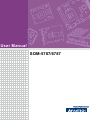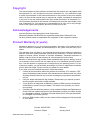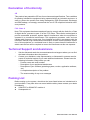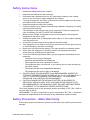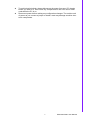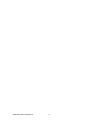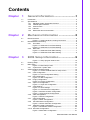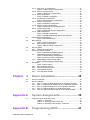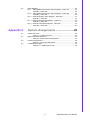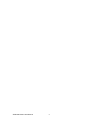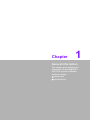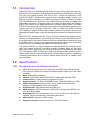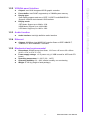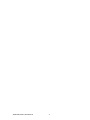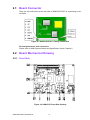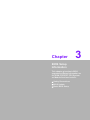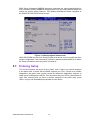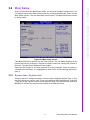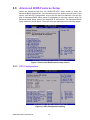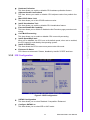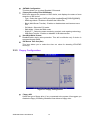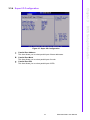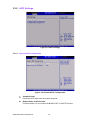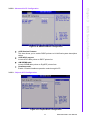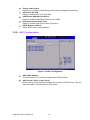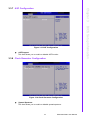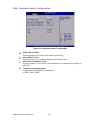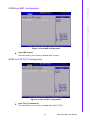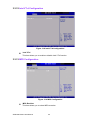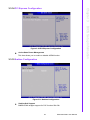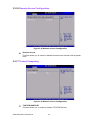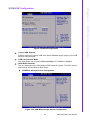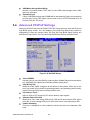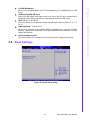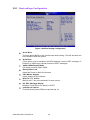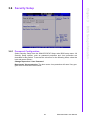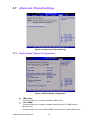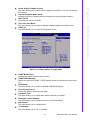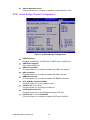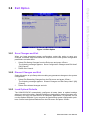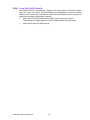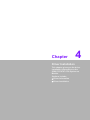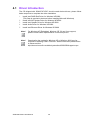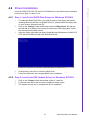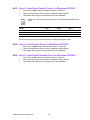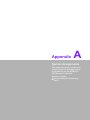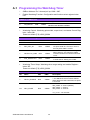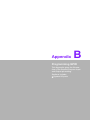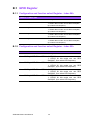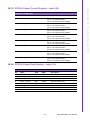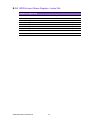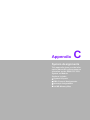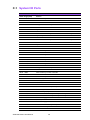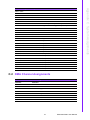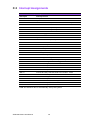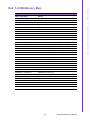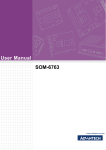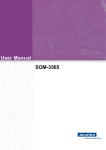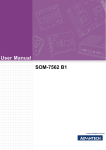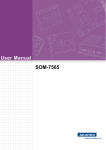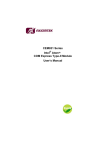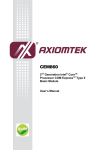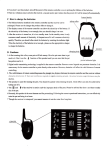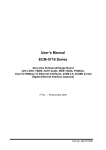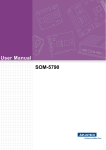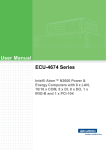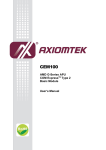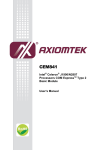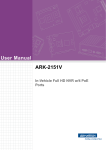Download User Manual SOM-5787/6787
Transcript
User Manual SOM-5787/6787 Copyright The documentation and the software included with this product are copyrighted 2009 by Advantech Co., Ltd. All rights are reserved. Advantech Co., Ltd. reserves the right to make improvements in the products described in this manual at any time without notice. No part of this manual may be reproduced, copied, translated or transmitted in any form or by any means without the prior written permission of Advantech Co., Ltd. Information provided in this manual is intended to be accurate and reliable. However, Advantech Co., Ltd. assumes no responsibility for its use, nor for any infringements of the rights of third parties, which may result from its use. Acknowledgements Intel and Pentium are trademarks of Intel Corporation. Microsoft Windows and MS-DOS are registered trademarks of Microsoft Corp. All other product names or trademarks are properties of their respective owners. Product Warranty (2 years) Advantech warrants to you, the original purchaser, that each of its products will be free from defects in materials and workmanship for two years from the date of purchase. This warranty does not apply to any products which have been repaired or altered by persons other than repair personnel authorized by Advantech, or which have been subject to misuse, abuse, accident or improper installation. Advantech assumes no liability under the terms of this warranty as a consequence of such events. Because of Advantech’s high quality-control standards and rigorous testing, most of our customers never need to use our repair service. If an Advantech product is defective, it will be repaired or replaced at no charge during the warranty period. For outof-warranty repairs, you will be billed according to the cost of replacement materials, service time and freight. Please consult your dealer for more details. If you think you have a defective product, follow these steps: 1. Collect all the information about the problem encountered. (For example, CPU speed, Advantech products used, other hardware and software used, etc.) Note anything abnormal and list any onscreen messages you get when the problem occurs. 2. Call your dealer and describe the problem. Please have your manual, product, and any helpful information readily available. 3. If your product is diagnosed as defective, obtain an RMA (return merchandize authorization) number from your dealer. This allows us to process your return more quickly. 4. Carefully pack the defective product, a fully-completed Repair and Replacement Order Card and a photocopy proof of purchase date (such as your sales receipt) in a shippable container. A product returned without proof of the purchase date is not eligible for warranty service. 5. Write the RMA number visibly on the outside of the package and ship it prepaid to your dealer. SOM-5787/6787 User Manual Part No. 2006578700 Edition 1 Printed in Taiwan January 2010 ii Declaration of Conformity CE This product has passed the CE test for environmental specifications. Test conditions for passing included the equipment being operated within an industrial enclosure. In order to protect the product from being damaged by ESD (Electrostatic Discharge) and EMI leakage, we strongly recommend the use of CE-compliant industrial enclosure products. FCC Class A Note: This equipment has been tested and found to comply with the limits for a Class A digital device, pursuant to part 15 of the FCC Rules. These limits are designed to provide reasonable protection against harmful interference when the equipment is operated in a commercial environment. This equipment generates, uses, and can radiate radio frequency energy and, if not installed and used in accordance with the instruction manual, may cause harmful interference to radio communications. Operation of this equipment in a residential area is likely to cause harmful interference in which case the user will be required to correct the interference at his own expense. Technical Support and Assistance 1. 2. Visit the Advantech web site at www.advantech.com/support where you can find the latest information about the product. Contact your distributor, sales representative, or Advantech's customer service center for technical support if you need additional assistance. Please have the following information ready before you call: – Product name and serial number – Description of your peripheral attachments – Description of your software (operating system, version, application software, etc.) – A complete description of the problem – The exact wording of any error messages Packing List Before setting up the system, check that the items listed below are included and in good condition. If any item does not accord with the table, please contact your dealer immediately. SOM-5787 or SOM-6787 module x1 Heatspreader x1 iii SOM-5787/6787 User Manual Safety Instructions 1. 2. 3. Read these safety instructions carefully. Keep this User Manual for later reference. Disconnect this equipment from any AC outlet before cleaning. Use a damp cloth. Do not use liquid or spray detergents for cleaning. 4. For plug-in equipment, the power outlet socket must be located near the equipment and must be easily accessible. 5. Keep this equipment away from humidity. 6. Put this equipment on a reliable surface during installation. Dropping it or letting it fall may cause damage. 7. The openings on the enclosure are for air convection. Protect the equipment from overheating. DO NOT COVER THE OPENINGS. 8. Make sure the voltage of the power source is correct before connecting the equipment to the power outlet. 9. Position the power cord so that people cannot step on it. Do not place anything over the power cord. 10. All cautions and warnings on the equipment should be noted. 11. If the equipment is not used for a long time, disconnect it from the power source to avoid damage by transient overvoltage. 12. Never pour any liquid into an opening. This may cause fire or electrical shock. 13. Never open the equipment. For safety reasons, the equipment should be opened only by qualified service personnel. 14. If one of the following situations arises, get the equipment checked by service personnel: – The power cord or plug is damaged. – Liquid has penetrated into the equipment. – The equipment has been exposed to moisture. – The equipment does not work well, or you cannot get it to work according to the user's manual. – The equipment has been dropped and damaged. – The equipment has obvious signs of breakage. 15. DO NOT LEAVE THIS EQUIPMENT IN AN ENVIRONMENT WHERE THE STORAGE TEMPERATURE MAY GO BELOW -20° C (-4° F) OR ABOVE 60° C (140° F). THIS COULD DAMAGE THE EQUIPMENT. THE EQUIPMENT SHOULD BE IN A CONTROLLED ENVIRONMENT. 16. CAUTION: DANGER OF EXPLOSION IF BATTERY IS INCORRECTLY REPLACED. REPLACE ONLY WITH THE SAME OR EQUIVALENT TYPE RECOMMENDED BY THE MANUFACTURER, DISCARD USED BATTERIES ACCORDING TO THE MANUFACTURER'S INSTRUCTIONS. The sound pressure level at the operator's position according to IEC 704-1:1982 is no more than 70 dB (A). DISCLAIMER: This set of instructions is given according to IEC 704-1. Advantech disclaims all responsibility for the accuracy of any statements contained herein. Safety Precaution - Static Electricity Follow these simple precautions to protect yourself from harm and the products from damage. SOM-5787/6787 User Manual iv To avoid electrical shock, always disconnect the power from your PC chassis before you work on it. Don't touch any components on the CPU card or other cards while the PC is on. Disconnect power before making any configuration changes. The sudden rush of power as you connect a jumper or install a card may damage sensitive electronic components. v SOM-5787/6787 User Manual SOM-5787/6787 User Manual vi Contents Chapter Chapter 1 General Information ............................1 1.1 1.2 Introduction ............................................................................................... 2 Specifications ............................................................................................ 2 1.2.1 Standard System On Module functions ........................................ 2 1.2.2 VGA/flat panel Interface................................................................ 3 1.2.3 Audio function ............................................................................... 3 1.2.4 Ethernet ........................................................................................ 3 1.2.5 Mechanical and environmental ..................................................... 3 2 Mechanical Information ......................5 2.1 Board Connector ....................................................................................... 6 Figure 2.1 SOM-5787/6787 Locating Connectors ....................... 6 Board Mechanical Drawing ....................................................................... 6 2.2.1 Front Side ..................................................................................... 6 Figure 2.2 SOM-5787 Front Side Drawing .................................. 6 Figure 2.3 SOM-6787 Front Side Drawing .................................. 7 2.2.2 Rear Side ...................................................................................... 7 Figure 2.4 SOM-5787 Rear Side Drawing ................................... 7 Figure 2.5 SOM-6787 Rear Side Drawing ................................... 8 2.2 Chapter 3 3.1 3.2 3.3 BIOS Setup Information ......................9 Figure 3.1 Setup program initial screen..................................... 10 Entering Setup ........................................................................................ 10 Main Setup .............................................................................................. 11 Figure 3.2 Main setup screen .................................................... 11 3.2.1 System time / System date ......................................................... 11 Advanced BIOS Features Setup ............................................................. 12 Figure 3.3 Advanced BIOS features setup screen .................... 12 3.3.1 CPU Configuration ...................................................................... 12 Figure 3.4 CPU Configuration Setting ....................................... 12 3.3.2 IDE Configuration........................................................................ 13 Figure 3.5 IDE Configuration ..................................................... 13 3.3.3 Floppy Configuration................................................................... 14 Figure 3.6 Floppy Configuration ................................................ 14 3.3.4 Super I/O Configuration .............................................................. 15 Figure 3.7 Super I/O Configuration............................................ 15 3.3.5 ACPI Settings.............................................................................. 16 Figure 3.8 ACPI Settings ........................................................... 16 Figure 3.9 General ACPI Configuration ..................................... 16 Figure 3.10Advanced ACPI Configuration.................................. 17 Figure 3.11Chipset ACPI Configuration...................................... 17 3.3.6 AHCI Configuration ..................................................................... 18 Figure 3.12AHCI Configuration................................................... 18 3.3.7 ASF Configuration....................................................................... 19 Figure 3.13ASF Configuration .................................................... 19 3.3.8 Clock Generator Configuration ................................................... 19 Figure 3.14Clock Generator Configuration ................................. 19 3.3.9 Hardware Health Configuration................................................... 20 Figure 3.15Hardware Health Configuration ................................ 20 3.3.10 Intel AMT Configuration .............................................................. 21 Figure 3.16Intel AMT Configuration............................................ 21 vii SOM-5787/6787 User Manual 3.4 3.5 3.6 3.7 3.8 Chapter 3.3.11 Intel TXT(LT) Configuration ........................................................ 21 Figure 3.17Intel TXT(LT) Configuration...................................... 21 3.3.12 Intel VT-d Configuration.............................................................. 22 Figure 3.18Intel VT-d Configuration ........................................... 22 3.3.13 MPS Configuration...................................................................... 22 Figure 3.19MPS Configuration ................................................... 22 3.3.14 PCI Express Configuration ......................................................... 23 Figure 3.20PCI Express Configuration ....................................... 23 3.3.15 Smbios Configuration ................................................................. 23 Figure 3.21Smbios Configuration ............................................... 23 3.3.16 Remote Access Configuration .................................................... 24 Figure 3.22Remote Access Configuration.................................. 24 3.3.17 Trusted Computing ..................................................................... 24 Figure 3.23Remote Access Configuration.................................. 24 3.3.18 USB Configuration ...................................................................... 25 Figure 3.24USB Configuration.................................................... 25 Figure 3.25USB Mass storage Device Configuration ................. 25 Advanced PCI/PnP Settings ................................................................... 26 Figure 3.26PCI/PNP Setup......................................................... 26 Boot Settings........................................................................................... 27 Figure 3.27Boot Setup Utility...................................................... 27 3.5.1 Boot settings Configuration......................................................... 28 Figure 3.28Boot Setting Configuration ....................................... 28 Security Setup......................................................................................... 29 3.6.1 Password Configuration.............................................................. 29 Advanced Chipset Settings..................................................................... 30 Figure 3.29Advanced Chipset Settings ...................................... 30 3.7.1 North Bridge Chipset Configuration ............................................ 30 Figure 3.30North Bridge Configuration....................................... 30 Figure 3.31Video function Configuration .................................... 31 3.7.2 South Bridge Chipset Configuration ........................................... 32 Figure 3.32South Bridge Configuration ...................................... 32 Exit Option .............................................................................................. 33 Figure 3.33Exit Option................................................................ 33 3.8.1 Save Changes and Exit .............................................................. 33 3.8.2 Discard Changes and Exit .......................................................... 33 3.8.3 Load Optimal Defaults ................................................................ 33 3.8.4 Load Fail-Safe Defaults .............................................................. 34 4 Driver Installation.............................. 35 4.1 4.2 Driver Introduction................................................................................... 36 Driver Installation .................................................................................... 37 4.2.1 Step 1- Install Intel RAID Disk Driver for Windows XP/2000 ...... 37 4.2.2 Step 2- Install Intel INF Update Driver for Windows XP/2000 .... 37 4.2.3 Step 3- Install Intel Graphic Driver for Windows XP/2000 .......... 38 4.2.4 Step 4- Install Audio Driver for Windows XP/2000 ..................... 38 4.2.5 Step 5- Install Intel Ethernet Driver for Windows XP/2000 ......... 38 Appendix A System Assignments........................ 39 A.1 Programming the Watchdog Timer ......................................................... 40 Table A.1: Index-01h ................................................................. 40 Table A.2: Watchdog Timer Index 34h ...................................... 40 Table A.3: Watchdog Timer Range - Index 35h ........................ 40 Appendix B Programming GPIO........................... 41 SOM-5787/6787 User Manual viii B.1 GPIO Register......................................................................................... 42 B.1.1 Configuration and function select Register - Index 04h .............. 42 Table B.1: Index 04h.................................................................. 42 B.1.2 Configuration and function select Register - Index 05h .............. 42 Table B.2: Index 05h.................................................................. 42 B.1.3 GPIO2x Output Control Register - Index 20h ............................. 43 Table B.3: Index 20h.................................................................. 43 B.1.4 GPIO2x Output Data Register - Index 21h ................................. 43 Table B.4: Index 21h.................................................................. 43 B.1.5 GPIO2x Input Status Register - Index 22h.................................. 44 Table B.5: Index 22h.................................................................. 44 Appendix C System Assignments ........................45 C.1 System I/O Ports ..................................................................................... 46 Table C.1: System I/O ports....................................................... 46 DMA Channel Assignments .................................................................... 47 Table C.2: DMA channel assignments....................................... 47 Interrupt Assignments ............................................................................. 48 Table C.3: Interrupt assignments ............................................... 48 1st MB Memory Map ............................................................................... 49 Table C.4: 1st MB memory map ................................................ 49 C.2 C.3 C.4 ix SOM-5787/6787 User Manual SOM-5787/6787 User Manual x Chapter 1 1 General Information This chapter gives background information on the SOM-5787/ 6787 CPU System on Module. Sections include: Introduction Specifications 1.1 Introduction SOM-5787/6787 is an embedded COM Express Type 2 CPU module that fully complies with the PCI Industrial Computer Manufactures PICMG COM Express standard. The new CPU module supports Intel Core 2 Duo / Celeron M processor by Intel GS45/ICH9-M SFF chipset which supports faster integrated graphic engine, PCI Express and SATA interfaces. In a basic form factor of 95mm x 125mm for SOM5787 and 95x95mm for SOM-6787, the SOM-5787/6787 provides a scalable high performance and easy to integrate solution for customers' applications by utilizing a plug-in CPU module on an application-specific customer solution board. The SOM5787/6787 with advanced I/O capacity incorporates serial differential signaling technologies such as PCI Express, Serial ATA, USB 2.0, LVDS, HD Audio and Serial DVO interfaces. SOM-5787/6787 offers design partners more choices for their own applications needing higher computing speeds while maintaining a compact form factor. SOM-5787/6787 complies with the "Green Function" standard and supports Doze, Standby and Suspend modes. The small size (95 mm x 125 mm,95x95mm) and use of two high capacity connectors based on the proven SOM-Express form factor, allow the SOM-Express modules to be easily and securely mounted onto a customized solution board or our standard SOM-DB5700 development board. The SOM-5787/6787 is a highly integrated multimedia SOM that combines audio, video, and network functions. It provides excellent calculated ability by Intel latest dual core process, high quality TV out, dual channel LVDS interface for large size TFT LCD display, DDR3 memory up to 8GB, high definition audio interface (AC97/ Azalia). Major on-board devices adopt PCIe/PCI technology, to achieve outstanding computing performance when customer adopts SOM-5787/6787 to establish their own application. 1.2 Specifications 1.2.1 Standard System On Module functions CPU: Onboard Intel® Core 2 Duo processor or Intel® Celeron® M processor ULV processor (Detail CPU support information please contact your sales representative) BIOS: Award 8Mb Flash BIOS Chipset: Intel® GS45 GMCH/ICH9-M SFF Chipset 800/1066 MHz FSB Cache memory: Intel® processor integrated L2 cache. System memory: 2 x 200 pin SODIMM sockets, DDR3 800/1066 up to 8 GB Power management: Supports power saving modes including Normal / Standby / Suspend modes. ACPI 2.0 compliant Onboard Flash: 2GB onboard flash for SOM-5787 SATA interface: 4 SATAII Channels. (SOM-5787 only supports 3 SATAII, one used by Onboard flash) Watchdog timer: 256 levels timer interval, from 0 to 255 sec or min setup by software, jumper less selection, generates system reset USB interface: Support 8 USB 2.0 ports Expansion Interface: Supports PCIe x 16, PCI,LPC interface SOM-5787/6787 User Manual 2 1.2.3 Audio function Audio interface: Intel high definition audio interface 1.2.4 Ethernet Chipset: 1000Mbps: Intel 82567LM Controller. Base on IEEE 10BASE-T, 100BASE-TX and 1000BASE-T standard. 1.2.5 Mechanical and environmental Dimensions: SOM-Express form-factor, 112.5 mm x 95 mm or 95 x 95mm (4.92" x 3.74" or 3.74" x 3.74") Power supply voltage: +12 V power only (+5 VSB is need for ACPI and ATX power) Operating temperature: 0 ~ 60°C (32 ~ 140°F) Operating humidity: 0% ~ 90% relative humidity, non-condensing Weight: 0.103 Kg (weight of total package) 3 SOM-5787/6787 User Manual General Information Chipset: Intel GS45 integrated 2D/3D graphic controller Frame buffer: Intel DVMT supported up to 768MB system memory Display type: Dual display supports each two of CRT / LVDS/TV-out/HDMI/SDVO. Supports 18/24-bit dual channel LVDS interface Display mode: CRT Mode: Support up to 2048 x 1536 HDMI Mode: Support up to 1920x1080 LCD Mode: Support up to 1600 x 1200 Chapter 1 1.2.2 VGA/flat panel Interface SOM-5787/6787 User Manual 4 Chapter 2 2 Mechanical Information This chapter gives mechanical and connector information on the SOM-5787/6787 CPU System on Module Sections include: Connector Information Mechanical Drawing 2.1 Board Connector There are two connectors at the rear side of SOM-5787/6787 for connecting to carrier board Figure 2.1 SOM-5787/6787 Locating Connectors Pin Assignments for X1/2 connectors Please refer to SOM-Express Design and Specification Guide, Chapter 2 2.2 Board Mechanical Drawing 2.2.1 Front Side Figure 2.2 SOM-5787 Front Side Drawing SOM-5787/6787 User Manual 6 Chapter 2 2.2.2 Rear Side Figure 2.4 SOM-5787 Rear Side Drawing 7 SOM-5787/6787 User Manual Mechanical Information Figure 2.3 SOM-6787 Front Side Drawing Figure 2.5 SOM-6787 Rear Side Drawing SOM-5787/6787 User Manual 8 Chapter 3 3 BIOS Setup Information This chapter gives basic BIOS upgrade and Setup information on the SOM-5787/6787 CPU System on Module.Sections include: Safety Precautions BIOS Update Basic BIOS Setup BIOS Setup Information AMIBIOS has been integrated into many motherboards for over a decade. With the AMIBIOS Setup program, you can modify BIOS settings and control the various system features. This chapter describes the basic navigation of the SOM-5787/6787 BIOS setup screens. Figure 3.1 Setup program initial screen AMI's BIOS ROM has a built-in Setup program that allows users to modify the basic system configuration. This information is stored in battery-backed CMOS so it retains the Setup information when the power is turned off. 3.1 Entering Setup Turn on the computer and check for the -patch" code. If there is a number assigned to the patch code, it means that the BIOS supports your CPU. If there is no number assigned to the patch code, please contact an Advantech application engineer to obtain an up-to-date patch code file. This will ensure that your CPU's system status is valid. After ensuring that you have a number assigned to the patch code, press <DEL> and you will immediately be allowed to enter Setup. SOM-5787/6787 User Manual 10 When you first enter the BIOS Setup Utility, you will enter the Main setup screen. You can always return to the Main setup screen by selecting the Main tab. There are two Main Setup options. They are described in this section. The Main BIOS Setup screen is shown below. Chapter 3 3.2 Main Setup BIOS Setup Information Figure 3.2 Main setup screen The Main BIOS setup screen has two main frames. The left frame displays all the options that can be configured. Grayed-out options cannot be configured; options in blue can. The right frame displays the key legend. Above the key legend is an area reserved for a text message. When an option is selected in the left frame, it is highlighted in white. Often a text message will accompany it. 3.2.1 System time / System date Use this option to change the system time and date. Highlight System Time or System Date using the <Arrow> keys. Enter new values through the keyboard. Press the <Tab> key or the <Arrow> keys to move between fields. The date must be entered in MM/DD/YY format. The time must be entered in HH:MM:SS format. 11 SOM-5787/6787 User Manual 3.3 Advanced BIOS Features Setup Select the Advanced tab from the SOM-5787/6787 setup screen to enter the Advanced BIOS Setup screen. You can select any of the items in the left frame of the screen, such as CPU Configuration, to go to the sub menu for that item. You can display an Advanced BIOS Setup option by highlighting it using the <Arrow> keys. All Advanced BIOS Setup options are described in this section. The Advanced BIOS Setup screens is shown below. The sub menus are described on the following pages. Figure 3.3 Advanced BIOS features setup screen 3.3.1 CPU Configuration Figure 3.4 CPU Configuration Setting SOM-5787/6787 User Manual 12 3.3.2 IDE Configuration Figure 3.5 IDE Configuration SATA#1 Configuration This item allows you to select Disabled / Compatible / Enhanced. Configure SATA#1 as This item allows you to select IDE or AHCI mode. 13 SOM-5787/6787 User Manual BIOS Setup Information Hardware Prefetcher This item allows you enable or disable CPU hardware prefetcher feature. Adjacent Cache Line Prefetch This item allows you enable or disable CPU adjacent cache line prefetch feature. Max CPUID Value Limit This item allows you to limit CPUID maximum value. Intel® Virtualization Tech This item allows you enable or disable CPU virtualization feature. Execute-Disable Bit Capability This item allows you to enable or disable the No-Execution page protection technology. Core Multi-Processing This item allows you to enable or disable CPU core multi-processing. Intel® SpeedStep® tech When set to disabled, the CPU runs at its default speed, when set to enabled, the CPU speed is controlled by the operating system. Intel® C-STATE tech This item allows the CPU to save more power under idle mode. Enhanced C-States CPU idle set to enhanced C-States, disabled by Intel® C-STATE tech item. Chapter 3 SATA#2 Configuration This item allows you to select Disabled / Enhanced. Primary/Secondary/Third IDE Master BIOS auto detects the presence of IDE device, and displays the status of auto detection of IDE device. – Type : Select the type of SATA driver.[Not Installed][Auto][CD/DVD][ARMD] – LBA/Large Mode : Enables or Disables the LBA mode. – Block (Multi-Sector Transfer) : Enables or disables data multi-sectors transfers. – PIO Mode : Select the PIO mode. – DMA Mode : Select the DMA mode. – S.M.A.R.T. : Select the smart monitoring, analysis, and reporting technology. – 32Bit Data Transfer : Enables or disables 32-bit data transfer. Hard Disk Write Protect Disable/Enable device write protection. This will be effective only if device is accessed through BIOS. IDE Detect Time Out (Sec) This item allows you to select the time out value for detecting ATA/ATAPI device(s). 3.3.3 Floppy Configuration Figure 3.6 Floppy Configuration Floppy A/B Select the type of floppy drive, if any, connected to the system. We suggest you disable the floppy if installing Windows Vista without a floppy drive. SOM-5787/6787 User Manual 14 Chapter 3 3.3.4 Super I/O Configuration Parallel Port Address This item allows you to select parallel port of base addresses. Parallel Port Mode This item allows you to select parallel port of mode. Parallel Port IRQ This item allows you to select parallel port of IRQ. 15 SOM-5787/6787 User Manual BIOS Setup Information Figure 3.7 Super I/O Configuration 3.3.5 ACPI Settings Figure 3.8 ACPI Settings 3.3.5.1 General ACPI Configuration Figure 3.9 General ACPI Configuration Suspend mode Select the ACPI state used for system suspend. Report Video on S3 Resume This item allows you to invoke VGA BIOS POST on S3/STR resume. SOM-5787/6787 User Manual 16 Chapter 3 3.3.5.2 Advanced ACPI Configuration ACPI Version Features This item allows you to enable RSDP pointers to 64-bit fixed system description tables. ACPI APIC support Include APIC table pointer to RSDT pointer list. AMI OEMB table Include OEMB table pointer to R(x)SDT pointer lists. Headless mode Enable / Disable Headless operation mode through ACPI. 3.3.5.3 Chipset ACPI Configuration Figure 3.11 Chipset ACPI Configuration 17 SOM-5787/6787 User Manual BIOS Setup Information Figure 3.10 Advanced ACPI Configuration Energy Lake Feature Allows you to configure Intel® Energy Lake power management technology. APIC ACPI SCI IRQ Enable or disable APIC ACPI SCI IRQ. USB Device Wakeup From S3/S4 Enable or disable USB Device Wakeup from S3/S4. High Performance Event Timer Enable or disable High Performance Event timer. HPET Memory Address Select HPET memory base address. 3.3.6 AHCI Configuration Figure 3.12 AHCI Configuration AHCI BIOS Support This item allows you to enable or disable AHCI BIOS function. AHCI Ports0 / Port1 / Port4 / Port5 While entering setup, BIOS auto detects the presence of IDE devices. This displays the status of auto detection of IDE device. SOM-5787/6787 User Manual 18 Chapter 3 3.3.7 ASF Configuration ASF Support This item allows you to enable or disable ASF function. 3.3.8 Clock Generator Configuration Figure 3.14 Clock Generator Configuration Spread Spectrum This item allows you to enable or disable spread spectrum. 19 SOM-5787/6787 User Manual BIOS Setup Information Figure 3.13 ASF Configuration 3.3.9 Hardware Health Configuration Figure 3.15 Hardware Health Configuration H/W Health Function This item allows you to control H/W monitor of showing. Smart FAN Function This item allows you to enable or disable smart FAN function. ACPI Critical Shutdown Temp This item allows you to set the CPU temperature to shutdown the system in ACPI OS. Temperature & Voltage show Local(System)/Remote(CPU) Temperature +5VSB / +VIN / +VBAT SOM-5787/6787 User Manual 20 Chapter 3 3.3.10 Intel AMT Configuration Intel AMT Support This item allows you to enable or disable iAMT function. 3.3.11 Intel TXT(LT) Configuration Figure 3.17 Intel TXT(LT) Configuration Intel TXT(LT) Initialization This item allows you to enable or disable initial Intel TXT(LT). 21 SOM-5787/6787 User Manual BIOS Setup Information Figure 3.16 Intel AMT Configuration 3.3.12 Intel VT-d Configuration Figure 3.18 Intel VT-d Configuration Intel VT-d This item allows you to enable or disable Intel VT-d function. 3.3.13 MPS Configuration Figure 3.19 MPS Configuration MPS Revision This item allows you to select MPS reversion. SOM-5787/6787 User Manual 22 Chapter 3 3.3.14 PCI Express Configuration Active Stats Power-Management This item allows you to enable or disable ASPM function. 3.3.15 Smbios Configuration Figure 3.21 Smbios Configuration Smbios Smi Support SMBIOS SMI wrapper support for PnP function 50h-54h. 23 SOM-5787/6787 User Manual BIOS Setup Information Figure 3.20 PCI Express Configuration 3.3.16 Remote Access Configuration Figure 3.22 Remote Access Configuration Remote Access This item allows you to enable or disable remote access function and set parameters. 3.3.17 Trusted Computing Figure 3.23 Remote Access Configuration TCG/TPM SUPPORT This item allows you to enable or disable TCG/TPM function. SOM-5787/6787 User Manual 24 Chapter 3 3.3.18 USB Configuration Legacy USB Support Enables support for legacy USB. Auto option disables legacy support if no USB devices are connected. USB 2.0 Controller Mode This item allows you to select HiSpeed(480Mbps) or FullSpeed (12Mpbs). BIOS EHCI Hand-Off This is a workaround for OSes without EHCI hand-off support. The EHCI ownership change should claim by EHCI driver. > USB Mass Storage Device Configuration Figure 3.25 USB Mass storage Device Configuration 25 SOM-5787/6787 User Manual BIOS Setup Information Figure 3.24 USB Configuration USB Mass Storage Reset Delay Number of seconds when POST wait for the USB mass storage device after start unit command. Emulation Type If Auto, USB devices less than 530MB will be emulated as Floppy and remaining as hard drive. Force FDD option can be used to force a FDD formatted drive to boot as FDD (Ex. ZIP drive). 3.4 Advanced PCI/PnP Settings Select the PCI/PnP tab from the SOM-5787/6787 setup screen to enter the Plug and Play BIOS Setup screen. You can display a Plug and Play BIOS Setup option by highlighting it using the <Arrow> keys. All Plug and Play BIOS Setup options are described in this section. The Plug and Play BIOS Setup screen is shown below. Figure 3.26 PCI/PNP Setup Clear NVRAM Set this value to force the BIOS to clear the Non-Volatile Random Access Memory (NVRAM).The Optimal and Fail-Safe default setting is No. Plug & Play O/S When set to No, BIOS configures all the device in the system. When set to Yes and if you install a Plug and Play operating system, the operating system configures the Plug and Play device not required for boot. PCI Latency Timer Value in units of PCI clocks for PCI device latency timer register. Allocate IRQ to PCI VGA When set to Yes, it will assign IRQ to PCI VGA card if card requests IRQ. When set to No, it will not assign IRQ to PCI VGA card even if card requests an IRQ. Palette Snooping This item is designed to solve problems caused by some non-standard VGA card. SOM-5787/6787 User Manual 26 3.5 Boot Settings Figure 3.27 Boot Setup Utility 27 SOM-5787/6787 User Manual BIOS Setup Information PCI IDE BusMaster When set to enabled BIOS uses PCI busmastering for reading/writing to IDE drives. OffBoard PCI/ISA IDE Card Some PCI IDE cards may require this to be set to the PCI slot number that is holding the card. When set to Auto, it will work for most PCI IDE cards. IRQ3 / 4 / 5 / 7 / 9 / 10 /11 This item allows you respectively assign an interruptive type for IRQ-3, 4, 5, 7, 9, 10, 11. DMA Channel0 / 1 / 3 / 5 / 6 / 7 When set to svailable, it will specify DMA is available to be used by PCI/PnP devices. When set to Reserved, it will specify DMA will be reserved for use by legacy ISA devices. Reserved Memory Size This item allows you to reserve size of memory block for legacy ISA device. Chapter 3 3.5.1 Boot settings Configuration Figure 3.28 Boot Setting Configuration Quick Boot This item allows BIOS to skip certain tests while booting. This will decrease the time needed to boot the system. Quiet Boot If this option is set to disabled, the BIOS displays normal POST messages. If Enabled, an OEM Logo is shown instead of POST messages. AddOn ROM Display Mode Set display mode for option ROM. Bootup Num-Lock Select the Power-on state for Numlock. PS/2 Mouse Support Select support for PS/2 Mouse. Wait For “F1” If Error Wait for the F1 key to be pressed if an error occurs. Hit ‘DEL’ Message Display Displays “Press DEL to run Setup" in POST. Interrupt 19 Capture This item allows option ROMs to trap interrupt 19. SOM-5787/6787 User Manual 28 Chapter 3 3.6 Security Setup Select Security Setup from the SOM-5787/6787 Setup main BIOS setup menu. All Security Setup options, such as password protection and virus protection are described in this section. To access the sub menu for the following items, select the item and press <Enter>: Change Supervisor / User Password Boot sector Virus protection: The boot sector virus protection will warn if any program tries to write to the boot sector. 29 SOM-5787/6787 User Manual BIOS Setup Information 3.6.1 Password Configuration 3.7 Advanced Chipset Settings Figure 3.29 Advanced Chipset Settings 3.7.1 North Bridge Chipset Configuration Figure 3.30 North Bridge Configuration TMRC Mode This item allows you to enable or disable TMRC mode. TS on DIMM This item allows you to enable or disable thermal sensor on DIMM function. Memory Hole This item allows you to free 15MB-16MB of memory size for some ISA devices. SOM-5787/6787 User Manual 30 Figure 3.31 Video function Configuration DVMT Mode Select Displays the active system memory mode. DVMT/FIXED Memory Specify the amount of DVMT / FIXED system memory to allocate for video memory. PAVP Mode This item allows you to enable or disable PAVP BIOS support. Boot Display Device Select boot display device at post stage. Flat Panel Type This item allows you to select which panel resolution you wants. Backlight Control Support This item allows you to configure the way to control backlight. BIA Control This item allows you to configure BIA. TV Standard This item allows you to set TV standard. 31 SOM-5787/6787 User Manual BIOS Setup Information Boots Graphic Adapter Priority This item allows you to select which graphics controller to use as the primary boot device. Internal Graphics Mode Select Select the amount of system memory used by the Internal graphics device. Max TOLUD Set maximum value of TOLUD. Gfx Low Power Mode This item allows you to enable or disable internal graphics low power mode. PEG Port This item allows you to control PCI Expressx16 port. Chapter 3 Spread Spectrum Clock This item allows you to enables or disables spread spectrum clock. 3.7.2 South Bridge Chipset Configuration Figure 3.32 South Bridge Configuration USB Functions Disabled, 2 USB Ports, 4 USB Ports, 6 USB Ports or 8 USB Ports. USB Port Configure 6X6 or 8X4 USB ports. USB 2.0 Controller This item allows you to enable or disable the USB 2.0 controller. HDA Controller This item allows you to enable or disable the HDA controller. SMBUS Controller This item allows you to enable or disable the SMBUS controller. SLP_S4# Min. Assertion Width This item allows you to set a delay of sorts. PCIE Port 0 / 1 / 2 / 3 / 4 This item allows you to configure PCIE port PCIE High Priority Port This item allows you to set the highest priority PCIE port. PCIE Port 0 / 1 / 2 / 3 / 4 IOxAPIC This item allows you to enable or disable PCIE port's IOxAPIC. SOM-5787/6787 User Manual 32 Chapter 3 3.8 Exit Option 3.8.1 Save Changes and Exit When you have completed system configuration, select this option to save your changes, exit BIOS setup and reboot the computer so the new system configuration parameters can take effect. 1. Select Exit Saving Changes from the Exit menu and press <Enter>. The following message appears: Save Configuration Changes and Exit Now? [Ok] [Cancel] 2. Select Ok or cancel. 3.8.2 Discard Changes and Exit Select this option to quit Setup without making any permanent changes to the system configuration. 1. Select Exit Discarding Changes from the Exit menu and press <Enter>. The following message appears: Discard Changes and Exit Setup Now? [Ok] [Cancel] 2. Select Ok to discard changes and exit. 3.8.3 Load Optimal Defaults The SOM-5787/6787 automatically configures all setup items to optimal settings when you select this option. Optimal Defaults are designed for maximum system performance, but may not work best for all computer applications. In particular, do not use the Optimal Defaults if your computer is experiencing system configuration problems. Select Load Optimal Defaults from the Exit menu and press <Enter>. 33 SOM-5787/6787 User Manual BIOS Setup Information Figure 3.33 Exit Option 3.8.4 Load Fail-Safe Defaults The SOM-5787/6787 automatically configures all setup options to fail-safe settings when you select this option. Fail-Safe Defaults are designed for maximum system stability, but not maximum performance. Select Fail-Safe Defaults if your computer is experiencing system configuration problems. 1. Select Load Fail-Safe Defaults from the Exit menu and press <Enter>. The following message appears: Load Fail-Safe Defaults? [OK] [Cancel] 2. Select OK to load Fail-Safe defaults. SOM-5787/6787 User Manual 34 Chapter 4 4 Driver Installation This chapter gives you the driver installation information on the SOM-5787/6787 CPU System on Module. Sections include: Driver Information Driver Installation 4.1 Driver Introduction The CD shipped with SOM-5787/6787 should contain below drivers, please follow below sequence to complete the driver installation. 1. Install Intel RAID Disk Driver for Windows XP/2000 (This Step is required to be done before installing Microsoft Windows) 2. Install Intel INF Update Driver for Windows XP/2000 3. Install Intel Graphic Driver for Windows XP/2000 4. Install Audio Driver for Windows XP/2000 5. Install Intel Ethernet Driver for Windows XP/2000 Note! For Windows XP Embedded, Windows CE 5.0 and Linux support, please contact sales representative or technical person. Note! Downloading the update for Windows XP or Windows 2000 may be required for enabling USB 2.0 function. Details information please refers to below web link. http://www.microsoft.com/whdc/system/bus/USB/USB2support.mspx SOM-5787/6787 User Manual 36 Insert the SOM-5787/6787 CD into the CD-ROM device, and follow below installation process from Step 1 to Step 5 or 6. 4.2.1 Step 1- Install Intel RAID Disk Driver for Windows XP/2000 1. 3. 4. 5. At the prompt, press "S" to select the RAID driver. Follow the instruction and complete RAID driver installation. 4.2.2 Step 2- Install Intel INF Update Driver for Windows XP/2000 1. 2. 3. Click on the "Chipset" folder and double click the "*.exe" file. Follow the instructions that the driver installation wizard shows The system will help you to complete the driver installation. 37 SOM-5787/6787 User Manual Driver Installation 2. To install Intel RAID Disk Driver, you need to make a utility floppy disk before installing Microsoft Windows on SOM-5787/6787, please makes this floppy disk on your another Windows base PC. Click on the "Storage" folder and double click the "F6flpy32.exe" file and system will ask for a floppy to be inserted for making the utility floppy disk. Follow the instruction till the disk is done. Insert the floppy utility disk and start to install Microsoft Windows on SOM-5787/ 6787 then press "F6" to install Intel RAID Disk Driver. Chapter 4 4.2 Driver Installation 4.2.3 Step 3- Install Intel Graphic Driver for Windows XP/2000 1. 2. 3. Click on the "VGA" folder and double click the "*.exe" file. Follow the instructions that the driver installation wizard shows The system will help you to complete the driver installation. Note! There are several hot key to allow you to switch between different displays. Mode Key 1 Key 2 Key 3 CRT CTRL ALT F1 LCD CTRL ALT F3 Graphic Control Panel CTRL ALT F12 Press Key1+Key2+Key3 at the same time to change the display mode 4.2.4 Step 4- Install Audio Driver for Windows XP/2000 1. 2. 3. Click on the "Audio" folder and double click the "*.exe" file. Follow the instructions that the driver installation wizard shows The system will help you to complete the driver installation. 4.2.5 Step 5- Install Intel Ethernet Driver for Windows XP/2000 1. 2. 3. Click on the "LAN" folder and double click the "*.exe" file. Follow the instructions that the driver installation wizard shows The system will help you to complete the driver installation. SOM-5787/6787 User Manual 38 Appendix A A System Assignments This appendix gives you the information about the watchdog timer programming on the SOM-5787 CPU System on Module. Sections include: Programming the Watchdog Timer A.1 Programming the Watchdog Timer 1. 2. SMBus Address: Pin 3 internal pull up 100K = 09C. Enable Watchdog Function: Configuration and function select register Index01h. Table A.1: Index-01h Bit Name P/W PWR Description 5 EN_WDT10 R/W VSB3V Enable Rest Out. If set to 1, enable WDTOUT10#. Default is disable 3. Watchdog Control: Watchdog pulse width, output level, and status Control Register - Index 34h Power-on default [7:0] =0000_0000b Table A.2: Watchdog Timer Index 34h Bit Name P/W 7-3 Reserved RO 2 SEL_RST_2S R/W PWR Description VSB3V When set this bit to 1, the WDTOUT10 low pulse width is 2 second, if set to 0, the low pulse width is 100ms. 1 WDTOUT10_OINV R/W VSB3V WDTOUT10# output level inverting. When write to1, the output pin will be inverted. Default is low active when time is out. 0 STS_WDTOUT10 R/W VSB3V Indicate WDTOUT10 is occurred. Write 1 to clear this bit. Writing 0 is invalid. 4. Watchdog Timer Setup: Watchdog timer range setting and enable Register Index 35h Power-on default [7:0] =0000_0000b Table A.3: Watchdog Timer Range - Index 35h Bit 7 6-0 Name WDT10_ENABLE WD1_PTIME SOM-5787/6787 User Manual P/W R/W R/W PWR Description VSB3V Enable WDTOUT10 output timer. If set to 1, the WDTOUT10 timer will be started. When WDTOUT10# is asserted, low pulse is occurred. VSB3V WDTOUT10 Pre-counter time in second. 000_0000b - 0 second (default) 000_0001b - 1 second 000_0010b - 2 seconds : 111_1111b - 127 seconds 40 Appendix B B Programming GPIO This Appendix gives the illustration of the General Purpose Input and Output pin setting. Sections include: System I/O ports B.1 GPIO Register B.1.1 Configuration and function select Register - Index 04h Table B.1: Index 04h Bit Name P/W PWR Description 7 PIN20_MODE RW VSB3V 0: GPIO27 1: LED27 IN this mode can use REG Ox09(bit7, 6) to select LED frequency. 4 PIN8_MODE RW VSB3V 0: GPIO22 1: LED22 IN this mode can use REG Ox08(bit5, 4) to select LED frequency. 3 PIN7_MODE RW VSB3V 0: GPIO21 1: LED21 IN this mode can use REG Ox08(bit3, 2) to select LED frequency. 2 PIN6_MODE RW VSB3V 0: GPIO20 1: LED20 IN this mode can use REG Ox08(bit1, 0) to select LED frequency. B.1.2 Configuration and function select Register - Index 05h Table B.2: Index 05h Bit Name 3 PIN24_MODE RW 2 1 0 P/W PIN23_MODE RW PIN22_MODE RW PIN21_MODE RW SOM-5787/6787 User Manual PWR Description VSB3V 0: GPIO23 1: LED23 IN this mode can use Ox08(bit7, 6) to select LED frequency. VSB3V 0: GPIO24 1: LED24 IN this mode can use Ox09(bit1, 0) to select LED frequency. VSB3V 0: GPIO25 1: LED25 IN this mode can use Ox09(bit3, 2) to select LED frequency. VSB3V 0: GPIO26 1: LED26 IN this mode can use Ox09(bit5, 4) to select LED frequency. 42 REG REG REG REG Table B.3: Index 20h Bit Name P/W PWR Description 7 GP27_O CTRL RW VSB3V GPIO 27 output control. Set to 1 for output function. Set to 0 for input function (default). 6 GP26_O CTRL RW VSB3V GPIO 26 output control. Set to 1 for output function. Set to 0 for input function (default). 5 GP25_O CTRL RW VSB3V GPIO 25 output control. Set to 1 for output function. Set to 0 for input function (default). 4 GP24_O CTRL RW VSB3V GPIO 24 output control. Set to 1 for output function. Set to 0 for input function (default). 3 GP23_O CTRL RW VSB3V GPIO 23 output control. Set to 1 for output function. Set to 0 for input function (default). 2 GP22_O CTRL RW VSB3V GPIO 22 output control. Set to 1 for output function. Set to 0 for input function (default). 1 GP21_O CTRL RW VSB3V GPIO 21 output control. Set to 1 for output function. Set to 0 for input function (default). 0 GP20_O CTRL RW VSB3V GPIO 20 output control. Set to 1 for output function. Set to 0 for input function (default). B.1.4 GPIO2x Output Data Register - Index 21h Table B.4: Index 21h Bit Name P/W PWR Description 7 GP27_O DATA RW VSB3V GPIO 27 output data. 6 GP26_O DATA RW VSB3V GPIO 26 output data. 5 GP25_O DATA RW VSB3V GPIO 25 output data. 4 GP24_O DATA RW VSB3V GPIO 24 output data. 3 GP23_O DATA RW VSB3V GPIO 23 output data. 2 GP22_O DATA RW VSB3V GPIO 22 output data. 1 GP21_O DATA RW VSB3V GPIO 21 output data. 0 GP20_O DATA RW VSB3V GPIO 20 output data. 43 SOM-5787/6787 User Manual Appendix B Programming GPIO B.1.3 GPIO2x Output Control Register - Index 20h B.1.5 GPIO2x Input Status Register - Index 22h Table B.5: Index 22h Bit Name P/W PWR Description 7 GP27_PSTS RW VSB3V Read the GPIO27 data on the pin 6 GP26_PSTS RW VSB3V Read the GPIO26 data on the pin 5 GP25_PSTS RW VSB3V Read the GPIO25 data on the pin 4 GP24_PSTS RW VSB3V Read the GPIO24 data on the pin 3 GP23_PSTS RW VSB3V Read the GPIO23 data on the pin 2 GP22_PSTS RW VSB3V Read the GPIO22 data on the pin 1 GP21_PSTS RW VSB3V Read the GPIO21 data on the pin 0 GP20_PSTS RW VSB3V Read the GPIO20 data on the pin SOM-5787/6787 User Manual 44 Appendix C C System Assignments This appendix gives you the information about the system resource allocation on the SOM-5787 CPU System on Module Sections include: System I/O ports DMA Channel Assignments Interrupt Assignments 1st MB Memory Map C.1 System I/O Ports Table C.1: System I/O ports Addr. range (Hex) Device 0000 - 000F Direct memory access controller 0000 - 0CF7 PCI bus 0010 - 001F Motherboard resources 0020 - 0021 Programmable interrupt controller 0022 - 003F Motherboard resources 0040 - 0043 System timer 0044 - 005F Motherboard resources 0060 - 0060 Standard 101/102-Key or Microsoft Natural PS/2 Keyboard 0061 - 0061 System speaker 0062 - 0063 Motherboard resources 0064 - 0064 Standard 101/102-Key or Microsoft Natural PS/2 Keyboard 0065 - 006F Motherboard resources 0070 - 0071 System CMOS/real time clock 0072 - 007F Motherboard resources 0080 - 0080 Motherboard resources 0081 - 0083 Direct memory access controller 0084 - 0086 Motherboard resources 0087 - 0087 Direct memory access controller 0088 - 0088 Motherboard resources 0089 - 008B Direct memory access controller 008C - 008E Motherboard resources 008F - 008F Direct memory access controller 0090 - 009F Motherboard resources 00A0 - 00A1 Programmable interrupt controller 00A2 - 00BF Motherboard resources 00C0 - 00DF Direct memory access controller 00E0 - 00EF Motherboard resources 00F0 - 00FF Numeric data processor 0170 - 0177 Secondary IDE Channel 01F0 - 01F7 Primary IDE Channel 0274 - 0277 ISAPNP Read Data Port 0279 - 0279 ISAPNP Read Data Port 02F8 - 02FF Communications Port (COM2) 0376 - 0376 Secondary IDE Channel 0378 - 037F Printer Port (LPT1) 03B0 - 03BB Mobile Intel 4 Series Express Chipset Family 03C0 - 03DF Mobile Intel 4 Series Express Chipset Family 03F0 - 03F5 Standard floppy disk controller 03F6 - 03F6 Primary IDE Channel 03F7 - 03F7 Standard floppy disk controller 03F8 - 03FF Communications Port (COM1) 0400 - 041F Intel ICH9 Family SMBus Controller - 2930 04D0 - 04D1 Motherboard resources SOM-5787/6787 User Manual 46 0500 - 057F Motherboard resources 0800 - 087F Motherboard resources 0A00 - 0A0F Motherboard resources 0A79 - 0A79 ISAPNP Read Data Port 0D00 - FFFF PCI bus C000 - C007 Mobile Intel 4 Series Express Chipset Family C080 - C087 Intel Active Management Technology - SOL (COM3) C400 - C40F Standard Dual Channel PCI IDE Controller C480 - C483 Standard Dual Channel PCI IDE Controller C800 - C807 Standard Dual Channel PCI IDE Controller C880 - C883 Standard Dual Channel PCI IDE Controller CC00 - CC07 Standard Dual Channel PCI IDE Controller D000 - D01F Intel 82567LM Gigabit Network Connection D080 - D09F Intel ICH9 Family USB Universal Host Controller - 2939 D400 - D41F Intel ICH9 Family USB Universal Host Controller - 2938 D480 - D49F Intel ICH9 Family USB Universal Host Controller - 2937 D800 - D81F Intel ICH9 Family USB Universal Host Controller - 2936 D880 - D89F Intel ICH9 Family USB Universal Host Controller - 2935 DC00 - DC1F Intel ICH9 Family USB Universal Host Controller - 2934 E000 - E00F Intel ICH9M/M-E 2 port SATA Controller 2 - 292D E080 - E08F Intel ICH9M/M-E 2 port SATA Controller 2 - 292D E400 - E403 Intel ICH9M/M-E 2 port SATA Controller 2 - 292D E480 - E487 Intel ICH9M/M-E 2 port SATA Controller 2 - 292D E800 - E803 Intel ICH9M/M-E 2 port SATA Controller 2 - 292D E880 - E887 Intel ICH9M/M-E 2 port SATA Controller 2 - 292D FF90 - FF9F Intel ICH9M/M-E 2 port SATA Controller 1 - 2928 FFA0 - FFAF Intel ICH9M/M-E 2 port SATA Controller 1 - 2928 C.2 DMA Channel Assignments Table C.2: DMA channel assignments Channel Function 0 Available 1 Available 2 Standard floppy disk controller 3 Available 4 Direct memory access controller 5 Available 6 Available 7 Available 47 SOM-5787/6787 User Manual Appendix C System Assignments Table C.1: System I/O ports C.3 Interrupt Assignments Table C.3: Interrupt assignments Interrupt# Interrupt source NMI Parity error detected IRQ 0 System timer IRQ 1 Standard 101/102-Key or Microsoft Natural PS/2 Keyboard IRQ 2 Available IRQ 3 Communications Port (COM2) IRQ 4 Communications Port (COM1) IRQ 5 Available IRQ 6 Standard floppy disk controller IRQ 7 Available IRQ 8 System CMOS/real time clock IRQ 9 Microsoft ACPI-Compliant System IRQ 10 Available IRQ 11 Intel ICH9 Family SMBus Controller - 2930 IRQ 12 PS/2 Compatible Mouse IRQ 13 Numeric data processor IRQ 14 Primary IDE Channel IRQ 15 Secondary IDE Channel IRQ 16 Intel ICH9 Family USB Universal Host Contrller - 2937* IRQ 16 Intel Management Engine Interface IRQ 16 Mobile Intel 4 Series Express Chipset Family IRQ 17 Intel Active Management Technology - SOL IRQ 18 Intel ICH9 Family USB Universal Host Contrller - 2936* IRQ 18 Intel ICH9 Family USB2 Enhanced Host Controller - 293C* IRQ 18 Standard Dual Channel PCI IDE Controller IRQ 19 Intel ICH9 Family USB Universal Host Contrller - 2939* IRQ 19 Intel ICH9 Family USB Universal Host Contrller - 2935* IRQ 19 Intel ICH9M/M-E 2 port SATA Controller 2 - 292D IRQ 20 Intel 82567LM Gigabit Network Connection* IRQ 21 Intel ICH9 Family USB Universal Host Contrller - 2938* IRQ 22 Microsoft UAA Bus Driver for High Definition Audio IRQ 23 Intel ICH9 Family USB Universal Host Contrller - 2934* IRQ 23 Intel ICH9 Family USB2 Enhanced Host Controller - 293A* *USB and Ethernet IRQ is automatically set by the system SOM-5787/6787 User Manual 48 Table C.4: 1st MB memory map Addr. range (Hex) Device 00000000 - 0009FFFF System board 000A0000 - 000BFFFF Mobile Intel 4 Series Express Chipset Family 000A0000 - 000BFFFF PCI Bus 000C0000 - 000CFFFF System board 000D0000 - 000DFFFF PCI bus 000E0000 - 000FFFFF System board 00100000 - 79BFFFFF System board 79C00000 - DFFFFFFF PCI Bus D0000000 - DFFFFFFF Mobile Intel 4 Series Express Chipset Family E0000000 - EFFFFFFF Motherboard resource F0000000 - FED8FFFF PCI Bus FE400000 - FE7FFFFF Mobile Intel 4 Series Express Chipset Family FEA00000 - FEAFFFFF Mobile Intel 4 Series Express Chipset Family FEBC0000 - FEBDFFFF Intel 82567LM Gigabit Network Connection FEBF8000 - FEBFBFFF Microsoft UAA Bus Driver for High Definition Audio FEBFD000 - FEBFDFFF Intel Active Management Techbnology - SOL (COM3) FEBFE000 - FEBFEFFF Intel 82567LM Gigabit Network Connection FEBFF000 - FEBFF00F Intel Management Engine Interface FEBFF400 - FEBFF7FF Intel ICH9 Family USB2 Enhanced Host Controller - 293C FEBFF800 - FEBFFBFF Intel ICH9 Family USB2 Enhanced Host Controller - 293A FEBFFC00 - FEBFFCFF Intel ICH9 Family SMBus Controller - 2930 FEC00000 - FEC00FFF Motherboard resources FED00000 - FED003FF High precision event timer FED10000 - FED19FFF Motherboard resources FED1C000 - FED1FFFF Motherboard resources FED20000 - FED3FFFF Motherboard resources FED40000 - FED44FFF Intel Trust Platform Module FED45000 - FED8FFFF Motherboard resources FED90000 - FFFFFFFF System board FEE00000 - FEE00FFF Motherboard resources FFB00000 - FFBFFFFF Intel 82802 Firmware Hub Device FFC00000 - FFEFFFFF Motherboard resources FFF00000 - FFFFFFFF Intel 82802 Firmware Hub Device 49 SOM-5787/6787 User Manual Appendix C System Assignments C.4 1st MB Memory Map www.advantech.com Please verify specifications before quoting. This guide is intended for reference purposes only. All product specifications are subject to change without notice. No part of this publication may be reproduced in any form or by any means, electronic, photocopying, recording or otherwise, without prior written permission of the publisher. All brand and product names are trademarks or registered trademarks of their respective companies. © Advantech Co., Ltd. 2010