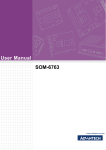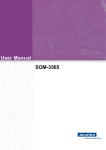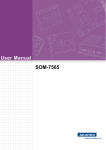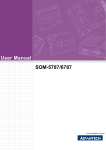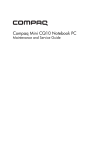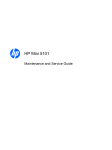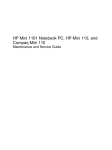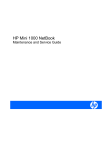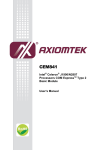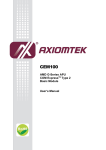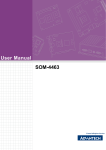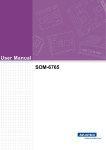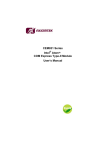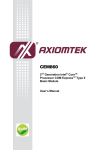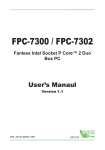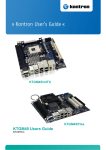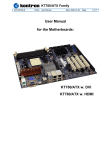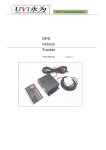Download User Manual SOM
Transcript
User Manual SOM-7562 B1 Copyright The documentation and the software included with this product are copyrighted 2010 by Advantech Co., Ltd. All rights are reserved. Advantech Co., Ltd. reserves the right to make improvements in the products described in this manual at any time without notice. No part of this manual may be reproduced, copied, translated or transmitted in any form or by any means without the prior written permission of Advantech Co., Ltd. Information provided in this manual is intended to be accurate and reliable. However, Advantech Co., Ltd. assumes no responsibility for its use, nor for any infringements of the rights of third parties, which may result from its use. Acknowledgements AMI is a trademark of American Megatrends Inc. VIA is a trademark of VIA Technologies, Inc. IBM, PC/AT, PS/2 and VGA are trademarks of International Business Machines Corporation. Intel and Pentium are trademarks of Intel Corporation. Microsoft Windows® is a registered trademark of Microsoft Corp. RTL is a trademark of Realtek Semi-Conductor Co., Ltd. ESS is a trademark of ESS Technology, Inc. UMC is a trademark of United Microelectronics Corporation. SMI is a trademark of Silicon Motion, Inc. Creative is a trademark of Creative Technology LTD. CHRONTEL is a trademark of Chrontel Inc. All other product names or trademarks are properties of their respective owners. Part No. 2006756201 Edition 1 December 2010 SOM-7562 B1 User Manual ii Product Warranty (2 years) Advantech warrants to you, the original purchaser, that each of its products will be free from defects in materials and workmanship for two years from the date of purchase. This warranty does not apply to any products which have been repaired or altered by persons other than repair personnel authorized by Advantech, or which have been subject to misuse, abuse, accident or improper installation. Advantech assumes no liability under the terms of this warranty as a consequence of such events. Because of Advantech’s high quality-control standards and rigorous testing, most of our customers never need to use our repair service. If an Advantech product is defective, it will be repaired or replaced at no charge during the warranty period. For outof-warranty repairs, you will be billed according to the cost of replacement materials, service time and freight. Please consult your dealer for more details. If you think you have a defective product, follow these steps: 1. Collect all the information about the problem encountered. (For example, CPU speed, Advantech products used, other hardware and software used, etc.) Note anything abnormal and list any onscreen messages you get when the problem occurs. 2. Call your dealer and describe the problem. Please have your manual, product, and any helpful information readily available. 3. If your product is diagnosed as defective, obtain an RMA (return merchandize authorization) number from your dealer. This allows us to process your return more quickly. 4. Carefully pack the defective product, a fully-completed Repair and Replacement Order Card and a photocopy proof of purchase date (such as your sales receipt) in a shippable container. A product returned without proof of the purchase date is not eligible for warranty service. 5. Write the RMA number visibly on the outside of the package and ship it prepaid to your dealer. Declaration of Conformity CE This product has passed the CE test for environmental specifications. Test conditions for passing included the equipment being operated within an industrial enclosure. In order to protect the product from being damaged by ESD (Electrostatic Discharge) and EMI leakage, we strongly recommend the use of CE-compliant industrial enclosure products. FCC Class A Note: This equipment has been tested and found to comply with the limits for a Class A digital device, pursuant to part 15 of the FCC Rules. These limits are designed to provide reasonable protection against harmful interference when the equipment is operated in a commercial environment. This equipment generates, uses, and can radiate radio frequency energy and, if not installed and used in accordance with the instruction manual, may cause harmful interference to radio communications. Operation of this equipment in a residential area is likely to cause harmful interference in which case the user will be required to correct the interference at his own expense. iii SOM-7562 B1 User Manual COM Design Support A Series of Value-Added Services for Carrier Board Development Advantech COM Design Support Services help customers to reduce the time and work involved with designing new carrier boards. We handle the complexities of technical research and greatly minimize the development risk associated with carrier boards. COM Product & Support Services Full Range of COM Product Offerings Comprehensive Document Support Design Assistance Services Schematic Review Placement and Layout Review Debugging Assistance Services General/Special Reference Design Database Thermal Solution Services Standard Thermal Solutions Customized Thermal Solutions Embedded Software Services Embedded OS BIOS Customization Application Library: SUSI (Secure and Unified Smart Interface) A Series of Value-Added Services for Carrier Board Development Advantech COM Design Support Services help customers to reduce the time and work involved with designing new carrier boards. We handle the complexities of technical research and greatly minimize the development risk associated with carrier boards. SOM-7562 B1 User Manual iv COM Product & Support Services Advantech provides a full range of Computer on Modules including COM-Express, ETX, XTX and COM-Micro to fulfill diverse customer applications. Advantech also serves comprehensive document support to clients for project development. Design Assistance Services The Design Assistance Service is created to offer essential help to complete crucial development tasks: schematic review, placement review, debugging and a general/ special database of technologies for reference purposes. All services reduce design risks associated with completing customer carrier boards. Thermal Solution Services In order to provide quicker and more flexible solutions for customer's thermal designs. Advantech provides thermal solution services including modularized thermal solutions and customized thermal solutions. Embedded Software Services Advantech provides Embedded Software Services to customers who integrate Advantech hardware products. Advantech Embedded Software Services include Embedded BIOS services, OS services and API Library (SUSI), Embedded Software Services help decrease design effort and project complexity, and accelerate product development. COM Design Support Zone: http://com.advantech.com/ Advantech reserves the right to determine, on a case by case basis, whether or not COM Design Support Services are appropriate. Technical Support and Assistance 1. 2. Visit the Advantech web site at www.advantech.com/support where you can find the latest information about the product. Contact your distributor, sales representative, or Advantech's customer service center for technical support if you need additional assistance. Please have the following information ready before you call: – Product name and serial number – Description of your peripheral attachments – Description of your software (operating system, version, application software, etc.) – A complete description of the problem – The exact wording of any error messages v SOM-7562 B1 User Manual Safety Instructions 1. 2. 3. 4. 5. 6. 7. 8. 9. 10. 11. 12. 13. 14. Read these safety instructions carefully. Keep this User Manual for later reference. Disconnect this equipment from any AC outlet before cleaning. Use a damp cloth. Do not use liquid or spray detergents for cleaning. For plug-in equipment, the power outlet socket must be located near the equipment and must be easily accessible. Keep this equipment away from humidity. Put this equipment on a reliable surface during installation. Dropping it or letting it fall may cause damage. The openings on the enclosure are for air convection. Protect the equipment from overheating. DO NOT COVER THE OPENINGS. Make sure the voltage of the power source is correct before connecting the equipment to the power outlet. Position the power cord so that people cannot step on it. Do not place anything over the power cord. All cautions and warnings on the equipment should be noted. If the equipment is not used for a long time, disconnect it from the power source to avoid damage by transient overvoltage. Never pour any liquid into an opening. This may cause fire or electrical shock. Never open the equipment. For safety reasons, the equipment should be opened only by qualified service personnel. If one of the following situations arises, get the equipment checked by service personnel: – The power cord or plug is damaged. – Liquid has penetrated into the equipment. – The equipment has been exposed to moisture. – The equipment does not work well, or you cannot get it to work according to the user's manual. – The equipment has been dropped and damaged. – The equipment has obvious signs of breakage. Safety Precaution - Static Electricity Follow these simple precautions to protect yourself from harm and the products from damage. To avoid electrical shock, always disconnect the power from your PC chassis before you work on it. Don't touch any components on the CPU card or other cards while the PC is on. Disconnect power before making any configuration changes. Electrostatic discharge as you connect a jumper or install a card may damage sensitive electronic components. Packing List Before you begin installing your card, please make sure that the following materials have been shipped: 1 SOM-7562 B1 module 1 Utility CD (including manual and driver) 1 heatspreader 84*55*11mm SOM-7562 B1 User Manual vi Contents Chapter Chapter 1 General Information ............................1 1.1 1.2 Introduction ............................................................................................... 2 Specifications ............................................................................................ 2 1.2.1 Standard System On Module functions ........................................ 2 1.2.2 VGA/flat panel Interface................................................................ 3 1.2.3 Audio function ............................................................................... 3 1.2.4 Ethernet ........................................................................................ 3 1.2.5 Mechanical and environmental ..................................................... 3 2 Mechanical Information ......................5 2.1 Board Connector ....................................................................................... 6 Figure 2.1 SOM-7562 B1 Locating Connectors........................... 6 Board Mechanical Drawing ....................................................................... 6 2.2.1 Front Side ..................................................................................... 6 Figure 2.2 SOM-7562 B1 Front Side Drawing ............................. 6 2.2.2 Rear Side ...................................................................................... 7 Figure 2.3 SOM-7562 B1 Rear Side Drawing.............................. 7 2.2 Chapter 3 3.1 3.2 3.3 BIOS Setup Information ......................9 Figure 3.1 Setup program initial screen..................................... 10 Entering Setup ........................................................................................ 10 Main Setup .............................................................................................. 11 Figure 3.2 Main setup screen .................................................... 11 3.2.1 System time / System date ......................................................... 11 Advanced BIOS Features Setup ............................................................. 12 Figure 3.3 Advanced BIOS features setup screen .................... 12 3.3.1 CPU Configuration ...................................................................... 12 Figure 3.4 CPU Configuration Setting ....................................... 12 3.3.2 IDE Configuration........................................................................ 13 Figure 3.5 IDE Configuration ..................................................... 13 3.3.3 Floppy Configuration................................................................... 14 Figure 3.6 Floppy Configuration ................................................ 14 3.3.4 Super I/O Configuration .............................................................. 15 Figure 3.7 Super I/O Configuration............................................ 15 3.3.5 ACPI Settings.............................................................................. 16 Figure 3.8 ACPI Settings ........................................................... 16 Figure 3.9 General ACPI Configuration ..................................... 16 Figure 3.10Advanced ACPI Configuration.................................. 17 Figure 3.11Chipset ACPI Configuration...................................... 17 3.3.6 AHCI Configuration ..................................................................... 18 Figure 3.12Advanced ACPI Configuration.................................. 18 3.3.7 APM Configuration...................................................................... 19 Figure 3.13APM Configuration ................................................... 19 3.3.8 Event Log Configuration ............................................................. 20 Figure 3.14Event Log Configuration ........................................... 20 3.3.9 Hardware Health Configuration................................................... 20 Figure 3.15Hardware Health Configuration ................................ 20 3.3.10 MPS Configuration...................................................................... 21 Figure 3.16MPS Configuration ................................................... 21 3.3.11 Smbios Configuration.................................................................. 21 Figure 3.17Smbios Configuration ............................................... 21 vii SOM-7562 B1 User Manual 3.4 3.5 3.6 3.7 3.8 3.9 Chapter 3.3.12 USB Configuration ...................................................................... 22 Figure 3.18South Bridge ACPI Configuration............................. 22 USB Mass Storage Device Configuration ............................................... 23 Figure 3.19USB Mass storage Device Configuration ................. 23 Advanced PCI/PnP Settings ................................................................... 23 Figure 3.20PCI/PNP Setup......................................................... 24 Boot Settings........................................................................................... 25 Figure 3.21Boot Setup Utility...................................................... 25 3.6.1 Boot settings Configuration......................................................... 25 Figure 3.22Boot Setting Configuration ....................................... 25 Security Setup......................................................................................... 26 Figure 3.23Password Configuration ........................................... 26 Advanced Chipset Settings..................................................................... 27 Figure 3.24Advanced Chipset Settings ...................................... 27 3.8.1 North Bridge Chipset Configuration ............................................ 27 Figure 3.25North Bridge Configuration....................................... 27 Figure 3.26Video Function Configuration ................................... 28 3.8.2 South Bridge Chipset Configuration ........................................... 29 Figure 3.27South Bridge Configuration ...................................... 29 Exit Option .............................................................................................. 30 Figure 3.28Exit Option................................................................ 30 3.9.1 Save Changes and Exit .............................................................. 30 3.9.2 Discard Changes and Exit .......................................................... 30 3.9.3 Load Optimal Defaults ................................................................ 30 3.9.4 Load Fail-Safe Defaults .............................................................. 30 4 Driver Installation.............................. 33 4.1 4.2 Driver Introduction................................................................................... 34 Driver Installation .................................................................................... 34 4.2.1 Step 1- Install Intel AHCI Disk Driver for Windows XP ............... 34 4.2.2 Step 2- Install Intel INF Update Driver for Windows XP ............. 35 4.2.3 Step 3- Install Intel Graphic Driver for Windows XP ................... 35 4.2.4 Step 4- Install Audio Driver for Windows XP .............................. 35 4.2.5 Step 5- Install Intel Ethernet Driver for Windows XP .................. 35 Appendix A Watchdog Timer................................ 37 A.1 Programming the Watchdog Timer ......................................................... 38 Table A.1: Enabling watchdog timer [Index:01h] ....................... 38 Table A.2: Watchdog Timer Index 34h ...................................... 38 Table A.3: Watchdog Timer Range - Index 35h ........................ 38 Table A.4: Watchdog Timer Index - Index 36h .......................... 39 Table A.5: Watchdog Timer Range - Index 37h ........................ 39 Appendix B Programming GPIO........................... 41 B.1 GPIO Register......................................................................................... 42 Table B.1: Index 04h.................................................................. 42 Table B.2: Index 05h.................................................................. 42 Table B.3: Index 20h.................................................................. 43 Table B.4: Index 21h.................................................................. 43 Table B.5: Index 22h.................................................................. 44 Appendix C System Resource Assignment ........ 45 C.1 System I/O Port....................................................................................... 46 SOM-7562 B1 User Manual viii C.2 C.3 C.4 Table C.1: System I/O ports....................................................... 46 DMA Channel Assignments .................................................................... 47 Table C.2: DMA Channel Assignments...................................... 47 Interrupt Assignments ............................................................................. 47 Table C.3: Interrupt Assignments............................................... 47 Memory Map ........................................................................................... 48 Table C.4: Memory Map............................................................. 48 ix SOM-7562 B1 User Manual SOM-7562 B1 User Manual x Chapter 1 1 General Information This chapter gives background information on the SOM-7562 B1 CPU System on Module. Sections include: Introduction Specifications 1.1 Introduction SOM-7562 B1 is an embedded COM-Ultra Type 1 CPU module that fully complies with the PCI Industrial Computer Manufactures PICMG COM Express standard. We made SOM-7562 revision B1 to support onboard DDR3 memory up to 1GB due to strong demand for upgraded memory capacity from customer. SOM-7562 B1 differs from A1 only in CPU and RAM, with others features compatibly the same. The new CPU module supports the Intel N455 processor with ICH8M chipset. The chipsets’s graphic and memory controller are all on the same die as the CPU. The graphic engine integrates Intel Embedded Gen3.5 + GFX Core, MPEG2 Decode in HW, PCI Express and SATA interfaces. In a basic form factor of 84mm x 55mm, the SOM7562 B1 provides a scalable high performance and easy to integrate solution for customers’ applications by utilizing a plug-in CPU module on an application-specific customer solution board. The SOM-7562 B1 with advanced I/O capacity incorporates serial differential signaling technologies such as PCI Express, Serial ATA, USB 2.0, LVDS and HD Audio interfaces. SOM-7562 B1 offers design partners more choices for their own applications needing higher computing speeds while maintaining a compact form factor. SOM-7562 B1 complies with the "Green Function" standard and supports Doze, Standby and Suspend modes. The small size (84 mm x 55 mm) and use of one high capacity connector based on the proven COM-Ultra form factor, allow COM-Ultra modules to be easily and securely mounted onto a customized solution board or our standard SOM-DB5700 development board. The SOM-7562 B1 is a highly integrated multimedia COM module that combines audio, video, and network functions. It provides excellent calculated ability by Intel® latest Pineview-M processor, single channel LVDS interface for middle size TFT LCD display, on board DDR3 memory up to 1GB, high definition audio interface (Azalia). 1.2 Specifications 1.2.1 Standard System On Module functions CPU: Onboard Intel® Atom N455 processor (For detailed CPU support information please contact your sales representative) BIOS: AMI 16Mb Flash BIOS Chipset: Intel® ICH8-M Chipset Cache memory: Intel® processor integrated L2 cache 512 KB System memory: 1 GB DDR3 memory down Power management: Supports power saving modes including Normal / Standby / Suspend modes. ACPI 2.0 compliant Onboard Flash: 1 / 2 GB on-board flash SATA interface: 3 SATAII Channels Watchdog timer: generate system reset with 256 levels timer intervals from 0 to 255 seconds or minutes by software programming USB interface: Supports 8 USB 2.0 ports Expansion Interface: Supports LPC, 5 PCIe x1 (1 PCIe x4 or 1 PCIe x2 option) SOM-7562 B1 User Manual 2 Chipset: Gen 3.5 DX9, MPEG2 Decode controller Frame buffer: Intel DVMT 4.0 supported up to 384MB system memory Display type: Dual display supports of CRT and LVDS. Supports 18-bit single channel LVDS interface Display mode: CRT Mode: Support up to 1400 x 1050 LCD Mode: Support up to 1366 x 768 Audio interface: Intel high definition audio interface 1.2.4 Ethernet Chipset: 1000Mbps: Intel 82567V Gigabit Ethernet. Base on IEEE 10BASE-T, 100BASETX and 1000BASE-T standard. 1.2.5 Mechanical and Environmental Dimensions: COM-Ultra form-factor, 84 mm x 55 mm (3.3" x 2.17") Power supply voltage: +12 V power only (+5VSB is need for ACPI and ATX power) Power requirement: Typical: (1 GB DDRIII 667) +12 V @ 566 mA Operating temperature: 0 ~ 60°C (32 ~ 140°F) Operating humidity: 0% ~ 90% relative humidity, non-condensing Weight: 0.103 Kg (weight of total package) 3 SOM-7562 B1 User Manual General Information 1.2.3 Audio Function Chapter 1 1.2.2 VGA/Flat Panel Interface SOM-7562 B1 User Manual 4 Chapter 2 2 Mechanical Information This chapter gives mechanical and connector information on the SOM-7562 B1 CPU System on Module. Sections include: Connector Information Mechanical Drawing 2.1 Board Connector There are two connectors at the rear side of SOM-7562 B1 for connecting to carrier board. X2: 220pins • CRT • LCD • AC97 • Ethernet • USB • SMBus&12C • GPIO/GPCS • WDT • PCI-E x1 • LPC • SATA Figure 2.1 SOM-7562 B1 Locating Connectors Pin Assignments for X2 connector Please refer to COM-Express Design and Specification Guide, Chapter 2 2.2 Board Mechanical Drawing 2.2.1 Front Side (Unit: mm) Figure 2.2 SOM-7562 B1 Front Side Drawing SOM-7562 B1 User Manual 6 Chapter 2 2.2.2 Rear Side Figure 2.3 SOM-7562 B1 Rear Side Drawing 7 SOM-7562 B1 User Manual Mechanical Information (Unit: mm) SOM-7562 B1 User Manual 8 Chapter 3 3 BIOS Setup Information This chapter gives basic BIOS upgrade and setup information on the SOM-7562 B1 CPU System on Module. Sections include: Safety Precautions BIOS Update Basic BIOS Setup AMIBIOS has been integrated into innumerable motherboards for over a decade. With the AMIBIOS Setup program, users can modify BIOS settings and control various system features. This chapter describes the basic navigation of the SOM-7562 B1 BIOS setup screens. Figure 3.1 Setup program initial screen AMI’s BIOS ROM has a built-in Setup program that allows users to modify the basic system configuration. This information is stored in battery-backed CMOS so it retains the Setup information when the power is turned off. 3.1 Entering Setup Turn on the computer and check for the “patch code”. If there is a number assigned to the patch code, the on board CPU is supported by current BIOS. If there is no number assigned to the patch code, please contact an Advantech application engineer to obtain an up-to-date patch code file, to ensure the system status of CPU is valid. Then press <DEL> to enter Setup menu. SOM-7562 B1 User Manual 10 When users first enter the BIOS Setup Utility, users will enter the Main setup screen. Users can always return to the Main setup screen by selecting the Main tab. There are two Main Setup options. They are described in this section. The Main BIOS Setup screen is shown below. 3.2.1 System time / System date Use this option to change the system time and date. Highlight System Time or System Date using the <Arrow> keys. Enter new values through the keyboard. Press the <Tab> key or the <Arrow> keys to move between fields. The date must be entered in MM/DD/YY format. The time must be entered in HH:MM:SS format. 11 SOM-7562 B1 User Manual BIOS Setup Information Figure 3.2 Main setup screen The Main BIOS setup screen has two main frames. The left frame displays all the options that can be configured. Grayed-out options cannot be configured; options in blue can. The right frame displays the key legend. Above the key legend is an area reserved for a text message. When an option is selected in the left frame, it is highlighted in white. Often a text message will accompany it. Chapter 3 3.2 Main Setup 3.3 Advanced BIOS Features Setup Select the Advanced tab from the SOM-7562 B1 setup screen to enter the Advanced BIOS Setup screen. Users can select any item in the left frame of the screen, such as CPU Configuration, to go to the sub menu for that item. Users can display an Advanced BIOS Setup option by highlighting it using the <Arrow> keys. All Advanced BIOS Setup options are described in this section. The Advanced BIOS Setup screens are shown below. The sub menus are described on the following pages. Figure 3.3 Advanced BIOS features setup screen 3.3.1 CPU Configuration Figure 3.4 CPU Configuration Setting Max CPUID Value Limit This item allows users to limit the maximum value of CPUID. Execute-Disable Bit Capability SOM-7562 B1 User Manual 12 3.3.2 IDE Configuration Figure 3.5 IDE Configuration ATA/IDE Configuration This item allows users to select Disabled / Compatible / Enhanced. Legacy IDE Channels When set to Enhanced mode, users can select IDE or AHCI mode. When select Compatible mode, users can select “SATA only”, “SATA Primary, PATA Secondary” or “PATA only”. Primary/Secondary/Third IDE Master/Slave BIOS auto detects the presence of IDE device, and displays the status of auto detection of IDE device. – Type: Select the type of SATA driver.[Not Installed][Auto][CD/DVD][ARMD] – LBA/Large Mode: Enables or Disables the LBA mode. – Block (Multi-Sector Transfer): Enables or disables data multi-sectors transfers. – PIO Mode: Select the operating mode of PIO. – DMA Mode: Select the operating mode of DMA – S.M.A.R.T.: Select the smart monitoring, analysis, and reporting technology. – 32Bit Data Transfer: Enables or disables 32-bit data transfer. 13 SOM-7562 B1 User Manual BIOS Setup Information Intel® SpeedStepTM tech CPU runs at its default speed if disabled; CPU speed is controlled by the operating system if enabled. Intel® C-STATE tech This item allows the CPU to save more power in idle mode. Enhanced C-States Enable / Disable Intel® C-STATE technology. Chapter 3 This item allows users to enable or disable the No-Execution page protection technology. Hyper Threading Technology This item allows users to enable or disable Intel® Hyper Threading technology. Hard Disk Write Protect Disable/Enable device write protection. This will be effective only if device is accessed through BIOS. IDE Detect Time Out (Sec) This item allows users to select the time out value for detecting ATA/ATAPI device(s). ATA(PI) 80Pin Cable Detection This item allows users to select the way to detect IDE 80 pin cable. 3.3.3 Floppy Configuration Figure 3.6 Floppy Configuration Floppy A/B Select the type of floppy drive, if any are connected to the system. Disabling the floppy driver is recommend if no floppy drive is connected. SOM-7562 B1 User Manual 14 Chapter 3 3.3.4 Super I/O Configuration 15 SOM-7562 B1 User Manual BIOS Setup Information Figure 3.7 Super I/O Configuration Onboard Floppy Controller This item allows users to enable or disable the onboard floppy controller. Floppy Drive Swap This item allows users to enable or disable the floppy swap function. Serial Port1 / Port2 address This item allows users to select the base addresses and IRQs of serial port1 and port2. Parallel Port Address This item allows users to select the base address of the parallel port. Parallel Port Mode This item allows users to select the mode of the parallel port. Parallel Port IRQ This item allows users to select the IRQ of the parallel port. POWON After PWR-Fail This item allows users to determine power status when power is restored after an electrical power failure. Select off, on, or former status. 3.3.5 ACPI Settings Figure 3.8 ACPI Settings 3.3.5.1 General ACPI Configuration Figure 3.9 General ACPI Configuration Suspend mode Select the ACPI state used for system suspend. Report Video on S3 Resume This item allows users to invoke VGA BIOS POST on S3/STR resume. SOM-7562 B1 User Manual 16 Chapter 3 3.3.5.2 Advanced ACPI Configuration 3.3.5.3 Chipset ACPI Configuration Figure 3.11 Chipset ACPI Configuration 17 SOM-7562 B1 User Manual BIOS Setup Information Figure 3.10 Advanced ACPI Configuration ACPI Version Features This item allows users to enable RSDP pointers to 64-bit fixed system description tables. ACPI APIC support Include APIC table pointer to RSDT pointer list. AMI OEMB table Include OEMB table pointer to R(x)SDT pointer lists. Headless mode Enable / Disable Headless operation mode through ACPI. Energy Lake Feature This item allows users to configure Intel’s® Energy Lake power management technology. APIC ACPI SCI IRQ Enable/Disable APIC ACPI SCI IRQ. USB Device Wakeup From S3/S4 Enable/Disable USB Device Wakeup from S3/S4. High Performance Event Timer Enable/Disable High performance event timer. 3.3.6 AHCI Configuration Figure 3.12 Advanced ACPI Configuration AHCI Port0 / Port1 / Port2 While entering setup, BIOS auto detects the presence of IDE devices and displays the status of detected IDE devices. SOM-7562 B1 User Manual 18 Chapter 3 3.3.7 APM Configuration 19 SOM-7562 B1 User Manual BIOS Setup Information Figure 3.13 APM Configuration Power Management/APM Enable or disable APM. Power Button Mode Power on, off or enter suspend mode when the power button is pressed. The following options are also available. Video Power Down Mode Power down video in suspend or standby mode. Hard Disk Power Down Mode Power down hard disk in suspend or standby mode. Standby Time Out Go into Standby in the specified time. Suspend Time Out Go into Suspend in the specified time. Resume On Ring Enable / Disable RI to generate a wake event. Resume On PME# Enable / Disable PME to generate a wake event. Resume On RTC Alarm Enable / Disable RTC to generate a wake event. 3.3.8 Event Log Configuration Figure 3.14 Event Log Configuration View Event Log View all unread events in the event Log. Mark all events as read Mark all unread events as read. Clear Event Log Discard all events in the event Log. 3.3.9 Hardware Health Configuration Figure 3.15 Hardware Health Configuration H/W Health Function This item allows users to display or hide the status of a H/W monitor. SOM-7562 B1 User Manual 20 3.3.10 MPS Configuration BIOS Setup Information Figure 3.16 MPS Configuration MPS Revision This item allows users to select MPS reversion. 3.3.11 Smbios Configuration Figure 3.17 Smbios Configuration 21 Chapter 3 ACPI Critical Shutdown Temp This item allows users to set the value of CPU shutdown temperature in ACPI OS. Temperature & Voltage Information Local (System) / Remote (CPU) Temperature VBAT / VIN / +5VSB SOM-7562 B1 User Manual Smbios Smi Support SMBIOS SMI wrapper support for PnP function 50h-54h. 3.3.12 USB Configuration Figure 3.18 South Bridge ACPI Configuration Legacy USB Support Enable the support for legacy USB. Auto option disables legacy support if no USB devices are connected. USB 2.0 Controller Mode This item allows users to select HiSpeed (480 Mbps) or FullSpeed (12 Mpbs). BIOS EHCI Hand-Off This is a workaround for the OS without EHCI hand-off support. The EHCI ownership change should claim by EHCI driver. Hotplug USB FDD Support A dummy FDD device is created that will be associated with the hot-plugged FDD later. Auto option creates this dummy device only if there is no USB FDD present. SOM-7562 B1 User Manual 22 3.5 Advanced PCI/PnP Settings Select the PCI/PnP tab from the SOM-7562 B1 setup screen to enter the Plug and Play BIOS Setup screen. Users can display a Plug and Play BIOS Setup option by highlight¨ing it using the <Arrow> keys. All Plug and Play BIOS Setup options are described in this section. The Plug and Play BIOS Setup screen is shown below. 23 SOM-7562 B1 User Manual BIOS Setup Information Figure 3.19 USB Mass storage Device Configuration USB Mass Storage Reset Delay Number of seconds POST waits for the USB mass storage device after start unit command. Emulation Type If Auto, USB devices less than 530MB will be emulated as Floppy and remaining as hard drive. Force FDD option can be used to force a FDD formatted drive to boot as FDD (Ex. ZIP drive). Chapter 3 3.4 USB Mass Storage Device Configuration Figure 3.20 PCI/PNP Setup Clear NVRAM Set this value to force the BIOS to clear the Non-Volatile Random Access Memory (NVRAM).The Optimal and Fail-Safe default setting is No. Plug & Play O/S When set to No, the BIOS configures all devices in the system. If set to "Yes", and the OS supports Plug & Play, then rebooting the system is not required after the OS finishes configuration of the plug and play devices. PCI Latency Timer Value in units of PCI clocks for PCI device latency timer register. Allocate IRQ to PCI VGA When set to Yes will assign IRQ to PCI VGA card if the card requests an IRQ. When set to No the BIOS will not assign an IRQ to PCI VGA card even if the card requests it. Palette Snooping This item is designed to solve problems caused by some non-standard VGA cards. PCI IDE BusMaster When set to enable BIOS, it uses PCI bus mastering for reading/writing to IDE drives. OffBoard PCI/ISA IDE Card Some PCI IDE cards may require this to be set to the PCI slot number that is holding the card. When set to Auto, it will works for most PCI IDE cards. IRQ3 / 4 / 5 / 7 / 9 / 10 /11 This item allows users respectively assign an interruptive type for IRQ-3, 4, 5, 7, 9, 10, 11. DMA Channel0 / 1 / 3 / 5 / 6 / 7 When set to Available will specified DMA is available to be used by PCI/PnP devices. When set to Reserved will specified DMA will Reserved for use by legacy ISA devices. Reserved Memory Size This item allows users to reserved size of memory block for legacy ISA device. SOM-7562 B1 User Manual 24 Chapter 3 3.6 Boot Settings BIOS Setup Information Figure 3.21 Boot Setup Utility 3.6.1 Boot settings Configuration Figure 3.22 Boot Setting Configuration Quick Boot This item allows BIOS to skip certain tests while booting. This will decrease the time needed to boot the system. Quiet Boot If this option is set to Disabled, the BIOS displays normal POST messages. If Enabled, an OEM Logo is shown instead of POST messages. AddOn ROM Display Mode Set display mode for option ROM. Bootup Num-Lock 25 SOM-7562 B1 User Manual Select the Power-on state for Numlock. PS/2 Mouse Support Select support for PS/2 Mouse. Wait For “F1” If Error Wait for the F1 key to be pressed if an error occurs. Hit “DEL” Message Display Displays - Press DEL to run Setup in POST. Interrupt 19 Capture This item allows option ROMs to trap interrupt 19. 3.7 Security Setup Figure 3.23 Password Configuration Select Security Setup from the SOM-7562 B1 Setup main BIOS setup menu. All Security Setup options, such as password protection and virus protection are described in this section. To access the sub menu for the following items, select the item and press <Enter>: Change Supervisor / User Password: Select this option and press <ENTER> to access the sub menu, and then type in the password. Boot sector Virus protection: The boot sector virus protection will warn if any program tries to write to the boot sector. SOM-7562 B1 User Manual 26 Chapter 3 3.8 Advanced Chipset Settings 3.8.1 North Bridge Chipset Configuration Figure 3.25 North Bridge Configuration DRAM Frequency This item allows users to change DRAM frequency manually. Configure DRAM Timing by SPD This item allows users to enable or disable detect by DRAM SPD. Memory Hole This item allows users to free 15 MB-16 MB of memory size for some ISA devices. Imitate Graphic Adapter This item allows users to select which graphics controller to use as the primary boot device. 27 SOM-7562 B1 User Manual BIOS Setup Information Figure 3.24 Advanced Chipset Settings Internal Graphics Mode Select: Select the amount of system memory can be used by the Internal graphics device. Figure 3.26 Video Function Configuration DVMT Mode Select Displays the active system memory mode. DVMT/FIXED Memory Specify the amount of DVMT / FIXED system memory to allocate for video memory. Boot Display Device Select boot display device at post stage. Flat Panel Type This item allows users to select panel resolution. Spread Spectrum Clock This item allows users to enable or disable the spread spectrum clock. SOM-7562 B1 User Manual 28 Chapter 3 3.8.2 South Bridge Chipset Configuration USB Functions Options are: Disabled, 2 USB Ports, 4 USB Ports, 6 USB Ports or 8 USB Ports. USB 2.0 Controller Enables or disables the USB 2.0 controller. GbE controller Enables or disables the GbE controller. GbE LAN Boot Enables or disables GbE LAN boot. GbE Wake Up From S5 Enables or disables GbE LAN wake up from S5 function. HDA Controller Enables or disables the HDA controller. SMBUS Controller Enables or disables the SMBUS controller. SLP_S4# Min. Assertion Width This item allows users to set a delay of sorts. PCIE Port 0 / 1 / 2 / 3 / 4 This item allows users to configure PCIE port PCIE High Priority Port This item allows users to set the highest priority PCIE port. PCIE Port 0 / 1 / 2 / 3 / 4 IOxAPIC This item allows users to enable or disable PCIE port’s IOxAPIC. 29 SOM-7562 B1 User Manual BIOS Setup Information Figure 3.27 South Bridge Configuration 3.9 Exit Option Figure 3.28 Exit Option 3.9.1 Save Changes and Exit When users have completed system configuration, select this option to save changes, exit BIOS setup menu and reboot the computer to take effect all system configuration parameters. 1. Select Exit Saving Changes from the Exit menu and press <Enter>. The following message appears: Save Configuration Changes and Exit Now? [Ok] [Cancel] 2. Select Ok or cancel. 3.9.2 Discard Changes and Exit Select this option to quit Setup without making any permanent changes to the system configuration. 1. Select Exit Discarding Changes from the Exit menu and press <Enter>. The following message appears: Discard Changes and Exit Setup Now? [Ok] [Cancel] 2. Select Ok to discard changes and exit. Discard Changes 3. Select Discard Changes from the Exit menu and press <Enter>. 3.9.3 Load Optimal Defaults The SOM-7562 B1 automatically configures all setup items to optimal settings when users select this option. Optimal Defaults are designed for maximum system performance, but may not work best for all computer applications. In particular, do not use the Optimal Defaults if the user’s computer is experiencing system configuration problems. Select Load Optimal Defaults from the Exit menu and press <Enter>. 3.9.4 Load Fail-Safe Defaults The SOM-7562 B1 automatically configures all setup options to fail-safe settings when users select this option. Fail-Safe Defaults are designed for maximum system stability, but not maximum performance. Select Fail-Safe Defaults if the user’s computer is experiencing system configuration problems. SOM-7562 B1 User Manual 30 Chapter 3 1 Select Load Fail-Safe Defaults from the Exit menu and press <Enter>. The following message appears: Load Fail-Safe Defaults? [OK] [Cancel] 2 Select OK to load Fail-Safe defaults. BIOS Setup Information 31 SOM-7562 B1 User Manual SOM-7562 B1 User Manual 32 Chapter 4 Driver Installation 4 4.1 Driver Introduction The CD shipped with SOM-7562 B1 should contain the following drivers, please follow the sequence below to complete driver installation. Step 1- Install Intel AHCI Disk Driver for Windows XP (This step is required to be done before installing Microsoft Windows) Step 2- Install Intel INF Update Driver for Windows XP Step 3- Install Intel Graphic Driver for Windows XP Step 4- Install Audio Driver for Windows XP Step 5- Install Intel Ethernet Driver for Windows XP Note! For Windows XP Embedded, Windows CE 5.0/6.0 and Linux support, please contact sales representative or technical person. Note! Downloading the update for Windows XP may be required for enabling USB 2.0 function. Details information please refers to below web link. http://www.microsoft.com/whdc/system/bus/USB/USB2support.mspx 4.2 Driver Installation Insert the SOM-7562 B1 CD into the CD-ROM device, and follow the installation process from Step 1 to Step 5. 4.2.1 Step 1- Install Intel AHCI Disk Driver for Windows XP 1. 2. 3. 4. 5. To install Intel AHCI Disk Driver, it needs to make a utility floppy disk before installing Microsoft Windows on SOM-7562 B1, please makes this floppy disk on another Windows based PC. Click on the “AHCI” folder and unzip the “F6flpy32.zip” or “F6flpy64.zip” file (depends on Windows version). Then put all files into floppy disk. Insert the utility disk and start to install Microsoft Windows on SOM-7562 B1 then press “F6” to install Intel AHCI Disk Driver. At the prompt, press “S” to select the AHCI driver. Follow the instructions to complete AHCI driver installation. SOM-7562 B1 User Manual 34 1. 2. Click on the “Chipset” folder and double click the “infinst_autol.exe” file. Follow the driver installation wizard’s instructions to complete driver installation. 4.2.3 Step 3- Install Intel Graphic Driver for Windows XP 1. 2. Click on the “VGA” folder and double click the “Setup.exe” file. Follow the driver installation wizard’s instructions to complete driver installation. Intel Graphic Driver allows users to switch display modes with hot keys. Press Key1 + Key2 + Key3 simultaneously to change display mode. Mode Key 1 Key 2 Key 3 CRT CTRL ALT F1 LCD CTRL ALT F3 Graphic Control Panel CTRL ALT F12 4.2.4 Step 4- Install Audio Driver for Windows XP 1. 2. Click on the “Audio” folder and double click the “WDM_R228_XP.exe” file. Follow the driver installation wizard’s instructions to complete driver installation. 4.2.5 Step 5- Install Intel Ethernet Driver for Windows XP 1. 2. Click on the “LAN” folder and double click the “Autorun.exe” file. Follow the driver installation wizard’s instructions to complete driver installation. 35 SOM-7562 B1 User Manual Driver Installation Note! Chapter 4 4.2.2 Step 2- Install Intel INF Update Driver for Windows XP SOM-7562 B1 User Manual 36 Appendix A A Watchdog Timer This appendix gives you the information about the watchdog timer programming on the SOM-7562 B1 CPU System on Module. Sections include: Programming the Watchdog Timer A.1 Programming the Watchdog Timer 1. 2. SMBus Address: The following steps describes how to program watchdog timer through SMBus. Enable Watchdog Function: Open the watchdog timer by enabling Index 01h Bit 5. Table A.1: Enabling watchdog timer [Index:01h] Bit Name R/W PWR Description 5 EN_WDT10 R/W VSB3V Enable Rest Out. If set to 1, enable WDTOUT10#. Default is disable 3. Watchdog Control: Watchdog pulse width, output level, and status Control Register - Index 34h Power-on default [7:0] =0000_0000b Table A.2: Watchdog Timer Index 34h Bit Name P/W 7-3 Reserved RO 2 SEL_RST_2S 1 0 4. PWR Description R/W VSB3V When this bit is set to 1, the WDTOUT10 low pulse width is 2 second, if set to 0, the low pulse width is 100ms. WDTOUT10_OINV R/W VSB3V WDTOUT10# output level inverting. When set to1, the output pin will be inverted. Default is low active when time is out. STS_WDTOUT10 R/W VSB3V Indicates WDTOUT10 has occurred. Write 1 to clear this bit. Writing 0 is invalid. Watchdog Timer Setup: Watchdog timer range setting and enable Register Index 35h Power-on default [7:0] =0000_0000b Table A.3: Watchdog Timer Range - Index 35h Bit Name P/W PWR Description 7 WDT10_ENABLE R/W VSB3V Enables WDTOUT10 output timer. If set to 1, the WDTOUT10 timer will be started. When WDTOUT10# is asserted, low pulse is occurred. 6-0 WD1_PTIME R/W VSB3V WDTOUT10 Pre-counter time in second. 000_0000b ®C 0 second (default) 000_0001b ®C 1 second 000_0010b ®C 2 seconds : 111_1111b ®C 127 seconds SOM-7562 B1 User Manual 38 Watchdog Timer Control Register - Index 36h (External WatchDog) Power-on default [7:0] =0000_0000b Table A.4: Watchdog Timer Index - Index 36h Bit Name P/W PWR Description 7 Reserved RO VSB3V Reserved. Read will return 0. 6 STS_WD_TMOUT R/W VSB3V Watchdog is timedout. When the watchdog is timedout, this bit will be set to one. If set to 1, write 1 will clear this bit. Write 0, no effect. 5 WD_ENABLE R/W VSB3V Enable watchdog timer. pulse is occurred. 4 WD_PULSE R/W VSB3V Watchdog output level or pulse. If set 0 (default), the pin of watchdog is level output. If write 1, the pin will output with a pulse. 3 WD_UNIT R/W VSB3V Watchdog unit select. Default 0 is select second. Write 1 to select minute. 2 WD_HACTIVE R/W VSB3V Program WD2 output level. If set to 1 and watchdog asserted, the pin will be high. If set to 0 and watchdog asserted, this pin will drive low (default). 1 WD_PSWIDTH R/W VSB3V Watchdog pulse width selection. If the pin output is selected to pulse mode. The pulse width can be choice. 00b ®C 1m second. 01b ®C 20m second. 10b ®C 100m second. 11b ®C 4 second. The is flexible reset out with watchdog. 6. Watchdog Timer Range Register - Index 37h (External WatchDog) Power-on default [7:0] =0000_0000b Table A.5: Watchdog Timer Range - Index 37h Bit Name P/W PWR Description 7 WD_TIME RO VSB3V Watchdog timing range from 0 ~ 255. The unit is either seconds or minutes, programmed by the watchdog timer control register bit3. 39 SOM-7562 B1 User Manual Appendix A Watchdog Timer 5. SOM-7562 B1 User Manual 40 Appendix B B Programming GPIO This Appendix gives the illustration of the General Purpose Input and Output pin settings. Sections include: System I/O ports B.1 GPIO Register 1. Configuration and function select Register - Index 04h Table B.1: Index 04h Bit Name P/W PWR Description 7 PIN20_MODE RW VSB3V 0: GPIO27 1: LED27 IN this mode can use REG Ox09(bit7, 6) to select LED frequency. 4 PIN8_MODE RW VSB3V 0: GPIO22 1: LED22 IN this mode can use REG Ox08(bit5, 4) to select LED frequency. 3 PIN7_MODE RW VSB3V 0: GPIO21 1: LED21 IN this mode can use REG Ox08(bit3, 2) to select LED frequency. 2 PIN6_MODE RW VSB3V 0: GPIO20 1: LED20 IN this mode can use REG Ox08(bit1, 0) to select LED frequency. 2. Configuration and function select Register - Index 05h Table B.2: Index 05h Bit Name P/W PWR Description 3 PIN24_MODE RW VSB3V 0: GPIO23 1: LED23 IN this mode can use REG Ox08(bit7, 6) to select LED frequency. 2 PIN23_MODE RW VSB3V 0: GPIO24 1: LED24 IN this mode can use REG Ox09(bit1, 0) to select LED frequency. 1 PIN22_MODE RW VSB3V 0: GPIO25 1: LED25 IN this mode can use REG Ox09(bit3, 2) to select LED frequency. 0 PIN21_MODE RW VSB3V 0: GPIO26 1: LED26 IN this mode can use REG Ox09(bit5, 4) to select LED frequency. SOM-7562 B1 User Manual 42 GPIO2x Output Control Register - Index 20h Table B.3: Index 20h Bit Name P/W PWR Description 7 GP27_O CTRL RW VSB3V GPIO 27 output control. Set to 1 for output function. Set to 0 for input function (default). 6 GP26_O CTRL RW VSB3V GPIO 26 output control. Set to 1 for output function. Set to 0 for input function (default). 5 GP25_O CTRL RW VSB3V GPIO 25 output control. Set to 1 for output function. Set to 0 for input function (default). 4 GP24_O CTRL RW VSB3V GPIO 24 output control. Set to 1 for output function. Set to 0 for input function (default). 3 GP23_O CTRL RW VSB3V GPIO 23 output control. Set to 1 for output function. Set to 0 for input function (default). 2 GP22_O CTRL RW VSB3V GPIO 22 output control. Set to 1 for output function. Set to 0 for input function (default). 1 GP21_O CTRL RW VSB3V GPIO 21 output control. Set to 1 for output function. Set to 0 for input function (default). 0 GP20_O CTRL RW VSB3V GPIO 20 output control. Set to 1 for output function. Set to 0 for input function (default). 4. GPIO2x Output Data Register - Index 21h Table B.4: Index 21h Bit Name P/W PWR Description 7 GP27_O DATA RW VSB3V GPIO 27 output data. 6 GP26_O DATA RW VSB3V GPIO 26 output data. 5 GP25_O DATA RW VSB3V GPIO 25 output data. 4 GP24_O DATA RW VSB3V GPIO 24 output data. 3 GP23_O DATA RW VSB3V GPIO 23 output data. 2 GP22_O DATA RW VSB3V GPIO 22 output data. 1 GP21_O DATA RW VSB3V GPIO 21 output data. 0 GP20_O DATA RW VSB3V GPIO 20 output data. 43 SOM-7562 B1 User Manual Appendix B Programming GPIO 3. 5. GPIO2x Input Status Register - Index 22h Table B.5: Index 22h Bit Name P/W PWR Description 7 GP27_ PSTS RW VSB3V Read the GPIO27 data on the pin 6 GP26_ PSTS RW VSB3V Read the GPIO26 data on the pin 5 GP25_ PSTS RW VSB3V Read the GPIO25 data on the pin 4 GP24_ PSTS RW VSB3V Read the GPIO24 data on the pin 3 GP23_ PSTS RW VSB3V Read the GPIO23 data on the pin 2 GP22_ PSTS RW VSB3V Read the GPIO22 data on the pin 1 GP21_ PSTS RW VSB3V Read the GPIO21 data on the pin 0 GP20_ PSTS RW VSB3V Read the GPIO20 data on the pin SOM-7562 B1 User Manual 44 Appendix C C System Resource Assignment This appendix gives you information about the system resource allocation on the SOM-7562 B1 CPU System on Module. Sections include: System I/O ports DMA Channel Assignments Interrupt Assignments Memory Map C.1 System I/O Port Table C.1: System I/O ports Addr. Range (Hex) Device 0000 - 000F Direct memory access controller 0000 - 0CF7 PCI bus 0010 - 001F Motherboard resources 0020 - 0021 Programmable interrupt controller 0022 - 003F Motherboard resources 0040 - 0043 System timer 0044 - 005F Motherboard resources 0060 - 0060 Standard 101/102-Key or Microsoft Natural PS/2 Keyboard 0061 - 0061 System speaker 0062 - 0063 Motherboard resources 0064 - 0064 Standard 101/102-Key or Microsoft Natural PS/2 Keyboard 0065 - 006F Motherboard resources 0070 - 0071 System CMOS/real time clock 0072 - 007F Motherboard resources 0080 - 0080 Motherboard resources 0081 - 0083 Direct memory access controller 0084 - 0086 Motherboard resources 0087 - 0087 Direct memory access controller 0088 - 0088 Motherboard resources 0089 - 008B Direct memory access controller 008C - 008E Motherboard resources 008F - 008F Direct memory access controller 0090 - 009F Motherboard resources 00A0 - 00A1 Programmable interrupt controller 00A2 - 00BF Motherboard resources 00C0 - 00DF Direct memory access controller 00E0 - 00EF Motherboard resources 00F0 - 00FF Numeric data processor 01F0 - 01F7 Primary IDE Channel 0274 - 0277 ISAPNP Read Data Port 0279 - 0279 ISAPNP Read Data Port 02F8 - 02FF Communications Port (COM2) 0378 - 037F Printer Port (LPT1) 03B0 - 03BB Intel(R) Graphic Media Accelerator 3150 03C0 - 03DF Intel(R) Graphic Media Accelerator 3150 03F0 - 03F5 Standard floppy disk controller 03F6 - 03F6 Primary IDE Channel 03F7 - 03F7 Standard floppy disk controller 03F8 - 03FF Communications Port (COM1) 0400 - 041F Intel® ICH8 Family SMBus Controller ®C 293E 04D0 - 04D1 Motherboard resources 0500 - 053F Motherboard resources 0800 - 087F Motherboard resources SOM-7562 B1 User Manual 46 0A00 - 0A0F Motherboard resources 0A79 - 0A79 ISAPNP Read Data Port 0D00 - FFFF PCI bus D080 - D087 Intel(R) Graphic Media Accelerator 3150 D400 - D41F Intel 82567V-3 Gigabit Network Connection D480 - D49F Standard Universal PCI to USB Host Controller D800 - D81F Intel® ICH8 Family USB Universal Host Controller - 2832 D880 - D89F Intel ICH8 Family USB Universal Host Controller - 2831 DC00 - DC1F Intel ICH8 Family USB Universal Host Controller - 2830 E080 - E08F Intel ICH8M 3 port Serial ATA Storage Controller - 2828 E400 - E40F Intel ICH8M 3 port Serial ATA Storage Controller - 2828 E480 - E483 Intel ICH8M 3 port Serial ATA Storage Controller - 2828 E800 - E807 Intel ICH8M 3 port Serial ATA Storage Controller - 2828 E880 - E883 Intel ICH8M 3 port Serial ATA Storage Controller - 2828 EC00 - EC07 Intel ICH8M 3 port Serial ATA Storage Controller - 2828 FFA0 - FFAF Intel ICH8M Ultra ATA Storage Controller - 2850 C.2 DMA Channel Assignments Table C.2: DMA Channel Assignments Channel Function 0 Available 1 Available 2 Standard floppy disk controller 3 Available 4 Direct memory access controller 5 Available 6 Available 7 Available C.3 Interrupt Assignments Table C.3: Interrupt Assignments Interrupt# Interrupt source IRQ 0 System timer IRQ 1 Standard 101/102-Key or Microsoft Natural PS/2 Keyboard IRQ 2 Available IRQ 3 Communications Port (COM2) IRQ 4 Communications Port (COM1) IRQ 5 Available IRQ 6 Standard floppy disk controller IRQ 7 Available IRQ 8 System CMOS/real time clock IRQ 9 Microsoft ACPI-Compliant System 47 SOM-7562 B1 User Manual Appendix C System Resource Assignment Table C.1: System I/O ports Table C.3: Interrupt Assignments IRQ 10 Intel® ICH8 Family SMBus Controller - 283E IRQ 11 Available IRQ 12 PS/2 Compatible Mouse IRQ 13 Numeric data processor IRQ 14 Primary IDE Channel IRQ 15 Available IRQ 16 Intel Graphic Media Accelerator 3150 IRQ 16 Standard Universal PCI to USB Host Controller IRQ 18 Intel ICH8 Family USB Universal Host Controller - 2832* IRQ 18 Intel ICH8M 3 port Serial ATA Host Controller - 2828 IRQ 19 Intel ICH8 Family USB Universal Host Controller - 2831* IRQ 21 Microsoft UAA Bus Driver for High Definition Audio IRQ 23 Intel 82567V-3 Gigabit Network Connection* IRQ 23 Intel ICH8 Family USB Universal Host Controller - 2830* IRQ 23 Intel ICH8 Family USB Universal Host Controller - 2836* *USB and Ethernet IRQ is automatically set by the system. C.4 Memory Map Table C.4: Memory Map Addr. Range (Hex) Device 00000000 - 0009FFFF System board 000A0000 - 000BFFFF Intel® Graphic Media Accelerator 3150 000A0000 - 000BFFFF PCI Bus 000C0000 - 000CFFFF System board 000D0000 - 000DFFFF PCI bus 000E0000 - 000FFFFF System board 00100000 - 79BFFFFF System board 1F700000 - DFFFFFFF PCI Bus D0000000 - DFFFFFFF Intel Graphic Media Accelerator 3150 E0000000 - EFFFFFFF Motherboard resource F0000000 - FED8FFFF PCI Bus FE980000 - FE9FFFFF Intel Graphic Media Accelerator 3150 FEA00000 - FEAFFFFF Intel Graphic Media Accelerator 3150 FEBC0000 - FEB7FFFF Intel Graphic Media Accelerator 3150 FEBC0000 - FEBDFFFF Intel 82567V-3 Gigabit Network Connection FEBF8000 - FEBFBFFF Microsoft UAA Bus Driver for High Definition Audio FEBFE000 - FEBFEFFF Intel 82567V-3 Gigabit Network Connection FEBFF800 - FEBFFBFF Intel ICH8 Family USB2 Enhanced Host Controller - 2836 FEBFFC00 - FEBFFCFF Intel ICH9 Family SMBus Controller ®C 293E FEC00000 - FEC00FFF Motherboard resources FED14000 - FED19FFF System board FED1C000 - FED1FFFF Motherboard resources FED20000 - FED3FFFF Motherboard resources FED40000 - FED8FFFF Motherboard resources SOM-7562 B1 User Manual 48 FED90000 - FED93FFF System board FED90000 - FFFFFFFF System board FEE00000 - FEE00FFF Motherboard resources FFB00000 - FFBFFFFF Intel 82802 Firmware Hub Device FFC00000 - FFEFFFFF Motherboard resources FFF00000 - FFFFFFFF Intel 82802 Firmware Hub Device 49 SOM-7562 B1 User Manual Appendix C System Resource Assignment Table C.4: Memory Map www.advantech.com Please verify specifications before quoting. This guide is intended for reference purposes only. All product specifications are subject to change without notice. No part of this publication may be reproduced in any form or by any means, electronic, photocopying, recording or otherwise, without prior written permission of the publisher. All brand and product names are trademarks or registered trademarks of their respective companies. © Advantech Co., Ltd. 2010