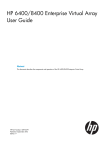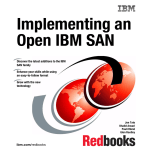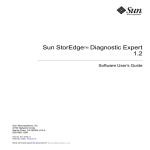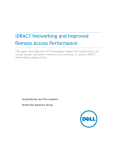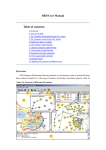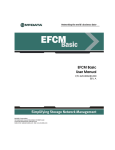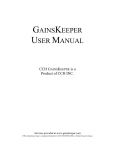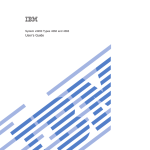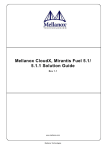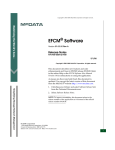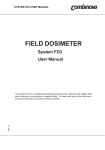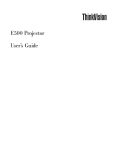Download Data Migration Training
Transcript
Data Migration Training April 27, 2009 Agenda Background - Data Migration Service (DMS) Features Definitions: Data Migration Objects Data Migration using 6140 DMS • Step-by-step instructions • Live demo Questions, Answers, Feedback QLogic Data Migration Service Deployed on 6140 using firmware upgrade Hardware shipping since Feb ‘06 Offline Data Migration Service Data Migration for low-end to high-end FC storage arrays Now deployed by HP, NEC 6140 Overview Compact 1u high half-rack package Dimensions: 7” x 15” x 9.6” Weight: 6 lbs Power: 48 Watts I/Os per second: 35,000 Ethernet management port (2) 2Gb FC ports for Data Migration (2) 1GbE ports (not used for DMS) RS-232 management port Simple Offline Data Migration Simple to use Fast install and configuration Offline migrate up to 1TB/hr Low Cost, DM Service for SME to Enterprise customers + OFFLINE = Server “C” w/ LUN 3 6140 FC SAN OFFLINE Server “B” w/ LUN 2 Data Mover Commands OFFLINE Server “A” w/ LUN 1 New HP storage system DATA PATH New LUNs Old array Migrated LUNs LUN 2 LUN 1 LUN 1 5 LUN 4 LUN 3 LUN 3 LUN 2 LUN 5 QLogic Confidential September 27, 2007 Features OS, Fabric and Array Agnostic OS Independent • Network based, Block level Data Migration Fabric Independent • Built on proven QLogic FC HBA ASIC technology Millions of deployed ports • Fully compatible with Brocade, Cisco, McData and QLogic FC fabrics • Tested and certified fabric interoperability Supported on most FC arrays 7 QLogic Confidential September 27, 2007 Features [continued] GUI / CLI based remote management • Project can be managed and monitored remotely • Simple Drag & Drop for job configuration • Intuitive Wizards Flexible scheduling of Data Migration Jobs • Run Now, Schedule, Serially execute • Up to 255 Jobs can be scheduled User defined Job Groups • Migration Jobs can be categorized in 8 user-defined groups Features [continued] Protection • Will not allow overwriting a Source LUN • Warning if destination LUN seems to have valid data when creating a new Migration Job • Job acknowledgement ensures job integrity Data Verification Option • Compares byte-byte data (at block-level) between Source & Destination Array Bandwidth Throttling • Protects application and server performance by not overloading array with migration jobs 9 QLogic Confidential September 27, 2007 Features [continued] Migration Logs • Detailed records of every job • Export logs as .csv for record keeping and can be viewed by Microsoft Excel Licensing Options • Per TB based OR Array based Both types can be used on a single project • Can be refilled at any time • Pay as you go model 10 QLogic Confidential September 27, 2007 DEFINITIONS: Data Migration Objects Data Migration Objects Storage Arrays Jobs Groups Migration Logs Licenses Accessing the 6140 Connect to serial or Ethernet port • Use Ethernet with GUI • Use Serial with CLI or GUI • Default address is 10.0.0.1 Load GUI software on your laptop or local system Storage Arrays An “Array Object” is formed only after one or more data LUNs are seen by the 6140 Arrays can be discovered using “target rescan” 1. Right-click on router 2. Select “Rescan” Array – Properties [continued] Symbolic Name Target Type • Source • Destination • SRC+DST (Not recommended) “Save” will save this array in persistent storage Array – Properties [continued] Array bandwidth • Sets the maximum bandwidth that the 6140 will consume from the source array • For ‘Source Only’ arrays Job Attributes Scheduling Group IO Size Verify Not recommended unless required by customer! Verify Option Compares Source LUN image to Destination LUN image • Does NOT confirm the integrity of the data! Performs byte-for-byte comparison between SRC and DST Increases DM project time by ~3x 1. 2. 3. 4. Source read and Dest write (normal migration) Source read after migration completed Destination read after migration completed Image comparison Verify Option Use GUI Verify option if required by customer and/or project Use CLI to verify after project completion, if needed or desired 1. 2. 3. Telnet into 6140 6140 #> compare_luns add Follow prompts to set-up compare (see User’s Manual) Job Attributes: Scheduling Start Now: • Job starts immediately Schedule Later: • Job starts at the specified time within next 30 days Job Attributes: Serial scheduling Designed to achieve optimum performance with full flexibility for multiple migration Jobs Each Serial Job has a priority between 1-255 • 1 is highest, 255 is lowest All jobs with same priority run simultaneously Configure multiple jobs with this option • Typically 4-8 jobs per array on the same priority • Equal size jobs on the same priority Scheduling: Start Now “Start Now” • Multiple jobs will run simultaneously without priority • Start running as soon as it is configured Best for a small number of jobs per array (e.g. 4 – 8) Time Jobs Job #1 Job #2#3 Job Job #4#5 Job Job #6#7 Job Job #8 Scheduling: Schedule Later Configure each Job to run at a scheduled time during “off-peak” Best to use when jobs are of different sizes Careful scheduling consideration required to maximize array bandwidth Limitations • Unused bandwidth • Overlap bandwidth Time 5:00 5:15 Jobs Job #1 Job #2 Job #3 Job #4 5:30 5:45 6:00 6:15 6:30 6:45 7:00 7:15 7:30 7:45 8:00 Job #5 Job #6 Job #8 Job #7 Serial Scheduling Create equal-size jobs with the same priority Serial Schedule wizard allows “Start Now” or “Schedule Later” Once the high priority jobs complete, next priority jobs start Job #1 Job #2 Priority Job10#3 Priority Job10#4 Priority 10 Priority 10 Job #5 Job #6 Priority 20 Priority 20 Job #7 Priority 20 Job #8 Priority 20 Job #9 Job30 Priority Job #10 Job #11 Priority 30 #12 Priority 30 Priority 30 Time 6:00 PM Jobs Job #1 Job #2 Job #3 Job #4 Priority 10 Priority 10 Priority 10 Priority 10 Job #5 Job #6 Job #7 Job #8 Priority 20 Priority 20 Priority 20 Priority 20 Job #9 Job #10 Job #11 Job #12 Priority 30 Priority 30 Priority 30 Priority 30 Job Attributes: Group Up to 8 User defined “Groups” Provides “buckets” for jobs Scheduling is done at the job level, not the group level Group 0 Exchange Database Archive Etc. DM Logs Accessed from ‘View Logs’ button Maximum 1024 Log entries • Each job typically consumes 4 Log Entries Clear Logs at the start of Project Export Logs at the end of the Project DM Log Fields SeqID: Sequential ID of log entries Time Stamp: Log entry time, based on router system time Group Name: User-defined job group or ‘Group 0’ Job Name: User defined Job ID: Numeric ID Operation: Task or action (added, started, completed, ACK) Source Array LUN: Migration source LUN Dest Array LUN: Migration destination LUN Source Array WWLUN: WW LUN ID Dest Array WWLUN: WW LUN ID Migr Size: Size of Migration job (source LUN) License Keys Per-TB Licenses • Any capacity from 2TB to 256TB • “Fills the gas tank”. Unused capacity will be available for next job • Can be installed at anytime, adding new license doesn’t overwrite remaining license capacity Per-Array Licenses • 1-array • Unlimited DM for a specific array Many sources to one target, e.g. storage consolidation One source to many targets, e.g. data replication • • • • Can’t be re-used or re-allocated to another array Can be installed at anytime on 6140 Should be administered onsite Max 32 “active” array licenses at a time Data Migration using 6140 Step-by-step Procedures Converting 6140 for DM Verify f/w 2.4.1.0dms or later If older version, contact QLogic • New firmware still allows iSCSI mode SANSuferer iSCSI/FC Router Manager Load Manager on your local system and launch • Connect to router IP address Default Password: config (admin mode) • Set to Data Migration Mode Default Password: migration (migration mode) Reboot the 6140 Applying License Keys Select the 6140,‘Features’ tab, and ‘Add’ • Enter license key provided Data Migration Topologies FC-to-FC Routing • Direct-attached • SAN-attached FC SAN FC SAN Data Migration Topologies SAN Attached • Bridging across Cisco, Brocade, McData, and QLogic e.g. merger & acquisition FC SAN Vendor “A” fabric FC SAN Vendor “B” fabric Data Migration Topologies Use more routers for increased bandwidth • Limited by array controller performance FC SAN FC SAN Steps 1. Clear Migration Logs at start of project 2. Set array properties 3. Administer the Array-based License Key - if an array-based migration license will be consumed for this project, otherwise a per-TB license will be used automatically 4. Define user groups 5. Configure Migration Job 6. Monitor 7. Acknowledge 8. Export Migration Logs 9. Remove arrays from persistence 10. License Key usage Clear Migration Logs Accessed from ‘View Logs’ button Clear the at the start of Project Setting Array Properties Select array and set to Source or Destination 1. 2. 3. 4. Select ‘mpx Manager’ Select array in left pane Select ‘Information’ tab Select ‘Target Type’ Array Bandwidth For ‘Source Only’ arrays • Additional drop-down after array is defined Array-based License Array based license allows unlimited migration into (Dest) and/or out (Src) of this array Ensure all ports of this array are seen by the router at time of Licensing an array 1. 2. 3. 4. ‘Refresh’ to see license applied Select ‘mpx Manager’ Select License Wizard Select array from pop-up Enter password Create Migration Job Group ‘Group 0’ is always defined by default Create new groups for easy management • ‘Exchange’, ‘Database’, ‘Archive’, etc. 1. 2. 3. Select ‘Services’ Tab Select ‘DM Jobs’ Select ‘Add Group’ “Start Data Migration” Wizard Start the Wizard from the menu Select Wizard Option “Start Migration” Wizard Options Individual Job • Attributes apply to just one job Batch Mode Attributes apply to all jobs in the wizard session Max 8 jobs at a time Configure Migration Job A new “empty” Job is shown Drag-and-drop Source & Destination LUNs • • For individual Jobs “Job Options” will pop up with each job creation For “Batch Mode” option, “Schedule” button is required after multiple “Drag and Drops” to configure these jobs Drag LUN to Source Dragging Source to Destination is not allowed Drag LUN to Destination • Destination size must be >= Source size • Warning generated if Destination LUN appears to have valid data • Destination LUN is allowed only in a single migration Job Select all the Job attributes Scheduling Option Job Description Job Group IO size Verify After Migration Ready for next Job New job bucket is created after previous is filled Jobs Creation Completed You may close the wizard Serial Schedule Wizard If one or multiple jobs were created with serial scheduling option, Serial schedule must be configured Select from wizard pull-down menu Job Status Monitoring • Active migration jobs • Completed migration jobs Select a Group to filter job status 1. 2. 3. Select ‘Services’ Tab Select ‘DM Jobs’ Select ‘Active DM Jobs’ Job Control Stop, Pause, Resume, Delete • A paused job, can be resumed at point of interruption • A stopped job will restart from beginning Acknowledge Migration Job All completed jobs must be acknowledged • Destination LUNs used in active migration are unavailable for new job until acknowledge Jobs stay in the system until acknowledged or deleted Right-click on job to view ACK menu Removing an array All jobs to this array must be acknowledged or deleted Array must be offline to the router before array can be removed • Zone out array ports from router ports. Within 1 min array will go offline To Remove the array: 1. 2. 3. Right click on the FC array to be removed Select Remove Offline Target Confirm “YES” to the warning message Completing a Migration Project Export the Migration Logs out of the router and save them somewhere on your system. These logs are your records for the project. Clear Migration Logs Remove arrays used in migration. Array used in migration are stored in persistent storage. If array based license was used for this project and if you plan on using this array again for migration, you may keep the license when removing the array. License Usage Check licenses used and available Failed jobs don’t consume licenses Best Practices Migration Logs • Always clear Migration Logs at the start of the project • Export Migration logs onto your system after project completes. If the “Source” array controllers are configured in redundant fabrics, configure one 6140 port into “Fabric A” and the second port into “Fabric B”. Plan migration jobs to run simultaneously: • LUNs for migration are balanced across two array controllers. • Max 4-8 Jobs will be executing together Best Practices Use array bandwidth limiting feature if other LUNs on a source array are being used by application Configure similar size jobs on a same priority when using “Serial Scheduling” Use “Rescan” feature to discover arrays after the first “Data” LUN from the storage array is presented to 6140 Array reconfiguration: • If the Lun presentation from the array to the 6140 is changed, Hit refresh button 2-3 times to see the changes. Please wait for few seconds between retries as 6140 will be running discovery process. Best practices Upon completion of the project, please remove the array(s). If the Array based license was used and array will not be used in the next project, remove the license for this array. Array Licenses: • For Array based license use, if you reconfigure the “removed” array, new license may be required. • Max. 32 array based licenses can be “in use” at anytime. Use “Verify” Option sparingly: it uses 3x migration time Use array-based license if • Ongoing replications of LUNs required for the array Limitations Maximum number of arrays configured at any given point in time is 7. Arrays stored in persistence will consume resources even if array is offline and no longer needed • Once the migration is complete it is recommended that you “remove” the arrays. Maximum number of array based licenses “in use” are limited to 32. Migration Logs will wrap after 1024 migration log entries. • Current release (fw version 2.4.1.0dms) has an open issue on migration Log. When migration Log wraps you may lose all of the migration log entries. Work around is to save migration logs after approximately 200 migration jobs on a single project. Thank You Q & A