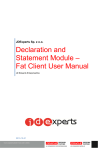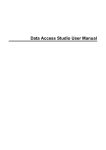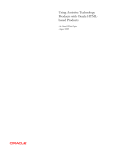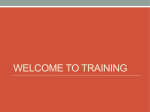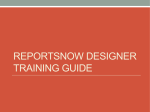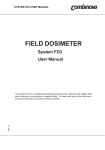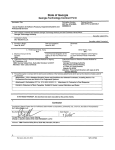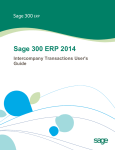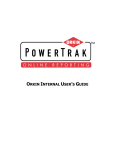Download JDExperts Sp. z oo JDFASTR for E1
Transcript
JDExperts Sp. z o.o. JDFASTR for E1 User’s Manual 2011-03-07 JDFASTR for E1 User’s Manual 1 TABLE OF CONTENTS 1 TABLE OF CONTENTS ............................................................................................................................ 1 2 HISTORY OF CHANGES ......................................................................................................................... 2 3 PREFACE .................................................................................................................................................... 3 4 JDFASTR Report Setup Information .............................................................................................................. 4 4.1 General Setup Information ................................................................................................................... 4 4.1.1 Supported functions...................................................................................................................... 4 4.1.2 Supported global variables ........................................................................................................... 5 4.1.3 User defined constants ................................................................................................................. 5 4.1.4 Referring other rows, columns and cells ...................................................................................... 6 4.1.5 Supported operators ..................................................................................................................... 7 4.1.6 Formatting of values ..................................................................................................................... 7 4.1.7 Groups ........................................................................................................................................... 7 4.1.8 User rights ..................................................................................................................................... 8 4.2 Report Setup ....................................................................................................................................... 10 4.3 Selection Setup ................................................................................................................................... 12 4.3.1 Row selection setup. ................................................................................................................... 12 4.3.2 Column selection setup............................................................................................................... 14 4.3.3 Report selection setup ................................................................................................................ 14 4.4 Sequencing setup ................................................................................................................................ 16 4.5 Row definition ..................................................................................................................................... 18 4.5.1 Manual row definition ................................................................................................................ 18 4.5.2 Row definition by data selection ................................................................................................ 21 4.6 Column definition ............................................................................................................................... 23 4.7 Cell overrides ...................................................................................................................................... 24 5 Working with reports – P59FASTV .............................................................................................................. 25 5.1 Running the report .............................................................................................................................. 25 5.1.1 Publishing the data ..................................................................................................................... 26 5.1.2 Export and import of the report setup ....................................................................................... 28 6 LIST OF FIGURES .......................................................................................................................................... 31 JDExperts Sp. z o. o. ul. Migdałowa 4, 02-796 Warszawa www.jdexperts.pl Strona 1 z 31 JDFASTR for E1 User’s Manual 2 HISTORY OF CHANGES JDExperts Sp. z o. o. ul. Migdałowa 4, 02-796 Warszawa www.jdexperts.pl Strona 2 z 31 JDFASTR for E1 User’s Manual 3 PREFACE JDFASTR is a universal tool to populate and present information in JDE EnterpriseOne environment. Using this tool users may set up custom defined sheets of values with unlimited number of columns and rows. Based on the setup the tool calculates values of all the cells of the sheet and presents the calculated data to the user. Typically this tool may be used for balance sheet or cash flow. JDExperts Sp. z o. o. ul. Migdałowa 4, 02-796 Warszawa www.jdexperts.pl Strona 3 z 31 JDFASTR for E1 User’s Manual 4 JDFASTR Report Setup Information As a universal tool JDFASTR requires a setup of custom report. The setup contains three important parts: • row definition • column definition • cell overrides. Figure 1. JDFASTR. Setup of custom report. Row definition influences the number of rows and also the values in the rows. The values in each row refer to the "key" of the row which is an account in this example. There are two possibilities how to define the rows. Either manually (which means each row must be defined separately) or from report data selection and sequencing (rows are automatically generated on each specified level break). Column definition specifies number of columns and the logic for each of them. Values in column may be retrieved from the database or calculated from another values of the report (for example column 4 equals to column 3 minus column 2). Cell overrides are only supported for reports with manually defined rows. If a cell override is used, it replaces the column definition. Each row, column or cell definition may also specify a background colour (see orange column "Remains" and green cell overrides in the example above). 4.1 General Setup Information In the definition of row, column or cell we specify so called formula. This formula contains algebraic expression that may include constants, functions and global variables. 4.1.1 Supported functions In the definition of row, column or cell users specify so called formula. This formula contains algebraic expression that may include constants, functions and global variables. The following functions are supported: JDExperts Sp. z o. o. ul. Migdałowa 4, 02-796 Warszawa www.jdexperts.pl Strona 4 z 31 JDFASTR for E1 User’s Manual Figure 2. JDFASTR. Supported functions. Below in Italics please find a description of the values in brackets. * selection - reference to a selection setup (define data selection to use, see examples above), * period - specifies a period number, * system - JDE system code, * UDCcode - User Defined Codes (name of the UDC within the system code), * key - value of the UDC, * condition - any evaluable condition, for example 100>0 (value of 100 would be calculated by another function), * iftrue, iffalse - result of the function in case the condition is true / false, * alias - alias of a DD item that is part of main selection, for reports based on data selection it must exist in sequencing, for the manually defined it must exist in the row data selection, * text - any text to be trimmed. 4.1.2 Supported global variables In the formula users may also specify any of the following global variables. Each variable must be closed in brackets [] and preceded with a *, for example [*NAME]. The variables are case sensitive. Please find a list of available global variables in Figure 3. Figure 3. Supported Global Variables. 4.1.3 User defined constants Apart from these predefined variables, users may define their own constants. JDExperts Sp. z o. o. ul. Migdałowa 4, 02-796 Warszawa www.jdexperts.pl Strona 5 z 31 JDFASTR for E1 User’s Manual Figure 4. P59FAST – JDExperts FASTR – Main Report Setup. Constants. Use Form exit "Constants" in P59FAST – JDExperts FASTR – Main Report Setup. FASTR – User defined constants screen is opened. Navigation is done by standard JDE navigation buttons. Users can Add new or Revise and Review or Delete an existing Constants. Figure 5. FASTR. User Defined Constatns. By clicking the “Add” button on FASTR – User Defined Constants users can add a new constants. The Revise User Defined Constants screen is opened. Figure 6. Revise User Defined Constants. String, numeric or date constant for a specified group of reports or for all. Constants may be user related or may be valid for all users. As users have to define a value to the constant the program calls it a variable. This variable is available in data selections, sequencings and formulas and can be reffered to by [*variable_name]. After populating all required fields click the “OK” button to save 4.1.4 Referring other rows, columns and cells Users may also refer values of other cells: JDExperts Sp. z o. o. ul. Migdałowa 4, 02-796 Warszawa www.jdexperts.pl Strona 6 z 31 JDFASTR for E1 User’s Manual Figure 7. Row, column and cell reference. 4.1.5 Supported operators When you define any kind of data selection setup, the following operators are supported: Figure 8. Supported operators . 4.1.6 Formatting of values Although users may define a general formatting of numbers for the whole report (by fields Division factor and Suppress Zeros on the revision form of report definition), it is also possible to specify formatting on the Cell, Column or Row level. The supported shortcuts are described in the following table, incorrect values or shortcuts not applicable to the appropriate type are ignored. Figure 9. Formatting of values. It is also possible to combine the shortcuts, examples for value 12345,67: R0 Z10 -> "0000012345" I1000 B5 -> " 12" (3 blanks) 4.1.7 Groups All reports, selections, sequencings and other features may be sorted to groups. Groups improve the accessibility of the definitions, fasten work with JDFASTR and also allow definition of user rights (see below). For example, if we JDExperts Sp. z o. o. ul. Migdałowa 4, 02-796 Warszawa www.jdexperts.pl Strona 7 z 31 JDFASTR for E1 User’s Manual define a data selection that makes sense for financial reports only, we can put it to a group named FINANCE. By default this selection will only be available for those reports that also belong to group FINANCE, moreover selections from other groups will be hidden by default. A user having rights to group FINANCE can then use/work with the selection while users without proper rights can't. Groups can be defined using the Group Definition from the Form menu in the application P59FAST – JDExperts FASTR – Main Report Setup. Figure 10. P59FAST – JDExperts FASTR – Main Report Setup. Group Definition. FASTR – Report Groups application is opened. Figure 11. FASTR – Report Groups. Report Group Name and Description need to be entered. After populating all required fields click the “OK” button to save the setup and return to P59FAST – JDExperts FASTR – Main Report Setup screen. 4.1.8 User rights To protect the setup of reports, allow or disallow usage of selections and sequencings and allow users to execute reports user rights need to be defined. If a user creates a new setup, he has full rights to it automatically, also based on the used group other users may have immediate access to it. User rights can be defined in a specially dedicated application P59FASTR – User Rights. . JDExperts Sp. z o. o. ul. Migdałowa 4, 02-796 Warszawa www.jdexperts.pl Strona 8 z 31 JDFASTR for E1 User’s Manual Figure 12. P59FASTR – User Rights. A list of existing effective user rights is shown in the grid. Navigation is done by standard JDE navigation buttons. Users can Add new or Revise and Review, Copy or Delete an existing User Rights. By clicking the “Add” button on P59FASTR – User Rights users can add a new user rights. The Revise User Rights screen is opened. Figure 13. Revise User Rights. Each user right is defined for a user, optionally report name or a group of reports may be filled. To grant rights to modify the user rights special keyword *RIGHTS* is used in field Report Name. Types of user rights: • read - grants access to see the setup and use it, • update - grants rights to update the setup, • execute - grants rights to use the setup (for the main report definition only, no effect for selections and sequencings). JDExperts Sp. z o. o. ul. Migdałowa 4, 02-796 Warszawa www.jdexperts.pl Strona 9 z 31 JDFASTR for E1 User’s Manual 4.2 Report Setup To be able to use the JDFASTR reports user need to prepare a new Report Setup first. This is done in the application P59FAST – JDExperts FASTR – Main Report Setup. Figure 14. P59FAST – JDExperts FASTR – Main Report Setup. A list of existing reports is shown in the grid. Navigation is done by standard JDE navigation buttons. Figure 15. P59FAST – JDExperts FASTR – Main Report Setup. Navigation buttons. Users can Add new or Revise and Review, Copy or Delete an existing Report Setup. By clicking the “Add” button on P59FAST – JDExperts FASTR – Main Report Setup users can add a new report setup. The Revise Report Setup screen is opened. Figure 16. Revise Report Setup. Adding a new setup. Now all required fields need to be populated: a. Name – a name of the current report setup. b. Report Description - additionally to the name, a description needs to be entered. c. Group – all reports, selections, sequencings and other features may be sorted to groups. Groups improve the accessibility of the definitions, improve work with JDFASTR. Strona 10 z 31 JDExperts Sp. z o. o. ul. Migdałowa 4, 02-796 Warszawa www.jdexperts.pl JDFASTR for E1 User’s Manual d. Report Frequency - this parameter indicates how often a recurring report. e. Rows defined – this option determines how are rows defined(by Selection or Manually f. Division Factor - Determines how the displayed amounts appear. e. Suppress zero lines – If this option is selected accounts with zero balances are not processed. If this option is not selected, all accounts will be processed. After populating all required fields click the “OK” button to save the setup and return to P59FAST – JDExperts FASTR – Main Report Setup screen. Figure 17. P59FAST – JDExperts FASTR – Main Report Setup screen. Limiting records shown. Additionally Users can limit the records shown in the grid by selecting the “Only my reports” or selecting a Group. JDExperts Sp. z o. o. ul. Migdałowa 4, 02-796 Warszawa www.jdexperts.pl Strona 11 z 31 JDFASTR for E1 User’s Manual 4.3 Selection Setup The following paragraph will focus on setup of data selection for the report setup. Selections are predefined selection criteria used by all commands and formulas intended to select data from the database and present it in row, columns or cells. To be able to work with selections on P59FAST – JDExperts FASTR – Main Report Setup use the Selection setup on the Form menu. Figure 18. P59FAST – JDExperts FASTR – Main Report Setup. Form-Selection setup. FASTR – Selection Setup screen is opened. Figure 19. FASTR – Selection Setup screen. A list of existing selections is shown in the grid. Navigation is done by standard JDE navigation buttons. Figure 20. FASTR – Selection Setup. Navigation buttons. Users can Add new or Revise and Review, Copy or Delete an existing Selection Setup. 4.3.1 Row selection setup. The data selection for rows represent the selection criteria to be used in the rows of the JDFASTR report. By clicking the “Add” button on FASTR – Selection Setup screen users can create a new selection setup. Revise Selection Setup screen is opened. JDExperts Sp. z o. o. ul. Migdałowa 4, 02-796 Warszawa www.jdexperts.pl Strona 12 z 31 JDFASTR for E1 User’s Manual Figure 21. Revise Selection Setup screen. Row selection. The Figure 21. Revise Selection Setup screen. Row selection. shows an example of data selection for rows. Data is selected from the table F0911, the Company provided by the user, Object Account equal to "1110", Subledger specified in the row definition by the reference[*STR1] and Ledger Type='AA'. All values in the header need to be populated first: a. Configuration Name – a name to be used for current selection. b. Group – all reports, selections, sequencings and other features may be sorted to groups. Groups improve the accessibility of the definitions, improve work with JDFASTR. c. Table Name – a JDE database table/or business view from where the data will be selected. d. Selection Type – a type of data selection. When all fields in the header are filled properly, the records in the grid need to be populated: a. Condition – this parameter defines the conditions in each line to be met in the selection (the first row must have AND). AND has higher priority than OR. b. Data Item – a parameter indicating a field in the specified Table Name. c. Operator – a parameter that specifies an operand used for Data Item and Value specified. Below is a list of valid values: Figure 22. Selection Setup Revision. Operator - list of values. d. Value – a parameter that specifies the value of the Data Item used in the current line. e. Line ID – unique line number of current record in the grid. After populating all required fields click the “OK” button to save the selection and return to FASTR – Selection Setup screen. JDExperts Sp. z o. o. ul. Migdałowa 4, 02-796 Warszawa www.jdexperts.pl Strona 13 z 31 JDFASTR for E1 User’s Manual 4.3.2 Column selection setup The data selection for columns represent the selection criteria and logic to be used in the columns of the JDFASTR report. By clicking the “Add” button on FASTR – Selection Setup screen users can create a new selection setup. Revise Selection Setup screen is opened. Figure 23. Revise Selection Setup screen. Column selection definition. The Figure 23. shows an example of data selection for rows. All required fields are described in the paragraph 4.3.1.Row selection setup. Additionally to the row selection there are two additional options: a. Calculated Field – a parameter that specifies which field will be accumulated (for numeric fields) or picked (the first found) for string / char / date. b. Period/YTD/Inception Balance – this option needs to be checked if the user requires retrieving Account Balances. After populating all required fields click the “OK” button to save the selection and return to FASTR – Selection Setup screen. 4.3.3 Report selection setup The data selection for reports represent the selection criteria and logic to be used in the row definition by selection of the JDFASTR report. This is similar to normal data selection in JDE. By clicking the “Add” button on FASTR – Selection Setup screen users can create a new selection setup. Revise Selection Setup screen is opened. JDExperts Sp. z o. o. ul. Migdałowa 4, 02-796 Warszawa www.jdexperts.pl Strona 14 z 31 JDFASTR for E1 User’s Manual Figure 24. Revise Selection Setup screen. Report selection definition. In this example Data is selected from the table F0902, the Object Account is in range "1110-1222", the Ledger Type='AA' and the MCU=”1”. All required fields are described in the paragraph 4.3.1. After populating all required fields click the “OK” button to save the selection and return to FASTR – Selection Setup screen. JDExperts Sp. z o. o. ul. Migdałowa 4, 02-796 Warszawa www.jdexperts.pl Strona 15 z 31 JDFASTR for E1 User’s Manual 4.4 Sequencing setup To be able to work with selections on P59FAST – JDExperts FASTR – Main Report Setup use the Sequence setup on the Form menu. Figure 25. P59FAST – JDExperts FASTR – Main Report Setup. Form-Sequence setup. FASTR – Sequence Setup screen is opened. Figure 26. FASTR. Sequence Setup. A list of existing selections is shown in the grid. Navigation is done by standard JDE navigation buttons. By clicking the “Add” button on FASTR – Selection Setup screen users can create a new selection setup. Revise Selection Setup screen is opened. JDExperts Sp. z o. o. ul. Migdałowa 4, 02-796 Warszawa www.jdexperts.pl Strona 16 z 31 JDFASTR for E1 User’s Manual Figure 27. Revise Sequence Setup. The following values need to be defined: a. Table Name – a JDE database table/or business view from where the b. Data Item – a parameter indicating a field in the specified Table Name. c. Print on LB – specifies if the report should export a row on change of the value d. Indent chars - how many blanks will be added in front of the row description. e. LindID - defines the priority of the fields in the sequencing. After populating all required fields click the “OK” button to save the sequence and return to FASTR – Sequence Setup screen. JDExperts Sp. z o. o. ul. Migdałowa 4, 02-796 Warszawa www.jdexperts.pl Strona 17 z 31 JDFASTR for E1 User’s Manual 4.5 Row definition Row definition influences the number of rows on the report and also the values in the rows. The values in each row refer to the "key" of the row. There are two possibilities how to define the rows. Either manually (which means each row must be defined separately) or from report data selection and sequencing (rows are automatically generated on each specified level break). As mentioned above there are two possibilities how to define rows of the report. The differences are listed in Figure 28. Row definition. Differences. Figure 28. Row definition. Differences. 4.5.1 Manual row definition Define rows one by one, you may specify row number (which is a code of the row), row description (usually the first column), formula (supports SELECT function and references to other rows), string and numeric parameters (to be used by SELECT function) and color override. The rows will be sorted by SeqID (sequence). To be able to work with row definition on P59FAST – JDExperts FASTR – Main Report Setup select a report setup from the grid and use the Row definition from the Row menu. Figure 29. P59FAST – JDExperts FASTR – Main Report Setup. Row-Row definition. Revise Row Definition screen is opened. JDExperts Sp. z o. o. ul. Migdałowa 4, 02-796 Warszawa www.jdexperts.pl Strona 18 z 31 JDFASTR for E1 User’s Manual Figure 30. Revise Row Definition screen. The Figure 30. Revise Row Definition screen.shows an example of Row Definition. Basically users define rows one by one. The following fields in the grid need to be populated: a. Seq ID – the rows will be sorted in given numeric sequence. b. Row Nbr – all reports, selections, sequencings and other features may be sorted to groups. Groups improve the accessibility of the definitions, improve work with JDFASTR. c. Row description – row description (usually the first column). d. Calculation formula – formula supports SELECT function and references to other rows. e. Selection Parameters 1-3 – a reference value passed to [*STR1][*STR2][*STR3] variable in the predefined Selection. Please refer to Figure 33. Row Selection. Reference to [*STR1]. f. Selection Numeric Parameter – numeric parameter to be used by SELECT function. g. Format – a type of data selection. h. Row Color – row color override. To use predefined Row Selection enter formula manually in the calculation formula filed or use the Select option from the Row menu. Figure 31. Row definition. Row-Select. A list of predefined Selections is opened in the Search & Select Selection screen. Figure 32. Search & Select Selection screen. JDExperts Sp. z o. o. ul. Migdałowa 4, 02-796 Warszawa www.jdexperts.pl Strona 19 z 31 JDFASTR for E1 User’s Manual Choose selection and click “Select”. The selection will be populated in the Calculation formula field. Figure 33. Row Selection. Reference to [*STR1]. Also simple algebraic functions may be used with reference to other rows. Users may also use the Total option from the Row menu to select required rows. Figure 34. Revise Row Definition. Total. Figure 35. Row selection to Total. After all rows are defined, click “OK” to save the definition. Click “Cancel” to return to P59FAST – JDExperts FASTR – Main Report Setup screen. JDExperts Sp. z o. o. ul. Migdałowa 4, 02-796 Warszawa www.jdexperts.pl Strona 20 z 31 JDFASTR for E1 User’s Manual 4.5.2 Row definition by data selection In the row definition by data selection, the rows are not defined manually but are defined by Report Selection Setup and Sequencing Setup. Report selection setup is described in paragraph 4.3.3 and sequencing setup is described in paragraph 4.4. Figure 36. Sequence Setup example. Figure 37. Report Selection example. The above mentioned combination of data selection and data sequencing will produce list of rows for example like this: Figure 38. Report with rows defined by data selection. JDExperts Sp. z o. o. ul. Migdałowa 4, 02-796 Warszawa www.jdexperts.pl Strona 21 z 31 JDFASTR for E1 User’s Manual The first 6 lines are generated for the sequence line 2 (data item OBJ, Object Account, text indent of 5 spaces), the last line was generated for the sequence line 1 (CO, Company, no indent). JDExperts Sp. z o. o. ul. Migdałowa 4, 02-796 Warszawa www.jdexperts.pl Strona 22 z 31 JDFASTR for E1 User’s Manual 4.6 Column definition To be able to work with column definition on P59FAST – JDExperts FASTR – Main Report Setup select a report setup from the grid and use the Column Definition from the Row menu. Figure 39. P59FAST – JDExperts FASTR – Main Report Setup. Column Definition. The Revise Column Definition screen is opened. Figure 40. Revise Column Definition. a. ColID - is the sequence id of the column, b. Column Header – name of the column header, c. Calculation formula – formula supports SELECT function and references to other rows, d. Selection Parameters 1-3 – a reference value passed to [*STR1][*STR2][*STR3] variable in the predefined Selection. e. Selection Numeric Parameter – numeric parameter to be used by SELECT function. f. Format – a type of data selection. g. Color – color override. After all details are defined, click “OK” to save the definition. Click “Cancel” to return to P59FAST – JDExperts FASTR – Main Report Setup screen. JDExperts Sp. z o. o. ul. Migdałowa 4, 02-796 Warszawa www.jdexperts.pl Strona 23 z 31 JDFASTR for E1 User’s Manual 4.7 Cell overrides To be able to work with column definition on P59FAST – JDExperts FASTR – Main Report Setup select a report setup from the grid and use the Cell Overrides from the Row menu. Figure 41. P59FAST – JDExperts FASTR – Main Report Setup. Cell Overrides. The Revise Cell Overrides screen is opened. Figure 42. Revise Cell Overrides. The Row ID and Col ID represent the Row and Column defined in the row and column definition. The other parameters are: a. Calculation formula – formula supports SELECT function and references to other rows. b. Selection Parameters 1-3 – a reference value passed to [*STR1][*STR2][*STR3] variable in the predefined Selection. Please refer to Figure 33. Row Selection. Reference to [*STR1]. c. Numeric Parameter – numeric parameter to be used by SELECT function. d. Format – a type of data selection. e. Color – row color override. After all details are defined, click “OK” to save the definition. Click “Cancel” to return to P59FAST – JDExperts FASTR – Main Report Setup screen. JDExperts Sp. z o. o. ul. Migdałowa 4, 02-796 Warszawa www.jdexperts.pl Strona 24 z 31 JDFASTR for E1 User’s Manual 5 Working with reports – P59FASTV 5.1 Running the report After the setup is finished, users can start running the report for a given fiscal year and period. This is done in the application P59FASTV – JDExperts FASTR – Available Reports. Figure 43. P59FASTV – JDExperts FASTR – Available Reports. A list of existing Reports is shown in the grid. Select the required setup by clicking the “Select” button. FASTR – Calculate Report screen is opened. Figure 44. FASTR - Calculate Report. The Company, Fiscal Year and Period needs to be entered. For reports of type "F" choose the date range instead. Click "Calculate immediately" to perform the calculation immediately (you will have to wait until the calculation is done). Choose "Calculate by Batch" that will perform the calculation using a batch and also it will print a simplified PDF of the result (you may continue working while the calculation is being processed). Instead of immediate calculation use Calculate by Batch if you expect the calculation will take more than a few seconds. This type of calculation will be done offline by a batch, so the results will not be available immediately but you don't have to wait until the calculation is finished. Additionally users can review results immediately before publishing the data. JDExperts Sp. z o. o. ul. Migdałowa 4, 02-796 Warszawa www.jdexperts.pl Strona 25 z 31 JDFASTR for E1 User’s Manual On P59FASTV – JDExperts FASTR – Available Reports choose Show Values from the Row menu. Browse Values screen will be opened. Figure 45. Browse Values. This form can show up to 10 columns only. You may go to next/previous page of columns (using the arrows) but only 10 can be shown at the same time. After the calculation is processed, click Cancel to return to P59FASTV – JDExperts FASTR – Available Reports. 5.1.1 Publishing the data Once the values are calculated users may need to use the data outside JDE. To be able to keep the colours of cells and also to export all the calculated columns users may use a special feature that can export the data to a format supported by MS Excel, MS Word or Internet Explorer. Figure 46. P59FAST – JDExperts FASTR – Main Report Setup. Publishing Setup. To setup this feature start use Form/Publishing Setup on the P59FAST – JDExperts FASTR – Main Report Setup. Here you can define all possible common or user related paths where the exported files can be stored. Figure 47. FASTR - Publishing Setup. All possible common or user related paths where the exported files can be stored can be modified. Click the “Modify” button to revise the Publishing Setup. JDExperts Sp. z o. o. ul. Migdałowa 4, 02-796 Warszawa www.jdexperts.pl Strona 26 z 31 JDFASTR for E1 User’s Manual Figure 48. Revise Publishing Setup. Click the “OK” button to save the setup. As the files are generated on the JDE Enterprise Server, the Directory is a folder accessible by Enterprise Server, where the file will be stored. On the other hand, URL is a link to the directory recognizable by Internet Explorer, this URL will be automatically open when the file is generated. When the setup is done, users can export the file. On the P59FASTV – JDExperts FASTR – Available Reports choose Export Data from the Row menu. Figure 49. P59FASTV – JDExperts FASTR – Available Reports. Export Data. Export calculated values screen is opened. Figure 50. Export calculated values. Choose publishing method from the list and the system will automatically show the filename (incl. the full path) and also the URL. You may notice that the name of the file is built from the name of the report and from the unique job number, the extension of the file is mht. The Figure 49. shows the generated .mht file. JDExperts Sp. z o. o. ul. Migdałowa 4, 02-796 Warszawa www.jdexperts.pl Strona 27 z 31 JDFASTR for E1 User’s Manual Figure 51. Generated MHT file. Another possibility how to see the calculated values is using PDF report. This will perform standard UBE print however some values might be trimmed and only up to 12 columns fit on the page. On the P59FASTV – JDExperts FASTR – Available Reports choose Export Data from the Row menu. Figure 52. JDExperts FASTR – Available Reports. Print to PDF. UBE is executed and the PDF is sent to screen or printer depending on the system setup. Figure 53. Printed PDF. 5.1.2 Export and import of the report setup In some cases users may need to export or import the setup of reports. To do so on the P59FAST – JDExperts FASTR – Main Report Setup choose Export Setup from the Form menu. JDExperts Sp. z o. o. ul. Migdałowa 4, 02-796 Warszawa www.jdexperts.pl Strona 28 z 31 JDFASTR for E1 User’s Manual FASTR – Export Setup for selected records screen is opened. Figure 54. FASTR – Export Setup for selected records. When exporting choose export file name, type password and select all the report setups to be exported. Import is done by selecting on the P59FAST – JDExperts FASTR – Main Report Setup the Import Setup from the Form menu. Figure 55. P59FAST – JDExperts FASTR – Main Report Setup. Form - Import Setup. FASTR – Import Setup screen is opened. JDExperts Sp. z o. o. ul. Migdałowa 4, 02-796 Warszawa www.jdexperts.pl Strona 29 z 31 JDFASTR for E1 User’s Manual Figure 56. FASTR – Import Setup. When importing just type the file name and press “Ok”. During the import all duplicates are ignored (no records are updated, if an Insert fails, the message is displayed but the processing continues). JDExperts Sp. z o. o. ul. Migdałowa 4, 02-796 Warszawa www.jdexperts.pl Strona 30 z 31 JDFASTR for E1 User’s Manual 6 LIST OF FIGURES FIGURE 1. JDFASTR. SETUP OF CUSTOM REPORT. ................................................................................ 4 FIGURE 2. JDFASTR. SUPPORTED FUNCTIONS. .................................................................................... 5 FIGURE 3. SUPPORTED GLOBAL VARIABLES. ......................................................................................... 5 FIGURE 4. P59FAST – JDEXPERTS FASTR – MAIN REPORT SETUP. CONSTANTS. ....................................... 6 FIGURE 5. FASTR. USER DEFINED CONSTATNS. ................................................................................... 6 FIGURE 6. REVISE USER DEFINED CONSTANTS. ..................................................................................... 6 FIGURE 7. ROW, COLUMN AND CELL REFERENCE. ................................................................................... 7 FIGURE 8. SUPPORTED OPERATORS .................................................................................................... 7 FIGURE 9. FORMATTING OF VALUES.................................................................................................... 7 FIGURE 10. P59FAST – JDEXPERTS FASTR – MAIN REPORT SETUP. GROUP DEFINITION. ........................... 8 FIGURE 11. FASTR – REPORT GROUPS. ............................................................................................. 8 FIGURE 12. P59FASTR – USER RIGHTS. ............................................................................................................ 9 FIGURE 13. REVISE USER RIGHTS....................................................................................................................... 9 FIGURE 14. P59FAST – JDEXPERTS FASTR – MAIN REPORT SETUP. .................................................................... 10 FIGURE 15. P59FAST – JDEXPERTS FASTR – MAIN REPORT SETUP. NAVIGATION BUTTONS. .................................... 10 FIGURE 16. REVISE REPORT SETUP. ADDING A NEW SETUP. .................................................................................. 10 FIGURE 17. P59FAST – JDEXPERTS FASTR – MAIN REPORT SETUP SCREEN. LIMITING RECORDS SHOWN. ................... 11 FIGURE 18. P59FAST – JDEXPERTS FASTR – MAIN REPORT SETUP. FORM-SELECTION SETUP. .................................. 12 FIGURE 19. FASTR – SELECTION SETUP SCREEN. ................................................................................................ 12 FIGURE 20. FASTR – SELECTION SETUP. NAVIGATION BUTTONS. .......................................................................... 12 FIGURE 21. REVISE SELECTION SETUP SCREEN. ROW SELECTION. ........................................................................... 13 FIGURE 22. SELECTION SETUP REVISION. OPERATOR - LIST OF VALUES. ................................................................... 13 FIGURE 23. REVISE SELECTION SETUP SCREEN. COLUMN SELECTION DEFINITION. ...................................................... 14 FIGURE 24. REVISE SELECTION SETUP SCREEN. REPORT SELECTION DEFINITION. ........................................................ 15 FIGURE 25. P59FAST – JDEXPERTS FASTR – MAIN REPORT SETUP. FORM-SEQUENCE SETUP. .................................. 16 FIGURE 26. FASTR. SEQUENCE SETUP. ............................................................................................................ 16 FIGURE 27. REVISE SEQUENCE SETUP. .............................................................................................................. 17 FIGURE 28. ROW DEFINITION. DIFFERENCES. ..................................................................................................... 18 FIGURE 29. P59FAST – JDEXPERTS FASTR – MAIN REPORT SETUP. ROW-ROW DEFINITION. ................................... 18 FIGURE 30. REVISE ROW DEFINITION SCREEN. ................................................................................................... 19 FIGURE 31. ROW DEFINITION. ROW-SELECT. ..................................................................................................... 19 FIGURE 32. SEARCH & SELECT SELECTION SCREEN. ............................................................................................. 19 FIGURE 33. ROW SELECTION. REFERENCE TO [*STR1]. ....................................................................................... 20 FIGURE 34. REVISE ROW DEFINITION. TOTAL..................................................................................................... 20 FIGURE 35. ROW SELECTION TO TOTAL. ............................................................................................................ 20 FIGURE 36. SEQUENCE SETUP EXAMPLE. ........................................................................................................... 21 FIGURE 37. REPORT SELECTION EXAMPLE. ......................................................................................................... 21 FIGURE 38. REPORT WITH ROWS DEFINED BY DATA SELECTION. ............................................................................. 21 FIGURE 39. P59FAST – JDEXPERTS FASTR – MAIN REPORT SETUP. COLUMN DEFINITION. ...................................... 23 FIGURE 40. REVISE COLUMN DEFINITION. ......................................................................................................... 23 FIGURE 41. P59FAST – JDEXPERTS FASTR – MAIN REPORT SETUP. CELL OVERRIDES. ............................................ 24 FIGURE 42. REVISE CELL OVERRIDES. ............................................................................................................... 24 FIGURE 43. P59FASTV – JDEXPERTS FASTR – AVAILABLE REPORTS. ................................................................... 25 FIGURE 44. FASTR - CALCULATE REPORT. ........................................................................................................ 25 FIGURE 45. BROWSE VALUES.......................................................................................................................... 26 FIGURE 46. P59FAST – JDEXPERTS FASTR – MAIN REPORT SETUP. PUBLISHING SETUP. ......................................... 26 FIGURE 47. FASTR - PUBLISHING SETUP. ......................................................................................................... 26 FIGURE 48. REVISE PUBLISHING SETUP. ............................................................................................................ 27 FIGURE 49. P59FASTV – JDEXPERTS FASTR – AVAILABLE REPORTS. EXPORT DATA. ............................................... 27 FIGURE 50. EXPORT CALCULATED VALUES.......................................................................................................... 27 FIGURE 51. GENERATED MHT FILE. ................................................................................................................. 28 FIGURE 52. JDEXPERTS FASTR – AVAILABLE REPORTS. PRINT TO PDF. .................................................................. 28 FIGURE 53. PRINTED PDF. ............................................................................................................................. 28 FIGURE 54. FASTR – EXPORT SETUP FOR SELECTED RECORDS. .............................................................................. 29 FIGURE 55. P59FAST – JDEXPERTS FASTR – MAIN REPORT SETUP. FORM - IMPORT SETUP..................................... 29 FIGURE 56. FASTR – IMPORT SETUP. .............................................................................................................. 30 JDExperts Sp. z o. o. ul. Migdałowa 4, 02-796 Warszawa www.jdexperts.pl Strona 31 z 31