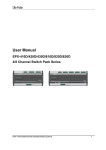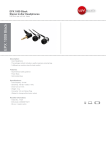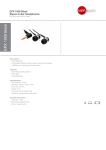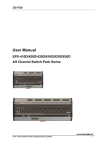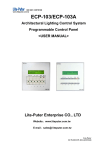Download User Manual
Transcript
EPX-810 8CH Switch Pack 【User Manual】 Lite Puter Enterprise Co., Ltd. Website: www.liteputer.com.tw Email: [email protected] www.m-s-v.eu Lite-Puter ISO 9001 CERTIFIED www.liteputer.com.tw Index CHAPTER ONE CAUTION ................................................................................................................................ 1 CHAPTER TWO INTRODUCTION ................................................................................................................... 1 2-1 FEATURE ....................................................................................................................................................... 1 2-2 SPECIFICATION.............................................................................................................................................. 1 2-3 DIMENSION ................................................................................................................................................... 2 2-4 FUNCTION ..................................................................................................................................................... 2 2-5 WIRING DIAGRAM ........................................................................................................................................ 3 2-6 SYSTEM DIAGRAM........................................................................................................................................ 4 CHAPTER THREE OPERATION ...................................................................................................................... 5 3-1 MEMORY INITIALIZATION ............................................................................................................................. 5 3-2 DMX START CHANNEL ADDRESS SETTING................................................................................................... 5 3-3 CHANNEL STATUS CHECK ............................................................................................................................. 5 3-4 ID NO. SETTING............................................................................................................................................ 5 3-5 ZONE NO. SETTING ....................................................................................................................................... 6 3-6 SYSTEM TIME SETTING ................................................................................................................................. 6 3-7 DELAY TIME SETTING ................................................................................................................................... 7 3-8 SCENE SETTING ............................................................................................................................................ 7 3-9 CHANNEL’S SWITCH ON VALUE SETTING ..................................................................................................... 8 3-10 SC5/SC6 OVERLAP SCENE FUNCTION ON/OFF SETTING........................................................................... 8 PRIMARY AND SECONDARY SCENE FUNCTION ON/OFF SETTING ....................................................................... 8 3-11 TIMER SCENE SETTING ............................................................................................................................... 9 3-14 SOFTWARE VERSION CHECK ..................................................................................................................... 10 GUARANTEE ..................................................................................................................................................... 11 www.m-s-v.eu Lite-Puter EPX-810 [EUM-C] Chapter One Caution ■ The device must have good ventilation; otherwise it will overheat and can’t operate normally. ■ Room Temperature: below 35°C . ■ The maximal output of each channel is 10A and it can work continuously for a whole year. ■ When it’s installed in a rack, the internal temperature can’t exceed 45°C . Chapter Two Introduction 2-1 Feature ■ Standard DMX-512 signal. ■ Track-mounted. Manual setting available and it’s easy to operate. ■ 8 channels dry contact, each can be set as ON/OFF/AUTO mode individually. Each channel’s maximal output is 10A. ■ Up to 99 zones synchronization. (99 devices work together) ■ Delay time setting (0.1S~10S) for each channel to avoid current surge. ■ Connectable to ECP series control panels, each of them can work independently or synchronously. 2-2 Specification ■ ■ ■ ■ ■ Power Supply: AC 90---240V Output: Maximal output of each channel is 10A Protocol: DMX-512/EDX Dimension: 158(W) x 59(H) x 87.5(D)mm Weight: 490g www.m-s-v.eu Lite-Puter 2-3 Dimension 2-4 Function 5 6 2 1 3 4 +12V D+ D- GND 2 www.m-s-v.eu Lite-Puter EPX-810 [EUM-C] ▲ Up , check channel value 1 LED display ▼ Down, check channel value 2 Channel status LED indicator FUNC Quit/enter function menu 3 Channel status selection switch ON: switch on AUTO: system control OFF: switch off ENTER Confirm, set DMX address 4 Signal input 5 6 Power output Power input 2-5 Wiring Diagram Power input/output terminal Notice: V:Live wire N:Neutral wire E:Earth wire Attention: please make sure that the power for the EPX-810 and loads was shut down before maintenance; otherwise you will get an electrical shock. 3 www.m-s-v.eu Lite-Puter EPX-810 [EUM-C] 2-6 System Diagram 4 www.m-s-v.eu Lite-Puter EPX-810 [EUM-C] Chapter Three Operation 3-1 Memory Initialization On the main page, hold【FUNC】and【DMX】for 5s at the same time to enter memory initialization function. Notice: If there is no DMX signal input, it will display system time. 3-2 DMX Start Channel Address Setting Standard DMX console can output 512 channels and EPX-810 can use 8 continuous channels out of them as the output channel. The address of the first channel out of these 8 continuous channels is EPX-810’s start channel address. Press 【DMX】+【▲】or【▼】to change DMX start address. For example, change DMX start channel address from 001 to 002, Notice: Press【DMX】once to check the DMX address. 3-3 Channel Status Check On the main page, press【▲】or【▼】to enter channel status check. First channel is on ON mode. Second channel is on OFF mode. 3-4 ID No. Setting Each EPX series device must have a ID No.. When one device’s working alone, there is no need to adjust the ID No., but when several devices’ working together, each device must have a different ID No.. 5 www.m-s-v.eu Lite-Puter EPX-810 [EUM-C] STEP-1 On the main page , press【FUNC】once to enter ID No. setting. Blink, change between i and d. STEP-2 Press【▲】or【▼】to change the ID No.. STEP-3 After setting, press【DMX】to save. 3-5 Zone No. Setting Definition of zone: The device must set the Zone No. before use, which consists of two parts, one is the zone no. and another is the start channel address. For example: There are 4 EPX-810 (32 channels in total) in the first zone, the zone no. of each device should be 01-01,01-09,01-17,01-25 separately. STEP-1 On the main page, press【FUNC】twice to enter zone no. setting. Blink Zone no. Start channel address Press 【▲】or【▼】to change zone no.(up to 99 zone). After setting, press 【DMX】to save. STEP-2 Press【FUNC】once again shift to change start channel address. Press 【▲】or【▼】change the start channel address (up to 99 channel). After setting, press 【DMX】to save. For example, change channel address from 02 to 03. Blink to 3-6 System time Setting STEP-1 On the main page, press【FUNC】four times to enter system time setting. For example, it’s 20:00 now. 6 www.m-s-v.eu Lite-Puter EPX-810 [EUM-C] Blink Hour Minute Press【▲】or【▼】to change the hour. STEP-2 Press【FUNC】once again shift to minute . Press【▲】or【▼】change the minute. STEP-3 After setting, press【DMX】to save. 3-7 Delay Time Setting Definition of delay time: when EPX-810 receive the switch on or switch off signal, the relay will react after the preset delay time. STEP-1 On the main page, press【FUNC】six times to enter delay time setting. Delay Time (dL) Second It means the delay time is 1 second. STEP-2 Press【▲】or【▼】to change delay time(range from 0.1S~10S) STEP-3 After setting, press【DMX】to save. 3-8 Scene Setting STEP-1 On the main page, press【FUNC】seven times to enter scene setting. Primary scene Secondary scene STEP-2 Press【▲】or【▼】to select the scene no.( SC1~SC6,SC1S~SC6S) STEP-3 Edit the channel on the DMX console, EDX controller or ECP control panel and press 【DMX】on the EPX device to save the scene and use ECP series control panel to recall the scene. Notice: SC1S~SC6S are the secondary scene 1~6. Only when the primary & secondary scene function is on(F5-02), SC1S~SC6S can be edited and recall; SC1~SC6 are the primary scene 1~6. When the primary & secondary 7 www.m-s-v.eu Lite-Puter EPX-810 [EUM-C] scene function is off, user only can edit and recall SC1~SC6. 3-9 Channel’s Switch On Value Setting STEP-1 On the main page, press【FUNC】eight times to enter the switch on value setting. It means the channel will be switched on when its value over 10%. STEP-2 Press【▲】or【▼】to change the switch on value from 10% to 60%. STEP-3 After setting, press【DMX】to save. 3-10 SC5/SC6 Overlap Scene Function ON/OFF Setting Primary and Secondary Scene Function ON/OFF Setting Overlap Scene Function: On usual, when user recall a scene, the previous scene will be replaced. This function is for overlap SC5 or SC6 to another scene. If you recall one of SC1-4 first, then recall SC5 or SC6, the later one will overlap to the previous one(SC1-4), so user will see two scenes at the same time. If there is any channel that is in both scenes, it will be outputted at the higher value. For example: SC2: first channel of EPX-810 is OFF SC5: first channel of EPX-810 is ON When overlap SC5 to SC2, the first channel is ON. Primary and Secondary Scene Function On usual, press a scene button (1-6) on the control panel, the corresponding scene will be call out; if you press the same button once again, it will be the same scene call out. When this function is on, press a scene button, the corresponding scene will be call out and the press the same button again, a different scene will be call out. Press the scene button to recall the two scenes alternatively. These two scenes are call out by the same scene button is the primary and secondary scene. This function is mainly used for control curtain. For example, Channel 1 and 2 control curtain A, Channel 3 and 4 control curtain B. Primary scene 1 (SC1): CH1 is ON, CH2 is OFF, CH3 is ON and CH4 is OFF. Secondary scene 1S (SC1S): CH1 is OFF, CH2 is ON, CH3 is OFF and CH4 is ON. Press SC1 button, curtain A and B go up, press the button again curtain A and B go down. (The curtain can’t be stopped on the process of going up or going down.) Notice: when the current scene is the OFF scene, press any scene button then the primary scene will be call out first. Notice: if the motors of curtain or screen has the clockwise & anticlockwise rotating interlocking function, user can connect the motors to EPX device directly; if not, user must use extra relay. 8 www.m-s-v.eu Lite-Puter EPX-810 [EUM-C] STEP-1 On the main page, press 【FUNC】nine times to enter function setting. Overlap scene function/ Overlap scene Primary and secondary Primary and secondary scene function is ON scene function is ON function is OFF STEP-2 Press【▲】or【▼】to select from ON and OFF. STEP-3 After setting, press【DMX】to save. Notice: After memory initialization, the default setting for these two functions is OFF. 3-11 Timer Scene Setting Notice:There are 20 timer scenes at most. STEP-1 On the main page, press【FUNC】ten times to enter timer scene setting. 01 stands for the first timer scene STEP-2 Press【DMX】to edit the first timer scene’s executing time, scene no. and zone no.. Blink Blink Press【▲】or【▼】to change hour first and then press【FUNC】shift to minute. After executing time setting, press【FUNC】to enter scene no. and zone no. editing. Press【▲】or【▼】to change the scene no. and zone no.. Scene no. editing Zone no. editing Press【▲】or【▼】to set other timer scenes. After setting, press 【DMX】to save and then press【FUNC】shift to timer on/off setting page or software version check page. Then press 【DMX】go back to the main page. 3-12 Delete Timer Setting STEP-1 On the main page, press【FUNC】11 times to enter delete scene setting. 9 www.m-s-v.eu Lite-Puter EPX-810 [EUM-C] 01 stands for the first timer. STEP-2 Press【▲】or【▼】to select the timer. STEP-3 Press【DMX】to delete the timer(include the timer scene and it’s zone no.) and go back to the main page. 3-13 Timer ON/OFF Setting STEP-1 On the main page, press【FUNC】12 times to enter timer on/off setting. Then press 【▲】or【▼】to select from on and off. Timer is on Timer is off. STEP-3 After setting, press【DMX】to save. 3-14 Software Version Check Press【FUNC】13 times to check the software version. 10 www.m-s-v.eu Lite-Puter EPX-810 [EUM-C] Guarantee Lite-Puter promises to fulfill the following acceptances: 1. Lite-Puter is only responsible for EPX-810 itself. 2. Lite-Puter guarantees to keep Lite-Puter’s fault products caused by techniques, materials and any other logical reasons in good repair for free within a year since the distributing date. 3. We do not offer door-visiting service. If the trouble appears in Lite-Puter’s products, please deliver the equipment to local distributors or Taipei headquarter. *** Special Statement*** Any fault caused by false usage, imprudence (collision or inadequate installation) or force majeure factors are not in Lite-Puter’s service. Revision Record Version A B C Record First Version Change 2-5 picture Add notice to 3-10 Issued on: December, 2010 11 www.m-s-v.eu Lite-Puter EPX-810 [EUM-C]













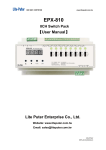
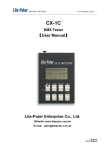
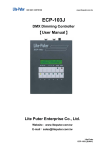
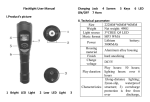
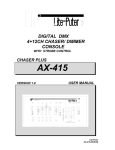
![DX-404 4 CH DMX Dimmer Pack [User Manual] Lite Puter](http://vs1.manualzilla.com/store/data/005637566_1-c679e36593f10ff673dd448c7922fea2-150x150.png)