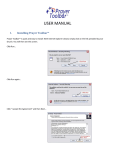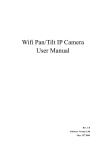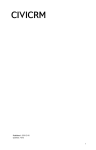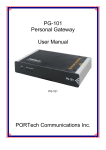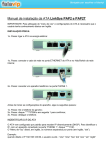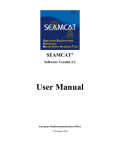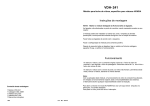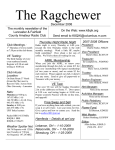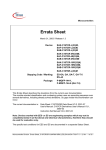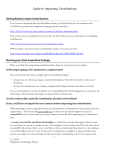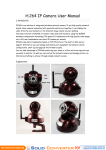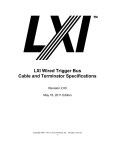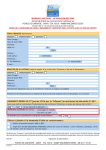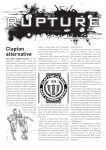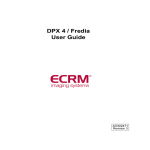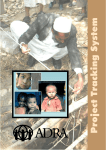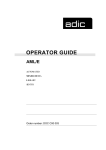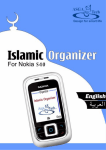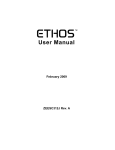Download CiviCRM Member User Manual
Transcript
2007 CiviCRM Member User Manual Produced by BIS 412 The Collaboratory 5/10/2007 Table of Contents General Civi Background and Information.................................................................................................... 3 CiviCRM Wiki and Forum .............................................................................................................................. 3 Member Specific Notes ................................................................................................................................. 4 Use Cases and Step by Step Instructions ...................................................................................................... 4 Login Instructions .......................................................................................................................................... 4 CiviMember Instructions............................................................................................................................... 4 1. Application Groups ............................................................................................................................... 4 1.1 Associate Partners with Application Groups or Site Teams ............................................................ 4 2. Edit Member Information ..................................................................................................................... 6 2.1 CRUD Member Contact ................................................................................................................... 6 3. Partners ................................................................................................................................................. 7 3.1 Create a New Partner...................................................................................................................... 7 3.2 Update a Partner ............................................................................................................................. 8 3.3 Search for a Partner ........................................................................................................................ 9 3.4 Delete a Partner ............................................................................................................................ 10 4. Prayer List Registration ....................................................................................................................... 11 4.1 Sign up for a Prayer List ................................................................................................................ 11 4.2 Sign up a Partner for a Prayer List................................................................................................. 12 CiviEvent Instructions ................................................................................................................................. 14 5. Event Registration ............................................................................................................................... 14 5.1 Register for an Event ..................................................................................................................... 14 5.2 Register a Partner for an Event ..................................................................................................... 14 2 General Civi Background and Information “CiviCRM is the first open source and freely downloadable constituent relationship management solution. CiviCRM is web-based, open source, internationalized, and designed specifically to meet the needs of advocacy, non-profit and non-governmental groups. CiviCRM is a powerful contact, fundraising and eCRM system that allows you to record and manage information about your various constituents including volunteers, activists, donors, employees, clients, vendors, etc. Track and execute donations, transactions, conversations, events or any type of correspondence with each constituent and store it all in one, easily accessible and manageable source. CiviCRM is created by an open source community coordinated by CiviCRM LLC, and the 501c3 non-profit Social Source Foundation. “ http://civicrm.org/aboutcivicrm CiviCRM Wiki and Forum While we will document CiviCRM as customized for The Collaboratory extensively in this and other appropriate user guides, it is possible that the answer you seek will not be found in our documentation. Should this happen, there is a CiviCRM wiki where you can search for your answer. On the wiki, CiviCRM and its components are described in great detail and is quite organized. If the answer cannot be found on the wiki, there is also a CiviCRM forum available to you on the website. There is a large community of CiviCRM users and this is a great place to ask any questions that might arise and to which you are not able to find an answer in our user’s guides or the wiki. On top of these features, the CiviCRM website contains a FAQ as well as a blog which might be useful for things such as knowing when to update and what new functionality might be available. Wiki - http://wiki.civicrm.org/confluence/display/CRM/Home Forum - http://forum.civicrm.org/ FAQ - http://wiki.civicrm.org/confluence/display/CRMDOC/FAQ Blog - http://civicrm.org/blog/ 3 Member Specific Notes The member role as defined in the CiviCRM system will be any Collaboratory student member or faculty advisor. The peopel serving in this role will need to be able to perform all of the tasks outlined in this user manual. Use Cases and Step by Step Instructions The following sections of this manual will contain step by step instructions for performing the functions required of a member. They will be broken down by the three modules contained within CiviCRM – CiviMember, CiviContribute, and CiviMail – for organizational purposes. Login Instructions 1. Go to http://bis412.selfip.com/dru5/ and login as a member. 2. Click ‘CiviCRM’ link on the left. CiviMember Instructions About CiviMember - http://civicrm.org/civimember CiviMember Guide - http://wiki.civicrm.org/confluence/display/CRM/CiviMember+Guide 1. Application Groups 1.1 Associate Partners with Application Groups or Site Teams 1. Login 2. Search for the contact you wish to add to an application group or site team using the process described in “3.3 Search for a Partner.” 3. Once the list is populated from your search, click on the name of the partner you wish to associate with an Application Group or Site Team. 4 4. You will see the following profile screen for the partner you selected. 5. Click the ‘Tags’ tab. 6. Click the ‘Edit Tags’ link at the bottom. 5 7. Put a check mark in the box next to the appropriate rows. 8. Click the ‘Update Tags’ button. 2. Edit Member Information 2.1 CRUD Member Contact 1. Login 2. Search for yourself in the same way you would search for a partner as described in “3.3 Search for a Partner.” 3. Click your name. 4. You will be presented with the following screen where you can edit various information for yourself. 6 3. Partners 3.1 Create a New Partner 1. Login 2. Click the ‘New Individual’ link on the menu on the left. 3. Fill in the appropriate partner information in the corresponding fields. 4. Scroll to the bottom of the page. 5. Click the ‘+’ next to ‘Tags and Groups’ 7 6. Make sure to check the box next to ‘Contacts: Your Name.” This is essential because without this step you will not be able to edit the partner that you have just entered. 7. Click the ‘Save’ button. 3.2 Update a Partner 1. Login 2. Search for a partner as described in “3.3 Search for a Partner.” 3. Once the list is populated from your search, click on the name of the partner you wish to delete. 4. You will see the following profile screen for the partner you selected. 8 5. Click the ‘Edit button. 6. Edit what you need to edit and then click the ‘Save’ button. 3.3 Search for a Partner 1. Login 2. Click on the ‘Find Contacts’ link on the left menu. 9 3. At this point you can either do a blank search to populate a list of all contacts, do a simple search by name, or click on ‘Advanced Search’ and search on any information stored in the system. 3.4 Delete a Partner 1. Login 2. Search for a partner as described in “3.3 Search for a Partner.” 3. Once the list is populated from your search, click on the name of the partner you wish to delete. 4. You will see the following profile screen for the partner you selected. 10 5. Click the ‘Delete’ button. 6. Confirm. 4. Prayer List Registration 4.1 Sign up for a Prayer List 1. Login 2. Click on Subscribe to a Prayer List on the top right of the page. 11 3. Select the prayer lists to which you wish to subscribe and click continue. 4. Verify that the recorded information is correct and then press Continue. If there is an error, click Go Back and then correct the prayer list subscription information. 4.2 Sign up a Partner for a Prayer List 1. Login 12 2. Click on Subscribe to a Prayer List on the top right of the page. 3. Enter the email address of the partner who you wish to subscribe to prayer lists. The email address you enter here must match the email address recorded for them in the database. 4. Select the prayer lists to which your partner wishes to subscribe and click continue. 5. Verify that the recorded information is correct and then press Continue. If there is an error, click Go Back and then correct the prayer list subscription information. 13 CiviEvent Instructions 5. Event Registration 5.1 Register for an Event 5. Login 6. Click CiviEvent. 7. Click on the event in which you wish to register. 8. Click on Register Online! 9. Type your email address and click continue. 10. Verify the information to ensure it is correct and click Continue. 5.2 Register a Partner for an Event 1. Follow the same instructions as above (5.1), except enter your partner’s email address instead of your own. 14