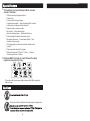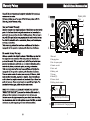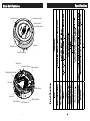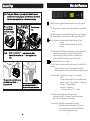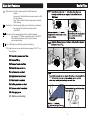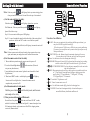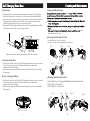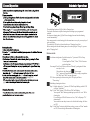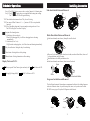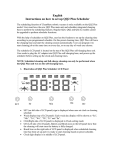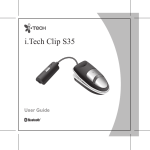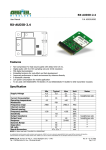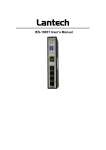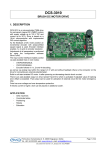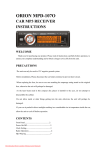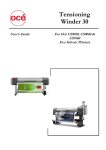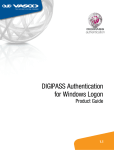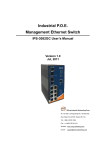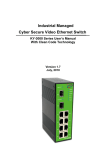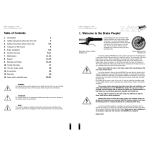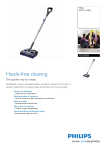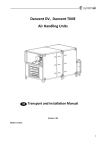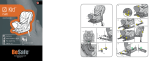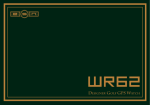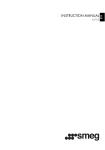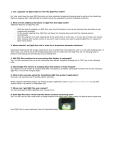Download QQ5 User Manual
Transcript
Table of Content 1 1 2 2 3 4 7 8 9 10 11 13 14 15 Setting ID with Main unit 17 19 21 22 Safety Precautions Safety Instruction 24 Special Feature 1. This product is a revolutionary robotic vacuum cleaner. It utilizes : · 2 Rolling brush by triangle allocation . · 2 Side brush . · 2 storey dust bin unique design . · 2 option clean method --- Non-collided and Soft-touched . · 6 drop sensors to keep unit from falling off . · High and silence vacuum suction . · Sonic-Wall --- Virtual blocking unit . · Auto self-charging base --- Smart and efficiency . · Ultraviolet light to disinfect air from air outlet . · Spot spiral movement --- Used remoter Mode 1, from inside to outside cycling . · All cleaning parts could renew from unit outside and by yourself . Cleaning a wide variety of floor types . · · Optimum dimension 33*8cm(13*3.1inch) --- Enables cleaning under beds, furniture . 2. Once the QQ5 is turned on, it will follow a five step repetitive movement cycling : Spot- Spot- Spot- Spot- This wide variety of movement helps to ensure that QQ5 completely cleans a room. Cautions Do not touch the UV light bulb with bare hands or sharp article. Warranty Polocy Main Unit and Accessories Spare parts box 8 3 7 1 2 5 4 6 1.Main unit 2.Charging base 3.Box for spare parts 4.Remote control 5.Sonic-wall 6.Battery pack 7. Charger 8.Manual(*2) 9. Cleaner brush 10.Rolling-brush cleaner 3: 9: 10: (*2) (*2) (On the top of dust bin) (On the back of Charging base) 3 Specification Main Unit Features Dust-bin button Remote control Power switch 10 ( 3ft ) Start/Stop switch 9 Bumper Charger inlet Wheel set Universal-Wheel Charging-Pad Rolling-Brush-Switch UV-Light Side-Brush Air-outlet Dust-bin unit Drop-Sensor(*6) 4 Rolling-Brush Spot RF Function display Main Unit Features Useful Tips :Main Power button : Push button then blue symbol light-up, QQ5 is power QQ5 on. TIP : During cleaning, if symbol is light-blinking in Red color, means BatteryLow. TIP : During charging, if symbol is light-blinking in Blue, means "Charging". TIP : During charging, if symbol is light-up in Blue, means Charged-Fully. QQ5 :Start / Stop button : Push button and blue symbol light up, QQ5 start working. Push button and blue symbol light off, QQ5 stop working. TIP : During period 24hr of Main-Power-Button on, you also can use Remotecontrol to Power-on and Start / Stop QQ5. ( When QQ5 did not work over 24hr, QQ5 will power-off itself to protect battery life. You must push Main-Power-Button again to wake up QQ5.) QQ5 QQ5 : Timer/ Movement Mode / Error, display : 1. Timer : Yon can use remote-controll setting clean time, 80→60→40→20→ 80 repeat. During cleaning, the timer will be countdown the setting time. (When next time turns on.Timer will be followed your last time setting) QQ5 QQ5 2. Movement Mode : When QQ5 start working, it is set "Automatic Mode". You can use remote-control to choice 6 kinds movement pattern : "1 Spiral", "2 Special-Bounce", "3 Along wall", "4 S shape" , "5 Polygonal Spiral", and return to "A Automatic". The display will show "1" ~"5", and "A". TIP : When you push "Battery" button of Remote-control. The display will show "H", it means go "Home" to charge battery. QQ5 will search "Charging base" then charging. 3. Error message: When QQ5 was unreasonable stop working. The display will show "Error number" as "E1〜E10". You can see the message on the Label of QQ5 bottom side, or trouble shooting guide of Page ?. 5 Main Unit Features Main Unit Features Useful Tips :Soft-touched: If the blue symbol light-off, the QQ5 will avoid QQ5 collision. You can push "collided"button of remote-control, to ONOFF the function. When "Non-collided" ON, the bumper sensor will help QQ5 cleaning. :Suction Fan : The blue symbol light-up, the Suction-fan is activated. You can push "Fan" button of remote-controll, to ON-OFF it. : QQ5 QQ5 :UV Light : The blue symbol light-up, the UV-Light is activated. You can push "UV" button of remote-controll, to ON-OFF it. (When QQ5 start working, the UV Light is followed your last time setting) : Error : If QQ5 got error, the Red symbol will be light-up. TIP : Same time,you can see what kind error message "E1~E11" on "Timer" display. 38cm QQ5 E11:Battery over heating QQ5 6 19 Remote Control Function Setting ID with Main unit Note: If the two symbol Forward are all light up (before you s tart setting), please clear previous ID of Main unit. You can follow the step of instruction f. Left c) Let the sonic wall start to study: Timer are all light up,please clear previous If the three symbol ID of Main unit ;If the any one of three symbol 10.Collided UV light is not light up, please follow below steps. Home Right Reverse Start/Stop Mode Vacuum Moror ON/OFF Power ON/OFF Step 1: Power on sonic wall the power LED light up ; Step 2: Use one of toothpick to inset the hole at the back of the sonic wall and press down, when it emit ’’BI’’ sounds ,one of the three symbol Function of each Button: 1. (must light off before) will light up, it means the sonic wall complete the study . Note: If there are more sonic walls need to study, please operate above steps again, and at most you can play three sonic walls at the same time. d) Let the remote control start to study: 1 Take out the battery to make sure the remote control is power off. 2 Press the Left and Right buttons not press any other buttons) at the same time. (Please do 3 Insert the battery for remote control. (please do not release the Left and Right buttons) ’’ 4 When heard DI-DI’’ sounds ,and the display symbol 5. 6. 7. 8. 9. e) Let the main unit exit study mode: to exit the study mode ,and the main unit complete the study. f) Clear previous information of Main unit: ’’ Press the Start / Stop button all the time, until heard DI - DI ’’ sounds, , and all of six indicator lamps symbol are light off, it means cleared previous ID of main unit already, and you must reset all of ID for charging station, sonic- wall, Remote control. 18 3. 4. will light up (do not care if it was light before), it means the remote control complete study or renew the ID. Push the power button 2. 10. ON/OFF: After power on main unit (by push down the Main power button), you can press ON/OFF keypad to control QQ5. (If the last power off QQ5 was over 24Hr, for power saving and battery life reason, you can not power on by remote control, please power on by Main power button) START/STOP:Press the Button to begin the automatic cleaning of the room. Or to stop the activity of the unit, and it will emit a long sound. Timer: Use this button to set the cleaning time of the QQ5. FORWARD: When press Forward, QQ5 go forward and the suction fan is working, until user release the keypad. If touched obstacle, QQ5 will return. LEFT/RIGHT/REVERSE:Use these buttons to manually drive the unit to the right, left and backward MODE: Movement pattern selected, press the keypad once to make the unit clean in :"1" Spot Spiral ( From small spiral to bigger, then bigger spiral to small, cycling ) "2" Special Bounce, "3" Along wall, "4" S sharp, "5" Polygonal Spiral, "A" Automatic. UV: Control the UV light turn on or off. VAC: Control vacuum motor on or off. Home: Use this Button to make QQ5 go back to the charging base. COLLIDED: Control unit cleaning method by soft-touched bumper or non-collided.Battery Installation and Removal Setting ID with Main unit Battery Installation and Removal 1.Please follow below drawing, step by step to install battery. Step 1: Push down button, same time, pull out dust-bin. Step 2: Let QQ5 flip over. Follow the Arrow direction of battery, and take battery into slot. Step 3: Let plastic hook lock battery ready. Step 4: Put back dust-bin into QQ5. Step 1 Step 2 Purpose: If lost or buy new one of charging base, sonic wall, remote control. You need setting ID into new unit for communication with QQ5. How to set up ID: Status of main unit indicator lamps when studying: Remote control Push down “Button", same time Pull out "Dust-bin" Charging station 1 Chargi ng station2 Sonic wall 1 Sonic wall 2 Sonic wall 3 Light up ------- Means the ID has been used already Light off ------ Means the ID has not been used yet Step 3 Step 4 Tip: Each one main unit at most can be equipped with one remote control, two charging stations and 3 sonic walls at the same time. Step: Each one of main unit, remote control , charging station, sonic wall, for example: 2.Please follow below drawing, step by step to remove battery. Step 1: Pull 2 hooks in the same time, battery will be popup itself. Step 2: Take out battery. Step 1 Step 2 a) Let the main unit into study mode: Push the power button on the main unit, press the Start / Stop button the time, until heard ‘DI-DI’ sounds,and the display panel show【Cod 】, it means the main unit into study mode already. all b) Let the charging station start to study: There are two Any one of and display symbols to locate two charging station. symbols does not light up, you can follow the steps to set up ID. Step 1: Power on the charging station. ’’ all the time, until heard DI - DI ’’ Step 2: Press the time setting button sounds, and one of the two buttons symbol will light up (the symbol must light off before),it means the charging station complete the study. 8 17 Sonic Wall Setup Cleaning and Maintenance The Sonic wall create an invisible barrier that QQ5 will not cross. Cleaning Dust Bin and Air Filter Follow Fig.12 take out the Hair-clean-tool from charging base. Follow Fig.13 moved the tool to clean hairs in roller brush. Fig 12 Fig 13 Power indicator LED Power switch Sonic receiver Sonic receiver Charging inlet Battery cover Instructions: 1.This CleanMate Sonic Wall is Powered by 2 AA batteries. Make sure to install the included AA rechargeable batteries in correct polarity. 2.To turn on the Sonic Wall, slide the power switch to position ON. 3.When power on, the blue LED light up still 70 sec., then will light off into waiting mode.After QQ5 start working in 6 sec., will wake up Sonic Wall and blue LED light up.If QQ5 stop working, after 10 sec., Sonic Wall will into waiting mode for power saving. 4.The best effective distance of Sonic Wall barrier is about 3M(10 ft). 5.When LED is blinking, it means battery low. Cleaning the QQ5 Charging- base DC inlet QQ5 DC Plug Slide switch Sonic-Wall You can charge battery by charging base, please see below drawing. Step 1: The power switch of Sonic Wall, must set "ON" position. Step 2: Press and Slide out the "Slide switch" from charging base. Step 3: Plug the DC plug into DC inlet. Step 4: Blue LED is blinking. When charging is complete, LED will light steady. 6.When QQ5 cleaning, the Sonic Wall position must be away from charging base at least 1m(3 ft), and avoid face to charging base. 7.When QQ5 complete cleaning , you can power off the Sonic wall by slided the power switch to "OFF" position. QQ5 detects the invisible barrier, it will turn around and head to another direction. 16 9 Cleaning and Maintenance Self Charging Home Base Cleaning and Maintenance Preparations QQ5 1. Find a proper place(we recommend a hard surface floor)to put the Self-Charging Home Base in the room. Leave about 60cm (2ft) clearance around the Home Base. 2. Connect the battery charger to the power input socket on the back of home base first. Then, place home base against the wall. Don’t leave loose wire around the wall. Finally, plug battery charger to AC power outlet on the wall. 3. Make sure the LCD display on the Home Base is on. This means that the Home Base has been powered on, and it is ready to charge the QQ5. 3. on the back and bottom of the unit. charger socket Cleaning Dust Bin and Air Filter Please follow Fig.1 to Fig.6 to clean it. (In Fig.2, you can see Open-button at side of dust bin) 60cm Fig 1 60cm Fig 2 Fig 3 Fig4 Wire slot Please settle down the cable of charger into the back side slot of base. Testing the Home Base 1. Put the QQ5 on the floor close to the Self-Charging Base and turn it on Now press the "Home" key on remote control. The QQ5 should return to the Home Base automatically for self-charging. 2. Make necessary adjustment to the Home Base if the QQ5 can not dock on the Home Base properly. Fig 5 Fig 6 Battery Charging Methods Washing Dust Bin and Air Filter 1. Put the QQ5 on the floor close to the Self-Charging Base and turn it on Now press the "Home" key on remote control. The QQ5 should return to the Home Base automatically for self-charging. 2. Make necessary adjustment to the Home Base if the QQ5 can not dock on the Home Base properly. Please follow Fig.7 to separate Dust Bin and suction motor unit. Follow Fig.8, 9 to wash it. Follow Fig.10, 11 to install it. Fig 7 Fig 8 Fig 9 Fig 10 Slot Slot Charger plug-in socket 10 15 Fig 11 Scheduler Operations General Operation Week Mo Tu We Th Fr Time setting Scheduler QQ5 Auto cleaning Button switch: :Local time setting button : Push the button, the ":" pattern of LCD will stop QQ5 QQ5 charging base. QQ5 Full The scheduling function of QQ5 is built in Charging-base. User has the freedom to set up the cleaning time according to pre-programmed schedule. On this preset cleaning time, QQ5 will leave charging-base and start the cleaning session automatically. User can program it to start cleaning job at the same time on every day, or on any day of week user choose. The scheduler LCD display is located on the top of "charging-base" unit. Before setting local time and cleaning time, user needs to plug in "Charger", to power up the "Charging-base". QQ5 3 Sa Su blinking. User can push the "Week", "Hour", "Min." button to update local time. For example: Push "week" button, will show "Monday", push again will show next day of week. Choose the true day, then push " " button again. The ":" pattern will regain blinking, the Day setting is completion. The "Hour" and " Min." are same operation. TIP : If user operating local time setting, the LCD display will show " Time setting". : Scheduling cleaning time button : Step 1 : Push the button, the ":" pattern of LCD will stop blinking. and the LCD will show "Scheduler". Step 2 : Push "Week" button, LCD will show "Mo" and blinking. You can push "Week" button again during in period 8 sec. to set “Mo" is cleaning day. If you did not push "Week" button over 8 sec., “Mo" will jump to "Tu" automatically. You can choose some days in one week. after finished setting, will show on LCD. Step 3 : Push "Hour" button to schedule hour setting, you can see "Hour" number on LCD, Choose the right Hour number of cleaning time. 11 Scheduler Operations Installing Accessories Step 4 : Push "Min." button, same as above, setting "minutes" of cleaning time. Step 5 : Push " " again, when you completed the cleaning time setting. The ":" pattern of LCD will regain blinking. Side-brush Installation and Removal TIP : The scheduler function must have "Day of week" setting. TIP : You can push "Hour" button to "---:---" pattern of LCD, to stop scheduler function. TIP : If the "scheduling clean time" was not complete setting and over 60 sec. The LCD will regain "Local time" display. : Anytime Go cleaning button : 1. Push button ( Just one shoot ) : When QQ5 is charging fully, it will leave charging-base to cleaning automatically. 2. Push button (Over 3 sec). If QQ5 seated on charging-base, it will leave base and cleaning immediately. Roller Brush Installation and Removal Push down button(do not release), then pull out roller-brush. 1 2 : Day of week button : Setting the day of week timing. : Hour button : Setting the hour of day timing. There are 2 color hairs on roller-brush, one is white, another is black.Also, there are 2 color push-buttons on QQ5 bottom. Match the hairs color with push-button color. Push down button(do not release), then insert roller-brush. : Minute button : Setting what minutes of hour timing. Display Pattern of LCD : Black : When you push "Start" button (just one shoot), the" : During QQ5 charged fully," 1 " will show on LCD. " "Full" will show on LCD. 2 White Roller-brush Button Fragrance Installation and Removal This Intelligent Automatic Vacuum has a compartment built into it for adding fragrance to the air as the unit cleans. Any solid scent packet, insert, or dryer sheet can be used. DO NOT use any type of Liquid or Oil Fragrance with this unit. : Step 1 12 Step 3 Step 2 13